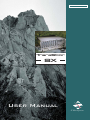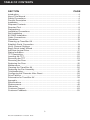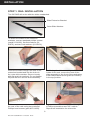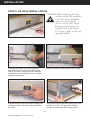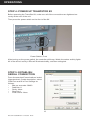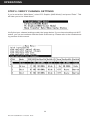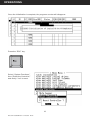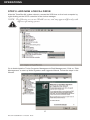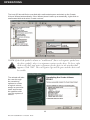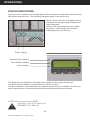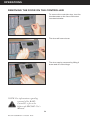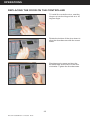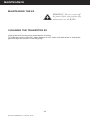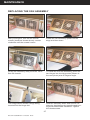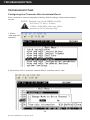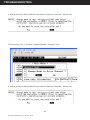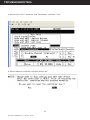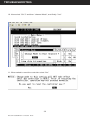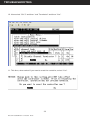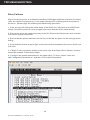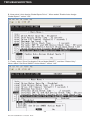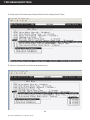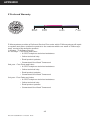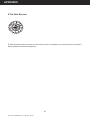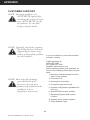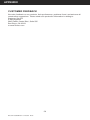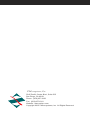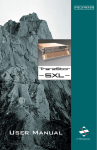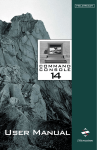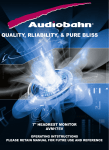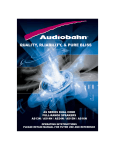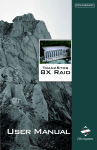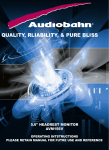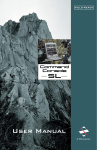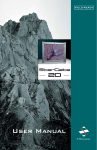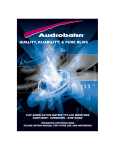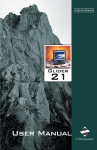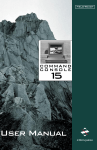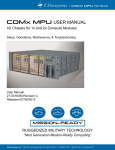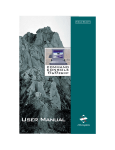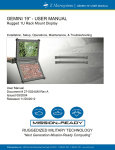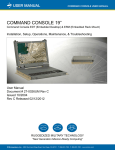Download Z Microsystems 8X User's Manual
Transcript
FIELD-READY TranzStor 8X User Manual Z Microsystems REGULATORY WARNING TO PREVENT FIRE OR SHOCK HAZARDS, DO NOT EXPOSE THIS UNIT TO RAIN OR MOISTURE. ALSO, DO NOT USE THIS UNIT’S POLARIZED AS PLUG WITH AN EXTENSION CORD RECEPTACLE OR OTHER OUTLETS UNLESS ALL THREE PRONGS CAN BE FULLY INSERTED 2. Changes or modifi cations not expressly approved by Z Microsystems could void user’s warranty. 1. Use the power cable supplied with the product to help prevent interference with radio and television reception. The use of cables and adapters may cause interference with electronic equipment in the vicinity of this unit. TranzStor 8X CAUTION RISK OF ELECTRIC SHOCK - DO NOT OPEN CAUTION: TO REDUCE THE RISK OF ELECTRIC SHOCK DO NOT REMOVE COVER (OR BACK OF UNIT). NO USER SERVICEABLE PARTS INSIDE. REFER SERVICING TO QUALIFIED PERSONNEL. This symbol warns the user that insulated voltage within the unit may have sufficient magnitude to cause electric shock. Therefore, it is dangerous to make any kind of contact with any part inside this unit. This symbol alerts the user that important literature concerning the operation and maintenance of this unit has been included. Therefore it should be read carefully in order to avoid any problems. 2 Doc# 27-0030UM Rev 1.0 Issued 12/04 TABLE OF CONTENTS SECTION PAGE Introduction ........................................................................................................ 4 About This Manual ............................................................................................ 4 Safety Precautions ............................................................................................ 4 Product Description ........................................................................................... 5 Installation ......................................................................................................... 6 Shipment Contents ............................................................................................ 6 Required Tool .................................................................................................... 8 Preparations ...................................................................................................... 8 Installation Precautions ..................................................................................... 8 Rail Installation .................................................................................................. 9 8X RAID Installation .........................................................................................11 Cable Connections ...........................................................................................12 Operations ........................................................................................................13 Powering up TranzStor 8X ...............................................................................13 Establish Serial Connection .............................................................................13 Verify Channel Settings ...................................................................................14 Begin Quick Install Wizard ...............................................................................15 Add New Logical Drive .....................................................................................17 Status Indicators ............................................................................................. 20 TP7 Description................................................................................................21 Inserting the TP7 ............................................................................................. 22 Removing the TP7 .......................................................................................... 23 Removing the Door ......................................................................................... 24 Replacing the Door ......................................................................................... 25 Maintenance ................................................................................................... 26 Cleaning the TranzStor 8X .............................................................................. 26 Replacing the Fan Assembly .......................................................................... 27 Troubleshooting ............................................................................................... 28 Configuring the Channels After Reset ............................................................ 28 Drive Failures .................................................................................................. 34 Schematics for TranzStor 8X .......................................................................... 39 Appendix ..........................................................................................................41 Specifications ...................................................................................................41 Replacements ..................................................................................................42 Warranties ...................................................................................................... 43 Customer Support ........................................................................................... 49 Customer Feedback ........................................................................................ 50 3 Doc# 27-0030UM Rev 1.0 Issued 12/04 INTRODUCTION ABOUT MANUAL This Manual is also available on the Z Microsystems website (www.zmicro.com). We recommend you read this manual carefully and follow the instructions in the Installation chapter for verification of system functions and control settings. SAFETY PRECAUTIONS DANGER: To avoid shock hazard: • Do not penetrate the 8X with any screw longer than .18”. Damage will occur. • Do not connect or disconnect the 8X during an electrical storm. • The power cord plug must be connected to a properly wired and grounded power outlet. • Any equipment to which the 8X will be attached must also be connected to properly wired and grounded power outlets. 4 Doc# 27-0030UM Rev 1.0 Issued 12/04 INTRODUCTION PRODUCT DESCRIPTION From the TranzStor family of low-profile, platform-independent network storage solutions comes the TranzStor 8X SC (SCSI Controller). Featuring an Ultra 160 (or Ultra 320) SCSI to SCSI RAID controller and 8 hot-swappable TranzPak 7 hard drive modules. The TranzStor 8X SC RAID array provides data intensive, mission critical applications with the high-end availability, performance and fault-tolerance they require. Packed in a tough, lightweight, compact aluminum enclosure, this fail proof hot-plug storage installs easily into any industry standard 7” (4U) RETMA rack or transit case slot. Designed specifically to work under extreme conditions, this ultra-rugged low-profile modular system utilizes hot-pluggable and removable TranzPak 7 hard drives to offer portability in complex deployed computing environments. Each TranzPak 7 drive holds up to 400 GB of storage capacity and features an extruded aluminium body and a die cast cam locking front panel, solid protection for your deployed media investment. 5 Doc# 27-0030UM Rev 1.0 Issued 12/04 INSTALLATION INSTALLATION This portion of the Operations chapter is for quick reference only. For a more detailed description of RAID configurations, see the Controller Manufacturer’s user manual. Shipment Contents: a 8X Raid Enclosure (Power Supplies and TP7s installed) e (8) Nut, Locking, 10-32, SS, 0192151 b (6) Screw, SEM, Phillips, 10-32 x 1.00”, SS, 01-92220 f (4) Screw, 10-32 x 0.75 Pan Phillips, 01-92112 c g (4) Screw, Pkh, Phillips, 10-32 x 0.375Lng, SS, 01-92087 (8) Screw, 10-32 x 0.50 Pan Phillips SS ISEM, 01-91622 d (16) Washer, 10 Flat SS, 0191872 h (8) Screw, 10-32 x 0.1875 Pan SS, 01-91827 a e f d d h b c d 6 Doc# 27-0030UM Rev 1.0 Issued 12/04 g INSTALLATION i Null Modem Cable (DB9F to DB9F) m Raid Controller Manual j IEC Power Cable n Warranty & Service Plan k Rack Slides o 8X User Manual l SCSI LVD/SE External Terminators (Quantities will vary depending on RAID Controller Model) p Electronic Documentation j i k l n m p o 7 Doc# 27-0030UM Rev 1.0 Issued 12/04 INSTALLATION REQUIRED TOOLS • Phillips Head Screwdriver • 3/8” ratchet PREPARATIONS In preparation to install the 8X, take the following precautionary steps: Turn off the electrical power to the host computer. INSTALLATION PRECAUTIONS When mounting the 8X, there is a maximum of .18” screw penetration on the underside and side screw hole locations. NOTE: For the fastest and easiest installation of the 8X, follow these steps in the sequence they are presented. 8 Doc# 27-0030UM Rev 1.0 Issued 12/04 INSTALLATION STEP 1: RAIL INSTALLATION The 8X RAID will arrive with the slides unattached. Slide Extension Bracket Outer Slide Member To attach the slides to the extension brackets, use two panhead phillips screws (part# 01-91622), two flat washers (0191872), and two lock washers (01-92151). Insert the screws through the slots of the extension bracket and into the holes in the outer slide member. Secure loosely with flat and lock washers. Do not tighten. Repeat with the second slide assembly. Positioning the slide assembly on the inside of the rack, secure the front of the slide assembly to the front of the rack using a flat Phillips head screw (part #01-92087) in the top position. Secure the rear of the slide assembly to the rear of the rack using two panhead Phillips head screws (part #01-91622). Tighten the slide assembly screws using a Phillips screwdriver and 3/8” ratchet. Repeat rail installation for other side. 9 Doc# 27-0030UM Rev 1.0 Issued 12/04 INSTALLATION Middle Slide Member Inner Slide Member Once both slide assemblies are installed in the rack, extend the middle members of the slide assemblies out of the rack. Extend the inner members of the slide assemblies out as far as they will go. Press the slide locking tab on the outer sides of the slides... and remove the inner members of the slide assemblies. Lay the inner members along either side of the 8X RAID, placing the pointed end of the members toward the rear of the unit. This is how the inner members will be attached to the 8X RAID. Attach the inner members to the sides of the 8X RAID using 10-32 x 3/16” panhead Phillips head screws (part# 01-91827). 10 Doc# 27-0030UM Rev 1.0 Issued 12/04 INSTALLATION STEP 2: 8X RAID INSTALLATION CAUTION: When attaching the inner members of the slide assemblies to the sides of the 8X RAID, ensure screw penetration does not exceed 3/16” length. Damage may result if screw length exceeds 3/16” length. Use 10-32 x 3/16” screws only (part# 01-91827). Hold the 8X RAID up to the extended rails with the rear of the 8X RAID to the rear of the rack. Insert the inner member (attached to the 8X RAID) into the middle member of the slide. Slide the unit in until the slide action stops. Simultaneously press the slide locking tab in and push the unit all the way back into the rack. Secure the front of the 8X RAID to the rack with three 8-32 x .75” panhead Phillips screws on each side. See image above. 11 Doc# 27-0030UM Rev 1.0 Issued 12/04 INSTALLATION STEP 3: CABLE CONNECTIONS The picture below shows the rear of a TranzStor 8X RAID unit and the connection points for these cables. TranzStor 8X configurations may vary. 1. Terminate external SCSI connectors 2. Connect SCSI Adapter to Host Computer’s SCSI adapter using a 68 pin external SCSI cable. 3. Connect Serial CTRL A to the Host Computer’s COM 1 port using the modem cable. 4. Connect power cable. Install LVD/SE Terminators SCSI Adapter Serial CTRL A AC Power Plug 12 Doc# 27-0030UM Rev 1.0 Issued 12/04 OPERATIONS STEP 4: POWER UP TRANZSTOR 8X Before powering the TranzStor 8X, make sure all of the connections are tightened securely at the rear of the unit. Then press the power switch on the front of the 8X. Power Switch, Front After turning on the power switch, the controller will beep. Watch the amber activity lights. All of the drives’ activity LEDs will illuminate briefly, and then extinguish. STEP 5: ESTABLISH SERIAL CONNECTION From Accessories/Comunications/ select Hyperterminal. Create description, select COM Port and fill in Port Settings as follows: • Bits per seconds: 38400 • Data bits: 8 • Parity: None • Stop bits: 1 • Flow control: None 13 Doc# 27-0030UM Rev 1.0 Issued 12/04 OPERATIONS STEP 6: VERIFY CHANNEL SETTINGS If you’re not at the “Main Menu”, select “PC Graphic (ANSI Mode)” and press “Enter”. This will take you to the “Main Menu”. Verify that your channel settings match the image below. If your channel settings do NOT match, you can not continue with the Quick Guide set-up. Please refer to the troubleshooting section of this manual. 14 Doc# 27-0030UM Rev 1.0 Issued 12/04 OPERATIONS STEP 7: BEGIN QUICK INSTALL WIZARD Create logical drive. Select top option. See controller user manual for other RAID options. Initialization will begin, and will continue for up to two hours, depending on the drive capacity (about 2 hours for a 146 GB drive). 15 Doc# 27-0030UM Rev 1.0 Issued 12/04 OPERATIONS Once the initialization is complete, the progress counter will disappear. Press the “ESC” key. Select “System Functions,” then “Reset the Controller,” and finally “Yes” to reset. 16 Doc# 27-0030UM Rev 1.0 Issued 12/04 OPERATIONS STEP 8: ADD NEW LOGICAL DRIVE After the TranzStor 8X system reboots, rescan the SCSI bus on the host computer by right-clicking on the SCSI controller in the device manager. NOTE: The following screens are Win2K screens, and may appear diff erently with diff erent operating systems. Go to Administrative Tools>Computer Management>Disk Management. Click on “Disk Management” to start up Write Signature and Upgrade Wizard. Follow the steps in the Wizard. 17 Doc# 27-0030UM Rev 1.0 Issued 12/04 OPERATIONS The host OS should find a new disk with unallocated space and start up the Create Volume Wizard automatically. If the Wizard doesn’t start up automaically, right-click on unallocated disk and select “create volume”. NOTE: If the Disk symbol is shown as “unallocated” (has a red negative symbol over the drive symbol), there is no signature written to the drive. To do so, right click on the disk, and write a signature for the drive in the window that appears. Click “OK”. The red negative sign will be gone and the drive will be useable. The wizard will take the user through the remaining options to create a logical volume, assign a new drive letter and format the partition with your file system of choice. 18 Doc# 27-0030UM Rev 1.0 Issued 12/04 OPERATIONS Once complete, the new drive can be found in the same file location as the first available drive under “My Computer”. 19 Doc# 27-0030UM Rev 1.0 Issued 12/04 OPERATIONS STATUS INDICATORS The drives are numbered one through eight. Each drive has two dedicated status indicator LEDs just below the drive. The following indicators apply to the drives only: Green= When the drive is plugged into the TranzStor 8X, the green light indicates the drive has power. Yellow= The yellow light comes on when the drive is accessed by the controller, indicating activity on the drive. Power Activity System Power Indicator Drive Status Indicator Alert Indicator The System Power Indicator= illuminates when power to the system is detected. The Drive Status Indicator= illuminates when a drive is active. The Alert Indicator= illuminates when the system detects an error condition. See the controller manufacturer’s user manual to troubleshoot problems with the controller. NOTE: For operation of the RAID Controller, refer to the Infortrend SR2500F User’s Manual. 20 Doc# 27-0030UM Rev 1.0 Issued 12/04 OPERATIONS TP7 DESCRIPTION Red - SCSI Drive Sliding Locking catch Locking handle High tensile diecast aluminium alloy rear panel High tensile extruded aluminium alloy thermoconductive body High tensile diecast aluminium alloy front panel Rear Connector 21 Doc# 27-0030UM Rev 1.0 Issued 12/04 OPERATIONS INSERTING THE TP7 With the handle in the open position, hold the TranzPak 7 by the main body and insert it partially into the docking bay. ( Be sure that it is sliding on the black guides). Using your thumb push the TranzPak 7 gently into the bay until you can feel it touching off on the rear connector. Check that the locking catch is aligned with the locking indent in the slide rail and press the handle towards body... until it snaps the locking handle in place. Check that all TranzPak 7 disk modules are aligned across the face of the 8X. 22 Doc# 27-0030UM Rev 1.0 Issued 12/04 OPERATIONS REMOVING THE TP7 Slide the locking catch to the right to allow locking handle to spring open. Locking handle springs open. Pull handle gently forward to eject the TranzPak 7 off of the rear connector. Continue to gently pull handle to slide the TranzPak 7 forward. The TranzPak 7 should slide over the grounding contacts until it is half way out. Take the TranzPak 7 by the main body and pull straight out. 23 Doc# 27-0030UM Rev 1.0 Issued 12/04 OPERATIONS REMOVING THE DOOR ON THE CONTROLLER To remove the controller door, turn the thumbscrews on the face of the door counterclockwise. The door will come loose. The door can be removed by lifting it down and off of the hinge. NOTE: For information regarding removal of the RAID Controller, refer to the Infortrend SR2700F User’s Manual. 24 Doc# 27-0030UM Rev 1.0 Issued 12/04 OPERATIONS REPLACING THE DOOR ON THE CONTROLLER To install the controller door, seat the hinges up into the hinge slots at a 45 degree angle. Rotate the bottom of the door down to align the thumbscrews with the screw holes. Simultaneously press and turn the thumbscrews on the face of the door clockwise. Tighten the thumbscrews. 25 Doc# 27-0030UM Rev 1.0 Issued 12/04 MAINTENANCE MAINTAINING THE 8X WARNING: Be sure to turn off the power before you perform any maintenance on the RAID. CLEANING THE TRANZSTOR 8X Unplug the 8X from the power outlet before cleaning. To clean the surface of the 8X, lightly dampen a soft, clean cloth with water or mild detergent and wipe the surface of the 8X gently. 26 Doc# 27-0030UM Rev 1.0 Issued 12/04 MAINTENANCE REPLACING THE FAN ASSEMBLY With your fingers, turn the two thumbscrews (locations shown above) counter clockwise until the screws loosen. Rotate the fan assembly upward on the hinge and then down. Lift the fan assembly away from the TranzStor 8X chassis. To install the new fan assembly, place the two hinges into the hinge slots (shown in the next photo) at a 45 degree angle. The image above shows a hinge being inserted into the hinge slot. Seat the assembly down and secure it in place by simultaneously pressing and turning the thumbscrews clockwise. Tighten the thumbscrews. 27 Doc# 27-0030UM Rev 1.0 Issued 12/04 TROUBLESHOOTING TROUBLESHOOTING Configuring the Channels After Accidental Reset If the controller is reset accidentally to factory default settings, follow these steps to recover. NOTE: Optimal setup for the RAID controller is 0=Drive, 1=Drive, 2=Host, 3=Host. Only follow these steps if these parameters are not already setup. 1. Select “view and edit channels”. 2. Now select “Chl 0” and then “channel Mode”, and then select “Yes”. 28 Doc# 27-0030UM Rev 1.0 Issued 12/04 TROUBLESHOOTING 3. At this point you will be asked if you want to reset the controller. Select “No”. 4. Now select “Chl 1” and then “Channel Mode”, and then “Yes”. 5. At this point you will be asked if you want to reset the controller. Select “No”. 29 Doc# 27-0030UM Rev 1.0 Issued 12/04 TROUBLESHOOTING 6. Now select “Chl 2” and then “Channel Mode”, and then “Yes”. 7. When asked to reset the controller select “No”. 30 Doc# 27-0030UM Rev 1.0 Issued 12/04 TROUBLESHOOTING 8. Now select “Chl 2” and then “scsi Terminator”, and then “Yes”. 9. When asked to reset the controller select “No”. 31 Doc# 27-0030UM Rev 1.0 Issued 12/04 TROUBLESHOOTING 10. Now select “Chl 3” and then “channel Mode”, and finally “Yes”. 11. When asked to reset the controller select “No”. 32 Doc# 27-0030UM Rev 1.0 Issued 12/04 TROUBLESHOOTING 12. Now select “Chl 3” and then “scsi Terminator” and then “Yes”. 11. This time, when asked if you want to reset the controller, select “Yes”. 33 Doc# 27-0030UM Rev 1.0 Issued 12/04 TROUBLESHOOTING Drive Failures With a functioning drive, the Attention and Busy LEDs flash while the controller is booting (after the system is powered on). If no amber activity LED is flashing when the power is turned on, please begin the following troubleshooting procedure. 1. If the drive(s) fails during the initial setup of the RAID, turn off power to the RAID and reboot. Allow the system to come up again and verify that the drives show activity. 2. Ensure the drives are seated securely in the 8X. Remove the failed drive and re-install it to ensure a good connection. 3. Ensure that the power indicators on the front of the 8X are green for the drive(s) that is failing. 4. If the indicator shows a green light, ensure the drive terminations are secure at the rear of the 8X. 5. If Steps 1-4 do not restore activity to the drive, the “Auto Detect Drive Failure” function should be enabled. Follow these steps: A. Configure the global parameters for the spare drive. To do so, select “view and edit Configuration parameters”, and then “Drive-side Parameters”. 34 Doc# 27-0030UM Rev 1.0 Issued 12/04 TROUBLESHOOTING B. Now select “Auto-Assign Global Spare Drive”. When asked “Enable Auto-Assign Global Spare?” select “Yes”. C. Finally, select “Drive Predictable Failure Mode(SMART)” and then “Detect Only”. When asked “Set Drive SMART Action Mode?” select “Yes”. 35 Doc# 27-0030UM Rev 1.0 Issued 12/04 TROUBLESHOOTING D. Now select “Periodic Auto-Detect Failure Drive Swap Check Time”. E. Select “5 seconds” from the drop-down menu. 36 Doc# 27-0030UM Rev 1.0 Issued 12/04 TROUBLESHOOTING F. When asked “Set Periodic Auto-Detect Failure Drive Swap Check Time?”, select “Yes”. G. Press “Esc” once to return to the previous menu. H. Now select “Controller Parameters” followed by “SDRAM ECC”. 37 Doc# 27-0030UM Rev 1.0 Issued 12/04 TROUBLESHOOTING I. When asked “Enable SDRAM ECC Functionality?” select “Yes”. J. When asked “Do you want to reset the controller now?” select “Yes”. 9ES .O If the drive is still failing after attempting these troubleshooting steps, call the Z Microsystems’ Customer Service Department for further assistance. 38 Doc# 27-0030UM Rev 1.0 Issued 12/04 SCHEMATICS MECHANICAL OUTLINE FOR 8X WARNING: There is a maximum of .18” screw penetration on the underside and side screw hole locations. Only use screws provided. Use of longer screws may result in damage to internal components. 39 Doc# 27-0030UM Rev 1.0 Issued 12/04 Doc# 27-0030UM Rev 1.0 Issued 12/04 40 18.97 18.46 17.64 2.58 1.75 1.75 19.39 6.90 18.19 18.69 4.44 1.18 3.26 2.38 2.06 3.77 1.14 SCHEMATICS MECHANICAL OUTLINE FOR 8X APPENDIX SPECIFICATIONS General Display Specifications Enclosure Materials Aluminium 5052 H32, 6061 T6, A380 System Capabilities Eight Storage bays Storage Capacity Up to 3200 GB (each drive ranges from 73-400 GB) Base Options Split-SCSI Bus Dimension (H x W x D) 6.9” H, 18.97” W, 19.39” D Net Weight 51 lbs. (with eight TP7 drives @ 2.5 lbs. each) Power Requirements 90-264 VAC, 1.90A, 47-63 Hz Environmental* Operating Temp +5º to + 45º C Non Operating Temp -20º to + 60º C Operating Humidity 5% to 95% Non condensing Non Op. Altitude -1,300 to 40,000 ft. Operating Altitude -1,300 to 10,000 ft. Fungus Non Nutrients / contaminants Rliability MTTR <20 minutes Regulatory Safety UL 1950 (used as a guideline) EMI FCC Class A Connectors Micro-D 68 pin SCSI Bus Quality/Workmanship IPC / ISO 9001:2000 and applicable section of MIL-HDBK-454 * Units are designed and built to meet the following environmental levels. 41 Doc# 27-0030UM Rev 1.0 Issued 12/04 APPENDIX REPLACING PARTS If the Z Microsystems Technical Support Engineer determines that the product needs to be replaced, a Customer Service Representative will issue a Return Material Authorization (RMA) number. An RMA number is required to return a product to Z Microsystems, regardless of the reason for the return. The Z Microsystems Customer Service Department/RMA Request Form will ask the customer to provide the following information: • model number of the defective product • serial number of the defective product • problem with the defective product • return “ship to” address • the name and address of the company department to which we will send the invoice (if product is out of warranty or is different from the “ship to” address. • phone number and e-mail address of contact • purchase order number You will be given an RMA number and will be asked to send the product to: Z Microsystems ATTN.: (RMA#) It is very important to reference the RMA# 5945 Pacific Center Dr., Suite 505 San Diego, CA 92121 42 Doc# 27-0030UM Rev 1.0 Issued 12/04 APPENDIX WARRANTIES Standard Warranty -no charge- Z Microsystems’ one-year Standard Warranty includes a 90-day AirSpare Service Plan. This means that if any standard Z Microsystems’ product fails within the first 90 days after shipping, the customer will receive a new replacement. All non-standard* products are covered for one year under Z Microsystems’ Standard Warranty that includes free parts and labor. However, the 90-day AirSpare Plan can be purchased as an additional option for non-standard products. 1-90 days - Z AirSpare Service • 91-365 days - Free Parts and Labor • 9-5 EST telephone technical assistance • Online technical help • Email product updates *a non-standard product is a prototype or a product specifically designed or engineered per a customer’s specification To return a defective product a customer can call the Z Microsystems Customer Service Department at 1-858-657-1000, ext. 232, or fill out the RMA Request Form on our website. Please see the section in this manual titled, “Replacements” for details on how to replace a part. 43 Doc# 27-0030UM Rev 1.0 Issued 12/04 APPENDIX Z Extended Warranty Z Microsystems’ Extended Warranty Plan provides one and two year extended warranty options under which a Standard Warranty is extended from the end of the first year of the Standard Warranty period. The One-Year Extended Warranty period will begin on the day the Standard Warranty expires and the Two-Year Extended Warranty begins when the One-Year Extended Warranty expires. 1-90 days - Z AirSpare Service 91-365 days - Free Parts and Labor • 9-5 EST telephone technical assistance • Online technical help • Email product updates 2nd year - Free Parts and Labor • 9-5 EST telephone technical assistance • Online technical help • Email product updates 3rd year - Free Parts and Labor • 9-5 EST telephone technical assistance • Online technical help • Email product updates 44 Doc# 27-0030UM Rev 1.0 Issued 12/04 APPENDIX Z Preferred Warranty Z Microsystems provides a Preferred Service Plan under which Z Microsystems will repair or replace and return a defective product to the customer within one week of Z Microsystems’ receipt of the defective product. 1-90 days - Z AirSpare Service 91-365 days - Free Parts and Labor • 9-5 EST telephone technical assistance • Online technical help • Email product updates • Guaranteed One Week Turnaround 2nd year - Free Parts and Labor • 9-5 EST telephone technical assistance • Online technical help • Email product updates • Guaranteed One Week Turnaround 3rd year - Free Parts and Labor • 9-5 EST telephone technical assistance • Online technical help • Email product updates • Guaranteed One Week Turnaround 45 Doc# 27-0030UM Rev 1.0 Issued 12/04 APPENDIX Z Airspare Warranty Z Microsystems provides an AirSpare Service Plan that will replace a defective product, within the first year of the warranty period, with a new product the following business day.* The AirSpare Service Plan does not cover special order items. A product may be deemed a special order item at the discretion of the Customer Service Department. Z Microsystems, at its discretion, may offer the AirSpare Service Plan to a customer who purchases a special order item at the one-year rate. *Z Microsystems cannot guarantee next day delivery if contacted after 2:00 PM Pacific Time. Calls on Fridays or before holidays will receive a new product the following business day. 1st Year - 24 hour replacement • 9-5 EST telephone technical assistance • Online technical help • Email product updates 2nd Year - 24 hour replacement • 9-5 EST telephone technical assistance • Online technical help • email product updates 46 Doc# 27-0030UM Rev 1.0 Issued 12/04 APPENDIX Z On-Site Service Z Microsystems also provides on site service and consultation to customers who require Z Microsystems’ technical expertise. 47 Doc# 27-0030UM Rev 1.0 Issued 12/04 APPENDIX Disclaimer Z Microsystems warrants that every product is free from defects in materials, workmanship and conforms to Z Microsystems’ stringent specifications. Z Microsystems calculates the expiration of the warranty period from the date the product is shipped. This means that the ship date on your invoice is your product ship date unless Z Microsystems informs you otherwise. During the warranty period, Z Microsystems will provide warranty service under the type of warranty purchased for the product. Replacement parts will assume the remaining warranty of the parts they replace. If a product does not function as warranted during the warranty period, Z Microsystems will repair or replace the part (with a product that is as a minimum functionally equivalent) without charge. If the product is transferred to another user, the warranty service is available to that user for the remainder of the warranty period. Z Microsystems’ warranties are voided if the covered product is damaged due to an accident or abuse. The warranty is voided if the product is shipped in sufficient packaging. Under no circumstances is Z Microsystems liable for any of the following: 1. Third-party claims against you for losses or damages, 2. Loss of, or damage to, your records or data, or 3. Economic consequential damages (including lost profits or savings) or incidental damages, even if Z Microsystems is informed of their possibility. Some jurisdictions do not allow the exclusion or limitation of incidental or consequential damages, so the above limitation or exclusion may not apply to you. This warranty gives you specific legal rights and you may also have other rights that vary from jurisdiction to jurisdiction. Warranty does not take effect until full payment is received by Z Microsystems. 48 Doc# 27-0030UM Rev 1.0 Issued 12/04 APPENDIX CUSTOMER SUPPORT NOTE: For image problems, run AUTO SETUP again before consulting this section. In most cases, AUTO SETUP can fix the problems. See the Auto Setup section for details. NOTE: If possible, stay by the computer. The Z Microsystems Technical Support Representative may wish to go through the problem over the telephone. If you are unable to correct the problem yourself, contact: Z Microsystems at: (858) 657-1000 Fax: (858) 657-1001 Website: www.zmicro.com Before calling, please have available as much of the following information as possible: 1. Model and serial number from the label on the monitor 2. Purchase P.O. NOTE: More help, late-breaking news and details of the latest accessories for these products may be found on the worldwide web at: http://www.zmicro.com 3. Description of problem 4. Computer type and model 5. System configuration (hardware fitted, etc.) 6. System BIOS version number 7. Operating System and version number 8. Display driver version number 9. Video Adapter Type 49 Doc# 27-0030UM Rev 1.0 Issued 12/04 APPENDIX CUSTOMER FEEDBACK We value feedback on our products, their performance, problems found, and welcome all constructive suggestions. Please send such productive information in writing to: Customer Service Z Microsystems 5945 Pacific Center Blvd., Suite 505 San Diego, CA 92121 or www.zmicro.com 50 Doc# 27-0030UM Rev 1.0 Issued 12/04 Z Microsystems, Inc. 5945 Pacific Center Blvd., Suite 505 San Diego, CA 92121 Phone: (858) 657-1000 Fax: (858) 657-1001 Website: www.zmicro.com Copyright 2005 Z Microsystems, Inc. All Rights Reserved