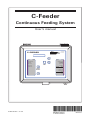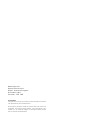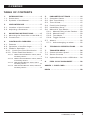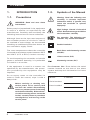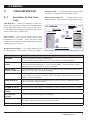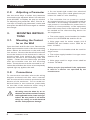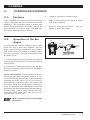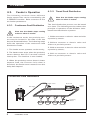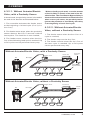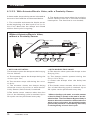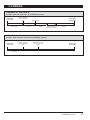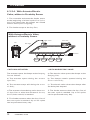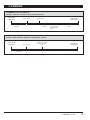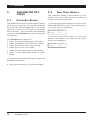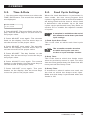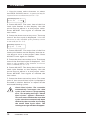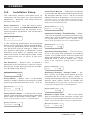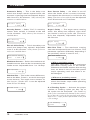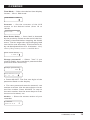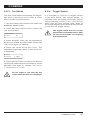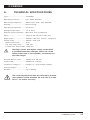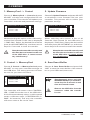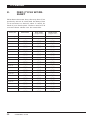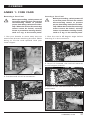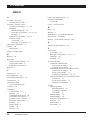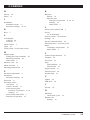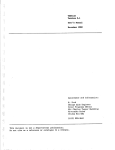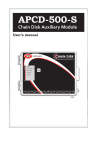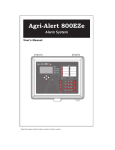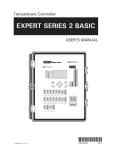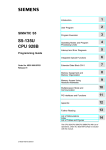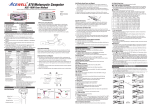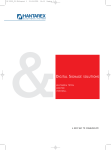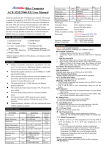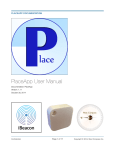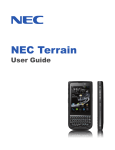Download C-Feeder
Transcript
C-Feeder Continuous Feeding System User’s manual C-FEEDER STATUS MENUS LECTRONIQUE ELECTRONICS STATUS ALARM CURRENT OVERLOAD RUN TIME HISTORY DRIVE UNIT SAFETY SWITCH TIME / DATE MAX RUN TIME FEED CYCLES FEED SWITCH INSTALLATION OUTPUT MANUAL MODE FEEDERĐ AUGER MENU SELECT ACTUATOR OPEN ACTUATOR CLOSE MODE MANUAL AUTO M 890-00200 rev.06 REV.09 Manufacturer Norsol Electronics 5200, Armand-Frappier St-Hubert (Qc) Canada J3Z 1G5 WARNINGS The warranty can be void if this product is used in a manner not specified by the manufacturer. Every effort has been made to ensure that this manual is complete, accurate and up-to-date. The information contained in it is however subject to change without notice due to further developments. C-FEEDER TABLE OF CONTENTS 1. INTRODUCTION.............................. 4 1.1. Precautions.................................... 4 1.2. Symbols of the Manual.................... 4 2. USER INTERFACE........................... 5 2.1. Location of the Controls.................. 5 2.2. Adjusting a Parameter..................... 6 3. MOUNTING INSTRUCTIONS............. 6 3.1. Mounting the Controller on the Wall.. 6 3.2. Connections................................... 6 4. CONTROLLER OVERVIEW................ 7 4.1. Features........................................ 7 4.2. Operation of the Bin Auger............... 7 4.3. Feeder's Operation.......................... 8 4.3.1. Continuous Feed Distribution....... 8 4.3.2. Timed Feed Distribution.............. 8 4.3.2.1. Without Actuator/Electric Valve; with a Proximity Sensor.................................9 4.3.2.2. Without Actuator/Electric Valve; without a Proximity Sensor..............................9 4.3.2.3. With Actuator/Electric Valve; with a Proximity Sensor...............................10 4.3.2.4. With Actuator/Electric Valve; without a Proximity Sensor...............................12 5. PARAMETER SETTINGS................ 14 5.1. Controller Status........................... 14 5.2. Run Time History.......................... 14 5.3. Time & Date................................. 15 5.4. Feed Cycle Settings...................... 15 5.5. Installation Setup.......................... 17 5.6. Manual & Test Modes................... 20 5.6.1. Manual Filling of the Feeders..... 20 5.6.2. Manual Dump.......................... 20 5.6.3. Test Mode.............................. 21 5.6.4. Toggle Switch......................... 21 5.7. Alarms........................................ 22 5.7.1. Acknowledging an alarm........... 22 6. TECHNICAL SPECIFICATIONS........ 23 7. 7.1. 7.2. 7.3. TRANSFER MENU......................... 24 Communication Speed................... 24 Screen Contrast . ......................... 24 Update/Backup with a USB drive..... 24 8. FEED CYCLE WORKSHEET............. 26 ANNEX 1: CORE CARD.......................... 27 INDEX................................................. 28 C-FEEDER, rev.06 3 C-FEEDER 1. INTRODUCTION 1.1. Precautions 1.2. Warning. Read the following text carefully; it contains important information which, if ignored, may cause the controller to operate improperly. WARNING: Read and save these instructions! Safety may be jeopardized if the equipment is used in a manner not specified by the manufacturer. Carefully read and keep the following instructions for future reference. High Voltage. Hazard of electrical shock. Read the message and follow the instructions carefully. Pay attention. The following text contains very useful information. Although fuses at the input and outputs of the controller protect its circuits in case of an overload or over-voltage, we recommend installing an additional protection device on the controller’s supply circuit. Double insulation. The room temperature where the controller is located must always remain between 32°F and 104°F (0°C to 40°C). Indoor use only! Both direct and alternating current (AC/DC). Direct current (DC). To avoid exposing the controller to harmful gases or excessive humidity, it is preferable to install it in a corridor. If the equipment is used in a manner not specified by the manufacturer, the protection provided by the equipment may be impaired. Do not spray water on the controller! In order to clean the control, wipe it with a damp cloth. Symbols of the Manual Alternating current (AC). For Customer Use: Enter below the serial number located on the side of the alarm system and keep this information for future reference. Model: Serial number: Before servicing or cleaning unit, switch power off at service panel and lock the switch disconnecting means to prevent power from being switched accidentally. When the service disconnecting means cannot be locked, securely fasten a prominent warning device, such as a tag, to the service panel. 4 C-FEEDER, rev.06 Date installed: C-FEEDER C-FEEDER 2. USER INTERFACE 2.1. Location of the Controls LCD Display — The LCD display on the left gives the current readings and parameters to be adjusted when you select a function. It automatically displays the STATUS menu after 4 minutes of inactivity. Function LED — This pilot light shows what function is selected on the main menu. Menu Select Buttons — These buttons are used to select a function from the main menu. C-FEEDER LCD Display Output status LEDs Function LEDs STATUS Arrow keys — The arrow keys next to the LCD display are used to scroll down the parameters on screen. They are also used to change the value of the parameters inside editing pop-up menus. LECTRONIQUE ELECTRONICS MENUS STATUS ALARM CURRENT OVERLOAD RUN TIME HISTORY TIME / DATE DRIVE UNIT SAFETY SWITCH Arrow keys FEED CYCLES MAX RUN TIME FEED SWITCH INSTALLATION OUTPUT MANUAL MODE FEEDERĐ AUGER MENU SELECT ACTUATOR OPEN ACTUATOR CLOSE MODE MANUAL AUTO Output Status LEDs — The table below gives the meaning of each output status pilot light : Menu Select Buttons LED MEANING ALARM turns on when an alarm is detected. The controller stops operating until the alarm is acknowledged. CURRENT OVERLOAD Turns on when the feeder's current exceeds the max current limit for a time period exceeding the over current delay. The controller stops operating until the alarm is acknowledged. DRIVE UNIT Turns on when the safety switch is reached. The controller stops operSAFETY SWITCH ating until the alarm is acknowledged. MAX RUN TIME Turns on when the feeder's running time exceeds the max run time (only if a proxy switch is used). The controller stops operating until the alarm is acknowledged. FEED SWITCH Turns on when feed is detected by the proxy switch. Flashes during the feed sensor bypass delay. FEEDER OUTPUT Turns on when the feeder is running. AUGER OUTPUT Turns on when the auger is operating. Flashes during the auger's delay ACTUATOR OPEN Turns on when the dumps are opened. ACTUATOR CLOSE turns on when the dumps are closing. MANUAL MODE Turns on when the controller is in manual mode. Flashes when the actuator / electric valve is on manual mode. AUTO MODE Turns on when the controller is on the automatic mode. C-FEEDER, rev.06 5 C-FEEDER 2.2. Adjusting a Parameter Use the arrow keys to select the parameter that needs to be adjusted. When it is selected, press ADJUST to display the pop-up window for adjusting the parameter. Now, use the arrow keys to modify the parameter's value and then press the ADJUST button again to validate the change. 3. 3.1. MOUNTING INSTRUCTIONS Mounting the Controller on the Wall Open the latch and lift the cover. Remove the black caps located on each of the four mounting holes. Mount the enclosure on the wall using four screws. Be sure the electrical knockouts are at the bottom of the enclosure in order to prevent water from entering the controller. Insert the screws in the mounting holes and tighten. Fasten the four black caps provided with the controller onto the four mounting holes. The enclosure must be mounted in a location that will allow the cover to be completely opened right up against the wall. 3.2. Connections To connect the controller, refer to the wiring diagram enclosed with this user’s manual. Use the electrical knockouts provided at the bottom of the enclosure. Do not make additional holes in the enclosure, particularly on the side of the enclosure when using a computer communications module. All wiring must be done by an authorized electrician and must comply with applicable codes, laws and regulations. Be sure power is off before doing any wiring to avoid electrical shocks and equipment damage. 6 C-FEEDER, rev.06 • Do not install rigid conduit into electrical knockouts. Only nylon cable glands are permitted for cable or wire fastening. • The controller has no power-on switch. An external switch or circuit breaker shall be included in the building installation to interrupt power to L and N electric power lines. It shall be in close proximity to the equipment and within easy reach of the operator. It shall be marked as the disconnecting device for the equipment. • The main supply circuit breaker for feeder motor (L1/L2 POWER IN) shall be 20 A. • Wire gage used for mains supply (L1/L2 POWER IN) and feeder motor shall be at least 12 AWG. • Separate circuit breaker shall be used for auger motor. • The mains supply breaker for auger motor shall be 15 A. • Wire gage used for auger motor shall be at least 14 AWG. Safety may be jeopardized if the equipment is used in a manner not specified by the manufacturer. C-FEEDER 4. CONTROLLER OVERVIEW 4.1. Features The C-FEEDER is an electronic device used to control feed distribution systems in livestock buildings. The controller takes in charge the whole feed distribution process. Due to its great number of options, the C-FEEDER can suit most feeding system setups: 4.2. Operation of the Bin Auger At the start-up of each feeding cycle, right after the Auger's Delay has elapsed, the bin auger starts bringing feed into the feeders and stops when the feeder is loaded. There are two ways the controller can detect that a feeder is full: • Timed or continuous feed cycles; • With or without proximity sensors at the end of the feeders; • With or without actuators / electric valves to open the drops; Bin Auger Auger Motor Feed Line 1.The proximity sensor located at the end of the line detects feed for 5 seconds without interruption; 2.The drive unit has been running for the Max Run Time parameter value (only if no proximity sensor is used). Overload Protection: The controller monitors the amperage draw of feeder motors to prevent overloading the system. If the amperage exceeds the limit (Max Current Consumption), the controller will temporarily shut down the bin auger while the feeder keeps running in order to discharge the feed. As the feed load decreases the amperage draw also decreases; the bin auger restarts when the current consumption gets lower than the Max Current Consumption - Window Size. Refer to section 5.5 to set bin auger parameters C-FEEDER, rev.06 7 C-FEEDER 4.3. Feeder's Operation 4.3.2. Timed Feed Distribution The following sections show different feeder setups that can be controlled by the C-FEEDER controller. Refer to section 5.5 to set feeder parameters. 4.3.1. Continuous Feed Distribution Note that the feeder stops running when an alarm is active! In the continuous mode, the proximity sensor must be located in the tube of the last drop as illustrated below. The following steps show the operation of the continuous feed distribution mode. Note that the feeder stops running when an alarm is active! The feed distribution process can be based on a timer. The following sections shows the principle of operation of the different timerbased feed distribution systems: 1.Without actuator or electric valve and with a proximity sensor. 2.Without actuator or electric valve and without a proximity sensor 1.The feeder motor operates continuously; 3.With an actuator or electric valve and with a proximity sensor; 2.The feeder motor stops when the proximity sensor detects feed for 5 seconds without interruption. The feed line is now loaded; 4.With an actuator or electric valve and without a proximity sensor. 3.When the proximity sensor doesn't detect anymore feed, the Continuous Delay timer is launched; the feeder motor restarts once this delay has elapsed. Continuous Feed Distribution Drive unit Auger motor Bin Feeder motor Bin auger Proximity sensor Drop 8 C-FEEDER, rev.06 Drop Drop Last drop C-FEEDER 4.3.2.1. Without Actuator/Electric Valve; with a Proximity Sensor In timed mode, the proximity sensor is located at the end of the feed line as illustrated below. 1.The controller activates the feeder motor at the beginning of a feed cycle (Feed Cycle's Start Time); 2.The feeder motor stops when the proximity sensor detects feed for 5 seconds without interruption. The feed line is now loaded; 3.The feeder motor restarts when the Start Time of the following feed cycle is reached. Up to 20 cycles can be performed every day. *When a feeding cycle ends, a certain amount of feed is likely to remain at the end of the distribution line. The Feed Sensor Bypass Delay is there to allow the evacuation of these leftovers when a new cycle starts: the proximity sensor ignores the presence of feed during this delay at the beginning of each feed cycle. 4.3.2.2. Without Actuator/Electric Valve; without a Proximity Sensor 1.The feeder starts when the Start Time of a cycle is reached; 2.The feeder stops at the Stop Time ; 3.The feeder restarts when the Start Time of the next cycle is reached. Up to 20 cycles can be performed every day. Without Actuator/Electric Valve; with a Proximity Sensor Drive unit Auger motor Bin Proximity sensor Bin auger Feed sensor bypass delay Drop Drop Drop Last drop Without Actuator/Electric Valve; without a Proximity Sensor Drive unit Auger motor Bin Feeder motor Bin auger Drop Drop Drop Last drop C-FEEDER, rev.06 9 C-FEEDER 4.3.2.3. With Actuator/Electric Valve; with a Proximity Sensor In timer mode, the proximity sensor is located at the end of the feed line as illustrated below. 2.The feeder motor stops when the proximity sensor detects feed for 5 seconds without interruption. The feed line is now loaded; 1.The controller activates the feeder motor at the beginning of a feed cycle (Feed Cycle's Start Time). Note that the dumps are closed while a feed cycle is ongoing; Without Actuator/Electric Valve; without a Proximity Sensor Drive unit Auger motor Bin Feeder motor Bin auger Proximity sensor Actuator Drop Drop Drop Last drop • WITH AN ACTUATOR: • WITH AN ELECTRIC VALVE: The actuator opens the dumps at the Dumping Time as follows: a) The electric valve opens the dumps at the Dumping Time; a) The actuator opens the dumps during the Actuator Open Time; b) The dumps remain opened during the Electric Valve Delay; b) The actuator stays still during the Actuator Delay c) Closes the dumps after the delay has elapsed. c) The actuator closes the dumps during twice the Actuator Open Time or when the Security Sensor (limit switch) is reached. 3.The feeder motor restarts when the Start Time of the following cycle is reached. Up to 20 cycles can be performed every day. 3.The feeder motor restarts when the Start Time of the following cycle is reached. Up to 20 cycles can be performed every day. 10 C-FEEDER, rev.06 *When a feeding cycle ends, a certain amount of feed is likely to remain at the end of the distribution line. The Feed Sensor Bypass Delay is there to allow the evacuation of these leftovers when a new cycle starts: the proximity sensor ignores the presence of feed during this delay at the beginning of each feed cycle. C-FEEDER OPENING OF THE DROPS: Feeder with an actuator & proximity sensor Feed cycle start time The feeder is running The proximity sensor detects feed End of the Feed cycle Dump time Waiting time The actuator opens The actuator waits during the actuator delay The actuator closes OPENING OF THE DROPS: Feeder with electric valves & proximity sensor Feed cycle start time The feeder is running The proximity sensor detects feed Dump time. The electric valves open Waiting time End of the Feed cycle Waiting time (electric valve delay) C-FEEDER, rev.06 11 C-FEEDER 4.3.2.4. With Actuator/Electric Valve; without a Proximity Sensor 1.The controller activates the feeder motor at the beginning of a feed cycle (Feed Cycle's Start Time). Note that the dumps are closed while a feed cycle is ongoing; 2.The feeder stops at the Stop Time; With Actuator/Electric Valve; without a Proximity Sensor Drive unit Auger motor Bin Bin auger Actuator Drop Drop Drop Last drop • WITH AN ACTUATOR: • WITH AN ELECTRIC VALVE: The actuator opens the dumps at the Dumping Time as follows: a) The electric valve opens the dumps at the Dumping Time; a) The actuator opens during the Actuator Open Time; b) The dumps remain opened during the Electric valve Delay; b) The actuator stays still during the Actuator Delay; c) The electric valve closes the dumps after the delay has elapsed. c) The actuator closes during twice the Actuator Open Time or when the actuator's Security Sensor (limit switch) is reached. 3. The feeder restarts when the Start Time of the next cycle is reached. Up to 20 cycles can be performed every day. 3. The feeder restarts when the Start Time of the next cycle is reached. Up to 20 cycles can be performed every day. 12 C-FEEDER, rev.06 C-FEEDER OPENING OF THE DROPS: Feeder with an actuator & proximity sensor Feed cycle start time The feeder is running Stop Time End of the Feed cycle Dump Time Waiting time The actuator opens The actuator waits during the actuator delay The actuator closes OPENING OF THE DROPS: Feeder with electric valves & proximity sensor Feed cycle start time The feeder is running Stop Time Dump time. The electric valves open Waiting time End of the Feed cycle Waiting time (electric valve delay) C-FEEDER, rev.06 13 C-FEEDER 5. 5.1. PARAMETER SETTINGS Controller Status The STATUS menu shows the ongoing operations of the controller. All alarms situations must also be acknowledged from this menu (refer to section 5.7 for further information about alarms). The controller automatically returns to this STATUS menu after 4 minutes of inactivity. The STATUS menu tells you: • when the next feeding cycle will start; • when the feeders stop (Shut Down Delay); • when the actuator will stop moving; • when the Actuator Delay ends. • when the next dump will be performed; • what is the amperage draw of each feeder. 1.Use the menu select buttons to select the STATUS main menu. 2.Use the arrow keys to scroll the display. 14 C-FEEDER, rev.06 5.2. Run Time History The controller keeps a daily history of the feeder's run times. The run times are kept in memory for the past 6 days. 1.Use the menu select buttons to select the RUN TIME HISTORY menu. The total run time of the last cycle is displayed. Run Time History LastCyc 0:35 2.Use the down-arrow key to scroll the display. The feeder run times for the past 6 days are displayed. Run Time History Today 1:20 C-FEEDER 5.3. Time & Date 1.Use the menu select buttons to select the TIME / DATE menu. The actual time and date are displayed. 12:00:00PM 01/01/200X 2.Press ADJUST. The hours flash on the display. Use the arrow keys to set the hours to the proper value. 3.Press ADJUST once again. The minutes flash on the display. Use the arrow keys to set the minutes to the proper value. 4.Press ADJUST once again. The seconds flash on the display. Use the arrow keys to set the seconds to the proper value. 5.Press ADJUST. The day flashes on the display. Use the arrow keys to set the day to the proper value. 6.Press ADJUST once again. The month flashes on the display. Use the arrow keys to set the month to the proper value. 7.Press ADJUST once again. The year flashes on the display. Use the arrow keys to set the year to the proper value. 5.4. Feed Cycle Settings When the feed distribution is performed in timer mode, the user must program feed cycles to signal the time at which the feeders are being filled and the time at which feed is delivered to the animals. Up to 20 feed cycles can be performed every day. Refer to section 5.5 to enable the required number of cycles. A template is available at the end of this manual to write down your feed cycle settings. 1) Feed Cycle Start Time: This is the time at which each feed cycle starts. The controller restrains the time at which feed cycles can start so that no cycle overlaps another. 2) Stop Time: This is the time at which the feeder stops when no proximity sensor is used. The stop time must be greater than the Start time but must precede the Dump Time. 3) Dump Time: If actuators or electric valves are used, set the time at which the dumps must open. Make sure this dump is performed when the feeder is full. C-FEEDER, rev.06 15 C-FEEDER 1.Use the menu select buttons to select the FEED CYCLES menu. *A password may be required to access this menu (see sec. 5.5). FeedingCycle 1 Start At 6:12A 2.Press ADJUST. The start time of the first feed cycle flashes on the display. Use the arrow keys to adjust it to the proper value. Press ADJUST once again to validate the new value. 3.Press the down-arrow key once. The stop time of the first cycle is displayed. *Note that this menu is only available if the proximity sensor is not used (see sec. 5.5). Feeding Cycle 1 Stop At 6:12A 4.Press ADJUST. The stop time of the first feed cycle flashes on the display. Use the arrow keys to set it to the proper value. Press ADJUST once again to validate. 5.Press the down-arrow key once. The dump time of the first feed cycle is displayed. *This menu is only available if the actuator or electric valve is enabled (see sec. 5.5). 6.Press ADJUST. The dump time of the first feed cycle flashes on the display. Use the arrow keys to adjust it to the proper value. Press ADJUST once again to validate the new value. 7.Press the down-arrow key once. The start time of the second feed cycle is displayed. Proceed in similar fashion to adjust all the activated feeding cycles. Check Feed Cycles: The controller automatically rearranges the feed cycles in the case of a programming error. The warning message "Check Feed Cycles" appears afterwards. The user must validate the new feed cycles that have automatically been defined by the controller by scrolling the whole Feed Cycle menu. The warning message will then disappear. 16 C-FEEDER, rev.06 C-FEEDER 5.5. Installation Setup The following section describes how to customize the controller for your particular application. Normally, this setup needs to be done only once. Enter Password — Use the menu select buttons to select the INSTALLATION main menu. A password may be required to access this menu. By default, the password is set to 6-1-0. Enter password 06 01 00 • The following parameters are presented below in the order they appear on the display. To modify a parameter, press ADJUST then use the arrow keys to change it. When you are finished adjusting a parameter, press ADJUST once again to validate the new value and return to the display mode. Press the down-arrow key to move to the next parameter. Use Password — Select "Yes" to enable a password; this password is used to restrict the access to the following menus: Installation & Feed Cycle menus. Use password? Yes Proxy Switch — Select "Yes" if a proximity sensor is used to detect the presence of feed at the end of the feed line (sec. 4.3.1 - 4.3.2). Use Proxy Switch? Yes Proxy Switch Status — Choose the normal status of the proximity switch relay: Normally Open (NO) or Normally Closed (NC). *Only shown if the proximity sensor is enabled above. Proxy Switch Normally Open Feed Sensor Bypass — Delay that is required to evacuate the feed that remains at the end of the feed line (see sec. 4.3.2 - 4.3.2). It can be adjusted from 0 to 30 minutes. *Only shown if the proximity sensor is enabled above and if the feeder system is based on a timer (the continuous feeding mode must be disabled below). Feed Sensor Bypass 0:30m:s Continuous Feeding / Timed Feeding — Select "Yes" for the feeder to operate continuously; select "No" for the feeder system to be based on a timer (refer to sec. 4.3.1 - 4.3.2). *Only shown if the proximity sensor is enabled above. Continuous Feeding? No Continuous Feeding Delay — The Continuous Delay is the time that separates the feeding cycles. The feeder motor restarts when this delay has elapsed (see sec. 4.3.1). It can be adjusted from 1 min to 23h59 min. *Only shown if the continuous feeding mode is enabled above. Cont. Feeding Delay 0:30 Activating Actuator / Electric Valve — Select "Actua" to enable feed dumps that are controlled by an actuator; select "Valve" to enable feed dumps that are controlled by an electric valve; select "None" to disable the feed dumps.*This parameter is only shown if the continuous feeding mode is disabled above. Feed dump use Actua Actuator's Open Time — This is the delay that is required for the actuator to open the dumps. It can be adjusted from 0 to 120 minutes. *Only shown if the actuator is enabled above. Actuator Open Time 3:00m:s C-FEEDER, rev.06 17 C-FEEDER Actuator's Delay — This is the delay over which the dumps remain opened after the actuator's opening time has elapsed. Adjustable from 0 to 60 minutes. *Only shown if the actuator is enabled above. Actuator Delay 3:00m:s Security Sensor — Select "Yes" if a security sensor (limit switch) is located at the end of the actuator. *Only shown if the actuator is enabled above. Use security Sensor? No Electric Valve Delay — This is the delay over which the dumps stay opened. Adjustable from 0 to 60 minutes. *Only shown if electric valves are enabled above. Elec.Valve Delay Time 3:00m:s Maximum Current — Select the maximum allowable current that can be consumed by the feedermotor. Adjustable from 1 to 14 Amp. Max Current 8.5Amp Window Size — This is the current difference, below the Max. Current , at which the auger motor restarts. The auger motor restarts at: Max Current - Window Size. It can be adjusted from 0.5 to 3.0 Amp. Window Size 1.5Amp Over Current Delay — An alarm is set off when the feeder motor's current consumption exceeds the Maximum Current limit for this delay. The Over Current Delay can be adjusted from 30 seconds to 15 m inutes. Over Current Delay 0:30m:s Auger's Delay — The auger starts running when this delay has elapsed, right after the feeder's start-up (once the Continuous Delay has elapsed). Adjustable from 0 to 60 minutes. Auger Delay 0:15m:s Max Run Time — The maximum running time can be adjusted from 0 to 4 hours. This parameter operates differently depending if the p roximity sensor is used or not, : Max Run Time 1:30h:m • With a proximity sensor: The Max. Run Time is the maximum a llowable running time of the feeder. Whenever the feeder reaches this running time, an alarm is set off and the system stops operating until the alarm is acknowledged. • Without a proximity sensor: The Max. Run Time is the delay after which the feeder stops while operating in manual mode. # of Feeding Cycles — Activate the proper number of feeding cycles per day. Up to 20 cycles can be activated. *The number of feed cycles is automatically limited by the controller so that the cycles do not overlap each others. Refer to sec. 5.4 for further information on the feed cycle settings. # of Feeding Cycles 18 C-FEEDER, rev.06 1 C-FEEDER Time Mode — Select the desired time display format: 12h or 24h mode. Time Mode 12h Contrast — Set the contrast of the LCD screen to the desired value (from 10 to 100%). Contrast: 80 Shut Down Delay — Once feed is detected by the proximity switch at the end of the line, a delay is launched before stopping the feeder motor. The bin auger also stops bringing feed into the line over this delay. The shut down delay can be adjusted from 0 to 10 minutes. *Only shown if the proximity sensor is enabled above. Shut down delay 1:00m:s Change password? — Select "Yes" if you wish to modify the controller's password then press the down-arrow key. Change password? Yes EnterNewPassword ** ** ** • Press ADJUST. The first two digits of the password flash on the display. • The new password must be entered, one number at a time. Use the arrow keys to enter the first number. Press ADJUST to step to the next number. Use the arrow keys to enter the second number, etc. Version — Show the current version of your controller. C-FEEDER Version X.X C-FEEDER, rev.06 19 C-FEEDER 5.6. Manual & Test Modes The manual mode allows activating manually the actuators, electric valves and drive units. 5.6.1. Manual Filling of the Feeders It is possible to fill the feeder without waiting for a feed cycle to start. When this manual start-up is performed, the Manual Mode pilot light turns on and the controllers activates the proper outputs in order to fill up the feeder. The manual filling process ends when the feeder is full. If the user starts a manual fill-up of a feeder while a feed cycle is ongoing, the ongoing cycle is bypassed and replaced by the manual filling process. When the controller returns to the automatic mode, it will not resume the previous cycle but will perform the dump at the next Dump Time (if applicable). A manual dump can also be performed (see next section). Do not forget to exit from the manual mode once the manual filling process is completed. 1.Use the menu select buttons to select the MANUAL MODE menu. *A password may be required to access this menu (see sec. 5.5). Feed Cycle Mode: Auto 2.Press ADJUST to change the feed cycle mode then use the arrow keys to choose the proper mode (Auto / Start/ Stop). Press ADJUST once again to validate. *The chosen option is validated after an 8 second delay if the ADJUST button has not been pressed. 20 C-FEEDER, rev.06 5.6.2. Manual Dump The actuator/electric valve can only be activated manually when no drive unit is running. The Manual Mode pilot light flashes while an actuator or electric valve is controlled manually. 1.Use the menu select buttons to select the MANUAL MODE menu. 2.Press the down-arrow key to select the manual mode status of the actuator. *Only shown if the actuator is enabled (see sec. 5.5). Actuator Mode: Auto 3.Press ADJUST then use the arrow keys to select the desired status (Auto /Open /Stop/ Close). Press ADJUST again to validate. The answer is validated after 8 seconds. 4.Press the down-arrow key once. The manual mode status of the electric valve is displayed. *Only shown if the electric valve is enabled (see sec. 5.5). Electric Valve Mode: Auto 5.Press ADJUST then use the arrow keys to select the proper status (Auto/Open/ Close). Press ADJUST again to validate. *The answer is validated after 8 seconds. C-FEEDER 5.6.3. Test Mode 5.6.4. Toggle Switch The test mode allows simulating the amperage draw of the drive unit in order to verify the controller's performances. It is possible to connect a toggle switch to the main board. This switch allows to manually stop the feeder and auger motors without setting off the Feeder is Not Running alarm until the next feeding cycle. Refer to the wiring diagram enclosed with this manual to connect the toggle switch. 1.Use the menu select buttons to select the MANUAL MODE menu. 2.Press the down-arrow key to select the test mode status. Test Mode Status: On The toggle switch does not cut the power lines to the feeder motor. Shut off the circuit breaker for servicing and m aintenance. 3.Press ADJUST then use the adjustment buttons to enable the test mode. Press ADJUST once again to validate. 4.Press the down-arrow key once. The simulated amperage draw of the drive unit is displayed. Feeder Current 0.4Amp 5.Press ADJUST then use the arrow keys to set the simulated current consumption. Press ADJUST once again to validate. *The answer is validated after 8 seconds. Do not forget to exit from the test mode when the tests are completed. C-FEEDER, rev.06 21 C-FEEDER 5.7. Alarms 5.7.1. Acknowledging an alarm The following table shows the possible alarms conditions. When an alarm occurs, the system stops operating until the alarm is acknowledged. TROUBLE LIGHT: It is possible to connect a trouble light to the main controller. This light turns on whenever an alarm occurs. Refer to the wiring diagram enclosed with this manual to connect the trouble light. 1.Use the menu select buttons to select the STATUS menu. The current alarm acknowledgment menu is displayed. 2.Press ADJUST. The acknowledgment status flashes on the display. 3.Press the up-arrow key to acknowledge the alarm then press ADJUST to validate. The alarm is now acknowledged. Alarm Messages Meaning ACTUATOR IS NOT CLOSED The actuator's safety sensor has not been reached after the actuator's closing time. This alarm can only occur if the safety sensor is not enabled in the installation setup. ACTUATOR IS NOT OPENED The actuator's safety sensor is still detected after the actuator's opening time. This alarm can only occur if the safety sensor has been enabled in the installation setup. FEEDER IS NOT RUNNING The feeder motor uses less than 2.0 amps CURRENT OVERLOAD OCCURRED The feeder motor's current consumption exceeded the max. current limit for a time period exceeding the over current delay. MAX RUN TIME OCCURRED "The feeder's run time exceeded the max. run time. This alarm can only occur if a proxy switch sensor is enabled in the installation setup." DRIVE UNIT SAFETY SWITCH The drive unit has reached its safety switch. 22 C-FEEDER, rev.06 C-FEEDER 6. TECHNICAL SPECIFICATIONS Type���������������������������������� C-FEEDER Main supply fuse F1������������� F1A, 250V, fast-blow Main supply/frequency�������� 230V+10% -20%, 12A, 50/60Hz Housing����������������������������� Plastic casing Operating temperature�������� 0 to 40°C Storage temperature����������� -15 to 50°C Ambient relative humidity��� Max 95% (non-condensing) Alarm�������������������������������� 10mA to 2A, 24 Vac or Vdc max Auger motor���������������������� 230Vac / 1HP max, 115Vac / 1/2HP max Feeder motor��������������������� 230Vac / 2HP max Nema Code Letter: ��������� A to L Full-load amps (FLA): ������ 13A max Locked rotor amps (LRA): 170A max Running a motor with higher ratings could result in potential controller damages and/or fire. If the Nema Code Letter is not available, exclusively use the LRA ratings! Actuator/Electric valve��������� 230Vac max, 5A max Trouble light����������������������� 500W max, 115VAC Installation category����������� Category II : Overvoltage category Pollution degree����������������� 2 Altitude����������������������������� Up to 2000m The room temperature where the controller is located must always remain between 32 and 104°F (0 and 40°C). For indoor use only! C-FEEDER, rev.06 23 C-FEEDER 7. TRANSFER MENU 7.1. Communication Speed 1.Simultaneously press and hold the MENU SELECT up- and down-arrow keys for 5 seconds to display the transfer menu. 1. 2. 3. 4. 5. 6. 7.3. The USB drive allows upgrading the firmware or software of your controller. It can also be used to make a backup of your controller settings or to copy these settings on another controller of the same type. MemoryCard -> Control Control -> MemoryCard Update Firmware Save EventBuffer Comm speed Contrast 2.Choose 5. Comm Speed and press ADJUST. 3.Set the communication speed to the right value: select the high speed mode if the controller uses the A-BOX communication system or select the low speed if it uses AGNET. Update/Backup with a USB drive Turn off power each time you open the controller’s enclosure. This prevents accidental exposure to areas of high voltage. 1.Turn off power to the controller. 2.Lift the latch to open the front door of the controller. 3.Insert the USB drive in the connector behind the front door. 4. Press ADJUST to validate the new value. USB drive 5.Simultaneously press and hold the MENU SELECT up- and down-arrow keys for 5 seconds to exit from the transfer menu. 7.2. Screen Contrast 1.Simultaneously press and hold the MENU SELECT up- and down-arrow keys for 5 seconds to display the transfer menu. 2.Choose 6. Contrast and press ADJUST. 3.Set the contrast of the LCD screen to the desired value.*The contrast can also be adjusted in the setup menu on some controllers. 4.Press ADJUST to validate the new value. 5.Simultaneously press and hold the MENU SELECT up- and down-arrow keys for 5 seconds to exit from the transfer menu. 24 C-FEEDER, rev.06 Figure 1 : USB Connector 4.Close the front cover and reapply power to the controller. 5.Simultaneously press and hold the MENU SELECT up- and down-arrow keys for 5 seconds to display the transfer menu. 1. 2. 3. 4. 5. 6. MemoryCard -> Control Control -> MemoryCard Update Firmware Save EventBuffer Comm speed Contrast C-FEEDER 1. MemoryCard -> Control 3. Update Firmware Choose 1. MemoryCard -> Control and press ADJUST to load a new configuration file into your controller. This transfer will update your controller’s software and parameter settings. Choose 3. Update Firmware and press ADJUST to download a new firmware file into your controller. This process will not affect your parameter settings. 1 2 3 4 5 Select file & press FILE~1.DMP FILE~2.DMP FILE~3.DMP 1 2 3 4 5 Select file & press FILE~1.PKG FILE~2.PKG FILE~3.PKG When selecting this option, a list of all configuration files located on the card is displayed (*.DMP files). Select the desired file and then press the ADJUSTMENT up- and down-arrow keys for 5 seconds to start the transfer. When selecting this option, a list of all firmware files located on the USB drive is displayed (*.PKG files). Select the desired file and then press ADJUSTMENT up- and downarrow keys for 5 seconds to start the transfer. Note that the controller can only read the files that are located at the root of the USB drive. It cannot access any sub-directory! Note that the controller can only read the files that are located at the root of the USB drive. It cannot access any sub-directory! 2. Control -> MemoryCard 4. Save Event Buffer Choose 2. Control -> MemoryCard and press ADJUST to save your controller settings on the USB drive. The saving process will start as soon as you enter this menu. Choose 4. Save Event Buffer and press ADJUST to save the event buffer of the controller on your USB card (event.txt). 1 2 3 4 5 Select file & press FILE~1.DMP FILE~2.DMP FILE~3.DMP The controller will create a new CONTROLLER~1.DMP file at the root of the USB drive. If this file name already exists, it will be saved under a different name (“CONTROLLER~2. DMP” for instance). This way, the controller will never erase a file on the card. Simultaneously press and hold the MENU SELECT up- and downarrow keys for 5 seconds to exit from the transfer menu. Remove the USB drive from the connector when the transfer is over! C-FEEDER, rev.06 25 C-FEEDER 8. FEED CYCLE WORKSHEET Write down the start time, the stop time (if no proximity sensor is used) and the dump time (if an actuator or electric valve is used) for each of your feed cycles. Refer to section 5.4 to enter these values into the controller. Feed Cycles Example:. Start Time1 09:00A Stop Time (if applicable) Dump Time (if applicable) 11:30A 11:45A Cycle 1 __:__ __:__ __:__ Cycle 2 __:__ __:__ __:__ Cycle 3 __:__ __:__ __:__ Cycle 4 __:__ __:__ __:__ Cycle 5 __:__ __:__ __:__ Cycle 6 __:__ __:__ __:__ Cycle 7 __:__ __:__ __:__ Cycle 8 __:__ __:__ __:__ Cycle 9 __:__ __:__ __:__ Cycle 10 __:__ __:__ __:__ Cycle 11 __:__ __:__ __:__ Cycle 12 __:__ __:__ __:__ Cycle 13 __:__ __:__ __:__ Cycle 14 __:__ __:__ __:__ Cycle 15 __:__ __:__ __:__ Cycle 16 __:__ __:__ __:__ Cycle 17 __:__ __:__ __:__ Cycle 18 __:__ __:__ __:__ Cycle 19 __:__ __:__ __:__ Cycle 20 __:__ __:__ __:__ 26 C-FEEDER, rev.06 C-FEEDER ANNEX 1: CORE CARD Removing a Core Card: Before proceeding, switch power off at service panel and lock the switch disconnecting means to prevent power from being switched accidentally. When the service disconnecting means cannot be locked, securely fasten a prominent warning device, such as a tag, to the service panel. 1.Use your thumbs to move away the two metal arms that are retaining the card. While doing so, lift the card upwards with your index fingers. Inserting a Core Card: Before proceeding, switch power off at service panel and lock the switch disconnecting means to prevent power from being switched accidentally. When the service disconnecting means cannot be locked, securely fasten a prominent warning device, such as a tag, to the service panel. 1.Give the card a 45-degree angle before inserting it in the connector. 2.Once it is inserted, the card wil stand at the 45-degree position. 2.Pull the card out of its connector. 3.Press on the card and make it clip to the main board. C-FEEDER, rev.06 27 C-FEEDER INDEX A Actuator / Air valve Actuator status LED 5 Actuator / Electric valve Activation & settings 17, 18 Dumping Manual Dumping 20 Principle of operation 10–12, 15 Settings 17 Principle of operation 10–12 Security sensor Activation 18 Principle of operation 12 Adjusting a parameter 6 Alarms 22 Status LED 5 Auger see Bin auger B Backup 24 Bin auger Auger's delay settings 18 Auger status LED 5 Principle of operation 7 Buttons 5 C Card (Core) 27 Card (Memory) 24 Communication speed 24 Connections 6 Continuous feed see Feed distribution Contrast 24 Controller Actual status 14 Backup 24 Communication speed 24 Controller's description 7 Location of the controls 5 Mounting instructions 6 Settings 14 Status LEDs 5 Update 24 Version 19 28 C-FEEDER, rev.06 Core card (replacement) 27 Current consumption see Feeder Cycle see Feed cycle D Date 15 Display 5 Distribution see Feed distribution Drive units see Feeder Dumps see Actuator/ Electric valve E Electrical specifications 23 F Feed cycles Activation 18 Principle of operation 9–12, 15 Template 26 Warning 16 Feed distribution Continuous distribution Activation & settings 17 Principle of operation 8 Timed distribution w/ Actuator/E.Valve Activation & settings 17 Feed cycle settings 15 Principle of operation 10–12 Timed distribution w/o Actuator/E.Valve Activation 17 Feed cycle settings 15 Principle of operation 9 Feeder Amperage draw Maximum limit 18 Overload protection 7 Test mode 21 Manual dump 20 Manual filling 20 Principle of operation 8 Settings 14 Status LED 5 Test mode 21 C-FEEDER H R History 14 Hours 15 Run time History 14 Max run time Principle of operation 8–12, 18 Settings 18 Status LED 5 I Installation Installation setup 17 Parameter settings 14–16 K S LCD display Contrast 24 Location 5 LEDs (status) 5 Light 22 Limit switch see Security sensor Safety switch status LED 5 Screen see LCD Display Security sensor see Actuator Settings 14 Speed (communication) 24 Start/Stop times see Feed cycles Status Controller's actual status 14 Status LEDs 5 M T Keys 5 L Manual mode Filling the feeder manually 20 Manual feed dump 20 Status LED 5 Memory card 24 Menu selection 5 Mounting instructions 6 P Parameter adjustment 6 Parameters Parameter settings 14 Password 17 Proximity sensor Activation 17 Contact: NO/NC 17 Feed sensor bypass Principle of operation 9–12 Settings 17 Feed switch status LED 5 Principle of operation 18 Technical specifications 23 Template 26 Test mode 21 Time Time and date 15 Time format 19 Toggle switch 21 Transfer menu 24 Trouble light 22 U Update 24 USB drive 24 V Version 19 W Warnings Check feed cycles 16 Window size Settings 18 C-FEEDER, rev.06 29