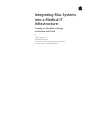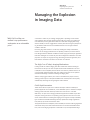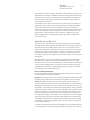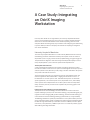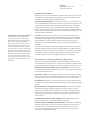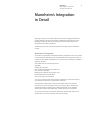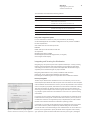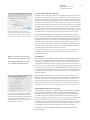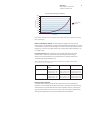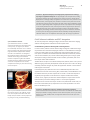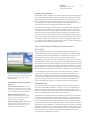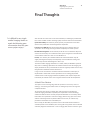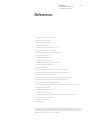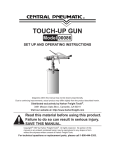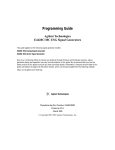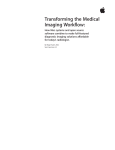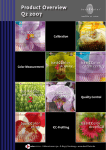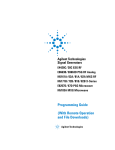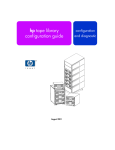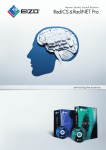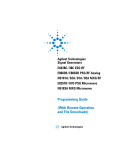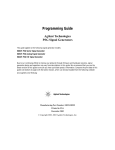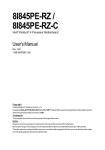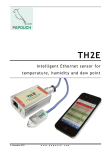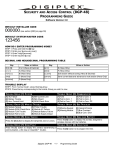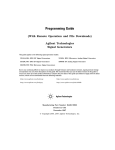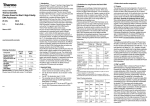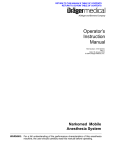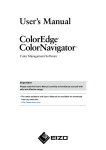Download Integrating Mac Systems into a Medical IT Infrastructure:
Transcript
Integrating Mac Systems into a Medical IT Infrastructure: Creating an affordable radiology workstation with OsiriX By Stephan Ruggiero, MD Gerald Weisser, MD, PhD Department of Clinical Radiology and Nuclear Medicine University Hospital of Mannheim, Germany White Paper Integrating Mac Systems into a Medical IT Infrastructure Contents Page 3 Executive Summary Page 4 Managing the Explosion in Imaging Data The High Cost of Today’s Imaging Workstations OsiriX: Rapid Innovation Apple Mac Pro and Mac OS X Solving the Imaging Workstation Problem Page 7 A Case Study: Integrating an OsiriX Imaging Workstation University Hospital of Mannheim Requirements for Integrating Radiology Workstations Page 9 Mannheim’s Integration in Detail Workstation Configuration Integrating and Securing the Workstation Ensuring Display Quality OsiriX Software Installation and PACS Integration Access to Hospital and Radiology Information Systems (HIS and RIS) Page 19 Final Thoughts A World-Class Solution Page 20 References 2 White Paper Integrating Mac Systems into a Medical IT Infrastructure 3 Executive Summary As medical imaging devices grow more advanced, radiology teams increasingly rely on independent imaging workstations. Despite the obvious value of a resource solely dedicated to viewing and postprocessing radiological images, the significant expense of traditional commercial solutions has made imaging-only workstations too costly for many facilities around the world. Fortunately, this is changing, but not because proprietary solutions have suddenly become affordable. Rather, radiologists are now benefiting from the convergence of two important technology trends: the availability of an open source application known as OsiriX, and the growing adoption of affordable yet powerful Apple Mac Pro computers and the Mac OS X operating system for medical imaging. With rapid development within the open source community, OsiriX has evolved into a powerful and user-friendly tool for radiological work. With Apple Mac Pro hardware and the Mac OS X operating system, an OsiriX workstation allows radiologists to work efficiently with the high-volume image data sets produced by modern imaging devices, and it offers sophisticated algorithms to enable multidimensional reconstruction. And all of this is available at a fraction of traditional radiology workstation prices. While the Mac platform is widely used in scientific research, it is true that many IT departments remain hesitant to adopt the Mac platform for clinical use. Some IT managers assume it is difficult to integrate Mac systems with their existing Microsoft Windows-dominated environments. Personal, hands-on experience has proven otherwise. This white paper is intended to illustrate how budget-constrained organizations can more affordably acquire the imaging workstations they need. The report shows how organizations can integrate a Mac-based OsiriX workstation into a real-world medical IT setting, with expectations that it will perform satisfactorily on a daily basis. The paper outlines the steps required to deploy such a workstation within a Microsoft Windows–centric environment. And it addresses topics that radiology departments everywhere must consider, including legal requirements, IT and patient data security, and display quality. White Paper Integrating Mac Systems into a Medical IT Infrastructure 4 Managing the Explosion in Imaging Data “With OsiriX on Mac, we realized a top-performance workstation at an unbeatable price.” A revolution is under way in radiology. Imaging data is exploding in both volume and complexity. New scanning and measurement devices capture up to 1000 times more data than previous generations. While more and better imaging data brings obvious benefits, it also has triggered the need for powerful viewing and postprocessing workstations that allow fast and multidimensional access to high-resolution volumetric data sets. Processing large data volumes is not the only challenge for today’s workstations, however. For an imaging workstation to be optimally productive, it must be able to fuse data gleaned from different modalities and then apply special analytic algorithms that allow radiologists to visualize only the relevant diagnostic information. Since few physicians are experts in image processing, networking, and 2D/3D algorithms, all of these features should be accessible via an intuitive user interface. The High Cost of Today’s Imaging Workstations Leading vendors of medical imaging tools offer workstation solutions that target those needs. Yet the price of most complete 2D/3D DICOM workstations can reach US$40,000 or even US$60,000, with the bulk of costs driven by software licenses. As a result, budget-strapped hospitals and clinics today are forced to care for patients without the advantage of advanced radiological imaging tools. And this reality triggers another, more serious cost: Without the proper resources, radiology teams may face a disrupted workflow that could keep them from quickly and efficiently delivering life-saving diagnoses and treatment. OsiriX: Rapid Innovation Thanks to the efforts of open source software developers and the availability of powerful Apple Mac Pro workstations, a more affordable option is available to hospital radiology teams and other medical personnel who need access to such data. With OsiriX,1 an open source imaging workstation application available only for Mac computers running the Mac OS X operating system, physicians have access to most of the common features of radiological imaging. OsiriX supports virtually all modality types and features DICOM networking functions; sophisticated image organization tools; and 2D, 3D, and 4D reconstruction tools. The application features multiplanar, surface-shaded, and volume-rendering algorithms and includes many of the same advanced functions as commercial DICOM workstations, such as 4D imaging (required for cardiac MRI or CT) and sophisticated image White Paper Integrating Mac Systems into a Medical IT Infrastructure 5 fusion methods. OsiriX is also highly customizable via third-party plug-ins, and it can be integrated into a wide range of workflows and Picture Archiving and Communications Systems (PACS). Since OsiriX can be installed as a 64-bit application, the software can easily and routinely deal with high-volume data sets, which still cause problems on many commercial workstations. OsiriX benefits from its genesis in the open source community. This has allowed it to rapidly mature into one of the most complete and feature-rich radiological software solutions available. Numerous open source developers regularly incorporate new features at the request of end users. Although free radiology-oriented software projects exist for other operating systems, including Linux and Microsoft Windows, none can equal the features and performance of OsiriX. Similarly, it is difficult for any single medical imaging vendor to match the blistering pace of innovation that this open source project enjoys. Apple Mac Pro and Mac OS X The Apple Mac OS X operating system is frequently regarded as the most advanced operating system available, combining the powerful and security-aware techniques of UNIX systems with a user-friendly interface.2 Since version 10.5 (Leopard), Mac OS X supports 64-bit applications, unleashing the full power of modern CPUs and allowing the usage of up to 4TB of physical memory and 16EB of virtual memory. Via modern programming techniques such as Objective-C and the Cocoa framework, Mac OS X can support new generations of highly stable and scalable tools for use in professional environments. With Apple Mac Pro systems, the requirements of a high-performance radiological workstation can be easily met, with a single workstation powered by four or eight Intel Xeon processor cores, up to 32GB of memory, as much as 4TB of disk storage, and a choice of three available graphics card options, one of which offers stereo viewing capability. With a combination of multiple graphics cards, up to eight 30-inch Apple Cinema Displays can be used simultaneously.3 Barriers to Widespread Adoption Certain factors, however, have kept imaging workstations based on OsiriX running on the Mac platform from being widely adopted. Integration. IT managers and end users accustomed to Windows systems may fear that integrating a Mac system into their environment will be difficult or time-consuming. Security. Throughout the world, most of the client systems used for viewing and processing radiological images are driven by Microsoft Windows. As in other industries with high security demands, IT systems for medical use must comply with a vast array of regulations—more today than ever before. Typical among these is ISO 27001, a globally recognized certification standard for IT security management. Other regulations vary by country. For instance, in the United States, health care facilities must adhere to privacy and security regulations as outlined in Title II of the Health Insurance Portability and Accountability Act (HIPAA), which mandates a series of protections aimed at managing and securing patient information. In Germany, similar regulations are provided by the Federal Office for Information Security (BSI). Since Microsoft Windows is the most widely used operating system in radiology departments, IT security expertise naturally tends to concentrate on Windows. So despite the technological and economic advantages of an OsiriX workstation based on the Mac platform, most medical institutions hesitate to implement such a solution. White Paper Integrating Mac Systems into a Medical IT Infrastructure Solving the Imaging Workstation Problem The authors of this white paper believe that this hesitation may come at too great a cost—not just to hospitals and clinics, but to their patients as well. Indeed, after successfully integrating several Mac-based OsiriX workstations into a radiology environment in Germany (arguably one of the most heavily regulated health care environments in the world), we contend that budget-constrained institutes need no longer settle for a substandard imaging solution. This report details how organizations can integrate a Mac-based OsiriX workstation into a real-world medical IT setting. It outlines the steps required to deploy such a workstation within a heterogeneous environment dominated by Microsoft Windows systems. It covers challenges that may arise during implementation and offers ways to overcome them. Finally, it addresses topics that radiology departments everywhere must consider, including IT and patient data security and display quality. 6 White Paper Integrating Mac Systems into a Medical IT Infrastructure 7 A Case Study: Integrating an OsiriX Imaging Workstation Like many other health service organizations, the University Hospital of Mannheim saw its IT environment develop over many years into a complex and heterogeneous infrastructure with Microsoft Windows as the standard operating system for client computers. While this heterogeneity may sometimes make configuring and maintaining IT systems difficult, it offers an exemplary environment for analyzing the integration of an OsiriX workstation. University Hospital of Mannheim The University Hospital of Mannheim is a medical faculty affiliated with the University of Heidelberg, located in southwestern Germany. The hospital consists of 18 clinical departments (such as surgery, internal medicine, ophthalmology, and gynecology) and 12 departments for diagnostics and research. Approximately 4500 employees care for nearly 300,000 patients a year on both an inpatient and outpatient basis. The Hospital IT Infrastructure A central IT department administers the hospital’s computing infrastructure, which includes some 2000 IT client and server systems used throughout the facility to process and store patient records, laboratory results, images, and other information. The systems also provide email and Internet access. The environment represents a mix of operating systems, computational power, and network organization. Microsoft Windows—ranging from NT to Vista versions—is the dominant OS on client systems. Linux- and UNIX-based systems are utilized for special applications, such as file and print servers, department servers, and modality control systems. Various departments also use Mac systems. These include predominantly researchers, teachers, and the teams responsible for processing graphics and video content. Department of Clinical Radiology and Nuclear Medicine The Department of Clinical Radiology and Nuclear Medicine oversees most of the hospital’s radiological practice, from conventional radiology, computed tomography (CT), magnetic resonance imaging (MRI), pediatric radiology, and interventional radiology to nuclear medicine and neuroradiology. Radiology professionals rely on approximately 150 Radiology Information System (RIS) workstations to access patient data to plan and report examinations. Eighty image visualization and postprocessing workstations handle the 45TB of image data stored by a central PACS archive. In addition, four PACS department servers, each powered by a different open source or commercial product, support data buffering and image distribution. White Paper Integrating Mac Systems into a Medical IT Infrastructure 8 IT Organization and Guidelines Adding new systems to the IT infrastructure requires a strict control process to ensure new components comply with general IT regulations and special regulations of the Department of Clinical Radiology and Nuclear Medicine. User and system administration. The infrastructure organizes users and resources in several separate Windows domains. The transition to an Active Directory (AD) structure is under way; several departments were already migrated at the time of publication. In the tree-type AD structure, each organizational unit is represented by a subtree domain, containing objects (such as computers or users) that are uniquely identified by their names and sets of attributes. This eases the burden of administering users and systems throughout the hospital. Including Mac OS X in Germany’s IT Manuals The German Federal Office for Information Security (BSI) publishes IT manuals offering detailed threat analyses and operating instructions for various major operating systems. But current manuals do not cover Mac OS X. After consulting with BSI specialists, we used the sections “General client system” and “UNIX client” from the BSI IT manuals to determine the requirements and measurements necessary to integrate the Mac-based OsiriX workstation. We then made an official request to BSI to develop a chapter in the manual that focuses on Mac OS X. BSI accepted the request, and a Mac OS X chapter will be included in a future release of the manuals. IT security. The hospital’s security policies comply with the international IT security guidelines outlined by the ISO 27001 certification standard. The German Federal Office for Information Security (BSI) provides guidelines and manuals based on this standard that give detailed instructions on how to generate a threat analysis for a given IT infrastructure and how individual needs for system security and data protection can be fulfilled. As a result, all of the hospital’s IT systems are equipped with an enterprise virus detection application (Sophos Anti-Virus)4 and device-controlling software (SecureWave Sanctuary Device Control 3.1.138)5. Systems that are not compliant are not allowed to be used within the medical environment, especially for applications that deal with patient data. These restrictions include the viewing and reporting workstations used in radiology. Requirements for Integrating Radiology Workstations At the University Hospital of Mannheim, radiology workstations must meet several criteria before they are approved for use in clinical work. In addition to common controls on electromagnetic fields and workplace security, the hospital’s evaluation criteria cover: • Integration into the given computer and user infrastructure. The computer must be integrated into the existing domain or AD structure, allowing the use of authentication services and file/print access. • Device access control. For data protection and virus prevention, access to removable media, network resources, and CD/DVD burning devices must be managed at the user level. The system’s firmware also must be secured to deny access to the hard disk. • Virus detection. Workstations must feature client versions of the hospital’s enterprise virus protection software and then integrate them with software and signature update services. • Monitor calibration, conformity, and constancy testing. In many countries, displays used for the reporting of radiological images are strictly governed by law and, in many cases, by radiological societies. Depending on the types of images displayed, a monitor must be able to achieve minimal values for resolution, brightness, contrast, and homogeneity. Grayscale representation also must match a specific nonlinear Display Function. • Certified viewing software and PACS integration. Radiological imaging software must be certified for use in a professional medical environment. • Access to Hospital and Radiology Information System. In Mannheim, the Radiology Information System (RIS) is connected to the Hospital Information System (HIS), so a dedicated HIS client is not needed on report workstations. But access to RIS is crucial, because radiology staff require direct access to RIS work lists, reports, and online speech recognition functionality. White Paper Integrating Mac Systems into a Medical IT Infrastructure 9 Mannheim’s Integration in Detail Beginning in 2007, we successfully deployed several OsiriX imaging workstations on the Mac platform at the University Hospital of Mannheim’s Department of Clinical Radiology and Nuclear Medicine. We carefully honored all of the hospital’s strict integration and acceptance guidelines. The following section describes the deployment and testing of these workstations in detail. Workstation Configuration Several Mac Pro generations with different hardware configurations were used to build OsiriX workstations, depending on the intended working environment. At the time of publication, the hardware configuration for a general-purpose workstation included an Apple Mac Pro with: • Two 3.0GHz Dual-Core Intel Xeon processors • 16GB RAM • 320GB system hard disk • Two 1TB data hard disks forming a RAID 0 set • One SuperDrive (DVD-RW) • NVIDIA GeForce 8800 GT stereo graphics card • Standard Apple Keyboard and Mouse • Two 30-inch Apple Cinema Displays The cost in U.S. dollars of the above hardware configuration, at the time this paper was published in fall 2008, was approximately US$12,550. The workstation configuration included only standard, commercially available components as listed in the Apple Online Store in August 2007. A standard USB cable-based headset (Logitech Premium Notebook Headset)6 and a dedicated dictation device (Philips SpeechMike Pro)7 enabled online speech recognition. An eye-one8 colorimeter was utilized for calibrations, and the PEHA med CD-LUX9 densitometer was used for conformity and constancy testing. White Paper Integrating Mac Systems into a Medical IT Infrastructure 10 The workstation also featured the following software: Operating system Mac OS X version 10.5.52 (Mac OS X ships free with new Apple systems) Image viewing and postprocessing OsiriX 3.3, aycan workstation OsiriXPRO 1.210 (Free, commercial) Windows virtualization Parallels Desktop for Mac Build 560811 VMWare Fusion 2.012 (Commercial) VirtualBox 2.0.413 (Free for personal and academic use) Account configuration Mac OS X Server Admin Tools 10.5.314 (Free with Mac OS X Server) Firmware protection Apple Firmware Password Utility 1.4.315 (Available after booting from Mac OS X installation disc) Virus detection Sophos Anti-Virus 4.9.15 (Commercial) Display calibration/testing Color Solutions basICColor RAY 1.116 (Commercial) Entry-Level Configuration Option For users interested in a lower cost, entry-level workstation, the following recommended Apple Mac Pro hardware configuration was list priced at US$6948 at the time of publication. • Two 3.0GHz Dual-Core Intel Xeon processors • 8GB RAM • 500GB 7200-rpm Serial ATA 3Gb/sec hard disk • 16x SuperDrive • ATI Radeon HD 2600 XT 256MB • Standard Apple Keyboard and Mighty Mouse (U.S. English) • 30-inch Apple Cinema Display Integrating and Securing the Workstation Integrating any new system requires some important initial steps—namely, ensuring that the system interoperates with communications and productivity applications and making certain that it secures patient and hospital data. We followed a logical, sequential process toward that goal. Key steps included: • Integrating authentication services, email, and address book directories • Setting user access controls, both individually and systemwide • Protecting the workstation against security threats with virus detection software Directory Integration The first step to add the OsiriX workstation was to access directory services so users could transparently authenticate at file and print servers and make use of the hospital’s email and address book architectures. Directory services help administer users and their access to computers, peripherals, and network resources within a multiclient IT setting. They allow IT managers to uniformly enroll access policies across the enterprise by structuring users and computers into units and groups. This allows a user to log on to any computer system within the IT environment to access his or her specific working environment. For directory services, however, heterogeneous IT environments can sometimes prove troublesome. Due to the popular use of Microsoft Active Directory services, Mac OS X or UNIX/Linux clients are not supported by many IT departments, and some medical facilities even forbid the introduction of alternative operating systems. Current Mac OS X versions provide powerful tools for integrating a Mac client system into an Active Directory and for transparently authenticating users at associated services like LDAP or Microsoft Exchange Server. Administrators can use the Mac OS X Directory Access application to specify the details of the integration and to initially Figure 1: IT administrators can specify integration details via the Max OS X Directory Access application. sign up the Mac system to the Microsoft Active Directory. (See Figure 1.) “Managed” White Paper Integrating Mac Systems into a Medical IT Infrastructure 11 Microsoft Active Directory users logging in to the Mac OS X environment access a temporary local home directory structure—a structure similar to the standard Microsoft Windows Desktop. This home directory includes the personal files normally found on Windows clients and synchronizes with the user’s Active Directory profile upon logging out. Users also can transparently access network resources such as file servers and printers via the Mac OS X dialogs without the need for redundant authentications. We also configured Apple Mail and Address Book applications to access Microsoft Exchange accounts and associated LDAP services, leaving no further actions needed to integrate the Mac with the hospital’s email and address book architecture. Conclusion—Mac OS X integrates into an existing Microsoft Active Directory without requiring changes to the AD structure, but third-party plug-ins are needed to access Exchange calendar functions from Apple iCal. AD users can log in to a Mac client and access network resources such as file servers and printers. The hospital’s Microsoft Exchange based email architecture directly integrates with the Apple Mail application and allows LDAP-hosted contact data to be accessed from the Apple Address Book. Third-party software packages, including Snerdware’s Groupcal and e2Sync Software’s e2-Exchange, allow Mac access to Exchange calendar functions, but we did not test these solutions. Controlling User Access to Devices For Windows clients, the hospital relies on Sanctuary Device Control software to control the device access permissions for all users. This tool comes preinstalled by the central IT department and applies user-specific permission sets at login. In Mac OS X, the easiest way to control user rights is to use the Parental Controls preferences pane. For every local Mac OS X user or group, an individual set of allowed applications can be defined and burning rights can be granted or denied. The new Parental Controls application in Mac OS X includes remote administration features that allow an administrator to control those settings for Mac users and groups. However, read/write access to USB/FireWire devices or detailed access to System Preferences, can’t be specified. To manage these kinds of privileges, Apple’s Server Admin Tools17 can be used. They include Workgroup Manager, a powerful software package that helps manage users, groups, and their rights. While widely used to administer a Mac OS X Server locally or remotely, it can also be installed locally on a client version of Mac OS X to apply more granular control of user rights. For instance, administrators can grant or restrict read and write access to removable media and network locations (such as the blocking of USB sticks and external USB or FireWire hard disks). They can also control access to applications, CD and DVD burning permissions, and even several details of the appearance of the user interface. (See Figure 2.) Figure 2: Max OS X Workgroup Manager allows administrators to control user access to features such as applications (top) and storage media (bottom). Yet these detailed device and application access rules cannot be applied directly to “managed users” of an Active Directory through the current version of the Workgroup Manager application—at least, not without changing the Active Directory scheme. A suitable solution is to set up a Mac OS X Server system to run as an Open Directory server and to activate Active Directory authentication support on this server.18 Apple’s Open Directory19 architecture is designed to integrate with standards-based LDAP directory services and with proprietary services such as Microsoft Active Directory. Via Open Directory, administrators can add Active Directory user groups to Open Directory groups. Mac specific policies can then be applied to Open Directory groups with Workgroup Manager. This solution also allows Mac OS X client systems to be added to an Active Directory and Open Directory at the same time, and transparently provides both authentication services and access rules. White Paper Integrating Mac Systems into a Medical IT Infrastructure Figure 3: Administrators can use the Apple Firmware Password Utility to prevent unauthorized users from booting Mac workstations from external or optical devices or network resources. 12 Controlling Systemwide Access to Devices By default, a Mac system can be started in a “Target Mode.” The system then acts like a FireWire device and its hard drives can be accessed from a second computer via a FireWire connection. Mac OS X can also be started in “Single-User Mode” or “Verbose Mode” for troubleshooting. Although these are useful for administration and backup, they represent a security hazard in a medical environment. To prevent this, the Apple Firmware Password Utility lets administrators set a password for the system’s firmware. (See Figure 3.) This means that users must provide the correct password before booting to the special run modes mentioned above, or from external or optical devices or network resources. To run the Firmware Password Utility, the system must boot using the installation disc. The application can then be started from the Utilities menu. To further protect medical data, it is important to remember that a device that is not present cannot be hacked. All unused hardware, therefore, should be physically disabled. This includes detaching additional storage devices and removing Bluetooth and WLAN adapters if not in use. At the very least, unwanted interfaces should be disabled in the corresponding preferences pane of the system. Another powerful way to disable hardware devices via software is to disable the corresponding kernel extensions in the /System/Library/Extensions folder, but administrators should be aware that System Updates may reenable those modules. To prevent physical access to the built-in hardware, the Mac Pro system features a case-locking mechanism. This secures internal hard drives and prevents their unauthorized removal. “When it comes to viruses and other forms of malware, a major advantage of Mac OS X is that it is not Microsoft Windows.” Virus Detection When it comes to viruses and other forms of malware, a major advantage of Mac OS X is that it is not Microsoft Windows. Because Windows is overwhelmingly the main target of today’s malware, such threats are not a major concern for Mac systems. It is important to note, however, that no operating system is 100 percent immune to viruses. Security specialists and antivirus product vendors recently demonstrated some proof-of-concept Mac oriented viruses. Additionally, Windows-oriented malware could be unintentionally spread through a Mac system by users forwarding infected email or documents. For these reasons, it is important to protect Mac systems with virus protection software. The University Hospital of Mannheim uses the Sophos Anti-Virus Enterprise virus detection system and provides a dedicated server to update scan engines and virus signatures. Sophos offers virus-scanning client software for Mac OS X, and this is easily administered via a preferences pane plug-in within Mac System Preferences. This native client allows on-access and on-demand scanning of entire volumes, individual files, and e-mail. Users can also identify objects to be ignored. (See Figure 4.) Figure 4: The University Hospital of Mannheim uses Sophos Anti-Virus Enterprise virus detection software. Sophos client software available for Mac systems makes it easy to set preferences, such as excluding DICOM files from scanning. Users can also scan volumes on demand. Simple Integration without Active Directory OsiriX workstations dedicated to a single radiologist can be integrated in a straightforward and simple way, based on a local user of the Mac workstation without administration rights. Then all previously mentioned methods of controlled access to system devices can be applied to that single local user, which allows very fast setup of a workstation (completion in less than 30 minutes). This is especially feasible if access to hospitalwide information systems (such as HIS and RIS) is based on a Windows emulation (as described later), and the desired access rights are set within that emulated environment. The Active Directory integration, therefore, is done for the emulation only and is not needed on the Mac OS X side of the system. In Mannheim, this method is used for personal Mac workstations dedicated to single radiologists. White Paper Integrating Mac Systems into a Medical IT Infrastructure 13 Conclusion—Mac-based workstations can be comprehensively secured, and they support the management of Active Directory users. We installed a Sophos Anti-Virus client on the Mac system and integrated it with the hospital’s signature and engine updating service. Via Mac OS X, firmware password protection, device access control, application blocking, and other detailed settings enable per-user or general access controls. To apply these controls to Active Directory users, administrators must take one of two approaches: first, expand the Active Directory scheme to support Mac specific rule sets,20 or second, set up an Open Directory on a separate Mac OS X Server system and then configure both Active Directory and Open Directory services. Ensuring Display Quality Compute performance, memory capacity, and interoperability are all important aspects of a modern radiological workstation. But none of these much matter if radiologists view imaging data on a monitor that suffers from unreliable or substandard display quality. Indeed, the value of even the most detailed 2D and 3D images is dramatically diminished when displays do not meet accepted quality standards. Quality Standards Throughout the world, various laws and medical society standards specify the requirements all displays must fulfill if they are used for primary radiological reporting. Depending on the type of images displayed, these regulations generally include limits for brightness, contrast, resolution, and homogeneity. Different standards can apply to the various imaging modalities and differing use of images. Conformity and Constancy Tests To confirm that displays meet minimum image quality standards, administrators must perform special tests. At setup time, an initial conformity test ensures the display is generally applicable to a given environment. Regularly performing constancy tests documents the changing visual quality of the system. The lighting settings for a display influence the frequency of these tests. While many monitors allow automatic adjustment of brightness and contrast, many others—including Apple Cinema Displays—do not. These displays require constancy tests every three months. And every day, workstation users must conduct a visual check of the grayscale presentation and geometrical accuracy by examining the SMPTE test pattern. (See Figure 5.) Figure 5: The SMPTE test pattern enables daily visual checks of an Apple Cinema Display grayscale presentation and geometrical accuracy. To conduct conformity tests of the 30-inch Apple Cinema Displays, we used a subset of the given test criteria, according to the intended use. Table 1 shows the minimum required values of different display characteristics for Germany’s Category A and B applications. Display quality assurance in Germany Display quality assurance regulations vary by country. In Germany, for instance, a set of mandated standards, including the German DIN V 6868-57 directive, defines both the application categories of display devices and the corresponding limits such devices must meet. For imaging work, it establishes two categories: Table 1: Conformity test standards for 30-inch Apple Cinema Displays (as applied to German medical imaging application categories) Category A covers digital radiographic images such as chest X-rays. Category B covers all other types of images such as CT or angiographic data. For reporting monitors used with nonradiological data such as MRI or ultrasound, no special regulations exist in Germany. But quality assurance regularly includes the viewing of those data types as Category B applications. * Application Category Maximum Luminance (cd/m2) Maximum Contrast Matrix* Visible Screen Size (cm) Inhomogeneity** A Digital radiographic images, e.g., X-rays > 200 > 100:1 ≥ 2000 x ≥ 2000 ≥ 52 ≥ ± 15% B All other types of images, e.g., angiographic or CT data > 120 > 40:1 ≥ 1000 x ≥ 1000 ≥ 43 ± 20% Regulations allow lower matrix sizes for Category A if a 1:1 zooming option is used. Inhomogeneity is defined as the amount that luminance deviates from the center of the SMPTE test pattern to its corners on 50 percent gray level. ** White Paper Integrating Mac Systems into a Medical IT Infrastructure 14 Grayscale Calibration For a radiological workstation, grayscale calibration is critical to achieve the best possible display quality. Calibration is necessary because the sensitivity of the human visual system to brightness differences varies from dark to bright levels. Grayscale calibration addresses this by adjusting the resulting brightness of monitor pixels according to the pixel values of the radiological image. Primarily, two different standard display functions exist; they are provided by the DICOM standard21 and the Commision Internationale de l’Eclairage (CIE).22 Though not required by law, it is also desirable to equalize the color of gray to a homogenous, noncolored gray display result. Gray level representation (ACD 30" native) 400,00 350,00 Luminance (cd/m2) 300,00 250,00 Required (GSDF) Measured 200,00 150,00 100,00 50,00 0,00 0 10 20 30 40 50 60 70 80 90 100 Gray level (%) Figure 6: Gray level representation of the noncalibrated 30-inch Apple Cinema Display compared with the required (and far less linear) GSDF curve. Calibration with a LUT. To calibrate the Apple Cinema Displays, we had to apply an individual correcting lookup table (LUT) to the viewing system. This allowed us to match the display’s actual grayscale presentation with an ideal Grayscale Standard Display Function (GSDF). On the luminance chart shown in Figure 6, GSDF is represented as the blue curve. This compares with the measured grayscale performance of the Apple Cinema Displays, represented by the much more linear red curve. The goal of calibration is to match the measured results with the required GSDF. The Apple Cinema Display does not allow direct storage of a custom LUT in its hardware, so calibration of these displays requires an ICC profile.23 We applied this profile at the graphics adapter level via the appropriate System Preferences pane. Figure 7: The basICColor RAY application uses automatic measurement procedures to calibrate with different colorimeters and luminance meters. The basICColor RAY application (see Figure 7), a commercial application available from Color Solutions, allows a viewing system to be calibrated by computing a DICOM or CIE LUT, using automatic measurement procedures with different colorimeters and luminance meters. We calibrated our 30-inch Apple Cinema Displays to a DICOM LUT24 using a white point of 6500K. We chose the lowest possible black point and the maximum luminance of the display to achieve the greatest contrast. If high-brightness displays (greater than 500 cd/m2) are used, the maximum luminance should be reduced due to ergonomic reasons. After calibration of the Apple Cinema Display, we achieved measured grayscale presentation results that met the GSDF requirement. (See Figure 8.) White Paper Integrating Mac Systems into a Medical IT Infrastructure 15 Gray level representation (ACD 30" calibrated) 400,00 350,00 Luminance (cd/m2) 300,00 250,00 Required (GSDF) 200,00 Measured 150,00 100,00 50,00 0,00 0 10 20 30 40 50 60 70 80 90 100 Gray level (%) Figure 8: After calibration, the 30-inch Apple Cinema Display matches the required curve of gray level representation. Effect of antireflective coating. Like other flat panel displays, the Apple Cinema Display features an antireflective coating. Designed to diffuse ambient light, the coating can sometimes be perceived on the display as a “mother of pearl” effect when viewing bright areas in chest X-ray images. However, the coating did not affect extremity X-ray, CT, or MRI images. Post-calibration tests. After calibration, we performed conformity tests on the displays. Table 2 shows the results of the two 30-inch Apple Cinema Displays, which were measured with the CD-LUX densitometer in a specific distance and an ambient light of approximately 6 lux. Table 2: Results of conformity tests on the two calibrated 30-inch Apple Cinema Displays (The accepted standards for each test are listed in italics.) Apple Cinema Display 1 Apple Cinema Display 2 Maximum Luminance [cd/m2] Maximum Contrast Inhomogeneity Result: 331,7 Result: 663,4:1 Result: 14.1% Category A target: > 200 Category B target: > 120 Category A target: > 100:1 Category B target: > 40:1 Category A target: ± 15% Category B target: ± 20% Result: 334,3 Result: 668,6 Result: 12.8% Category A target: > 200 Category B target: > 120 Category A target: > 100:1 Category B target: > 40:1 Category A target: ± 15% Category B target: ± 20% Display Quality Confirmed The Apple Cinema Displays passed all the required tests and were approved for diagnostic use. One display panel, however, featured a somewhat nonuniform display characteristic and must therefore be tested more frequently than every 90 days. This may lead some facilities to reserve the use of this system for Category B applications, although the display did meet prescribed standards for all applications. White Paper Integrating Mac Systems into a Medical IT Infrastructure 16 Conclusion—Apple Cinema Displays meet image quality requirements for radiology reporting in all application categories. The Apple displays met all requirements, including grayscale presentation, and passed conformity tests. Constancy tests also showed that the displays feature a satisfying stability for brightness and contrast over a time period of several months. However, in homogeneity tests, variations in luminance in the panel corners call for more frequent constancy testing in the future. The Apple Cinema Display antireflection coating also causes a slight blurring effect on brighter parts of chest X-rays. Response from radiologists to this limited phenomenon varied, and many found it had no negative impact. (We recommend that forthcoming 30-inch Apple Cinema Display models be reevaluated regarding homogeneity and coating.) These few shortcomings may lead some facilities to reserve the use of this system for Category B applications. With the availability of display-independent calibration software, users can implement other display types for Category A applications. OsiriX Software Installation and PACS Integration aycan workstation OsiriXPRO aycan workstation OsiriXPRO is a modified version of OsiriX from aycan (www.aycanus.com, www.aycan.de). (See Figure 9.) The software has earned 510(k) clearance for use as a medical device according to the United States Food and Drug Administration (510(k) Number: K063470), and it has a CE certificate for use throughout the European Economic Community and Turkey. Available commercially, aycan workstation OsiriXPRO incorporates bug fixes and validated and exclusive plug-ins. Furthermore, the software comes with a comprehensive user manual, a computer-based training CD, and various training and service options. To view and postprocess radiological images, the team had to install OsiriX imaging software and integrate the workstation into the hospital’s PACS. Certified Viewing Software: Meeting FDA and CE Regulations In most countries, software used for medical image reading has to fulfill certain legal requirements. These include developing the software in a well-defined and managed process and under quality and risk management controls. Requirements also cover such aspects as software documentation (DICOM conformance statements, technical and user documentation, etc.) and an incident management system. Using a system developed according to these standards results in reliable, reproducible, and consistent outputs under stable conditions. The fluid nature of open source software development, however, makes such a process difficult. Ongoing community development means that open source code can change constantly, and these changes may render the application unstable—and would also make any QA result invalid. Fortunately, third-party institutions can select a defined development state of an application and use that version for bug fixes, enhancements, and modifications. Once the software clears the processes required for use under U.S. FDA and European CE regulations, the application can be offered as a complete solution with software, manual, service, support, and more. This enables hospitals to acquire OsiriX versions that have been processed according to either U.S. or European regulations. The Open Source OsiriX version may be used for some professional clinical work, but this is not recommended, as any malpractice issues caused by software errors must then be handled by the user. Figure 9: aycan workstation OsiriXPRO has earned FDA clearance and has a CE certificate, clearing it for use in hospitals in the United States and Europe. Here, the solution is used for postprocessing an Angio CT using 3D Volume Rendering. Conclusion—Certified OsiriX software is available from third-party institutions. OsiriX versions that have earned FDA clearance or that have a CE certificate are available from third-party institutions. Acquiring OsiriX from one of these third parties, such as aycan, allows facilities to use stable, certified, tested, and supported solutions based on the open source software OsiriX. White Paper Integrating Mac Systems into a Medical IT Infrastructure 17 Integration of OsiriX with PACS OsiriX enables seamless integration into a PACS architecture because the application’s built-in networking technologies are DICOM compliant. At our facility, OsiriX handles DICOM images from more than 20 different modalities, and it networks with several PACS components without any reported problems. Since OsiriX is designed as a user-level application, it does not install any system-level database services. So a user should not log out unless incoming DICOM transfers are complete. Upon integration with OsiriX, other workstations can query the OsiriX workstation and pull images from its database. It also supports simultaneous queries from multiple systems and commands to remotely trigger image transfers between other network nodes. This enables much more efficient image distribution by department servers. OsirX supports multiple local databases, easing the management of imaging data for research or teaching purposes. Additionally, the OsiriX image database can be shared (using password protection) with other OsiriX stations over the Apple Bonjour protocol, a powerful “zero-configuration” communication protocol.25 Bonjour networking to share images is notably faster than DICOM transfers. Access to Hospital and Radiology Information Systems (HIS and RIS) Today’s radiology departments rely on a Radiology Information System (RIS) to manage patient and examination information, scheduling, and accounting. Although an increasing number of RIS implementations are available for the Apple Mac OS X platform, most RIS clients are only accessible on Microsoft Windows systems. Our radiology team members access the GE Medora RIS version 3.11.3.726 in two ways: first, via a dedicated database front end for examination planning and documentation; and second, through a set of Microsoft Word plug-ins for report generation and online speech recognition using Philips SpeechMagic 5.1 SR1. Both are Windows-only applications. Because the RIS is not integrated with the Active Directory, users must log in to the database separately. IT administration views this as an additional security enhancement. Figure 10: To access the hospital’s RIS, whose client software works only on Windows, we used Parallels Desktop for Mac to create a virtual Windows machine. Selected Windows Virtualization Applications for Mac OS X • Parallels Desktop for Mac. Allows users to run Windows, Linux, and more side by side with Mac OS X on any Intel-powered Mac, without rebooting. (www.parallels.com/en/products/desktop) • VMWare virtualization products. Allow enterprise-level virtualization, security, system management, and more. (www.vmware.com/ products/enterprise_desktop.html) • VirtualBox (Sun Microsystems). Virtualization solution available for multiple platforms. The full-featured version is free for personal and academic use. (www.virtualbox.org) For our Hospital Information System (HIS), we use SAP R3 Version ECC 6.0 Release 700 Level 015,27 which provides general patient information and interfaces to our ordering and accounting processes. The HIS, RIS, and PACS systems interconnect via HL7 protocols, enabling such capabilities as automatic patient data transfer. This means that radiology workstations can still access the HIS functionalities without the HIS client application installed on a radiology viewing and reporting system. Creating a Virtual PC To access the RIS from the Mac platform running OsiriX, we leveraged virtualization software that emulates standard PC hardware so users can run Windows and Windows-compliant applications on Mac computers. The “guest operating system” behaves as it would on a PC, and the advanced CPUs driving today’s Mac Pro systems derive very acceptable performance from this “virtual machine.” Several Windows virtualization options are available for Apple Mac OS X. On different machines, we deployed Parallels Desktop for Mac, VMware Fusion, and VirtualBox to run a virtual Microsoft Windows XP system and provide OsiriX workstation users with access to the standard RIS clients of the department. (See Figure 10.) We configured the virtual machine to start up automatically at the user’s login. Optionally, virtualized applications running on Windows can seamlessly integrate into the Mac OS X desktop, offering a consistent user experience. Built-in network address translation (NAT) usually eliminates the need to assign a separate IP address to the virtual PC. However, Philips speech recognition uses a registration process that’s incompatible with NAT, so a second IP adress is needed for the virtual PC. White Paper Integrating Mac Systems into a Medical IT Infrastructure “Users reported that online speech recognition works as well on the Mac as it does on native Windows-based systems.” 18 Conclusion—Transparent access to HIS and RIS is easy with Windows virtualization technology, though automatic authentication of the Mac user would be a welcome innovation. The powerful Mac Pro platform delivers ample performance to drive virtualization software, enabling a Windows XP client to access our RIS and HIS using appropriate Windows software. We recommend that, because both the Mac and Windows virtual machine are integrated with the Active Directory, Apple and its virtualization software partners enable automatic authentication of Mac users at the guest operating system in future versions. Speech recognition support. Using this Windows virtualization solution, we were also able to access the existing speech recognition functionality—a vital part of working with a hospital’s RIS. RIS online speech recognition is accessible via a USB headset, regardless of which application is active in the foreground. The system also directly supports Philips SpeechMike Pro, a USB microphone with integrated dictation control buttons. Conclusion—Speech recognition for hospital RIS is fully supported and easy to implement. Speech recognition features, critical to ongoing RIS interactions, are easy to access via the virtualization technique. Users reported that online speech recognition works as well on the Mac as it does on native Windows-based systems. White Paper Integrating Mac Systems into a Medical IT Infrastructure 19 Final Thoughts “It is difficult for any single medical imaging vendor to match the blistering pace of innovation that this open source project enjoys.” After 10 weeks of routine work on the new workstation, six radiologists provided feedback on the workflow solution and image quality of the Mac-based OsiriX workstation. • Speed and stability were rated Very Good, especially compared with several other (old and new) workstations used throughout the department. • Learning curve difficulty was rated Average, although most colleagues were not specialists in 2D/3D image processing and were completely new to Mac systems. • RIS and PACS integration was rated Good, and all the services needed for daily work could be accessed easily. Users noted that online speech recognition on the Mac-based virtual machine worked as it does on a “real” Windows PC. • Overall, users said they were satisfied with the Mac-based workstation. Only the slightly inhomogeneous display and comparably coarse antireflection coating were cited as major relevant disadvantages for chest X-rays. The OsiriX and Mac imaging workstation is a reliable, stable, and affordable system for daily work in a radiology department. The combined solution meets the imaging and display standards set out by international and German regulatory bodies and was easily integrated into a Windows-based IT infrastructure. Using a version of OsiriX that is certified in both the United States and Europe, we implemented a solution that met the requirements of our radiology department and featured all crucial imaging workstation capabilities, from complete major PACS functionality to excellent online voice recognition interaction with the hospital’s RIS. A World-Class Solution The impact of ever-increasing image data sets promises to reach every corner of radiology—from the largest medical centers to radiological practices and surgical or orthopedic facilities. To ensure that every facility, no matter how small its budget, can benefit from advanced imaging workstation capabilities, the Department of Clinical Radiology and Nuclear Medicine at the University Hospital of Mannheim has successfully shown that facilities can implement a world-class imaging solution using open source OsiriX software and the Apple Mac Pro platform. With OsiriX on Mac, we realized a topperformance workstation at an unbeatable price. Most crucially, this affordable yet powerful resource will enable medical facilities to avoid disruptions in their workflows, thus ensuring that every patient receives informed and timely diagnosis and treatment—even as imaging data volumes continue to grow. White Paper Integrating Mac Systems into a Medical IT Infrastructure 20 References 1OsiriX: http://homepage.mac.com/rossetantoine/osirix 2Apple Mac OS X: www.apple.com/macosx 3Apple Mac Pro: www.apple.com/macpro 4Sophos Anti-Virus: www.sophos.com 5SecureWave 6Logitech 7Philips Sanctuary Device Control: www.securewave.com Premium Notebook Headset: www.logitech.com Speech Recognition Systems: www.speechrecognition.philips.com 8eye-one colorimeters: www.xrite.com 9PEHA med CD-LUX: www.pehamed.de 10aycan workstation OsiriXPRO: www.aycanus.com 11Parallels Desktop for Mac: www.parallels.com/en/products/desktop 12VMware Fusion: www.vmware.com/products/fusion 13VirtualBox: www.virtualbox.org 14Apple Server Admin Tools: www.apple.com/support/downloads/serveradmintools105.html 15Apple Firmware Password Utility: Available after booting from the Mac OS X installation disc 16Color Solutions basICColor RAY: www.colorsolutions.de 17A Mac OS X Server license is required to use the Server Admin tools: www.apple.com/server/macosx 18Integrating 19Open 20Best Mac OS X and Active Directory: www.apple.com/itpro/articles/adintegration Directory: www.apple.com/server/macosx/opendirectory.html Practices: Integrating Mac OS X with Active Directory: http://images.apple.com/itpro/pdf/AD_Best_Practices_2.0.pdf 21DICOM standard: http://dicom.nema.org 22Commision Internationale de l’Eclairage: www.cie.co.at 23International 24DICOM Color Consortium: www.color.org standard part 14: Grayscale Standard Display Function: http://dicom.nema.org/dicom/2007/07_14pu.pdf 25Bonjour: www.apple.com/macosx/features/bonjour 26GE Healthcare: www.gehealthcare.com 27SAP: www.sap.com © 2009 Apple Inc. All rights reserved. Apple, the Apple logo, Apple Cinema Display, Bonjour, FireWire, iCal, Leopard, Mac, and Mac OS are trademarks of Apple Inc., registered in the U.S. and other countries. Intel and Xeon are trademarks of Intel Corp. in the U.S. and other countries. UNIX® is a registered trademark of The Open Group. Other product and company names mentioned herein may be trademarks of their respective companies. March 2009 L348494B