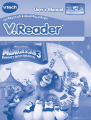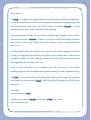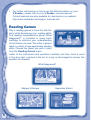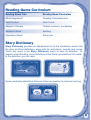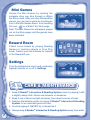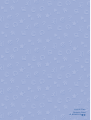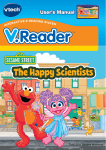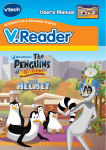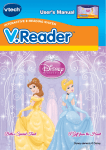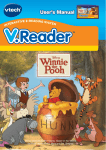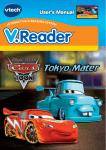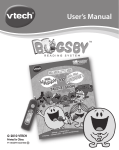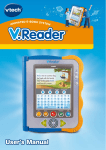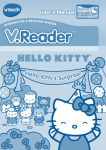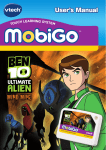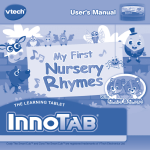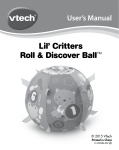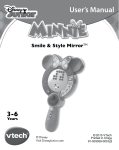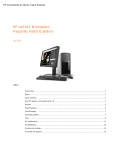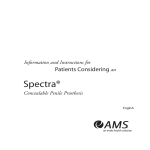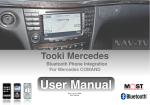Download User`s Manual
Transcript
User’s Manual E INT IVE E-READING SYST RACT EM Dear Parent, At VTech® , we know how important reading is for your child’s development. We want to introduce children to reading in a dynamic, engaging way that will make them readers for life. That’s why we created V.Reader® , where reading comes alive with animated storytelling! In these animated books, stories come to life through colorful scenes, voices, sounds and music. V.Reader® creates a magical world that keeps children interested in the story while they learn letters, words, comprehension, and more! Watching their favorite characters in fun-loving stories engages children in play, as they gain the tools to grow from a pre-reader into a fluent and confident reader. As their reading skills grow, their self-esteem grows, and their appetite for reading will, too! With a USB connection to a computer, you can even track your child’s reading progress, and download and print awards for each completed story. At VTech®, we are dedicated to helping kids discover the magic of reading. We thank you for trusting VTech® with the job of helping your child learn and grow! Sincerely, Your friends at VTech® To learn more about V.Reader® and other VTech® toys, visit www.vtechkids.com INTRODUCTION Join Alex, Marty, Melman and Gloria as they join a traveling circus on a wild adventure across Europe in an attempt to get back home to New York. INCLUDED IN THIS PACKAGE • 1 V.Reader® book cartridge – Madagascar 3 • 1 V.Reader® book cartridge user’s manual WARNING:All packing materials, such as tape, plastic sheets, packaging locks, wire ties, and tags are not part of this toy, and should be discarded for your child’s safety. ATTENTION Pour la sécurité de votre enfant, débarrassez-vous de tous les produits d’emballage tels que rubans adhésifs, feuilles de plastique, attaches et étiquettes. Ils ne font pas partie du jouet. Note: Please keep the user’s manual as it contains important information. GETTING STARTED STEP 1: Insert the Book Cartridge Insert the book cartridge into the top of the unit as shown in the below image. 2 STEP 2: Select the Book Icon Touch the book icon to enter the book. STEP 3: Choose How You Want to Play There are five ways to play: Watch the Story, Reading Games, Story Dictionary, Mini Games, and Reward Room. Touch an icon to choose. Watch the Story: Read or listen to the whole story while watching the animations. Reading Games: Play 5 story-related reading games. Story Dictionary: Learn the definitions of vocabulary words in the story. Mini Games: Play Mini Games in the story pages. In order to unlock the Mini Games, read the entire story in Watch the Story mode. Reward Room: Collect circus tickets by playing Reading Games or touching objects in Free Play mode (see Free Play section below). Trade in your tickets for rewards in the Reward Room. Touch the Settings icon to turn the background music and vocabulary highlight feature on or off. 3 ACTIVITIES Watch the Story There are two ways to start Watch the Story. You can choose a story page to start reading the story on any page you choose, or touch Bookmark to go right to your bookmarked page. If you have not saved a bookmarked page, the Bookmark icon will not be active. You can also touch How to Play to learn more about the operation in Watch the Story. or touch anywhere on the You can press screen to pause the story narration or enter Free Play, respectively. When the story narration of each book page has finished, you will enter Free Play mode automatically. . To To pause the story narration, press continue the story narration, press again. Free Play To stop the automatic story narration and enter Free Play, touch anywhere on the screen. In Free Play, you can touch the words one by one to read the story at your own pace, touch highlighted vocabulary words to hear their definitions, or touch images in the art to see animations and hear fun voices and sounds. If you don’t touch the screen for a while, the story narration will continue automatically from the next page. • Touch any word in the story text to hear the word read aloud. • Touch pictures to see animations and hear fun voices and sounds. on the screen to play the Mini Game. Before playing the Mini • Touch Games, you must first unlock them by reading the story completely one time in Watch the Story mode. 4 • For further instructions on how to use the different buttons on your V.Reader®, please refer to your V.Reader® console manual. Product manuals are also available for download on our website: http://www.vtechkids.com/support_manuals.cfm Reading Games Play 5 reading games to have fun with the story while developing your reading skills. The reading comprehension game “What Happened?” is included in every book cartridge to reinforce your understanding of the stories you read. The other 4 games teach a variety of age-appropriate reading skills. Choose the game you wish to play from the Reading Games menu. Listen to the instructions and questions carefully; and then touch a word in the story text, a picture in the art, or a key on the keypad to answer the question as directed. What Happened? Skipper’s Escape 5 Opposites Attract Reading Game Curriculum Reading Game Title Reading Game Curriculum What Happened? Reading Comprehension Past Purrfect Verb Tense Skipper’s Escape Ordinal numbers, Vocabulary Stefano’s Show Spelling Opposites Attract Antonyms Story Dictionary Story Dictionary provides an alphabetical list of the vocabulary words from the story and their definitions, along with fun animations, sounds, and voices. Touch any word in the Story Dictionary menu to hear its definition. To deepen understanding, some definitions have follow-up questions that relate to the definition you just read. Some vocabulary definitions feature a follow-up question to reinforce learning. 6 Mini Games Unlock the Mini Games by reading the complete story one time through in Watch the Story mode. After you have unlocked the games, you can start a game by touching an icon in the Mini Games menu, or by touching this icon on a Watch the Story page. Note: The Mini Game icon will appear grayed out on the Story pages until the games have been unlocked. Reward Room Collect circus tickets by playing Reading Games or touching objects in Free Play mode. Trade in your circus tickets for rewards in the Reward Room. Settings Turn the background music and vocabulary highlight feature on or off in Settings. CARE & MAINTENANCE 1. Keep V.Reader® Interactive E-Reading System clean by wiping it with a slightly damp cloth. Never use solvents or abrasives. 2. Keep it out of direct sunlight and away from direct sources of heat. 3. Remove the batteries when not using V.Reader® Interactive E-Reading System for an extended period of time. 4. Avoid dropping it. NEVER try to dismantle it. 5. Always keep V.Reader® Interactive E-Reading System away from water. 7 WARNING A very small percentage of the public, due to an existing condition, may experience epileptic seizures or momentary loss of consciousness when viewing certain types of flashing colors or patterns on a game screen. While the V.Reader® Interactive E-Reading System does not contribute to any additional risks, we do recommend that parents supervise their children while they play games with an LCD screen. If your child experiences dizziness, altered vision, disorientation, or convulsions, discontinue use immediately and consult your physician. Please note that focusing on an LCD screen at close range for a prolonged period of time may cause fatigue or discomfort. We recommend that children take a 15-minute break for every hour of play. TROUBLESHOOTING Please note that if you try to insert or remove a book cartridge without first turning the unit OFF, you may experience a malfunction. If this happens, and the unit does not respond to pressing the ON/OFF button, disconnect the AC adaptor from the main unit or remove the batteries. Then reconnect the adaptor, or reinstall the batteries. TECHNICAL SUPPORT If you have a problem that cannot be solved by using this manual, we encourage you to visit us online or contact our Consumer Services Department with any problems and/or suggestions that you might have. A support representative will be happy to assist you. Before requesting support, please be ready to provide or include the information below: • The name of your product or model number (the model number is typically located on the back or bottom of your product). • The actual problem you are experiencing. • The actions you took right before the problem started. Internet www.vtechkids.com Phone: 1-800-521-2010 in U.S. or 1-877-352-8697 in Canad 8 COPYRIGHT NOTICES Copyright 2012 VTech Electronics North America, L.L.C. All Rights Reserved. VTech and the VTech logo are registered trademarks of VTech. V.Reader® is a registered trademark of VTech Electronics North America, L.L.C. All other trademarks are property of their respective owners. DreamWorks Madagascar 3: Europe’s Most Wanted © 2012 DreamWorks Animation L.L.C. IMPORTANT NOTE: Creating and developing V.Reader® Interactive E-Reading System products is accompanied by a responsibility that we at VTech® take very seriously. We make every effort to ensure the accuracy of the information that forms the value of our products. However, errors sometimes can occur. It is important for you to know that we stand behind our products and encourage you to call our Consumer Services 9Department at 1-800-521-2010 in the U.S. or 1-877-352-8697 in Canada, with any problems and/or suggestions that you might have. A service representative will be happy to help you. OTHER INFO DISCLAIMER AND LIMITATION OF LIABILITY VTech® Electronics North America, L.L.C. and its suppliers assume no responsibility for any damage or loss resulting from the use of this handbook. VTech® Electronics North America, L.L.C. and its suppliers assume no responsibility for any loss or claims by third parties that may arise through the use of this software. VTech® Electronics North America, L.L.C. and its suppliers assume no responsibility for any damage or loss caused by deletion of data as a result of malfunction, dead battery, or repairs. Be sure to make backup copies of important data on other media to protect against data loss. COMPANY: VTech® Electronics North America, L.L.C. ADDRESS: 1155 West Dundee Rd, Suite 130, Arlington Heights, IL 60004 USA TEL NO.: 1-800-521-2010 in the U.S. or 1-877-352-8697 in Canada 9 NOTE: This equipment has been tested and found to comply with the limits for a Class B digital device, pursuant to Part 15 of the FCC Rules. These limits are designed to provide reasonable protection against harmful interference in a residential installation. This equipment generates, uses and can radiate radio frequency energy and, if not installed and used in accordance with the instructions, may cause harmful interference to radio communications. However, there is no guarantee that interference will not occur in a particular installation. If this equipment does cause harmful interference to radio or television reception, which can be determined by turning the equipment off and on, the user is encouraged to try to correct the interference by one or more of the following measures: • Reorient or relocate the receiving antenna. • Increase the separation between the equipment and receiver. • Connect the equipment into an outlet on a circuit different from that to which the receiver is connected. • Consult the dealer or an experienced radio/TV technician for help. Caution: Changes or modifications not expressly approved by the party responsible for compliance could void the user’s authority to operate the equipment. This device complies with Part 15 of the FCC Rules. Operation is subject to the following two conditions: (1) this device may not cause harmful interference, and (2) this device must accept any interference received, including interference that may cause undesired operation. This Class B digital apparatus complies with Canadian ices-003. Cet appareil numérique de la classe b est conforme à la norme nmb-003 du Canada. 10 © 2012 VTech Printed in China 91-002462-119 US CA