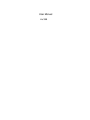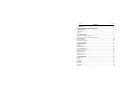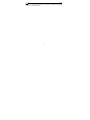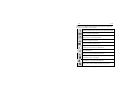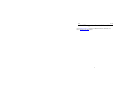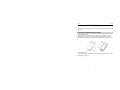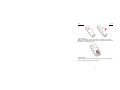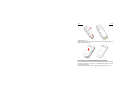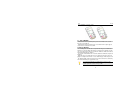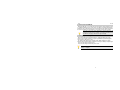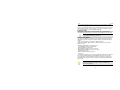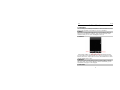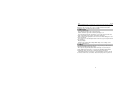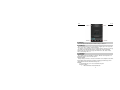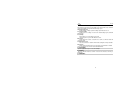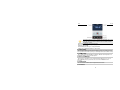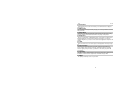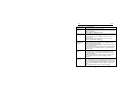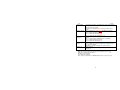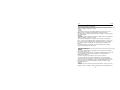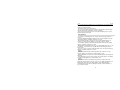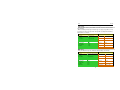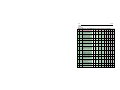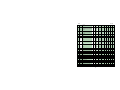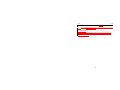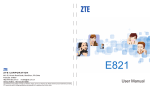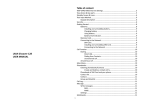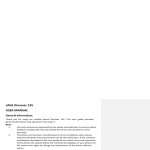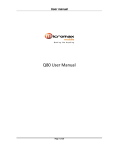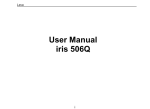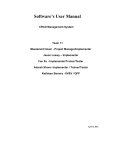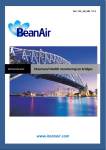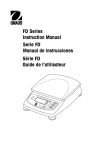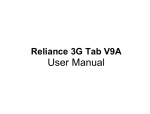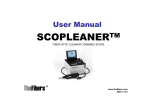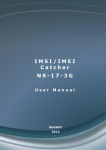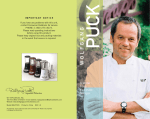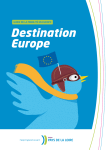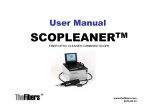Download User Manual - Lava Mobiles
Transcript
User Manual iris 355 Lava iris 355 Contents 1 . WELCOME ............................................................................... 4 2 .LAVA SUPPORT AND CONTACT INFORMATION ............................................................ 5 3 . INTRODUCTION ............................................................................................................ 6 3.1 PHONE DISPLAY ................................................................................................................ 6 3.2 KEY ................................................................................................................................ 6 4 . GETTING STARTED ........................................................................................................ 7 4.1 INSERTING THE SIM CARD AND THE BATTERY ........................................................................... 7 4.2 INSERTING A T-FLASH (EXTERNAL MEMORY) CARD IMAGE .......................................................... 9 4.3 SWITCH ON/OFF ........................................................................................................... 10 4.4 UNLOCK SIM CARD ......................................................................................................... 10 4.5 CONNECTION TO NETWORK ............................................................................................... 11 4.6 CHARGING THE BATTERY ................................................................................................... 11 5 . BASIC FUNCTIONS....................................................................................................... 12 5.1 MAKE CALLS ................................................................................................................... 12 5.2 MAKE DOMESTIC CALLS .................................................................................................... 12 5.3 CALL EXTENSION PHONE ................................................................................................... 12 5.4 MAKE INTERNATIONAL CALLS ............................................................................................. 12 5.5 MAKE LISTED CALLS ......................................................................................................... 12 5.6 EMERGENCY CALLS .......................................................................................................... 12 5.7 ANSWER CALLS ............................................................................................................... 13 5.8 CONNECTION OPTION....................................................................................................... 13 6 . MENU FUNCTIONS ...................................................................................................... 14 6.1 FILE EXPLORE.................................................................................................................. 14 6.2 NOTES .......................................................................................................................... 14 6.3 CAMERA ........................................................................................................................ 14 6.4 BROWSER ...................................................................................................................... 14 6.5 CALCULATOR .................................................................................................................. 14 6.6 CALENDAR ..................................................................................................................... 15 6.7 CLOCK .......................................................................................................................... 15 i Lava iris 355 6.8 E-MAIL.......................................................................................................................... 15 6.9 GALLERY........................................................................................................................ 15 6.10 MESSAGING ................................................................................................................. 16 6.11 MUSIC ........................................................................................................................ 16 6.12 PHONE ........................................................................................................................ 17 6.13 CALL LOG .................................................................................................................... 17 6.14 SETTINGS ..................................................................................................................... 17 6.15 FLASHLIGHT.................................................................................................................. 19 6.16 VIDEOS ....................................................................................................................... 19 6.17 FM RADIO ................................................................................................................... 19 6.18 AGNEEPATH ................................................................................................................. 20 6.19 SIM TOOLKIT ............................................................................................................... 20 6.20 PROCESS MANAGER ....................................................................................................... 20 6.21 DOWNLOADS ................................................................................................................ 20 6.22 CONTACTS ................................................................................................................... 20 6.23 SOUND RECORDER ......................................................................................................... 21 6.24 FUSION ....................................................................................................................... 21 6.25 GMAIL ........................................................................................................................ 21 6.26 GOOGLE+ .................................................................................................................... 21 6.27 LAVA ZONE .................................................................................................................. 22 6.28 MESSENGER ................................................................................................................. 22 6.29 NINJA RUSH ................................................................................................................. 22 6.30 PLAY STORE .................................................................................................................. 22 6.31 TALK........................................................................................................................... 22 6.32 VOICE SEARCH .............................................................................................................. 22 6.33 YOUTUBE .................................................................................................................... 22 6.34 MAPS ......................................................................................................................... 22 7 .INPUT ........................................................................................................................... 23 1 FREQUENTLY ASKED QUESTIONS AND TROUBLESHOOTING........................................ 24 2 . SAFETY INFORMATION AND NOTICES ........................................................................ 26 3 GPRS SETTING ............................................................................................................... 30 4 SERVICE CENTRE NUMBER ........................................................................................... 35 ii Lava iris 355 © 2013. All rights are reserved. No part of this document may be reproduced without permission. While all efforts have been made to ensure the accuracy of all the contents in this manual, we assume no liability for errors or omissions or statements of any kind in this manual, whether such errors or omissions or statements resulting from negligence, accidents, or any other cause. The contents of this manual are subject to change without notice. Protect our environment! We strive to produce products in compliance with global environmental standards. Please consult your local authorities for proper disposal. 1 Lava iris 355 Note: User Manual is just to guide the user about the functionality of the phone. It is not a certificate of technology. Some functions may vary due to modifications and upgrade of software, or due to print mistake. 2 Lava iris 355 For your safety Read these simple guideline. Not following them may be dangerous or illegal. Read the complete user manual for further information. Do not switch your phone on when the use of wireless devices is prohibited or when the wireless device may cause interference or danger. Do not use your phone while driving. Follow relevant rules or regulations in hospitals and health care facilities. Switch your phone off near medical devices. Switch your phone off in an aircraft. The radio signal from it may cause interference in signals of the aircraft. Switch your phone off near high-precision electronic devices. It may affect the performance of these devices. Do not attempt to disassemble your phone or its accessories. Only qualified personnel may service or repair the phone. Do not place your phone and its accessories in containers with strong electromagnetic field. Do not place magnetic storage media near your phone. Radiation from the phone may erase the information stored on them. Do not put your phone in a high-temperature place or use it in a place with flammable gas such as a petrol pumps. Keep your phone and its accessories away from children. Do not allow children to use your phone without guidance. Respect others' privacy and legal rights when using your phone. 3 Lava iris 355 1. Welcome Congratulations on your purchase of the LAVA mobile phone. Your phone provides many functions which are practical for daily use, such as a hands-free loudspeaker, camera, MP3 player, internet and much more. You can read the manual to understand how to use iris 355 Mobile phone and experience the well-established functions and simple operation method. Please use the original accessory in order to achieve the best use of effects. Use of non-original components may lead to damage caused to the machinery, in which case Lava shall not be responsible. 4 Lava iris 355 2.LAVA support and contact Information Check www.Lavamobiles.com web site for additional information, downloads, and services related to your LAVA product. 5 Lava iris 355 3. Introduction 3.1 Phone Display 3.2 Key No 1 2 3 4 5 6 7 Power key Earphone point USB/Charging point Earpiece Front camera Proximity sensor Volume key 8 9 10 11 12 13 14 6 Key Description Screen Menu key Home key Back key Back camera Flashlight Loudspeaker Lava iris 355 4. Getting Started Please read the safety instructions in the "Safety Information and Notices" section before use. 4.1 Inserting the SIM Card and the battery Remove the back cover Make sure the phone is switched off. You need to remove the back cover of your phone before you can insert the SIM card. Hold the phone with the front facing downwards; pull the battery cover downwards and lift the cover upwards to remove it. Remove the battery Put your finger on the black holder located at the bottom of the battery slot and lift the battery up to remove it. 7 Lava iris 355 Insert the SIM card Make sure that the clipped corner of the SIM card is facing the correct direction (clipped corner at top left) and the metallic contacts are facing downwards. Slide the SIM card into the card slot until it stops. Install the battery With the metallic contacts of the battery facing the metallic contacts in the battery slot, press the battery down until it locks into place. 8 Lava iris 355 Install the back cover Align and hook the back cover to the top of the battery slot and then push the cover upwards until it locks into place. 4.2 Inserting a T-Flash (External Memory) Card Image Lift up the T- Flash card cover on the side of the SIM card slot. Pull the cover down if it is locked and then lift it. With the metal contacts facing down, gently slide the T-Flash card into the slot 9 Lava iris 355 Press and pull the cover up to lock it. 4.3 Switch ON/OFF Hold down the Power key until the phone powers on. It will take some seconds before the screen lights up. Hold down the Power key from the Home screen until the Phone options appear, select Power off, and touch OK to confirm. 4.4 Unlock SIM Card To avoid illegal use, the SIM card is enciphered with PIN (personal identification number) as a protection. When this function is ON and you have already set a PIN code, you need to type in PIN code every time, the handset is switched on in order to unlock SIM card and use the handset. You can turn off the SIM PIN code. Yet in this situation, the SIM card can't prevent illegal use. Input PIN code, press arrowhead icon to erase typing error and press OK to end typing. For example, if the PIN code is set as 1234, then type "1234" then press OK. The SIM card will be locked if you type in wrong code for three times continuously. The handset will inform you to type in PUK code. Your network provider will set a standard PIN code (four to eight numbers) for your SIM card. It is recommended that you change the code into a personal code as soon as possible. 10 Lava iris 355 4.5 Connection to Network When the SIM card is successfully unlocked, the handset will automatically search for available network (the lock screen shows searching). The handset will show the information of the network provider, the status bar will show the signal strength and the network condition once the handset is successfully connected to a network. Note: If the lock screens shows "Emergency", it means that you're out of network coverage (service coverage) or your card is not valid, yet you can still have emergency calls based on signal strength. 4.6 Charging the Battery Ensure the battery inserted in the handset. To charge the battery, plug in the charger connector at the bottom of your phone (USB interface) and then plug the other end into an AC power socket. The battery symbol indicates the charging status. While charging, the charge indicators will scroll. When all the scroll bars are steady, the battery is fully charged. Disconnect the charger from the phone. Disconnect the charger from the AC power socket. Note: If the battery is powerless, the battery icon will reappear after a few minutes of charging. 11 Lava iris 355 5. Basic Functions 5.1 Make calls When the network provider icon appears on the standby screen, you can call out or answer calls. The indicator on the upper right part shall show the signal strength. Quality of connection will be greatly influenced by obstructions. So movement in a small range may effectively improve the quality of connection. 5.2 Make Domestic Calls Use virtual keyboard to enter phone numbers and then press Dial icon to call. If you need to change the phone number, please press the delete key on the touch screen to delete. When the call is answered, the screen shall show the connection status. 5.3 Call Extension Phone Some of the extension phones can't be directly connected to. Use the virtual keyboard, enter switchboard number, open the option menu and choose " Add 2-sec pause", and then dial the extension phone number. Type in as follows to call extension phone: Zone description > switchboard number > Add 2-sec pause > extension phone number › call 5.4 Make International Calls If you need to make an international call, do a long press on the 0 key on the virtual keyboard until there appears the sign "+" for international call prefix, which helps you call from any country even if you don't know the international call prefix of that country. You can make an international call according to the following typing order: + › country code › complete phone number › dialing icon (type in the prefix code, and then continue to enter the country code and complete phone number). Country code usually follows conventional practice: German is 49, Britain 44, Sweden 46 and so on. When making international phone calls, the "0" in the city code should be emitted. 5.5 Make Listed Calls Every dialed and received phone number is recorded in the call history list. Recently dialed, answered and missed phone numbers are chronologically (newest to oldest) listed in the "all" log. You can also choose and check missed, answered and dialed list according to your need. 5.6 Emergency Calls 12 Lava iris 355 You can call for emergency service as long as you are in the network coverage (check the signal strength indication bar on the upper right side of the handset screen). If your network provider doesn't provide roaming service in this area, there will be "Emergency Calls " on the lock screen. If you are in the network coverage, you can have emergency calls even without a SIM card. 5.7 Answer Calls Directly press "answer" key to answer an incoming call. If your headphone is connected to the handset, you can use the key on the headphone to answer calls. Note: A short press of the headphone key will answer the call while a long one will refused to answer the phone. 5.8 Connection Option This option can only be seen during a call. The waiting call, hold call, multi-party call functions require the support of the network. Please contact with the network provider. In the connection option, you can do the following operations: Mute:Turn on/off Mute. When the mute is ON, the other person can't hear this handset's sound. Hold:Temporarily hold the current one-line call. Speak:Switching hands-free and handheld Contacts:Enter the Contacts menu. Add Call:Enter the dialing screen for a new call. Dialpad:Enter the dialing screen of the current call. End:End the current call. Start recording.:Record the current call. Conference* In Conference call mode, you answer the incoming call and add it to the conference in accordance with the instructions; Hold multiparty conference; Have a private conversation with one party and hold other parties' call; Connect one party to the other and end the conference call; Put one party on hold; End current call and all hold on calls. Note: Menu items market by * happen only under certain situations. Users need to apply for opening the conference call functions to relevant service provider. 13 Lava iris 355 6. Menu Functions 6.1 File Explore You can manage file , including Download, Music, and Received File. Press menu key to create a new folder or select folders to copy, move and delete. 6.2 Notes Press the "+" icon at the upper right side of the screen to add notes. Press the menu key to select 'add note', 'remind me', 'delete' and 'get more' items. In the 'remind me' menu, you can set the reminding time for the note. 6.3 Camera Under viewing condition, press the bottom icons to do the following operations. Press the Capture icon to capture a picture. Press the Sense mode icon to switch between camera mode , video mode or other mode. The Thumbnail icon shows the currently captured picture or video. 6.4 Browser On Browser screen touch the URL box at the top, enter the address of the web page, then confirm. Some websites will hide the URL box automatically, you can scroll down the web page to let it be displayed. 6.5 Calculator 14 Lava iris 355 The handset is provided with a calculator with basic functions. You can carry out the operation for plus, minus, multiply, and divide by pressing the screen. You can use some functions in the advanced panel. the accuracy is limited and round-off error may occur. Note: The accuracy is limited and round-off error may occur. 6.6 Calendar Enter the calendar menu and there shall appear a calendar on the screen with the current date market out by background frame with a special color. Press the touch screen to browse date and the calendar information on the screen shall be correspondingly updated. 6.7 Clock Enter the clock menu and press alarm icon to add a new alarm. Scroll the scrollbar to set alarm time. Press alarm of list to edit the activation, Time, Ringtone, vibrate and label, choose “done” to finish the setting. If you need to reset the settings, choose "Revert". If you want to delete the alarm, choose "Delete". Note: Enter the clock menu and set your position for weather forecast to get weather information. 6.8 E-mail Besides your Email account, you can also set-up external POP3 ,IMAP or Exchange email accounts in your phone. To access this function, touch Application tab from Home screen, then select Email. An email wizard will guide you through the steps to set-up an email account. • Enter the email address and password of the account you want to set-up. • Touch Next. If the account you entered is not provided by your service provider in the phone, you will be prompted to go to the email account settings screen to enter settings manually. Or you can touch Manual setup to directly enter the incoming and outgoing settings for the email account you are setting up. 6.9 Gallery In the gallery interface, there are different folders. Select a folder and press to enter it. Press image or video to view pictures or videos. 15 Lava iris 355 When viewing the picture, if you press the screen or press the menu key, a menu with "share, delete, more" will pop out. Choose "share" to send the file through Bluetooth or via a message; choose "more" for further functions like detailed information, set as, edit, print, and rotate left or right. 6.10 Messaging Compose new message Press edit new message to get a new text message: Click the edit frame, type in after a virtual keyboard pops out. Press the number frame and enter number, or press add contact icon and select stored contact number from Contacts, call log and contact group. Input contents into the typing frame on the touch screen. After editing, press send icon to send the text. Press menu key to call, add subject, Attach, Delete message, Insert quick text and more operations. Message Settings Include storage settings, SMS settings, MMS settings, notice settings, service message setting and so on. 6.11 Music Use the Music player to play music files. The songs saved in your SD Card can be played using the Music Player of the device. The songs are categorized by Artist, Albums and Songs. You can make your favorite playlist by long pressing on a song and selecting Add to Playlist. While listening to the music, you can choose among the various sound effects. In the playback mode, press menu key, select Sound Effects and choose among the various sound effects, such as Bass, Classical, Hip Hop, Jazz, Pop, Rock etc. 16 Lava iris 355 6.12 Phone Press the keyboard, enter the phone number, and press Dial icon. 6.13 Call Log Enter Call history interface, press and change the tagged pages on the upper side of the screen, choose call log, contacts and group. Use finger to scroll from down to up to select phone numbers. Short press of the log can call the contact directly while long press will present functions like dialing number, video call, send text message, edit number before call, add to contacts, remove from call log and so on. 6.14 Settings SIM Management The contents in this menu will differ according to different network providers. For detailed information, please look at the phone. Wireless & networks Change settings for wireless connection and network such as Airplane mode, Wi-Fi, Wi-Fi settings, Bluetooth, Bluetooth settings, Tethering & portable hotspot, VPN settings, Mobile networks and GPRS transfer prefer. Bluetooth To activate Bluetooth, you need to select Bluetooth option. Bluetooth settings: 1. Bluetooth: Activate/Inactivate Bluetooth. 17 Lava iris 355 2. 3. 4. Device name: check and change Device name. Discoverable: others can find your Device if you activate this function. Discoverable timeout: when the discoverable is enabled, this option is available; set how long device will be discoverable. Advanced settings: you can transfer files, select visit authority. Scan for device: Scan and search Device 5. 6. Call settings Change settings of voice call, video call and other settings. Audio profiles Include General, Silent, Meeting and Outdoor. You can also add custom profiles. Display Change settings of brightness, auto-rotate screen, animation and Screen timeout. Location Locate your position through tools like wireless network. Security Change the settings of screen unlock, SIM card lock, passwords, device administration and Credential storage. Screen lock settings: 1. Pattern: unlock the screen through designed pattern. Draw a private pattern to unlock the screen so as to avoid unauthorized use of the handset. 2. PIN: type in PIN numbers to unlock the screen. 3. password: type in code to unlock the screen. Applications Include the management of applications, the condition and development of the currently used service and storage space. Accounts & Sync Include general synchronisation settings and account management. The general synchronization settings include background data and automatic synchronization. You can also choose to add new account. After adding new account, you can do operations like synchronizing the calendar and contacts. Privacy Restore original settings——in this menu, related settings will be restored to original status if you press "Factory data reset". You can also format the SD card. If you select this option, all of the DATA in the SD card will be erased. 18 Lava iris 355 Storage Include the SD card storage, available storage, insert SD card (If a SD card has already been inserted, then this option will become "Unmount SD card "), format SD card and all available storage in the internal storage space. Language & keyboard Include language settings, keyboard settings, input method and so on. Voice Input & output Include text to voice settings. You can use the default setting, engine, and install linguistic data. Accessibility Power button: press power button to end calls. Quick boot:power on your mobile will take less time. Date & time Include automation, set date, select time zone, set time, use 24 hour format and select date format. Schedule power on/off You can set the time for ON/OFF, which include setting time and repeated date. About phone Include status information, battery use information, Legal information, android version, baseband version, Kernel version and Build number. 6.15 Flashlight Open the application to open or close the flashlight 6.16 Videos Play video. Enter the video list, scroll the screen to browse and choose the file you want to play. 6.17 FM Radio 19 Lava iris 355 Note:This handset doesn't have a built-in antenna. If you want to listen to the radio, please insert the headphone first. Pressing the side key can adjust the volume. Channel list: check all the channels and select. FM recording: choose recording after playing the FM radio. Start/stop: start/stop FM. Previous/Next: press this key to change FM channel. Loudspeaker:Switching headphones and speakers. 6.18 Agneepath This is a game. When you enter the game interface,on the screen,there are four icons you can touch to let the person you controlled perform action to hit the enemy. 6.19 SIM Toolkit The contents in this menu will differ according to different network providers. For detailed information, please look at the phone. 6.20 Process Manager Into the process manager, you can view all current mobile processes, you can end a particular process, you can also choose to end or withdraw from all processes. 6.21 Downloads You can check the downloaded or being-downloaded contents. 6.22 Contacts 20 Lava iris 355 Entering the Contacts, you can check all the contacts, search for contacts or add new contact. New contact means a newly added phone number that is recorded in the SIM card or the handset. When adding a new contact, you can type in the name, address, phone number, other phone number, work place, other email address and so on. You can also check call history and contact group. 6.23 Sound Recorder Press Recording Key to start recording. In the middle of the screen is a timer. Press Stop Key to stop recording and select "Save" in the popped out "Save/Cancel' option to save the record. You can press play key to listen to the record before selecting "Save/Cancel". 6.24 Fusion Fusion music player is free and void of any advertisements.Designed with a philosophy that nothing should come between “U and Music”. 6.25 Gmail Gmail also known as Google Mail, is a free email service with innovative features like "conversation view" email threads, search-oriented. 6.26 Google+ Google Plus is a SNS social networking paltform, you can through your Gmail account, in the social networking sites you can share something funny with the different interest friend. 21 Lava iris 355 6.27 Lava Zone It will open the browser to the lava website.you can download videos, wllpapers, music and so on. 6.28 Messenger It is a Real-time chat tool provided by Google, you can through Gmail account chat with your friends 6.29 Ninja Rush Rush to the end of this ninja world.Yet another excellent free game from feeling touch inc. Shuriken,Lurker,Samurai,Dash!This is the jungle of ninja master. 6.30 Play store Play store is dedicated to establishing the latest, fastest and most comprehensive third-party application store that makes Android system simpler. You can pick software and games to your taste from more than 10,000 applications anywhere and anytime. 6.31 Talk Talk is a freeware voice over Internet protocol client application offered by Google Inc. 6.32 Voice Search Search the web and your phone by voice and control your phone with Voice Actions Quickly search your phone, the web, and nearby locations by speaking, instead of typing. Call your contacts, get directions, and control your phone with Voice Actions. 6.33 YouTube YouTube is a video-sharing website, it is the leader in online video, and the premier destination to watch and share original videos worldwide through a Web. 6.34 Maps The phone provide maps service for your travel. 22 Lava iris 355 7.Input 7.1 Using Onscreen Keyboard Onscreen Keyboard settings Touch application tab from the home screen, select Settings \Language & keyboard touch the Settings icon on the right of Android keyboard, a series of settings are available for your selection. 7.2 Text editing You can edit the text you have entered. Touch and hold or double-tap within the text you would like to edit. • Touch the text, Select word /Select all to select text, Drag the tap to change the high-lighted selection. touch Cut /Copy to cut or copy the selected text then touch Paste. •touch the blank to go back without any action. 23 Lava iris 355 1Frequently Asked Questions and Troubleshooting Frequently Asked Questions Unable to turn on phone Unable to connect to a network Display information while turning on Poor quality of calling Standby duration shortened Cause and Solution Press the power on key for over 1 second. Check if the battery is properly connected. Please remove and install it again, retry to turn on; Check if battery is appropriately charged Weak signal. PleaseTry and move to a location with strong signal and try connecting to the network again; Please ensure that you are not beyond the network coverage of service providers; Please ensure you have a valid SIM card. Please contact your network provider for further information; Check if the SIM card (insert the SIM card) is installed correctly Handset lock password. If the handset lock is activated, you have to input handset password before using. Input PIN. Inputting PIN while turning on each time is activated, you have to input the PIN code. Input PUK code: Having input wrong PIN code for 3 times straight will lock the SIM card. You need to input the PUK code provided by your network provider. Please check if the sound volume is tuned improperly In an area with poor receiving condition, example: basement, the signal might be weak. Try reaching a location with stronger signal reception and call again. While using the mobile phone in the peak period of communication, like commute time, you may be unable to call because of line congestion. The standby duration is relative to the system setting of network. While the mobile phone is in an area with poor signal strength and can not receive the signal, the handset will continuously search for a base station. This will significantly reduce battery charge. It is recommended that you turn off your mobile in area with no signal reception to save battery. Need replacing the battery. Please change a new battery. 24 Lava SIM Card Error Unable to dial out Callers unable to contact you Unable to charge handset Unable to set some functions iris 355 Dirt on the metal surface of an SIM card. Use clean cloth to wipe the metal touch point on an SIM card. The SIM card is not installed. The SIM card is damaged. Please contact your network service provider. Please confirm if you pressED pressedthe dial key after dialing. Please confirm if calling is forbidden because of default settings. Please confirm if the SIM is valid. Please confirm if the call barring is set. Please confirm if the fixed dial function is set. Please confirm if the mobile phone is on and connected with the network. Please confirm if calling is forbidden because of defaulting. Please confirm if the SIM card is valid. Please confirm if the call barring is set. Poor contact. Please check if the plug is connected well. Please confirm if the environment temperature is within the range of 0ºC ~40ºC while charging. The battery or charger is damaged. You need to replace it. Wrong operation. The network provider does not support the function, or you have not applied for it. Note: If the instruction above cannot help you solve problems, please record: Mobile phone model and serial number Specific content of warranty Clear statement of problems Then contact your local dealer or a LAVA authorized service center in your area. 25 Lava iris 355 2. Safety Information and Notices Using the Cellular Phone and Charger Only use authorised battery and charger. Using other brands may cause battery leakage, overheating, explosion or even fire. Caution: Keep the phone away from dust, water and damp areas. Dust, water or other liquids may cause overheating, electrical leakage, and/or phone failure. The phone, battery, charger and AC adapter are not waterproof. Keep them away from rain and liquid. Warning: Do not bump, shake or tamper with the phone or charger. This may cause battery leakage, overheating, explosion or even fire. Do not place the battery, phone or charger near a microwave or high-voltage device. This may cause battery leakage, overheating, explosion or even fire; also prevent the phone and AC adapter from overheating, smoking or short circuiting. Do not use the phone around volatile oil. This may cause fire, breakdown or damage. To avoid any damage or breakdown, do not disassemble the phone, battery, charger or internal components by yourself. Using the Cellular Phone Warning: Do not use the phone while you are driving. Pull over and stop your automobile to dial or listen to a phone call. Usage of cellular phones in aircrafts or hospitals is prohibited. Switch the phone off to prevent interference with electronic medical devices. Follow any rules or regulations in such places. Do not use the phone at a gas station, near fuel or near chemicals. Do not use the phone near electronic medical devices such as hearing aids, pacemakers and auto-control devices such as fire detectors and automatic doors. If you have to use your cellular phone near an electronic medical device such as a pacemaker, please contact your manufacturer or dealer for information about preventing interference. Caution: Electronic systems in automobiles such as anti-lock brakes, speed control, or fuel spraying systems, are usually not influenced by wireless devices. Manufacturers of 26 Lava iris 355 these systems will tell you whether they are provided with good screening functions. If you suspect that an automobile failure is caused by a wireless wave, please contact your automobile dealer. Avoid using your phone in crowded places. Do not store your cellular phone near or with a credit card, disk or other magnetic materials. This may effect information stored on your phone. Keep your phone away from pins. Pins can be absorbed by the phone’s receiver magnet, which may cause harm. Using the Battery Do not dispose of the battery into a fire. Doing so may cause battery explosion or even fire. If you have difficulties installing the battery, do not force the installation. This may cause battery leakage, overheating, explosion or even fire. Keep metal objects away so they do not come in contact with the battery or its connectors as it may cause the battery to short circuit, overheat or explode. Do not weld the polarities of the battery directly together. This may cause battery leakage, overheating, explosion or even fire. Battery liquid is severely harmful for your eyes. If battery liquid gets in your eyes, do not rub them. Instead, wash your eyes with water first and then go directly to a doctor for help. Do not use or store your phone in high temperature areas. This may cause battery leakage, overheating, explosion or even fire. Warning: Replace the battery when the normal usage time begins to decrease or if you notice the battery is overheated or has changed shape or color. If battery liquid leaks onto your skin or clothes, immediately wash the affected parts with water. If the battery begins to leak or emits a strange odor, properly dispose of the battery according to local regulations. Do not throw it into a fire. Caution: Do not leave the product or its battery inside a vehicle or in places where the temperature may exceed 60°C (140°F), such as on a car dashboard, window sill, or behind a glass that is exposed to direct sunlight or strong ultraviolet light for extended periods of time. This may damage the product, overheat the battery, or pose a risk to the vehicle. 27 Lava iris 355 Using the Charger Only use the charger that came with the phone. Using a different charger may cause the phone to breakdown or explode. If the charger short circuits, a fire may occur. Do not use a damaged, worn or broken charger. This may cause a fire. Clean dust away from the power socket to avoid the possibility of a fire. Do not store the charger near any liquids. If liquids spill onto the charger it may cause it to overheat or breakdown. If liquid does spill onto the charger, immediately unplug the power cable to prevent overheating, fire or another type of breakdown. Do not use the charger in places with high humidity like a bathroom. This may cause a fire or other breakdown. Do not touch the charger, power cable or socket with wet hands. This may cause an electric shock. Caution: Keep the environment temperatures within the range of 0ºC ~40ºC while charging. Temperature below 0ºC or higher than 40ºC will cause insufficient charging, terminate charging or even cause the battery to explode. Unplug the charger from its power source before cleaning it. Do not place heavy objects on the power cord. This may cause electric shock or fire. Hold the plug while unplugging the power cord. This will avoid any potential damage or even fire. Requirements for Cellular Phone Avoid using your cellular phone in extremely high or low temperatures. Use the phone in a temperature range between -10~55℃and humidity of 35%~85%. It is recommended that you do not use your cellular phone near a telephone, TV set, radio or other radio frequency sensitive devices. Requirements for the Battery When not in use, store the battery in a cool, well-ventilated place with sunshine. If you will not be using the cellular phone for an extended period of time, charge the battery on a regular basis to avoid battery breakdown. The phone battery wears out fast. If charging the battery does not improve its performance, it is time to replace the battery. Properly dispose of the battery according to local regulations. Do not throw it into a fire. 28 Lava iris 355 Requirements for the Charger and AC Adapter Do not charge your phone under the following circumstances: sunshine, temperatures equal to or lower than 0ºC, temperatures equal to or higher than 40ºC, high humidity, dust, high vibration areas, or near a TV, a radio, etc. Cleaning and Maintenance The cellular phone, the battery and the charger are not waterproof. Do not use them in places with high humidity like a bathroom and also avoid spilling any liquids on them. Use a soft cloth to clean the cellular phone, the battery and the charger. Do not use alcohol, diluted liquid or benzene to clean the cellular phone. If dust gets in the sockets the phone can be damaged, short-circuit or even the lose the ability to be re-charged. Be sure to clean the socket regularly. SAR declaration The highest SAR value for this mobile phone is < 1.6 W/Kg, in accordance with the requirements of the ICNIRP, which recommended the limit for exposure to radio waves is 1.6 watts/kilogram(W/kg) averaged over 1 gram of tissue. For more information, please visit (www.lavamobiles.com) to query Safety precautions: a. Use a wireless hands-free system ( Headphone, headset) with a low power Bluetooth emitter b. Make sure the cell phone has a low SAR c. Keep your calls short or send a text message (SMS) instead. This advice applies especially to children, adolescents and pregnant women d. Use cell phone when the signal quality is good e. People having active medical implants should preferably keep the cell phone at least 15cm away from the implant 29 Lava iris 355 3GPRS Setting GPRS setting Input Proxy name, Access point of GPRS, User name, Password, and select Auth. type, SIM card; Advanced settings: Homepage, Connection type, Use proxy, Proxy address, Proxy port, Proxy user name, Proxy password, Primary DNS, Secondary DNS, IP Address, Subnet mask, For example: Advanced settings Homepage Connection type Data account http://myaircel.com HTTP Use Proxy Proxy address Proxy port Yes 172.017.083.069 8080 Proxy user name Proxy Password NULL NULL Primary DNS NULL Secondary DNS NULL IP Address Subnet mask NULL NULL Account name Aircel wap APN aircelwap Username NULL Password NULL Auth. type Normal SIM selection SIM1 or SIM2 MMS setting Firstly, The first three steps are similar to the GPRS settings. For example: Advanced settings Homepage Data account http://10.50.1.166/servlets/mms Connection type HTTP Use Proxy Proxy address Yes 172.017.083.069 Proxy port Proxy user name 8080 NULL Proxy Password NULL Primary DNS Secondary DNS IP Address NULL NULL NULL Subnet mask NULL Account name APN aircelmms Username NULL Password NULL Auth. type SIM selection 30 Aircelmms Normal SIM1 or SIM2 Lava iris 355 Note: in case of any problem, please contact your network operator of SIM card for help. Detailed Manual for GPRS-MMS-Internet Settings common for all models Country _ name INDIA Operator name Videocon mccmnc_code Bearer 405823,405827,405831,405835,405840,40 5828,405832,405834,405839,405841,4058 42,405843,405824,405825,405829,405830 ,405837,405838,405833,405836 GPRS IDEA INDIA IDEA INDIA IDEA INDIA TATA DOCOMO INDIA TATA DOCOMO INDIA TATA DOCOMO Linetype speed userna passwor me d GPRS MMS vgprs.com NA NA NA NA GPRS WAP Loop WAP mizone PAP NA NA 91MDN mmsc GPRS MMS Loop MMS mizone EMAIL, Internet GPRS, WIFI TETHERIN G Loop Internet www EMAIL, Internet GPRS, WIFI TETHERIN G Idea Internet internet PAP NA NA 91MDN mmsc PAP NA NA 91MDN loop None NA NA NA NA WAP Idea WAP imis None NA NA NA NA MMS EMAIL, Internet GPRS, WIFI TETHERIN G IDEA MMS mmsc None NA NA NA NA TATA DOCOMO INTERNET TATA.DOC OMO.INTE RNET None NA NA NA NA TATA DOCOMO DIVE-IN TATA DOCOMO MMS TATA.DOC OMO.DIVE. IN None NA NA NA NA TATA.DOC OMO.MMS None NA NA NA NA INDIA INDIA authen ticatio n Videocon MMS 40421,405854,405855,405856,405857,405 858,405859,405860,405861,405862,40586 3,405864,405865,405866,405867,405868, 405869,405870,405871,405872,405873,40 Loop Mobile 5874 GPRS INDIA apn GPRS INDIA INDIA profile_nam e Videocon WAP WAP EMAIL, Internet GPRS, WIFI TETHERIN Videocon G internet 405823,405827,405831,405835,405840,40 5828,405832,405834,405839,405841,4058 42,405843,405824,405825,405829,405830 Videocon ,405837,405838,405833,405836 405823,405827,405831,405835,405840,40 5828,405832,405834,405839,405841,4058 42,405843,405824,405825,405829,405830 Videocon ,405837,405838,405833,405836 40421,405854,405855,405856,405857,405 858,405859,405860,405861,405862,40586 3,405864,405865,405866,405867,405868, 405869,405870,405871,405872,405873,40 Loop Mobile 5874 40421,405854,405855,405856,405857,405 858,405859,405860,405861,405862,40586 3,405864,405865,405866,405867,405868, 405869,405870,405871,405872,405873,40 Loop Mobile 5874 INDIA app_type 40404,40407,40412,40419,40422,40424,4 0456,40478,40482,40487,40489,40570,40 5799,405845,405846,405848,405849,4058 50,405852,405853,40414,40444 GPRS 40404,40407,40412,40419,40422,40424,4 0456,40478,40482,40487,40489,40570,40 5799,405845,405846,405848,405849,4058 50,405852,405853,40414,40444 GPRS 40404,40407,40412,40419,40422,40424,4 0456,40478,40482,40487,40489,40570,40 5799,405845,405846,405848,405849,4058 50,405852,405853,40414,40444 GPRS 405025,405027,405029,405030,405031,40 5032,405034,405035,405036,405037,4050 38,405039,405041,405042,405043,405044 ,405045,405046,405047 GPRS 405025,405027,405029,405030,405031,40 5032,405034,405035,405036,405037,4050 38,405039,405041,405042,405043,405044 ,405045,405046,405047 GPRS 405025,405027,405029,405030,405031,40 5032,405034,405035,405036,405037,4050 38,405039,405041,405042,405043,405044 GPRS WAP MMS 31 vgprs.com NA NA NA NA NA vinternet.co m NA NA NA NA NA NA Lava INDIA INDIA INDIA AIRTEL AIRTEL AIRTEL iris 355 ,405045,405046,405047 40402,40403,40416,40410,40431,40440,4 0470,40445,40449,40490,40492,40493,40 494,40495,40496,40497,40498,40551,405 52,40553,40554,40555,40556 GPRS 40402,40403,40416,40410,40431,40440,4 0470,40445,40449,40490,40492,40493,40 494,40495,40496,40497,40498,40551,405 52,40553,40554,40555,40556 GPRS 40402,40403,40416,40410,40431,40440,4 0470,40445,40449,40490,40492,40493,40 494,40495,40496,40497,40498,40551,405 52,40553,40554,40555,40556 GPRS INDIA 40401,40405,40411,40413,40415,40420,4 0427,40430,40443,40446,40460,,40484,40 VODAFON 486,40488,40566,40567,405752,405753,4 E 05751,405755,405756,405754,405750 40401,40405,40411,40413,40415,40420,4 0427,40430,40443,40446,40460,,40484,40 VODAFON 486,40488,40566,40567,405752,405753,4 E 05751,405755,405756,405754,405750 40401,40405,40411,40413,40415,40420,4 0427,40430,40443,40446,40460,,40484,40 VODAFON 486,40488,40566,40567,405752,405753,4 E 05751,405755,405756,405754,405750 40417,40425,40428,40429,40433,40435,4 0437,40441,40442,40491,405800,405801, 405802,405804,405805,405806,405807,40 AIRCEL 5808,405809,405810,405811,405812 INDIA AIRCEL INDIA AIRCEL INDIA INDIA INDIA INDIA Uninor INDIA Uninor INDIA Uninor INDIA Reliance INDIA Reliance INDIA Reliance NA NA NA NA NA NA NA NA NA NA NA NA Airtel MMS GPRS MMS EMAIL, Internet GPRS, WIFI TETHERIN G airtelmms.c om None Vodafone mobile connect www None NA NA NA NA GPRS WAP Vodafone live portalnmms None NA NA NA NA MMS Vodafone MMS portalnmms None NA NA NA NA Pocket Internet WAP EMAIL, Internet GPRS, WIFI TETHERIN Aircel G Internet aircelwap None NA NA NA NA aircelgprs None NA NA NA NA aircelmms None NA NA NA NA GPRS MMS Aircel MMS EMAIL, Internet GPRS, WIFI TETHERIN UNINOR G Internet uninor None NA NA NA NA GPRS WAP UNINOR WAP uninor None NA NA NA NA GPRS MMS UNINOR MMS uninor None NA NA NA NA GPRS WAP R World rcomwap None NA NA NA NA GPRS WAP smartwap None NA NA NA NA GPRS MMS R World Reliance MMS rcommms None NA NA NA NA GPRS GPRS 40417,40425,40428,40429,40433,40435,4 0437,40441,40442,40491,405800,405801, 405802,405804,405805,405806,405807,40 5808,405809,405810,405811,405812 GPRS 40417,40425,40428,40429,40433,40435,4 0437,40441,40442,40491,405800,405801, 405802,405804,405805,405806,405807,40 5808,405809,405810,405811,405812,4058 03 GPRS 405813,405814,405815,405816,405817,40 5818,405819,405820,405821,405822,4058 44,405875,405876,405877,405878,405879 ,405880,405925,405926,405927,405928,4 05929 405813,405814,405815,405816,405817,40 5818,405819,405820,405821,405822,4058 44,405875,405876,405877,405878,405879 ,405880,405925,405926,405927,405928,4 05929 405813,405814,405815,405816,405817,40 5818,405819,405820,405821,405822,4058 44,405875,405876,405877,405878,405879 ,405880,405925,405926,405927,405928,4 05929 40509,40518,40507,40505,40519,40522,4 0513,40515,40506,40501,40520,40510,40 511,40521 40467,40436,40452,40485,40409,40450,4 0418,40483 40509,40518,40507,40505,40519,40522,4 0513,40515,40506,40501,40520,40510,40 airtelfun.co WAP AIRTEL LIVE m None EMAIL, Internet GPRS, WIFI TETHERIN airtelgprs.c G Airtel Internet om None 32 Lava iris 355 INDIA Reliance 511,40521 40467,40436,40452,40485,40409,40450,4 0418,40483 GPRS INDIA Reliance 40509,40518,40507,40505,40519,40522,4 0513,40515,40506,40501,40520,40510,40 511,40521 GPRS INDIA 40467,40436,40452,40485,40409,40450,4 Reliance 0418,40483 GPRS Dolphin-Mu mbai 40469 GPRS Dolphin-Mu mbai 40469 GPRS INDIA Dolphin-Mu mbai 40469 GPRS INDIA Dolphin-Del hi 40468 GPRS INDIA INDIA INDIA INDIA INDIA INDIA INDIA INDIA INDIA INDIA INDIA INDIA INDIA INDIA INDIA INDIA INDIA Dolphin-Del hi Dolphin-Del hi Dolphin-Del hi CELLONENorth CELLONENorth CELLONENorth CELLONEEast CELLONEEast CELLONEEast CELLONEWest CELLONEWest CELLONEWest CELLONESouth CELLONESouth CELLONESouth MMS MMS EMAIL, Internet GPRS, WIFI TETHERIN G Netconnect EMAIL, Internet GPRS, WIFI TETHERIN G Netconnect mms None NA NA NA NA rcomnet None NA NA NA NA smartnet None NA NA NA NA WAP MTNL WAP mtnl.net None NA NA mtnl mtnl123 MTNL MMS mtnl.net None NA NA NA NA MTNL INTERNET mtnl.net None NA NA NA NA MTNL 3G mtnl3g None NA NA mtnl mtnl123 40468 GPRS MMS EMAIL, Internet GPRS, WIFI TETHERIN G EMAIL, Internet GPRS, WIFI TETHERIN G EMAIL, Internet GPRS, WIFI TETHERIN G MTNL INTERNET mtnl.net None NA NA NA NA 40468 GPRS WAP MTNL WAP mtnl.net None NA NA mtnl mtnl123 40468 40434,40453,40454,40455,40451,40459,4 0462 40434,40453,40454,40455,40451,40459,4 0462 40434,40453,40454,40455,40451,40459,4 0462 40438,40474,40475,40476,40477,40479,4 0481 40438,40474,40475,40476,40477,40479,4 0481 40438,40474,40475,40476,40477,40479,4 0481 GPRS MMS MTNL MMS mtnl.net None NA NA NA NA GPRS Internet BSNL GPRS bsnlnet None NA NA NA NA GPRS MMS BSNL MMS bsnlmms None NA NA NA NA GPRS BSNL Live BSNL LIVE bsnllive None NA NA NA NA GPRS Internet BSNL NET bsnlnet None NA NA NA NA GPRS MMS BSNL MMS bsnlmms None NA NA NA NA GPRS BSNL Live BSNL LIVE bsnllive None NA NA NA NA 40457,40458,40466 GPRS BSNL Live BSNL LIVE bsnllive None NA NA NA NA 40457,40458,40466 GPRS Internet BSNL NET bsnlnet None NA NA NA NA 40457,40458,40466 GPRS MMS BSNL MMS bsnlmms None NA NA NA NA 40464,40471,40472,40473,40480 GPRS BSNL Live bsnllive None NA NA NA NA 40464,40471,40472,40473,40480 GPRS Internet BSNL LIVE BSNL Internet bsnlnet None NA NA NA NA 40464,40471,40472,40473,40480 GPRS MMS BSNL MMS bsnlmms None NA NA NA NA 33 Lava iris 355 Yes No 10.202.5.145 0.0.0.0 8799 0 Proxy Proxy User passname word NA NA NA NA Yes Yes Yes No No Yes Yes No Yes Yes Yes No 10.202.5.145 10.0.0.10 10.0.0.10 0.0.0.0 0.0.0.0 10.4.42.15 10.4.42.15 0.0.0.0 10.124.94.7 10.124.26.94 100.1.200.99 0.0.0.0 8799 9401 9401 0 0 8080 8080 0 8080 8799 8080 0 NA NA NA NA NA NA NA NA NA NA NA NA NA NA NA NA NA NA NA NA NA NA NA NA HTTP WSP WSP HTTP HTTP HTTP HTTP HTTP HTTP HTTP HTTP HTTP Yes No Yes 100.1.201.172 0.0.0.0 10.10.1.100 8799 0 9401 NA NA NA NA NA NA HTTP HTTP HTTP Yes Yes No 10.10.1.100 172.017.083.069 0.0.0.0 9401 8080 0 NA NA NA NA NA NA HTTP HTTP HTTP Yes No Yes Yes 172.017.083.069 0.0.0.0 10.58.10.58 10.58.10.59 8080 0 8080 8080 NA NA NA NA NA NA NA NA HTTP HTTP HTTP HTTP http://wap.rworld.co.in Yes 010.239.221.005 8080 NA NA http://wap.rworld.co.in Yes 010.239.221.007 8080 NA NA http://mmsc.rcom.co.in/mms/ Yes 010.239.221.005 8080 NA NA Yes NA NA Yes Yes No No No Yes Yes No Yes Yes NA Yes Yes Yes NA Yes Yes NA Yes 010.239.221.007 NA NA 10.10.10.10 10.10.10.10 0.0.0.0 0.0.0.0 0.0.0.0 10.10.10.10 10.10.10.10 NA 010.210.10.11 010.220.67.131 NA 10.210.10.11 10.220.67.131 10.220.67.131 NA 10.210.10.11 10.220.67.131 NA 10.210.10.11 8080 NA NA 9401 9401 0 0 0 9401 9401 NA 8080 8080 NA 8080 8080 8080 NA 8080 8080 NA 8080 NA NA NA NA NA NA NA NA NA NA NA NA NA NA NA NA NA NA NA NA NA NA NA NA NA NA NA NA NA NA NA NA NA NA NA NA NA NA NA NA NA NA NA NA homepage http://wap.vlive.in http://wap.google.com http://10.202.4.119:10021/mms c/ http://atcafe.loopmobile.in http://mms.loopmobile.in:8080 http://wap.google.com http://www.ideafresh.com http://wap.ideafresh.com http://10.4.42.21:8002/ http://divein.tatadocomo.com http://divein.tatadocomo.com http://mmsc/ http://live.airtelworld.com http://AirtelLive.com http://100.1.201.171:10021/m msc http://wap.google.com http://live.vodafone.in http://mms1.live.vodafone.in/m ms/ http://myaircel.com http://myaircel.com http://10.50.1.166/servlets /mms http://www.uninor.in http://wap.myuninor.in http://10.58.2.120 http://10.239.221.47/mms/ http://wap.google.com http://wap.google.com http://wap.mtnlmumbai.in http://mtnlmms/ http://wap.google.com http://wap.google.com http://wap.google.com http://localhost/home.wml http://mtnlmms/ www.bsnl.co.in http://bsnlmmsc.in http://bsnllive http://www.cellone.in http://bsnlmmsc.in:8514 http://bsnllive.net http://bsnllive.net http://wap.google.com http://bsnlmmsc.in http://bsnllive.net http://wap.google.com http://bsnlmmsc.in:8514 proxye nable proxy_address proxy _port 34 primary_dns 000.000.000.00 0 000.000.000.00 0 000.000.000.00 0 000.000.000.00 0 NA NA NA NA NA NA NA NA NA secondary_dn s 000.000.000.00 0 000.000.000.00 0 000.000.000.00 0 000.000.000.00 0 NA NA NA NA NA NA NA NA NA IPAddress 000.000.000.00 0 000.000.000.00 0 000.000.000.00 0 000.000.000.00 0 NA NA NA NA NA NA NA NA NA subnet 000.000.000.00 0 000.000.000.00 0 000.000.000.00 0 000.000.000.00 0 NA NA NA NA NA NA NA NA NA connect ion_typ e HTTP HTTP HTTP HTTP HTTP HTTP HTTP HTTP HTTP HTTP HTTP HTTP HTTP HTTP HTTP NA HTTP HTTP HTTP HTTP HTTP HTTP HTTP HTTP HTTP NA HTTP Lava iris 355 4Service centre Number Please visit www.lavamobiles.com to find the Lava Service Centre nearest to you. No: +919560394002 To find the nearest Lava Service Center nearest to you, Kindly send area code of your place through SMS to the above number and in return you will get address of service center nearest to you by SMS. 35