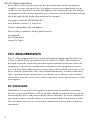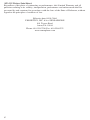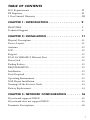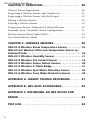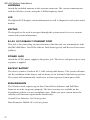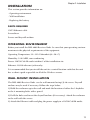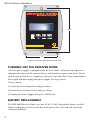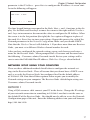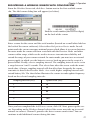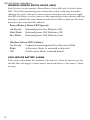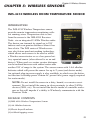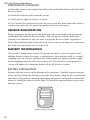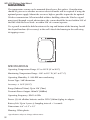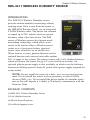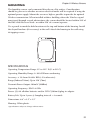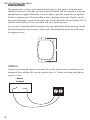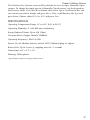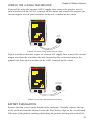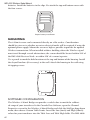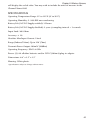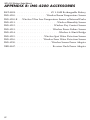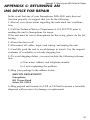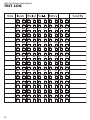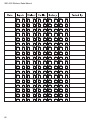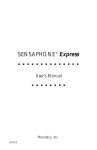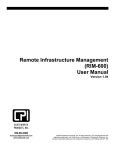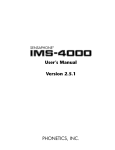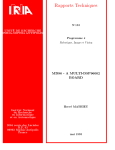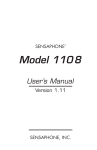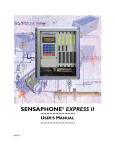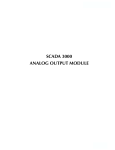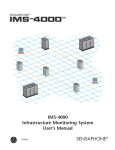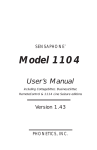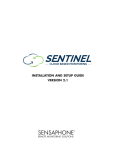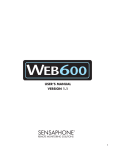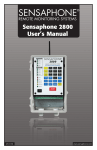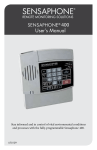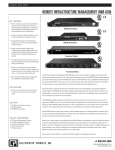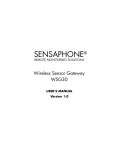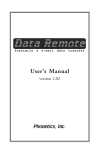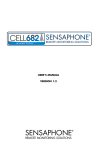Download IMS-4000 Wireless Sensor Node User Manual
Transcript
SENSAPHONE REMOTE MONITORING SOLUTIONS IMS-4000 Wireless Sensors Node USER’S MANUAL Version 1.3 ® IMS-4000 Wireless Node Manual Every effort has been made to ensure that the information in this document is complete, accurate and up-to-date. Sensaphone assumes no responsibility for the results of errors beyond its control. Sensaphone also cannot guarantee that changes in equipment made by other manufacturers, and referred to in this manual, will not affect the applicability of the information in this manual. Copyright © 2009 by SENSAPHONE® First Edition, version 1.3, June 2013 Written and produced by Sensaphone Please address comments on this publication to: Sensaphone 901 Tryens Road Aston, PA 19014 FCC REqUiREMENtS Part 15: This equipment has been tested and found to comply with the limits for a Class A digital device, pursuant to Part 15 of the FCC Rules. These limits are designed to provide reasonable protection against harmful interference when the equipment is operated in a commercial environment. This equipment generates, uses and can radiate radio frequency energy and, if not installed and used in accordance with the instructions, may cause harmful interference to radio communications. Operation of this equipment in a residential area is likely to cause harmful interference in which case the user will be required to correct the interference at his own expense. RF ExposuRE WARNING: To satisfy FCC RF exposure requirements for mobile transmitting devices, a separation distance of 20 cm or more should be maintained between the antenna of this device and persons during device operation. To ensure compliance, operations at closer than this distance is not recommended. The antenna used for this transmitter must not be co-located in conjunction with any other antenna or transmitter. II 3 YEAR LiMitEd WARRANtY PLEASE READ THIS WARRANTY CAREFULLY BEFORE USING THE PRODUCT. THIS LIMITED WARRANTY CONTAINS SENSAPHONEÕ S STANDARD TERMS AND CONDITIONS. WHERE PERMITTED BY THE APPLICABLE LAW, BY KEEPING YOUR SENSAPHONE PRODUCT BEYOND THIRTY (30) DAYS AFTER THE DATE OF DELIVERY, YOU FULLY ACCEPT THE TERMS AND CONDITIONS SET FORTH IN THIS LIMITED WARRANTY. IN ADDITION, WHERE PERMITTED BY THE APPLICABLE LAW, YOUR INSTALLATION AND/OR USE OF THE PRODUCT CONSTITUTES FULL ACCEPTANCE OF THE TERMS AND CONDITIONS OF THIS LIMITED WARRANTY (HEREINAFTER REFERRED TO AS Ò LIMITED WARRANTY OR WARRANTYÓ ). IF YOU DO NOT AGREE TO THE TERMS AND CONDITIONS OF THIS WARRANTY, INCLUDING ANY LIMITATIONS OF WARRANTY, INDEMNIFICATION TERMS OR LIMITATION OF LIABILITY, THEN YOU SHOULD NOT USE THE PRODUCT AND SHOULD RETURN IT TO THE SELLER FOR A REFUND OF THE PURCHASE PRICE. THE LAW MAY VARY BY JURISDICTION AS TO THE APPLICABILITY OF YOUR INSTALLATION OR USE ACTUALLY CONSTITUTING ACCEPTANCE OF THE TERMS AND CONDITIONS HEREIN AND AS TO THE APPLICABILITY OF ANY LIMITATION OF WARRANTY, INDEMNIFICATION TERMS OR LIMITATIONS OF LIABILITY. 1. WARRANTOR: In this Warranty, Warrantor shall mean Ò Dealer, Distributor, and/or Manufacturer.Ó 2. ELEMENTS OF WARRANTY: This Product is warranted to be free from defects in materials and craftsmanship with only the limitations and exclusions set out below. 3. WARRANTY AND REMEDY: Three-Year Warranty Ñ I n the event that the Product does not conform to this warranty at any time during the time of three years from original purchase, warrantor will repair the defect and return it to you at no charge. This warranty shall terminate and be of no further effect at the time the product is: (1) damaged by extraneous cause such as fire, water, lightning, etc. or not maintained as reasonable and necessary; or (2) modified; or (3) improperly installed; or (4) misused; or (5) repaired or serviced by someone other than WarrantorsÕ authorized personnel or someone expressly authorized by WarrantorÕ s to make such service or repairs; (6) used in a manner or purpose for which the product was not intended; or (7) sold by original purchaser. LIMITED WARRANTY, LIMITATION OF DAMAGES AND DISCLAIMER OF LIABILITY FOR DAMAGES: THE WARRANTORÕ S OBLIGATION UNDER THIS WARRANTY IS LIMITED TO REPAIR OR REPLACEMENT OF THE PRODUCT, AT THE WARRANTORÕ S OPTION AS TO REPAIR OR REPLACEMENT. IN NO EVENT SHALL WARRANTORS BE LIABLE OR RESPONSIBLE FOR PAYMENT OF ANY INCIDENTAL, CONSEQUENTIAL, SPECIAL AND/OR PUNITIVE DAMAGES OF ANY KIND, INCLUDING BUT NOT LIMITED TO ANY LABOR COSTS, PRODUCT COSTS, LOST REVENUE, BUSINESS INTERRUTPION LOSSES, LOST PROFITS, LOSS OF BUSINESS, LOSS OF DATA OR INFORMATION, OR FINANIII IMS-4000 Wireless Node Manual CIAL LOSS, FOR CLAIMS OF ANY NATURE, INCLUDING BUT NOT LIMITED TO CLAIMS IN CONTRACT, BREACH OF WARRANTY OR TORT, AND WHETHER OR NOT CAUSED BY WARRANTORSÕ NEGLIGENCE. IN THE EVENT THAT IT IS DETERMINED IN ANY ADJUDICATION THAT THE LIMITED WARRANTIES OF REPAIR OR REPLACEMENT ARE INAPPLICABLE, THEN THE PURCHASERÕ S SOLE REMEDY SHALL BE PAYMENT TO THE PURCHASER OF THE ORIGINAL COST OF THE PRODUCT, AND IN NO EVENT SHALL WARRANTORS BE LIABLE OR RESPONSIBLE FOR PAYMENT OF ANY INCIDENTAL, CONSEQUENTIAL, SPECIAL AND/OR PUNITIVE DAMAGES OF ANY KIND, INCLUDING BUT NOT LIMITED TO ANY LOST REVENUE, BUSINESS INTERRUTPION LOSSES, LOST PROFITS, LOSS OF BUSINESS, LOSS OF DATA OR INFORMATION, OR FINANCIAL LOSS, FOR CLAIMS OF ANY NATURE, INCLUDING BUT NOT LIMITED TO CLAIMS IN CONTRACT, BREACH OF WARRANTY OR TORT, AND WHETHER OR NOT CAUSED BY WARRANTORSÕ NEGLIGENCE. WITHOUT WAIVING ANY PROVISION IN THIS LIMITED WARRANTY, IF A CIRCUMSTANCE ARISES WHERE WARRANTORS ARE FOUND TO BE LIABLE FOR ANY LOSS OR DAMAGE ARISING OUT OF MISTAKES, NEGLIGENCE, OMISSIONS, INTERRUPTIONS, DELAYS, ERRORS OR DEFECTS IN WARRANTORSÕ PRODUCTS OR SERVICES, SUCH LIABILITY SHALL NOT EXCEED THE TOTAL AMOUNT PAID BY THE CUSTOMER FOR WARRANTORSÕ PRODUCT AND SERVICES OR $250.00, WHICHEVER IS GREATER. YOU HEREBY RELEASE WARRANTORS FROM ANY AND ALL OBLIGATIONS, LIABILITIES AND CLAIMS IN EXCESS OF THIS LIMITATION. INDEMNIFICATION AND COVENANT NOT TO SUE: YOU WILL INDEMNIFY, DEFEND AND HOLD HARMLESS WARRANTORS, THEIR OWNERS, DIRECTORS, OFFICERS, EMPLOYEES, AGENTS, SUPPLIERS OR AFFILIATED COMPANIES, AGAINST ANY AND ALL CLAIMS, DEMANDS OR ACTIONS BASED UPON ANY LOSSES, LIABILITIES, DAMAGES OR COSTS, INCLUDING BUT NOT LIMITED TO DAMAGES THAT ARE DIRECT OR INDIRECT, INCIDENTAL, SPECIAL OR CONSEQUENTIAL, AND INCLUDING ATTORNEYS FEES AND LEGAL COSTS, THAT MAY RESULT FROM THE INSTALLATION, OPERATION, USE OF, OR INABILITY TO USE WARRANTORSÕ PRODUCTS AND SERVICES, OR FROM THE FAILURE OF THE WARRANTORSÕ SYSTEM TO REPORT A GIVEN EVENT OR CONDITION, WHETHER OR NOT CAUSED BY WARRANTORSÕ NEGLIGENCE. YOU AGREE TO RELEASE, WAIVE, DISCHARGE AND COVENANT NOT TO SUE WARRANTORS, THEIR OWNERS, DIRECTORS, OFFICERS, EMPLOYEES, AGENTS, SUPPLIERS OR AFFILIATED COMPANIES, FOR ANY AND ALL LIABILITIES POTENTIALLY ARISING FROM ANY CLAIM, DEMAND OR ACTION BASED UPON ANY LOSSES, LIABILITIES, DAMAGES OR COSTS, INCLUDING BUT NOT LIMITED TO DAMAGES THAT ARE DIRECT OR INDIRECT, INCIDENTAL, SPECIAL OR CONSEQUENTIAL, AND INCLUDING ATTORNEYS FEES AND LEGAL COSTS, THAT MAY RESULT FROM THE INSTALLATION, OPERATION, USE OF, OR INABILITY TO USE WARRANTORSÕ PRODUCTS AND SERVICES, OR FROM THE FAILURE OF THE WARRANTORSÕ SYSTEM TO REPORT IV A GIVEN EVENT OR CONDITION, WHETHER OR NOT CAUSED BY WARRANTORSÕ NEGLIGENCE, EXCEPT AS NECESSARY TO ENFORCE THE EXPRESS TERMS OF THIS LIMITED WARRANTY. EXCLUSIVE WARRANTY: THE LIMITED WARRANTY OR WARRANTIES DESCRIBED HEREIN CONSTITUTE THE SOLE WARRANTY OR WARRANTIES TO THE PURCHASER. ALL IMPLIED WARRANTIES ARE EXPRESSLY DISCLAIMED, INCLUDING: THE WARRANTY OF MERCHANTIBILITY AND THE WARRANTY OF FITNESS FOR A PARTICULAR USE AND THE WARRANTY OF FITNESS FOR A PARTICULAR PURPOSE AND THE WARRANTY OF NONINFRINGEMENT AND/OR ANY WARRANTY ARISING FROM A COURSE OF DEALING, USAGE, OR TRADE PRACTICE. It must be clear that the Warrantors are not insuring your premises or business or guaranteeing that there will not be damage to your person or property or business if you use this Product. You should maintain insurance coverage sufficient to provide compensation for any loss, damage, or expense that may arise in connection with the use of products or services, even if caused by WarrantorsÕ negligence. The warrantors assume no liability for installation of the Product and/or interruptions of the service due to strikes, riots, floods, fire, and/or any cause beyond Seller’s control, further subject to the limitations expressed in any License Agreement or other Agreement provided by Warrantors to purchaser. The agreement between the Warrantors and the Purchaser, including but not limited to the terms and conditions herein shall not be governed by the Convention for the International Sale of Goods. Where applicable, the Uniform Commercial Code as adopted by the State of Delaware shall apply. 4. PROCEDURE FOR OBTAINING PERFORMANCE OF WARRANTY: In the event that the Product does not conform to this warranty, the Product should be shipped or delivered freight prepaid to a Warrantor with evidence of original purchase. 5. LEGAL REMEDIES AND DISCLAIMER: Some jurisdictions may not allow, or may place limits upon, the exclusion and/or limitation of implied warranties, incidental damages and/or consequential damages for some types of goods or products sold to consumers and/or the use of indemnification terms. Thus, the exclusions, indemnification terms and limitations set out above may not apply, or may be limited in their application, to you. If the implied warranties can not be excluded, and the applicable law permits limiting the duration of implied warranties, then the implied warranties herein are to be limited to the same duration as the applicable written warranty or warranties herein. The warranty or warranties herein may give you specific legal rights that will depend upon the applicable law. You may also have other legal rights depending upon the law in your jurisdiction. 6. CHOICE OF FORUM AND CHOICE OF LAW: In the event that a dispute arises out of or in connection with this Limited Warranty, then any claims or suits of any kind concerning such disputes shall only and exclusively be brought in either the Court of Common Pleas of Delaware County, Pennsylvania or the United States District Court for the Eastern District of Pennsylvania. V IMS-4000 Wireless Node Manual Regardless of the place of contracting or performance, this Limited Warranty and all questions relating to its validity, interpretation, performance and enforcement shall be governed by and construed in accordance with the laws of the State of Delaware, without regard to the principles of conflicts of law. Effective date 05/01/2004 PHONETICS, INC. d.b.a. SENSAPHONE 901 Tryens Road Aston, PA 19014 Phone: 610.558.2700 Fax: 610.558.0222 www.sensaphone.com 6 tAbLE oF CoNtENtS FCC Requirements . . . . . . . . . . . . . . . . . . . . . . . . . . . . . . . . . . . . . . . . . . II RF Exposure . . . . . . . . . . . . . . . . . . . . . . . . . . . . . . . . . . . . . . . . . . . . . . . . II 3 Year Limited Warranty . . . . . . . . . . . . . . . . . . . . . . . . . . . . . . . . . . . . . III ChaptER 1: IntRoduCtIon . . . . . . . . . . . . . . . . . 9 FEATURES . . . . . . . . . . . . . . . . . . . . . . . . . . . . . . . . . . . . . . . . . . . . . . . . . 9 Technical Support . . . . . . . . . . . . . . . . . . . . . . . . . . . . . . . . . . . . . . . . . . . 9 ChaptER 2: InstallatIon . . . . . . . . . . . . . . . . . . 11 Physical Description . . . . . . . . . . . . . . . . . . . . . . . . . . . . . . . . . . . . . . . . . 11 Device Layout . . . . . . . . . . . . . . . . . . . . . . . . . . . . . . . . . . . . . . . . . . . . . . . 11 Antenna . . . . . . . . . . . . . . . . . . . . . . . . . . . . . . . . . . . . . . . . . . . . . . . . . . . . 12 LCD . . . . . . . . . . . . . . . . . . . . . . . . . . . . . . . . . . . . . . . . . . . . . . . . . . . . . . . 12 Keypad . . . . . . . . . . . . . . . . . . . . . . . . . . . . . . . . . . . . . . . . . . . . . . . . . . . . . 12 RJ-45 10/100BASE-T Ethernet Port . . . . . . . . . . . . . . . . . . . . . . . . . . . . 12 Power Jack . . . . . . . . . . . . . . . . . . . . . . . . . . . . . . . . . . . . . . . . . . . . . . . . . . 12 Backup Battery . . . . . . . . . . . . . . . . . . . . . . . . . . . . . . . . . . . . . . . . . . . . . . 12 REQUIREMENTS . . . . . . . . . . . . . . . . . . . . . . . . . . . . . . . . . . . . . . . . . . . 12 Installation . . . . . . . . . . . . . . . . . . . . . . . . . . . . . . . . . . . . . . . . . . . . . . . . . 13 Parts Required . . . . . . . . . . . . . . . . . . . . . . . . . . . . . . . . . . . . . . . . . . . . . . 13 Operating Environment . . . . . . . . . . . . . . . . . . . . . . . . . . . . . . . . . . . . . . 13 Wall Mount Installation . . . . . . . . . . . . . . . . . . . . . . . . . . . . . . . . . . . . . . 13 Turning Off the Receiver Node . . . . . . . . . . . . . . . . . . . . . . . . . . . . . . . 14 Battery Replacement . . . . . . . . . . . . . . . . . . . . . . . . . . . . . . . . . . . . . . . . . 14 ChaptER 3: nEtwoRk ConFIguRatIon . . . . . . . 16 My network supports DHCP: . . . . . . . . . . . . . . . . . . . . . . . . . . . . . . . . . 16 My network does not support DHCP: . . . . . . . . . . . . . . . . . . . . . . . . . . 16 Parameter Descriptions . . . . . . . . . . . . . . . . . . . . . . . . . . . . . . . . . . . . . . 18 7 IMS-4000 Wireless Node Manual ChaptER 4: opERatIon . . . . . . . . . . . . . . . . . . . . 20 Wireless Sensor Registration . . . . . . . . . . . . . . . . . . . . . . . . . . . . . . . . . . 20 Registering a Wireless Sensor with Consoleview . . . . . . . . . . . . . . . . . 21 Registering a Wireless Sensor with the Keypad . . . . . . . . . . . . . . . . . . 22 Editing a Wireless Sensor . . . . . . . . . . . . . . . . . . . . . . . . . . . . . . . . . . . . . 22 Deleting a Wireless Sensor . . . . . . . . . . . . . . . . . . . . . . . . . . . . . . . . . . . . 22 Temperature Sensor - Fahrenheit/Celsius Selection . . . . . . . . . . . . . . . 23 Normally Open / Normally Closed Configuration . . . . . . . . . . . . . . . 23 Wireless Sensor Status Lights (LEDs) . . . . . . . . . . . . . . . . . . . . . . . . . . . 24 Low Sensor Battery Alarm . . . . . . . . . . . . . . . . . . . . . . . . . . . . . . . . . . . . 24 ChaptER 5: wIRElEss sEnsoRs . . . . . . . . . . . . . . 25 IMS-4210 Wireless Room Temperature Sensor . . . . . . . . . . 25 IMS-4210-E Wireless Ultra Low Temperature Sensor w/ External Probe . . . . . . . . . . . . . . . . . . . . . . . . . . . . . . . . . . . . . 28 IMS-4211 Wireless Humidity Sensor . . . . . . . . . . . . . . . . . . . 31 IMS-4212 Wireless Dry Contact Sensor . . . . . . . . . . . . . . . . 34 IMS-4213 Wireless Power Failure Sensor . . . . . . . . . . . . . . . 38 IMS-4214 Wireless 4-20mA Bridge . . . . . . . . . . . . . . . . . . . . 41 IMS-4215 Wireless Spot Water Detection Sensor . . . . . . . . 46 IMS-4216 Wireless Zone Water Detection Sensor . . . . . . . . 48 appEndIx a: wEEkly tEstIng pRoCEduRE . . . . . 51 appEndIx B: IMs-4200 aCCEssoRIEs . . . . . . . . . . 52 appEndIx C: REtuRnIng an IMs dEvICE FoR REpaIR . . . . . . . . . . . . . . . . . . . . . . . . . . . . . . . . . 53 tEst log . . . . . . . . . . . . . . . . . . . . . . . . . . . . . . . 54 8 ChAptER 1: iNtRodUCtioN Chapter 1: Introduction Congratulations on your purchase of the Sensaphone IMS-4000 Receiver Node with Wireless Sensors. This device extends the environmental monitoring capability of your IMS-4000 system by implementing Wireless Sensor technology. The Receiver Node with Wireless Sensors can work with up to 8 Wireless sensors. The unit will Wirelessly communicate with the sensors, then transmit their status back to your IMS-4000 host via its Ethernet connection. Wireless sensors are available to monitor Temperature, Humidity, Water on the floor, Power, Dry Contacts, and 4-20mA signals. The sensors use mesh networking technology to create multiple communication paths between the sensors and the Receiver Node to ensure reliable communications. Sensors can also be battery powered for those installations where an outlet may not be available. An LCD is provided to show the status of all Wireless sensors. The unit is powered by a plug-in adapter and has a 6V 1.3 AH rechargeable backup battery located inside the enclosure. Circuitry in the unit will maintain precise charging of the battery system. The unit comes in a rugged plastic enclosure with tabs for wall mounting. Connections for an antenna, power supply, and Ethernet are easily accessible from the top and bottom of the unit. FEAtURES The Sensaphone Receiver Node includes the following features: • Communicates with up to 8 Wireless Sensors • Monitors its own power supply and battery • Works seamlessly with the IMS-4000 Host • 80 Character lighted LCD • Built-in rechargeable battery backup • Rugged plastic enclosure tEChnICal suppoRt Reading this instruction manual will help you install and program the IMS4200. Programming and sensor configuration are performed using the IMS-4000 Consoleview software. Some programming can also be accessed via the keypad and display. 9 IMS-4000 Wireless Node Manual If there are any questions or problems that arise upon installation or operation, please contact Technical Support at: SENSAPHONE 901 Tryens Road Aston, PA 19014 Toll Free: 1-877-373-2700 Fax: 1-610-558-0222 [email protected] 10 ChAptER 2: iNStALLAtioN Chapter 2: Installation phYSiCAL dESCRiptioN The IMS-4000 Receiver Node is housed in a plastic 7.6”w x 5.1”h x 2.0”d enclosure and is suitable for wall mounting. dEvICE layout The front panel contains an 80 character LCD and a push button keypad. The top of the unit has an antenna connector and the bottom contains the power and Ethernet connections. See figure below: Figure 7: Device Layout of the IMS-4000 Receiver Node 1 Antenna 2 LCD 3 Keypad 4 Ethernet Port (10/100BASE-T) 5 Power Jack 11 IMS-4000 Wireless Node Manual antEnna Attach the included antenna to the antenna connector. The system communicates with the Wireless sensors using the 2.4GHz frequency band. lCd The lighted LCD displays sensor information as well as diagnostic and system information. kEypad The keypad can be used to navigate through the system menu’s to access various sensor and system information. RJ-45 10/100BasE-t EthERnEt poRt This jack is for connecting to your network so that the unit can communicate with the IMS-4000 Host. Two LEDs indicate Link Status (green) and Receive Data status (yellow). powER JaCk Attach the 9VDC power supply to the power jack. The device will power up as soon as power is applied. BaCkup BattERy The device contains a built-in 6V 1.3AH rechargeable battery. The system will monitor the condition of the battery and an alarm can be initiated if the battery gets low. The system will automatically switch over to battery power if main power fails. REQuIREMEnts The Wireless Node requires up-to-date ConsoleView Software and IMS Host firmware in order to operate properly. The latest versions are available on the Sensaphone website at www.sensaphone.com. Make sure your system meets the software and firmware requirements listed below: ConsoleView Software: v3.0.20 or greater Host Firmware: IMS4k OS: v3.10 or greater 12 iNStALLAtioN Chapter 2: Installation This section provides information on: - Operating environment - Wall installation - Replacing the battery paRts REQuIREd CAT5 Ethernet cable Screwdriver Screws and drywall anchors opERatIng EnvIRonMEnt Before you install the IMS-4000 Receiver Node be sure that your operating environment meets the physical requirements of the equipment. Operating Temperature: 32º–122º Fahrenheit (0º–50º C) Humidity: 5–90 %RH, non-condensing Power: 120VAC 60 Hz outlet within 6’ of the installation site Ethernet: 10/100 ethernet jack nearby It is recommended that you install the unit in a central location such that the unit has as short a path as possible to all of the Wireless sensors. wall Mount InstallatIon The IMS-4000 Receiver Node can be wall mounted using (4) #6 screws. Drywall anchors may be used if necessary. Follow the steps below: 1) Hold the enclosure up to the wall and mark the location of either the 2 keyholes or the 4 mounting holes with a pencil. 2) Drill the holes and insert the drywall anchors (if necessary). Attach the enclosure to the wall with the screws. 3) Attach the Ethernet cable and plug the power supply to a 120VAC 60Hz outlet. 13 IMS-4000 Wireless Node Manual 6.750 3.5 Figure 2: Wall-mounted Receiver Node Unit tuRnIng oFF thE RECEIvER nodE Once the power supply is plugged-in the Receiver Node will power up. If power is subsequently removed, the internal battery will continue to power the device. If you wish to turn off the device completely, you must enter the Power Down command at the keypad and then unplug the power supply. See steps below: 1) Press Menu. 2) Arrow down to Diagnostics and press Enter. 3) Arrow down to Power Down and press Enter. 4) Unplug the Power Supply, then press OK (Enter). BattERy REplaCEMEnt The IMS-4000 Receiver Node uses one (1) 6V 1.3AH rechargeable battery (included) for backup power in the event that main power fails. The unit will constantly recharge the battery. 14 Chapter 2: Installation In the event you need to replace the battery, be sure to use battery part # BAT-0020 (see Appendix C: Accessories) to ensure compatibility. To remove or replace the battery, remove the (4) screws from the bottom cover and separate the top and bottom parts of the enclosure. Remove the battery bracket and disconnect the read & black terminals from the battery. Replace the battery, replace the bracket, and attach the battery terminals. 15 IMS-4000 Wireless Node Manual ChAptER 3: NEtWoRk CoNFigURAtioN The Receiver Node is designed for installation on an Ethernet network. This involves assigning it an IP address. By default the unit will try to acquire an IP address automatically using DHCP. If it is successful you can then use the LCD and keypad to determine the IP address and then assign it a fixed IP address. If no DHCP server is found the unit will fallback to a fixed IP address of 192.168.1.250. Follow the instructions below depending on which scenario applies to your network: My nEtwoRk suppoRts dhCp: If your network supports DHCP then simply plug your Ethernet cable into the Node’s Ethernet port and plug-in the power supply. Check the LCD to see if it has acquired an IP address. If it has, type this IP address into a web browser. When prompted for a username and password enter the following - username: admin, password: ims4k. The Network Configuration screen will appear. Disable DHCP and set a fixed IP address. (A fixed IP address is required for proper operation with the IMS-4000 Host.) Enter the Gateway, Subnet Mask and DNS settings as well. Enter the Host’s IP address and a Node Name. The Wireless channel will default to 1. If you have more than one Receiver Node, you must set a different channel number for each. Click Save Changes when finished. *Consult with your network administrator if you’re unsure of the proper settings. My nEtwoRk doEs not suppoRt dhCp: If your network does not support DHCP then your Receiver Node will set its IP address to 192.168.1.250. This address should only be used temporarily. Leaving this address as the factory default could result in networking conflicts if another device is added to your non-DHCP supported network. If your network does not support DHCP then you will have to use one of the following methods to change the IP address of the unit for the first time. NOTE: It is highly recommended that you consult with your Network Administrator concerning all network related settings . nEtwoRk sEtup usIng thE kEypad and lCd dIsplay You can configure the Network settings for your Receiver Node using the keypad and LCD. Press Menu, then press the down arrow to Network Config, then press Enter. A listing of each Network parameter will appear in the display. The first 16 Chapter 3: Network Configuration parameter is the IP Address - press Enter to configure the IP address. A screen similar to the following will appear: IP Address 192.168. 1.250 ^ Back . + . - . Next The four keypad buttons correspond to the Back, Next, + and - functions in the display. Use the Back and Next keys to move the cursor to the right and left. Use the + and - keys to increment or decrement the values to configure the IP Address. When the cursor is in the last position (far right) the Save option will appear in place of the word Next. Press Save to store your settings. Repeat this process for each of the Network parameters in the Network Config menu. Make sure you disable DHCP. Note that the Wireless Channel will default to 1. If you have more than one Receiver Node , you must set a different Wireless channel number for each. After you have configured the network settings, open a web browser and enter a name for the Receiver Node . When prompted for a Username and Password enter the following - Username: admin, Password: ims4k. Review your settings and be sure to enter the IMS-4000 Host IP address. Click Save Changes when finished. nEtwoRk sEtup usIng youR CoMputER There are three additional methods listed below to configure the network settings in the Receiver Node . These all assume that you do not have a DHCP server and, as a result, the Receiver Node has configured itself to the default address of 192.168.1.250. Note that all three options below require you to modify the Network settings on your computer. The Receiver Node default login settings are Username: admin, Password: ims4k. Method 1 Using a RJ45 crossover cable connect your PC to the device. Change the IP settings of your network connection to something in 192.168.1.xxx that is not the same as the default IP of the Receiver Node . You should now be able to access the Network Configuration page of the unit . Enter the following address into your web browser: http://192.168.1.250 17 IMS-4000 Wireless Node Manual Method 2 Using a network hub, connect only your PC and the IMS Receiver Node to the hub. Temporarily change the network IP settings of your PC to something in 192.168.1.xxx range that is not the same as the default IP of the Receiver Node . You should now be able to access the following Network Configuration page of the device. Enter the following address into your web browser: http://192.168.1.250. Method 3 Using a network switch that is configured for DHCP server, connect both your Receiver Node and your computer to the switch. When the Receiver Node powers up it should have acquired an IP address from the switch’s DHCP server. Check the LCD to get the IP address. You should now be able to access the network configuration page of the device by typing the IP address into your browser. pARAMEtER dESCRiptioNS MAC Address: This is the Media Access Control address, which in general terms, is the hardware address for the IMS-4000 Ethernet port. There is a unique address for all network devices. DHCP: Enabling this option means that the IMS will automatically obtain an IP address on the network using Dynamic Host Configuration Protocol (DHCP). Disabling this option means that you will have to configure the network parameters manually. IP/Address: This is the entry field for manually configuring the IP address of the IMS on your network. This address is provided by you or your network administrator. It is formatted as a standard dotted decimal number. Subnet mask: This is the subnet mask which distinguishes the portion of the IP address that is the network ID from the portion that is the station ID. Gateway: A TCP/IP network must have a gateway to communicate beyond the LAN identified by the network ID. A gateway is a computer or router that is connected to two different networks and can move TCP/IP data from one to the other. If your TCP/IP network has more than one LAN or if you are connecting to the Internet, you will need to know the IP address of the gateway that will transfer TCP/IP data in and out of your LAN. A single LAN that is not connected to other LANs does not require a gateway setting. Host IP Address: This is the IP address of the IMS-4000 Host to which this node is associated. 18 Chapter 3: Network Configuration Node Name: This name will appear in the IMS-4000 ConsoleView Software. In systems with many Nodes, the Name is useful for identifying one node from another. Enable Remote Configuration: You can remotely configure the Node network Wireless settings using the IMS-4000 ConsoleView software if this parameter is set to Yes. However, the Node must initially be configured via its internal web page before any remote configuration is possible. Wireless Channel: The Wireless channel is used to isolate one Receiver Node and its associated sensors from another. Each Receiver Node must operate on its own unique channel. Note that the Wireless channel has nothing to do with the frequency of operation. 19 IMS-4000 Wireless Node Manual ChAptER 4: opERAtioN Once you have configured the network settings the Receiver Node will attempt to connect to the IMS Host. After it successfully connects the Receiver Node will be visible in the IMS-4000 ConsoleView Software (Version 3.0.20 or higher). Expand the Host to display any connected nodes below it. Right-click on the Receiver Node and select Node Properties. Next, click on the Wireless Tab (see sample screen below). This screen is used to add, edit or delete your Wireless sensors, as well as view the status of the Wireless connection and sensor battery level. wIRElEss sEnsoR REgIstRatIon Wireless sensors can be registered to the system using either the ConsoleView Software or the Receiver Node keypad. Note that when using the keypad you will have limited programming options in that you cannot program a sensor name or set the sampling interval. But for initial sensor configuration without a computer, the keypad can be a useful method for getting started. We’ll go over each method below: 20 Chapter 4: Operation REgIstERIng a wIRElEss sEnsoR wIth ConsolEvIEw From the Wireless Sensor tab, click the + button next to the first available sensor slot. The Add sensor dialog box will appear (see below). Find the serial number (the last five digits) on the back of the sensor Enter a name for the sensor and the serial number (located on a small white label on the back of the sensor enclosure). Select either End-point or Router mode. In endpoint mode the sensor consumes minimal power which allows it to run on batteries. In router mode the sensor will form a network with the Receiver Node and other sensors within range, which can be used to increase transmission reliability and extend the range of your sensor network. In router mode you must use an external power supply, in which case the batteries serve as back-up power in the event of a power failure. Finally, select a sampling interval. The sampling interval can be set to a range between 1 and 5 seconds. This selects how often the sensor reads the monitored value. A longer sampling interval will also affect how frequently the sensor transmits its data to the Receiver Node . As a result, higher sampling intervals will extend battery life. The chart below illustrates the sensor-to-node update frequency based on the selected sampling intervals: Sampling Interval (sec) Update Rate (sec) 1 20 2 40 3 60 4 80 5 100 6 120 Once you have completed the Add Sensor screen, click OK. Next, power up the sensor. Depending on the Wireless channel selected the sensor may take up to several minutes to connect. Channel 1 provides the fastest sensor connect time. You can continue to add additional sensors during this time. 21 IMS-4000 Wireless Node Manual REgIstERIng a wIRElEss sEnsoR wIth thE kEypad Press the Menu button on the keypad, then press Enter to select Inputs. Use the Up and Down arrows to select one of the eight available slots for registering a new sensor, then press Enter. On the Sensor setup screen, press the down arrow to the Serial number option and press Enter. Use the Back, Next, + and - keys to enter the sensor serial number located on a small white label on the back of the enclosure , then press Save. Next, use the arrow buttons to select the sensor Mode and press Enter. Choose either End Point or Router and click Save. Next, monitor the LCD for a few minutes until the sensor status changes from Searching to OK. NOTE: If you have more than one Receiver Node , you must set a different Wireless channel number for each. Once the sensor is online you can program the alarm parameters. From the menu tree expand the Node and select Environmentals. This will list each sensor by name. Right click on the sensor name and select Properties to edit the alarm parameters for the selected sensor. Refer to your IMS-4000 Manual for details on environmental sensor programming. The Receiver Node also allows you to monitor up to 64 IP devices, just like the standard IMS Node. Refer to your IMS-4000 Manual for details on IP alarms. EdItIng a wIRElEss sEnsoR You can change the sensor name, operating mode, or the sampling interval for a Wireless sensor by clicking on the Wireless sensor Edit button. This is shown on the Wireless Tab and is indicated by three dots on the button itself. There is a separate button for each configured Wireless sensor. Note that the Edit button does not appear until a sensor has been added. dElEtIng a wIRElEss sEnsoR There are three ways to delete a Wireless sensor. Choose one and be sure to follow each procedure completely to ensure that the Host, Receiver Node and Sensor have all executed the delete command before powering down the sensor or making any other system changes. Method 1 Using ConsoleView, right-click on the Node from the menu tree and select Node Properties, then choose the Wireless tab. Click on the minus ( - ) button next to the sensor you wish to delete. The software will ask you to confirm that you want to delete the sensor - click Yes. Wait a minute and then check the yellow Wireless Status 22 Chapter 4: Operation led on the sensor. Press and hold the Status button to activate the leds. Make sure the Wireless Status led is either off or blinking - which indicates that the sensor is no longer connected to the node. If not, wait another minute. Once the Status led indicates it is no longer connected you can disconnect sensor power and/or remove the batteries. Method 2 Using the Receiver Node keypad, press the Menu button, then select Inputs and press Enter. Use the up and down arrow keys to scroll to the sensor you wish to delete and press Enter. Scroll down to the Delete command and press Enter. Confirm that you want to delete the sensor by selecting Yes. Wait a minute and then check the yellow Wireless Status led on the sensor. Press and hold the Status button to activate the leds. Make sure the Wireless Status led is either off or blinking - which indicates that the sensor is no longer connected to the node. If not, wait another minute. Once the Status led indicates it is no longer connected you can disconnect sensor power and/or remove the batteries. Method 3 While the sensor is powered-up, open the Wireless sensor enclosure by removing the 4 screws on the bottom of the housing. Locate the Mesh Reset pushbutton at the end of the circuit board. Press the button for 2 seconds. Wait a minute and then check the yellow Wireless Status led on the front of the sensor. Press and hold the Status button to activate the leds. Make sure the Wireless Status led is either off or blinking - which indicates that the sensor is no longer connected to the node. If not, wait another minute. Once the Status led indicates it is no longer connected you can disconnect sensor power and/or remove the batteries. tEMpERatuRE sEnsoR - FahREnhEIt/CElsIus sElECtIon You can display the temperature in degrees Fahrenheit (default) or degrees Celsius. To change the selection, press Menu on the Receiver Node Keypad, then select Inputs and press Enter. Use the up and down arrows to scroll to the desired input and press Enter. Next, scroll to the Type field and press Enter. Select either 2.8K in degrees Fahrenheit or 2.8K in degrees Celsius and select Save. noRMally opEn / noRMally ClosEd ConFIguRatIon The Wireless Dry Contact sensor will, by default, be set to accept a Normally Open contact. To change the input type to a Normally Closed contact, use the keypad on the Receiver Node . Press the Menu button, then select Inputs. Scroll to the dry contact sensor you wish to change and press Enter. Next, scroll down to the Type and press Enter. Choose either N.O. or N.C. and press Save. 23 IMS-4000 Wireless Node Manual wIRElEss sEnsoR status lIghts (lEds) Each Wireless Sensor contains a Power/Battery Status LED and a Wireless Status LED. These LEDs provide diagnostic information when configuring or troubleshooting the system. When the sensor is powered using an external power supply the LEDs will always be active, however, when operating on battery power only you must press and hold the Status button in order for the LEDs to light-up. The chart below describes what the LEDs indicate: Power/Battery Status LED (green): On Steady: External power On, Batteries OK Slow Blink: External power Off, Batteries OK Fast Blink: External power Off, Batteries Low Wireless Status LED (yellow): On Steady: Connected and registered to a Receiver Node Blink: A Receiver Node is network is detected Off: No Receiver Node network found low sEnsoR BattERy alaRM Each sensor will monitor the condition of its batteries. When the batteries get low the IMS Host will trigger a sensor battery alarm and deliver a “low battery” alarm message. 24 Chapter 5: Wireless Sensors ChAptER 5: WiRELESS SENSoRS IMS-4210 WIRELESS RooM TEMPERATURE SEnSoR INTRODUCTION The IMS-4210 Wireless Temperature sensor provides remote temperature monitoring without running wires. Temperature data is sent from the sensor to the IMS-4200 Receiver Node via an integrated 2.4GHz Wireless radio. The device can transmit its signal up to 250’ indoors and even greater distances when it has line-of-site. The IMS series of Wireless sensors also feature mesh networking technology, which allows each sensor to be used as either a Wireless sensor/router or as a low-power battery operated sensor (also referred to as an end device). When used as a router, greater distances can be realized because each sensor/router adds another 250’ of range to the system. The sensor comes with 3 AA alkaline batteries which will power the sensor for up to 2 years (end device mode). An optional plug-in power supply is also available, in which case the batteries function as backup power if main AC power fails (power supply required for router mode). NOTE: Do not install the sensor in a dirty, humid, or corrosive environment. Do not install the sensor in close proximity to other 2.4GHz devices (WiFi, etc). Do not install the device inside of a metallic enclosure as this will impede it’s ability to Wirelessly communicate with the Receiver Node . Package contents (1) IMS-4210 Wireless Temperature Sensor (3) AA Alkaline batteries (2) Plastic drywall anchors (2) #6 Metal tapping screws 25 IMS-4000 Wireless Node Manual InstallatIon suMMary 1) Enter the sensor serial number located on the small white label in the IMS-4200 Receiver Node . 2) Install the batteries and mount the sensor. 3) Attach power supply if using as a router. 4) Use ConsoleView software to verify the new sensor has joined the node. Enter a sensor name and select the operating mode (end-device or router). sEnsoR REgIstRatIon Before you power-up the sensor you must enter the serial number located on the small white label into the Receiver Node . You can do this with the IMS-4000 ConsoleView Software or you can enter it using the Receiver Node keypad (see Sensor Registration earlier in this manual). Just be sure to jot down the serial number before you attach the sensor to the wall. BattERy InFoRMatIon The Wireless Temperature Sensor can operate for up to 2 years on a good set of alkaline batteries when the sensor is configured as an end-device with a 3 second sampling interval. Sensors configured as routers must use a plug-in power supply. Faster sampling intervals will reduce battery life. The Wireless sensor properties screen will display the remaining battery life of all Wireless sensors. Battery InstallatIon Remove the four screws on the bottom of the enclosure. Carefully separate the top of the enclosure from the bottom. Locate the three battery clips on the circuit board. Take note of the polarity markings identifying the positive and negative ends of the batteries. Install the batteries in the clips. Re-attach the top and bottom cover with the four screws. – + + – – + Proper battery installation 26 Chapter 5: Wireless Sensors MountIng The temperature sensor can be mounted directly on a flat surface. Consideration should be given as to whether or not an electrical outlet will be required if using the optional power supply. Mount the sensor as high as possible to provide for optimal Wireless transmission. When installed within a building where the Wireless signal must travel through several obstructions, the sensor should be located within 250’ of the IMS-4200 Receiver Node or within 250’ of a sensor/router. Use a pencil to mark the hole locations at the top and bottom of the housing. Install the drywall anchors (if necessary) to the wall. Attach the housing to the wall using #6 tapping screws. 6.125” sPecIFIcatIons Operating Temperature Range: 32° to 122° F (0° to 50° C) Monitoring Temperature Range: 32° to 122° F (0° to 50° C) Operating Humidity: 5- 90% RH non-condensing Sensor Type: 2.8K thermistor Accuracy: ± 1° F Range (Indoor/Urban): Up to 250’ (76m) Transmit Power Output: 100mW (20dBm) Operating Frequency: ISM 2.4 GHz Power: (3) AA alkaline batteries and/or 5VDC (300mA) plug-in adapter Battery Life: Up to 2 years @ Sampling interval = 3 sec Dimensions: 6.8” x 3.5” x 1.5” Housing: White plastic *Specifications subject to change without notice 27 IMS-4000 Wireless Node Manual IMS-4210-E WIRELESS ULTRA LoW TEMPERATURE SEnSoR W/ ExTERnAL PRoBE INTRODUCTION The IMS-4210-E Ultra Low Temperature sensor provides remote temperature monitoring without running wires. The sensor includes an external probe with 12’ of wire and is intended for monitoring temperatures in refrigerator/freezers or other harsh environments. Temperature data is sent from the sensor to the IMS-4200 Receiver Node via an integrated 2.4GHz Wireless radio. The device can transmit its signal up to 250’ indoors and even greater distances when it has line-of-site. The IMS series of Wireless sensors also feature mesh networking technology, which allows each sensor to be used as either a Wireless sensor/ router or as a low-power battery operated sensor (also referred to as an end device). When used as a router, greater distances can be realized because each sensor/router adds another 250’ of range to the system. The sensor comes with 3 AA alkaline batteries which will power the sensor for up to 2 years (end device mode). An optional plug-in power supply is also available, in which case the batteries function as backup power if main AC power fails (power supply required for router mode). NOTE: Do not install the sensor in a dirty, humid, or corrosive environment. Do not install the sensor in close proximity to other 2.4GHz devices (WiFi, etc). Do not install the device inside of a metallic enclosure as this will impede it’s ability to Wirelessly communicate with the Receiver Node . Package contents (1) IMS-4210-E Wireless Temperature Sensor (1) Temperature probe with 12’ cable (3) AA Alkaline batteries (2) Plastic drywall anchors 28 (2) #6 Metal tapping screws Chapter 5: Wireless Sensors InstallatIon suMMary 1) Enter the sensor serial number located on the small white label in the IMS-4200 Receiver Node . 2) Install the batteries and mount the sensor. 3) Attach power supply if using as a router. 4) Use ConsoleView software to verify the new sensor has joined the node. Enter a sensor name and select the operating mode (end-device or router). sEnsoR REgIstRatIon Before you power-up the sensor you must enter the serial number located on the small white label into the Receiver Node . You can do this with the IMS-4000 ConsoleView Software or you can enter it using the Receiver Node keypad (see Sensor Registration earlier in this manual). Just be sure to jot down the serial number before you attach the sensor to the wall. BattERy InFoRMatIon The Wireless Temperature Sensor can operate for up to 2 years on a good set of alkaline batteries when the sensor is configured as an end-device with a 3 second sampling interval. Sensors configured as routers must use a plug-in power supply. Faster sampling intervals will reduce battery life. Battery InstallatIon Remove the four screws on the bottom of the enclosure. Carefully separate the top of the enclosure from the bottom. Locate the three battery clips on the circuit board. Take note of the polarity markings identifying the positive and negative ends of the batteries. Install the batteries in the clips. Re-attach the top and bottom cover with the four screws. – + + – – + Proper battery installation 29 IMS-4000 Wireless Node Manual MountIng The temperature sensor can be mounted directly on a flat surface. Consideration should be given as to whether or not an electrical outlet will be required if using the optional power supply. Mount the sensor as high as possible to provide for optimal Wireless transmission. When installed within a building where the Wireless signal must travel through several obstructions, the sensor should be located within 250’ of the IMS-4200 Receiver Node or within 250’ of a sensor/repeater. Use a pencil to mark the hole locations at the top and bottom of the housing. Install the drywall anchors (if necessary) to the wall. Attach the housing to the wall using #6 tapping screws. 6.125” sPecIFIcatIons Operating Temperature Range: 32° to 122°F (0° to 50°C) Monitoring Temperature Range: -109° to 115° F (-85° to 57° C) Operating Humidity: 5- 90% RH non-condensing Sensor Type: 2.8K thermistor Accuracy: ± 1.8°F (1.0°C) Range (Indoor/Urban): Up to 250’ (76m) Transmit Power Output: 100mW (20dBm) Operating Frequency: ISM 2.4 GHz Power: (3) AA alkaline batteries and/or 5VDC (300mA) plug-in adapter Battery Life: Up to 2 years @ Sampling interval = 3 seconds Dimensions: 6.8” x 3.5” x 1.5” Housing: White plastic *Specifications subject to change without notice 30 Chapter 5: Wireless Sensors IMS-4211 WIRELESS HUMIDITy SEnSoR INTRODUCTION The IMS-4211 Wireless Humidity sensor provides remote humidity monitoring without running wires. Data is sent from the sensor to the IMS-4200 Receiver Node via an integrated 2.4GHz Wireless radio. The device can transmit its signal up to 250’ indoors and even greater distances when it has line-of-site. The IMS series of Wireless sensors also feature mesh networking technology, which allows each sensor to be used as either a Wireless sensor/ router or as a low-power battery operated sensor (also referred to as an end device). When used as a router, greater distances can be realized because each sensor/router adds another 250’ of range to the system. The sensor comes with 3 AA alkaline batteries which will power the sensor for up to 2 years (end device mode). An optional plug-in power supply is also available, in which case the batteries function as backup power if main AC power fails (power supply required for router mode). NOTE: Do not install the sensor in a dirty, wet, or corrosive environment. Do not install the sensor in close proximity to other 2.4GHz devices (WiFi, etc). Do not install the device inside of a metallic enclosure as this will impede it’s ability to Wirelessly communicate with the Receiver Node . Package contents (1) IMS-4211 Wireless Humidity Sensor (3) AA Alkaline batteries (2) Plastic drywall anchors (2) #6 Metal tapping screws 31 IMS-4000 Wireless Node Manual InstallatIon suMMary 1) Enter the sensor serial number located on the small white label in the IMS-4200 Receiver Node . 2) Install the batteries and mount the sensor. 3) Attach power supply if using as a router. 4) Use ConsoleView software to verify the new sensor has joined the node. Enter a sensor name and select the operating mode (end-device or router). sEnsoR REgIstRatIon Before you power-up the sensor you must enter the serial number located on the small white label into the Receiver Node . You can do this with the IMS-4000 ConsoleView Software or you can enter it using the Receiver Node keypad (see Sensor Registration earlier in this manual). Just be sure to jot down the serial number before you attach the sensor to the wall. BattERy InFoRMatIon The Wireless Humidity Sensor can operate for up to 2 years on a good set of alkaline batteries when the sensor is configured as an end-device with a 4 second sampling interval. Sensors configured as routers must use a plug-in power supply. Faster sampling intervals will reduce battery life. Battery InstallatIon Remove the four screws on the bottom of the enclosure. Carefully separate the top of the enclosure from the bottom. Locate the three battery clips on the circuit board. Take note of the polarity markings identifying the positive and negative ends of the batteries. Install the batteries in the clips. Re-attach the top and bottom cover with the four screws. – + + – – + Proper battery installation 32 Chapter 5: Wireless Sensors MountIng The humidity sensor can be mounted directly on a flat surface. Consideration should be given as to whether or not an electrical outlet will be required if using the optional power supply. Mount the sensor as high as possible to provide for optimal Wireless transmission. When installed within a building where the Wireless signal must travel through several obstructions, the sensor should be located within 250’ of the IMS-4200 Receiver Node or within 250’ of a sensor/repeater. Use a pencil to mark the hole locations at the top and bottom of the housing. Install the drywall anchors (if necessary) to the wall. Attach the housing to the wall using #6 tapping screws. 6.125” sPecIFIcatIons Operating Temperature Range: 32° to 122° F (0° to 50° C) Operating Humidity Range: 0- 90% RH non-condensing Accuracy: ± 3% from 20-80% RH (± 5% otherwise) Range (Indoor/Urban): Up to 250’ (76m) Transmit Power Output: 100mW (20dBm) Operating Frequency: ISM 2.4 GHz Power: (3) AA alkaline batteries and/or 5VDC (300mA) plug-in adapter Battery Life: Up to 2 years @ Sampling interval = 4 seconds Dimensions: 6.8” x 3.5” x 1.5” Housing: White plastic *Specifications subject to change without notice 33 IMS-4000 Wireless Node Manual IMS-4212 WIRELESS DRy ConTACT SEnSoR INTRODUCTION The IMS-4212 Wireless Dry Contact sensor provides remote contact monitoring without running wires. Contact data is sent from the sensor to the IMS-4200 Receiver Node via an integrated 2.4GHz Wireless radio. The device can transmit its signal up to 250’ indoors and even greater distances when it has line-of-site. The IMS series of Wireless sensors also feature mesh networking technology, which allows each sensor to be used as either a Wireless sensor/router or as a low-power battery operated sensor (also referred to as an end device). When used as a router, greater distances can be realized because each sensor/router adds another 250’ of range to the system. The sensor comes with 3 AA alkaline batteries which will power the sensor for up to 2 years (end device mode). An optional plug-in power supply is also available, in which case the batteries function as backup power if main AC power fails (power supply required for router mode). NOTE: Do not install the sensor in a dirty, humid, or corrosive environment. Do not install the sensor in close proximity to other 2.4GHz devices (WiFi, etc). Do not install the device inside of a metallic enclosure as this will impede it’s ability to Wirelessly communicate with the Receiver Node . Package contents (1) IMS-4210 Wireless Dry Contact Sensor (3) AA Alkaline batteries (2) Plastic drywall anchors (2) #6 Metal tapping screws 34 Chapter 5: Wireless Sensors InstallatIon suMMary 1) Enter the sensor serial number located on the small white label in the IMS-4200 Receiver Node . 2) Install the batteries and mount the sensor. 3) Attach power supply if using as a router. 4) Connect the dry contact to be monitored. 5) Use ConsoleView software to verify the new sensor has joined the node. Enter a sensor name and select the operating mode (end-device or router). sEnsoR REgIstRatIon Before you power-up the sensor you must enter the serial number located on the small white label into the Receiver Node . You can do this with the IMS-4000 ConsoleView Software or you can enter it using the Receiver Node keypad (see Sensor Registration earlier in this manual). Just be sure to jot down the serial number before you attach the sensor to the wall. BattERy InFoRMatIon The Wireless Temperature Sensor can operate for up to 2 years on a good set of alkaline batteries when the sensor is configured as an end-device with a 3 second sampling interval. Sensors configured as routers must use a plug-in power supply. Faster sampling intervals will reduce battery life. Battery InstallatIon Remove the four screws on the bottom of the enclosure. Carefully separate the top of the enclosure from the bottom. Locate the three battery clips on the circuit board. Take note of the polarity markings identifying the positive and negative ends of the batteries. Install the batteries in the clips. Re-attach the top and bottom cover with the four screws. – + + – – + Proper battery installation 35 IMS-4000 Wireless Node Manual MountIng The temperature sensor can be mounted directly on a flat surface. Consideration should be given as to whether or not an electrical outlet will be required if using the optional power supply. Mount the sensor as high as possible to provide for optimal Wireless transmission. When installed within a building where the Wireless signal must travel through several obstructions, the sensor should be located within 250’ of the IMS-4200 Receiver Node or within 250’ of a sensor/repeater. Use a pencil to mark the hole locations at the top and bottom of the housing. Install the drywall anchors (if necessary) to the wall. Attach the housing to the wall using #6 tapping screws. 6.125” WIrIng Connect any normally open or normally closed dry contact to the terminals at the bottom of the enclosure. Be sure to strip the wires .5” before inserting and tightening the screws. Alarm Contact 36 Chapter 5: Wireless Sensors The Wireless Dry Contact sensor will, by default, be set to accept a Normally Open contact. To change the input type to a Normally Closed contact, use the keypad on the Receiver Node . Press the Menu button, then select Inputs. Scroll to the dry contact sensor you wish to change and press Enter. Next, scroll down to the Type and press Enter. Choose either N.O. Or N.C. and press Save. sPecIFIcatIons Operating Temperature Range: 32° to 122° F (0° to 50° C) Operating Humidity: 5- 90% RH non-condensing Range (Indoor/Urban): Up to 250’ (76m) Transmit Power Output: 100mW (20dBm) Operating Frequency: ISM 2.4 GHz Power: (3) AA alkaline batteries and/or 5VDC (300mA) plug-in adapter Battery Life: Up to 2 years @ sampling interval = 3 seconds Dimensions: 6.8” x 3.5” x 1.5” Housing: White plastic *Specifications subject to change without notice 37 IMS-4000 Wireless Node Manual IMS-4213 WIRELESS PoWER FAILURE SEnSoR INTRODUCTION The IMS-4213 Wireless Power sensor provides remote power monitoring without running wires. The power status is monitored by the wall plug in adapter and sent from the sensor to the IMS-4200 Receiver Node via an integrated 2.4GHz Wireless radio. The device can transmit its signal up to 250’ indoors and even greater distances when it has line-of-site. The IMS series of Wireless sensors also feature mesh networking technology, which allows each sensor to be used as either a Wireless sensor/router or as a low-power battery operated sensor (also referred to as an end device). When used as a router, greater distances can be realized because each sensor/router adds another 250’ of range to the system. The sensor comes with 3 AA alkaline batteries which will power the sensor for up to 2 years (end device mode). A plug-in power supply is included. The batteries function as backup power when main AC power fails. NOTE: Do not install the sensor in a dirty, humid, or corrosive environment. Do not install the sensor in close proximity to other 2.4GHz devices (WiFi, etc). Do not install the device inside of a metallic enclosure as this will impede it’s ability to Wirelessly communicate with the Receiver Node . Package contents (1) IMS-4213 Wireless Power Failure Sensor (3) AA Alkaline batteries (2) Plastic drywall anchors (2) #6 Metal tapping screws (1) 5VDC Power Supply 38 Chapter 5: Wireless Sensors InstallatIon suMMary 1) Enter the sensor serial number located on the small white label in the IMS-4200 Receiver Node . 2) Install the batteries and mount the sensor. 3) Attach power supply. 4) Use ConsoleView software to verify the new sensor has joined the node. Enter a sensor name and select the operating mode (end-device or router). sEnsoR REgIstRatIon Before you power-up the sensor you must enter the serial number located on the small white label into the Receiver Node . You can do this with the IMS-4000 ConsoleView Software or you can enter it using the Receiver Node keypad (see Sensor Registration earlier in this manual). Just be sure to jot down the serial number before you attach the sensor to the wall. BattERy InFoRMatIon The Wireless Power Failure Sensor uses the wall plug in power supply to both sense the presence of power and also to power the device. The alkaline batteries are used to power the device when main AC power fails. As a result, the batteries will likely last for several years, however they should still be replaced after a few years to insure that they will be able to power the device when needed. Battery InstallatIon Remove the four screws on the bottom of the enclosure. Carefully separate the top of the enclosure from the bottom. Locate the three battery clips on the circuit board. Take note of the polarity markings identifying the positive and negative ends of the batteries. Install the batteries in the clips. Re-attach the top and bottom cover with the four screws. – + + – – + Proper battery installation 39 IMS-4000 Wireless Node Manual MountIng The power failure sensor can be mounted directly on a flat surface. Install the sensor close to the outlet to be monitored. Mount the sensor as high as possible to provide for optimal Wireless transmission. When installed within a building where the Wireless signal must travel through several obstructions, the sensor should be located within 250’ of the IMS-4200 Receiver Node or within 250’ of a sensor/repeater. Use a pencil to mark the hole locations at the top and bottom of the housing. Install the drywall anchors (if necessary) to the wall. Attach the housing to the wall using #6 tapping screws. 6.125” sPecIFIcatIons Operating Temperature Range: 32° to 122°F (0° to 50° C) Operating Humidity: 5- 90% RH non-condensing Range (Indoor/Urban): Up to 250’ (76m) Transmit Power Output: 100mW (20dBm) Operating Frequency: ISM 2.4 GHz Power: (3) AA alkaline batteries and/or 5VDC (300mA) plug-in adapter Battery Life: Up to 2 years @ sampling interval = 3 seconds Dimensions: 6.8” x 3.5” x 1.5” Housing: White plastic *Specifications subject to change without notice 40 Chapter 5: Wireless Sensors IMS-4214 WIRELESS 4-20MA BRIDgE InTRoDUCTIon The IMS-4214 Wireless 4-20mA sensor provides remote monitoring of 4-20mA transducers without running wires. The 4-20mA signal is sent from the sensor to the IMS-4200 Receiver Node via an integrated 2.4GHz Wireless radio. An internal 24V DC supply is built–in to power the current loop. The device can transmit its signal up to 250’ indoors and even greater distances when it has line-of-site. The IMS series of Wireless sensors also feature mesh networking technology, which allows each sensor to be used as either a Wireless sensor/router or as a low-power battery operated sensor (also referred to as an end device). When used as a router, greater distances can be realized because each sensor/router adds another 250’ of range to the system. The sensor comes with 3 AA alkaline batteries which will power the sensor when main power fails. A plug-in power supply is included. NOTE: Do not install the sensor in a dirty, humid, or corrosive environment. Do not install the sensor in close proximity to other 2.4GHz devices (WiFi, etc). Do not install the device inside of a metallic enclosure as this will impede it’s ability to Wirelessly communicate with the Receiver Node . Package contents (1) IMS-4214 Wireless 4-20mA Sensor (3) AA Alkaline batteries (2) Plastic drywall anchors (2) #6 Metal tapping screws (1) 5VDC Power Supply InstallatIon suMMary 1) Enter the sensor serial number located on the small white label in the IMS-4200 Receiver Node . 41 IMS-4000 Wireless Node Manual 2) Install the batteries and mount the sensor. 3) Attach power supply. 4) Connect the 4-20mA transducer. 5) Use ConsoleView software to verify the new sensor has joined the node. Enter a sensor name and select the operating mode (end-device or router). sEnsoR REgIstRatIon Before you power-up the sensor you must enter the serial number located on the small white label into the Receiver Node . You can do this with the IMS-4000 ConsoleView Software or you can enter it using the Receiver Node keypad (see Sensor Registration earlier in this manual). Just be sure to jot down the serial number before you attach the sensor to the wall. BattERy InFoRMatIon The Wireless 4-20mA Sensor can be used with or without the internal 24VDC supply. When the internal supply is used to power the transducer the device must be powered by an external power supply, in which case the batteries are used as a backup in the event of a power failure. In this scenario the batteries will last approximately 15 hours. When the 4-20mA sensor is used with the internal 24VDC supply disabled, you can operate it on battery power only. The approximate battery life is 2 years at a sampling frequency of 3 seconds. 24 Vdc PoWer suPPly The Wireless 4-20mA sensor has a internal 24 VDC power supply that is intended to be used to power your 4-20mA transducer. It can provide up to 30mA of current. If your transducer does not require an external power supply then you can disable the 24V supply in the sensor by moving the 24VDC jumper on the circuit board to the OFF position. This will conserve battery power in the event of a power failure. off . . . – on + + – – + 24V Supply in the on position 42 Chapter 5: Wireless Sensors WIrIng the 4-20Ma transducer If you will be using the internal 24VDC supply, then connect the positive wire of your transducer to the 24VDC terminal on the sensor and connect the negative (or current output) wire of your transducer to the mA terminal on the sensor. SENSAPHONE® Infrastructure Monitoring System PRESS 4-20mA Transducer WIREL ES SO 5VDC N S IMS For Status LUTIO GND|mA|24VDC + – 4-20mA Transducer using 24VDC power supply If your transducer does not require an external 24V supply, then connect the current output wire from the transducer the mA terminal on the sensor and connect the ground wire from your transducer to the GND terminal on the sensor. SENSAPHONE® Infrastructure Monitoring System PRESS Self–Powered 4-20mA Transducer WIREL 5VDC N S SO ES IMS For Status LUTIO GND|mA|24VDC 4-20mA Output + – Ground 4-20mA sensor with self–powered transducer Battery InstallatIon Remove the four screws on the bottom of the enclosure. Carefully separate the top of the enclosure from the bottom. Locate the three battery clips on the circuit board. Take note of the polarity markings identifying the positive and negative ends of the 43 IMS-4000 Wireless Node Manual batteries. Install the batteries in the clips. Re-attach the top and bottom cover with the four screws. – + + – – + Proper battery installation MountIng The 4-20mA sensor can be mounted directly on a flat surface. Consideration should be given as to whether or not an electrical outlet will be required if using the optional power supply. Mount the sensor as high as possible to provide for optimal Wireless transmission. When installed within a building where the Wireless signal must travel through several obstructions, the sensor should be located within 250’ of the IMS-4200 Receiver Node or within 250’ of a sensor/repeater. Use a pencil to mark the hole locations at the top and bottom of the housing. Install the drywall anchors (if necessary) to the wall. Attach the housing to the wall using #6 tapping screws. 6.125” soFtWare conFIguratIon The Wireless 4-20mA Bridge can provide a scaled value to match the calibrated range of your transducer. In the ConsoleView Software, open the Channel Properties screen for the Wireless 4-20mA Bridge and click the SubType drop down menu, then choose Custom Table Limits. Insert the Low (4mA) and High (20mA) values for your transducer into the Table Low and Table High fields. The IMS-4000 44 Chapter 5: Wireless Sensors will display the scaled value. You may wish to include the units of measure in the Channel Name field. sPecIFIcatIons Operating Temperature Range: 32° to 122°F (0° to 50°C) Operating Humidity: 5- 90% RH non-condensing Battery Life (24VDC Supply enabled): 15 hours Battery Life (24VDC Supply disabled): 2 years @ sampling interval = 3 seconds Input Load: 260 Ohms Accuracy: ± 1% Absolute Max Input Current: 23mA Range (Indoor/Urban): Up to 250’ (76m) Transmit Power Output: 100mW (20dBm) Operating Frequency: ISM 2.4 GHz Power: (3) AA alkaline batteries and/or 5VDC (300mA) plug-in adapter Dimensions: 6.8” x 3.5” x 1.5” Housing: White plastic *Specifications subject to change without notice 45 IMS-4000 Wireless Node Manual IMS-4215 WIRELESS SPoT WATER DETECTIon SEnSoR INTRODUCTION The IMS-4215 Wireless Spot Water Detection Sensor provides remote leak detection monitoring without running wires. Alarm information is sent from the sensor to the IMS-4200 Receiver Node via an integrated 2.4GHz Wireless radio. The device can transmit its signal up to 250’ indoors and even greater distances when it has line-of-site. This sensor is battery operated only and cannot be used as a router. Simply place the sensor on the floor in the area to be monitored. The sensor comes with 3 AA alkaline batteries which will power the sensor for up to 2 years NOTE: Do not install the sensor in a dirty, humid, or corrosive environment. Do not install the sensor in close proximity to other 2.4GHz devices (WiFi, etc). Do not install the device inside of a metallic enclosure as this will impede it’s ability to Wirelessly communicate with the Receiver Node . Package contents (1) IMS-4215 Wireless Spot Water Detection Sensor (3) AA Alkaline batteries (2) Plastic drywall anchors (2) #6 Metal tapping screws InstallatIon suMMary 1) Enter the sensor serial number located on the small white label in the IMS-4200 Receiver Node . 2) Install the batteries and mount the sensor. 3) Place the sensor on the floor. 4) Use ConsoleView software to verify the new sensor has joined the node. Enter a sensor name and select the operating mode (end-device). 46 Chapter 5: Wireless Sensors sEnsoR REgIstRatIon Before you power-up the sensor you must enter the serial number located on the small white label into the Receiver Node . You can do this with the IMS-4000 ConsoleView Software or you can enter it using the Receiver Node keypad (see Sensor Registration earlier in this manual). Just be sure to jot down the serial number before you attach the sensor to the wall. BattERy InFoRMatIon The Wireless Spot Water Detection Sensor can operate for up to 2 years on a good set of alkaline batteries when the sensor is configured as an end-device with a 3 second sampling interval. Faster sampling intervals will reduce battery life. Battery InstallatIon Remove the four screws on the bottom of the enclosure. Carefully separate the top of the enclosure from the bottom. Locate the three battery clips on the circuit board. Take note of the polarity markings identifying the positive and negative ends of the batteries. Install the batteries in the clips. Re-attach the top and bottom cover with the four screws. + – + + – – Proper battery installation sPecIFIcatIons Operating Temperature Range: 32° to 122° F (0° to 50° C) Operating Humidity: 5- 90% RH non-condensing Range (Indoor/Urban): Up to 250’ (76m) Transmit Power Output: 100mW (20dBm) Operating Frequency: ISM 2.4 GHz Power: (3) AA alkaline batteries Battery Life: Up to 2 years @ Sampling frequency = 3 seconds Dimensions: 6.8” x 3.5” x 1.5” Housing: White plastic *Specifications subject to change without notice 47 IMS-4000 Wireless Node Manual IMS-4216 WIRELESS ZonE WATER DETECTIon SEnSoR INTRODUCTION The IMS-4216 Wireless Zone Water Detection Sensor provides remote leak detection without running wires. Alarm information is sent from the sensor to the IMS-4200 Receiver Node via an integrated 2.4GHz Wireless radio. The device can transmit its signal up to 250’ indoors and even greater distances when it has line-of-site. The IMS series of Wireless sensors also feature mesh networking technology, which allows each sensor to be used as either a Wireless sensor/router or as a low-power battery operated sensor (also referred to as an end device). When used as a router, greater distances can be realized because each sensor/router adds another 250’ of range to the system. The sensor comes with 3 AA alkaline batteries which will power the sensor for up to 2 years (end device mode). An optional plug-in power supply is also available, in which case the batteries function as backup power if main AC power fails (power supply required for router mode). NOTE: Do not install the sensor in a dirty, humid, or corrosive environment. Do not install the sensor in close proximity to other 2.4GHz devices (WiFi, etc). Do not install the device inside of a metallic enclosure as this will impede it’s ability to Wirelessly communicate with the Receiver Node . Package contents (1) IMS-4216 Wireless Zone Water Detection Sensor (1) 10’ Water Rope (5) Adhesive cable clamps (3) AA Alkaline batteries (2) Plastic drywall anchors (2) #6 Metal tapping screws 48 Chapter 5: Wireless Sensors InstallatIon suMMary 1) Enter the sensor serial number located on the small white label in the IMS-4200 Receiver Node . 2) Install the batteries and mount the sensor. 3) Attach power supply if using as a router. 4) Use ConsoleView software to verify the new sensor has joined the node. Enter a sensor name and select the operating mode (end-device or router). sEnsoR REgIstRatIon Before you power-up the sensor you must enter the serial number located on the small white label into the Receiver Node . You can do this with the IMS-4000 ConsoleView Software or you can enter it using the Receiver Node keypad (see Sensor Registration earlier in this manual). Just be sure to jot down the serial number before you attach the sensor to the wall. BattERy InFoRMatIon The Wireless Zone Water Detection Sensor can operate for up to 2 years on a good set of alkaline batteries when the sensor is configured as an end-device with a 3 second sampling interval. Sensors configured as routers must use a plug-in power supply. Faster sampling intervals will reduce battery life. Battery InstallatIon Remove the four screws on the bottom of the enclosure. Carefully separate the top of the enclosure from the bottom. Locate the three battery clips on the circuit board. Take note of the polarity markings identifying the positive and negative ends of the batteries. Install the batteries in the clips. Re-attach the top and bottom cover with the four screws. – – + + – + Proper battery installation 49 IMS-4000 Wireless Node Manual MountIng The sensor can be mounted on a wall close to the area to be monitored or it can sit directly on a flat surface. Consideration should be given as to whether or not an electrical outlet will be required if using the optional power supply. When installed within a building where the Wireless signal must travel through several obstructions, the sensor should be located within 250’ of the IMS-4200 Receiver Node or within 250’ of a sensor/repeater. Use a pencil to mark the hole locations at the top and bottom of the housing. Install the drywall anchors (if necessary) to the wall. Attach the housing to the wall using #6 tapping screws. Connect the Water Rope to the connector on the side of the enclosure. Route the Water Rope in the area to be monitored. Secure it using the self–adhesive cable clamps. 6.125” sPecIFIcatIons Operating Temperature Range: 32° to 122° F (0° to 50° C) Operating Humidity: 5- 90% RH non-condensing Range (Indoor/Urban): Up to 250’ (76m) Transmit Power Output: 100mW (20dBm) Operating Frequency: ISM 2.4 GHz Power: (3) AA alkaline batteries and/or 5VDC (300mA) plug-in adapter Battery Life: Up to 2 years @ sampling interval = 3 seconds Dimensions: 6.8” x 3.5” x 1.5” Housing: White plastic *Specifications subject to change without notice 50 Appendix A: Weekly Testing Procedure AppENdix A: WEEkLY tEStiNg pRoCEdURE We recommend that you test your IMS-4200 system weekly to be sure it is functioning properly. This will ensure that when a problem arises the IMS-4200 will be ready to alert the appropriate personnel. A test log template is included at the back of this manual. There are several tests that can be performed: 1) Check the status of all monitored conditions on the Receiver Node either by viewing the inputs using the ConsoleView Software, via the IMS-4000 Host web page, or by calling into the IMS-4000 and listening to a status report of all monitored conditions. This will verify that the host and Receiver Node are communicating and that all of the inputs are reading properly, the alarm conditions are OK, the electricity is on, and the batteries are OK. 2) Create an alarm on each Wireless sensor. Temperature sensors: Heat or cool the sensor. Humidity sensors: Raise the humidity around the sensor by holding a cup of very hot water beneath the sensor. Dry Contact sensors: open or close the circuit to create an alarm condition. Water sensors: Apply a small amount of water beneath the sensor or use a wet towel and touch it to the sensor probes and/or sensing rope. Power Sensor: Disconnect the sensor power supply from the wall outlet. Allow the unit to contact all programmed telephone numbers. This will make sure that the IMS-4000 is programmed properly. It will also prepare personnel to respond appropriately when they receive a call from the Sensaphone. 3) Test the batteries in the Receiver Node and each Sensor by unplugging the power supply and making sure that the Receiver Node and all of its sensors continue to function. 4) If you require assistance, call Sensaphone Technical Support at (610)558-2700. 51 IMS-4000 Wireless Node Manual AppENdix b: iMS-4200 ACCESSoRiES BAT-0020 . . IMS-4210 . . IMS-4210-E IMS-4211 . . IMS-4212 . . IMS-4213 . . IMS-4214 . . IMS-4215 . . IMS-4216 . . IMS-4250 . . XFR-0047 . . 52 . . . . . . . . . . . . . . . . . . . . . . . . . . . . . . . . . . . . . 6V 1 .3AH Rechargeable Battery . . . . . . . . . . . . . Wireless Room Temperature Sensor Wireless Ultra Low Temperature Sensor w/External Probe . . . . . . . . . . . . . . . . . . . Wireless Humidity Sensor . . . . . . . . . . . . . . . . . Wireless Dry Contact Sensor . . . . . . . . . . . . . . . . Wireless Power Failure Sensor . . . . . . . . . . . . . . . . . . . . Wireless 4-20mA Bridge . . . . . . . . . . . . Wireless Spot Water Detection Sensor . . . . . . . . . . . Wireless Zone Water Detection Sensor . . . . . . . . . . . . . . . . Wireless Sensor Power Adapter . . . . . . . . . . . . . . . . Receiver Node Power Adapter Appendix C: Returning an IMS Device for Repair AppENdix C: REtURNiNg AN iMS dEViCE FoR REpAiR In the event that any of your Sensaphone IMS-4000 units does not function properly, we suggest that you do the following: 1) Record your observations regarding the individual unit’s malfunction. 2) Call the Technical Service Department at 610.558.2700 prior to sending the unit to Sensaphone for repair. If the unit must be sent to Sensaphone for Servicing, please do the following: 1) Power the device off. 2) Disconnect all cables, inputs and wiring, and unplug the unit. 3) Carefully pack the unit to avoid damage in transit. Use the original container (if available) or a sturdy shipping box. 4) To avoid shipping delays, you must include the following information : a) Your name, address and telephone number. b) A note explaining the problem. 5) Ship your package to the address below: SERVICE DEPARTMENT Sensaphone 901 Tryens Road Aston, PA 19014 6) Ship prepaid and insured via UPS or US Mail to ensure a traceable shipment with recourse for damage or replacement. 53 IMS-4000 Wireless Node Manual tESt Log 54 Test Log 55 IMS-4000 Wireless Node Manual 56