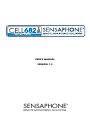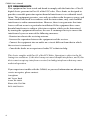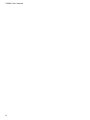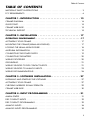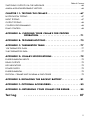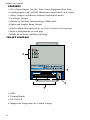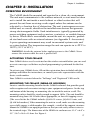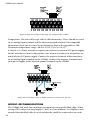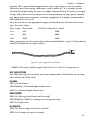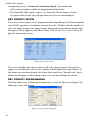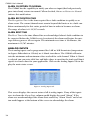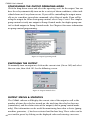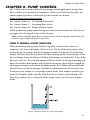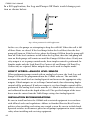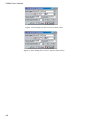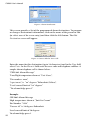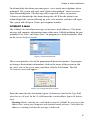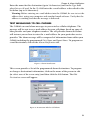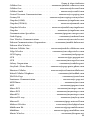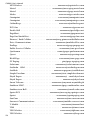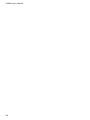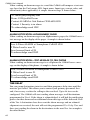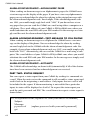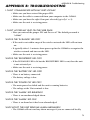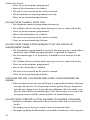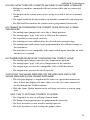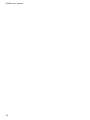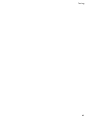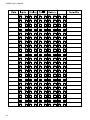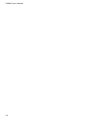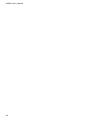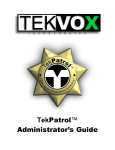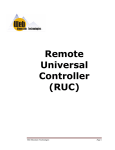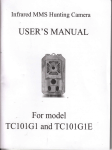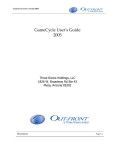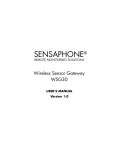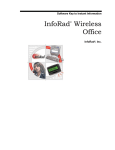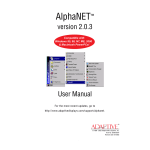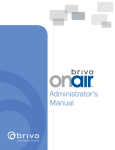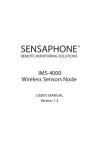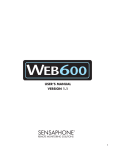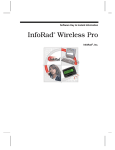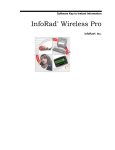Download CELL682 Manual - MCR Technologies
Transcript
User’s Manual Version 1.2 SENSAPHONE ® REMOTE MONITORING SOLUTIONS Cell682 User’s Manual Every effort has been made to ensure that the information in this document is complete, accurate and up-to-date. Sensaphone assumes no responsibility for the results of errors beyond its control. Sensaphone also cannot guarantee that changes in equipment made by other manufacturers, and referred to in this manual, will not affect the applicability of the information in this manual. Copyright © 2010 Sensaphone First Edition, version 1.2, November 2010 Written and produced by Sensaphone Please address comments on this publication to: Sensaphone 901 Tryens Road Aston, PA 19014 Sensaphone is a registered trademark of Sensaphone. 2 Important Safety Instructions Your Cell682 has been carefully designed to give you years of safe, reliable performance. As with all electrical equipment, however, there are a few basic precautions you should take to avoid hurting yourself or damaging the unit: • Read the installation and operating instructions in this manual carefully. Be sure to save it for future reference. • Read and follow all warning and instruction labels on the product itself. • To protect the Cell682 from overheating, make sure all openings on the unit are not blocked. Do not place on or near a heat source, such as a radiator or heat register. • Do not use your Cell682 near water, or spill liquid of any kind into it. • Be certain that your power source matches the rating listed on the AC power transformer. If you’re not sure of the type of power supply to your facility, consult your dealer or local power company. • Do not allow anything to rest on the power cord. Do not locate this product where the cord will be abused by persons walking on it. • Do not overload wall outlets and extension cords, as this can result in the risk of fire or electric shock. • Never push objects of any kind into this product through ventilation holes as they may touch dangerous voltage points or short out parts that could result in a risk of fire or electric shock. • To reduce the risk of electric shock, do not disassemble this product, but return it to Sensaphone Customer Service or another approved repair facility when any service or repair work is required. Opening or removing covers may expose you to dangerous voltages or other risks. Incorrect reassembly can cause electric shock when the unit is subsequently used. • If anything happens that indicates that your Cell682 is not working properly or has been damaged, unplug it immediately and follow the procedures in the manual for having it serviced. Return the unit for servicing under the following conditions: 1. The power cord or plug is frayed or damaged. 2. Liquid has been spilled into the product or it has been exposed to water. 3. The unit has been dropped, or the enclosure is damaged. 4. The unit doesn’t function normally when you’re following the operating instructions. CAUTION: To reduce the risk of fire or injury to persons, read and follow these instructions: 1. Replace the battery only with the same or equivalent type recommended by the manufacturer. 2. Do not dispose of the battery in a fire. The cell may explode. Check with local codes for possible special disposal instructions. 3. Do not open or mutilate the battery. Released electrolyte is corrosive and may cause damage to the eyes or skin. It may be toxic if swallowed. 4. Exercise care in handling battery in order not to short the battery with conducting materials such as rings, bracelets, and keys. The battery or conductor may overheat and cause burns. 3 Cell682 User’s Manual FCC Requirements This equipment has been tested and found to comply with the limits for a Class B digital device, pursuant to Part 15 of the FCC rules. These limits are designed to provide reasonable protection against harmful interference in a residential installation. This equipment generates, uses and can radiate radio frequency energy, and if not installed and used in accordance with the instructions, may cause harmful interference to radio communications. However, there is no guarantee that interference will not occur in a particular installation. If this equipment does cause harmful interference to radio or television reception, which can be determined by turning the equipment off and on, the user is encouraged to try to correct the interference by one or more of the following measures: - Reorient or relocate the receiving antenna. - Increase the separation between the equipment and the receiver. - Connect the equipment into an outlet on a circuit different from that to which the receiver is connected. - Consult the dealer or an experienced radio/TV technician help. This device complies with Part 15 of the FCC Rules. Operation is subject to the following two conditions: 1) this device may not cause harmful interference, and 2) this device must accept any interference received, including interference that may cause undesired operation. If you experience trouble with the Cell682, or you need information on obtaining service or repairs, please contact: Sensaphone 901 Tryens Road Aston, PA 19014 Phone: 610.558.2700 FAX: 610.558.0222 4 2 YEAR LIMITED WARRANTY PLEASE READ THIS WARRANTY CAREFULLY BEFORE USING THE PRODUCT. THIS LIMITED WARRANTY CONTAINS SENSAPHONE’S STANDARD TERMS AND CONDITIONS. WHERE PERMITTED BY THE APPLICABLE LAW, BY KEEPING YOUR SENSAPHONE PRODUCT BEYOND THIRTY (30) DAYS AFTER THE DATE OF DELIVERY, YOU FULLY ACCEPT THE TERMS AND CONDITIONS SET FORTH IN THIS LIMITED WARRANTY. IN ADDITION, WHERE PERMITTED BY THE APPLICABLE LAW, YOUR INSTALLATION AND/OR USE OF THE PRODUCT CONSTITUTES FULL ACCEPTANCE OF THE TERMS AND CONDITIONS OF THIS LIMITED WARRANTY (HEREINAFTER REFERRED TO AS “LIMITED WARRANTY OR WARRANTY”). IF YOU DO NOT AGREE TO THE TERMS AND CONDITIONS THIS WARRANTY, INCLUDING ANY LIMITATIONS OF WARRANTY, INDEMNIFICATION TERMS OR LIMITATION OF LIABILITY, THEN YOU SHOULD NOT USE THE PRODUCT AND SHOULD RETURN IT TO THE SELLER FOR A REFUND OF THE PURCHASE PRICE. THE LAW MAY VARY BY JURISDICTION AS TO THE APPLICABILITY OF YOUR INSTALLATION OR USE ACTUALLY CONSTITUTING ACCEPTANCE OF THE TERMS AND CONDITIONS HEREIN AND AS TO THE APPLICABILITY OF ANY LIMITATION OF WARRANTY, INDEMNIFICATION TERMS OR LIMITATIONS OF LIABILITY. 1. WARRANTOR: IN THIS WARRANTY, WARRANTOR SHALL MEAN “DEALER, DISTRIBUTOR, AND/OR MANUFACTURER.” 2. ELEMENTS OF WARRANTY: THIS PRODUCT IS WARRANTED TO BE FREE FROM DEFECTS IN MATERIALS AND CRAFTSMANSHIP WITH ONLY THE LIMITATIONS AND EXCLUSIONS SET OUT BELOW. 3. WARRANTY AND REMEDY: TWO-YEAR WARRANTY — IN THE EVENT THAT THE PRODUCT DOES NOT CONFORM TO THIS WARRANTY AT ANY TIME DURING THE TIME OF TWO YEARS FROM ORIGINAL PURCHASE, WARRANTOR WILL REPAIR THE DEFECT AND RETURN IT TO YOU AT NO CHARGE. THIS WARRANTY SHALL TERMINATE AND BE OF NO FURTHER EFFECT AT THE TIME THE PRODUCT IS: (1) DAMAGED BY EXTRANEOUS CAUSE SUCH AS FIRE, WATER, LIGHTNING, ETC. OR NOT MAINTAINED AS REASONABLE AND NECESSARY; OR (2) MODIFIED; OR (3) IMPROPERLY INSTALLED; OR (4) MISUSED; OR (5) REPAIRED OR SERVICED BY SOMEONE OTHER THAN WARRANTORS’ AUTHORIZED PERSONNEL OR SOMEONE EXPRESSLY AUTHORIZED BY WARRANTOR’S TO MAKE SUCH SERVICE OR REPAIRS; (6) USED IN A MANNER OR PURPOSE FOR WHICH THE PRODUCT WAS NOT INTENDED; OR (7) SOLD BY ORIGINAL PURCHASER. LIMITED WARRANTY, LIMITATION OF DAMAGES AND DISCLAIMER OF LIABILITY FOR DAMAGES: THE WARRANTOR’S OBLIGATION UNDER THIS WARRANTY IS LIMITED TO REPAIR OR REPLACEMENT OF THE PRODUCT, AT THE WARRANTOR’S OPTION AS TO REPAIR OR REPLACEMENT. IN NO EVENT SHALL WARRANTORS BE LIABLE OR RESPONSIBLE FOR PAYMENT OF ANY INCIDENTAL, CONSEQUENTIAL, SPECIAL AND/OR PUNITIVE DAMAGES OF ANY KIND, INCLUDING BUT NOT LIMITED TO ANY LABOR COSTS, PRODUCT COSTS, LOST REVENUE, BUSINESS INTERRUPTION LOSSES, LOST PROFITS, LOSS OF BUSINESS, LOSS OF DATA OR INFORMATION, OR FINANCIAL LOSS, FOR CLAIMS OF ANY NATURE, INCLUDING BUT NOT LIMITED TO CLAIMS IN CONTRACT, BREACH OF WARRANTY OR TORT, AND WHETHER OR NOT CAUSED BY WARRANTORS’ NEGLIGENCE. IN THE EVENT THAT IT IS DETERMINED IN ANY ADJUDICATION THAT THE LIMITED WARRANTIES OF REPAIR OR REPLACEMENT ARE INAPPLICABLE, THEN THE PURCHASER’S SOLE REMEDY SHALL BE PAYMENT 5 Cell682 User’s Manual TO THE PURCHASER OF THE ORIGINAL COST OF THE PRODUCT, AND IN NO EVENT SHALL WARRANTORS BE LIABLE OR RESPONSIBLE FOR PAYMENT OF ANY INCIDENTAL, CONSEQUENTIAL, SPECIAL AND/OR PUNITIVE DAMAGES OF ANY KIND, INCLUDING BUT NOT LIMITED TO ANY LOST REVENUE, BUSINESS INTERRUPTION LOSSES, LOST PROFITS, LOSS OF BUSINESS, LOSS OF DATA OR INFORMATION, OR FINANCIAL LOSS, FOR CLAIMS OF ANY NATURE, INCLUDING BUT NOT LIMITED TO CLAIMS IN CONTRACT, BREACH OF WARRANTY OR TORT, AND WHETHER OR NOT CAUSED BY WARRANTORS’ NEGLIGENCE. WITHOUT WAIVING ANY PROVISION IN THIS LIMITED WARRANTY, IF A CIRCUMSTANCE ARISES WHERE WARRANTORS ARE FOUND TO BE LIABLE FOR ANY LOSS OR DAMAGE ARISING OUT OF MISTAKES, NEGLIGENCE, OMISSIONS, INTERRUPTIONS, DELAYS, ERRORS OR DEFECTS IN WARRANTORS’ PRODUCTS OR SERVICES, SUCH LIABILITY SHALL NOT EXCEED THE TOTAL AMOUNT PAID BY THE CUSTOMER FOR WARRANTORS’ PRODUCT AND SERVICES OR $250.00, WHICHEVER IS GREATER. YOU HEREBY RELEASE WARRANTORS FROM ANY AND ALL OBLIGATIONS, LIABILITIES AND CLAIMS IN EXCESS OF THIS LIMITATION. INDEMNIFICATION AND COVENANT NOT TO SUE: YOU WILL INDEMNIFY, DEFEND AND HOLD HARMLESS WARRANTORS, THEIR OWNERS, DIRECTORS, OFFICERS, EMPLOYEES, AGENTS, SUPPLIERS OR AFFILIATED COMPANIES, AGAINST ANY AND ALL CLAIMS, DEMANDS OR ACTIONS BASED UPON ANY LOSSES, LIABILITIES, DAMAGES OR COSTS, INCLUDING BUT NOT LIMITED TO DAMAGES THAT ARE DIRECT OR INDIRECT, INCIDENTAL, SPECIAL OR CONSEQUENTIAL, AND INCLUDING ATTORNEYS FEES AND LEGAL COSTS, THAT MAY RESULT FROM THE INSTALLATION, OPERATION, USE OF, OR INABILITY TO USE WARRANTORS’ PRODUCTS AND SERVICES, OR FROM THE FAILURE OF THE WARRANTORS’ SYSTEM TO REPORT A GIVEN EVENT OR CONDITION, WHETHER OR NOT CAUSED BY WARRANTORS’ NEGLIGENCE. YOU AGREE TO RELEASE, WAIVE, DISCHARGE AND COVENANT NOT TO SUE WARRANTORS, THEIR OWNERS, DIRECTORS, OFFICERS, EMPLOYEES, AGENTS, SUPPLIERS OR AFFILIATED COMPANIES, FOR ANY AND ALL LIABILITIES POTENTIALLY ARISING FROM ANY CLAIM, DEMAND OR ACTION BASED UPON ANY LOSSES, LIABILITIES, DAMAGES OR COSTS, INCLUDING BUT NOT LIMITED TO DAMAGES THAT ARE DIRECT OR INDIRECT, INCIDENTAL, SPECIAL OR CONSEQUENTIAL, AND INCLUDING ATTORNEYS FEES AND LEGAL COSTS, THAT MAY RESULT FROM THE INSTALLATION, OPERATION, USE OF, OR INABILITY TO USE WARRANTORS’ PRODUCTS AND SERVICES, OR FROM THE FAILURE OF THE WARRANTORS’ SYSTEM TO REPORT A GIVEN EVENT OR CONDITION, WHETHER OR NOT CAUSED BY WARRANTORS’ NEGLIGENCE, EXCEPT AS NECESSARY TO ENFORCE THE EXPRESS TERMS OF THIS LIMITED WARRANTY. EXCLUSIVE WARRANTY: THE LIMITED WARRANTY OR WARRANTIES DESCRIBED HEREIN CONSTITUTE THE SOLE WARRANTY OR WARRANTIES TO THE PURCHASER. ALL IMPLIED WARRANTIES ARE EXPRESSLY DISCLAIMED, INCLUDING: THE WARRANTY OF MERCHANTABILITY AND THE WARRANTY OF FITNESS FOR A PARTICULAR USE AND THE WARRANTY OF FITNESS FOR A PARTICULAR PURPOSE AND THE WARRANTY OF NON-INFRINGEMENT AND/OR ANY WARRANTY ARISING FROM A COURSE OF DEALING, USAGE, OR TRADE PRACTICE. IT MUST BE CLEAR THAT THE WARRANTORS ARE NOT INSURING YOUR PREMISES OR BUSINESS OR GUARANTEEING THAT THERE WILL NOT BE DAMAGE TO YOUR PERSON OR PROPERTY OR BUSINESS IF YOU USE THIS PRODUCT. YOU SHOULD MAINTAIN INSURANCE COVERAGE SUFFICIENT TO PROVIDE COMPENSATION FOR ANY LOSS, DAMAGE, OR EXPENSE THAT MAY ARISE IN CONNECTION WITH THE USE OF PRODUCTS OR SERVICES, EVEN IF CAUSED BY WARRANTORS’ NEGLIGENCE. THE WARRANTORS ASSUME NO LIABILITY FOR INSTALLATION OF THE PRODUCT AND/ 6 OR INTERRUPTIONS OF THE SERVICE DUE TO STRIKES, RIOTS, FLOODS, FIRE, AND/OR ANY CAUSE BEYOND SELLER’S CONTROL, FURTHER SUBJECT TO THE LIMITATIONS EXPRESSED IN ANY LICENSE AGREEMENT OR OTHER AGREEMENT PROVIDED BY WARRANTORS TO PURCHASER. THE AGREEMENT BETWEEN THE WARRANTORS AND THE PURCHASER, INCLUDING BUT NOT LIMITED TO THE TERMS AND CONDITIONS HEREIN SHALL NOT BE GOVERNED BY THE CONVENTION FOR THE INTERNATIONAL SALE OF GOODS. WHERE APPLICABLE, THE UNIFORM COMMERCIAL CODE AS ADOPTED BY THE STATE OF DELAWARE SHALL APPLY. 4. PROCEDURE FOR OBTAINING PERFORMANCE OF WARRANTY: IN THE EVENT THAT THE PRODUCT DOES NOT CONFORM TO THIS WARRANTY, THE PRODUCT SHOULD BE SHIPPED OR DELIVERED FREIGHT PREPAID TO A WARRANTOR WITH EVIDENCE OF ORIGINAL PURCHASE. 5. LEGAL REMEDIES AND DISCLAIMER: SOME JURISDICTIONS MAY NOT ALLOW, OR MAY PLACE LIMITS UPON, THE EXCLUSION AND/OR LIMITATION OF IMPLIED WARRANTIES, INCIDENTAL DAMAGES AND/OR CONSEQUENTIAL DAMAGES FOR SOME TYPES OF GOODS OR PRODUCTS SOLD TO CONSUMERS AND/OR THE USE OF INDEMNIFICATION TERMS. THUS, THE EXCLUSIONS, INDEMNIFICATION TERMS AND LIMITATIONS SET OUT ABOVE MAY NOT APPLY, OR MAY BE LIMITED IN THEIR APPLICATION, TO YOU. IF THE IMPLIED WARRANTIES CAN NOT BE EXCLUDED, AND THE APPLICABLE LAW PERMITS LIMITING THE DURATION OF IMPLIED WARRANTIES, THEN THE IMPLIED WARRANTIES HEREIN ARE TO BE LIMITED TO THE SAME DURATION AS THE APPLICABLE WRITTEN WARRANTY OR WARRANTIES HEREIN. THE WARRANTY OR WARRANTIES HEREIN MAY GIVE YOU SPECIFIC LEGAL RIGHTS THAT WILL DEPEND UPON THE APPLICABLE LAW. YOU MAY ALSO HAVE OTHER LEGAL RIGHTS DEPENDING UPON THE LAW IN YOUR JURISDICTION. 6. CHOICE OF FORUM AND CHOICE OF LAW: IN THE EVENT THAT A DISPUTE ARISES OUT OF OR IN CONNECTION WITH THIS LIMITED WARRANTY, THEN ANY CLAIMS OR SUITS OF ANY KIND CONCERNING SUCH DISPUTES SHALL ONLY AND EXCLUSIVELY BE BROUGHT IN EITHER THE COURT OF COMMON PLEAS OF DELAWARE COUNTY, PENNSYLVANIA OR THE UNITED STATES DISTRICT COURT FOR THE EASTERN DISTRICT OF PENNSYLVANIA. REGARDLESS OF THE PLACE OF CONTRACTING OR PERFORMANCE, THIS LIMITED WARRANTY AND ALL QUESTIONS RELATING TO ITS VALIDITY, INTERPRETATION, PERFORMANCE AND ENFORCEMENT SHALL BE GOVERNED BY AND CONSTRUED IN ACCORDANCE WITH THE LAWS OF THE STATE OF DELAWARE, WITHOUT REGARD TO THE PRINCIPLES OF CONFLICTS OF LAW. Effective date 05/01/2004 PHONETICS, INC. d.b.a. SENSAPHONE 901 Tryens Road Aston, PA 19014 Phone: 610.558.2700 Fax: 610.558.0222 www.sensaphone.com 7 Cell682 User’s Manual 8 Table of Contents Table of Contents Important Safety Instructions. . . . . . . . . . . . . . . . . . . . . . . . . . . . . . . . . . . . . . 3 FCC Requirements. . . . . . . . . . . . . . . . . . . . . . . . . . . . . . . . . . . . . . . . . . . . . . . . . . 4 Chapter 1: Introduction . . . . . . . . . . . . . . . . . . . . . . . . . . . 13 Cell682 Diagram. . . . . . . . . . . . . . . . . . . . . . . . . . . . . . . . . . . . . . . . . . . . . . . . . . 14 Quick Start . . . . . . . . . . . . . . . . . . . . . . . . . . . . . . . . . . . . . . . . . . . . . . . . . . . . . . 15 CELL682 Web Page . . . . . . . . . . . . . . . . . . . . . . . . . . . . . . . . . . . . . . . . . . . . . . . . . 15 Technical Support . . . . . . . . . . . . . . . . . . . . . . . . . . . . . . . . . . . . . . . . . . . . . . . . 15 Chapter 2: Installation . . . . . . . . . . . . . . . . . . . . . . . . . . . . 17 Operating Environment. . . . . . . . . . . . . . . . . . . . . . . . . . . . . . . . . 17 Activating your Cell682. . . . . . . . . . . . . . . . . . . . . . . . . . . . . . . . . . . . . . . . . . . 17 Mounting the Cell682 (NEMA-4X Housing) . . . . . . . . . . . . . . . . . . . . . . . . . . . 17 Locking the NEMA 4X Enclosure. . . . . . . . . . . . . . . . . . . . . . . . . . . . . . . . . . . . 18 Antenna Information . . . . . . . . . . . . . . . . . . . . . . . . . . . . . . . . . . . . . . . . . . . . 19 Connecting the Power Supply . . . . . . . . . . . . . . . . . . . . . . . . . . . . . . . . . . . . . 19 Connecting The Battery. . . . . . . . . . . . . . . . . . . . . . . . . . . . . . . . . . . . . . . . . . . 20 Wiring Procedure . . . . . . . . . . . . . . . . . . . . . . . . . . . . . . . . . . . . . . . . . . . . . . . . 20 Grounding. . . . . . . . . . . . . . . . . . . . . . . . . . . . . . . . . . . . . . . . . . . . . . . . . . . . . . 21 Wiring Sensors to Dry Contact Inputs. . . . . . . . . . . . . . . . . . . . . . . . . . . . . . 21 Wiring Sensors to Analog Inputs. . . . . . . . . . . . . . . . . . . . . . . . . . . . . . . . . . 23 Wiring Recommendations. . . . . . . . . . . . . . . . . . . . . . . . . . . . . . . . . . . . . . . . . 24 Chapter 3: Software Installation. . . . . . . . . . . . . . . . . . . . 27 Installing and Starting the Software. . . . . . . . . . . . . . . . . . . . . . . . . . . . . . 27 Activating your Cell682. . . . . . . . . . . . . . . . . . . . . . . . . . . . . . . . . . . . . . . . . . . 27 Checking Wireless Signal Strength. . . . . . . . . . . . . . . . . . . . . . . . . . . . . . . . . 29 Cell682 Web Page . . . . . . . . . . . . . . . . . . . . . . . . . . . . . . . . . . . . . . . . . . . . . . . . . 30 Chapter 4: Input Programming . . . . . . . . . . . . . . . . . . . . . 31 Alarm States . . . . . . . . . . . . . . . . . . . . . . . . . . . . . . . . . . . . . . . . . . . . . . . . . . . . . 31 Dry Contact Inputs . . . . . . . . . . . . . . . . . . . . . . . . . . . . . . . . . . . . . . . . . . . . . . . 32 Dry Contact Programming. . . . . . . . . . . . . . . . . . . . . . . . . . . . . . . . . . . . . . . . 32 Analog Inputs . . . . . . . . . . . . . . . . . . . . . . . . . . . . . . . . . . . . . . . . . . . . . . . . . . . 34 Analog Inputs Programming. . . . . . . . . . . . . . . . . . . . . . . . . . . . . . . . . . . . . . 35 9 Cell682 User’s Manual Chapter 5: Output Programming. . . . . . . . . . . . . . . . . . . . 39 Setting the Output Name . . . . . . . . . . . . . . . . . . . . . . . . . . . . . . . . . . . . . . . . . . 39 Configuring the Output Operating Mode. . . . . . . . . . . . . . . . . . . . . . . . . . . 40 Switching the Output. . . . . . . . . . . . . . . . . . . . . . . . . . . . . . . . . . . . . . . . . . . . . 40 Output Status & Statistics. . . . . . . . . . . . . . . . . . . . . . . . . . . . . . . . . . . . . . . . . . 40 Chapter 6: Pump Control. . . . . . . . . . . . . . . . . . . . . . . . . . . 41 How it works—Float Switches. . . . . . . . . . . . . . . . . . . . . . . . . . . . . . . . . . . . . 41 How it works—Analog Level Sensor. . . . . . . . . . . . . . . . . . . . . . . . . . . . . . . 42 Installation Recommendations . . . . . . . . . . . . . . . . . . . . . . . . . . . . . . . . . . . . 42 Programming for Pump Control. . . . . . . . . . . . . . . . . . . . . . . . . . . . . . . . . . . 43 Output Wiring. . . . . . . . . . . . . . . . . . . . . . . . . . . . . . . . . . . . . . . . . . . . . . . . . . . . 44 Chapter 7: Machine-to-Machine Control . . . . . . . . . . . . . 45 Local Output Control . . . . . . . . . . . . . . . . . . . . . . . . . . . . . . . . . . . . . . . . . . . . 46 Important Information and Warnings . . . . . . . . . . . . . . . . . . . . . . . . . . . . . 46 Sample Application. . . . . . . . . . . . . . . . . . . . . . . . . . . . . . . . . . . . . . . . . . . . . . . . 47 Chapter 8: Alarm Notification . . . . . . . . . . . . . . . . . . . . . . 49 How does notification work . . . . . . . . . . . . . . . . . . . . . . . . . . . . . . . . . . . . . 49 Voice Phone Call. . . . . . . . . . . . . . . . . . . . . . . . . . . . . . . . . . . . . . . . . . . . . . . . . 49 Internet E-Mail . . . . . . . . . . . . . . . . . . . . . . . . . . . . . . . . . . . . . . . . . . . . . . . . . . . 51 Alphanumeric Pager . . . . . . . . . . . . . . . . . . . . . . . . . . . . . . . . . . . . . . . . . . . . . . 52 Text Messaging to Cell Phones. . . . . . . . . . . . . . . . . . . . . . . . . . . . . . . . . . . . . 53 ALARM ACKNOWLEDGMENT VIA E-MAIL. . . . . . . . . . . . . . . . . . . . . . . . . . . . . . . . . 57 Additional Information. . . . . . . . . . . . . . . . . . . . . . . . . . . . . . . . . . . . . . . . . . . 57 Chapter 9: Operation . . . . . . . . . . . . . . . . . . . . . . . . . . . . . . 59 PART ONE: Alarm Notification and Acknowledgment. . . . . . . . . . . . . . . . . 59 Tier Delay . . . . . . . . . . . . . . . . . . . . . . . . . . . . . . . . . . . . . . . . . . . . . . . . . . . . . . . . 61 Alarm Acknowledgment. . . . . . . . . . . . . . . . . . . . . . . . . . . . . . . . . . . . . . . . . . 61 Alarm Acknowledgment—Text Message to Cell Phone . . . . . . . . . . . . . . . 62 PART TWO: Status Request . . . . . . . . . . . . . . . . . . . . . . . . . . . . . . . . . . . . . . . . . . 63 Chapter 10: Cell682 Web Page . . . . . . . . . . . . . . . . . . . . . . . 65 Status Refresh. . . . . . . . . . . . . . . . . . . . . . . . . . . . . . . . . . . . . . . . . . . . . . . . . . . . 65 Programming Refresh. . . . . . . . . . . . . . . . . . . . . . . . . . . . . . . . . . . . . . . . . . . . . 65 Programming via the Web Page . . . . . . . . . . . . . . . . . . . . . . . . . . . . . . . . . . . . 65 10 Table of Contents Switching Outputs via the Web page. . . . . . . . . . . . . . . . . . . . . . . . . . . . . . . . 66 Alarm Acknowledgement History. . . . . . . . . . . . . . . . . . . . . . . . . . . . . . . . . . 66 Chapter 11: Testing the Cell682. . . . . . . . . . . . . . . . . . . . . . 67 Notification Testing. . . . . . . . . . . . . . . . . . . . . . . . . . . . . . . . . . . . . . . . . . . . . . 67 Input Testing . . . . . . . . . . . . . . . . . . . . . . . . . . . . . . . . . . . . . . . . . . . . . . . . . . . . 67 Output Testing . . . . . . . . . . . . . . . . . . . . . . . . . . . . . . . . . . . . . . . . . . . . . . . . . . . 68 Control Programming . . . . . . . . . . . . . . . . . . . . . . . . . . . . . . . . . . . . . . . . . . . 68 Pump Control. . . . . . . . . . . . . . . . . . . . . . . . . . . . . . . . . . . . . . . . . . . . . . . . . . . . 68 APPENDIX A: Checking Your Cell682 for Proper Operation. . . . . . . . . . . . . . . . . . . . . . . . . . . . 71 APPENDIX B: Troubleshooting. . . . . . . . . . . . . . . . . . . . . . . 73 APPENDIX C: Thermistor Table. . . . . . . . . . . . . . . . . . . . . . . . 77 10K Thermistor Data. . . . . . . . . . . . . . . . . . . . . . . . . . . . . . . . . . . . . . . . . . . . . . . 77 2.8K Thermistor Data. . . . . . . . . . . . . . . . . . . . . . . . . . . . . . . . . . . . . . . . . . . . . . 77 APPENDIX D: Cell682 Specifications. . . . . . . . . . . . . . . . . . . 79 ENVIRONMENTAL INPUTS. . . . . . . . . . . . . . . . . . . . . . . . . . . . . . . . . . . . . . . . . . . . . 79 RELAY OUTPUTS . . . . . . . . . . . . . . . . . . . . . . . . . . . . . . . . . . . . . . . . . . . . . . . . . . . . 79 LED INDICATORS. . . . . . . . . . . . . . . . . . . . . . . . . . . . . . . . . . . . . . . . . . . . . . . . . . . . 79 POWER SUPPLY. . . . . . . . . . . . . . . . . . . . . . . . . . . . . . . . . . . . . . . . . . . . . . . . . . . . . 79 ENVIRONMENTAL. . . . . . . . . . . . . . . . . . . . . . . . . . . . . . . . . . . . . . . . . . . . . . . . . . . 79 PHYSICAL: Cell682 Unit in NEMA-4 enclosure . . . . . . . . . . . . . . . . . . . . . . . . . . 79 APPENDIX E: Replacing the Backup Battery. . . . . . . . . . . . . 81 APPENDIX F: Optional Accessories. . . . . . . . . . . . . . . . . . . . 83 APPENDIX G: Returning Your Cell682 for Repair. . . . . . . . 85 Test Log . . . . . . . . . . . . . . . . . . . . . . . . . . . . . . 87 11 Cell682 User’s Manual 12 Chapter 1: Introduction Chapter 1: Introduction Congratulations on your purchase of the Cell682 by Sensaphone. The Cell682 is a powerful monitoring, alarm, and control system. Its built-in wireless technology means you won’t need a telephone line to communicate with the unit. It can monitor and control your environment and equipment using eight dry contact inputs, six analog inputs, built-in power failure detection, and two relay outputs. It can perform simplex or duplex alternating pump control using a level transducer or float switches. The unit can also perform machine-to-machine control among multiple Cell682 devices. Up to 8 machine-to-machine control algorithms can be configured per device so that input conditions on one Cell682 can logically control outputs on another using simple, fill-in-the-blank, comparison programming. The unit features several communication options including: voice telephone call, e-mail, and text messaging. You can also request a status report from any e–mail compatible device. The Cell682 is fully programmable via the included Cell682 Software package for Windows or through the unit’s web page at www.Cell682.com. Activation of a wireless messaging plan required. The Cell682 will produce a web page of input and output status and alarm acknowledgement history that can be viewed at www.cell682.com. You can also program the unit or control outputs from the web page. The Cell682 is the ultimate choice for remote monitoring and control where telephone lines are nonexistent or too expensive. Applications include pump houses, cable TV huts, remote equipment rooms, and tower light monitoring. On the front of the unit are LED indicators to show the operating status (Power, Battery OK, In-Range, Registered, Alarm, and Outputs). All programming is stored in nonvolatile memory so that all programming is retained even without power. A complete status report of all monitored conditions can be retrieved via e-mail for viewing on a computer or text messaging device. The Cell682.com web page can be updated on demand to allow viewing of the current conditions at the site from any internet-connected computer. The unit comes in a plastic NEMA-4X enclosure with internal rechargeable battery backup, power supply and antenna. 13 Cell682 User’s Manual Features • 8 Dry Contact Inputs: NO, NC, Pulse Count, Equipment Run-Time • 6 Analog Inputs: 2.8K and 10K Thermistor (temperature), or 4–20mA • 2 Relay Outputs: 20 different automatic and manual modes • Local Logic Control • Machine-to-Machine Control among Cell682 units • Duplex and Simplex Pump Control • Wireless Alarm Message Delivery via Voice, E-mail, or text message. • Status & Programming via web page • NEMA 4X enclosure and Battery Backup Cell682 Diagram CELL682 Wireless Alarms 1. LEDs 2. Terminal blocks 3. RS-232 DCE 4. Jumpers for Temperature or 4–20mA settings 14 Chapter 1: Introduction Quick Start When installing and programming a Cell682 there are several steps required for all installations. Listed below are those required for a typical installation and startup of the Cell682. 1) Confirm wireless coverage for the installation site. The CELL682 uses GSM cellular providers such as T-Mobile and AT&T. You can check “data” coverage using their respective websites or contact Sensaphone technical support and we’ll check it for you. 2) Activate a wireless service plan for the unit. Contact Sensaphone and have your serial number available. This is required for the unit to operate. Activation enables access to your unit via the CELL682 website, as well as provides for notification of alarms via e-mail and voice phone call. 3) Install the unit in an area that provides good cellular reception. An optional external antenna with 16’ cable is available, if necessary. 4) Attach the antenna to the top of the enclosure and plug-in the power supply. Connect the black battery wire (taped to the inside of the enclosure) to the (BAT -) terminal. 5) Once the unit powers-up, make sure the In Range and Registered LED’s are lit. 6) Configure the input jumpers, if necessary, and connect the sensors to the terminal strip. 7) Verify status on the web site. (the PIN number is the last four digits of the serial number and the default password is “cell682”). CELL682 Web Page Your CELL682 is accessible via the Internet at www.CELL682.com. Simply enter your PIN and password (default is cell682) and you will be logged in to the web page for your device. Your PIN is the last 4 digits of your serial number. Be sure to change your password for security purposes. To see the current values click the Status Refresh link and in about 2 minutes you will see the current input and output values displayed on the page. You can make programming changes and even control the relay outputs from the web page. If any programming was performed using a direct connection to the serial port of the CELL682, then be sure to click the Programming Refresh link on the web page, so that you will be viewing the latest programming in the device.. 15 Cell682 User’s Manual Technical Support This instruction manual will help you install and program the Cell682 properly. Be sure to read it completely before beginning the installation process. If there are any questions or problems that arise upon installation or operation, please contact our Technical Support team: SENSAPHONE® 901 Tryens Road Aston, PA 19014 Phone: 610.558.2700 FAX: 610.558.0222 [email protected] 16 Chapter 2: Installation Chapter 2: Installation Operating Environment The Cell682 should be mounted and operated in a clean, dry environment. The unit must communicate to the wireless network, so care must be taken not to install the unit inside a metal cabinet or other location that will prevent the unit from receiving a radio signal unless the antenna can be relocated to a location free of obstruction. The unit is microprocessor-controlled and, as a result, should not be installed near devices that generate strong electromagnetic fields. Such interference is typically generated by power switching equipment such as motors, contactors, or variable frequency drives. Where this is unavoidable, mount the unit in a separate, grounded steel enclosure with an external antenna (see Appendix F: Accessories). A poor operating environment may result in unwanted system resets and/ or system lockup. The temperature range the unit can operate in is -22°F to 140°F (-30°C to 60°C). WARNING: Attach the antenna before applying power to the Cell682. Never remove the antenna while the unit is powered on. Activating your Cell682 Your Cell682 device must be activated on the wireless network before you can send or receive messages and before any local programming is performed for the first time. To activate your Cell682 device, fill out the registration form included with the package and follow the instructions, or contact your sales representative with the device serial number. Your Cell682 is activated when the “In Range” and “Registered” LEDs are lit. Mounting the Cell682 (NEMA-4X Housing) Locate a suitable mounting location for the Cell682 enclosure that provides good radio reception and convenient wiring to your equipment and power. On the top and bottom of the housing are mounting tabs to attach the unit to a wall. The mounting surface should be sturdy enough to support 10 lbs. The unit should be mounted using four #10-32 bolts where appropriate, or four #10 tapping screws. (The screw kit for the Cell682 includes (4) #10-32 screws, (4) #10-32 nuts, and (4) #10 lockwashers). When mounting the unit to a wall, make sure the mounting screws fully engage a solid member (for example, a stud) of the support structure. Mount the Cell682 in an upright position so that you can easily connect wires to the terminal strips. The dimensions of the NEMA-4x enclosure are: 12.1” x 8.0” x 5.5” / 30.7 x 20.3 x 13.9cm. See Figure 1. 17 Cell682 User’s Manual 6.125in / 15.55cm 11.5in / 29.2cm Figure 1: NEMA-4 Mounting diagram Locking the NEMA 4X Enclosure The Cell682 enclosure can be locked by installing a small padlock through the loop on the front door of the enclosure. See Figure 2. Figure 2: Locking the NEMA-4x enclosure 18 Chapter 2: Installation Antenna Information The Cell682 comes with a unity-gain antenna designed specifically for the frequency range required. In order to comply with FCC RF exposure, the external antenna must be mounted in a location where people will never come within 20cm of the antenna. The gain of the antenna may not exceed 0dBi. For optimum antenna performance, there should be no metal objects within close proximity of the antenna. WARNING: Do not over-tighten the antenna on the Cell682; this may cause permanent damage to the device. The antenna must be connected before the device is powered up. Connecting the Power Supply The Cell682 requires a 18VDC power supply to operate. This power supply will charge the internal 12V battery and provide the necessary power to transmit messages over the wireless network. WARNING: Do not substitute supplies with lower capacity. Connect the positive terminal of the Power Supply to the +Vin terminal on the Cell682. Connect the negative terminal of the Power Supply to the -Vin terminal on the Cell682. Figure 3: Power Supply Wiring 19 Cell682 User’s Manual Connecting The Battery The CELL682 contains an internal 12V rechargeable battery that must be wired to the terminal strip at the time of installation (see procedure below). The battery will power the system for several hours in the event of a power failure. The unit incorporates circuitry to maintain the proper charge for a 12V gel-cell battery whenever the power supply is plugged-in. The unit also includes special circuitry to prevent the battery from being damaged in the event of an extended power outage. The battery should provide approximately 3-5 years of service life before needing replacement depending on temperature and the number of charge/discharge cycles. Wiring Procedure Connect the positive terminal of the battery (red wire) to the + Bat terminal on the Cell682. Connect the negative terminal of the battery (black wire) to the – Bat terminal on the Cell682. Figure 4: Battery connection The battery is considered low at 12.0V and the Battery LED will blink at this voltage level. If main power is less than 7.0V and the battery voltage reaches 11V, the battery LED will go out and the unit will go into hibernation mode (a low-power mode in which the unit shuts down). The unit will return to its regular operating mode when either the main power is restored or the battery voltage rises above 11.5V. If the battery voltage continues to fall below 10.5V, the unit will disconnect the battery to prevent deep discharge damage to the battery. The unit will not reconnect the battery until the battery voltage rises above 12.5V. 20 Chapter 2: Installation Grounding Connect a #14AWG copper wire to the earth ground terminal (marked “EG”) on the left end of the terminal strip and connect the other end to a ground rod or metal cold water pipe (See Figure 6). It is extremely important that the earth ground connection be as short as possible. The ground rod should have sufficient depth to provide a low impedance connection to earth. This connection is required for the surge/lightning protection circuits to function properly. NOTE: Proper earth grounding of the Cell682 is required for warranty coverage. Ground rods can typically be found at local electrical supply houses and/or hardware stores. You MUST contact your state “Call before you dig” hotline at least two days before you install your ground rod, to insure that it is safe to install the ground rod in a chosen area. Figure 5: Grounding the Cell682 Wiring Sensors to Dry Contact Inputs The Cell682 has 8 Dry Contact inputs that can be used to monitor Normally Open (N.O.) or Normally Closed (N.C.) sensors. In addition, they can also be used for pulse counting and equipment run-time accumulation. When used for pulse count or run time functions, the unit will count the pulse (or accumulate time) when the input changes to the opposite of its normal state. Dry contact sensors are wired to the terminals labeled D1 through D8. The corresponding Ground terminals are located on the lower level terminal strip. The input type is programmed within the Cell682 Software or website. WARNING: Do not use sensors, switches, or relays that supply any voltage or current to the Cell682. 21 Cell682 User’s Manual Figure 6: Sensor connected to a dry contact input] Any N.O. or N.C. sensor can be attached to the Cell682 using 18–24 gauge wire. For distances of 1000’ or more, use heavier gauge wire. When running wire outdoors it is recommended that shielded cable be used. Connect the shield to a good earth ground or metallic cold water pipe. The total resistance of the circuit cannot be greater than 100 ohms. Use wire appropriate for the application. See the wire length recommendations, later in this chapter. The Cell682 may have more than one sensor connected to the same terminal, however, the normal condition for each sensor on the same terminal must be identical (either all N.O. or all N.C.). Normally Closed Sensors To wire more than one normally closed sensor on one input, they must be connected in series. Connect a lead from the first sensor to one of the Dry Contact Inputs on the terminal strip. Next, take the other lead from the first sensor and connect it to one lead from the next sensor. Continue connecting sensors end-toend until you have connected all of your sensors. Take the second lead from your last sensor and connect it to the ground screw on the Cell682 terminal strip. See Figure 7. Multiple N.C. inputs are typically magnetic reed switches to monitor the security of windows and doors. 22 Chapter 2: Installation Figure 7: Connecting multiple N.C. sensors to one input terminal Normally Open Sensors To wire several normally open sensors to one Dry Contact input, connect them in parallel. To do this, take one lead from each sensor and attach it one of the Dry Contact Input terminals. Then take the second lead from each sensor and attach it to the corresponding ground terminal. See Figure 8. Figure 8: Connecting multiple N.O. sensors to one input terminal Wiring Sensors to Analog Inputs The Cell682 has 6 Analog inputs that can be used to monitor 2.8K or 10K Thermistors (temperature) or 4–20mA transducers. Analog transducers are wired to the terminals labeled A1 through A6. The corresponding Ground terminals are located on the lower level terminal strip. The input must be configured by setting the corresponding jumper in either the Temperature or 4–20mA position. See figure below: 23 Cell682 User’s Manual Figure 9: Input A2 configured for temp, A3 configured for 4-20mA Temperature: The unit will accept 2.8K or 10K thermistors. These should be wired to an Analog Input terminal and the adjacent ground terminal. For compatible thermistors check the accessory list or thermistor data in the appendices. 10K Thermistor temperature range: -60ºF to 175ºF (-51ºC to 79ºC). 4–20mA: A 4–20mA transducer requires you to have an external DC power supply for the transducer. Connect the positive wire of your transducer to the positive terminal of your DC power supply. Connect the negative terminal of the transducer to an Analog Input terminal on the Cell682. Connect the negative terminal from your power supply to the adjacent ground terminal on the Cell682. Figure 10: A thermistor and a 4–20mA transducer connected to the unit Wiring Recommendations The Cell682 will work fine in indoor environments using unshielded cable. When wiring will be subject to long lengths (>100’) or if run outdoors, it is highly recommended that shielded cable be used and that the shield be connected to an earth 24 Chapter 2: Installation ground. This is particularly important for sensor wires that are run in conduit with other noise-generating conductors, such as 60Hz AC. It is strongly recommended that input wiring be run in a conduit separated from AC power or output wiring. When wire runs are long or are in close proximity to large power consuming, power generating, or power switching equipment, it is highly recommended that shielded wire be used. Also, be sure to use the appropriate gauge wire based on the distance and sensor type. See chart below: Wire Gauge Thermistor NO/NC Contact & 4–20mA #24 250’ 1000’ #22 500’ 2000’ #20 1000’ 4000’ When preparing wire for connection to the terminal blocks, strip 1⁄4” of insulation from the conductor (see figure below). Figure 11: Wire stripped for connection NOTE: All wiring should comply with Section 17 of the UL requirements. LED Indicators The LEDs provide on-site alarm and status information. Listed below are descriptions of how the LEDs work. ALARM: LED Off: No alarms LED Blinking: Unacknowledged alarm exists LED On: Acknowledged alarm exists REGISTERED: LED Off: Not registered (unit not activated) LED Blinking: Cell682 is sending or receiving messages LED On: Registered IN RANGE: LED Off: Not in range of wireless network LED On: In range of wireless network 25 Cell682 User’s Manual BATTERY OK: LED Off: No Battery LED Blinking: Battery condition low LED On: Battery OK POWER OK: LED Off: Power is Off LED Blinking slow: Power very low (unit hibernating) LED Blinking fast: Power is low LED On: Power is OK OUTPUT #1: LED Off: Output Relay #1 is off. LED On: Output Relay #1 is on. OUTPUT #2: LED Off: Output Relay #2 is off. LED On: Output Relay #2 is on. 26 Chapter 3: Software Installation Chapter 3: Software Installation This section describes how to install and configure the Cell682 Programming Software for your computer. Installing and Starting the Software Minimum requirements: • Microsoft Windows™ 2000, XP, Vista, or 7 • CD-ROM drive • Serial Port (or USB-to-serial adapter)Installation The Cell682 Programming Software is easy to install. Make sure that all Windows applications are closed before attempting to run Setup. If you encounter problems during installation, please call Sensaphone Technical Support at 610-558-2700. The Cell682 Software will install to a directory named C:\Program Files\Cell682, unless you choose to change the directory name. 1. Start Windows. 2. Insert the Cell682 CD-ROM. The installation program should run automatically. Follow the prompts as directed. If the software does not install automatically, then click the Windows Start button, and select Run, then type in d:\setup.exe. Click OK. Follow the prompts as directed. 3. Reboot your computer when the installation is complete. Activating your Cell682 Your Cell682 device must be registered on the wireless network before you can send or receive messages and before any local programming is performed for the first time. To activate your Cell682 device, fill out the registration form included with the package and follow the instructions, or contact your sales representative with the device serial number. Your Cell682 is activated when the “In Range” and “Registered” LEDs are lit. Note: The Registered LED will blink when the Cell682 is sending or receiving messages. Connecting Locally The Cell682 Software will allow you to connect with the unit to view status and program it. First, connect a serial cable to a serial port on your computer. Connect the other end to the 9-pin RS-232 connector on the Cell682. Run the Cell682 Software. The following screen will appear. 27 Cell682 User’s Manual Figure 1: First-Run Unit Information form Click the New button to set-up a new Cell682 unit. The Edit Cell682 Unit screen will appear (see right). Figure 2: Edit Cell682 Unit Enter the PIN, Name, Description, and Comm Port settings for this unit. The PIN is the last four digits of the serial number. The unit Name can be up to 20 characters, the Description can be up to 30 characters. Click OK. Now click the Connect button and the software should connect and start downloading the programming from the unit. Figure 3: Programming Download in progress If this was a new unit (factory default settings) the Name you entered on the edit screen will automatically be copied into the unit. After downloading the programming, the main Cell682 window will appear (see next page). 28 Chapter 3: Software Installation Figure 4: Main Cell682 Window: System Tab This is a good time to enter a new Password. The Password, while not required for local access, is required for all remote communication. The password can be up to 8 characters. Click Apply when finished. Checking Wireless Signal Strength The Cell682 performs all of its communication over the wireless network, so it is very important that there be sufficient signal strength at the installation site. You can check the received signal strength from within the Cell682 software while connected through the serial port. Login to your Cell682 and then click on Help then About from the main menu. A list of items will appear about the Software Version, Firmware Version, etc… the last item is called Signal Quality. In order for the Cell682 to operate properly this number must be greater than 10. A higher number is better. Values typically range from 0 to 50. See the sample screen below: Figure 5: System Information Window If your Signal Quality value is less than 10 you must either relocate/reposition the unit to improve its ability to communicate with the wireless network or add an 29 Cell682 User’s Manual external antenna that can be installed in a better location. Contact Sensaphone technical support for assistance. Cell682 Web Page You can view status and change settings in your Cell682 via the internet. This makes it possible to manage your unit from anywhere in the world. See Chapter 10 for detailed information on using the web page. How it works You can perform CELL682 programming using either the CELL682 Software or the webpage. Generally, if you are at the unit’s location it’s faster to perform the programming using the software while directly connected to the device. Alternatively you can program the unit remotely using the CELL 682 web page. The PIN number of your unit is the last 4 digits of the unit’s serial number. The default password for the web page is “cell682”. You should change this password for security purposes. If you performed programming using the CELL 682 software then you must click the Programming Refresh link on the web page to have those programming changes updated on the website. To get just the current status of the Inputs and Outputs, you should click the Status Refresh Link. This will retrieve the latest input status from your unit. It may take a few minutes for this process to complete. 30 Chapter 4: Input Programming Chapter 4: Input Programming The Cell682 features 8 dry contact inputs and 6 analog inputs. The analog inputs are configurable as temperature or 4–20mA. The contact inputs can be used with Normally Open (NO) or Normally Closed (NC) sensors. The analog inputs can be used with 2.8K or 10K thermistors for temperature monitoring (available from Sensaphone) or any 4–20mA transducer. The monitored temperature range is -60° to 175° F (-51° to 79° C). See page 20 for 2.8K range. Programmable table values can be entered when using 4–20mA transducers to scale the reading to the appropriate units of measure. Note: It is highly recommended that if you make any programming changes locally (at the unit via the serial port) after your web page has been initialized, that you click the Programming Refresh Link on the web page soon thereafter. This is to ensure that the information you are viewing on the web page is up to date. This will also ensure that the alarm log information displayed on the web page is accurate. Alarm States Each Dry Contact or Analog input is monitored based on the programming parameters that define the input type and the alarm limits for each input. Based on this programming all inputs will always be in one of four Alarm States: Normal, Alarm, Unacknowledged Alarm, or Normal-Unacknowledged. Each of these alarm states is defined below: A “Normal” alarm state means that an input is either: a) Within the programmed alarm limits. b) A Normally Open input is open, or a Normally Closed input is closed. c) An input is beyond its limits or is opposite of its programmed normality, but has not yet met its programmed alarm Recognition Time. An input that is in an “Alarm” state means that: a) The selected input is currently beyond its programmed alarm limits or is opposite of its programmed normality. b) The selected input has exceeded the programmed recognition time. c) The alarm has been acknowledged. An input that is in an “Unacknowledged Alarm” state means that: a) The selected input is currently beyond its programmed alarm limits or is opposite of its programmed normality. b) The selected input has exceeded the programmed recognition time. c) The alarm has not been acknowledged. 31 Cell682 User’s Manual An input that is in a “Normal but Unacknowledged” state means that: a) The selected input is within its programmed alarm limits. b) A Normally Open input is open, or a Normally Closed input is closed. c) A prior alarm on the selected input has not yet been acknowledged. Dry Contact Inputs The 8 dry contact inputs can be programmed for normally open (NO) or normally closed (NC) operation. In addition, you can have the Cell682 count the number of times the input changes state (pulse count) and maintain the amount of time that the input is in the opposite state (Run Time). Click on the Dry Contact Tab to display the main status screen. Figure 1: Dry Contact tab This screen displays the current status of all 8 dry contact inputs. If any of the inputs were in alarm the Alarm State column would display the word “Alarm.” If the alarm was unacknowledged, the Alarm State would say “Alarm;Unack” and a button would appear at the bottom of the screen to acknowledge the alarm. Dry Contact Programming Click the input name to bring up the properties screen for the selected input. The following screen will appear: Figure 2: Dry Contact properties 32 Chapter 4: Input Programming If a dry contact changes from its Normal state to the opposite state for the duration of the programmed recognition time, the input will go into alarm. Note that it must be a continuous change to be recognized as an alarm. Once an alarm trips, the unit will begin its notification sequence (unless you are online through the serial port, in which case you can acknowledge the alarm directly and cancel the notification process). Listed below are definitions for each of the parameters for programming the dry contact inputs. Configuring the Input Name The input Name is used to describe the condition being monitored. It can be up to 20 characters. Input Enable/DisablE A channel must be Enabled for the input to be read by the Cell682. When a channel is enabled its status will appear on the status screen and on the web page. Configuring the Input Type The input Type can be either Normally Open or Normally Closed. When an input changes from its normal condition to the opposite condition, the Pulse Count (if enabled) will increment, the Run Timer (if enabled) will start running, and the Alarm Recognition timer will start running (if alarms are enabled). Configuring the Run Timer The Run Timer can be used to track how long an input condition has existed. This can be useful for monitoring pump or generator run times. The value can be preset by clicking on the run time value on the lower right part of the screen. Configuring the Pulse Counter The Pulse Counter can be used to track how many times a contact closure has changed state. Other possibilities include: measuring rainfall from a tipping bucket rain gauge or measuring liquid flow from a pulsed output flow gauge. The maximum value of the Pulse Counter (after the multiplier is applied) is 2 billion. Minimum Pulse Width for Pulse Count: 50ms. The Pulse Count Multiplier allows you to make each pulse equate to a greater value. For example, suppose a flow gauge outputs a single pulse for every 100 gallons. By setting the Pulse Count Multiplier to 100 the Pulse Count value now becomes the actual total number of gallons measured by the gauge. The range of values for the Pulse Count Multiplier is 1 to 65,535. Alarm Enable/Disable The Enable Alarms checkbox activates the alarm processing functions for the selected channel. When the input exceeds the the programmed alarm limits and exceeds the programmed recognition time the notification process begins. 33 Cell682 User’s Manual Alarm on Return-to-Normal The Cell682 has the capability to notify you when an input (that had previously gone into alarm) returns to normal. When checked, Alarm on Return-to-Normal initiates this notification. Alarm Recognition Time The Recognition Time is the time required for a fault condition to qualify as an alarm event. The sensor/channel must remain beyond the limits or in a fault condition continuously for this entire period of time in order to become an alarm. The range of values is 0–32,767 seconds. Alarm Reset Time The Reset Time is the time allowed for an acknowledged alarm’s fault condition to be corrected before the Cell682 resets (reactivates) the alarm and begins the message delivery process all over again. The minimum reset time is 30 minutes, the maximum is 32,767 minutes. Analog Inputs The 6 analog inputs can be programmed for 2.8K or 10K thermistor (temperature in degrees Fahrenheit or Celsius) or 4–20mA transducer. The Cell682 will maintain the minimum and maximum values reached for each channel. When 4–20mA is selected you can enter table low and high values to correlate the 4mA and 20mA signals to actual values for your application. Click on the Analog Inputs Tab to display the main status screen. Figure 3: Analog Inputs tab This screen displays the current status of all 6 analog inputs. If any of the inputs were in alarm the Alarm State column would display the word “Alarm.” If the alarm was unacknowledged the Alarm State would say “Alarm Unack” and a button would appear at the bottom of the screen to acknowledge the alarm. 34 Chapter 4: Input Programming Analog Inputs Programming Figure 4: Analog Inputs Properties Configuring the Input Name The input Name is used to describe the condition being monitored. It can be up to 20 characters. Configuring the Input Type The input Type can be temperature 2.8K (°F/°C), 10K (°F/°C), or 4–20mA. Select the type to match your sensor. Note: Be sure to put the input jumper in the correct position. Input Enable/Disable A channel must be Enabled for the input to be read by the Cell682. When a channel is enabled its status will appear on the status screen and on the web page. Select the type of analog input from the pulldown menu. Setting Table Limits When 4–20mA is selected, you can enter table low and high values to correlate the 4mA and 20mA signals to actual values for your application. For example, suppose you’re using a 4–20mA transducer to measure the depth of water in a 15 foot well. Simply enter a Table Low value of 0 and a Table High value of 15 and the Cell682 will scale the input to read between 0 and 15 feet. Programmable range Table Low/High: -16,300 to 16,300 Default settings Table Low value: 0 Table High value: 100 Calibration To compensate for minor variances in sensor accuracy, an offset may be programmed for each analog input. For example, if the above input were sensing temperature and was reading 3 degrees too low, then the calibration would be set at 3 as shown above, to obtain an accurate reading. Only Analog-type inputs can be calibrated. 35 Cell682 User’s Manual Alarm Enable/Disable The Enable Alarms checkbox activates the alarm processing functions for the selected channel. When the input exceeds the the programmed low or high alarm limits and exceeds the programmed recognition time the notification process begins. Alarm on Return-to-Normal The Cell682 has the capability to notify you when an input (that had previously gone into alarm) has returned to normal, that is, returns to within the programmed alarm limits. When checked, Alarm on Return-to-Normal initiates this notification. Setting the Alarm Limits Each analog input has a programmable Low and High Alarm limit. When the input value goes beyond the programmed alarm limits for the duration of the recognition time, the Cell682 will go into alarm and initiate the alarm notification process. Programmable range Alarm Low/High: -16,300 to 16,300 Default settings Alarm Low value: 0 Alarm High value: 100 Alarm Recognition time The Recognition Time is the time required for a fault condition to qualify as an alarm event. The sensor/channel must remain beyond the programmed limits continuously for this entire period of time in order to become an alarm. The range of values is 0–32,767 seconds. Alarm Reset Time The Reset Time is the time allowed for an acknowledged alarm’s fault condition to be corrected before the Cell682 resets (reactivates) the alarm and begins the message delivery process all over again. The minimum reset time is 30 minutes, the maximum is 32,767 minutes. Power Input Power monitoring is a built-in function. The unit will go into alarm when the power level drops below 11.75V for the programmed recognition time. In this state the Power LED will blink. 36 Chapter 4: Input Programming Battery Input Battery monitoring is a built-in function. The unit will go into alarm when the battery level drops below 12.0V for the programmed recognition time. In this state the Battery LED will blink. Special Function Inputs When the Cell682 is used for Pump Control, several of the inputs are dedicated to a specific task depending on whether Dry Contact or Analog Level is selected as the Pump Control method. The tables below identify which inputs are used and what function they serve. Refer to the Pump Control chapter for more information. Dry Contact Fill/Drain Pump Control Dry Contact Input #6 – Lead pump float switch Dry Contact Input #7 – Lag pump float switch Dry Contact Input #8 – All pumps off float switch Analog Level Fill/Drain Pump Control Analog Input #6 – connect to analog (4–20mA) level sensor 37 Cell682 User’s Manual 38 Chapter 5: Output Programming Chapter 5: Output Programming The Cell682 has two relay outputs capable of switching up to 0.3A at 120VAC, or 1.0A at 24VDC. The outputs can be controlled in a number of ways both automatically and manually. Some examples are listed below: • Each relay can be manually turned on or off through the PC software or via the Cell682 web page. • Either relay can be set to turn on when a particular alarm occurs. • Either relay can be set to turn on when any alarm occurs. • Either relay can be set to turn on when any digital or any analog alarm occurs. • One or both relays can be programmed to operate in pump control mode (simplex/duplex) for fill or drain applications. • A relay can be controlled automatically based on Dry Contact or Analog input values using greater-than, less-than, or equal-to statements (See Chapter 7: Machine-to-Machine Control). • A relay may also be controlled by another Cell682 unit using machine-tomachine control. This allows the Cell682 to be used for distant pump/well control applications. Figure 1: Outputs tab Setting the Output Name To set up the relay outputs, click on the Outputs tab. Next, click on the Name for Output 1 (blue) to bring up the Output 1 Properties screen. Enter a name for the output which describes the device that the output will be controlling. Figure 2: Output Properties screen 39 Cell682 User’s Manual Configuring the Output Operating Mode Click the drop-down arrow and select the operating mode for the output. You can have the relay automatically turn on for a variety of alarm conditions, either individual alarms or if any alarm occurs. If you will be controlling the output manually or via a machine-to-machine command, select Manual mode. If you will be using the output for fill or drain pump control, select Pump Control. For simplex pump control set only one output to Pump Control mode; for duplex pump control set both outputs to Pump Control mode. See Chapter 6 for more information on pump control programming. Figure 3: Output Operating mode Switching the Output To manually turn an output on, click on the current state (On or Off) and select the new state, then click OK. See the following screen. Figure 4: Output manual select 40 Output Status & Statistics The Cell682 software will display the current state of the output as well as the number of times the relay has turned on, the total time the relay has been on (cumulative), and the alarm status of the output (valid in pump control mode only). This information can be useful for monitoring how often a device (pump, machine, generator, ...) has been activated and for how long. These values can be reset and/or preset by clicking on the displayed value and entering a new one. Chapter 6: Pump Control Chapter 6: Pump Control The Cell682 can be used in Fill or Drain pump control applications using either float switches or an analog level transducer. When used with Float Switches, dry contact inputs #6-8 have a dedicated special function (see below): Pump Control using Float Switches Dry Contact Input #6 – Lead pump float switch Dry Contact Input #7 – Lag pump float switch Dry Contact Input #8 – Pumps-off float switch When performing pump control using an analog level transducer (4–20mA), analog input #6 is designated as the well level input. Note: Only normally-open float switches can be used for pump control (e.g. the switch is open when no water is present). How it works—Float Switches When performing drain pump control using float switches, three floats are required: Lead, Lag, and Pumps-Off (see Fig 1). The Lead float determines when to turn on the first pump. If the first pump is unable to bring the level below the Pumps-Off float, then the Lag float will close, turning on the second pump. When the level drops below the Pumps-Off float, both pumps are turned off. If any of the floats get stuck (i.e. the lead and pumps-off floats closed, or the lag and pumps-off floats closed) then both pumps will be turned on and an alarm will be tripped on the output or outputs in question. In duplex mode, the Cell682 will automatically alternate between the two pumps to facilitate uniform run time between the two. If only one relay output is set to pump-control mode, then simplex control is performed. In Simplex mode only the Lead float (Dry Contact #6) and Pumps-Off float (Dry Contact #8) are required. Either output relay can be used in simplex mode. Figure 1: Float positions for a drain application 41 Cell682 User’s Manual In a Fill application, the Lag and Pumps-Off floats would change position as shown below: Fig 2. Float positions for a Fill application In this case, the pumps are attempting to keep the well full. When the well is full all three floats are closed. If the level drops below the Lead float, then the first pump will turn on. If the level rises above the Pumps-Off float then the pump will turn off. If the level continues to fall below the Lag float, then the 2nd pump will turn on. Both pumps will remain on until the Pumps-Off float closes. If only one relay output is set to pump-control mode, then simplex control is performed. In Simplex mode only the Lead float (Dry Contact #6) and Pumps-Off float (Dry Contact #8) are required. Either output relay can be used in simplex mode. How it works—Analog Level Sensor When performing pump control with an analog level sensor, the Lead, Lag, and Pumps-Off levels are programmed into the Cell682 software. The unit then measures the actual level on Analog Input #6 and turns on the appropriate relay outputs. If both outputs are set to Pump Control mode, then alternating duplex control will be performed. If only one output is set, then Simplex control will be performed. The analog level sensor must be a 4–20mA transducer that is selected and calibrated based on the depth of the well. The specified output of the transducer must be entered into the Table Range settings for Analog Input #6. Installation Recommendations Be sure to install and wire the Cell682 and associated equipment in accordance with all local codes and regulations. Adhere to Standard Practice/Best Practice policies when installing and wiring any control system. Be sure to include handoperated switches to disconnect power on all pumps/equipment to insure worker safety when installing and servicing equipment. 42 Chapter 6: Pump Control Programming for Pump Control To program the unit for Pump Control, click on the Outputs tab. Figure 2: Output properties showing pump control Next, click on the Pump Control link. This will bring up the pump mode setup screen. Next, select the type of pump control you want to do: • Drain Analog Level • Drain Dry Contact Floats • Fill Analog Level • Fill Dry Contact Floats Figure 3: Pump Mode—Analog programming If you select one of the Analog modes, you will have to fill in the Lead, Lag, and Pumps-Off fields. In Dry Contact Float mode these fields are disabled. Enter the appropriate values and click OK or Apply. Next, click on the output to use for Pump Control. Click the drop-down box and scroll to the bottom to select Pump Control. Click OK or Apply. This will activate the Pump Control logic. Make sure all input devices and equipment are operational and ready for use. For test purposes you may wish to use hand operated switches to manually control the pumps and simply watch the system LEDs to see if the Cell682 is functioning properly. If you are using “duplex” pump control, select the other output and set it for Pump Control mode also. After verifying that the unit is functioning properly, move your hand-operated pump switches to “Auto” and verify that the Cell682 is properly controlling the system. 43 Cell682 User’s Manual Output Wiring The output relays on the Cell682 are for low current control signals (0.3A 120VAC/1.0A 24VDC maximum). DO NOT directly connect the power for the pumps to these relays—THIS WILL PERMANENTLY DAMAGE THE Cell682. Use the Cell682 outputs to control intermediate motor contactors/relays that will switch actual power to the pumps. Figure 4: Output wiring to two pumps 44 Chapter 7: Machine-to- Chapter 7: Machine-to-Machine Control Machine Control The Machine-to-Machine Control feature allows you to control outputs of other Cell682 units (or outputs within the same unit) based on input conditions. For example, you can switch an output on a Cell682 unit several miles away if an input on a different unit is greater than a specified value. The output being controlled must be set to manual mode. Up to 8 machine-to-machine control events can be configured per Cell682 unit. Note that when an input condition causes an output to change state, a separate event must be programmed to make the output change back. For example, if you program output #1 to turn on when input #5 is greater than 60, the output will not turn off when the input drops below 60. A separate event must be programmed to make the output turn off when the input is less than 60. To program Machine-to-Machine Control click on the Machine-to-Machine Tab. The following screen will appear: Figure 1: Machine-to-Machine tab The 8 peer-to-peer events are listed in the window to the left. Clicking on each one will display a description of the control event programmed for each. To program a new peer-to-peer event click on the first unused (Disabled) peer event and click the Edit button. The following screen will appear: Figure 2: Peer-to-peer Edit screen 45 Cell682 User’s Manual Click the down arrow in the Input Trigger field to select the input that will initiate the event. If you select a Dry Contact input, you can have the event occur when the selected input goes from Open-to-Closed or Closed-to-Open. If you select an Analog input you can have the event occur if the input is equal-to, greater-than, or less-than a specified value. Enter a value for the comparison (range: -16,300 to 16,300). Note: Peer-to-peer events are triggered as soon as the input meets the trigger conditions. There is no recognition time applied in this case. Also, peer-to-peer events will not be executed while you are on line locally. Next, enter the PIN and Password of the Cell682 unit whose output you want to switch. Select the output number and action (either ON or OFF). Click Apply or OK when finished. Remember, the target output must be set to manual mode, otherwise the command will be ignored. If the password is wrong the command will be ignored as well. Local Output Control You can perform control logic using the same inputs and outputs on a single Cell682 unit. If you want to switch an output on the same Cell682 as the input, then simply enter the unit’s own PIN (a password is not required in this case). The output must be set to manual mode. Local output control does not use any airtime and also executes instantly (as long as there are no preceding peer-to-peer events that must communicate with a different Cell682 device). Important Information and Warnings • It may take several minutes for the peer-to-peer command to reach the destination Cell682. • Peer-to-peer commands are processed in a sequential, non-predetermined order. This means that if more than one command is triggered, the subsequent commands must wait until the currently processed command is finished. If two peer-to-peer commands are triggered simultaneously that affect the same output, the order of the processing cannot be guaranteed. • Both the source and destination Cell682 devices must be powered on and operational for peer-to-peer commands to operate correctly. • If the unit is in the middle of alarm processing, peer-to-peer commands may be delayed while alarms are being sent. • Peer-to-peer commands are not processed while logged in with the PC software. The user should log off and the serial cable should be unplugged during normal operation to ensure that peer-to-peer commands are properly processed. 46 Chapter 7: Machine-to-Machine Control • Setting peer-to-peer trigger values too close can cause output oscillations. Peerto-peer commands are an advanced feature and should be well thought out. Do not use them for critical applications where the risk is unacceptable. • All peer-to-peer control actions will use a wireless message packet. Sample Application Suppose you had a well and a pump which were several miles apart. When the pump runs, it fills the well. Your goal is to maintain a certain level in the well. If you place one Cell682 unit at each location you can have two peer-to-peer events accomplish your goal. In addition, you can use the Cell682 inputs to monitor other key items such as: • Well level too low • Well level too high • Pump failure • Power failure • Generator on • Temperature CELL682 Wireless Alarms CELL682 Wireless Alarms Figure 3: Well and Pump Control via Machine-to-Machine Commands Let’s suppose the well level is 25’ and you need to maintain the level between 5’ and 20’. The first thing you would need is a level transducer in the well. Next, program your two machine-to-machine events into the Cell682 located at the well. The first would be to turn ON the pump if the level is Less-Than 5’. The second event would be to turn the pump OFF if the level is Greater-Than 20’. Consider the rate at which the well fills when the pump is running, in order to account for the machine-to-machine command delay time between the Cell682 units. Also note that machine-to-machine control is completely independent of alarm processing, so you can also trip high or low-level alarms based on the well level. 47 Cell682 User’s Manual Figure 4: Turn Pump On if Level is Less than 5 feet Figure 5: Turn Pump Off is Level is Greater than 20 feet 48 Chapter 8: Alarm Notification Chapter 8: Alarm Notification The Cell682 can deliver alarm message notifications by voice phone call, internet e-mail, and text messaging to various messaging devices and cell phones. A total of 24 notification destinations can be programmed to be contacted in the event of an alarm. The unit also lets you to set an escalation level for each destination, allowing you to have a group of people contacted first (tier 1) and, if the alarm is not acknowledged, a second group of people (tier 2) contacted. You can program up to 24 tier levels of destinations and include a programmable delay time between each tier. How does notification work Once an alarm occurs, the Cell682 will begin sending its alarm message to the programmed destinations. The unit will start with destinations at tier 1. Once the Tier Delay expires, the unit will start sending alarm messages to destinations in the next tier. The Tier Delay time begins as soon as the alarm occurs, so if it were programmed to 60 minutes, the next tier would start receiving alarm messages one hour after the alarm occurred. The Cell682 will send its alarm message to each destination until it receives acknowledgment, or it will automatically acknowledge the alarm after all destinations have been sent the message or when the last tier delay time has expired. Note: If you are logged in through the serial port, no alarms will be sent until you log off and disconnect the serial cable. If you acknowledge the alarm through the software before logging off, no alarm messages will be sent. This can be useful for performing on-site maintenance or testing the system. If you are not logged on through the serial port the alarm messages will be sent immediately, one at a time. Voice Phone Call The Cell682 can send alarm messages via a voice telephone call. It does this without having a telephone line connected to the unit. When an alarm message is sent as a voice call the number is dialed from the Cell682 Messaging Service Center. The message is spoken from a computer that will customize the message based on the programming in your Cell682 including the programmed Unit Name, PIN, and Input Name. To program a Voice destination, click on the Alarm Notification tab. 49 Cell682 User’s Manual Figure 1: Alarm Notification This screen provides a list of the programmed alarm destinations. To program or change a destination’s information, click on the name of the person to edit (or select unused for a new entry) and then click the Edit button. The Edit Destination screen will appear: Figure 2: Contact Edit for Voice Call Enter the name for this destination (up to 14 characters) and in the Type field select Voice. In the Phone # field enter the area code and telephone number. A sample alarm telephone call is shown below: “CELL682 Alarm Message” “Low/High temperature alarm at “Unit Name”, “Pin number xxxx”, “input name”, is “xx” degrees “Fahrenheit/Celsius”, “Level crossed limit of “xx” degrees” “To acknowledge press 1” Example: CELL682 Alarm Message High temperature alarm at “Jim’s Ice Cream” Pin Number “1234” “Freezer #5” is 38 degrees Fahrenheit Level crossed limit of 36 degrees To acknowledge press 1 50 Chapter 8: Alarm Notification To acknowledge the alarm your must press 1 on a touch-tone telephone when prompted. The system will reply with “alarm acknowledged” when it receives your acknowledgment. The message will be repeated 3 times so you have 3 chances to acknowledge the alarm during the call. If the the alarm is not acknowledged the system will hang up, wait a few minutes, and then call again. The system will call up to 3 times per telephone number. Internet E-Mail The Cell682 can send alarm messages to internet e-mail addresses. The alarm message will comprise information from within your Cell682 including the programmed Unit Name, and Input Name. To program an e-mail destination, click on the Alarm Notification tab. Figure 3: Alarm Notification This screen provides a list of the programmed alarm destinations. To program or change a destination’s information, click on the name of the person to edit (or select unused for a new entry) and then click the Edit button. The Edit Destination screen will appear: Figure 4: Destination Edit for E-mail Enter the name for this destination (up to 14 characters) and in the Type field select Internet E-mail. In the To: field enter the e-mail address (up to 34 characters). Warning: Before entering an e-mail address into the Cell682, be sure to test the address first, using your computer and standard email software. Verify that the address is working and that the message is delivered. 51 Cell682 User’s Manual A sample e-mail alarm message is shown below: To: [email protected] From: [email protected] High Temperature ALARM at “Jim’s Ice Cream” Cell682 #1234 “Freezer #5” is now 38 Deg F Level crossed limit of 36 Deg F To acknowledge send 1202 Alphanumeric Pager The Cell682 can send alarm messages to your alphanumeric pager or mobile text messaging device. The message will be sent to an e-mail address for your pager based on your paging provider and your pin number. The provider-format list below will instruct you on how to enter the e-mail address for your particular service provider. The alarm message will comprise information from within your Cell682 including the programmed Unit Name and Input Name. To program an e-mail destination click on the Alarm Notification tab. Figure 5: Alarm Notification This screen provides a list of the programmed alarm destinations. To program or change a destination’s information, click on the name of the person to edit (or select unused for a new entry) and then click the Edit button. The Destination Edit screen will appear: Figure 6: Destination Edit for Alphapager 52 Chapter 8: Alarm Notification Enter the name for this destination (up to 14 characters) and in the Type field select Internet E-mail. In the To: field enter the e-mail address as described in the list below (up to 34 characters). Warning: Before entering an e-mail address into the Cell682, be sure to test the address first, using your computer and standard email software. Verify that the address is working and that the message is delivered. Text Messaging to Cell Phones The Cell682 can send alarm messages to your wireless cellular telephone. The message will be sent to an e-mail address for your cell phone based on your cellular provider and your telephone number. The cell-provider/format list below will instruct you on how to enter the e-mail address for your particular service provider. The alarm message will be composed of information from within your Cell682 including the programmed Unit Name and Input Name. To program an e-mail destination, click on the Alarm Notification tab. Figure 7: Alarm Notification This screen provides a list of the programmed alarm destinations. To program or change a destination’s information, click on the name of the person to edit (or select unused for a new entry) and then click the Edit button. The Edit Destination screen will appear: Figure 8: Destination Edit for Cell Phone 53 Cell682 User’s Manual Enter the name for this destination (up to 14 characters) and in the Type field select Internet E-mail. In the To: field enter the e-mail address as described in the list below (up to 34 characters). Warning: Before entering an e-mail address into the Cell682, be sure to test the address first, using your computer and standard email software. Verify that the address is working and that the message is delivered. Cellular Provider. . . . . . . . . . . . . . . . . . . . . . . . E-mail Address Format 3 River Wireless . . . . . . . . . . . . . . . . . . . . . . [email protected] Advantage Communications. . . . . . . . . . [email protected] AirVoice . . . . . . . . . . . . . . . . . . . . . . . . . . . . [email protected] Airtouch Pagers . . . . . . . . . . . . . . . . . . . . . . . [email protected] Airtouch Pagers . . . . . . . . . . . . . . . . . . . [email protected] Airtouch Pagers . . . . . . . . . . . . . . . . . [email protected] Airtouch Pagers . . . . . . . . . . . . . . . . . . . . . . [email protected] AllTel . . . . . . . . . . . . . . . . . . . . . . . . [email protected] Alltel PCS. . . . . . . . . . . . . . . . . . . . . . . [email protected] Alltel . . . . . . . . . . . . . . . . . . . . . . . . . [email protected] Ameritech Paging . . . . . . . . . . . . . . . . . . . . . . [email protected] Arch Pagers (PageNet) . . . . . . . . . . . . . . . . . [email protected] Arch Pagers (PageNet) . . . . . . . . . . . . . . . . . AT&T [email protected] . . . . . . . . . . . . . . . . . . . . . . . . . . . . . [email protected] Bell South (Blackberry). . . . . . . . . . . . . . . . [email protected] Bell South Mobility . . . . . . . . . . . . . . . . . . . . . . . [email protected] Bell South. . . . . . . . . . . . . . . . . . . . . . . . . . . . [email protected] Bell South. . . . . . . . . . . . . . . . . . . . . . . [email protected] Bell South. . . . . . . . . . . . . . . . . . . . . [email protected] Bluegrass Cellular. . . . . . . . . . . . . . . . . . . . [email protected] Boost Mobile. . . . . . . . . . . . . . . . . . . . [email protected] Boost . . . . . . . . . . . . . . . . . . . . . . . [email protected] CallPlus . . . . . . . . . . . . . . . . . . . . . . . . . . . . [email protected] Carolina Mobile Communications. . . . . . . . . . . [email protected] Cellular One East Coast. . . . . . . . . . . . . . . . [email protected] Cellular One PCS . . . . . . . . . . . . . . . . . [email protected] Cellular One South West. . . . . . . . . . . . . . . . . . . [email protected] Cellular One West . . . . . . . . . . . . . . . . . . . . [email protected] Cellular One . . . . . . . . . . . . . . . . . . . [email protected] 54 Chapter 8: Alarm Notification Cellular One . . . . . . . . . . . . . . . . . . . [email protected] Cellular One . . . . . . . . . . . . . . . . . . . . . . . . . [email protected] Cellular South . . . . . . . . . . . . . . . . . . . . . . . . [email protected] Central Vermont Communications. . . . . . . . . . . [email protected] CenturyTel . . . . . . . . . . . . . . . . . . . [email protected] Cingular (GSM) . . . . . . . . . . . . . . . . . . . . . [email protected] Cingular (TDMA). . . . . . . . . . . . . . . . . . . . . . [email protected] Cingular Wireless . . . . . . . . . . . . . . . . [email protected] Cingular . . . . . . . . . . . . . . . . . . . . . . . . . [email protected] Communication Specialists. . . . . . . . . . . . . [email protected] Cook Paging . . . . . . . . . . . . . . . . . . . . . . . . [email protected] Corr Wireless Communications . . . . . . . . . . . . [email protected] Dobson Communications Corporation. . . . . . [email protected] Dobson-Alex Wireless / Dobson-Cellular One . . . . . . . . . . . . . . [email protected] Edge Wireless . . . . . . . . . . . . . . . . . . . [email protected] GCS Paging. . . . . . . . . . . . . . . . . . . . . . . . . . [email protected] GTE . . . . . . . . . . . . . . . . . . . . . . . . . . [email protected] GTE . . . . . . . . . . . . . . . . . . . . . . . . . [email protected] Galaxy Corporation . . . . . . . . . . . . . . . . . . . . [email protected] GrayLink / Porta-Phone. . . . . . . . . . . . [email protected] Houston Cellular. . . . . . . . . . . . . . . . [email protected] Inland Cellular Telephone . . . . . . . . . . . . . . . . [email protected] JSM Tele-Page . . . . . . . . . . . . . . . . . . . . . . . . . [email protected] Lauttamus Communication. . . . . . . . . . . . . . . . . . [email protected] MCI Phone. . . . . . . . . . . . . . . . . . . . . . . . . . . . [email protected] MCI . . . . . . . . . . . . . . . . . . . . . . . . . . . [email protected] Metro PCS . . . . . . . . . . . . . . . . . . . . . . . . [email protected] Metro PCS . . . . . . . . . . . . . . . . . . . . . . . [email protected] MetroPCS. . . . . . . . . . . . . . . . . . . . . . . . [email protected] Metrocall 2-way . . . . . . . . . . . . . . . . . . . . . . . [email protected] Metrocall. . . . . . . . . . . . . . . . . . . . . . . [email protected] Midwest Wireless . . . . . . . . . . . . . . . . . . . [email protected] Mobilecom PA . . . . . . . . . . . . . . . . . . . . [email protected] Mobilfone. . . . . . . . . . . . . . . . . . . . . . [email protected] Morris Wireless . . . . . . . . . . . . . . . . . . . . . . . [email protected] 55 Cell682 User’s Manual NPI Wireless . . . . . . . . . . . . . . . . . . . . . . . [email protected] Nextel . . . . . . . . . . . . . . . . . . . . . . [email protected] Nextel . . . . . . . . . . . . . . . . . . . . . . . . . . [email protected] Ntelos . . . . . . . . . . . . . . . . . . . . . . . . . . [email protected] Omnipoint . . . . . . . . . . . . . . . . . . . . . . . . [email protected] Omnipoint . . . . . . . . . . . . . . . . . . . . . . . [email protected] OnlineBeep. . . . . . . . . . . . . . . . . . . . . . . . . [email protected] PCS One . . . . . . . . . . . . . . . . . . . . . . . . . . . . Pacific Bell . . . . . . . . . . . . . . . . . . . . . . . . . [email protected] [email protected] PageMart. . . . . . . . . . . . . . . . . . . . . . . . . . . [email protected] PageOne NorthWest. . . . . . . . . . . . . . . . . . . . [email protected] Pioneer / Enid Cellular. . . . . . . . . . [email protected] Price Communications. . . . . . . . . . . . . . . . [email protected] ProPage . . . . . . . . . . . . . . . . . . . . . . . . . [email protected] Public Service Cellular . . . . . . . . . . . . . . . . . . [email protected] Qualcomm. . . . . . . . . . . . . . . . . . . . . . . . [email protected] Qwest . . . . . . . . . . . . . . . . . . . . . . . . . . . [email protected] RAM Page. . . . . . . . . . . . . . . . . . . . . . . . . . [email protected] ST Paging. . . . . . . . . . . . . . . . . . . . . . . . . . . . [email protected] Safaricom. . . . . . . . . . . . . . . . . . . . . . . [email protected] Satelindo GSM . . . . . . . . . . . . . . . . . . . . [email protected] Satellink . . . . . . . . . . . . . . . . . . . . . . . [email protected] Simple Freedom. . . . . . . . . . . . . . . . . [email protected] Skytel Pagers . . . . . . . . . . . . . . . . . . . . . xxxxxxxxx@ email.skytel.com Skytel Pagers . . . . . . . . . . . . . . . . . . . . . . . . . . [email protected] Smart Telecom . . . . . . . . . . . . . . . . . . [email protected] Southern LINC. . . . . . . . . . . . . . . . . . [email protected] Southwestern Bell. . . . . . . . . . . . . . . . . . . . [email protected] Sprint PCS . . . . . . . . . . . . . . . . . . . [email protected] Sprint . . . . . . . . . . . . . . . . . . . . . . . . . [email protected] SunCom . . . . . . . . . . . . . . . . . . . . . . . . . [email protected] Surewest Communications. . . . . . . . . . . . [email protected] T-Mobile . . . . . . . . . . . . . . . . . . . . . . . . . . . [email protected] TIM . . . . . . . . . . . . . . . . . . . . . . . . . . . . [email protected] TSR Wireless. . . . . . . . . . . . . . . . . . . . . . . . [email protected] 56 TSR Wireless. . . . . . . . . . . . . . . . . . . . . . . . . . . [email protected] Chapter 8: Alarm Notification Teletouch . . . . . . . . . . . . . . . . . . . . . [email protected] Telus . . . . . . . . . . . . . . . . . . . . . . . . . . . [email protected] The Indiana Paging Co . . . . . . . . . . . . . . . . . . [email protected] Triton . . . . . . . . . . . . . . . . . . . . . . . . . [email protected] US Cellular . . . . . . . . . . . . . . . . . . . . . . . . . [email protected] USA Mobility. . . . . . . . . . . . . . . . . . . . . . [email protected] Unicel . . . . . . . . . . . . . . . . . . . . . . . . . . . . . [email protected] Verizon PCS . . . . . . . . . . . . . . . . . . . . . . . . . . [email protected] Verizon Pagers . . . . . . . . . . . . . . . . . . . . . . [email protected] Verizon . . . . . . . . . . . . . . . . . . . . . . . . . . . . . [email protected] Virgin Mobile. . . . . . . . . . . . . . . . . . . . . . . . . . [email protected] Virgin Mobile. . . . . . . . . . . . . . . . . . . . . . . . . . [email protected] WebLink Wireless . . . . . . . . . . . . . . . . . . . . . . [email protected] West Central Wireless. . . . . . . . . . . . . . . . . . . . [email protected] Western Wireless. . . . . . . . . . . . . . . . . . [email protected] Wyndtell . . . . . . . . . . . . . . . . . . . . . . . . . . . [email protected] Alarm Acknowledgment via E-mail An alarm message received via e-mail can be acknowledged by simply selecting “reply” to the original message, as long as the original message is contained in the reply. If not, simply reply with the 4-digit acknowledgment code provided at the end of the message. Once received, this will cancel alarm message delivery to all destinations configured with higher tier levels, and the web page History will show that you have acknowledged the alarm. Additional Information You can use tier escalation to organize the destination delivery. Set each destination to its own tier level and set the delay to two minutes. In this case a new message will be sent every two minutes to the next tier level. Rearranging the destination order can be done simply by changing the Tier Levels. 57 Cell682 User’s Manual 58 Chapter 9: Operation Chapter 9: Operation After installation and programming have been completed, the Cell682 is fully operational. This chapter explains how the Cell682 operates. PART ONE: Alarm Notification and Acknowledgment There are 3 stages to a complete alarm event: 1) Alarm Recognition, 2) Alarm Notification, and 3) Acknowledgment. Note that not all fault conditions will go through each stage. For example, some may not meet the recognition time. Alarm Recognition 1) The Cell682 monitors 8 dry contact inputs, 6 analog inputs, main power, and battery backup. When the status of an input changes or exceeds userprogrammed limits, it causes a fault condition. 2) If the fault condition lasts long enough to meet its programmed recognition time, the fault condition becomes an alarm and the Cell682 begins the alarm notification sequence. Alarm Notification The Cell682 can send alarms via Voice phone call, E-mail, Alphanumeric pager, or Text message to wireless (cell) phone. Dialout Note: Call Progress The Cell682 monitors call progress when dialing out in voice mode. If it dials out and encounters a busy signal or no answer it will wait about a minute and try again up to 3 times. If the call is answered by an answering machine or voice mail system the alarm message will likely be recorded , however, since the alarm was not acknowledged the system will make additional calls. Alarm Notification—Voice When dialing out to a destination programmed as “voice,” the Cell682 waits for the phone to be answered, then recites its identification message, then the message identifying the input that has gone into alarm. Below is an example of what the Cell682 would say during a typical ‘voice’ notification: CELL682 Alarm Message High temperature alarm at “Jim’s Ice Cream” Pin Number “1234” “Freezer #5” is 38 degrees Fahrenheit Level crossed limit of 36 degrees To acknowledge press 1 Alarm Notification–E-mail 59 Cell682 User’s Manual When sending an alarm message via e-mail the Cell682 will compose a text message based on the Unit’s name, PIN, Input name, Input type, current value, and alarm limit (where applicable). A sample alarm message is shown below: To: [email protected] From: [email protected] Contact ALARM at Oak Station CELL682#1520 Contact 1 Security is in alarm To acknowledge send 1202 Alarm Notification–Alphanumeric Pager When sending an alarm message to an Alphanumeric pager, the Cell682 leaves a text message on the display of the pager. A sample is shown below: Low 4-20ma ALARM at Sensaphone Cell682 #250 2 Water Level is now 21 Level crossed limit of 20 To acknowledge send 2002 Alarm Notification—Text Message to Cell Phone When sending an alarm text message to a cell phone the Cell682 leaves a message on the display of the phone. A sample is shown below Low 4-20mA ALARM at Sensaphone Cell682 #250 2 Water Level is now 21 Level crossed limit of 20 To acknowledge send 2002 Tier Delay You can group destinations into tiers and then program a delay time until the next tier gets called. This allows you to contact your primary personnel first and, if necessary, escalate the calling to the next level. Up to 24 tiers can be configured. The Cell682 will start sending alarm messages to all destinations programmed in Tier 1. If the alarm is acknowledged, it will halt the notification process for that alarm and no additional alarm messages will be delivered. If all of the Tier 1 destinations have been sent the alarm message and no acknowledgement was received, the unit will wait the programmed Tier Delay Time and then start sending the alarm to the destinations in the next Tier. An example is described below: 60 Chapter 9: Operation Tier 1 destinations: Tier 2 destinations: Tier 3 destinations: Chuck JanetMorton Mary GeorgeZach Sue RonTony Derek Jason Dave Carmen Tier Delay Time: 60 minutes An alarm occurs at 8:00pm The Cell682 starts sending alarm messages to members of Tier 1. No one acknowledges the alarm. At 9:00pm the Tier delay has expired and the unit begins to send alarm messages to members of Tier 2. At 9:30pm the Cell682 receives an acknowledgement message and the unit stops the notification process. The people in Tier 3 do not get contacted. Alarm Acknowledgment Acknowledging an alarm will halt the alarm notification process to the destination being called and also to destinations set to higher tier levels. Voice notification alarms must be acknowledged during the original phone call. E-mail, Alphanumeric pager, and Cell phone alarms can be acknowledged by replying back to the original alarm message or by sending the unit a message with the alarm acknowledgment code. The sections below detail the procedure to acknowledge an alarm. Alarm Acknowledgment—Voice Notification CELL682 Alarm Message High temperature alarm at “Jim’s Ice Cream” <unit name> Pin Number “1234” “Freezer #5” <input name> is 38 degrees Fahrenheit Level crossed limit of 36 degrees To acknowledge press 1 To acknowledge the alarm you must press “1” when prompted. The Cell682 will respond by saying: “Alarm acknowledged”. If the Touch-Tone acknowledgment code is not received the Cell682 will say “error, not acknowledged” and repeat the message 2 more times. If no acknowledgment is received the system will wait a few minutes and then call again. The system will call up to 3 times per telephone number. Note: An alarm cannot be acknowledged using a pulse (rotary) telephone. 61 Cell682 User’s Manual Alarm Acknowledgment—Alphanumeric Pager When sending an alarm message to an Alphanumeric pager, the Cell682 leaves a text message on the display of the pager. If you have a two-way alphanumeric pager you can acknowledge the alarm by replying to the original message with the alarm acknowledgement code. For example, if the acknowledgement code was 1503, you would simply reply back with “1503.” If you do not have a twoway pager then you can send the Cell682 an e-mail using either a computer or a cell phone. The e-mail address of your Cell682 is [email protected], where you would substitute the word PIN with your PIN number. In the message area simply send the unit the alarm acknowledgement code. Alarm Acknowledgment—Text Message to Cell Phone When sending an alarm message to a cell phone the Cell682 leaves a text message on the display of the phone. You can acknowledge the alarm by sending an email reply back to the Cell682 with the alarm acknowledgement code. For example, if your alarm acknowledgement code was 1107, you would simply reply back with “1107.” Alternatively you can send the Cell682 an e-mail using a computer. The e-mail address of your Cell682 is [email protected], where you would substitute the word PIN with your PIN number. In the message area simply send the alarm acknowledgement code. Alarm Acknowledgment—Automatic The Cell682 will acknowledge an alarm itself (automatically) if all of the destinations have been contacted and no acknowledgement was received. PART TWO: Status Request You can request a status report from your Cell682 by sending it a command via e-mail. When the unit receives the command it will assemble a status report and send it back to the originating e-mail address. Only inputs that are enabled will be included in the report. If alarm monitoring is not enabled for a particular input, its status will be displayed as disabled. To request the status report you need the unit’s password and PIN. The e-mail format to request a status report is shown below: To: [email protected] {replace PIN with your unit’s PIN number} Subject: Message: p password {replace password with your unit’s password} gst 62 A sample e-mail Status Report is shown below: D1: Pump 1 Run 243:33:12 1591 OK D2: Pump 2 Run 012:30:00 1295 OK D3: High Water 000:00:00 0 OK D4: Door sensor 000:00:00 0 Alarm D5: Pump 1 fault 000:00:00 0 OK D6: Pump 2 fault 000:00:00 0 OK D7: Gen. Run 000:57:49 2 Disabled D8: Low Fuel 000:00:00 0 OK A1: Well Level 16 OK A2: Outside Temp 78 F Disabled A3: Cabinet Temp 86 F OK A4: Fuel Level 38 OK A5: Battery Temp 81 F OK A6: Flow Rate 33 OK B: Battery 13.50v OK P: Power 16.82v OK O1: Pump 1 On 015:54:44 1573 OK O2: Pump 2 Off 012:30:00 1295 OK Chapter 9: Operation 63 Cell682 User’s Manual 64 Chapter 10: Cell682 Web Page Chapter 10: Cell682 Web Page The Cell682 Web Page is where you can check status, make programming changes, and even control outputs from any internet connected computer. Once the Cell682 is installed and turned on you can go to www.Cell682.com, enter your PIN and Password (default password is cell682), and click Login. The web page for your Cell682 will be displayed. The web page presents a view of the system which is very similar to the Cell682 PC Software, except for the fact that it is a snapshot of information from a specific point in time—it is not updating in real-time. To retrieve the latest values you must click either the Status Refresh or Programming Refresh links. For security purposes be sure to change your password. Note: It is highly recommended that if at any time you make any programming changes locally (at the unit via the serial port) that you click the Programming Refresh link on the web page soon thereafter, to ensure that the information you are viewing is up to date. This will also ensure that the alarm history information will also be accurate. Status Refresh You can retrieve the latest input and output values by clicking the Status Refresh link. This will send a message to the Cell682 requesting the latest input and output status information. When the unit receives the request it will immediately send back a reply. During this waiting period the web page will display the input and output values in green italics until the updated information returns. At the top of the screen is a time-stamp which indicates the date and time of the last update. Programming Refresh The Programming Refresh command will refresh all Cell682 programming as well as input/output status. You only need to click this button if you believe that programming changes may have occurred locally, at the unit, and you want to refresh the information on the web server. Programming via the Web Page You can change any parameter in your Cell682 from the web page, just as you would using the Cell682 PC Software. All programmable items will appear as Blue links. For the inputs you can click on any item for that channel and the respective programming screen will appear. If you change an item and click OK, the change will be sent to your unit. This will take a few minutes to process. Similarly you can change Output programming, Notification programming, and Machine-to-machine programming. 65 Cell682 User’s Manual Switching Outputs via the Web page To switch an output, Login to the web page and click Outputs. Next, click on the Output number you want to switch. On the programming screen, locate the State field and select On or Off, then click OK. The command to switch the output will be sent to your unit. Note that this may take 1–2 minutes. Alarm Acknowledgement History An alarm history log is available on the web page to provide details on alarms that have occurred and whom acknowledged them. The log can be queried by entering a start and end date range, or by selecting one of the QuickDates options. Note that the time stamps appearing on the web page do not indicate when the alarm occurred, but rather the time that they were received by the web server. 66 Chapter 11: Testing the Cell682 Chapter 11: Testing the Cell682 It is extremely important that you test the system after installation to make sure that it is working properly and that all programming is correct. In addition, it is highly recommended that you test and/or verify proper operation on a weekly basis to ensure that the system continues to function as required. (See Appendix A.) The following items should be tested: • Notification to all destinations to make sure that each one is programmed correctly and that the messages are actually delivered. • Input testing to make sure that the system is reading them correctly and that when a fault occurs the system responds appropriately. • Output testing to make sure they are wired correctly and that they switch on and off when instructed. • Control programming—Local control, Machine-to-machine, or Pump control—to make sure that the system is functioning properly, as required for your application. Notification Testing Create an alarm and confirm that all destinations receive the alarm message. This can be done by forcing an input into alarm, by temporarily adjusting an alarm limit, or by changing the normality of a Dry Contact input. The Alarm LED on the front of the unit will begin blinking when an alarm has occurred. Be sure to disconnect from the serial port after creating the alarm, otherwise the notifications will not be sent. After confirming that all notification messages were delivered, correct the alarm condition and/or adjust your programming as required. Input Testing Check the current value of all of the programmed Dry Contact and Analog Inputs. Make sure that the values being displayed are correct. For Dry Contact inputs, momentarily reverse the input condition to verify that the unit recognizes the change of state. For example, if you have a normally open sensor connected to Dry Contact #1, force that sensor closed and verify that the unit displays the value as closed. For analog inputs, verify that the input reading matches the entity being measured. For example, for temperature inputs confirm that the unit is reporting the correct temperature. For 4–20mA inputs, confirm that the level or value being displayed in the Cell682 matches the actual conditions being measured. 67 Cell682 User’s Manual Output Testing Confirm that the power limitations of the outputs will not be exceeded. The Cell682 outputs are rated for a maximum of 0.3A at 120VAC or 1.0A at 24VDC. Test the outputs by switching them on and off manually and confirming that the device being controlled turns on and off. The Output LEDs on the front of the unit should also turn on and off. Control Programming For applications that utilize control programming it is important to test all scenarios that may affect system operation. This means you should test your system under normal operating conditions as well as abnormal (or failure) conditions to make sure that you have designed your system to operate under the worst-case scenario. Note that Local and Machine-to-Machine control will not execute while you are connected locally. To test Local control operation, force input conditions as necessary to activate the output(s). Confirm that the input-to-output control logic is executing properly. Test each programmed control algorithm separately to make sure that each one is functioning as desired. To test Machine-to-Machine control, force input conditions as necessary to activate the output(s) on your remote Cell682 device(s). Confirm that the outputs on the remote unit(s) have turned on or off as instructed. Test each programmed control algorithm separately to make sure they are all functioning. Have the system go through a complete automated control cycle of your system to confirm that the unit and its programming are operating as intended. Pump Control To test Pump Control using float switches, force the float switch inputs open or closed as necessary, to make the output(s) turn on or off. In a Drain application the first pump would turn on if the Pumps-Off and Lead float switches were closed. The second pump would turn on if the Lag float switch also closed. Both pumps would then turn off when all three float switches opened. In a fill application, the first pump would turn on when the Pumps-Off and Lead floats opened. The second pump would turn on when the Lag float also opens. Both Pumps would turn off when all three floats closed. To test Pump Control using a level transducer you can temporarily force the input level to a certain value by adjusting the calibration for the Analog Input. In a drain application, force the input to be above the Lead level and the first pump should turn on. If you then set the input above the Lag level, the second 68 Chapter 11: Testing the Cell682 pump should also turn on. Setting the input below the Pumps-Off setting will turn both pumps off. In a fill application, setting the input below the lead level will turn the first pump on. Setting the input below the Lag level will turn on the second pump. Setting the input above the pumps-Off level will turn off both pumps. Once you have confirmed that the Cell682 is controlling the system properly, allow the system to operate automatically. Observe a complete Drain or Fill cycle and verify that the system is operating as required. 69 Cell682 User’s Manual 70 APPENDIX A: Checking Your Cell682 for Proper Operation APPENDIX A: Checking Your Cell682 for Proper Operation We recommend that you test your Cell682 weekly to be sure it is functioning properly. This will ensure that when a problem arises the Cell682 will be ready to alert the appropriate personnel. A blank Test Log is included at the back of this manual. There are several tests to be performed: 1. Request a Status Report from the unit by sending it an e-mail message and verifying the reply. This will test the unit’s ability to receive and send a message. It will also verify that all of the inputs are reading properly, the alarm conditions are OK, the electricity is on, and the battery is OK. 2. Create an alarm on each input by tripping all connected sensors. This will verify that each input is being recognized by the unit and that it is programmed properly. Temperature sensors: Heat or cool the sensor. Motion sensors: Have someone walk in front of the sensor. Door and window sensors: Open the door or window. Water sensors: Apply a small amount of water beneath the sensor or use a wet towel and touch it to the sensor probes. Humidity sensors: Raise the humidity around the sensor by holding a cup of very hot water beneath it. 4–20mA Transducers: Verify that the Cell682 is reading the proper level by measuring the monitored quantity using alternative methods. Allow the unit to send its alarm message to all programmed contacts. This will make sure that the Cell682 is programmed properly. It will also prepare personnel to respond appropriately when they receive a call from the Cell682. 3. Test the battery by unplugging the AC adapter and making sure that the Cell682 continues to function. Check the LEDs to make sure that the Power LED starts to blink and the Battery LED glows steadily. Keep the AC adapter unplugged so that a Power Failure alarm occurs. Allow the unit to send its alarm message to all programmed contacts while running on battery backup. Plug in the AC adapter after the unit has finished sending all of its messages. 4. If you require assistance, contact Sensaphone Technical Support at (610) 558-2700. 71 Cell682 User’s Manual 72 APPENDIX B: Troubleshooting APPENDIX B: Troubleshooting I can’t communicate with my unit locally. • Make sure you have entered the proper PIN. • Make sure the cable is connected from your computer to the Cell682. • Make sure you have the right Com port selected (typically 1 or 2). • Make sure the unit is receiving power. I can’t access my unit on the web page. • Have you entered the proper PIN and Password? The default password is “cell682” Why is the ‘IN RANGE’ LED off? • If the unit is not within range of the wireless network the LED will not turn on. • It typically takes 1-2 minutes from power-up for the Cell682 to recognize the wireless network and turn on the LED. • Make sure the unit is receiving power. Why is the ‘REGISTERED’ LED off? • If the IN RANGE LED is lit but the REGISTERED LED is not, then the unit is not activated yet. • Make sure the unit is receiving power. Why is the ‘BATTERY OK’ LED off? • There is no battery connected. • The battery voltage is low. Why is the ‘POWER OK’ LED off? • The main power has failed and the unit is running batteries. • The voltage at the Vin terminals is low. Why is the ‘ALARM’ LED blinking? • There is an unacknowledged alarm. Why is the ‘ALARM’ LED on? • There is an alarm but it has been acknowledged. Why won’t the unit send me alarm messages? • The Cell682 will not send any alarm messages if you are connected locally. 73 Cell682 User’s Manual • There are no destinations programmed. • None of the destinations are enabled. • The unit is not activated on the wireless network • The destinations are not programmed correctly. • There are no unacknowledged alarms. My unit won’t make a voice call. • The telephone number is programmed incorrectly. • The Cell682 will not send any alarm messages if you are connected locally. • There are no destinations programmed. • None of the destinations are enabled. • The unit is not activated on the wireless network • There are no unacknowledged alarms. My unit won’t send a text message to my cell phone or alphanumeric pager. • The Destination is programmed incorrectly. You must use the e-mail address format for your cellular or paging provider as specified in chapter 8. • The Destination type is set incorrectly. It should be set to Internet E-mail Address. • The Cell682 will not send any alarm messages if you are connected locally. • There are no destinations programmed. • None of the destinations is enabled. • The unit is not activated on the wireless network • There are no unacknowledged alarms. Why does the unit call people even after I acknowledged the alarm? • When an alarm occurs the unit will begin to sequentially broadcast all alarm messages for the first Tier. Depending on how quickly they get dispatched from the messaging center its possible for additional calls to be made even after the alarm has been acknowledged. Once the message is received at the messaging center it will be called regardless of acknowledgement. My unit won’t execute a Local machine-to-machine command. • Machine-to-machine commands will not execute while you are connected locally. • The output you are trying to switch is not set to manual mode. • The input condition for the machine-to-machine command is not being met. 74 APPENDIX B: Troubleshooting My unit won’t execute a Remote machine-to-machine command. • Machine-to-machine commands will not execute while you are connected locally. • The output on the remote unit you are trying to switch is not set to manual mode. • The input condition for the machine-to-machine command is not being met. • The PIN and Password for the remote unit is programmed incorrectly. My Cell682 isn’t displaying the correct value from my 4–20mA transducer. • The analog input jumper isn’t set to the 4–20mA position. • The analog input “type” isn’t set to 4–20mA in the software. • The transducer is not wired correctly. • The transducer is not calibrated for the desired measurement range. • The analog input table values aren’t programmed to the calibrated range of the transducer. • The transducer is not compatible with single-ended inputs therefore an isolation device is required. My temperature sensor isn’t displaying the correct value. • The analog input jumper isn’t set to the Temperature position. • The analog input “type” isn’t set to Temperature in the software • The temperature sensor isn’t a compatible 2.8K or 10K thermistor. • The temperature sensor isn’t wired correctly. Why don’t the values displayed on the web page match the values displayed in the Cell682 software? • The web page displays a snapshot of the values at a particular moment in time. It does not display real-time values, as is the case when connected locally through the Cell682 software. • Click the Status Update button on the web page to retrieve a current snapshot. Why can’t I get pump control to work? • The Output(s) are not set to Pump Control mode. • The Pump Control parameters are programmed incorrectly. • The level transducer is not wired to analog input #6. • The level transducer is not reading the proper values. 75 Cell682 User’s Manual • The float switches are not wired to Dry Contact inputs #6, #7, and #8. • The float switches are not Normally Open. • The Lead, Lag, and Pumps-Off float switches are not wired to the proper inputs. 76 APPENDIX C: Thermistor Table APPENDIX C: Thermistor Table 10K Thermistor Data Degrees Celsius Resistance (Ohms) -30135.2K -2078.91K -1047.54 029.49K 1018.79K 2012.25K 308,194 405,592 503,893 602,760 701,990 2.8K Thermistor Data Degrees Celsius Resistance (Ohms) -50 187,625 -40 94,206 -30 49,549 -20 27,180 -10 15,491 0 9,142 10 5,572 20 3,498 30 2,256 40 1,491 50 1,009 60 697 70 490 80 351 77 Cell682 User’s Manual 78 APPENDIX D: Cell682 Specifications APPENDIX D: Cell682 Specifications ENVIRONMENTAL INPUTS Number of Dry Contact Inputs: 8 Dry Contact Input Types: N.O./N.C. contact, pulse count, equipment run time Dry Contact Input Electrical Characteristics: 47KΩ to 5V Number of Analog Inputs: 6 Analog Input Types: 2.8K thermistor (-100°F to 124°F / -80°C to 55°C), 10K thermistor (-60°F to 175°F / -51°C to 79°C ) and 4–20mA (-16,300 to 16,300) Analog Input Electrical Characteristics: 22KΩ to 2.5V (temperature) and 250 Ohms to ground (4–20mA) Input Connector: terminal block A/D Converter Resolution: 10 bits ±2 LSB Input Protection: Metal Oxide Varistors and fast acting diode clamps RELAY OUTPUTS Number of Relay Outputs: 2 Rating: 0.3A 120VAC / 1.0A 24VDC Maximum Type: SPDT Form-C Latching Relay Output Connector: terminal block LED INDICATORS Function: Alarm, Radio Registered, Radio In Range, Battery OK, Power OK, Output#1, Output #2 POWER SUPPLY Power Supply: 18VDC 800mA power transformer Power Consumption: 50mA typical, 700mA burst (radio transmit) Power Protection: Metal Oxide Varistor Battery Backup/Charger: Compatible with 12V sealed gel-cell, 2.2AH ENVIRONMENTAL Operating Temperature: -22° to 140°F (-30° to 60°C) Operating Humidity: 0 to 90% RH non-condensing Storage Temperature: -22° to 158°F (-30° to 70°C) PHYSICAL: Cell682 Unit in NEMA-4 enclosure Dimensions: 12”h x 8”w x 6”d (30.5 x 20.3 x 15.2 cm) Weight: 8 lbs. (2.7kg) Specifications subject to change without notice. 79 Cell682 User’s Manual 80 APPENDIX E: Replacing APPENDIX E: Replacing the Backup Battery the Backup Battery The back-up battery will provide about 3–5 years of service life depending on usage and temperature. After 5 years (or when backup time is insufficient) the battery should be replaced. Replacement batteries can be ordered from Sensaphone. To replace the battery, follow the instructions below: 1. Disconnect the red battery wire and cover the bare wire with insulating electrical tape. 2. Disconnect the black battery wire and cover the bare wire with insulating electrical tape. 3. Unplug the power transformer. 4. Loosen the compression wiring connectors and allow 6-10” of cable slack to come into the enclosure. This will make it easier to turn the panel over. 5. Remove the four screws securing the Cell682 housing to the back panel and carefully remove the Cell682. 6. Remove the connectors from the battery by carefully pulling and wiggling the connectors from the battery tabs. 7. Remove the screws holding the battery bracket and remove the bracket. 8. Dispose of/recycle the old battery following local recycling regulations for lead batteries. 9. Insert the new replacement battery into the slot and replace the bracket. Secure the bracket with the two screws. 10. Attach the battery connector at the end of the BLACK wire to the -(negative) terminal of the new battery. 11. Attach the battery connector at the end of the RED wire to the +(positive) terminal of the new battery. 12. Place the Cell682 over the four metal stand-offs and re-attach the four screws. 13. Readjust the cables through the compression connectors and secure the fittings. 14. Plug the power transformer into the outlet. 15. Connect the Black battery wire to the “BAT -” terminal. 16. Connect the Red battery wire to the “BAT +” terminal. 81 Cell682 User’s Manual – terminal k ac Bl ire w Re wi d re + terminal Figure 1: Battery placement 82 APPENDIX F: Optional Accessories APPENDIX F: Optional Accessories The sensors and accessories listed below are available from Sensaphone and represent the most commonly used devices. Other dry contact sensors or 4–20mA transducers, designed for more specialized applications, may also be used. Commercial or industrial electrical supply houses can provide devices to monitor virtually any condition. For further information, contact a Sensaphone Sales Associate toll-free at 1-877-373-2700. PART . . . . . . . . . . . PART/NUMBER DESCRIPTION FGD-0006 . . . . . . . . Magnetic Reed Switch FGD-0007 . . . . . . . . Passive Infra-Red Detector FGD-0010 . . . . . . . . 50’ 2-conductor #22AWG shielded accessory Cable FGD-0013 . . . . . . . . Spot Water Detector FGD-0022 . . . . . . . . Temp° Alert FGD-0027 . . . . . . . . Humidistat FGD-0049 . . . . . . . . Smoke Detector with Built-in Relay FGD-0052 . . . . . . . . Humidity Transmitter FGD-0054 . . . . . . . . Power-Out Alert™ FGD-0056 . . . . . . . . Zone Water Detector w/Water Rope FGD-0063 . . . . . . . . 10’ additional Water Rope for FGD-0056 FGD-0067 . . . . . . . . Surge Suppressor FGD-0101 . . . . . . . . 2.8K Weatherproof Temperature Probe FGD-0102 . . . . . . . . 10K Weatherproof Temperature Probe FGD-0104 . . . . . . . . 10K Outdoor Air Weatherproof Temperature Sensor FGD-0205 . . . . . . . . Multipoint Wireless I/O System ANT-0007. . . . . . . . Outdoor GSM Antenna with 16’ Cable 83 Cell682 User’s Manual 84 APPENDIX G: Returning Your Cell682 for Repair APPENDIX G: Returning Your Cell682 for Repair In the event that the Cell682 does not function properly, we suggest that you do the following: 1. Record your observations regarding the Cell682’s malfunction. 2. Call Sensaphone Technical Support toll-free at 1-877-373-2700 or e-mail [email protected] prior to sending the unit to Sensaphone for repair. Our product support specialists are able to diagnose and correct many unit setup and programming problems over the phone. If the unit must be sent to Sensaphone for servicing, please do the following: 1. Unplug the power supply, disconnect the battery, and disconnect all wiring. 2. Carefully pack the unit to avoid damage in transit. Use the original container (if available) or a sturdy shipping box. 3. To avoid shipping delays, you must include the following information: a) Your name, address and telephone number. b) A note explaining the problem. 4. Ship your package to the address below: SERVICE DEPARTMENT Sensaphone. 901 Tryens Road Aston, PA 19014 5. Ship prepaid and insured via UPS or US Mail to ensure a traceable shipment with recourse for damage or replacement. 85 Cell682 User’s Manual 86 Test Log Test Log 87 Cell682 User’s Manual 88 Test Log 89 Cell682 User’s Manual 90 91 Cell682 User’s Manual 92 Chapter 1: Introduction 93 Cell682 User’s Manual 94 Chapter 1: Introduction 95 Cell682 User’s Manual 96