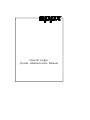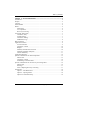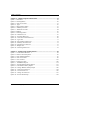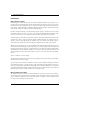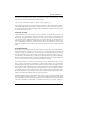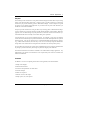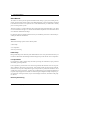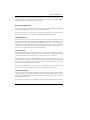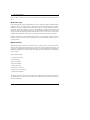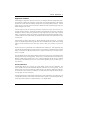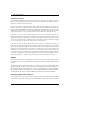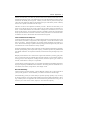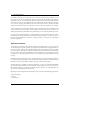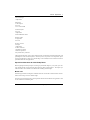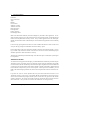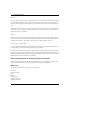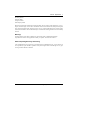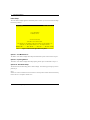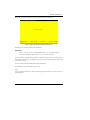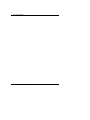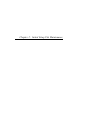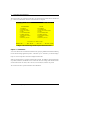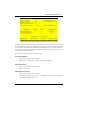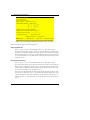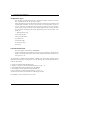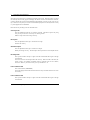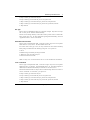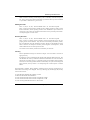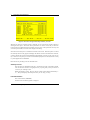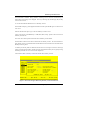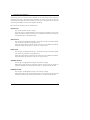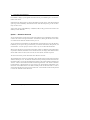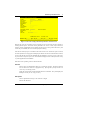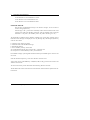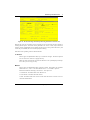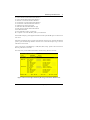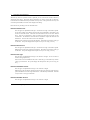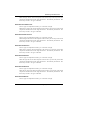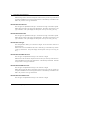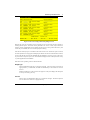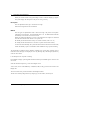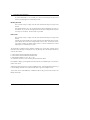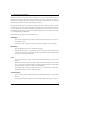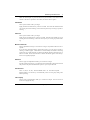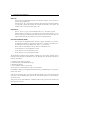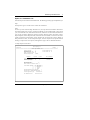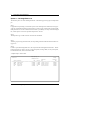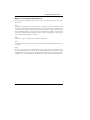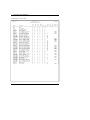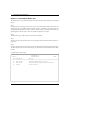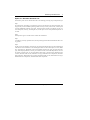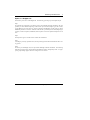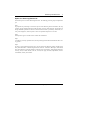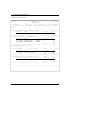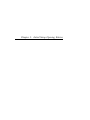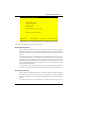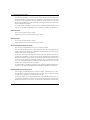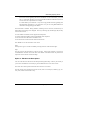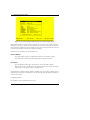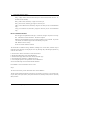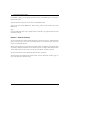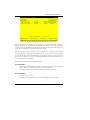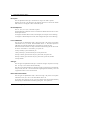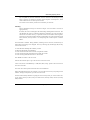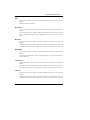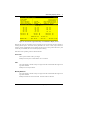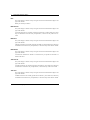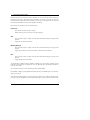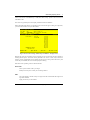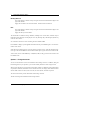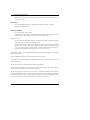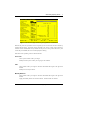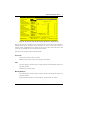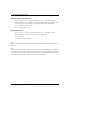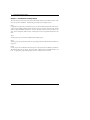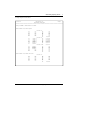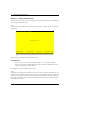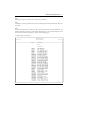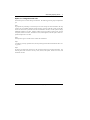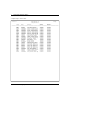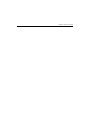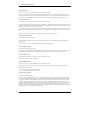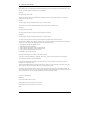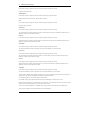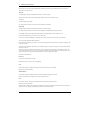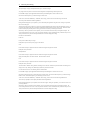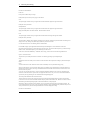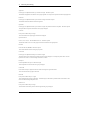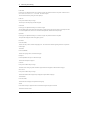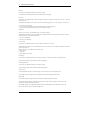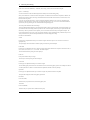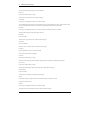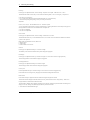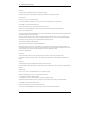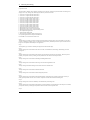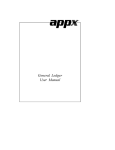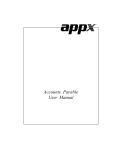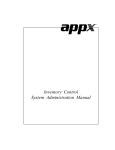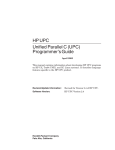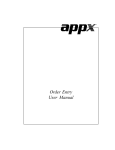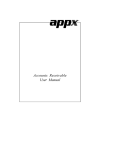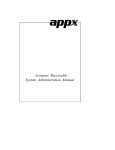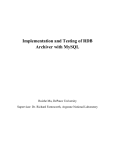Download General Ledger System Administration Manual
Transcript
General Ledger System Administration Manual Confidential Information This document contains proprietary and valuable, confidential trade secret information of APPX Software, Inc., Richmond, Virginia Notice of Authorship This publication and the computer software it relates to were authored by APPX Software, Inc. © 1995 by APPX Software, Inc. 1100 Boulderfs Parkway Richmond, Virginia 23225 APPX® is a registered copyright of APPX Software, Inc. All rights reserved. No part of this publication may be reproduced or used in any form or by any means, electronic or mechanical, including photocopying and recording, or by any information storage and retrieval system, without permission in writing from APPX Software, Inc. Table of Contents Chapter 1: General Information ...................................................................... 1 Introduction ....................................................................................................................... 2 Purpose .............................................................................................................................. 5 Contents ............................................................................................................................. 5 Other Manuals ................................................................................................................... 6 Phases ................................................................................................................................ 6 Initial Setup ................................................................................................................. 6 Live Operations ........................................................................................................... 6 Recovery Processing ................................................................................................... 6 Accounting Audit Trails .................................................................................................... 7 Transaction Entry ........................................................................................................ 7 Journal Printing ........................................................................................................... 7 Transaction Posting ..................................................................................................... 7 Modification Logs ....................................................................................................... 8 Major Functions ................................................................................................................ 8 Application Features .......................................................................................................... 9 Account Structure ....................................................................................................... 9 Transaction Control .................................................................................................. 10 Budgets ...................................................................................................................... 10 Summary and Allocation Accounts .......................................................................... 10 Financial Statements & Reports ................................................................................ 11 General Subsidiary .................................................................................................... 11 Application Interfaces ...................................................................................................... 12 Special Considerations for Initial Setup Phase ................................................................ 13 Master Files ............................................................................................................... 13 Transaction Control .................................................................................................. 14 Establishing a Transition Date .................................................................................. 15 Special Considerations for the Recovery Processing Phase ........................................... 16 Master Files ............................................................................................................... 16 Warning! ................................................................................................................... 17 After Completing Recovery Processing ................................................................... 17 Initial Setup ...................................................................................................................... 18 Option 1 - File Maintenance ..................................................................................... 18 Option 2 - Opening Entries ....................................................................................... 18 Option 24 - End Initial Setup .................................................................................... 18 General Ledger System Administration Manual iii Table of Contents Chapter 2: Initial Setup File Maintenance .................................................... 21 Option 1 - Parameters...................................................................................................... 22 Option 2 - Exchange Rates .............................................................................................. 29 Option 3 - Chart of Accounts .......................................................................................... 31 Option 4 - Types .............................................................................................................. 36 Option 5 - Intercompany Names ..................................................................................... 37 Option 6 - Summary Accounts ........................................................................................ 39 Option 7 - Allocation Accounts ....................................................................................... 44 Option 8 - Budgets ........................................................................................................... 56 Option 9 - Recurring Entries ........................................................................................... 61 Option 10 - Parameters List ............................................................................................ 67 Option 11 - Exchange Rates List ..................................................................................... 68 Option 12 - Chart of Accounts Detail List ...................................................................... 69 Option 13 - Types List .................................................................................................... 71 Option 14 - Intercompany Names List ............................................................................ 72 Option 15 - Summary Accounts Lists ............................................................................. 73 Option 16 - Allocation Accounts List ............................................................................. 75 Option 17 - Budgets List ................................................................................................. 77 Option 18 - Recurring Entries List ................................................................................. 79 Chapter 3: Initial Setup Opening Entries ..................................................... 81 Option 1 - Create Balance Records ................................................................................. 82 Option 2 - Edit Account Descriptions ............................................................................. 85 Option 3 - Enter Opening Balances ................................................................................. 87 Option 4 - Chart of Accounts .......................................................................................... 90 Option 5 - Unit Accounts .............................................................................................. 101 Option 6 - Foreign Accounts ......................................................................................... 106 Option 7 - Trial Balance Report .................................................................................... 112 Option 8 - Account Balances History Report ............................................................... 116 Option 9 - Unit Balances History Report ...................................................................... 118 Option 10 - Foreign Balances History Report .............................................................. 120 Option 11 - Chart of Accounts List ............................................................................... 122 Option 12 - Unit Accounts List ..................................................................................... 126 Option 13 - Foreign Accounts List ............................................................................... 127 Option 14 - Process Initial Setup ................................................................................... 129 iv Genera Ledger System Administration Manual Table of Contents Chapter 4: Recovery Processing .................................................................. 131 Option 1 - Parameters ................................................................................................... 132 Option 2 - Chart of Accounts ........................................................................................ 139 Option 3 - Unit Accounts .............................................................................................. 149 Option 4 - Foreign Accounts ......................................................................................... 154 Option 5- Transaction Control ...................................................................................... 160 Option 6 - MTD Postings .............................................................................................. 163 Option 7 - YTD Postings ............................................................................................... 168 Option 8 - Future Postings ............................................................................................ 172 Option 9 - Journal Entry Adjustments .......................................................................... 176 Option 10 - Reset Post in Progress - Journal Entries ................................................... 177 Option 11 - Reset Post in Progress - Unit Entries ........................................................ 179 Option 12 - Reset Statement in Use .............................................................................. 182 Option 13 - Rearrange Account Number ...................................................................... 183 Option 24 - End Recovery Processing .......................................................................... 188 General Ledger System Administration Manual v Table of Contents vi Genera Ledger System Administration Manual Chapter 1: General Information 1 General Information Introduction What Is General Ledger? General Ledger is a means by which you can measure the financial health of your company. In accounting terms, the “General Ledger” records each transaction coming into or going out of your company that involves the exchange of money, or involves an increase or decrease in the overall value of your company. These transactions can include everything from cash receipts to depreciation on equipment; all such transactions should be reflected in General Ledger. In order to record a transaction, you enter the amount into an “account”. The full set of your accounts is called the “Chart of Accounts”. Over time, as you examine the detail and later the summary of the activity in each account, you can analyze the efficiency and the profitability of your business. There are many types of accounts in the Chart of Accounts. The broadest subdivision of accounts separates them into “Assets”, which are generally tangible, valuable items that your company owns; “Liabilities”, which are legal obligations your company owes to its creditors; and “Owners’ Equity”, which reflects the amounts that various individuals or companies have invested in your business. When a business first begins, the only equity available is the initial investment made by the owner of the business (the Owner’s Equity). As the company grows, it purchases goods, services, supplies, and equipment; these items are necessary to conduct business. In so doing, the company acquires liabilities; the liabilities represent what the company owes its creditors. Most businesses have creditors, and since the creditors have first claim on the company’s assets, we come to the basic rule of accounting, which is: Assets = Liabilities + Owners’ Equity This means that the dollar value of your total assets is equal to the sum of the value of your liabilities and the value of your owners’ equity. Asset accounts are also sometimes referred to as “debit” accounts; liability and equity accounts are also sometimes referred to as “credit” accounts. This simply means that the balance in each type of account is typically either a debit amount (denoted DR) or a credit amount (denoted CR). For ease of recognition, APPX General Ledger assumes that when you enter a positive amount you are entering a debit, and when you enter a negative amount you are entering a credit. What are debits and credits? The difference between a debit and a credit is defined only by the type of account each represents. Asset accounts are increased when they are debited; liability and equity accounts are increased when they are credited. This allows the basic account rule (Assets = Liabilities + Owners’ Equity) to hold true as you make your daily transaction entries. 2 General Ledger System Administration Manual General Information 1 Since debits are recorded as positive numbers and credits are recorded as negative numbers in APPX General Ledger, the basic accounting rule can also be stated: Assets (positive) + Liabilities (negative) + Owner’s Equity (negative) = 0 This means that your debits must always be offset by an identical, negative credit amount; otherwise your General Ledger will be “out of balance”. Each month as you set out to examine the current activity of your business, you should print the report called “Trial Balance” to make sure that the net sum of your debits and credits is zero. Temporary Accounts Another subdivision of accounts separates them into “permanent”, or “Balance Sheet” accounts, and “temporary”, or “Income/Expense” (Profit/Loss) accounts. Of course there is nothing temporary about income and expenses; the term “temporary” means that those account balances are summed into a special equity account called “Retained Earnings” at the end of the fiscal year, and then zeroed to begin the new year’s accumulations. Permanent accounts, on the other hand, always retain their balances. The importance of temporary accounts is that they allow you to examine your profit (or loss) each month over the fiscal year, so that you can keep an up-to-date picture of your company’s financial health. Financial Statements This brings us to a very important thing that General Ledger can provide for you: Financial Statements. Financial statements vary depending on how you want your accounting information presented, and what types of analyses you intend to do. In general, however, two financial statements are common. These are the “Balance Sheet”, which presents a summary of your permanent accounts; and the “Income Statement”, which summarizes your temporary accounts and indicates your current profitability. The Income Statement often includes a comparison to budgeted amounts, and is sometimes referred to as the “P & L” (“Profit and Loss”) or the “Income and Expense” statement. The Income Statement is an analysis of your temporary accounts. These are “Income”, or “Revenues”, which are credit accounts; and “Expenses”, which are debit accounts. On a typical Income Statement the Revenues will be listed first. These itemize the current activity for the goods or services that your business sells. Offset against these are the current Expenses, which include such things as office supplies, monthly insurance premiums, rent, and employees’ wages. The difference between revenues and expenses is called “Current Earnings”. This is a temporary equity account which reflects the current profitability of your company. Everyone hopes that Current Earnings maintains a credit balance, because that means that Revenues are larger than Expenses! The Balance Sheet summarizes your permanent asset accounts (“Assets”) and your permanent capital accounts (“Liabilities” and “Owner’s Equity”). Asset accounts include long-term assets such as equipment and buildings, and shorter-term or more liquid assets such as cash and accounts receivable (which is the sum of the amounts you have billed your customers but they have not yet paid). Liability ac- General Ledger System Administration Manual 3 1 General Information counts include mortgages, taxes owed, and accounts payable (which is the amount you have been billed for goods or services and have not yet paid); and equity accounts include the amounts invested by stockholders and/or the company’s owners. Another, special type of equity account is called “Retained Earnings’. This account reflects the company’s ongoing profit or loss, summed over all the years that the company has been in business. On your Balance Sheet, the total of all your assets should exactly equal the total of all your liabilities plus your Owners’ Equity (which includes year-to-date Current Earnings). At the end of each fiscal year, year-to-date Current Earnings (total profit or loss for the year) is added to the Retained Earnings equity account; and then all revenue and expense accounts are zeroed to begin accumulating for the next fiscal year. Transaction Processing The most generally accepted method of recording transactions, and keeping them in balance, is called “double-entry bookkeeping”. This is the method used by APPX accounting applications, including General Ledger; therefore, for every debit transaction entry you make, you must also make a corresponding credit entry. As an example, consider an invoice for a purchase of office supplies for your company. In this example you would debit an expense account called Purchases for the amount of the invoice, and credit the liability account called Accounts Payable for the same amount. Thus the current expense is recorded (for the office supplies) and will be reflected in the next Income Statement; but your liability has also been increased (since you now owe the vendor from whom you purchased the office supplies). In the same manner, when you pay for the office supplies you would debit Accounts Payable (reducing your debt) and credit Cash (also reducing your bank balance). This ensures that the General Ledger is always in balance; in other words, your debits always equal your credits. In all APPX accounting applications, including General Ledger, your daily transaction entries can be performed using a series of methodical steps. In every application, these steps are basically the same. They are: • Enter your daily transactions • Print journals of the transactions; these provide a necessary audit trail • Post the transactions Once these steps are performed, you can print reports and view inquiries that will contain up-to-theminute information. Since posting transactions automatically updates the General Ledger, your information will be up-to-date not only in any subsidiary applications you may have, but also in General Ledger. 4 General Ledger System Administration Manual General Information 1 Purpose This manual provides instructions for using both the Initial Setup phase and the Recovery Processing phases of the General Ledger application. Chapters 2 and 3 provide instructions on transferring records from your present accounting system to APPX General Ledger. Use these chapters as a guide for setting up your General Ledger application. If you follow each step in the order described, you should have a successful installation. Chapter 4 provides instructions for using the Recovery Processing phase of APPX General Ledger. Access to the Recovery Processing functions and this manual should be strictly limited. With these programs, users can make changes to system parameters, Transaction Control records and other system-maintained data that is normally not accessible during Live Operations. Use these functions to recover from problem situations. For example, a power surge can damage records which are maintained by the system and which must be accurate and complete for the system to function properly. You can only obtain access to system-maintained files through Recovery Processing. (Under normal conditions, most data entry errors can be corrected by using File Maintenance Change mode or the Transaction Processing functions while still in the Live Operations phase.) If you use Recovery Processing, the system creates a modification log for any changes. Remember that any changes you make to Recovery Processing may affect the integrity of the audit trail. The features described in this manual are included in the standard General Ledger application. Any modification to the software or documentation is the responsibility of the software consultant who makes the modification. Contents In addition to an overview explaining the functions of the application, this manual includes: • Sample screen displays • Data field characteristics • Instructions and explanations for valid entries • Pertinent examples • Default sort sequences • Selection criteria for all outputs • Sample reports, lists, and inquiries General Ledger System Administration Manual 5 1 General Information Other Manuals The APPX User manual provides general information about starting up your system, making entries, printing, and using other features common to all APPX applications. Since the information contained in the APPX User manual is not repeated in this or other APPX manuals, you should read it carefully prior to working with the system. The General Ledger User manual describes the Live Operations phase of General Ledger. The APPX User manual the General Ledger User manual and this manual complete the set of user manuals which are available for APPX General Ledger. For questions about the computer hardware used at your installation, please refer to the manuals provided by the hardware manufacturer. Phases APPX General Ledger operates in three distinct phases: • Initial Setup • Live Operations • Recovery Processing Initial Setup During Initial Setup, master files and system-maintained files can be set up and transaction history can be entered. Information entered during the Initial Setup phase provides the basis for Live Operations. Live Operations Live Operations is used to perform daily transaction processing, file maintenance, report generation and monthly processing functions. In Live Operations, journal entries can be entered or generated, and allocation entries can be generated. In addition, units entries can be entered. After printing journals for the necessary audit trail, transactions can be posted. Many different types of reports can be printed, and information can be viewed using a variety of inquiries. Accounts can be summarized; any type of financial statement can be printed. Special programs are available to combine the general ledgers of multiple companies, process transactions in foreign currencies, report on intercompany transactions, and interface with graphics software. Recovery Processing 6 General Ledger System Administration Manual General Information 1 There is a certain day-to-day risk of losing data due to sudden power surges or outages and other system problems. Recovery Processing is used to manually restore information to system-maintained files which are normally not accessible during Live Operations. Accounting Audit Trails During Live Operations, the Transaction Processing, File Maintenance, and Reports and Inquiry menus provide functions used during day-to-day operation of the system. To process transactions, a three-step procedure is followed: (1) transaction entry; (2) printing journals; and (3) transaction posting, where records are integrated with permanent master files. Transaction Entry Entry of data occurs in groups, or batches, called “Control Groups”, which you should review prior to posting them to your master files. These groups are identified by user ID and “control number”, which allows each operator to process transactions separately from other operators. The system performs validation checks on all transactions entered. General Ledger may also receive sales information from Accounts Receivable, purchasing data from Accounts Payable and/or Inventory Control, depreciation from Fixed Assets, and the cost of goods sold from Order Entry. Journal Printing After initial transaction entry, each control group must be printed on a journal before it can be posted. The journals should be reviewed or edited by the operator, or someone else in the department who can verify the entered data. Save the journals; they are an important part of your audit trail. During journal printing, the system performs validation checks on the data printed to ensure that it can be posted correctly. Errors and warnings may be printed on the journal and summarized at the end of the journal. A control group that prints with errors will not be allowed to post until the errors are corrected and the journal is reprinted without errors. This process ensures that data is verified twice prior to being posted to permanent master files, and gives added assurance that erroneously entered data will not be posted to permanent files. Transaction Posting Once transactions have been entered and the journal has been printed and verified, the control group is ready to be posted to your permanent master files. This process usually involves adding records to a system-maintained detail file, and summarizing the detail for historical records. Each transaction is deleted after it has been posted. In General Ledger, the detail files are Month-to-Date Postings, Year-to-Date Postings, and Future General Ledger System Administration Manual 7 1 General Information Postings; and the historical records are the Account Balances, Unit Balances, and Foreign Balances files. Modification Logs In all APPX applications, optional Modification Logs may be enabled to provide an additional degree of audit control over who makes changes to master files, and when such changes are made. When a modification log name is supplied to a file maintenance function, a record of all additions, deletions, and changes to that file is supplied to a print file. When additions to a field are made, all new field contents are shown; when deletions are done, the key value and all field contents are recorded; when changes are made, old field contents and new field contents are shown. In all cases, the user ID of the individual who performed the maintenance is printed, along with the date and time of the change. Examples of master files in General Ledger are the Chart of Accounts, Budgets, Summary Accounts, Allocation Accounts, and Unit Accounts. Modification logs are not enabled for transaction files such as Journal Entries. Major Functions APPX General Ledger is designed to be the heart of your accounting system. General Ledger collects data from other applications and from data entry within itself, brings the information together, and organizes it to product financial statements and other reports. In General Ledger all accounting data is summarized and printed to provide up-to-date reporting on the financial state and current profitability of your business. Major functions include: • Transaction Processing • File Maintenance • Reports and Inquiry • Financial statements • Monthly Processing • Intercompany Processing • Foreign Currency Processing • Graphs and Spreadsheets The features described in this manual are included in the APPX turnkey General Ledger application. Any modification to the software or documentation is the responsibility of the software consultant who makes the modification. 8 General Ledger System Administration Manual General Information 1 Application Features General Ledger is designed to operate as the center of your financial information management system. The application compiles data provided by journal entries and integrated applications, and translates this data into custom financial statements, management reports and operational analyses. General Ledger also serves as the basis for account number validation and other sophisticated processing capabilities throughout your system. General Ledger provides the accounting information required for analysis and control of your company’s financial activities. Journal entries which are entered through an on-line user workstation, and detail or summary transactions generated from other applications, provide the input to General Ledger. All transactions entering the system are controlled and processed against individual accounts. Account validation occurs on-line at entry time and does not allow invalid or out-of-balance data to post to master files. General Ledger can support either twelve or thirteen financial periods per fiscal year. Accounting reports are compiled and presented using data from the Account Balances file, which contains ending balances for each month of the current fiscal year, and for as many years of history as you want to keep. The fiscal year may be synchronized with or independent of the calendar year. Other applications may coincide with the general ledger accounting period, or may be ahead of or behind that used by General Ledger. Transaction entry functions allow the user to specify the month and year to which a transaction is to be posted. The Close Month function within General Ledger transfers future posting entries to the Month-to-Date Postings file for the next accounting month. At end-of-year, revenue and expense account balances are added to retained earnings and then reset to zero, to begin accumulations for the next year. Retained earnings may be automatically kept in one or several accounts, depending on how you define your account structure. Account Structure General Ledger allows you to structure your account number to meet your own requirements. The account number structure can be subdivided to facilitate profit center or cost center reporting. You can define as many as four account components, each having up to ten characters (although the total number of characters cannot exceed 12). In addition, you can describe each component, and this description will appear on screens and reports. Transactions detail may be automatically maintained on a month-to-date and/or year-to-date basis, and is designated separately for each account. Detail can be kept by journal; by journal and operator ID; by journal, operator ID, and date; in complete summary; or in complete detail. General Ledger System Administration Manual 9 1 General Information Transaction Control On the General Ledger Parameters file, there are two entries which allow you to define the level of transaction control detail that is appropriate for your business. These fields are labeled “Ask for Operator ID?” and “Use Transaction Control?”. Every transaction file is keyed by Operator ID and a sequential Control Number that is a part of your audit trail. If you enter ‘N’ (No) for “Ask for Operator ID?”, the system will automatically assign the Operator ID and Control Number for each group of transactions, and will not allow any operator to edit another operator’s transactions. No control or hash totals will be kept, and no data will be posted to the Transaction Control file. Also, you will not be able to enter transactions in a foreign currency. If you enter ‘Y’ (Yes) to “Ask for Operator ID?” and ‘N’ (No) for “Use Transaction Control?”, the system will assign the Operator ID and Control Number for each group of transactions, but the Control Number can be changed. Additionally, any operator will be allowed to edit another operator’s transactions. No control or hash totals will be kept, and no data will be posted to the Transaction Control file. Also, you will not be able to enter transactions in a foreign currency. If you enter ‘Y’ (Yes) to “Ask for Operator ID?” and ‘Y’ (Yes) to “Use Transaction Control?”, the system will assign the Operator ID and Control number to each group of transactions, but the Control Number can be changed. In addition, control and hash totals can be entered and will be balanced against the sum of the transactions. Each operator to restrict access to his or her transactions, and transactions can be entered in foreign currencies. One record will be written to the Transaction Control file for each group of transactions posted, detailing the Operator ID, Control Number, Description, Number of Transactions and Las Transaction Posted, Total Amount Posted, Number of Errors, and Number of Warnings. This file can be printed on reports and viewed through an inquiry. Budgets Balance and budget data can be maintained for as many years as you need. Multiple budgets may be established for an account; an unlimited number of budgets can be defined. A budget analysis report is provided. A separate application, called Budget Analysis, is available as an add-on to General Ledger. This application provides the ability to enter and generate variable budgets; create budgets from balances; copy and delete budgets; print budget analysis, review, and variance reports; and interface the Budgets file with graphics software. It also allows you to transfer budget information to spreadsheet software for additional refining, and it can update the Budgets file with the results from the spreadsheet. Summary and Allocation Accounts In General Ledger there are two special types of options to allow you to summarize and/or separate account balance information. These options are called Summary Accounts and Allocation Accounts. 10 General Ledger System Administration Manual General Information 1 Summary Accounts allow you to define any number of detail account balance records which are to be summarized into another account. This summarization occurs when the Summarize Accounts option is selected from the Monthly Processing menu. Summary accounts cannot be posted to directly; their value comes from summing the detail accounts defined to be a part of the summary account. Summary accounts can be printed on statements and other reports. Allocation Accounts are the complement to Summary Accounts. Allocation Accounts allow you to specify how to allocate (split up) an account’s balance into any number of Receiving Allocation Accounts. Account balance amounts can be allocated as a fixed percent, a fixed amount, or as a ratio of the sum of other accounts. An Over/Under account can be specified so that the sum of the allocations exactly equals the amount to be allocated. Allocation account journal entries are created when Generate Allocation Accounts is selected from the Transaction Processing menu. Financial Statements & Reports A financial statement generator allows you to define flexible financial or management reports using account balance, unit balance, foreign balance, and/or budget data, or source and use data for a Statement of Cash Flows. Financial Statements can optionally include information about summary accounts. Because General Ledger is updated with each posting procedure throughout the system, financial statements with current information are always available. The Financial Statement generator offers sophisticated 13-column totalling and formatting capabilities, automatic period updating, and cost/profit center reporting. Arithmetic operations are permitted based upon defined column data. In comparative statements, horizontal and vertical percentages may be calculated. Multiple printed statements can be created from a single format definition by attaching print parameters to a format and storing the combined format and print parameters. Print parameters include accounting period, account components, rounding selections, data format options, types of data to be accessed, and calculations or analyses to be performed. An intercompany processing utility allows you to combine general ledgers from multiple companies for the purpose of printing consolidated financial statements. This utility permits the combination of account balance, unit balance, foreign balance, and/or budget records. General Subsidiary Another application, General Subsidiary, contains additional capability that you may find useful in your day-to-day operations. General Subsidiary is available as an add-on to General Ledger. General Subsidiary provides you with the ability to expend the reporting capability of any account by any number of segments. It provides a further breakdown of the account balance information by allowing a “subsidiary code” to be appended to the account number during Transaction Processing. This in turn allows you to track various revenue, expense, or asset transactions explicitly. General Ledger System Administration Manual 11 1 General Information For example, you might want to keep track of costs and income from a particular product or service that you sell. If you have Accounts Payable, when you purchase goods that contribute to the making of that product or service, you can identify the subsidiary code as well as the account number on the invoice line item. If you have Accounts Receivable, you can identify the revenues produced by that product or service by supplying the subsidiary code on the sales invoice line item. The sum of all those postings can then tell you which of your products or services is the most profitable to your company. Another example of the use of General Subsidiary might be to identify and collect information on the costs associated with creating product. These products could be as diverse as the construction of a building, the manufacturing of machines from purchased parts, or the writing and publishing of a book. If you do not have Accounts Payable or Accounts Receivable, you can still collect information in General Subsidiary by entering the amounts as Journal Entries in General Ledger. Conversely, if you have Inventory Control, Fixed Assets, Order Entry, or Purchase Orders, you can also extract information from these applications. Application Interfaces The combination of General Ledger and other APPX accounting applications, such as Accounts Receivable and Accounts Payable, provides a fully integrated system for effective management and control of your business. There are many separate applications that can be installed, in whatever configuration best suits your requirements. Components of each application contribute to the overall effectiveness of the system. The particular combination which is most effective for your installation, as well as the specific way in which the applications interact, will be determined by the specialized needs of your company. Information contained in the master files of one application may be accessed, modified, updated, or even entered from another application. This eliminates the need for duplication in entering and storing information, thereby saving valuable computer storage space and increasing accuracy. General Ledger may be installed as a stand-alone application, or as part of a system that includes Budget Analysis, General Subsidiary, Accounts Payable, Accounts Receivable, Inventory Control, Purchase Orders, Order Entry, Commission Accounting, and Sales Analysis. In a multi-application system, data can be exchanged between applications. Depending on system configuration, General Ledger receives postings from the following applications: Accounts Receivable • Invoices • Cash Receipts 12 General Ledger System Administration Manual General Information 1 • Service Charges • Adjustments Order Entry • Cash Deposits • Invoices • Cost of Goods Sold Accounts Payable • Invoices • Adjustments • Hand & Machine Checks Purchase Orders • Prepayments • Invoices Inventory Control • Receipts • Adjustments • Product Transfers • Warehouse Transfers • Material requisitions • Physical Inventory Variances Although General Ledger receives sales information from Accounts Receivable and Order Entry and purchasing data from Accounts Payable or Inventory Control, its presence is not required for operation of those applications. However, if General Ledger is not installed, account verification will not be performed within the other applications. Special Considerations for Initial Setup Phase Before beginning Initial Setup and prior to making any substantial changes to your system, your company should consider several issues and options that may affect system operation. This chapter provides information which should be considered when installing General Ledger. Master Files Initial Setup procedures are designed to establish master file records and to facilitate transfer of information from existing records to General Ledger. The first step in Initial Setup involves entering master file and historical data for the application. Data can be entered into the following files: General Ledger System Administration Manual 13 1 General Information Parameters Chart of Accounts Types Budgets Unit Accounts Summary Accounts Allocation Accounts Recurring Entries Exchange Rates Foreign Accounts Intercompany Names Much of the information utilized by the General Ledger may be found in other applications. For example, General Ledger receives sales information from Accounts Receivable, and purchasing data from Accounts Payable and/or Inventory Control. If any of these applications have not been implemented, the information which would normally be received from those applications must be manually entered. In the next step, Opening Entries functions are used to establish the balances in each account and to verify the data by printing the Trial Balance and account history reports. Process Initial Setup is then run to ensure that required records have been entered accurately. An error log is created if any mistakes are found. Once the errors have been corrected, Initial Setup reports should be reprinted to check information for accuracy. The final step in Initial Setup is End Initial Setup. Once this menu option is selected, the system begins Live Operations. Transaction Control As a function of setting up the General Ledger, you should decide how much detail you need to keep for Transaction Control. In general, the term "Transaction Control" means the maintaining of the audit trail of transactions that are entered and posted in General Ledger. Regardless of the level of detail that you choose to keep, all transactions will be entered, printed on journals, and posted by Operator ID and Control Number. Beyond that, you have several options. These options are controlled by several fields in the General Ledger parameters file, called "Ask for Operator ID?" and Use Transaction Control?" If you enter "N" (No) for "Ask for Operator ID?", the system will assume that the answer to "Use Transaction Control?" is also 'N' (No). The Operator ID and Control Number for each group of transactions will be automatically assigned, and the system will not allow any operator to edit another operator's transactions. No control or hash totals will be kept, and no data will be posted to the Transaction Control file. Also, you will not be able to enter transactions in a foreign currency. 14 General Ledger System Administration Manual General Information 1 If you enter "Y" (Yes) for "Ask for Operator ID?" and "N" (No) for "Use Transaction Control?", the system will assign the Operator ID and Control Number for each group of transactions but the Control Number can be changed. Additionally any operator will be allowed to edit any other operator's transactions. No control or hash totals will be kept, and no data will be posted to the Transaction Control file. Also, you will not be able to enter transactions in a foreign currency. If you enter "Y" (Yes) for "Ask for Operator ID?" and "Y" (Yes) for "Use Transaction Control?", the system will assign the Operator ID and Control Number for each group of transactions, and the Control Number can be changed. In addition the Control and hash totals can be entered and will be balanced against the sum of transactions. Each control group can have a unique description. An "Operator Exclusive?" option allows any operator to restrict access to his or her transactions, and the transactions can be entered in foreign currencies. One record will be written to the Transaction Control file for each group of transactions posted, detailing the Operator ID, Control Number, Description, Number of Transactions, Last Transaction Posted, Total Amount Posted, Number of Errors, and Number of Warnings. This file can be printed on reports and viewed through an inquiry. The third option described above will provide you with the greatest possible detail for transaction control. Establishing a Transition Date It is important to carefully consider when your system is to begin Live Operations, since this affects the balances that are entered. When the transition date has been established, you must identify the first month of Live Operations by entering it as the Fiscal Month and Fiscal Year on the General Ledger Parameters file. When establishing a transition date and determining the way in which account history records can be entered, the following options should be considered. Option 1: You may choose to enter monthly ending balances as history for as many years as you want; however, each year of history must be balanced. During the processing of Initial Setup, the ending balance for the month prior to the first month of Live Operations is rolled forward. For example, if the first month of Live Operations is fiscal month 7, fiscal year 94, then month end balances for fiscal month 6 should be entered in each account. This provides the beginning balance for the current month. If the first month of Live Operations is the first month of the fiscal year, you must enter an End of Year (EOY ) balance for the previous fiscal year. Do this by putting the balance in End of Year (EOY), not in Start of Year (SOY) or month 12 (or 13). If you choose this option, you may make all journal entries for the current month, but only after ending Initial Setup. Note that this option requires a greater amount of entry time than other operations. General Ledger System Administration Manual 15 1 General Information Option 2: You may choose to enter no history. With this option, you enter all the master files, Process Initial Setup, and End Initial Setup. This will put you into Live Operations. Once in Live Operations, you enter the current month's beginning balances as journal entries and then enter the current month's entries. This option requires less data entry time, and will probably allow you to select an earlier transition date. However, you will have no historical balances prior to the current month to use for historical or comparative reports or statements. Option 3: If you want to keep year-to-date detail, and you transition date is not the first month of the fiscal year, then all current fiscal year entries should be made in Live Operations using the Journal Entries function in Transaction Processing. These entries can be made in one of the following two ways: 1. Enter as prior period postings. 2. Set the application's parameters to reflect the first month's entry period, then enter the journal entries for each period, closing the month as each period is completed. Note that if the first month for which data is being entered in transaction form is not the first month of the fiscal year, and if prior-period postings are not being made, the YTD General Ledger report in Live Operations will include only a summary posting for the difference between the Start of Year balance and the balance of the first month of Live Operations. Special Considerations for the Recovery Processing Phase The Recovery Processing phase of General Ledger allows you to make changes to master files. Changes made within Recovery Processing also affect the integrity of the audit trail. Master Files The following master files are resident in Accounts Payable: Parameters Chart of Accounts Types Budgets Unit Accounts Summary Accounts Allocation Accounts 16 General Ledger System Administration Manual General Information 1 Recurring Entries Exchange Rates Foreign Accounts Intercompany Names Much of the information utilized by the General Ledger may be found in other applications. For example, General Ledger receives sales information from Accounts Receivable, and purchasing data from Accounts Payable and/or Inventory Control. If any of these applications have not been implemented, the information which would normally be received from those applications must be manually entered. Warning! Changes made to master files in the Recovery Processing phase of APPX General Ledger may affect files used in other applications within your system. Proceed with Caution! After Completing Recovery Processing After completing Recovery Processing, you should print ALL modification logs. Upon returning to Live Operations, reports should be printed to verify that changes made to files during recovery processing still retain all data in balance! General Ledger System Administration Manual 17 1 General Information Initial Setup This is the General Ledger application Initial Setup menu. It allows you to access the General Ledger Initial Setup submenus. Figure 1. The General Ledger Initial Setup Menu Option 1 - File Maintenance The features in the General Ledger Initial Setup File Maintenance option are described in Chapter 2. Option 2 - Opening Entries The features in the General Ledger Initial Setup Opening Entries option are described in Chapter 3. Option 24 - End Initial Setup This function ends the Initial Setup phase of General Ledger. The following processing steps accomplish this job. Step 1 NOTE: You will not be allowed to enter transactions in Live Operations until the Process Initial Setup function has run to completion without errors. 18 General Ledger System Administration Manual General Information 1 The screen shown below allows you to end the Initial Setup phase of operations. Figure 2. The General Ledger End Initial Setup Screen Data items for the preceding screen are described below: End Phase? Enter ‘Y’ (Yes) or ‘N’ (No). The initial default value is ‘Y’. This field is required. If you have selected this option in error, enter ‘N’ to return to the menu. The entered data is validated. During validation, including access to other files, conditions may be found which cause messages to be displayed. Errors (E), Warnings (W), and Messages (M) that may result are shown below: E Process Initial Setup Must Be Run Before Ending Initial Setup Press ENTER to save the information on this screen. Step 2 This step ends the Initial Setup or Recovery Processing phases and begins (or returns to) the Live Operations phase. General Ledger System Administration Manual 19 1 20 General Information General Ledger System Administration Manual Chapter 2: Initial Setup File Maintenance 2 Initial Setup File Maintenance This menu provides you with functions that allow you to define the basic master files for General Ledger. Entries in the Parameters and Chart of Accounts files are required. Figure 3. The General Ledger Initial Setup File Maintenance Menu Option 1 - Parameters You can use this function to maintain the Parameters file, specifying fundamental information defining how the General Ledger application operates. This allows you to “customize” your General Ledger. Only one record is required for the General Ledger Parameters file. When you use this function, a record of all entries will be printed. For additions, all new field contents are printed; for deletions, the deleted record’s contents are shown; for changes, both old field contents and new field contents are shown; and in all cases, the User ID, date, and time are printed. The screen shown below presents information about Parameters. 22 General Ledger System Administration Manual Initial Setup File Maintenance 2 Figure 4. The General Ledger Initial Setup Parameters Screen - Part 1 of 2 Note that the Audit Info option is available at the bottom of this screen. When this option is invoked, the Audit Information overlay appears and displays the date the record was created and who created it, as well as the date the record was last modified and who modified it. Press the END key or the RETURN key to clear the overlay from your screen. The information displayed in the Audit Information overlay is system-supplied and non-modifiable. Data items for the preceding screen are described below: Current Fiscal Month Enter a positive number with up to 2 digits. Identify the first month of “live operation” of your accounting system. Current Fiscal Year Enter a positive number with up to 2 digits. Identify the fiscal year. Start Month of Fiscal Year Enter a positive number with up to 2 digits. Identify the first month of your fiscal year. For example, if your fiscal year runs from October 1 through September 30, enter ‘10’. General Ledger System Administration Manual 23 2 Initial Setup File Maintenance Number of Accounting Periods Enter a positive number with up to 2 digits. Indicate the number of months in your fiscal year. An entry of ‘12’ means that you operate on a calendar month basis, and ‘Start Fiscal Month’ determines the first month of your fiscal year. An entry of 13 means that you operate on a 13-period basis. Retained Earnings Account Enter an upper case alphanumeric field, up to 12 characters in length. This field is required. You can use Scan to search for an appropriate entry. Supply the retained earnings account number. This account will be updated automatically during the Close Month process for the last month of the fiscal year when the revenue and expense accounts are summed and zeroed. The system displays the description so that you can verify your entry. You also have the option to keep retained earnings separately by account component; these parameters can be found on the next screen. GL Report Required? Enter ‘Y’ (Yes) or ‘N’ (No). The initial default value is ‘N’. This field is required. Enter ‘Y’ if you want printing of the General Ledger Report to be required before end-ofmonth processing can proceed. GL Report Printed? Enter ‘Y’ (Yes) or ‘N’ (No). The initial default value is ‘N’. This indicates whether or not the General Ledger Report has been printed for this month. Recurring Entries Generated? Enter ‘Y’ (Yes) or ‘N’ (No). The initial default value is ‘N’. The system indicates whether or not recurring entries have been generated for the current month. Futures Postings Report Required? Enter ‘Y’ (Yes) or ‘N’ (No). The initial default value is ‘N’. This field is required. Enter ‘Y’ if you want printing of the Future Postings Report to be required before end-ofmonth processing can proceed. 24 General Ledger System Administration Manual Initial Setup File Maintenance 2 Future Postings Report Printed? Enter ‘Y’ (Yes) or ‘N’ (No). The initial default value is ‘N’. This indicates whether or not the Future Postings Report has been printed for this month. Allocation Entries Generated? Enter ‘Y’ (Yes) or ‘N’ (No). The initial default value is ‘N’. The system indicates whether or not allocations have been made for the current month. Transaction Control Report Required? Enter ‘Y’ (Yes) or ‘N’ (No). The initial default value is ‘N’. This field is required. Enter ‘Y’ is you want printing of the Transaction Control Report to be required before end-ofmonth processing can proceed. Transaction Control Report Printed? Enter ‘Y’ (Yes) or ‘N’ (No). The initial default value is ‘N’. This indicates whether or not the Transaction Control Report has been printed for this month. The entered data is validated. During validation, including access to other files, conditions may be found which cause messages to be displayed. Errors (E), Warnings (W), and Messages (M) that may result are shown below: E Current Fiscal Month Cannot Exceed Number Accounting Periods E Retained Earnings Account Cannot Be a Revenue or Expense Account E Start Month Fiscal Year Cannot Exceed Number Accounting Periods Press ENTER to display system-supplied information and then press ENTER again to continue to the next screen. The screen below presents additional information about Parameters. General Ledger System Administration Manual 25 2 Initial Setup File Maintenance Figure 5. The General Ledger Initial Setup Parameters Screen - Part 2 of 2 Data items for the preceding screen are described below: Ask for Operator ID? Enter ‘Y’ (Yes) or ‘N’ (No). The initial default value is ‘Y’. This field is required. The system assumes that you prefer to ask for the operator’s ID during transaction entry. This allows you to edit other operators’ transactions. If you want to bypass all Control Group screens altogether, enter ‘N’. An entry of ‘N’ means that each operator can only enter or edit his or her own transactions. It also means that the system will not track Transaction Control information for you. Use Transaction Control? Enter ‘Y’ (Yes) or ‘N’ (No). The initial default value is ‘N’. This field is required. The system assumes that you want to use the Transaction Control feature. This includes the ability to process transactions in a foreign currency; track and report on the Transaction Control file, which is an additional audit trail; and enter control and hash totals for your transactions. If you do not choose to use this feature, enter ‘N’. If you want to use this feature and also want to ensure that an operator has exclusive control of his or her own transactions, enter ‘Y’ in this field, and change the default value of the ‘Operator Exclusive?’ field on each Control Group record in Transaction Processing to ‘Y’. NOTE: If you enter ‘Y’ to this question, the system assumes that “Ask for Operator ID?” is also ‘Y’. 26 General Ledger System Administration Manual Initial Setup File Maintenance 2 Months of Transaction Control Enter a positive number with up to 2 digits. Specify the number of months to keep Transaction Control history records. Records older than this will be deleted during Close Month processing. NOTE: This history is kept by actual date rather than accounting period or posting month. Account Component Length Enter a positive number with up to 2 digits. Define the size of each component of your account number. Each account may be separated into as many as four components. Any component may be up to ten characters in length; the maximum length of the complete account number is 12 characters. Account Component Title Enter an alphanumeric field, up to 12 characters in length. This field is required. Describe each component of your account number. Separate Retained Earnings? Enter ‘Y’ (Yes) or ‘N’ (No). The initial default value is ‘N’. This field is required. Indicate whether or not retained earnings re to be posted separately by the account component designated in the ‘Component to Separate Retained Earnings’ field. Y: Yes, maintain separate Retained Earnings accounts. N: No, post all Retained Earnings to one account total. Component Level to Separate Enter a positive number with 1 digit. If you want to separate retained earnings by specific account component, supply the component level of the account number where you want to begin separating retained earnings. For example, if the fourth component of the account structure is defined as ‘Division’ and you wish to maintain a separate Retained Earnings account for each ‘division’ then the proper entry would be ‘4’ (for the fourth component). If the third component of your account structure is ‘company’ and the fourth component is ‘branch’ and you wish to maintain a separate Retained Earnings account for each ‘company/branch’ combination then the proper entry would be ‘3’ (for the third component). If the second component of your account structure is ‘company’, the third component is ‘division’, and the fourth component is ‘branch’ and you wish to maintain a separate Retained Earnings account for each ‘company/division/branch’ combination then the proper entry would be ‘2’ (for the second component). General Ledger System Administration Manual 27 2 Initial Setup File Maintenance OK Application Types Enter an upper case alphanumeric field, up to 2 characters in length. Only letters are acceptable. Valid entries are GL, AR, AP, PA, IC and FA. Supply the application types from the list below that will be allowed for account numbers used in journal entry transactions. If there are no restrictions, leave this field blank. If there are to be any restrictions, all valid application types must be specified. Be sure to include a “blank” type if postings are made to accounts without application types. During transaction entry, this table is checked to ensure that the application type of the account is valid. Your options are: ‘ ‘: Blank Application Type AP: Accounts Payable AR: Accounts Receivable FA: Fixed Assets GL: General Ledger IC: Inventory Control PA: Payroll Last Summarization Date The system displays a date and time (YMDHMSH). The date and time of the last ‘Summarize Accounts’ process is displayed. This field is displayed on the Monthly Status inquiry function, and is updated each time the Summarize Accounts process is run. The entered data is validated. During validation, including access to other files, conditions may be found which cause messages to be displayed. Errors (E), Warnings (W), and Messages (M) that may result are shown below: E Length of Account Number Must Be Entered E Non-Zero Component is Invalid if Retained Earnings by Comp = ‘N’ E Specified Retained Earning Component Level Not Defined E Total Length of Account Number Exceeds Maximum (12) E Zero Component is Invalid if Retained Earnings by Comp = ‘Y’ W Must Use Transaction Control Feature to Utilize Foreign Currency Press ENTER to save the information on this screen. 28 General Ledger System Administration Manual Initial Setup File Maintenance 2 Option 2 - Exchange Rates You can use this function to enter currency codes, descriptions, and exchange rate information for foreign currency processing. These rates are assumed to be current and are used when the system generates exchange or translation gains and losses. You should enter foreign exchange rates on a regular basis, if you are using foreign currency. These entries are the default values used when translating foreign journal entries to domestic currency. Any default value may be changed during transaction entry. When you use this function, a record of all entries will be printed. For additions, all new field contents are printed; for deletions, the deleted record’s contents are shown; for changes, both old field contents and new field contents are shown; and in all cases, the User ID, date, and time are printed. The screen shown below presents information about Exchange Rates. This file contains rates for foreign currencies. These rates will default as the current exchange rates for foreign currency transactions entered into the system. Figure 6. The General Ledger Initial Setup Exchange Rates Screen When the key value for a particular record is requested, you can review all the records in the file by selecting the Scan option. The records will be presented on an “Access” screen, and you will be allowed to scan the available data until you find the record you want. Then, position the cursor by that record and press ENTER; the record will be displayed for editing. General Ledger System Administration Manual 29 2 Initial Setup File Maintenance Note that the Audit Info option is available at the bottom of this screen. When this option is invoked, the Audit Information overlay appears and displays the date the record was created and who created it, as well as the date the record was last modified and who modified it. Press the END key or the RETURN key to clear the overlay from your screen. The information displayed in the Audit Information overlay is system-supplied and non-modifiable. Data items for the preceding screen are described below: Currency Code Enter an alphanumeric field, up to 6 characters in length. This field is required. By using Scan you may use this as an ‘access key’ for selecting records. Define a unique code for this foreign currency. Description Enter an alphanumeric field, up to 30 characters in length. Describe the currency. Short Description Enter an alphanumeric field, up to 9 characters in length. Identify this foreign currency. This description will be printed on Accounts Payable checks. Exchange Rate Enter a positive number with up to 6 digits to the left of the decimal and 8 digits to the right of the decimal. This is the current rate of exchange used for this currency. Rates are based on the home (domestic ) currency. For example, if Canadian currency is presently worth .78 of U.S. dollars, and if U.S. dollars is your home currency, then you would enter ‘.78’. Last Translation Date Enter a date and time (YMDHMSH). The system displays the date that the last Generate Currency Translation function was run for this currency. Last Translation Rate Enter a positive number with up to 6 digits to the left of the decimal and 8 digits to the right of the decimal. 30 General Ledger System Administration Manual Initial Setup File Maintenance 2 The system displays the exchange rate used during the last Generate Currency Translation function for this currency. Press ENTER to save the information on this screen. Select the Next Record option to go to the next Exchange Rates record. At this screen, the use of the MODE keys - ADD, DEL, CHG, or INQ - pertain to those records in the Exchange Rates file. Option 3 - Chart of Accounts You can use this function to enter records into your Chart of Accounts. When you use this function, a record of all entries will be printed. For additions, all new field contents are printed; for deletions, the deleted record’s contents are shown; for changes, both old field contents and new field contents are shown; and in all cases, the User ID, date, and time are printed. The screen shown below presents information about the Chart of Accounts. This file contains basic information about each account, such as its description, subsidiary type, currency code, and the level of detail to keep. Figure 7. The General Ledger Initial Setup Chart of Accounts Screen General Ledger System Administration Manual 31 2 Initial Setup File Maintenance When the key value for a particular record is requested, you can review all the records in the file by selecting the Scan option. The records will be presented on an “Access” screen, and you will be allowed to scan the available data until you find the record you want. Then, position the cursor by that record and press ENTER; the record will be displayed for editing. Note that the Audit Info option is available at the bottom of this screen. When this option is invoked, the Audit Information overlay appears and displays the date the record was created and who created it, as well as the date the record was last modified and who modified it. Press the END key or the RETURN key to clear the overlay from your screen. The information displayed in the Audit Information overlay is system-supplied and non-modifiable. Data items for the preceding screen are described below: Account Number Enter an upper case alphanumeric field, up to 12 characters in length. This field is required. By using Scan you may use this as an ‘access key’ for selecting records. This number will be used in all accounting applications to identify this account. Description Enter an alphanumeric field, up to 30 characters in length. This field is required. Describe this account. This description will generally appear next to the account number field whenever it is displayed on other screens and reports. Revenue/Expense? Enter ‘Y’ (Yes) or ‘N’ (No). This field is required. This field designates whether the account is classified as a Balance Sheet account or a Revenue/Expense account. N: Designates a Balance Sheet account (when changed, will not impact Current Earnings) Y: Designates a Revenue/Expense account (when changed, will impact Current Earnings) Level of MTD Detail Enter an upper case alphanumeric field, 1 character in length. Only letters are acceptable. Valid entries are Y, S, J, O and D. The initial default value is ‘Y’. This field is required. In ADD mode, this field will automatically be saved from one record to the next. Describe the amount of detail to be kept on the Month to Date Postings file for this account. In order of “lease detail” to “most detail”, your options are: 32 General Ledger System Administration Manual Initial Setup File Maintenance 2 S: Keep a summary by fiscal month and year J: Keep a summary by fiscal month and year for each journal code O: Keep a summary by fiscal month and year, journal code, and operator ID D: Keep a summary by fiscal month and year, journal code, operator ID, and date Y: Keep all detail Sub Type Enter an upper case alphanumeric field, up to 2 characters in length. Only letters are acceptable. An entry of ‘GL’ indicates General Subsidiary. Enter the cost accounting subsidiary to which this account is posted. If this is a General Subsidiary account, enter ‘GL’. For more information regarding General Subsidiary, refer to the “Application Features” section of this manual. Delete Subcode Post Detail Enter an upper case alphanumeric field, 1 character in length. Only letters are acceptable. Valid entries are N, M, Y and T. The initial default value is ‘M’. For accounts with a Sub Type of ‘GL’, this entry indicates how often General Subsidiary detail postings are deleted from the subsidiary postings file. Your options are: N: Never M: Delete during Close Month processing each month Y: Delete only at the end of the fiscal year T: Delete at the end of this month NOTE: An entry of "T" in this field will be reset to "N" after the detail has been deleted. Level of YTD Detail Enter an upper case alphanumeric field, 1 character in length. Only letters are acceptable. Valid entries are S, J, O, D and Y. The initial default value is ‘N’. This field is required. In ADD mode, this field will automatically be saved from one record to the next. Describe the amount of detail to be kept on the Year-to-Date Postings file for this account. In order of "least detail" to "most detail", your options are: S: Keep a summary by fiscal month and year J: Keep a summary by fiscal month and year for each journal code O: Keep a summary by fiscal month and year, journal code, and operator ID D: keep a summary by fiscal month and year, journal code, operator ID, and date Y: Keep all detail General Ledger System Administration Manual 33 2 Initial Setup File Maintenance Application Type Enter an upper case alphanumeric field, up to 2 characters in length. Only letters are acceptable. Valid entries are GL, AR, AP, PA, IC and FA. If entered, Application Types are used to validate account numbers against each application’s “OK Applications”, which are defined in the Parameters file of each application. For example, you might define your expense accounts as having an application type of AP, for Accounts Payable, and your revenue accounts as having an application type of AR, for Accounts Receivable. If you then indicated in Accounts Payable that ‘AP’ was an OK Application type, but not ‘AR’, the system would prevent you from inadvertently entering a revenue account on an Accounts Payable invoice. Level of Divisionalization Enter an upper case alphanumeric field, 1 character in length. Only numbers are acceptable. Valid entries are 0, 1 and 2. The initial default value is ‘0’. This field is required. In ADD mode, this field will automatically be saved from one record to the next. This entry indicates what sub-account level of posting detail is to be made to this account. In applications which use the option of divisionalized accounting, postings to an account can select from three options of sub-account usage from the offset account. These options control the appending of account components from the offset account to the primary posting account. For any account with non-blank sub-accounts, the level of posting detail must be zero. The default value is zero. Your options are: 0: Do not append any account components 1: Append third component (account must have blank third and fourth components) 2: Append third and fourth components (account must have blank third and fourth components) Level of Future Detail Enter an upper case alphanumeric field, 1 characters in length. Only letters are acceptable. Valid entries are Y, S, J, O and D. The initial default value is ‘Y’. This field is required. Describe the amount of detail to be kept on the Future Postings file for this account. In order of “lease detail” to “most detail”, your options are: S: Keep a summary by fiscal month and year J: Keep a summary by fiscal month and year for each journal code O: Keep a summary by fiscal month and year, journal code, and operator ID D: Keep a summary by fiscal month and year, journal code, operator ID, and date Y: Keep all detail 34 General Ledger System Administration Manual Initial Setup File Maintenance 2 NOTE: All entries containing an intercompany code or a subsidiary code will be kept in detail. Also, be sure to keep at least as much detail on your Futures file as you want to maintain on your MTD or YTD files for a given account. Heading Account? Enter ‘Y’ (Yes) or ‘N’ (No). The initial default value is ‘N’. This field is required. Enter ‘Y’ if this account represents a heading account. Heading accounts are used to format financial statements, and for separating accounts on the Trial Balance report and Chart of Accounts list. They contain no actual data and will never have any amounts posted to them. An example might be “Current Assets”. Summary Account? Enter ‘Y’ (Yes) or ‘N’ (No). The initial default value is ‘N’. This field is required. Enter ‘Y’ if this is a summary account. Summary Accounts represent the total, or sum, of a grouping of other account balances. They will never have amounts posted directly to them; they are updated only when the “Summarize Accounts; function on the Monthly Processing menu is selected. An example of a summary account might be “Total Expenses”, which could be defined as the sum of all expense accounts. You must also enter summary accounts into the Summary Accounts file. Currency Enter an alphanumeric field, up to 6 characters in length. You can use Scan to search for an appropriate entry. If entered, this code is verified against the General Ledger Exchange Rates master file. This code identifies the currency in which these balances are maintained. For each record that is entered with a non-blank currency, an equivalent record must be added to the Foreign Balances file, since each foreign balance amount is maintained by the system in both foreign and home (domestic) currency amounts. An example might be Accounts Payable - Canadian Dollars. The entered data is validated. During validation, including access to other files, conditions may be found which cause messages to be displayed. Errors (E), Warnings (W), and Messages (M) that may result are shown below: E E E E E Cannot Be Both a Heading and a Summary Account Delete Sub Post Detail Cannot Be Blank Level of Detail for Future must be Greater or Equal that of MTD Level of Detail for Future must be Greater or Equal that of YTD Level of Posting Detail Must Be Zero For This Account General Ledger System Administration Manual 35 2 Initial Setup File Maintenance Press ENTER to save the information on this screen. Select the Next Record option to go to the next Chart of Accounts record. At this screen, the use of the MODE keys - ADD, DEL, CHG, or INQ - pertain to those records in the Chart of Accounts file. Option 4 - Types You can use this function to enter or edit unit and budget types. For example, for Budget Types you may want to differentiate between several sets of budgets such as “Proposed Budget”, “Revision 1”, and “Revision 2”. For Unit Types you may need to track unit balances separately for “machine hours” and “man hours”. When you use this function, a record of all entries will be printed. For additions, all new field contents are printed; for deletions, the deleted record’s contents are shown; for changes, both old field contents and new field contents are shown; and in all cases, the User ID, date, and time are printed. The screen shown below presents information about Unit and Budget Types. Use this field to maintain Type descriptions. These descriptions are used in conjunction with the Budgets and Units files. Each account may have multiple budget or unit versions, or “types”. This file identifies and differentiates those types. Figure 8. The General Ledger Initial Setup Unit and Budget Types Screen 36 General Ledger System Administration Manual Initial Setup File Maintenance 2 When the key value for a particular record is requested, you can review all the records in the file by selecting the Scan option. The records will be presented on an “Access” screen, and you will be allowed to scan the available data until you find the record you want. Then, position the cursor by that record and press ENTER; the record will be displayed for editing. Note that the Audit Info option is available at the bottom of this screen. When this option is invoked, the Audit Information overlay appears and displays the date the record was created and who created it, as well as the date the record was last modified and who modified it. Press the END key or the RETURN key to clear the overlay from your screen. The information displayed in the Audit Information overlay is system-supplied and non-modifiable. Data items for the preceding screen are described below: Type Enter an alphanumeric field, up to 12 characters in length. This field is required. By using Scan you may use this as an ‘access key’ for selecting records. Identify this unit or budget type. Examples of a unit type might be “Machine Hours” or “Man Hours”; examples of a budget type might be “Proposed”, “Revision 1”, or “Revision 2”. Description Enter an alphanumeric field, up to 30 characters in length. This field is required. Describe this unit or budget type. Press ENTER to save the information on this screen. Select the Next Record option to go to the next Unit and Budget Types record. At this screen, the use of the MODE keys - ADD, DEL, CHG, or INQ - pertain to those records in the Unit and Budget Types file. Option 5 - Intercompany Names You can use this function to enter and edit intercompany names, and to define intercompany relationships. When you use this function, a record of all entries will be printed. For additions, all new field contents are printed; for deletions, the deleted record’s contents are shown; for changes, both old field contents and new field contents are shown; and in all cases, the User ID, date, and time are printed. General Ledger System Administration Manual 37 2 Initial Setup File Maintenance The screen shown below presents information about Intercompany Names. This file contains subsidiary companies and descriptive relationships to the current company. Whenever an intercompany number is entered in a transaction file, it will be checked against this file for validity. Figure 9. The General Ledger Initial Setup Intercompany Names Screen When the key value for a particular record is requested, you can review all the records in the file by selecting the Scan option. The records will be presented on an “Access” screen, and you will be allowed to scan the available data until you find the record you want. Then, position the cursor by that record and press ENTER; the record will be displayed for editing. Note that the Audit Info option is available at the bottom of this screen. When this option is invoked, the Audit Information overlay appears and displays the date the record was created and who created it, as well as the date the record was last modified and who modified it. Press the END key or the RETURN key to clear the overlay from your screen. The information displayed in the Audit Information overlay is system-supplied and non-modifiable. Data items for the preceding screen are described below: Intercompany No Enter an upper case alphanumeric field, up to 3 characters in length. This field is required. By using Scan you may use this as an ‘access key’ for selecting records. Identify this company. 38 General Ledger System Administration Manual Initial Setup File Maintenance 2 Intercompany Name Enter an alphanumeric field, up to 30 characters in length. Name or describe the subsidiary company. Intercompany Relationship Enter a text field, up to 316 characters in length. You can use the options to split, join, or redisplay text, the End Paragraph option, and the fixed space character to “hold” spaces in this field. Describe the relationship between this subsidiary and the current company. Press ENTER to save the information on this screen. Select the Next Record option to go to the next Intercompany Names record. At this screen, the use of the MODE keys - ADD, DEL, CHG, or INQ - pertain to those records in the Intercompany Names file. Option 6 - Summary Accounts You can use this function to define those accounts that contain summary balance totals of two or more detail level accounts, and to specify what those detail accounts are. Summary accounts may be used in financial statements, various reports and inquiries on the Account Balances file, and ratios. Examples of summary accounts might be Current Assets, Total Fixed Assets, and Total Revenues. The balance for each summary account is recalculated each time the Summarize Accounts function is selected from the Monthly Processing menu. When you use this function, a record of all entries will be printed. For additions, all new field contents are printed; for deletions, the deleted record’s contents are shown; for changes, both old field contents and new field contents are shown; and in all cases, the User ID, date, and time are printed. The screen shown below presents information about Summary Accounts. This file contains those accounts that are summaries of two or more other accounts. The summary accounts may not be updated from any transaction posting function. The detail accounts, defined in the Summary Accounts Detail file, are summarized into these accounts when the Summarize Accounts function is run. General Ledger System Administration Manual 39 2 Initial Setup File Maintenance Figure 10. The General Ledger Initial Setup Summary Accounts When the key value for a particular record is requested, you can review all the records in the file by selecting the Scan option. The records will be presented on an “Access” screen, and you will be allowed to scan the available data until you find the record you want. Then, position the cursor by that record and press ENTER; the record will be displayed for editing. Note that the Audit Info option is available at the bottom of this screen. When this option is invoked, the Audit Information overlay appears and displays the date the record was created and who created it, as well as the date the record was last modified and who modified it. Press the END key or the RETURN key to clear the overlay from your screen. The information displayed in the Audit Information overlay is system-supplied and non-modifiable. Data items for the preceding screen are described below: Summary Account Enter an upper case alphanumeric field, up to 12 characters in length. This field is required. You can use Scan to search for an appropriate entry. By using Scan you may use this as an ‘access key’ for selecting records. Identify the summary account. This entry must be a valid account number with Summary? = ‘Y’. The system displays the description so that you can verify your entry. Last Summarization Enter a date and time (YMDHMS). The date of the last summary update is displayed. 40 General Ledger System Administration Manual Initial Setup File Maintenance 2 The entered data is validated. During validation, including access to other files, conditions may be found which cause messages to be displayed. Errors (E), Warnings (W), and Messages (M) that may result are shown below: E Account Not Defined in Balances File as a Summary Account Press ENTER to display system-supplied information and then press ENTER again to continue to the next screen. Select the Next Record option to go to the next Summary Accounts record. At this screen, the use of the MODE keys - ADD, DEL, CHG, or INQ - pertain to those records in the Summary Accounts file. The screen shown below presents information about Summary Account Detail. This file defines which accounts will be summed into the summary account. The current balance for each summary account is recalculated each time the Summarize Accounts function is selected from the Monthly Processing menu. A summary account may need to be defined as the sum of two or more ranges of accounts. Each range requires a unique sequence number. Within each range of sequential accounts you may specify starting and ending constraints on one or more account components. You should not define a summary account that includes other summary accounts. Figure 11. The General Ledger Initial Setup Summary Account Detail Screen General Ledger System Administration Manual 41 2 Initial Setup File Maintenance When the key value for a particular record is requested, you can review all the records in the file by selecting the Scan option. The records will be presented on an “Access” screen, and you will be allowed to scan the available data until you find the record you want. Then, position the cursor by that record and press ENTER; the record will be displayed for editing. Data items for the preceding screen are described below: Sequence No Enter a positive number with up to 5 digits. The system assigns a sequential number to the first record of each summary account established. If more than one range of accounts is to be included in the summary, this sequence is incremented by ten for each additional range. Start Account Enter an upper case alphanumeric field, up to 12 characters in length. This field is required. You can use Scan to search for an appropriate entry. Supply the account number for the first account of the range to be included in the summary. The system displays the description so that you can verify your entry. End Account Enter an upper case alphanumeric field, up to 12 characters in length. This field is required. You can use Scan to search for an appropriate entry. Supply the account number for the last account of the range to be included in the summary. The system displays the description so that you can verify your entry. Start Main Account Enter an upper case alphanumeric field, up to 10 characters in length. Define the high value for the first component of the account if you want only certain first components included in the account range entered above. This field may be left blank. End Main Account Enter an upper case alphanumeric field, up to 10 characters in length. Define the low value for the second component of the account if you want only certain second components included in the account range entered above. This field may be left blank. 42 General Ledger System Administration Manual Initial Setup File Maintenance 2 Start Sub Account Enter an upper case alphanumeric field, up to 10 characters in length. Define the low value for the second component of the account if you want only certain second components included in the account range entered above. This field may be left blank. End Sub Account Enter an upper case alphanumeric field, up to 10 characters in length. Define the high value for the second component of the account if you want only certain second components included in the account range entered above. This field may be left blank. Start Division Enter an upper case alphanumeric field, up to 10 characters in length. Define the low value for the third component of the account if you want only certain third components included in the account range entered above. This field may be left blank. End Division Enter an upper case alphanumeric field, up to 10 characters in length. Define the high value for the third component of the account if you want only certain third components included in the account range entered above. This field may be left blank. Start Branch Enter an upper case alphanumeric field, up to 10 characters in length. Define the low value for the fourth component of the account is you want only certain fourth components included in the account range entered above. This field may be left blank. End Branch Enter an upper case alphanumeric field, up to 10 characters in length. Define the high value for the fourth component of the account is you want only certain fourth components included in the account range entered above. This field may be left blank. The entered data is validated. During validation, including access to other files, conditions may be found which cause messages to be displayed. Errors (E), Warnings (W), and Messages (M) that may result are shown below: E End Account Must Be Greater or Equal to Start Account E End Component Must be Greater or Equal to Start Component General Ledger System Administration Manual 43 2 Initial Setup File Maintenance Press ENTER to display system-supplied information and then press ENTER again to save the information on this screen. Select the Previous Image option to go back to the Summary Accounts screen. Select the Next Record option to go to the next Summary Account Detail record. Select the End option to go to the next Summary Accounts record. At this screen, the use of the MODE keys - ADD, DEL, CHG, or INQ - pertain to those records in the Summary Account Detail file. Option 7 - Allocation Accounts You can use this function to enter those accounts whose balances are to be allocated to other accounts, as well as the accounts receiving the allocations. Journal Entries, defining the allocations to be made, are created when the Generate Allocation Entries job is run. You can specify the account balances to be allocated and the account balances to receive the allocation. In addition, you can express the type of allocation; you can define fixed amount, fixed percent, and ratio allocations. You can specify an account to receive any over-or under-allocated amounts. When you use this function, a record of all entries will be printed. For additions, all new field contents are printed; for deletions, the deleted record’s contents are shown; for changes, both old field contents and new field contents are shown; and in all cases, the User ID, date, and time are printed. The screen shown below presents information about Allocation Accounts. This file defines those accounts to be allocated to other General Ledger accounts when the Generate Allocation Entries job is run. The Generate Allocation Entries job creates journal entries that back out the amount stored in one account and distribute this amount to the accounts defined as the Receiving Accounts. There are three methods available for distributing allocations. The “Percent” method allows distributions t a fixed percentage to a given account. The “Fixed Amount” method allows a distribution for a fixed dollar amount. The “Ratio” method provides an allocation based on a ratio of accounts from the Chart of Accounts or Unit Accounts files. An Over/Under account must be specified to receive the remainder from the allocations. 44 General Ledger System Administration Manual Initial Setup File Maintenance 2 Figure 12. The General Ledger Initial Setup Allocation Accounts Screen When the key value for a particular record is requested, you can review all the records in the file by selecting the Scan option. The records will be presented on an “Access” screen, and you will be allowed to scan the available data until you find the record you want. Then, position the cursor by that record and press ENTER; the record will be displayed for editing. Note that the Audit Info option is available at the bottom of this screen. When this option is invoked, the Audit Information overlay appears and displays the date the record was created and who created it, as well as the date the record was last modified and who modified it. Press the END key or the RETURN key to clear the overlay from your screen. The information displayed in the Audit Information overlay is system-supplied and non-modifiable. Data items for the preceding screen are described below: Account Enter an upper case alphanumeric field, up to 12 characters in length. This field is required. You can use Scan to search for an appropriate entry. By using Scan you may use this as an ‘access key’ for selecting records. Supply the account which contains the dollar amount to be allocated. The system displays the description so that you can verify your entry. Description Enter an alphanumeric field, up to 30 characters in length. Describe this allocation. General Ledger System Administration Manual 45 2 Initial Setup File Maintenance Reference Enter an upper case alphanumeric field, up to 6 characters in length. Supply a reference for these transactions. Auto Reverse? Enter ‘Y’ (Yes) or ‘N’ (No). The initial default value is ‘N’. This field is required. Indicate whether or not this allocation is an adjustment to the sources/uses amounts. If ‘Y’ is entered, a credit adjustment reduces month-to-date and year-to-date uses and a debit adjustment reduces month-to-date and year-to-date sources in the Account Balances file. Adjustment Enter "Y" (Yes) or "N" (No). The initial default avlue is "N". This field is required. Indicate whether or not this allocation is an adjustment to the sources/uses amounts. If "Y" is entered, a credit adjustment reduces month-to-date and year-to-date uses and a debit adjustment reduces month-to-date and year-to-date sources in the Account Balances file. Sources/Uses/Neither (S/U/N) Enter an upper case alphanumeric field, 1 character in length. Valid entries are S, U and N. If a Statement of Cash Flow is to be printed, this entry is used to specify how the allocations are to be accumulated in the Account Balances file. Blank: Credits are accumulated as sources; debits are accumulated as uses. S: This allocation is to be accumulated as a source. U: This allocation is to be accumulated as a use. N: This allocation is to be accumulated as neither. Sub Code Enter an upper case alphanumeric field, up to 16 characters in length. You can use Scan to search for an appropriate entry. If the Sub Type is ‘GL’, you must enter a sub code so that postings can be made to the Subsidiary Codes files. Enter the subsidiary code to which the transaction is to be posted. (The subsidiary code is only used if the Sub Type is ‘GL’). Intercompany Enter an upper case alphanumeric field, up to 3 characters in length. You can use Scan to search for an appropriate entry. 46 General Ledger System Administration Manual Initial Setup File Maintenance 2 If this is an intercompany transaction, enter the code identifying the intercompany name. All intercompany allocation postings will be posted to the YTD Postings file. This field is optional. Intercompany Reference Enter an upper case alphanumeric field, up to 4 characters in length. If a code identifying the intercompany name was entered, you can enter a reference to this transaction. This field is optional. All intercompany allocation postings will be posted to the YTD Postings file. Currency Enter an alphanumeric field, up to 6 characters in length. You can use Scan to search for an appropriate entry. If this transaction is in a currency other than the domestic currency, enter the code from the Exchange Rates file to identify it. Over/Under Account Enter an alphanumeric field, up to 12 characters in length. This field is required. You can use Scan to search for an appropriate entry. Define the account to be used for any over/under amounts that may result when the allocations are calculated. The system displays the description so that you can verify your entry. NOTE: Unpredictable results may occur if the over/under account you enter is the same as the account being allocated. Over/Under Adjustment? Enter ‘Y’ (Yes) or ‘N’ (No). The initial default value is ‘N’. This field is required. Indicate whether or not this is an adjustment to the sources/uses amounts in the Over/Under account. If ‘Y’ is entered, a credit adjustment reduces month-to-date and year-to-date uses and a debit adjustment reduces month-to-date and year-to-date sources in the Account Balances file. Over/Under/S/U/N Enter an upper case alphanumeric field, 1 character in length. Valid entries are S U and N. If a Statement of Cash Flow is to be printed, this entry is used to specify how the amount is to be accumulated in the Account Balances file for the Over/Under account. Blank: Credits are accumulated as sources; debits are accumulated as uses. General Ledger System Administration Manual 47 2 Initial Setup File Maintenance S: This allocation is to be accumulated as a source. U: This allocation is to be accumulated as a use. N: This allocation is to be accumulated as neither. Over/Under Sub Code Enter an upper case alphanumeric field, up to 16 characters in length. You can use Scan to search for an appropriate entry. If the Sub Type is ‘GL’, you must enter a Subsidiary Code for the Over/Under account so that postings can be made to the Subsidiary Codes files. Enter the subsidiary code to which the transaction is to be posted. (The subsidiary code is only used if the Sub Type is ‘GL’). The entered data is validated. During validation, including access to other files, conditions may be found which cause messages to be displayed. Errors (E), Warnings (W), and Messages (M) that may result are shown below: E Application Type Value is Not Valid E Cannot Have Sub Code With Blank Sub Type E Item Must Be Entered E Not on Subsidiary Codes by Account File W Unpredictable Results May Occur if Over/Under = Allocation Cacti M Use Option 18 to Create Subsidiary Code by Account Record Press ENTER to display system-supplied information and then press ENTER again to continue to the next screen. Select the Next Record option to go to the next Allocation Accounts record. At this screen, the use of the MODE keys - ADD, DEL, CHG, or INQ - pertain to those records in the Allocation Accounts file. The screen shown below presents information about Receiving Allocation Accounts. This file defines the accounts which will receive the allocations from the amounts specified in the Allocations file. 48 General Ledger System Administration Manual Initial Setup File Maintenance 2 Figure 13. The General Ledger Initial Setup Receiving Allocation Accounts Screen When the key value for a particular record is requested, you can review all the records in the file by selecting the Scan option. The records will be presented on an “Access” screen, and you will be allowed to scan the available data until you find the record you want. Then, position the cursor by that record and press ENTER; the record will be displayed for editing. Data items for the preceding screen are described below: To Account Enter an upper case alphanumeric field, up to 12 characters in length. This field is required. You can use Scan to search for an appropriate entry. Define one of the accounts that will receive the allocation. The system displays the description so that you can verify your entry. Method Enter an upper case alphanumeric field, 1 character in length. Only numbers are acceptable. Valid entries are 1, 2 and 3. The initial default value is ‘1’. This field is required. Indicate the method for allocating to this account. Your options are: 1: Fixed Percent - Distribute based on the Allocation %. 2: Fixed Amount - Distribute the Fixed Amount. 3: Ratio - Distribute based on the ratio of accounts from the Chart of Accounts or Unit Accounts files defined below. General Ledger System Administration Manual 49 2 Initial Setup File Maintenance Allocation % Enter a positive number with up to 3 digits to the left of the decimal and 2 digits to the right of the decimal. If this is a fixed-percent type of allocation, supply the percent of the account balance for the account on the header screen that should be distributed to this receiving account. Fixed Amount Enter a number with up to 9 digits to the left of the decimal and 2 digits to the right of the decimal. If this is a fixed-amount type of allocation, supply the fixed amount that is to be allocated to this receiving account. Adjustment? Enter ‘Y’ (Yes) or ‘N’ (No). The initial default value is ‘N’. This field is required. Indicate whether or not this entry is an adjustment. If ‘Y’ is entered, a credit entry will reduce month-to-date and year-to-date uses and a debit entry will reduce month-to-date and year-to-date sources, in the Account Balances file. Sources/Uses/Neither (S/U/N) Enter an upper case alphanumeric field, 1 character in length. Valid entries are S, U and N. If a Statement of Cash Flow is to be printed, this entry is used to specify how the allocations are to be accumulated in the Account Balances file. Your options are: Blank: Credits are accumulated as sources; debits are accumulated as uses. S: This allocation is to be accumulated as a source. U: This allocation is to be accumulated as a use. N: This allocation is to be accumulated as neither. Sub Code Enter an upper case alphanumeric field, up to 16 characters in length. You can use Scan to search for an appropriate entry. If the Sub Type is ‘GL’, you must enter a Subsidiary Code so that postings can be made to the Subsidiary Codes files. Enter the subsidiary code to which the transaction is to be posted. The subsidiary code is only used if the Sub Type is ‘GL’. The entered data is validated. During validation, including access to other files, conditions may be found which cause messages to be displayed. Errors (E), Warnings (W), and Messages (M) that may result are shown below: 50 General Ledger System Administration Manual Initial Setup File Maintenance E E E E E E E E E E M 2 A Fixed Amount Cannot Be Entered for Method 1 A Fixed Amount Must Be Entered for Method 2 Allocation % Cannot Be Entered for Method 3 An Allocation % Cannot Be Entered for Method 2 An Allocation % Must Be Entered for Method 1 Application Type Value is Not Valid Cannot Have Sub Code With Blank Sub Type Fixed Amount Cannot Be Entered for Method 3 Item Must Be Entered Not on Subsidiary Codes by Account File Use Option 18 to Create Subsidiary Code by Account Record Press ENTER to display system-supplied information and then press ENTER again to continue to the next screen. Select the Previous Image option to go back to the Allocation Accounts screen. Select the Next Record option to go the next Receiving Allocation Accounts record. Select the End option to go to the next Allocation Accounts record. At this screen, the use of the MODE keys - ADD, DEL, CHG, or INQ - pertain to those records in the Receiving Allocation Accounts file. The screen below presents additional information about Receiving Allocation Accounts. Figure 14. The General Ledger Initial Setup Receiving Account Ratio Method Screen General Ledger System Administration Manual 51 2 Initial Setup File Maintenance When the key value for a particular record is requested, you can review all the records in the file by selecting the Scan option. The records will be presented on an “Access” screen, and you will be allowed to scan the available data until you find the record you want. Then, position the cursor by that record and press ENTER; the record will be displayed for editing. Data items for the preceding screen are described below: Numerator Start Account Enter an upper case alphanumeric field, up to 12 characters in length. This field is required. For the ratio method, begin defining the ratio that will be multiplied by the balance in the account on the header screen. The result will be distributed to the “To Account” defined above. This ratio is composed of a range of accounts from the Chart of Accounts or Unit Accounts files. The balances for these accounts are summed to compute the numerator and denominator. The ratio that results is used as the multiplier. Define the first account in the range for the numerator. This field is only used for a ratio type of allocation. The system displays the description so that you can verify your entry. Numerator End Account Enter an upper case alphanumeric field, up to 12 characters in length. This field is required. Define the last account in the range for the numerator. This field is only used for a ratio type of allocation. The system displays the description so that you can verify your entry. Numerator Unit Type Enter an upper case alphanumeric field, up to 12 characters in length. You can use Scan to search for an appropriate entry. If this account is in the Unit Balances file, enter a valid unit type. This field is only used for a ratio type of allocation. The system displays the description Os that you can verify your entry. Numerator Start Main Account Enter an upper case alphanumeric field, up to 10 characters in length. Define the low value for the first component of the account if you want only certain first components included in the account range entered above. This field may be left blank. This field is only used for a ratio type of allocation. Numerator End Main Account Enter an upper case alphanumeric field, up to 10 characters in length. 52 General Ledger System Administration Manual Initial Setup File Maintenance 2 Define the high value for the first component of the account if you want only certain first components included in the account range entered above. This field may be left blank. This field is only used for a ratio type of allocation. Numerator Start Sub Account Enter an upper case alphanumeric field, up to 10 characters in length. Define the low value for the second component of the account if you want only certain second components included in the account range entered above. This field may be left blank. This field is only used for a ratio type of allocation. Numerator End Sub Account Enter an upper case alphanumeric field, up to 10 characters in length. Define the high value for the second component of the account if you want only certain second components included in the account range entered above. This field may be left blank. This field is only used for a ratio type of allocation. Numerator Start Division Enter an upper case alphanumeric field, up to 10 characters in length. Define the low value for the third component of the account if you want only certain third components included in the account range entered above. This field may be left blank. This field is only used for a ratio type of allocation. Numerator End Division Enter an upper case alphanumeric field, up to 10 characters in length. Define the high value for the third component of the account if you want only certain third components included in the account range entered above. This field may be left blank. This field is only used for a ratio type of allocation. Numerator Start Branch Enter an upper case alphanumeric field, up to 10 characters in length. Define the low value for the fourth component of the account if you want only certain fourth components included in the account range entered above. This field may be left blank. This field is only used for a ratio type of allocation. Numerator End Branch Enter an upper case alphanumeric field, up to 10 characters in length. General Ledger System Administration Manual 53 2 Initial Setup File Maintenance Define the high value for the fourth component of the account if you want only certain fourth components included in the account range entered above. This field may be left blank. This field is only used for a ratio type of allocation. Denominator Start Account Enter an upper case alphanumeric field, up to 12 characters in length. This field is required. Define the first account in the range for the denominator. This field is only used for a ratio type of allocation. The system displays the description so that you can verify your entry. Denominator End Account Enter an upper case alphanumeric field, up to 12 characters in length. This field is required. Define the last account in the range for the denominator. This field is only used for a ratio type of allocation. The system displays the description so that you can verify your entry. Denominator Unit Type Enter an alphanumeric field, up to 12 characters in length. You can use Scan to search for an appropriate entry. If this account is in the Unit Balances file, enter a valid unit type. This field is only used for a ratio type of allocation. The system displays the description so that you can verify your entry. Denominator Start Main Account Enter an upper case alphanumeric field, up to 10 characters in length. Define the low value for the first component of the account if you want only certain first components included in the account range entered above. This field may be left blank. This field is only used for a ratio type of allocation. Denominator End Main Account Enter an upper case alphanumeric field, up to 10 characters in length. Define the high value for the first component of the account if you want only certain first components included in the account range entered above. This field may be left blank. This field is only used for a ratio type of allocation. Denominator Start Sub Account Enter an upper case alphanumeric field, up to 10 characters in length. 54 General Ledger System Administration Manual Initial Setup File Maintenance 2 Define the low value for the second component of the account if you want only certain second components included in the account range entered above. This field may be left blank. This field is only used for a ratio type of allocation. Denominator End Sub Account Enter an upper case alphanumeric field, up to 10 characters in length. Define the high value for the second component of the account if you want only certain second components included in the account range entered above. This field may be left blank. This field is only used for a ratio type of allocation. Denominator Start Division Enter an upper case alphanumeric field, up to 10 characters in length. Define the low value for the third component of the account if you want only certain third components included in the account range entered above. This field may be left blank. This field is only used for a ratio type of allocation. Denominator End Division Enter an upper case alphanumeric field, up to 10 characters in length. Define the high value for the third component of the account if you want only certain third components included in the account range entered above. This field may be left blank. This field is only used for a ratio type of allocation. Denominator Start Branch Enter an upper case alphanumeric field, up to 10 characters in length. Define the low value for the fourth component of the account if you want only certain fourth components included in the account range entered above. This field may be left blank. This field is only used for a ratio type of allocation. Denominator End Branch Enter an upper case alphanumeric field, up to 10 characters in length. Define the high value for the fourth component of the account if you want only certain fourth components included in the account range entered above. This field may be left blank. This field is only used for a ratio type of allocation. The entered data is validated. During validation, including access to other files, conditions may be found which cause messages to be displayed. Errors (E), Warnings (W), and Messages (M) that may result are shown below: General Ledger System Administration Manual 55 2 Initial Setup File Maintenance E End Account Must Be Greater or Equal to Start Account E End Component Must be Greater or Equal to Start Component W End Account Not in Chart of Accounts File W Start Account Not in Chart of Accounts File W Unit Type/End Account Not in Unit Accounts File W Unit Type/Start Account Not in Unit Accounts File Press ENTER to display system-supplied information and then press ENTER again to save the information on this screen. Select the Previous Image option to go back to the Allocation Accounts screen. Select the Next Record option to go to the next Receiving Allocation Accounts record. Select the End option to go the next Allocation Accounts record. At this screen, the use of the MODE keys - ADD, DEL, CHG, or INQ - pertain to those records in the Receiving Allocation Accounts file. Option 8 - Budgets You can use this function to enter monthly budget amounts for each budget type and account number combination. This information may be printed on financial statements or on Budget Analysis reports. You can enter or edit budget amounts for fiscal months 1 to 13, plus Start-of-Year and End-of-Year. Each amount represents the net activity for the month. You can also enter an annual amount and let the system allocate the amount evenly by month or week. For revenue and expense accounts the Start-ofYear amount generally should be zero. If your system includes the Budget Analysis application, before you decide to add a large number of budget records you may wish to use one or more of the utility functions provided on its Utilities menu. These utilities allow you to create, copy, and delete budget records very quickly. The created records can then be edited using this Budgets function. The screen shown below presents information about Budgets. 56 General Ledger System Administration Manual Initial Setup File Maintenance 2 Figure 15. The General Ledger Initial Setup Budgets Screen When the key value for a particular record is requested, you can review all the records in the file by selecting the Scan option. The records will be presented on an “Access” screen, and you will be allowed to scan the available data until you find the record you want. Then, position the cursor by that record and press ENTER; the record will be displayed for editing. Note that the Audit Info option is available at the bottom of this screen. When this option is invoked, the Audit Information overlay appears and displays the date the record was created and who created it, as well as the date the record was last modified and who modified it. Press the END key or the RETURN key to clear the overlay from your screen. The information displayed in the Audit Information overlay is system-supplied and non-modifiable. Data items for the preceding screen are described below: Budget Type Enter an alphanumeric field, up to 12 characters in length. You can use Scan to search for an appropriate entry. In ADD mode, this field will automatically be saved from one record to the next. Identify the budget type. Select one from the Types file. The system displays the description so that you can verify your entry. Account Enter an upper case alphanumeric field, up to 12 characters in length. This field is required. You can use Scan to search for an appropriate entry. General Ledger System Administration Manual 57 2 Initial Setup File Maintenance Identify the account number of the general ledger account to which the budget type applies. The system displays the description so that you can verify your entry. Description Enter an alphanumeric field, up to 30 characters in length. Describe this budget and account combination. Method Enter an upper case alphanumeric field, 1 character in length. Only letters are acceptable. Valid entries are M, W and E. The initial default value is ‘E’. In ADD mode this field will automatically be saved from one record to the next. Identify the method of budgeting to be used. This determines how budgets are calculated from the annual amount that is entered. Your options are: M: Monthly (divide annual amount evenly over number of months, either 12 or 13) W: Weekly (divide annual amount over weeks in a sequence of 4/4/5-week months) E: Enter each month manually (the system will sum the amounts entered into an annual total) NOTE: The “Weekly” option is not allowed for those installations using 13 period accounting. The entered data is validated. During validation, including access to other files, conditions may be found which cause messages to be displayed. Errors (E), Warnings (W), and Messages (M) that may result are shown below: E Invalid Option with 13-period Accounting Press ENTER to display system-supplied information and then press ENTER again to continue to the next screen. Select the Next Record option to go to the next Budgets record. At this screen, the use of the MODE keys - ADD, DEL, CHG, or INQ - pertain to those records in the Budgets file. The screen shown below presents information about Budget Amounts. This file stores monthly budget amounts by budget type, account number, and fiscal year. 58 General Ledger System Administration Manual Initial Setup File Maintenance 2 Figure 16. The General Ledger Initial Setup Budget Amounts Screen When the key value for a particular record is requested, you can review all the records in the file by selecting the Scan option. The records will be presented on an “Access” screen, and you will be allowed to scan the available data until you find the record you want. Then, position the cursor by that record and press ENTER; the record will be displayed for editing. Data items for the preceding screen are described below: Fiscal Year Enter a positive number with up to 2 digits. Identify the fiscal year. Annual Amount Enter a number with up to 9 digits to the left of the decimal and 2 digits to the right of the decimal. If using method ‘E’, leave this entry blank. For methods ‘M’ and ‘W’, enter the annual amount for this budget type. A change to this amount will be reflected in the monthly budgets, which will be recalculated automatically. Start Of Year Enter a number with up to 9 digits to the left of the decimal and 2 digits to the right of the decimal. Identify the start-of-year budget amount. This entry is not added to the annual amount, nor is General Ledger System Administration Manual 59 2 Initial Setup File Maintenance any amount distributed to it. It is normally set to zero for income/expense accounts and to actual or projected figures for asset/liability accounts. Monthly Amounts Enter a number with up to 9 digits to the left of the decimal and 2 digits to the right of the decimal. If the budget method is ‘M’ or ‘W’, the monthly figures will be calculated by the system. If the method is ‘E’, you can enter the budget figures for each month. Budget amounts represent net activity for each month. Thirteen months are provided. End of Year Enter a number with up to 9 digits to the left of the decimal and 2 digits to the right of the decimal. Generally, this amount should be zero except when end-of-year adjustment entries are anticipated. Identify the net end-of-year budget amount for this account. If entered, the end-ofyear amount is added to the annual amount; however, no amount is distributed to it when budget figures are calculated by the system. The entered data is validated. During validation, including access to other files, conditions may be found which cause messages to be displayed. Errors (E), Warnings (W), and Messages (M) that may result are shown below: E Annual Amount Exceeds Maximum Allowable Value E Annual Amount Exceeds Minimum Allowable Value E Illegal Budget Method (not “M”, “W”, or “E”) W A Record for Fiscal Year “00” Containing All Zeroes Will Be Added Press ENTER to display system-supplied information and then press ENTER again to save the information on this screen. Select the Previous Image option to go back to the Budgets screen. Select the Next Record option to go to the next Budget Amounts record. Select the End option to go the next Budgets record. At this screen, the use of the MODE keys - ADD, DEL, CHG, or INQ - pertain to those records in the Budget Amounts file. 60 General Ledger System Administration Manual Initial Setup File Maintenance 2 Option 9 - Recurring Entries You can use this function to set up journal entries that recur periodically but no more than once a month. The transactions are actually generated when :”Generate Recurring Entries” on the Transaction Processing menu is selected. Any recurring journal entry can be defined as “reversing” or “adjusting”, and can be designated as a Source, a Use, or a Neither for the purpose of printing a Statement of Cash Flow. When you use this function, a record of all entries will be printed. For additions, all new field contents are printed; for deletions, the deleted record’s contents are shown; for changes, both old field contents and new field contents are shown; and in all cases, the User ID, date, and time are printed. The screen shown below presents information about Recurring Entries. This file stores general information for the journal entries which are automatically generated every month when the Generate Recurring Entries function is run. An example of a recurring journal entry might be an entry to record the monthly rent expense, or monthly depreciation expense. Even a quarterly dividend check can be set up as a recurring entry, since you can identify which months to generate the entry. Also, recurring entries can be set up with zero amounts, and you can enter the amounts in Transaction Processing after the recurring entries have been generated. Figure 17. The General Ledger Initial Setup Recurring Entries Screen General Ledger System Administration Manual 61 2 Initial Setup File Maintenance When the key value for a particular record is requested, you can review all the records in the file by selecting the Scan option. The records will be presented on an “Access” screen, and you will be allowed to scan the available data until you find the record you want. Then, position the cursor by that record and press ENTER; the record will be displayed for editing. Note that the Audit Info option is available at the bottom of this screen. When this option is invoked, the Audit Information overlay appears and displays the date the record was created and who created it, as well as the date the record was last modified and who modified it. Press the END key or the RETURN key to clear the overlay from your screen. The information displayed in the Audit Information overlay is system-supplied and non-modifiable. Data items for the preceding screen are described below: Transaction Enter a positive number with up to 4 digits. By using Scan you may use this as an ‘access key’ for selecting records. The system provides a number for each recurring entry established. It may be changed. Description Enter an alphanumeric field, up to 30 characters in length. Describe this recurring entry. This description will be transferred to the journal entries file when the recurring entries are generated, and will be printed on the journal and the distribution reports as a part of your audit trail. Limit Enter a number with up to 9 digits to the left of the decimal and 2 digits to the right of the decimal. Identify the limit that cannot be exceeded for journal entries generated from this recurring entry. The limit can be expressed either as total debits (a positive number) or as total credits (a negative number). If there is no limit, leave this field blank. For example, if this recurring entry depreciates an asset, you might want to ensure that it depreciates that asset only up to its depreciable value. To Date Amount Enter a number with up to 9 digits to the left of the decimal and 2 digits to the right of the decimal. The amount accumulated to date for entries generated from this recurring entry is shown. 62 General Ledger System Administration Manual Initial Setup File Maintenance 2 When this amount equals or passes the limit in the previous field, no more entries will be created. If the limit is expressed as total credits, this amount will be negative. Start Month Enter a positive number with up to 2 digits. Supply the month in which this entry is first to be created. This will be the calendar month if you are using 12-month accounting; it will be the fiscal period if you are using 13-period accounting. Start Year Enter a positive number with up to 2 digits. Supply the year in which this entry is first to be created. This will be the calendar year if you are using 12-month accounting; it will be the fiscal year if you are using 13-period accounting. Months to Generate Enter an alphanumeric field, up to 13 characters in length. Only numbers and letters are acceptable. If you are using 12-month accounting, twelve letters appear. If you are using 13-period accounting, 13 numbers appear. These numbers or letters identify each month or accounting period of the yea. Delete the letters or numbers that identify months in which this entry is NOT to be created. Be sure that each letter or number that remains appears in the same position it was originally displayed. Reference Enter an upper case alphanumeric field, up to 6 characters in length. Provide a reference for this entry. This reference will be transferred to the journal entries file and printed on the journal and distribution reports as a part of your audit trail. Auto Reverse? Enter ‘Y’ (Yes) or ‘N’ (No). The initial default value is ‘N’. This field is required. Indicate whether or not this entry is to automatically create a reversing entry during Close Month processing. Intercompany Enter an upper case alphanumeric field, up to 3 characters in length. You can use Scan to search for an appropriate entry. General Ledger System Administration Manual 63 2 Initial Setup File Maintenance If this is an intercompany transaction, supply the code from the Intercompany Names file which identifies the company. Intercompany Reference Enter an upper case alphanumeric field, up to 4 characters in length. If this is an intercompany transaction, supply an intercompany reference for this transaction. Currency Enter an alphanumeric field, up to 6 characters in length. You can use Scan to search for an appropriate entry. If this entry is in a currency other than the domestic or “home” currency, supply the code from the Exchange Rates file that identifies this currency. The entered data is validated. During validation, including access to other files, conditions may be found which cause messages to be displayed. Errors (E), Warnings (W), and Messages (M) that may result are shown below: E Number Accounting Periods Must Be 13 to Generate for 13th Month Press ENTER to display system-supplied information and then press ENTER again to continue to the next screen. Select the Next Record option to go to the next Recurring Entries record. At this screen, the use of the MODE keys - ADD, DEL, CHG, or INQ - pertain to those records in the Recurring Entries file. The screen shown below presents information about Recurring Entry Items. This file contains journal entry line items which are automatically generated every month when the Generate Recurring Entries function is selected from the Transaction Processing menu. 64 General Ledger System Administration Manual Initial Setup File Maintenance 2 Figure 18. The General Ledger Initial Setup Recurring Entry Items Screen When the key value for a particular record is requested, you can review all the records in the file by selecting the Scan option. The records will be presented on an “Access” screen, and you will be allowed to scan the available data until you find the record you want. Then, position the cursor by that record and press ENTER; the record will be displayed for editing. Data items for the preceding screen are described below: Line No Enter a positive number with up to 3 digits. The system defaults a sequential line number. Account Enter an upper case alphanumeric field, up to 12 characters in length. This field is required. You can use Scan to search for an appropriate entry. Identify the account to which this entry is to be posted. The system displays the description so that you can verify your entry. Amount Enter a number with up to 9 digits to the left of the decimal and 2 digits to the right of the decimal. Supply the amount of the entry. A credit entry requires a minus sign. General Ledger System Administration Manual 65 2 Initial Setup File Maintenance Sub Code Enter an upper case alphanumeric field, up to 16 characters in length. You can use Scan to search for an appropriate entry. If the Sub Type is ‘GL’, you must enter a subsidiary code and a posting is made to the Subsidiary Codes files. Identify the subsidiary code to which the transaction is to be posted. The subsidiary code is only used if the Sub Type is ‘GL’. Adjustment? Enter ‘Y’ (Yes) or ‘N’ (No). The initial default value is ‘N’. This field is required. Indicate whether or not this entry is an adjustment to the sources/uses amounts. If ‘Y’ is entered, a credit entry will reduce month-to-date and year-to-date uses, and a debit entry will reduce month-to-date and year-to-date sources, in the Account Balances file. Sources/Uses/Neither (S/U/N) Enter an upper case alphanumeric field, 1 character in length. Valid entries are S, U and N. If a Statement of Cash Flow is to be printed, use this entry to specify how the amounts are to be accumulated in the Account Balances file. Blank (‘ ‘) is a valid entry. Blank: Credits are accumulated as sources; debits are accumulated as uses. S: This allocation is to be accumulated as a source. U: This allocation is to be accumulated as a use. N: This allocation is to be accumulated as neither. The entered data is validated. During validation, including access to other files, conditions may be found which cause messages to be displayed. Errors (E), Warnings (W), and Messages (M) that may result are shown below: E E E E M Application Type Value is Not Valid Cannot Have Sub Code With Blank Sub Type Item Must Be Entered Not on Subsidiary Codes by Account File Use Option 18 to Create Subsidiary Code by Account Record Press ENTER to display system-supplied information and then press ENTER again to save the information on this screen. Select the Previous Image option to go back to the Recurring Entries screen. Select the Next Record option to go to the next Recurring Entry Items record. Select the End option to go to the next Recurring Entries record. At this screen, the use of the MODE keys - ADD, DEL, CHG, or INQ - pertain to those records in the Recurring Entry Items file. 66 General Ledger System Administration Manual Initial Setup File Maintenance 2 Option 10 - Parameters List This function prints the contents of the Parameters file. The following processing steps accomplish this job. Step 1 This disposition type is used for all lists of master file information. Step 2 In order to print the General Ledger Parameters List, this step formats the Parameters information. The following data items are shown: Current Fiscal Month, Current Calendar Month, Current Fiscal year, Current Calendar Year, Start Month of Fiscal Year, Number of Account Periods, Retained Earnings Account, GL Report Required?, GL Report Printed?, Recurring Entries Generated?, Futures Report Required?, Futures Report Printed?, Allocation Entries Generated?, Transaction Control Required?, Transaction Control Printed?, Ask for Operator ID?, Use Transaction Control?, Months to Keep Transaction Control, Account Component Length, Account Component Title, Separate Retained Earnings?, Component Level to Separate, OK Application Types, and Last Summarization Date. A sample output is shown below. Expert Computing, Inc. LGG Page: 1 General Ledger Parameters List ==================================================================================================================== 11/04/94 15:08 Current Fiscal Month Current Fiscal Year Start Month of Fiscal Year Number of Accounting Periods 3 90 6 12 Retained Earnings Account 21000000 EOM Reports Required? General Ledger Report Future Postings Report Transaction Control Report Y N Y Current Calendar Month Current Calendar Year Printed? Y Y Y Ask for Operator ID? Use Transaction Control? Number of Months of Transaction Control Account Number Components: 1) 2) 3) 4) Last Summarization Date Entries Generated? Recurring Allocation Y Y Y Y 12 L_e_n_g_t_h_ T_i_t_l_e_ 5 Main Account 3 Sub Account 2 Division 2 Branch Separate Retained Earnings by Component? Component Level to Separate Retained Earnings OK Account Application Types 08 89 Y 3 GL AP AR PA IC FA 02/23/94 09:22 46.56 General Ledger System Administration Manual 67 2 Initial Setup File Maintenance Option 11 - Exchange Rates List This function prints a list of the Exchange Rates file. The following processing steps accomplish this job. Step 1 In preparation for performing a sort/selection process on the Exchange rates information, this step provides you with a default sequencing of data records by Currency Code, with the option to change modifiable parameters at run time. Selection of data records is provided by Currency Code and Changed On, with the option to enter user-specified comparisons at run time. Step 2 This disposition type is used for all lists of master file information. Step 3 According to previously specified criteria, this step actually performs the desired selection and/or sorting process. Step 4 In order to print the Exchange Rates List, this step formats the Exchange Rates information. The following data items are shown: Currency Code, Description, Exchange Rate, Currency Description, Last Translation Date, and Last Transaction Rate. A sample output is shown below. Expert Computing, Inc. 11/04/94 15:09 LGG Page: 1 Exchange Rates List Translation Translation Currency Description Rate Curr Desc Date Rate ================================================================================================================================== CANADA FRANC POUND YEN 68 Canadian Dollar French Franc British Pound Japanese Yen 0.83840000 0.15970000 1.65900000 0.00732600 C. DOLLAR FR. FRANC BR. POUND YEN General Ledger System Administration Manual 11/04/94 02/23/94 02/23/94 02/23/94 13:18 08:49 08:49 08:49 47.92 00.86 00.87 00.87 0.83840000 0.15970000 1.65900000 0.00732600 Initial Setup File Maintenance 2 Option 12 - Chart of Accounts Detail List This function prints a detailed list of the Chart of Accounts. The following processing steps accomplish this job. Step 1 In preparation for performing a sort/selection process on the Chart of Accounts information, this step provides you with a default sequencing of data records by Account Number, giving additional sort order choice by SubType, Currency, Heading Account?, and Summary Account?, with the option to change modifiable parameters at run time. Selection of data records is provided by Account Component, Sub Type, Heading Account?, Summary Account?, Currency, and Changed On, with the option to enter user-specified comparisons at run time. Step 2 This disposition type is used for all lists of master file information. Step 3 According to previously specified criteria, this step actually performs the desired selection and/or sorting process. Step 4 In order to print the Chart of Accounts Detail List, this step formats the Chart of Accounts information. The following data items are shown: Account Number, Description, Revenue/Expense?, Level of MTD Detail, level of YTD Detail, level of Future Detail, Heading Account?, Summary Account?, Application Type, Sub Type, Delete Subcode Post Detail, Currency, and level of Divisionalization. General Ledger System Administration Manual 69 2 Initial Setup File Maintenance A sample output is shown below. Expert Computing, Inc. 11/04/94 15:09 LGG Page: 1 Chart of Accounts Detail List Rev/ MTD YTD Future Appl Sub Del Currency Lvl Account Description Exp Det’l Det’l Det’l Head? Sum? Type Type SubP Code Div ================================================================================================================================= 1 1 N Y Y Y N N M 0 10000 Assets N Y N Y Y N 0 10100 Current Assets N Y N Y Y N 0 10100010 Cash (Posting Account) N D N D N N 2 1010001000 Cash, Corporate N D N D N N 0 1010001001 Cash, Sales Outlets N D N D N N 0 10200020 Cash, Canadian (Posting Acct) N D N D N N CANADA 2 1020002000 Cash, Canadian Corporate N D D D N N CANADA 0 1020002001 Cash, Canadian Sales Outlets N D D D N N CANADA 0 10300010 Accts Receiv. (Posting Acct) N O N O N N AR 2 1030001000 Accts Receiv, Intercompany N O N O N N 0 1030001000MA Accts Receiv, Corp./Mfg. N O N O N N AR 0 1030001000WH Accts Receiv, Corp./Wholesale N O N O N N AR 0 1030001001MA Accts Receiv, Sales/Mfg. N O N O N N AR 0 1030001001WH Accts Receiv, Sales/Wholesale N O N O N N AR 0 10300020 Accts Rec, Canadian (Post Act) N O N O N N AR CANADA 2 1030002000MA Accts Rec, Canadian Corp/Mfg N O N O N N CANADA 0 1030002000WH Accts Rec, Canadian Corp/Whls N O N O N N CANADA 0 1030002001MA Accts Rec, Canadian Sales/Mfg. N O N O N N AR CANADA 0 1030002001WH Accts Rec, Canadian Sales/Whls N O N O N N AR CANADA 0 10400010 Retention Rec (Posting Acct) N J N J N N AR 2 1040001000MA Retention Rec, Corp./Mfg. N J N J N N AR 0 1040001000WH Retention Rec, Corp./Wholesale N J N J N N AR 0 1040001001MA Retention Rec, Sales/Mfg. N J N J N N AR 0 1040001001WH Retention Rec, Sales/Wholesale N J N J N N AR 0 10400020 Retent Rec, Canadian Post Acct N J N J N N AR CANADA 2 1040002000MA Retent Rec, Canadian Corp/Mfg N J N J N N AR CANADA 0 1040002000WH Retent Rec, Canadian Corp/Whls N J N J N N AR CANADA 0 1040002001MA Retent Rec, Canadian Sales/Mfg N J N J N N AR CANADA 0 1040002001WH Retent Rec, Canadian Sales/Whl N J N J N N AR CANADA 0 1050001000 Service Charges Receivable N S N S N N AR 0 1050002000 Service Charges Rec, Canadian N S N S N N AR CANADA 0 1060001000 Prepaid Insurance N Y N Y N N 0 1060002000 Prepaid Insurance, Canadian N Y N Y N N CANADA 0 1061001000 Prepaids & Deposits N Y N Y N N 0 1061002000 Prepaids & Deposits, Canadian N Y N Y N N CANADA 0 1070001000MA Inventory, Corp./Mfg. N D N D N N IC 0 1070002000MA Inventory, Canadian Corp./Mfg. N D N D N N IC CANADA 0 1080001000MA Work in Process, Corp./Mfg. N Y Y Y N N 0 1080002000MA Work in Proc, Canada Corp/Mfg N Y Y Y N N CANADA 0 1090001000MA Finished Goods N Y N Y N N IC 0 1090002000MA Finished Goods, Canadian N Y N Y N N IC CANADA 0 1100001000WH Resale Inventory N Y N Y N N IC 0 1100001001WH Resale Inventory, Sales Outlet N Y N Y N N 0 1100002000WH Resale Inventory, Canadian N Y N Y N N IC CANADA 0 1105000000MA Interco. Inventory Profit, Mfg N Y Y Y N N 0 1105000000WH Interco. Inventory Profit, Whl N Y Y Y N N 0 11100 Long-Term Assets N Y N Y Y N 0 1130001000 Land N Y N Y N N FA 0 1130002000 Land, Canadian N Y N Y N N FA CANADA 0 70 General Ledger System Administration Manual Initial Setup File Maintenance 2 Option 13 - Types List This function lists the types and their descriptions. The following processing steps accomplish this job. Step 1 In preparation for performing a sort/selection process on the Unit and Budget Types information, this step provides you with a default sequencing of data records by Type, giving additional sort order choice by Description, with the option to change modifiable parameters at run time. Selection of data records is provided by Type, Description, and Changed On, with the option to enter user-specified comparisons at run time. Step 2 This disposition type is used for all lists of master file information. Step 3 According to previously specified criteria, this step actually performs the desired selection and/or sorting process. Step 4 In order to print the Types List, this step formats the Unit and Budget Types information. The following data items are shown: Type and Description. A sample output is shown below. Expert Computing, Inc. 11/04/94 15:10 LGG Page: 1 Types List Type Description ================================================================================================================================= FA Budget 90 FY89 Budget GIP 1 GIP 2 PROD 1 PROD 2 FY90 Fixed Asset Budget FY89 Operating Budget Units of Prod 1 in Units of Prod 2 in Process Units of Prod 1 in Inventory Units of Prod 2 in Inventory General Ledger System Administration Manual 71 2 Initial Setup File Maintenance Option 14 - Intercompany Names List This function prints a list of the Intercompany Names file. The following processing steps accomplish this job. Step 1 In preparation for performing a sort/selection process on the Intercompany Names information, this step provides you with a default sequencing of data records by Intercompany No, with the option to change modifiable parameters at run time. Selection of data records is provided by Intercompany No and Changed On, with the option to enter user-specified comparisons at run time. Step 2 This disposition type is used for all lists of master file information. Step 3 According to previously specified criteria, this step actually performs the desired selection and/or sorting process. Step 4 In order to print the Intercompany Names List, this step formats the Intercompany Names information. The following data items are shown: Intercompany No, Intercompany Name, and Intercompany Relationship. A sample output is shown below. Expert Computing, Inc. 11/04/94 15:10 LGG Page: 1 Intercompany Names List Interco Intercompany Name Relationship ================================================================================================================================== 72 001 Expert Sales Outlet 002 Expert Subsidiary 1 003 Corporation Sales Operation Established February, 1982 (FYE 1983) Wholly-Owned (Consolidated) Subsidiary Acquired June, 1989 (FYE 1990) Consolidation Corporation General Ledger System Administration Manual Initial Setup File Maintenance 2 Option 15 - Summary Accounts Lists This function prints a list of the Summary Accounts file. The following processing steps accomplish this job. Step 1 In preparation for performing a sort/selection process on the Summary Accounts information, this step provides you with a default sequencing of data records by Summary Account, with the option to change modifiable parameters at run time. Selection of data records is provided by Summary Account, Account Component, and Changed On, with the option to enter user-specified comparisons at run time. Step 2 This disposition type is used for all lists of master file information. Step 3 According to previously specified criteria, this step actually performs the desired selection and/or sorting process. Step 4 In order to print the Summary Accounts List, this step formats the Summary Accounts and Summary Account Detail information. The following data items are shown: Summary Account, Description, Last Summarization, Sequence No, Start Account, End Account, Start Components, and End Components. General Ledger System Administration Manual 73 2 Initial Setup File Maintenance A sample output is shown below. Expert Computing, Inc. 11/04/94 15:11 LGG Page: 1 Summary Accounts List Summary Acct Seq# Start Acct End Acct Acct Component Ranges: Last Summary Main Account Sub Account Division Branch ==================================================================================================================================== 19000999 Assets, Current 02/23/94 09:22 44 10 10100 1105099999ZZ St: End: 19001999 Assets, Canadian 02/23/94 09:22 45 10 10100010 1170002000 19002999 Total Assets 02/23/94 09:22 45 10 10000 1899999999ZZ St: End: 29000999 Liabilities, Current 02/23/94 09:22 45 10 20100 2051099999ZZ St: End: 29001999 Liabilities, Canadian 02/23/94 09:22 45 10 20100010 2120000000 29002999 Total Liabilities 02/23/94 09:22 45 10 20000 39000999 Revenue, Mfg. 02/23/94 09:22 45 10 3000000000AA 3899999999ZZ St: End: MA MA 39001999 Revenue, Wholesale 02/23/94 09:22 45 10 3000000000AA 3899999999ZZ St: End: WH WH 49000999 Expenses, Corporate 02/23/94 09:22 46 10 4000000000AA 4899999999ZZ St: End: 00 00 49001999 Expenses, Sales Outlet 02/23/94 09:22 46 10 4000000000AA 4899999999ZZ St: End: 01 01 49002999 Expenses, Mfg. 02/23/94 09:22 46 10 4000000000AA 4899999999ZZ St: End: MA MA 49003999 Expenses, Wholesale 02/23/94 09:22 46 10 4000000000AA 4899999999ZZ St: End: WH WH 74 St: End: St: End: 020 020 020 020 2899999999ZZ St: End: General Ledger System Administration Manual Initial Setup File Maintenance 2 Option 16 - Allocation Accounts List This function prints a list of the Allocations file. The following processing steps accomplish this job. Step 1 In preparation for performing a sort/selection process on the Allocation Accounts information, this step provides you with a default sequencing of data records by Currency and Account, with the option to change modifiable parameters at run time. Selection of data records is provided by Account, Account Component, Currency, and Changed On, with the option to enter user-specified comparisons at run time. Step 2 This disposition type is used for all lists of master file information. Step 3 According to previously specified criteria, this step actually performs the desired selection and/or sorting process. Step 4 In order to print the Allocation Accounts List, this step formats the Allocation Accounts and Receiving Allocation Accounts information. The following data items are shown: Description, Account, Reference, Auto Reverse?, Adjustment?, Sources/Uses/Neither (S/U/N), Sub Type, Sub Code, Intercompany, Intercompany Reference, Currency, Over/Under Account, Over/Under Adjustment?, Over/Under S/U/N, Over/Sub Code, To Account, Method, Allocation %, Fixed Amount, Numerator Start Account, Numerator End Account, Numerator Unit Type, Numerator Start Components, Numerator End Components, Denominator Start Account, Denominator End Account, Denominator Unit Type, Denominator Start Components, and Denominator End Components. General Ledger System Administration Manual 75 2 Initial Setup File Maintenance A sample output is shown below. Expert Computing, Inc. 11/04/94 15:11 LGG Page: 1 Allocation Accounts List Alloc Account O/U Account Account Description Ref Rev? Adj? S/U/N Sub Code Interco Currency ================================================================================================================================= Allocate Employee Bonuses 4080100000 Bonuses 4080000000 Salaries Expense ALLOC Account Account Description ——— ————————— ——— 4080000000 Salaries Expense Numerator: Denominator: 4080000000MA Numerator: Denominator: 76 Start Account End Account Unit Type Start Main Account Start Sub Account Start Division Start Branch Start Account End Account Unit Type Start Main Account Start Sub Account Start Division Start Branch ——— N N Alloc % —— —— 0.00 4080000000 4080000000 Salaries Expense Salaries Expense 4080000000 4080000001WH End Main Account End Sub Account End Division End Branch Salaries Expense Salaries, Wholesale End End End End Salaries, Manufacturing Start Account End Account Unit Type Start Main Account Start Sub Account Start Division Start Branch Start Account End Account Unit Type Start Main Account Start Sub Account Start Division Start Branch 0 Method ——— 3 3 GL GENERAL Amount .00 N .00 N Main Account Sub Account Division Branch 0.00 4080000000MA 4080000000MA Salaries, Manufacturing Salaries, Manufacturing 4080000000 4080000001WH End Main Account End Sub Account End Division End Branch Salaries Expense Salaries, Wholesale End End End End Adj? S/U/N Sub Code ———— Main Account Sub Account Division Branch General Ledger System Administration Manual GL GENERAL Initial Setup File Maintenance 2 Option 17 - Budgets List This function prints a list of the Budgets file. The following processing steps accomplish this job. Step 1 In preparation for performing a sort/selection process on the Budget Amounts information, this step provides you with a default sequencing of data records by Fiscal Year, Budget Type, and Account, giving additional sort order choice by Account Component and Method, with the option to change modifiable parameters at run time. Selection of data records is provided by Fiscal Year, Budget Type, Account, Account Component, and Method, with the option to enter user-specified comparisons at run time. Step 2 This disposition type is used for all lists of master file information. Step 3 According to previously specified criteria, this step actually performs the desired selection and/or sorting process. Step 4 In order to print the Budgets List, this step formats the Budget Amounts information. The following data items are shown: SOY, Annual Amount, EOY Balance, Quarter, and Quarterly Totals. As appropriate, group headings appear whenever a change occurs in Account. General Ledger System Administration Manual 77 2 Initial Setup File Maintenance A sample output is shown below. Expert Computing, Inc. LGG Page: 1 Budgets List ================================================================================================================================= 11/04/94 15:11 Fiscal Year 89 Budget Type FY89 Budget FY89 Operating Budget Account 3010001001MA FY89 Revenue Method M SOY Balance Net Annual EOY Balance First Quarter: 333,333.33333,333.33333,333.33___________ 999,999.99Account 3010001001WH FY89 Revenue Method M SOY Balance Net Annual EOY Balance First Quarter: 200,000.00200,000.00200,000.00__________ 600,000.00Account 3010002001MA FY89 Revenue Method M SOY Balance Net Annual EOY Balance First Quarter: 166,666.67166,666.67166,666.67__________ 500,000.01- 78 Sales, Manufacturing 0.00 4,000,000.004,000,000.00Second Quarter: 333,333.33333,333.33333,333.33___________ 999,999.99- Third Quarter: 333,333.33333,333.33333,333.34_____________ 1,000,000.00- Fourth Quarter: 333,333.34333,333.34333,333.34_____________ 1,000,000.02- Third Quarter: 200,000.00200,000.00200,000.00___________ 600,000.00- Fourth Quarter: 200,000.00200,000.00200,000.00__________ 600,000.00- Third Quarter: 166,666.67166,666.67166,666.66__________ 500,000.00- Fourth Quarter: 166,666.66166,666.66166,666.66___________ 499,999.98- 13) EOY) EOY & Total: 0.00 0.00 YEAR) ____________ 4,000,000.00- 13) EOY) EOY & Total: 0.00 0.00 Sales, Wholesale 0.00 2,400,000.002,400,000.00Second Quarter: 200,000.00200,000.00200,000.00__________ 600,000.00- YEAR) _____________ 2,400,000.00- Sales, Canadian Manufacturing 0.00 2,000,000.002,000,000.00Second Quarter: 166,666.67166,666.67166,666.67___________ 500,000.01- General Ledger System Administration Manual 13) EOY) YEAR) EOY & Total: 0.00 0.00 ____________ 2,000,000.00- Initial Setup File Maintenance 2 Option 18 - Recurring Entries List This function prints a list of the Recurring Entries file. The following processing steps accomplish this job. Step 1 In preparation for performing a sort/selection process on the Recurring Entries information, this step provides you with a default sequencing of data records by Currency and Transaction, with the option to change modifiable parameters at run time. Selection of data records is provided by Transaction, Currency, and Changed On, with the option to enter user-specified comparisons at run time. Step 2 This disposition type is used for all lists of master file information. Step 3 According to previously specified criteria, this step actually performs the desired selection and/or sorting process. Step 4 In order to print the Recurring Entries List, this step formats the Recurring Entries and Recurring Entry Items information. The following data items are shown: Transaction, Description, Start Month, Start Year, Months to Generate, Reference, Auto Reverse?, Intercompany, Intercompany Reference, Currency, Limit, To Date Amount, Line No, Account, Sub Type, Sub Code, Adjustment?, Sources/ Uses/Neither (S/U/N), and Amount. General Ledger System Administration Manual 79 2 Initial Setup File Maintenance A sample output is shown below. Expert Computing, Inc. 11/04/94 15:12 LGG Page: 1 Recurring Entries List Trx Description Mo/Yr Months Ref Rev? Interco Curr Limit To Date Amount ================================================================================================================================= Currency 0001 Monthly Insurance Exp-Domestic 04 89 JFMAMJJASOND RECURR 0 Line Account Description Sub Code 0001 0002 4130000000 1060001000 Insurance Expense Prepaid Insurance Line Account Description Sub Code 0001 0002 0003 0004 4040001000 1170001000 4040001000 1170001000 Depreciation Expense Accumulated Depreciation Depreciation Expense Accumulated Depreciation GL GL GL GL 11,000.00 Adj? S/U/N 6,000.00 Amount N 1,000.00 N 1,000.00——————— — Total —> 0.00 ————————————————————————————————————————————————————————————————————————————————————————————————————————————————————————————————— 0003 Monthly Depreciation-Domestic 06 88 JFMAMJJASOND RECURR 0 0.00 0.00 GENERAL GENERAL COMPUTER COMPUTER Adj? S/U/N Amount N N N N 0.00 0.00 0.00 0.00 ——————— — Total —> 0.00 ———————————————————————————————————————————————————————————————————————————————————————————————————————————————————————————————— Currency CANADA .83840000 Canadian Dollar C. DOLLAR 0002 Insurance Exp-Canadian 06 88 F M A N Line Account Description 0001 0002 4130002000 1060002000 Insurance Expense-Canadian Prepaid Insurance, Canadian RECURR 0 Sub Code CANADA Adj? 0.00 S/U/N 9,000.00 Amount 3,000.00 3,000.00——————— — Total —> 0.00 ———————————————————————————————————————————————————————————————————————————————————————————————————————————————————————————————— 0004 Monthly Depreciation-Canadian 06 88 JFMAMJJASOND N N RECURR Line Account Description 0001 0002 4040002000 1170002000 Depreciation Expense, Canadian Accum Depreciation, Canadian 0 Sub Code CANADA Adj? 0.00 S/U/N 0.00 Amount N 0.00 N 0.00 ——————— — Total —> 0.00 ————————————————————————————————————————————————————————————————————————————————————————————————————————————————————————————————— 80 General Ledger System Administration Manual Chapter 3: Initial Setup Opening Entries 3 Initial Setup Opening Entries This menu provides you with Initial Setup processing functions. These functions should be run in sequence in order to perform Initial Setup processing properly. Figure 19. The General Ledger Initial Setup Opening Entries Menu Option 1 - Create Balance Records This function creates Account Balance records based upon the parameters selected. This function can be repeated if appropriate for each range of accounts. The following processing steps accomplish this job. Step 1 You can use this function to enter parameters to define a range of Account Balances records to be created. Criteria for creation include the option of appending additional account segments to a “main” account number. Every account within the range specified will have Account Balances records created for it, for the fiscal years defined. In addition, if account segments are being appended, new Chart of Accounts records will be added and Account Balances records will be created for the new accounts as well. The screen shown below allows you to enter parameters needed for the Create Balance Records utility. 82 General Ledger System Administration Manual Initial Setup Opening Entries 3 Figure 20. The General Ledger Initial Setup Create Balance Records Screen Date items for the preceding screen are described below: Starting Primary Account Enter an upper case alphanumeric field, up to 12 characters in length. This field is required. Define the starting value of the range of primary account numbers. Each account within this range will have appended to it, the subsequent entered values for the lower level account components. For example, assume your account number has four components: Main Account, Sub Account, Division, and Branch. You decide to enter only the Main/Sub Account combinations during file maintenance, and you want to use this function to automatically create the rest of the account records, appending the division and Branch. In this circumstance, you would enter the lowest Main/Sub Account combination in this field, to which you want Division/ Branch combinations appended. In a similar fashion you could use just Main accounts, appending Sub/Division/Branch combinations; or you could use Main/Sub/Division combinations, appending just the Branch. Ending Primary Account Enter an upper case alphanumeric field, up to 12 characters in length. This field is required. Define the ending value of the range of primary account numbers. Each account within this range will have appended to it, the subsequent entered values for the lower level account components. For example, assume your account number has four components: Main Account, Sub Ac- General Ledger System Administration Manual 83 3 Initial Setup Opening Entries count, Division, and Branch. You decide to enter only the Main/Sub Account combinations during file maintenance, and you want to use this function to automatically create the rest of the account records, appending the Division and Branch. In this circumstance, you would enter the highest Main/Sub Account combination in this field, to which you want Division/ Branch combinations appended. In a similar fashion you could use just Main accounts, appending Sub/Division/Branch combinations; or you could use Main/Sub/Division combinations, appending just the Branch. Start Fiscal Year Enter a positive number with up to 2 digits. Supply the first fiscal year for the selected range of accounts. End Fiscal Year Enter a positive number with up to 2 digits. Supply the last fiscal year for the selected range of accounts. Account Component Values to Create Enter an upper case alphanumeric field, up to 10 characters in length. Enter the values for the lower level account components which are to be appended to each primary account in the selected range. Define each combination that you want to have appended to each primary account selected. For example, assume your account number has four components: Main Account, Sub Account, Division, and Branch. You decide to enter only the Main/Sub Account combinations during file maintenance, and you want to use this function to automatically create the rest of the account records, appending the Division and Branch. In this circumstance, you would enter every combination of Division and Branch in these fields, that you want to have appended to each primary account you have selected. In a similar fashion you could use just Main accounts, appending Sub/Division/Branch combinations; or you could use Main/Sub/Division combinations, appending just the Branch. Beginning with Account Component Enter an upper case alphanumeric field, 1 character in length. Valid entries are 2, 3 and 4. Enter the number of the account component, which represents the first of the list of account components to be appended to the selected primary accounts. For example, assume your account number has four components: Main Account, Sub Account, Division, and Branch. You decide to enter only the Main/Sub Account combinations during file maintenance, and you want to use this function to automatically create the rest of 84 General Ledger System Administration Manual Initial Setup Opening Entries 3 the account records, appending the Division and Branch. In this circumstance, you would enter ‘3’ in this field, indicating you want to append Division/Branch combinations (Division is the third account component in this example). In a similar fashion you would enter ‘2’ if you were using just Main accounts, appending Sub/ Division/Branch combinations; or you would enter ‘4’ if you were using Main/Sub/Division combinations and appending just the Branch. The entered data is validated. During validation, including access to other files, conditions may be found which cause messages to be displayed. Errors (E), Warnings (W), and Messages (M) that may result are shown below: E E E E Level Number Not Defined; Cannot Append Sub-Components No Sub-Components Defined; Cannot Append Blank Sub-Components Start Account Cannot Be Greater Than End Account Start Fiscal Year Cannot Be Greater Than End Fiscal Year Press ENTER to save the information on this screen. Step 2 This disposition type is used for all standard processing functions within General Ledger. Step 3 This step processes the information for Chart of Accounts. Under certain conditions, records in the Account Balances and Chart of Accounts files will be added. Generalized routines are performed to separate the account number in General Ledger. Option 2 - Edit Account Descriptions You can us this function to edit the account description during Initial Setup. This may be necessary if you use the Create Balance records utility to generate additional Chart of Accounts records. The screen shown below presents information about the Chart of Accounts. This file contains basic information about each account, such as its description, subsidiary type, currency code, and the level of detail to keep. General Ledger System Administration Manual 85 3 Initial Setup Opening Entries Figure 21. The General Ledger Initial Setup Edit Account Descriptions Screen When the key value for a particular record is requested, you can review all the records in the file by selecting the Scan option. The records will be presented on an “Access” screen, and you will be allowed to scan the available data until you find the record you want. Then, position the cursor by that record and press ENTER; the record will be displayed for editing. Data items for the preceding screen are described below: Account Number The system displays an upper case alphanumeric field, up to 12 characters in length. This number will be used in all accounting applications to identify this account. Description Enter an alphanumeric field, up to 30 characters in length. This field is required. Describe this account. This description will generally appear next to the account number field whenever it is displayed on other screens and reports. The entered data is validated. During validation, including access to other files, conditions may be found which cause messages to be displayed. Errors (E), Warnings (W), and Messages (M) that may result are shown below: E Mode Not Allowed Press ENTER to save the information on this screen. 86 General Ledger System Administration Manual Initial Setup Opening Entries 3 Select the Next Record option to go to the next Chart of Accounts record. At this screen, the use of the MODE keys - ADD, DEL, CHG, or INQ - pertain to those records in the Chart of Accounts file. Option 3 - Enter Opening Balances You can use this function to enter initial account balances for a given fiscal month and year. You can also enter start-of-year, end-of-year, YTD Source, and YTD Use amounts. The following processing steps accomplish this job. Step 1 You may also choose whether the values entered or edited are to be in year-to-date (CUM) or monthto-date (NET) terms. Press the Cancel option to return to the menu. The screen shown below allows you to enter parameters needed for the Enter Opening Balances utility. Figure 22. The General Ledger Initial Setup Enter Opening Balances Screen Data items for the preceding screen are described below: Fiscal Month/Year Enter an upper case alphanumeric field, up to 5 characters in length. This field is required. Define the accounting period to which these parameters apply. Valid entries and their meanings are: General Ledger System Administration Manual 87 3 Initial Setup Opening Entries mm/yy: 2 digits each for the fiscal month and year for these entries (months can be 01 - 13; the slash must be included) EOYyy: End-of-Year, followed by 2 digits for the fiscal year SOYyy: Start-of-Year, following by 2 digits for the fiscal year YSRyy: Year-to-Date Sources, followed by 2 digits for the fiscal year (for Account Balances only) YUSyy: Year-to-Date Uses, followed by 2 digits for the fiscal year (for Account Balances only) Net or Cumulative Amounts Enter an upper case alphanumeric field, up to 3 characters in length. Only letters are acceptable. Valid entries are NET and CUM. This field is required. Define the code that identifies the terms in which the balances are to be entered. If you enter a net amount, the cumulative figure will be calculated by the system. NET: Month-to-date net activity CUM: Year-to-date cumulative amounts The entered data is validated. During validation, including access to other files, conditions may be found which cause messages to be displayed. Errors (E), Warnings (W), and Messages (M) that may result are shown below: E Fiscal Period is Future to Parameters Current Fiscal Period E Illegal Month Designation in the Fiscal Month/Year E The NET/CUM Type Must Be CUM for This Fiscal Month Type E The Parameters File Specifies a 12 Month Fiscal Year E Use the Explain option for an Explanation of Fiscal Month/Year W Process Initial Setup will Override this Period’s Balances Press ENTER to save the information on this screen. Step 2 The screen shown below presents information about Account Balances. This file contains monthly summaries of postings for each account by fiscal year. It also contains startof-year (SOY), end-of-year (EOY), and year-to-date Sources (normally credits) and Uses (normally debits) amounts. 88 General Ledger System Administration Manual Initial Setup Opening Entries 3 Figure 23. The General Ledger Initial Setup Enter Opening Balances Screen When the key value for a particular record is requested, you can review all the records in the file by selecting the Scan option. The records will be presented on an “Access” screen, and you will be allowed to scan the available data until you find the record you want. Then, position the cursor by that record and press ENTER; the record will be displayed for editing. Data items for the preceding screen are described below: Fiscal Year The system displays a positive number with up to 2 digits. Identify the fiscal year for which balances are to be entered. Account The system displays an upper case alphanumeric field, up to 12 characters in length. This is the number which is used in all accounting applications to identify this account. The entered data is validated. During validation, including access to other files, conditions may be found which cause messages to be displayed. Errors (E), Warnings (W), and Messages (M) that may result are shown below: E Account Number Not on File E Option Not Allowed W Fiscal Year Not Specified by Operator - Amount Will Be Reset W Heading and Summary Accounts Should Be Set to Zero General Ledger System Administration Manual 89 3 Initial Setup Opening Entries Press ENTER to display system-supplied information and then press ENTER again to save the information on this screen. Select the Next Record option to go to the next Account Balances record. At this screen, the use of the MODE keys - CHG, or INQ - pertain to those records in the Account Balances file. Step 3 This step conditionally allows a job to branch forward or backward to any sequence number in the list of functions in the job. Option 4 - Chart of Accounts You can use this function to perform normal maintenance on the Chart of Accounts. In the Initial Setup phase of your operations, you can also enter monthly balances, as well as start-of-year, end-of-year, Source, Use, and Neither amounts. When you use this function, a record of all entries will be printed. For additions, all new field contents are printed; for deletions, the deleted record’s contents are shown; for changes, both old field contents and new field contents are shown; and in all cases, the User ID, date, and time are printed. The screen shown below presents information about the Chart of Accounts. This file contains basic information about each account, such as its description, subsidiary type, currency code, and the level of detail to keep. 90 General Ledger System Administration Manual Initial Setup Opening Entries 3 Figure 24. The General Ledger Initial Setup Chart of Accounts Screen When the key value for a particular record is requested, you can review all the records in the file by selecting the Scan option. The records will be presented on an “Access” screen, and you will be allowed to scan the available data until you find the record you want. Then, position the cursor by that record and press ENTER; the record will be displayed for editing. Note that the Audit Info option is available at the bottom of this screen. When this option is invoked, the Audit Information overlay appears and displays the date the record was created and who created it, as well as the date the record was last modified and who modified it. Press the END key or the RETURN key to clear the overlay from your screen. The information displayed in the Audit Information overlay is system-supplied and non-modifiable. Data items for the preceding screen are described below: Account Number Enter an upper case alphanumeric field, up to 12 characters in length. This field is required. By using Scan you may use this as an ‘access key’ for selecting records. This number will be used in all accounting applications to identify this amount. Record Protection Enter "Y" (Yes) or "N" (No). This field prevents accidental deletion of a record or changing of the key to this file. General Ledger System Administration Manual 91 3 Initial Setup Opening Entries Description Enter an alphanumeric field, up to 30 characters in length. This field is required. Describe this account. This description will generally appear next to the account number field whenever it is displayed on other screens and reports. Revenue/Expense? Enter ‘Y’ (Yes) or ‘N’ (No). This field is required. This field designates whether the account is classified as a Balance Sheet account or a Revenue/Expense account. N: Designates a Balance Sheet account (when changed, will not impact Current Earnings) Y: Designates a Revenue/Expense account (when changed, will impact Current Earnings) Level of MTD Detail Enter an upper case alphanumeric field, 1 character in length. Only letters are acceptable. Valid entries are Y, S, J, O and D. The initial default value is ‘Y’. This field is required. In ADD mode, this field will automatically be saved from one record to the next. Describe the amount of detail to be kept on the Month to Date Postings file for this account. In order of “lease detail” to “most detail”, your options are: S: Keep a summary by fiscal month and year J: Keep a summary by fiscal month and year for each journal code O: Keep a summary by fiscal month and year, journal code, and operator ID D: Keep a summary by fiscal month and year, journal code, operator ID, and date Y: Keep all detail Sub Type Enter an upper case alphanumeric field, up to 2 characters in length. Only letters are acceptable. An entry of ‘GL’ indicates General Subsidiary. Enter the cost accounting subsidiary to which this account is posted. If this is a General Subsidiary account, enter ‘GL’. For more information regarding General Subsidiary, refer to the “Application Features” section of this manual. Delete Subcode Post Detail Enter an upper case alphanumeric field, 1 character in length. Only letters are acceptable. Valid entries are N, M, Y and T. The initial default value is ‘M’. For accounts with a Sub Type of ‘GL’, this entry indicates how often General Subsidiary detail postings are deleted from the subsidiary postings file. Your options are: 92 General Ledger System Administration Manual Initial Setup Opening Entries 3 N: Never M: Delete during Close Month processing each month Y: Delete only at the end of the fiscal year T: Delete at the end of this month NOTE: An entry of ‘T’ in this field will be reset to ‘N’ after the detail has been deleted. Level of YTD Detail Enter an upper case alphanumeric field, 1 character in length. Only letters are acceptable. Valid entries are N, Y, S, J, O and D. The initial default value is ‘N’. This field is required. In ADD mode, this field will automatically be saved from one record to the next. Describe the amount of detail to be kept on the Year-to-Date Postings file for this account. In order of “lease detail” to “most detail”, your options are: N: Do not keep any information S: Keep a summary by fiscal month and year J: Keep a summary by fiscal month and year for each journal code O: Keep a summary by fiscal month and year, journal code, and operator ID D: Keep a summary by fiscal month and year, journal code, operator ID, and date Y: Keep all detail Application Type Enter an upper case alphanumeric field, up to 2 characters in length. Only letters are acceptable. Valid entries are GL, AR, AP, PA, IC and FA. If entered, Application Types are used to validate account numbers against each application’s “OK Applications”, which re defined in the Parameters file of each application. For example, you might define your expense accounts as having an application type of AP, for Accounts Payable, and your revenue accounts as having an application type of AR, for Accounts Receivable. If you then indicated in Accounts Payable that ‘AP’ was an OK Application type, but not ‘AR’, the system would prevent you from inadvertently entering a revenue account on an Accounts Payable invoice. Accounts Payable that ‘AP’ was an OK Application type, but not ‘AR’, the system would prevent you from inadvertently entering a revenue account on an Accounts Payable invoice. Level of Divisionalization Enter an upper case alphanumeric field, 1 character in length. Only numbers are acceptable. Valid entries are 0, 1 and 2. The initial default value is ‘0’. This field is required. In ADD mode, this field will automatically be saved from one record to the next. General Ledger System Administration Manual 93 3 Initial Setup Opening Entries This entry indicates what sub-account level of posting detail is to be made to this account. In applications which use the option of divisionalized accounting, postings to an account can select from three options of sub-account usage from the offset account. These options control the appending of account components from the offset account to the primary posting account. For any account with non-blank sub-accounts, the level of posting detail must be zero. The default value is zero. Your options are: 0: Do not append any account components 1: Append third component (account must have blank third and fourth components) 2: Append third and fourth components (account must have blank third and fourth components) Level of Future Detail Enter an upper case alphanumeric field, 1 character in length. Only letters are acceptable. Valid entries are Y, S, J, O and D. The initial default value is ‘Y’. This field is required. Describe the amount of detail to be kept on the Future Postings file for this account. In order of “lease detail” to “most detail”, your options are: S: Keep a summary by fiscal month and year J: Keep a summary by fiscal month and year for each journal code O: Keep a summary by fiscal month and year, journal code, and operator ID D: Keep a summary by fiscal month and year, journal code, operator ID, and date Y: Keep all detail NOTE: All entries containing an intercompany code or a subsidiary code will be kept in detail. Also, be sure to keep at lease as much detail on your Futures file as you want to maintain on your MTD or YTD files for given account. Heading Account? Enter ‘Y’ (Yes) or ‘N’ (No). The initial default value is ‘N’. This field is required. Enter ‘Y’ if this account represents a heading account. Heading accounts are used to format financial statements, and for separating accounts on the Trial Balance report and Chart of Accounts list. They contain no actual data and will never have any amounts posted to them. An example might be “Current Assets”. Summary Account? Enter ‘Y’ (Yes) or ‘N’ (No). The initial default value is ‘N’. This field is required. Enter ‘Y’ if this is a summary account. Summary Accounts represent the total, or sum, of a grouping of other account balances. They will never have amounts posted directly to them; 94 General Ledger System Administration Manual Initial Setup Opening Entries 3 they are updated only when the “Summarize Accounts” function on the Monthly Processing menu is selected. An example of a summary account might be “Total Expenses”, which could be defined as the sum of all expense accounts. You must also enter summary accounts into the Summary Accounts file. Currency Enter an alphanumeric field, up to 6 characters in length. You can use Scan to search for an appropriate entry. If entered, this code is verified against the General ledger Exchange Rates master file. This code identifies the currency in which these balances are maintained. For each record that is entered with a non-blank currency, an equivalent record must be added to the Foreign Balances file, since each foreign balance amount is maintained by the system in both foreign and home (domestic) currency amounts. An example might be Accounts Payable - Canadian Dollars. The entered data is validated. During validation, including access to other files, conditions may be found which cause messages to be displayed. Errors (E), Warnings (W), and Messages (M) that may result are shown below: E E E E E Cannot Be Both a Heading and a Summary Account Delete Sub Post Detail Cannot Be Blank Level of Detail for Future must be Greater or Equal that of MTD Level of Detail for Future must Be Greater or Equal that of YTD Level of Posting Detail Must Be Zero For This Account Press ENTER to continue to the next screen. Select the Next Record option to go to the next Chart of Accounts record. At this screen, the use of the MODE keys - ADD, DEL, CHG, or INQ - pertain to those records in the Chart of Accounts file. The screen shown below presents information about Account Balances. During the Initial Setup phase of your operations, you can use this screen to enter your opening account balances. During Live Operations, you will not see this screen. This file contains monthly summaries of postings for each account by fiscal year. It also contains startof-year (SOY), end-of-year (EOY, and year-to-date Sources (normally credits) and uses (normally debits) amounts. General Ledger System Administration Manual 95 3 Initial Setup Opening Entries Figure 25. The General Ledger Initial Setup Account Balances - Enter Screen When the key value for a particular record is requested, you can review all the records in the file by selecting the Scan option. The records will be presented on an “Access” screen, and you will be allowed to scan the available data until you find the record you want. Then, position the cursor by that record and press ENTER; the record will be displayed for editing. Data items for the preceding screen are described below: Fiscal Year Enter a positive number with up to 2 digits. Identify the fiscal year for which balances are to be entered. SOY Enter a number with up to 9 digits to the left of the decimal and 2 digits to the right of the decimal. Identify the start-of-year balance. Monthly Balances Enter a number with up to 9 digits to the left of the decimal and 2 digits to the right of the decimal. Identify the balance for each fiscal month. Thirteen months are allowed. 96 General Ledger System Administration Manual Initial Setup Opening Entries 3 EOY Enter a number with up to 9 digits to the left of the decimal and 2 digits to the right of the decimal. Identify the end-of-year balance. MTD Sources Enter a number with up to 9 digits to the left of the decimal and 2 digits to the right of the decimal. All Credit transactions are normally posted into this field on a month-to-date basis, unless they are identified in transaction entry as adjustments, in which case they reduce Uses instead. MTD Uses Enter a number with up to 9 digits to the left of the decimal and 2 digits to the right of the decimal. All Debit transactions are normally posted into this field on a month-to-date basis, unless they are identified in transaction entry as adjustments, in which case they reduce Sources instead. MTD Neither Enter a number with up to 9 digits to the left of the decimal and 2 digits to the right of the decimal. All t transactions identified as “Neither” in transaction entry are posted into this field on a month-to-date basis. YTD Sources Enter a number with up to 9 digits to the left of the decimal and 2 digits to the right of the decimal. All Credit transactions are normally posted into this field on a year-to-date basis, unless they are identified in transaction entry as adjustments, in which case they reduce Uses instead. YTD Uses Enter a number with up to 9 digits to the left of the decimal and 2 digits to the right of the decimal. All Debit transactions are normally posted into this field on a year-to-date basis, unless they are identified in transaction entry as adjustments, in which case they reduce Sources instead. General Ledger System Administration Manual 97 3 Initial Setup Opening Entries YTD Neither Enter a number with up to 9 digits to the left of the decimal and 2 digits to the right of the decimal. All transactions identified as “Neither” in transaction entry are posted into this field on a year-to-date basis. The entered data is validated. During validation, including access to other files, conditions may be found which cause messages to be displayed. Errors (E), Warnings (W), and Messages (M) that may result are shown below: W A Record for Fiscal Year “00” Containing All Zeros Will Be Added Press ENTER to display system-supplied information and then press ENTER again to continue to the next screen. Select the Previous Image option to go back to the Chart of Accounts screen. Select the Next Record option to go to the next Account Balances record. Select the End option to go to the next Chart of Accounts record. At this screen, the use of the MODE keys - ADD, DEL, CHG, or INQ - pertain to those records in the Account Balances file. The screen may optionally be used to display information about Account Balances. During the Initial Setup phase of your operations, you will not see this screen. During Live Operations, you can view your account balances using this screen. 98 General Ledger System Administration Manual Initial Setup Opening Entries 3 Figure 26. The General Ledger Initial Setup Account Balances Display Screen When the key value for a particular record is requested, you can review all the records in the file by selecting the Scan option. The records will be presented on an “Access” screen, and you will be allowed to scan the available data until you find the record you want. Then, position the cursor by that record and press ENTER; the record will be displayed for editing. Data items for the preceding screen are described below: Fiscal Year Enter a positive number with up to 2 digits. Identify the fiscal year for which balances are to be entered. SOY The system displays a number with up to 9 digits to the left of the decimal and 2 digits to the right of the decimal. Identify the start-of-year balance. Monthly Balances The system displays a number with up to 9 digits to the left of the decimal and 2 digits to the right of the decimal. Identify the balance for each fiscal month. Thirteen months are allowed. General Ledger System Administration Manual 99 3 Initial Setup Opening Entries EOY The system displays a number with up to 9 digits to the left of the decimal and 2 digits to the right of the decimal. Identify the end-of-year balance. MTD Sources The system displays a number with up to 9 digits to the left of the decimal and 2 digits to the right of the decimal. All Credit transactions are normally posted into this field on a month-to-date basis, unless they are identified in transaction entry as adjustments, in which case they reduce Uses instead. MTD Uses The system displays a number with up to 9 digits to the left of the decimal and 2 digits to the right of the decimal. All Debit transactions are normally posted into this field on a month-to-date basis, unless they are identified in transaction entry as adjustments, in which case they reduce Sources instead. MTD Neither The system displays a number with up to 9 digits to the left of the decimal and 2 digits to the right of the decimal. All transactions identified as “Neither” in transaction entry are posted into this field on a month-to-date basis. YTD Sources The system displays a number with up to 9 digits to the left of the decimal and 2 digits to the right of the decimal. All Credit transactions are normally posted into this field on a year-to-date basis, unless they are identified in transaction entry as adjustments, in which case they reduce Uses instead. YTD Uses The system displays a number with up to 9 digits to the left of the decimal and 2 digits to the right of the decimal. All Debit transactions are normally posted into this field on a year-to-date basis, unless they are identified in transaction entry as adjustments, in which case they reduce Sources instead. 100 General Ledger System Administration Manual Initial Setup Opening Entries 3 YTD Neither The system displays a number with up to 9 digits to the left of the decimal and 2 digits to the right of the decimal. All transactions identified as “Neither” in transaction entry are posted into this field on a year-to-date basis. The entered data is validated. During validation, including access to other files, conditions may be found which cause messages to be displayed. Errors (E), Warnings (W), and Messages (M) that may result are shown below: W A Record for Fiscal Year “00” Containing All Zeros Will Be Added Press ENTER to display system-supplied information and then press ENTER again to continue to the next screen. Select the Previous Image option to go back to the Chart of Accounts screen. Select the Next Record option to go to the next Account Balances record. Select the End option to go to the next Chart of Accounts record. At this screen, the use of the MODE keys - ADD, DEL, CHG, or INQ - pertain to those records in the Account Balances file. Option 5 - Unit Accounts You can use this function to enter or edit basic information in the Unit Accounts file. In addition during the Initial Setup phase of your operations, you can enter monthly unit balances. Each Unit Account record defined corresponds to an account defined in the Chart of Accounts. However, each balance is given in a non-monetary denomination, such as ‘machine hours’. An example of the use of a unit account might be to track machine hours for equipment, or miles accumulated on company cars, or the number of defective parts discovered on an assembly line. Statistical information can then be gleaned from the Unit Balances report. When you use this function, a record of all entries will be printed. For additions, all new field contents are printed; for deletions, the deleted record’s contents are shown; for changes, both old field contents and new field contents are shown; and in all cases, the User ID, date, and time are printed. The screen shown below presents information about Unit Accounts. General Ledger System Administration Manual 101 3 Initial Setup Opening Entries Figure 27. The General Ledger Initial Setup Unit Accounts Screen When the key value for a particular record is requested, you can review all the records in the file by selecting the Scan option. The records will be presented on an “Access” screen, and you will be allowed to scan the available data until you find the record you want. Then, position the cursor by that record and press ENTER; the record will be displayed for editing. Note that the Audit Info option is available at the bottom of this screen. When this option is invoked, the Audit Information overlay appears and displays the date the record was created and who created it, as well as the date the record was last modified and who modified it. Press the END key or the RETURN key to clear the overlay from your screen. The information displayed in the Audit Information overlay is system-supplied and non-modifiable. Data items for the preceding screen are described below: Unit Type Enter an alphanumeric field, up to 12 characters in length. You can use Scan to search for an appropriate entry. In ADD mode this field will automatically saved from one record to the next. Supply a code from the types file for this unit. The system displays the description so that you can verify your entry. Account Enter an upper case alphanumeric field, up to 12 characters in length. This field is required. You can use Scan to search for an appropriate entry. 102 General Ledger System Administration Manual Initial Setup Opening Entries 3 Supply the account number for this unit balance. The system displays the description so that you can verify your entry. Description Enter an alphanumeric field, up to 30 characters in length. This field is required. Name or describe this Unit Balances record. This description will be printed on lists and report. Press ENTER to display system-supplied information and then press ENTER again to continue to the next screen. Select the Next Record option to go the next Unit Accounts record. At this screen, the use of the MODE keys - ADD, DEL, CHG, or INQ - pertain to those records in the Unit Accounts file. The screen shown below presents information about Unit Balances. During the Initial Setup phase of your operations, you can enter monthly unit balances using this screen. During Live Operations, this screen will not appear. This file stores the Unit Balances information by account number and type. A separate Units Entry function is provided to post units transactions to this file. Figure 28. The General Ledger Initial Setup Unit Balances Enter Screen General Ledger System Administration Manual 103 3 Initial Setup Opening Entries When the key value for a particular record is requested, you can review all the records in the file by selecting the Scan option. The records will be presented on an “Access” screen, and you will be allowed to scan the available data until you find the record you want. Then, position the cursor by that record and press ENTER; the record will be displayed for editing. Data items for the preceding screen are described below: Fiscal Year Enter a positive number with up to 2 digits. Identify the fiscal year for which you are entering balances. SOY Enter a number with up to 9 digits to the left of the decimal and 2 digits to the right of the decimal. Supply the start-of-year unit balance. Monthly Balances Enter a number with up to 9 digits to the left of the decimal and 2 digits to the right of the decimal. Supply the unit balances for each fiscal month. Thirteen months are allowed. EOY Enter a number with up to 9 digits to the left of the decimal and 2 digits to the right of the decimal. Supply the end-of-year unit balance. The entered data is validated. During validation, including access to other files, conditions may be found which cause messages to be displayed. Errors (E), Warnings (W), and Messages (M) that may result are shown below: W A Record for Fiscal Year “00” Containing All Zeros Will Be Added Press ENTER to display system-supplied information and then press ENTER again to save the information on this screen. Select the Previous Image option to go back to the Unit Accounts screen. Select the Next Record option to go to the next Unit Balances record. Select the End option to go the next Unit Accounts record. 104 General Ledger System Administration Manual Initial Setup Opening Entries 3 At this screen, the use of the MODE keys - ADD, DEL, CHG, or INQ - pertain to those records in the Unit Balances file. This screen may optionally be used to display information about Unit Balances. During the Initial Setup phase of your operations, this screen will not appear. During Live Operations, you can use this screen to view your unit balances. Figure 29. The General Ledger Initial Setup Unit Balances - Display Screen When the key value for a particular record is requested, you can review all the records in the file by selecting the Scan option. The records will be presented on an “Access” screen, and you will be allowed to scan the available data until you find the record you want. Then, position the cursor by that record and press ENTER; the record will be displayed for editing. Data items for the preceding screen are described below: Fiscal Year Enter a positive number with up to 2 digits. Identify the fiscal year for which you are entering balances. SOY The system displays a number with up to 9 digits to the left of the decimal and 2 digits to the right of the decimal. Supply the start-of-year unit balance. General Ledger System Administration Manual 105 3 Initial Setup Opening Entries Monthly Balances The system displays a number with up to 9 digits to the left of the decimal and 2 digits to the right of the decimal. Supply the unit balances for each fiscal month. Thirteen months are allowed. EOY The system displays a number with up to 9 digits to the left of the decimal and 2 digits to the right of the decimal. Supply the end-of-year unit balance. The entered data is validated. During validation, including access to other files, conditions may be found which cause messages to be displayed. Errors (E), Warnings (W), and Messages (M) that may result are shown below: W A Record for Fiscal Year “00” Containing All Zeros Will Be Added Press ENTER to display system-supplied information and then press ENTER again to save the information on this screen. Select the Previous Image option to go back to the Unit Accounts screen. Select the Next Record option to go to the next Unit Balances record. Select the End option to go the next Unit Accounts record. At this screen, the use of the MODE keys - ADD, DEL, CHG, or INQ - pertain to those records in the Unit Balances file. Option 6 - Foreign Accounts You can use this function to enter basic information about foreign accounts. In addition, during the Initial Setup phase of your operations, you can enter monthly balances for each foreign account. When you use this function, a record of all entries will be printed. For additions, all new field contents are printed; for deletions, the deleted record’s contents are shown; for changes, both old field contents and new field contents are shown; and in all cases, the User ID, date, and time are printed. The screen shown below presents information about Foreign Accounts. This file contains general information about foreign balances. 106 General Ledger System Administration Manual Initial Setup Opening Entries 3 Figure 30. The General Ledger Initial Setup Foreign Accounts Screen When the key value for a particular record is requested, you can review all the records in the file by selecting the Scan option. The records will be presented on an “Access” screen, and you will be allowed to scan the available data until you find the record you want. Then, position the cursor by that record and press ENTER; the record will be displayed for editing. Note that the Audit Info option is available at the bottom of this screen. When this option is invoked, the Audit Information overlay appears and displays the date the record was created and who created it, as well as the date the record was last modified and who modified it. Press the END key or the RETURN key to clear the overlay from your screen. The information displayed in the Audit Information overlay is system-supplied and non-modifiable. Data items for the preceding screen are described below: Currency Code Enter an alphanumeric field, up to 6 characters in length. This field is required. You can use Scan to search for an appropriate entry. In ADD mode, this field will automatically be saved from one record to the next. Identify the foreign currency for this record. Select a code from the Exchange Rates file. The system displays the description so that you can verify your entry. Account Enter an upper case alphanumeric field, up to 12 characters in length. This field is required. You can use Scan to search for an appropriate entry. General Ledger System Administration Manual 107 3 Initial Setup Opening Entries Define the account number for this record. The system displays the description so that you can verify your entry. Description Enter an alphanumeric field, up to 30 characters in length. This field is required. Describe this foreign balance. Gain/Loss Account The system displays a date (YMD). All master file records contain system maintained fields to identify the date each record was added to the file. The system uses “today’s date” as the date of record. Translation Account Enter an uppercase alphanumeric field, up to 12 characters in length. This field is required. You can use Scan to search for an appropriate entry. Identify the general ledger account which should be used for posting gains and losses relative to this currency. This is usually a revenue/expense account. When a currency transaction gain or loss is recognized in Accounts Payable or Accounts Receivable, this account is updated. The system displays the description so you can verify your entry. Press ENTER to display system-supplied information and then press ENTER again to save the information on this screen. Select the Next Record option to go to the next Foreign Accounts record. At this screen, the use of the MODE keys - ADD, DEL, CHG, or INQ - pertain to those records in the Foreign Accounts file. The screen shown below presents information about Foreign Balances. During the Initial Setup phase of your operations, you can enter monthly foreign balances using this screen. During Live Operations, this screen will not appear. This file stores foreign currency balances. Its purpose is to maintain information about currencies other than the domestic currency. A record must exist in this file for each record in the Account Balances file that maintains a foreign currency value. Information stored in this file will help the system keep track of currency gains and losses and currency translation gains and losses. 108 General Ledger System Administration Manual Initial Setup Opening Entries 3 Figure 31. The General Ledger Initial Setup Foreign Balances - Enter Screen When the key value for a particular record is requested, you can review all the records in the file by selecting the Scan option. The records will be presented on an “Access” screen, and you will be allowed to scan the available data until you find the record you want. Then, position the cursor by that record and press ENTER; the record will be displayed for editing. Data items for the preceding screen are described below: Fiscal Year Enter a positive number with up to 2 digits. Identify the fiscal year for which you are going to enter balances. SOY Enter a number with up to 9 digits to the left of the decimal and 2 digits to the right of the decimal. Identify the start-of-year balance. Monthly Balances Enter a number with up to 9 digits to the left of the decimal and 2 digits to the right of the decimal. Supply the monthly balance for each fiscal month. Thirteen months are allowed. General Ledger System Administration Manual 109 3 Initial Setup Opening Entries EOY Enter a number with up to 9 digits to the left of the decimal and 2 digits to the right of the decimal. Identify the end-of-year balance. The entered data is validated. During validation, including access to other files, conditions may be found which cause messages to be displayed. Errors (E), Warnings (W), and Messages (M) that may result are shown below: W A Record for Fiscal Year “00” Containing All Zeros Will Be Added Press ENTER to display system-supplied information and then press ENTER again to save the information on this screen. Select the Previous Image option to go back to the Foreign Accounts screen. Select the Next Record option to go to the next Foreign Balances record. Select the End option to go the next Foreign Accounts record. At this screen, the use of the MODE keys - ADD, DEL, CHG, or INQ - pertain to those records in the Foreign Balances file. This screen may optionally be used to display information about Foreign Balances. During the Initial Setup phase of your operations, this screen will not appear. During Live Operations, you can use this screen to view your Foreign Balances. 110 General Ledger System Administration Manual Initial Setup Opening Entries 3 Figure 32. The General Ledger Initial Setup Foreign Balances - Display Screen When the key value for a particular record is requested, you can review all the records in the file by selecting the Scan option. The records will be presented on an “Access” screen, and you will be allowed to scan the available data until you find the record you want. Then, position the cursor by that record and press ENTER; the record will be displayed for editing. Data items for the preceding screen are described below: Fiscal Year Enter a positive number with up to 2 digits. Identify the fiscal year for which you are going to enter balances. SOY The system displays a number with up to 9 digits to the left of the decimal and 2 digits to the right of the decimal. Identify the start-of-year balance. Monthly Balances The system displays a number with up to 9 digits to the left of the decimal and 2 digits to the right of the decimal. Supply the monthly balance for each fiscal month. Thirteen months are allowed. General Ledger System Administration Manual 111 3 Initial Setup Opening Entries EOY The system displays a number with up to 9 digits to the left of the decimal and 2 digits to the right of the decimal. Identify the end-of-year balance. The entered data is validated. During validation, including access to other files, conditions may be found which cause messages to be displayed. Errors (E), Warnings (W), and Messages (M) that may result are shown below: W A Record for Fiscal Year “00” Containing All Zeros Will Be Added Press ENTER to display system-supplied information and then press ENTER again to save the information on this screen. Select the Previous Image option to go back to the Foreign Accounts screen. Select the Next Record option to go to the next Foreign Balances record. Select the End option to go the next Foreign Accounts record. At this screen, the use of the MODE keys - ADD, DEL, CHG, or INQ - pertain to those records in the Foreign Balances file. Option 7 - Trial Balance Report This report prints a list of General Ledger accounts and balances for a specified time period. A report may be selected for any month, and prints either the net activity or the YTD cumulative balances. The following processing steps accomplish this job. Step 1 You can use this function to enter the fiscal period for which the Trial Balance is to be printed, whether net or cumulative amounts are to be shown on the report, and whether summary account totals are to be printed. The screen shown below allows you to enter parameters needed for the Trial Balance report. 112 General Ledger System Administration Manual Initial Setup Opening Entries 3 Figure 33. The General Ledger Initial Setup Trial Balance Report Screen Data items for the preceding screen are described below: Fiscal Month/Year Enter an upper case alphanumeric field, up to 5 characters in length. This field is required. Define the accounting period to which these parameters apply. Valid entries and their means are: mm/yy: 2 digits each for the fiscal month and year for these entries (months can be 01 - 13; the slash must be included) EOYyy: End-of-Year, followed by 2 digits for the fiscal year SOYyy: Start-of-Year, followed by 2 digits for the fiscal year YSRyy: Year-to-Date Sources, followed by 2 digits for the fiscal year (for Account Balances only) YUSyy: Year-to-Date Uses, followed by 2 digits for the fiscal year (for Account Balances only) Net or Cumulative Amounts Enter an upper case alphanumeric field, up to 3 characters in length. Only letters are acceptable. Valid entries are NET and CUM. This field is required. Define the code that identifies the terms in which the balances are to be printed. NET: Month-to-date net activity CUM: Year-to-date cumulative amounts General Ledger System Administration Manual 113 3 Initial Setup Opening Entries Suppress Summary Account Totals Enter ‘Y’ (Yes) or ‘N’ (No). The initial default value is ‘Y’. This field is required. Indicate whether or not the summary account totals should be suppressed. If summary totals are not suppressed, they are printed on a separate page following the Trial Balance. Y: Yes, suppress the summary totals N: No, print the summary totals Print Zero Balances? Enter ‘Y’ (Yes) or ‘N’ (No). The initial default value is ‘Y’. This field is required. Indicate whether or not to print accounts which have zero amounts: "Y": print all lines "N": skip lines with zero amounts Step 4 According to previously specified criteria, this step actually performs the desired selection and/or sorting process. Step 5 In order to print the Trial Balance, this step formats the Account Balances information. The following data items are shown: Account, Sub Type, Description and Amount. If requested, totals appear whenever a change occurs in Account Components. When totals are specified, the following items are accumulated: Total Amount, Total Sources, Total Uses, and Total Neither. 114 General Ledger System Administration Manual Initial Setup Opening Entries 3 A sample output is shown below. Expert Computing, Inc. 11/07/94 11:33 LGG Page: 1 Trial Balance Trial Balance as of Aug89 in Year-to-Date Terms Account Sub Type Description Debits Credits ================================================================================================================================== 10100010 Cash (Posting Account) 0.00 0.00 1010001000 Cash, Corporate 791,348.21 0.00 1010001001 Cash, Sales Outlets 2,098,201.72 0.00 10200020 Cash, Canadian (Posting Acct) 0.00 0.00 1020002000 Cash, Canadian Corporate 1,739,345.94 0.00 1020002001 Cash, Canadian Sales Outlets 984,348.27 0.00 10300010 Accts Receiv. (Posting Acct) 0.00 0.00 1030001000 Accts Receiv, Intercompany 59,119.20 0.00 1030001000MA Accts Receiv, Corp./Mfg. 241,525.79 0.00 1030001000WH Accts Receiv, Corp./Wholesale 177,133.42 0.00 1030001001MA Accts Receiv, Sales/Mfg. 257,784.41 0.00 1030001001WH Accts Receiv, Sales/Wholesale 131,936.81 0.00 10300020 Accts Rec, Canadian (Post Act) 0.00 0.00 1030002000MA Accts Rec, Canadian Corp/Mfg 169,864.57 0.00 1030002000WH Accts Rec, Canadian Corp/Whls 118,433.40 0.00 1030002001MA Accts Rec, Canadian Sales/Mfg. 112,775.51 0.00 1030002001WH Accts Rec, Canadian Sales/Whls 99,709.31 0.00 10400010 Retention Rec (Posting Acct) 0.00 0.00 1040001000MA Retention Rec, Corp./Mfg. 2,095.63 0.00 1040001000WH Retention Rec, Corp./Wholesale 1,802.19 0.00 1040001001MA Retention Rec, Sales/Mfg. 4,546.05 0.00 1040001001WH Retention Rec, Sales/Wholesale 2,557.13 0.00 10400020 Retent Rec, Canadian Post Acct 0.00 0.00 1040002000MA Retent Rec, Canadian Corp/Mfg 6,478.35 0.00 1040002000WH Retent Rec, Canadian Corp/Whls 2,843.65 0.00 1040002001MA Retent Rec, Canadian Sales/Mfg 1,276.32 0.00 1040002001WH Retent Rec, Canadian Sales/Whl 1,250.62 0.00 1050001000 Service Charges Receivable 5,270.00 0.00 1050002000 Service Charges Rec, Canadian 13.23 0.00 1060001000 Prepaid Insurance 6,000.00 0.00 1060002000 Prepaid Insurance, Canadian 5,328.87 0.00 1061001000 Prepaids & Deposits 5,640.00 0.00 1061002000 Prepaids & Deposits, Canadian 6,455.67 0.00 1070001000MA Inventory, Corp./Mfg. 190,421.28 0.00 1070002000MA Inventory, Canadian Corp./Mfg. 193,451.35 0.00 1080001000MA Work in Process, Corp./Mfg. 298,948.00 0.00 1080002000MA Work in Proc, Canada Corp/Mfg 104,865.83 0.00 1090001000MA Finished Goods 201,876.82 0.00 1090002000MA Finished Goods, Canadian 382,361.37 0.00 1100001000WH Resale Inventory 249,583.02 0.00 1100001001WH Resale Inventory, Sales Outlet 297,051.68 0.00 1100002000WH Resale Inventory, Canadian 115,788.75 0.00 1105000000MA Interco. Inventory Profit, Mfg 52,000.00 0.00 1105000000WH Interco. Inventory Profit, Whl 16,520.00 0.00 1130001000 Land 650,000.00 0.00 1130002000 Land, Canadian 514,767.12 0.00 1140001000 Buildings 410,000.00 0.00 1140002000 Buildings, Canadian 313,762.82 0.00 1150001000MA GL Equipment 598,300.00 0.00 General Ledger System Administration Manual 115 3 Initial Setup Opening Entries Option 8 - Account Balances History Report This report prints the start-of-year, end-of-year, and monthly balances for accounts in fiscal year order. Balances are reported in cumulative and net monthly amounts. The following processing steps accomplish this job. Step 1 In preparation for performing a sort/selection process on the Account Balances information, this step provides you with a default sequencing of data records by Account and Fiscal Year, with the option to change modifiable parameters at run time. Selection of data records is provided by Account, Account Component, Fiscal Year, Revenue/Expense?, Currency, Sub Type, Application Type, and Summary Account?, with the option to enter user-specified comparisons at run time. Step 2 This disposition type is used for all standard General Ledger reports. Step 3 According to previously specified criteria, this step actually performs the desired selection and/or sorting process. Step 4 In order to print the Account Balances History Report, this step formats the Account Balances information. The following data items are shown: Fiscal Year, SOY, Month Descriptor, Monthly Balances, Monthly Amount, MTD Sources, MTD Uses, MTD Neither, YTD Sources, YTD Uses, YTD Neither, and EOY. As appropriate, group headings appear whenever a change occurs in Account. 116 General Ledger System Administration Manual Initial Setup Opening Entries 3 A sample output is shown below. Expert Computing, Inc. LGG Page: 1 Account Balances History Report ================================================================================================================================= 11/07/94 11:34 Account 10000 Assets Fiscal Year Cumulative: SOY Jun Jul Aug Sep Oct Nov 0.00 0.00 0.00 0.00 0.00 0.00 0.00 Account 1010001000 Dec Jan Feb Mar Apr May 0.00 0.00 0.00 0.00 0.00 0.00 EOY 0.00 Jun Jul Aug Sep Oct Nov 0.00 0.00 0.00 0.00 0.00 0.00 Fiscal Year 0.00 0.00 0.00 0.00 0.00 0.00 0.00 Dec Jan Feb Mar Apr May 0.00 0.00 0.00 0.00 0.00 0.00 EOY 960,026.00 Cumulative: Jun Jul Aug Sep Oct Nov 0.00 Dec Jan Feb Mar Apr May 0.00 0.00 0.00 0.00 0.00 0.00 EOY 960,026.00 Dec Jan Feb Mar Apr May 136,512.28 244,097.99 419,282.4898,376.46 107,528.01 331,104.44- Sources Uses Neither Sources Uses Neither 0.00 0.00 0.00 MTD MTD MTD YTD YTD YTD Sources Uses Neither Sources Uses Neither 0.00 0.00 0.00 MTD MTD MTD YTD YTD YTD Sources Uses Neither Sources Uses Neither 5,252,046.534,952,317.63 0.00 MTD MTD MTD YTD YTD YTD Sources Uses Neither Sources Uses Neither 0.00 0.00 0.00 0.00 0.00 0.00 MTD MTD MTD YTD YTD YTD Sources Uses Neither Sources Uses Neither 0.00 0.00 0.00 88 0.00 0.00 0.00 0.00 0.00 0.00 Dec Jan Feb Mar Apr May 960,681.56 1,204,779.55 785,497.07 883,873.53 991,401.54 660,297.10 EOY 660,297.10 Jun Jul Aug Sep Oct Nov 89 183,337.12136,520.50179,606.39424,684.51 247,488.97 308,566.19- EOY Fiscal Year Cumulative: 0.00 90 Net: 1,239.361,239.361,239.361,239.36- Dec Jan Feb Mar Apr May EOY Account 2030002001 Jun Jul Aug Sep Oct Nov Dec Jan Feb Mar Apr May 0.00 0.00 0.00 0.00 EOY 0.00 Dec Jan Feb Mar Apr May 0.00 0.00 0.00 0.00 0.00 0.00 Retention Pay, Canadian Sales Fiscal Year Cumulative: SOY Jun Jul Aug Sep Oct Nov EOY MTD MTD MTD YTD YTD YTD Net: 960,026.00 776,688.88 640,168.38 460,561.99 885,246.50 1,132,735.47 824,169.28 SOY Jun Jul Aug Sep Oct Nov 0.00 0.00 0.00 0.00 0.00 0.00 Net: Fiscal Year SOY Jun Jul Aug Sep Oct Nov Dec Jan Feb Mar Apr May Cash, Corporate Cumulative: SOY Jun Jul Aug Sep Oct Nov 87 Net: 88 Net: 0.00 0.00 0.00 0.00 Dec Jan Feb Mar Apr May EOY Jun Jul Aug Sep Oct Nov 1,177.00- 0.00 0.00 0.00 0.00 0.00 0.00 EOY 1,177.00- General Ledger System Administration Manual 117 3 Initial Setup Opening Entries Option 9 - Unit Balances History Report This report prints the start-of-year, end-of-year, and monthly balances for unit balance accounts. Balances are reported in cumulative. The following processing steps accomplish this job. Step 1 In preparation for performing a sort/selection process on the Unit Balances information, this step provides you with a default sequencing of data records by Unit Type, Account, and Fiscal Year, with the option to change modifiable parameters at run time. Selection of data records is provided by Unit Type, Account Component, and Fiscal Year, with the option to enter user-specified comparisons at run time. Step 2 This disposition type is used for all standard General Ledger reports. Step 3 According to previously specified criteria, this step actually performs the desired selection and/or sorting process. Step 4 In order to print the Unit Balances History Report, this step formats the Unit Balances information. The following data items are shown: Fiscal Year, SOY, Month Descriptor, Monthly Balances, and EOY. As appropriate, group headings appear whenever a change occurs in Account. 118 General Ledger System Administration Manual Initial Setup Opening Entries 3 A sample output is shown below. Expert Computing, Inc. LGG Page: 1 Unit Balances History Report ================================================================================================================================= 11/07/94 11:35 Unit Type GIP 1 Units of Prod 1 in Account 1080001000MA Units is Process - Product 1 Fiscal Year SOY Jun Jul Aug Sep Oct Nov 0.00 0.00 0.00 0.00 0.00 0.00 0.00 SOY Jun Jul Aug Sep Oct Nov 565.00 557.00 566.00 557.00 566.00 578.00 569.00 Dec Jan Feb Mar Apr May Fiscal Year Fiscal Year SOY Jun Jul Aug Sep Oct Nov 554.00 547.00 539.00 539.00 0.00 0.00 0.00 88 0.00 0.00 0.00 0.00 0.00 0.00 EOY 565.00 Dec Jan Feb Mar Apr May 572.00 575.00 562.00 557.00 561.00 554.00 EOY 0.00 Dec Jan Feb Mar Apr May 0.00 0.00 0.00 0.00 0.00 0.00 EOY 0.00 89 90 General Ledger System Administration Manual 119 3 Initial Setup Opening Entries Option 10 - Foreign Balances History Report This report prints the start-of-year, end-of-year, and monthly balances for foreign accounts fiscal year order. The following processing steps accomplish this job. Step 1 In preparation for performing a sort/selection process on the Foreign Balances information, this step provides you with a default sequencing of data records by Currency Code, Foreign Account, and Fiscal Year, with the option to change modifiable parameters at run time. Selection of data records is provided by Currency Code, Account Component, and Fiscal Year, with the option to enter user-specified comparisons at run time. Step 2 This disposition type is used for all standard General Ledger reports. Step 3 According to previously specified criteria, this step actually performs the desired selection and/or sorting process. Step 4 In order to print the Foreign Balances History Report, this step formats the Foreign Balances information. The following data items are shown: Fiscal Year, SOY, Month Descriptor, Monthly Balances, and EOY. As appropriate, group headings appear whenever a change occurs in Account. 120 General Ledger System Administration Manual Initial Setup Opening Entries 3 A sample output is shown below. Expert Computing, Inc. LGG Page: 1 Foreign Balances History Report ================================================================================================================================= 11/07/94 11:35 Currency Code CANADA C. DOLLAR Canadian Dollar .83840000 Account 1020002000 Cash, Canadian Corporate Fiscal Year SOY Jun Jul Aug Sep Oct Nov 0.00 0.00 0.00 0.00 0.00 0.00 0.00 SOY Jun Jul Aug Sep Oct Nov 645,925.38 659,450.15 673,384.75 959,467.21 1,156,857.41 1,287,324.04 1,355,297.20 Dec Jan Feb Mar Apr May Fiscal Year Fiscal Year SOY Jun Jul Aug Sep Oct Nov Account 1020002001 88 0.00 0.00 0.00 0.00 0.00 0.00 EOY 645,925.38 Dec Jan Feb Mar Apr May 1,475,597.56 1,593,298.83 1,700,795.80 1,762,539.07 1,859,131.31 1,944,521.72 EOY 1,944,521.72 Dec Jan Feb Mar Apr May 0.00 0.00 0.00 0.00 0.00 0.00 EOY 0.00 Dec Jan Feb Mar Apr May 0.00 0.00 0.00 0.00 0.00 0.00 EOY 450,442.28 89 90 1,944,521.72 2,003,734.27 2,074,601.53 2,074,601.53 0.00 0.00 0.00 Cash, Canadian Sales Outlets Fiscal Year SOY Jun Jul Aug Sep Oct Nov 0.00 0.00 0.00 0.00 0.00 0.00 0.00 88 General Ledger System Administration Manual 121 3 Initial Setup Opening Entries Option 11 - Chart of Accounts List This function can print either a detail or a summary listing of the Chart of Accounts. The following processing steps accomplish this job. Step 1 The screen shown below allows you to choose either the detail or summary version of the Chart of Accounts List. Figure 34. The General Ledger Initial Setup Chart of Accounts List Screen Data items for the preceding screen are described below: Print Detail List? Enter ‘Y’ (Yes) or ‘N’ (No). The initial default value is ‘N’. This field is required. Enter ‘Y’ if you want to print all the detail on the Chart of Accounts. The default value of ‘N’ will print just the account number and name. Press ENTER to save the information on this screen. Step 2 In preparation for performing a sort/selection process on the Chart of Accounts information, this step provides you with a default sequencing of data records by Account Number, giving additional sort order choice by Description, with the option to change modifiable parameters at run time. Selection of data records is provided by Account Component and Changed On, with the option to enter user-specified comparisons at run time. 122 General Ledger System Administration Manual Initial Setup Opening Entries 3 Step 3 This disposition type is used for all lists of master file information. Step 4 According to previously specified criteria, this step actually performs the desired selection and/or sorting process. Step 5 In order to print the Chart of Accounts List, this step formats the Chart of Accounts information. The following data items are shown: Account Number and Description. This is the summary form of the Chart of Accounts List; the detail form is shown on the following pages. A sample output is shown below. Expert Computing, Inc. 11/07/94 11:36 LGG Page: 1 Chart of Accounts List Account Account Name ================================================================================================================================= Assets Current Assets 10100010 1010001000 1010001001 10200020 1020002000 1020002001 10300010 1030001000 1030001000MA 1030001000WH 1030001001MA 1030001001WH 10300020 1030002000MA 1030002000WH 1030002001MA 1030002001WH 10400010 1040001000MA 1040001000WH 1040001001MA 1040001001WH 10400020 1040002000MA 1040002000WH 1040002001MA 1040002001WH 1050001000 1050002000 1060001000 1060002000 1061001000 1061002000 1070001000MA 1070002000MA 1080001000MA 1080002000MA 1090001000MA 1090002000MA 1100001000WH 1100001001WH 1100002000WH 1105000000MA 1105000000WH Cash (Posting Account) Cash, Corporate Cash, Sales Outlets Cash, Canadian (Posting Acct) Cash, Canadian Corporate Cash, Canadian Sales Outlets Accts Receiv. (Posting Acct) Accts Receiv, Intercompany Accts Receiv, Corp./Mfg. Accts Receiv, Corp./Wholesale Accts Receiv, Sales/Mfg. Accts Receiv, Sales/Wholesale Accts Rec, Canadian (Post Act) Accts Rec, Canadian Corp/Mfg Accts Rec, Canadian Corp/Whls Accts Rec, Canadian Sales/Mfg. Accts Rec, Canadian Sales/Whls Retention Rec (Posting Acct) Retention Rec, Corp./Mfg. Retention Rec, Corp./Wholesale Retention Rec, Sales/Mfg. Retention Rec, Sales/Wholesale Retent Rec, Canadian Post Acct Retent Rec, Canadian Corp/Mfg Retent Rec, Canadian Corp/Whls Retent Rec, Canadian Sales/Mfg Retent Rec, Canadian Sales/Whl Service Charges Receivable Service Charges Rec, Canadian Prepaid Insurance Prepaid Insurance, Canadian Prepaids & Deposits Prepaids & Deposits, Canadian Inventory, Corp./Mfg. Inventory, Canadian Corp./Mfg. Work in Process, Corp./Mfg. Work in Proc, Canada Corp/Mfg Finished Goods Finished Goods, Canadian Resale Inventory Resale Inventory, Sales Outlet Resale Inventory, Canadian Interco. Inventory Profit, Mfg Interco. Inventory Profit, Whl General Ledger System Administration Manual 123 3 Initial Setup Opening Entries Step 6 In preparation for performing a sort/selection process on the Chart of Accounts information, this step provides you with a default sequencing of data records by Account Number, giving additional sort order choice by Sub Type, Currency, Heading Account?, and Summary Account?, with the option to change modifiable parameters at run time. Selection of data records is provided by Account Component, Sub Type, Heading Account?, Summary Account, Currency, and Changed On, with the option to enter user-specified comparisons at run time. Step 7 This disposition type is sued for all lists of master file information. Step 8 According to previously specified criteria, this step actually performs the desired selection and/or sorting process. Step 9 In order to print the Chart of Accounts Detail List, this step formats the Chart of Accounts information. The following data items are shown: Account Number, Description, Revenue/Expense?, Level of MTD Detail, Level of YTD Detail, Level of Future Detail, Heading Account?, Summary Account?, Application Type, Sub Type, delete Subcode Post Detail, Currency, and Level of Divisionalization. 124 General Ledger System Administration Manual Initial Setup Opening Entries 3 A sample output is shown below. Expert Computing, Inc. 11/07/94 11:36 LGG Page: 1 Chart of Accounts Detail List Rev/ MTD YTD Future Appl Sub Del Currency Lvl Account Description Exp Det’l Det’l Det’l Head? Sum? Type Type SubP Code Div ================================================================================================================================= 1 1 N Y Y Y N N M 0 10000 Assets N Y N Y Y N 0 10100 Current Assets N Y N Y Y N 0 10100010 Cash (Posting Account) N D N D N N 2 1010001000 Cash, Corporate N D N D N N 0 1010001001 Cash, Sales Outlets N D N D N N 0 10200020 Cash, Canadian (Posting Acct) N D N D N N CANADA 2 1020002000 Cash, Canadian Corporate N D D D N N CANADA 0 1020002001 Cash, Canadian Sales Outlets N D D D N N CANADA 0 10300010 Accts Receiv. (Posting Acct) N O N O N N AR 2 1030001000 Accts Receiv, Intercompany N O N O N N 0 1030001000MA Accts Receiv, Corp./Mfg. N O N O N N AR 0 1030001000WH Accts Receiv, Corp./Wholesale N O N O N N AR 0 1030001001MA Accts Receiv, Sales/Mfg. N O N O N N AR 0 1030001001WH Accts Receiv, Sales/Wholesale N O N O N N AR 0 10300020 Accts Rec, Canadian (Post Act) N O N O N N AR CANADA 2 1030002000MA Accts Rec, Canadian Corp/Mfg N O N O N N CANADA 0 1030002000WH Accts Rec, Canadian Corp/Whls N O N O N N CANADA 0 1030002001MA Accts Rec, Canadian Sales/Mfg. N O N O N N AR CANADA 0 1030002001WH Accts Rec, Canadian Sales/Whls N O N O N N AR CANADA 0 10400010 Retention Rec (Posting Acct) N J N J N N AR 2 1040001000MA Retention Rec, Corp./Mfg. N J N J N N AR 0 1040001000WH Retention Rec, Corp./Wholesale N J N J N N AR 0 1040001001MA Retention Rec, Sales/Mfg. N J N J N N AR 0 1040001001WH Retention Rec, Sales/Wholesale N J N J N N AR 0 10400020 Retent Rec, Canadian Post Acct N J N J N N AR CANADA 2 1040002000MA Retent Rec, Canadian Corp/Mfg N J N J N N AR CANADA 0 1040002000WH Retent Rec, Canadian Corp/Whls N J N J N N AR CANADA 0 1040002001MA Retent Rec, Canadian Sales/Mfg N J N J N N AR CANADA 0 1040002001WH Retent Rec, Canadian Sales/Whl N J N J N N AR CANADA 0 1050001000 Service Charges Receivable N S N S N N AR 0 1050002000 Service Charges Rec, Canadian N S N S N N AR CANADA 0 1060001000 Prepaid Insurance N Y N Y N N 0 1060002000 Prepaid Insurance, Canadian N Y N Y N N CANADA 0 1061001000 Prepaids & Deposits N Y N Y N N 0 1061002000 Prepaids & Deposits, Canadian N Y N Y N N CANADA 0 1070001000MA Inventory, Corp./Mfg. N D N D N N IC 0 1070002000MA Inventory, Canadian Corp./Mfg. N D N D N N IC CANADA 0 1080001000MA Work in Process, Corp./Mfg. N Y Y Y N N 0 1080002000MA Work in Proc, Canada Corp/Mfg N Y Y Y N N CANADA 0 1090001000MA Finished Goods N Y N Y N N IC 0 1090002000MA Finished Goods, Canadian N Y N Y N N IC CANADA 0 1100001000WH Resale Inventory N Y N Y N N IC 0 1100001001WH Resale Inventory, Sales Outlet N Y N Y N N 0 1100002000WH Resale Inventory, Canadian N Y N Y N N IC CANADA 0 1105000000MA Interco. Inventory Profit, Mfg N Y Y Y N N 0 1105000000WH Interco. Inventory Profit, Whl N Y Y Y N N 0 11100 Long-Term Assets N Y N Y Y N 0 1130001000 Land N Y N Y N N FA 0 1130002000 Land, Canadian N Y N Y N N FA CANADA 0 General Ledger System Administration Manual 125 3 Initial Setup Opening Entries Option 12 - Unit Accounts List This function prints a list of the Unit Accounts file. The following processing steps accomplish this job. Step 1 In preparation for performing a sort/selection process on the Unit Accounts information, this step provides you with a default sequencing of data records by Unit Type and Account, with the option to change modifiable parameters at run time. Selection of data records is provided by Unit Type, Account Component, and Changed On, with the option to enter user-specified comparisons at run time. Step 2 This disposition type is used for all lists of master file information. Step 3 According to previously specified criteria, this step actually performs the desired selection and/or sorting process. Step 4 In order to print the Unit Accounts List, this step formats the Unit Accounts information. The following data items are shown: Unit Type, Account, and Description. A sample output is shown below. Expert Computing, Inc. 11/07/94 11:37 LGG Page: 1 Unit Accounts List Unit Type Account Description ================================================================================================================================== GIP 1 GIP 2 PROD 1 PROD 1 PROD 2 PROD 2 126 1080001000MA 1080001000MA 1070001000MA 1070002000MA 1070001000MA 1070002000MA Units Units Units Units Units Units is in in in in in Process Process Inventory Inventory Inventory Inventory General Ledger System Administration Manual Product 1 Product 2 - Product - Product - Product - Product 1 1 2 2 Initial Setup Opening Entries 3 Option 13 - Foreign Accounts List This function prints a list of the Foreign Accounts file. The following processing steps accomplish this job. Step 1 In preparation for performing a sort/selection process on the Foreign Accounts information, this step provides you with a default sequencing of data records by Currency Code and Account, giving additional sort order choice by Gain/Loss Account and Translation Account, with the option to change modifiable parameters at run time. Selection of data records is provided by Currency Code, Account Component, Gain/Loss Account, Translation Account, and Changed On, with the option to enter userspecified comparisons at run time. Step 2 This disposition type is used for all lists of master file information. Step 3 According to previously specified criteria, this step actually performs the desired selection and/or sorting process. Step 4 In order to print the Foreign Accounts List, this step formats the Foreign Accounts information. The following data items are shown: Currency Code, Account, Description, Gain/Loss Account, and Translation Account. General Ledger System Administration Manual 127 3 Initial Setup Opening Entries A sample output is shown below. Expert Computing, Inc. 11/07/94 11:37 LGG Page: 1 Foreign Accounts List Gain/Loss Translation Currency Account Description Account Account ================================================================================================================================== CANADA CANADA CANADA CANADA CANADA CANADA CANADA CANADA CANADA CANADA CANADA CANADA CANADA CANADA CANADA CANADA CANADA CANADA CANADA CANADA CANADA CANADA CANADA CANADA CANADA CANADA CANADA CANADA CANADA CANADA CANADA CANADA CANADA 128 1020002000 1020002001 1030002000MA 1030002000WH 1030002001MA 1030002001WH 1040002000MA 1040002000WH 1040002001MA 1040002001WH 1050002000 1060002000 1061002000 1070002000MA 1080002000MA 1090002000MA 1100002000WH 1130002000 1140002000 1150002000MA 1160002000 1170002000 2010002000 2010002001 2020002000 2020002001 2030002000 2030002001 3010002001MA 3010002001WH 4040002000 4130002000 4170002000MA Cash, Canadian Corporate Cash, Canadian Sales Outlets Accts Rec, Canadian Corp./Mfg. Accts Rec, Canadian Corp/Whls Accts Rec, Canadian Sales/Mfg. Acct Rec, Canadian Sales/Whls Retent Rec, Canadian Corp/Mfg Retent Rec, Canadian Corp/Whls Retent Rec, Canadian Sales/Mfg Retent Rec, Canadian Sales/Whl Service Charges Rec, Canadian Prepaid Insurance, Canadian Prepaids & Deposits, Canadian Inventory, Canadian Corp./Mfg. Work in Proc, Canada Corp/Mfg Finished Goods, Canadian Resale Inventory, Canadian Land, Canadian Buildings, Canadian Equipment, Canadian Furniture/Fixtures, Canadian Accum Depreciation, Canadian Accts Payable, Canadian Corp. Accts Payable, Canadian Sales Sales Tax Pay, Canadian Corp. Sales Tax Pay, Canadian Sales Retention Pay, Canadian Corp. Retention Pay, Canadian Sales Sales, Canadian Manufacturing Sales, Canadian Wholesale Depreciation Expense, Canadian Insurance Expense-Canadian Factory Overhead, Canadian Mfg 3030001001 3030001001 3030001001 3030001001 3030001001 3030001001 3030001001 3030001001 3030001001 3030001001 3030001001 3030001001 3030001001 3030001001 3030001001 3030001001 3030001001 3030001001 3030001001 3030001001 3030001001 3030001001 3030001001 3030001001 3030001001 3030001001 3030001001 3030001001 3030001001 3030001001 3030001001 3030001001 3030001001 General Ledger System Administration Manual 3030001001 3030001001 3030001001 3030001001 3030001001 3030001001 3030001001 3030001001 3030001001 3030001001 3030001001 3030001001 3030001001 3030001001 3030001001 3030001001 3030001001 2130000000 2130000000 2130000000 2130000000 2130000000 3030001001 3030001001 3030001001 3030001001 3030001001 3030001001 3030001001 3030001001 3030001001 3030001001 3030001001 Initial Setup Opening Entries 3 Option 14 - Process Initial Setup This job processes opening balances in the General Ledger Initial setup phase. The following processing steps accomplish this job. Step 1 This disposition type is used for all standard processing functions within General Ledger. Step 2 This step processes the information for Account Balances. The entire contents of the YTD Postings file will be deleted. The YTD Postings file will be created. Under certain conditions, records in the Account Balances and YTD Postings files will be added. Updates to certain fields in the Parameters and Account Balances files will occur. In some instances, records in the Account Balances file will be deleted. Step 3 This step processes the information for Unit Balances. Under certain conditions, records in the Unit Balances file will be added. Updates to certain fields in the Unit Balances file will occur. In some instances, records in the Unit Balances file will be deleted. Step 4 This step processes the information for Foreign Balances. Under certain conditions, records in the Foreign Balances file will be added. Updates to certain fields in the Foreign Balances file will occur. In some instances, records in the Foreign Balances file will be deleted. Step 5 In preparation for performing a sort/selection process on the Account Balances information, this step provides sequencing of data records by Fiscal Year and Account Component, with no option to change the sequence at run time. Step 6 According to previously specified criteria, this step actually performs the desired selection and/or sorting process. Step 7 This step processes the information for Account Balances. Updates to certain fields in he Account Balances file will occur. Generalized routines are performed to separate the account number in General Ledger and assemble the account number in General Ledger. Step 8 This step processes the information for Summary Accounts and Summary Account Detail. Updates to certain fields in the Account Balances and Summary Accounts files will occur. General Ledger System Administration Manual 129 3 Initial Setup Opening Entries Step 9 This step processes the information for Exchange Rates. Updates to certain fields in the Exchange Rates file will occur. Step 10 This function displays an error message if errors were encountered during Process Initial Setup. 130 General Ledger System Administration Manual Chapter 4: Recovery Processing 4 Recovery Processing This menu contains functions that allow recovery from abnormal situations. The functions on this menu are not used under normal processing. Strict Security access should be required to this menu. Option 1 - Parameters You can use this function to maintain the Parameters file, specifying fundamental information defining how the General Ledger application operates. This allows you to "customize" your General Ledger. Only one record is required for the General Ledger Parameters file. When you use this function, a record of all entries will be printed. For additions, all new field contents are printed; for deletions, the deleted record's contents are shown; for changes, both old field contents and new field contents are shown; and in all cases, the User ID, date, and time are printed. At any time, you select the Direct Process 1 option to momentarily suspend this function in order to exit to the "installation-wide" direct menu, or the Direct Process 2 option to exit to the "application" direct menu. Also, you can review on-line ducumentation for any field at any time by positioning the cursor at that field and selecting the Help option. The screen presents information about Parameters. Data items are described below: Current Fiscal Month Enter a positive number with up to 2 digits. Identify the first month of "live operation" of your accounting system. Current Fiscal Year Enter a positive number with up to 2 digits. Identify the fiscal year. Start Month of Fiscal Year Enter a positive number with up to 2 digits. Identify the first month of your fiscal year. For example, if your fiscal year runs from October 1 through September 30 enter '10'. Number of Account Periods Enter a positive number with up to 2 digits. Indicate the number of months in your fiscal year. An entry of '12' means that you operate on a calendar month basis, and 'Start Fiscal Month' determines the first month of your fiscal year. An entry of 13 means that you operate on a 13-period basis. Retained Earnings Account Enter an upper case alphanumeric field, up to 12 characters in length. This field is required. You can use Scan to search for an appropriate. Supply the retained earnings account number. This account will be updated automatically during the Close Month process for the last month of the fiscal year, when the revenue and expense accounts are summed and zeroed. The system displays the description so that you can verify your entry. You also have the option to keep retained earnings separately by account component; these parameters can be found on the next screen. GL Report Required? Enter 'Y' (Yes) or 'N' (No). The initial default value is 'N'. This field is required. Enter 'Y' if you want printing of the General Ledger Report to be required before end-of-month processing can proceed. GL Report Printed? 132 General Ledger System Administration Manual 4 Recovery Processing Enter 'Y' (Yes) or 'N' (No). The initial default value is 'N'. This indicates whether or not the General Ledger Report has been printed for this month. Recurring Entries Generated? Enter 'Y' (Yes) or 'N' (No). The initial default value is 'N'. The system indicates whethe or not recurring entries have been generated for the current month. Futures Report Required? Enter 'Y' (Yes) or 'N' (No). The initial default value is 'N'. This field is required. This indicates whether or not the Future Postings Report has been printed for this month. Allocation Entries Generated? Enter 'Y' (Yes) or 'N' (No). The initial default value is 'N'. The system indicates whether or not allocations have been made for the current month. Transaction Control Required? Enter 'Y' (Yes) or 'N' (No). The initial default value is 'N'. This field is required. Enter 'Y' if you want printing of the Transaction Control Report to be required before end-of-month processing can proceed. Transaction Control Printed? Enter 'Y' (Yes) or 'N' (No). The initial default value is 'N'. This indicates whether or not the Transaction Control Report has been printed for this month. Added On The system displays a date (YMD). All master file records contain system maintained fields to identify the date each record was added to the file. The system uses "today's date" as the date of record. Added By The system displays an upper case alphanumeric field, up to 3 characters in length. All master file records contain system maintained fields to identify the operator who added the record. Changed On The system displays a date (YMD). Any change made to any field in a record will cause the change date to be updated. Changed By The system displays an upper case alphanumeric field, up to 3 characters in length. Any change made to any field in a record will cause the change date to be updated along with the operator's ID. The entered data is validated. During validation, including access to other files, conditions may be found which cause messages to be displayed. Errors (E), Warnings (W), and Messages (M) that may result are shown below: E Current Fiscal Month Cannot Exceed Number Accounting Periods E Retained Earnings Account Cannot Be a Revenue or Expense Account E Start Month Fiscal Year Cannot Exceed Number Accounting Periods Press ENTER to display system-supplied information and then press ENTER again to continue to the next screen. Data items are described below: 133 General Ledger System Administration Manual 4 Recovery Processing Ask for Operator ID? Enter 'Y' (Yes) or 'N' (No). The initial default value is 'Y'. This field is required. The system assumes that you prefer to ask for the operator's ID during transaction entry. This allows you to edit other operators' transactions. If you want to bypass all Control Group screens altogether, enter 'N'. An entry 'N' means that each operator can only enter or edit his or her own transactions. It also means that the system will not track Transaction Control information for you. Use Transaction Control? Enter 'Y' (Yes) or 'N' (No). The initial default value is 'Y'. This field is required. The system assumes that you want to use the Transaction Control feature. This includes the ability to process transactions in a foreign currency; track and report on the Transaction Control file, which is an additional audit trail; and enter control and hash totals for your transactions. If you do not choose to use this feature, enter 'N'. If you want to use this feature and also want to ensure that an operator has exclusive control of his or her own transactions, enter 'Y' in this field, and change the default value of the 'Operator Exclusive?' field on each Control Group record in Transaction Processing to 'Y'. NOTE: If you enter 'Y' to this question, the system assumes that "Ask for Operator ID?" is also 'Y'. Months of Transaction Control Enter a positive number with up to 2 digits. Specify the number of months to keep Transaction Control history records. Records older than this will be deleted during Close Month processing. NOTE: This history is kept by actual date rather than accounting period or posting month. Account Component Length Enter a positive number with up to 2 digits. Define the size of each component of your account number. Each account may be separated into as many as four components. Any component may be up to ten characters in length; the maximum length of the complete account number is 12 characters. Account Component Title Enter an alphanumeric field, up to 12 characters in length. This field is required. Describe each component of your account number. Separate Retained Earnings Enter 'Y' (Yes) or 'N' (No). The initial default value is 'N'. This field is required. Indicate whether or not retained earnings are to be posted separately by the account component designated in the 'Component to Separate Retained Earnings' field. Y: Yes, maintain separate Retained Earnings accounts. N: No, post all Retained Earnings to one account total. Component Level to Separate Enter a positive number with 1 digit. If you want to separate retained earnings by specific account component, supply the component level of the account number where you want to begin seprating retained earnings. For example, if the fourth component of the account structure is defined as 'Division' and you wish to maintain a separate Retained Earnings account for each 'division' then the proper entry would be '4' (for the fourth component). If the third component of your account structure is 'company' and the fourh component is 'branch' and you wish to maintain a separate Retained Earnings account for each 'company/branch' combination then the proper entry would be '3' (for the third component). If the second component of your account structure is 'company', the third component is 'division', and the fourth component is 'branch' and you wish t maintain a separate Retained Earnings account for each 'company/division/branch' combination then the proper entry would be '2' (for the second component). 134 General Ledger System Administration Manual 4 Recovery Processing OK Application Types Enter an upper case alphanumeric field, up to 2 characters in length. Only letters are acceptable. Valid entries are GL, AR, AP, PA, IC and Fa. Supply the application types from the list below that will be allowed for account numbers used in journal entry transactions. If there are no restrictions, leave this field blank. If there are to be any restrictions, all valid application types must be specified. Be sure to include a "blank" type if posting sare made to accounts without application types. During transaction entry, this table is checked to ensure that the application type of the account is valid. Your options are: ' ': Blank Application Type AP: Accounts Payable AR: Accounts Receivable FA: Fixed Assets GL: General Ledger IC: Inventory Control PA: Payroll Last Summarization Date The system displays a date and time (YMDHMSH). The date and time 'Summarize Accounts' process is displayed. This field is displayed on the Monthly Status inquiry function, and is updated each time the Summarize Accounts process is run. The entered data is validated. During validation, including access to other files, conditions may be found which cause messages to be displayed. Errors (E), Warnings (W), and Messages (M) that may result are shown below: E Length of Account Number Must Be Entered E Non-Zero Component is Invalid if Retained Earnings by Comp = 'N' E Specified Retained Earning Component Level Not Defined E Total Length of Account Number Exceeds Maximum (12) E Zero Component is Invalid if Retained Earnings by Comp = 'Y' W Must Use Transaction Control Feature to Utilize Foreign Currency Press ENTER to save the information on this screen. Option 2 - Chart of Accounts You can use this function to perform normal maintenenace on the Chart of Accounts. In the Initial Setup phase of your operations, you can also enter monthly balances, as well as start-of-year, end-of-year, Source, Use, and Neither amounts. When you use this function, a record of all entries will be printed. For additions, all new field contents are printed; for deletions, the deleted record's contents are shown; for changes, both old field contents and new field contents are shown; and in all cases, the User ID, date, and time are printed. At any time, you select the Direct Process 1 option to momentarily suspend this function in order to exit to the "installation-wide" direct menu, or the Direct Process 2 option to exit to the "application" direct menu. Also, you can review on-line ducumentation for any field at any time by positioning the cursor at that field and selecting the Help option. The screen presents information about the Chart of Accounts. This file contains basic information about each account, such as its description, subsidiary type, currency code, and the level of detail to keep. When the key value for a particular record is requested, you can review all the records in the file by selecting the Scan option. The records will be presented on an "Access" screen, and you will be allowed to scan the available data until you find the record you want. Then, position the cursor by that record and press ENTER; the record will be displayed for editing. Data items are described below: Account Number Enter an upper case alphanumeric field, up to 12 characters in length. This field is required. By using Scan you may use this as an 'access key' for selecting records. 135 General Ledger System Administration Manual 4 Recovery Processing This number will be used in all accounting applications to identify this account. Description Enter an alphanumeric field, up to 30 characters in length. This field is required. Describe this account. This description will generally appear next to the account number field whenever it is displayed on other screens and reports. Revenue/Expense? Enter 'Y' (Yes) or 'N' (No). This field is required. This field designates whether the account is classified as a Balance Sheet account or a Revenue/Expense account. N: Designates a Balance Sheet account (when changed, will not impact Current Earnings) Y: Designates a Revenue/Expense account (when changed, will impact Current Earnings) Level of MTD Detail Ente an upper case alphanumeric field, 1 character in length. Only letters are acceptable. Valid entries are Y, S, J, O and D. The initial default value is 'Y'. This field is required. In ADD mode, this field will automatically be saved from one record to the next. Describe the amount of detail to be kept on the Month to date Postings file for this account. In order of "lease detail" to "most detail", your options are: S: Keep a summary by fiscal month and year J: Keep a summary by fiscal month and year for each journal code O: Keep a summary by fiscal month and year, journal code, and operator ID D: Keep a summary by fiscal month and year, journal code, operator ID, and date Y: Keep all detail Sub Type Enter an upper case alphanumeric field, up to 2 characters in length. Only letters are acceptable. An entry of 'GL' indicates General Subsidiary. Enter the cost account subsidiary to which this account is posted. If this is a General Subsidiary account, enter 'GL'. For more information regarding General Subsidiary, refer to the "Application Features" section of this manual. Delete Subcode Post Detail Enter an upper case alphanumeric field, 1 character in length. Only letters are acceptable. Valid entries are N, M, Y and T. The initial default value is 'M'. For accounts with a Sub Type of 'GL', this entry indicates how often General Subsidiary detail postings are deleted from the subsidiary postings file. Your options are: N: Never M: Delete during Close Month processing each month Y: Delete only at the end of the fiscal year T: Delete at the end of this month NOTE: An entry of 'T' in this field will be reset to 'N' after the detail has been deleted. Level of YTD Detail Enter an upper case alphanumeric field, 1 character in length. Only letters are acceptable. Valid entries are N, Y, S, J, O and D. The initial default value is 'N'. This field is required. In ADD mode, this field will automatically be saved from one record to the next. Describe the amount of detail to be kept on the Year to Date Postings file for this account. In order of "least detail" to "most detail", your options are: N: Do not keep any information S: Keep a summary by fiscal month and year J: Keep a summary by fiscal month and year for each journal code O: Keep a summary by fiscal month and year, journal code, and operator ID D: Keep a summary by fiscal month and year, journal code, operator ID, and date Y: Keep all detail 136 General Ledger System Administration Manual 4 Recovery Processing Application Type Enter an upper case alphanumeric field, up to 2 characters in length. Only letters are acceptable. Valid entries are GL, AR, AP, PA, IC and FA. If entered, Application Types are used to validate account numbers against each application's "OK Applications", which are defined in the Parameters file of each application. For example, you might define your expense accounts as having an application type of AP, For Accounts Payable, and your evenue accounts as having an application type of AR, for Accounts Receivable. If you then indicated in Accounts Payable tha 'AP' was an OK Application type, but not 'AR', the system would prevent you from inadvertently entering a revenue account on an Accounts Payabe invoice. Level of Divisionalization Enter an upper case alphanumeric field, 1 character in length. Only numbers are acceptable. Valid entries are 0, 1 and 2. The initial default value is '0'. This field is required. In ADD mode, this field will automatically be saved from one record to the next. This entry indicates what sub-account level of posting detail is to be made to this account. In applications which use the option of divisionalized accounting, postings to an account can select from thre options of sub-account usage from the offset account. These options control the appending of account components from the offset account to the primary posting accunt. For any account with non-blank sub-accounts, the level of posting detail must be zero. The default value is zero. Your options are: 0: Do not append any account components 1: Append third component (account must have blank third and fourth components) 2: Append third and fourth components (account must have blank third and fourth components) Level of Future Detail Enter an upper case alphanumeric field, 1 character in length. Only letters are acceptable. Valid entries are Y, S, J, O and D. The initial default value is 'Y'. This field is required. Describe the amount of detail to be kept on the Future Postings file for this account. In order of "least detail" to "most detail", your options are: S: Keep a summary by fiscal month and year J: Keep a summary by fiscal month and year for each journal code O: Keep a summary by fiscal month and year, journal code, and operator ID D: Keep a summary by fiscal month and year, journal code, operator ID, and date Y: Keep all detail NOTE: All entries containing an intercompany code or a subsidiary code will be kept in detail. Also, be sure to keep at least as much detail on your Futures fiel as you want to maintain on your MTD or YTD files for a given account. Heading Account? Enter 'Y' (Yes) or 'N' (No). The initial default value is 'N'. This field is required. Enter 'Y' if this account represents a heading account. Heading accounts are used to format financial statements, and for separating accounts on the Trial Balance report and Chart of Accounts list. They contain no actual data and will never have any amounts posted to them. An example might be "Current Assets". Sumary Account? Enter 'Y' (Yes) or 'N' (No). The initial default value is 'N'. This field is required. Enter 'Y' if this is a summary account. Summary Accounts represent the total, or sum, of a grouping of other account balances. They will never have amounts posted directly to them; they are updated only when the "Summarize Accounts" function on the Monthly Processing menu is selected. An example of a summary account might be "Total Expenses", which could be defined as the sum of all expense accounts. You must also enter summary accounts into the Summary Accounts file. Currency Enter an alphanumeric field, up to 6 characters in length. You can use Scan to search for an appropriate entry. If entered, this code is verified against the General Ledger Exchange Rates master fiel. This code identifies the currency in which these balances are maintained. For each record that is entered with a non-blank currency, an equivalent record must be added to the 137 General Ledger System Administration Manual 4 Recovery Processing Foreign Balances fiel, since each foreign balance amount is maintained by the system in both foreign and home (domestic) currency amounts. An example might be Accounts Payable - Canadian Dollars. Added On The system displays a date (YMD). All master file records contain system maintained fields to identify the date each record was added to the file. The system uses "today's date" as the date of record. Added By The system displays an upper case alphanumeric field, up to 3 characters in length. All master file records contain system maintained fields to identify the operator who added the record. Changed On The system displays a date (YMD). Any change made to any field in a record will cause the change date to be updated. Changed By The system displays an upper case alphanumeric field, up to 3 characters in length. Any change made to any field in a record will cause the change date to be updated along with the operator's ID. The entered data is validated. During validation, including access to other files, conditions may be found which cause messages to be displayed. Errors (E), Warnings (W), and Messages (M) that may result are shown below: E E E E E Cannot Be Both a Heading and a Summary Account Delete Sub Post Detail Cannot Be Blank Level of Detail for Future must be Greater or Equal that of MTD Level of Detail for Future must be Greater or Equal that of YTD Level of Posting Detail Must Be Zero For this Account Press ENTER to continue to the next screen. Select the Next Record option to go to the next Chart of Accounts record. At this screen, the use of the MODE keys - ADD, DEL, CHG, or INQ - pertain to those records in the Chart of Accounts file. The screen presents information about Account Balances. During the Initial Setup phaseof your operations, you can use this screen to enter your opening account balances. During Live Operations, you will not see this screen. This file contains monthly summaries of postings for each account by fiscal year. It also contains start-of-year (SOY), end-of-year (EOY), and year-to-date Ssources (normally credits) and Uses (normally debits) amounts. When the key value for a particular record is requested, you can review all the records in the file by selecting the Scan option. The records will be presented on an "Access" screen, and you will be allowed to scan the available data until you find the record you want. Then, position the cursor by that record and press ENTER; the record will be displayed for editing. Data items are described below: Fiscal Year Enter a positive number with up to 2 digits. Identify the fiscal year for which balances are to be entered. Identify the fiscal year for which balances are to be entered. SOY 138 General Ledger System Administration Manual 4 Recovery Processing Enter a number with up to 9 digits to the left of the decimal and 2 digits to the right of the decimal. Identify the start-of-year balance. Monthly Balances Enter a number with up to 9 digits to the left of the decima and 2 digits to the right of the decimal. Identify the balance for each fiscal month. Thirteen months are allowed. EOY Enter a number with up to 9 digits to the left of the decimal and 2 digits to the right of the decimal. Identify the end-of-year balance. MTD Sources Enter a number with up to 9 digits to the left of the decimal and 2 digits to the right of the decimal. All Credit transactions are normally posted into this field on a month-to-date basis, unless they are identified in transaction entry as adjustments, in which case they reduce Uses instead. MTD Uses Enter a number with up to 9 digits to the left of the decimal and 2 digits to the right of the decimal. All Debit transactions are normally posted into this field on a month-to-date basis, unless they are identified in transaction entry as adjustments, in which case they reduce Sources instead. MTD Neither Enter a number with up to 9 digits to the left of the decimal and 2 digits to the right of the decimal. All transactions identified as "Neither" in transaction entry are posted into this filed on a month-to-date basis. YTD Sources Enter a number with up to 9 digits to the left of the decimal and 2 digits to the right of the decimal. All Credit transactions are normally posted into this field on a year-to-date basis, unless they are identifed in transction entry as adjustments, in which case they reduce Uses instead. YTD Uses Enter a number with up to 9 digits to the left of the decimal and 2 digits to the right of the decimal. All Debit transactions are normally posted into this field on a year-to-date basis, unless they are identified in transaction entry as adjustments, in which case they reduce Sources instead. YTD Neither Enter a number with up to 9 digits to the left of the decimal and 2 digits to the right of the decimal. All transactions identified as "Neither" in transaction entry are posted into this field on a year-to-date basis. The entered data is validated. During validation, including access to other files, conditions may be found which cause messages to be displayed. Errors (E), Warnings (W), and Messages (M) that may result are shown below: W A Record for Fiscal Year "00" Containing All Zeros Will Be Added Press ENTER to display system-supplied information and then press ENTER again to continue to the next screen. Select the Previous Image option to go back to the Chart of Accounts screen. Select the Next Record option to go to the next Account Balances record. Select the End option to go the next Chart of Accounts record. At this screen, the use of the MODE keys - ADD, DEL, CHG, or INQ - pertain to those records in the Account Balances file. This screen may optionally be used to display information about Account Balances. 139 General Ledger System Administration Manual 4 Recovery Processing During the Initial Setup phaseof your oprations, you will not see this screen. During Live Operations, you can view your account balances using this screen. When the key value for a particular record is requested, you can review all the records in the file by selecting the Scan option. The records will be presented on an "Access" screen, and you will be allowed to scan the available data until you find the record you want. Then, position the cursor by that record and press ENTER; the record will be displayed for editing. Data items are described below: Fiscal Year Enter a positive number with up to 2 digits. Identify the fiscal year for which balances are to be entered. SOY The system displays a number with up to 9 digits to the left of the decimal and 2 digits to the right of the decimal. Identify the start-of-year balances. Monthly Balances The system displays a number with up to 9 digits to the left of the decimal and 2 digits to the right of the decimal. Identify the balance for each fiscal month. Thirteen months are allowed. EOY The system displays a number with up to 9 digits to the left of the decimal and 2 digits to the right of the decimal. Identify the end-of-year balance. MTD Sources The system displays a number with up to 9 digits to the left of the decimal and 2 digits to the right of the decimal. All Credit transactions are normally posted into this field on a month-to-date basis, unless they are identified in transaction entry as adjustments, in which case they reduce Uses instead. MTD Uses The system displays a number with up to 9 digits to the left of the decimal and 2 digits to the right of the decimal. All Debit transactions are normally posted into this field on a month-to-date basis, unless they are identified in transaction entry as adjustments, in which case they reduce Sources instead. MTD Neither The system displays a number with up to 9 digits to the left of the decimal and 2 digits to the right of the decimal. All transactions identified as "Neither" in transaction entry are posted into this field on a month-to-date basis. YTD Sources The system displays a number with up to 9 digits to the left of the decima and 2 digits to the right of the decimal. All Credit transactions are normally posted int this field on a year-to-date basis, unless they are identified in transaction entry as adjustments, in which case they reduce Uses instead. YTD Uses The system displays a number with up to 9 digits to the left of the decimal and 2 digits to the right of the decimal. All Debit transactions are normally posted into this field on a year-to-date basis, unless they are identified in transaction entry as adjustments, in which case they reduce Sources instead. 140 General Ledger System Administration Manual 4 Recovery Processing YTD Neither The system displays a number with up to 9 digits to the left of the decimal and 2 digits to the right of the decimal. All trnsactions identified as "Neither" in transaction entry are posted into this field on a year-to-date basis. The entered data is validated. During validation, including access to other files, conditions may be found which cause messages to be displayed. Errors (E), Warnings (W), and Messages (M) that may result are shown below: W A Record for Fiscal Year "00" Containing All Zeros Will Be Added Press ENTER to display system-supplied information and then press ENTER again to save the information on this screen. Select the Previous Image option to go back to the Chart of Accounts screen. Select the Next Record option to go to the next Account Balances record. Select the End option to go the next Chart of Accounts record. At this screen, the use of the MODE keys - ADD, DEL, CHG, or INQ - pertain to those records in the Account Balances file. Option 3 - Unit Accounts You can use this function to enter or edit basic information in the Unit Accounts file. In addition, during the Initial Setup phase of your oerations, you can enter monthly unit balances. Each Unit Account record defined corresponds to an account defined in the Chart of Accounts. However, each balance is given in a non-monetary denomination, such as 'machine hours'. An example of the useof a unit account might be to track machine hours for equipment, or miles accumulated on company cars, or the number of defective parts discovered on an assembly line. Statistical information can then be gleaned from the Unit Balances report. When you use this function, a record of all entries will be printed. For additions, all new field contents are printed; for deletions, the deleted record's contents are shown; for changes, both old field contents and new field contents are shown; and in all cases, the User ID, date, and time are printed. At any time, you select the Direct Process 1 option to momentarily suspend this function in order to exit to the "installation-wide" direct menu, or the Direct Process 2 option to exit to the "application" direct menu. Also, you can review on-line ducumentation for any field at any time by positioning the cursor at that field and selecting the Help option. On the following pages, the three screens displayed by this function are shown. The screen presents information about Unit Accounts. When the key value for a particular record is requested, you can review all the records in the file by selecting the Scan option. The records will be presented on an "Access" screen, and you will be allowed to scan the available data until you find the record you want. Then, position the cursor by that record and press ENTER; the record will be displayed for editing. Data items are described below: Unit Type Enter an alphanumeric field, up to 12 characters in length. You can use Scan to search for an appropriate entry. In ADD mode, this field will automatically be saved from one record to the next. Supply a code from the Types fiel for this unit. The system displays the description so that you can verify your entry. Account Enter an upper case alphanumeric field, up to 12 characters in length. This field is required. You can use Scan to search for an appropriate entry. Supply the account number for this unit balance. The system displays the description so that you can verify your entry. Description Enter an alphanumeric field, up to 30 characters in length. This field is required. Name or describe this Unit Balances record. This description will be printed on lists and reports. Added On The system displays a date (YMD). 141 General Ledger System Administration Manual 4 Recovery Processing All master file records contain system maintained fields to identify the date each record was added to the file. The system uses "today's date" as the date of record. Added By The system displays an upper case alphanumeric field, up to 3 charaters in length. All master fiel records contain system maintained fields to identify the operator who added the record. Changed On The system displays a date (YMD). Any change made to any field in a record will cause the change date to be updated. Changed By The system displays an upper case alphanumeric field, up to 3 characters in length. Any change made to any field in a record will cause the change date to be updated along with the operator's ID. Press ENTER to display system-supplied information and then press ENTER again to continue to the next screen. Select the Next Record option to go to the next Unit Accounts record. At this screen, the use of the MODE keys - ADD, DEL, CHG, or INQ - pertain to those records in the Unit Accounts file. The screen presents information about Unit Balances. During the Initial Setup phaseof your operations, you can enter monthly unit balances using this screen. During Live Operations, this screen will not appear. This file stores the Unit Balances information by account number and type. A separate Units Entry function is provided to post units transactions to this file. When the key value for a particular record is requested, you can review all the records in the file by selecting the Scan option. The records will be presented on an "Access" screen, and you will be allowed to scan the available data until you find the record you want. Then, position the cursor by that record and press ENTER; the record will be displayed for editing. Data items are described below: Fiscal Year Enter a positive number with up to 2 digits. Identify the fiscal yea for which you are entering balances. SOY Enter a number with up to 9 digits t the left of the decima and 2 digits to the right of the decimal. Supply the start-of-year unit balance. Monthly Balances Enter a number with up to 9 digits to the left of the decimal and 2 digits to the right of the decimal. Supply the unit balances for each fiscal month. Thirteen months are allowed. EOY Enter a number with up t 9 digits to the left of the decimal and 2 digits to the right of the decimal. Supply the end-of-year unit balance. The entered data is validated. During validation, including access to other files, conditions may be found which cause messages to be displayed. Errors (E), Warnings (W), and Messages (M) that may result are shown below: 142 General Ledger System Administration Manual 4 Recovery Processing W A Record for Fiscal Year "00" Containing All Zeros Will Be Added Press ENTER to display system-supplied information and then press ENTER again to continue to the next screen. Select the Previous Image option to go back to the Unit Accounts screen. Select the Next Record option to go to the next Unit Balances record. Select the End option to go the next Unit Accounts record. At this screen, the use of the MODE keys - ADD, DEL, CHG, or INQ - pertain to those records in the Unit Balances file. This screen may optionally be used to display information about Unit Balances. During the Initial Setup phaseof your operations, this screen will not appear. During Live Operations, you can use this screen to view your unit balances. When the key value for a particular record is requested, you can review all the records in the file by selecting the Scan option. The records will be presented on an "Access" screen, and you will be allowed to scan the available data until you find the record you want. Then, position the cursor by that record and press ENTER; the record will be displayed for editing. Data items are described below: Fiscal Year Enter a positive number with up to 2 digits. Identify the fiscal year for which you are entering balances. SOY The system displays a number with up to 9 digits to the left of the decima and 2 digits to the right of the decimal. Supply the start-of-year unit balance. Monthly Balances The system displays a number with up to 9 digits to the left of the decima and 2 digits to the right of the decimal. Supply the unit balances for each fiscal month. Thirteen months are allowed. EOY The system displays a number with up to 9 digits to the left of the decima and 2 digits to the right of the decimal. Supply the end-of-year unit balance. The entered data is validated. During validation, including access to other files, conditions may be found which cause messages to be displayed. Errors (E), Warnings (W), and Messages (M) that may result are shown below: W A Record for Fiscal Year "00" Containing All Zeros Will Be Added Press ENTER to display system-supplied information and then press ENTER again to save the information on this screen. Select the Previous Image option to go back to the Unit Accounts screen. Select the Next Record option to go to the next Unit Balances record. Select the End option to go the next Unit Accounts record. At this screen, the use of the MODE keys - ADD, DEL, CHG, or INQ - pertain to those records in the Unit Balances file. Option 4 - Foreign Accounts You can use this function to enter basic information about foreign accounts. In addition, during the Initial Setup phase of your operations, you can enter monthly balances for each foreign account. When you use this function, a record of all entries will be printed. For additions, all new field contents are printed; for deletions, the deleted record's contents are shown; for changes, both old field contents and new field contents are shown; and in all cases, the User ID, date, and time are printed. At any time, you select the Direct Process 1 option to momentarily suspend this function in order to exit to the "installation-wide" direct menu, or the Direct Process 2 option to exit to the "application" direct menu. Also, you can review on-line ducumentation for any field at any time by positioning the cursor at that field and selecting the Help option. 143 General Ledger System Administration Manual 4 Recovery Processing The screen presents information about Foreign Accounts. This file contains general information about foreign balances. When the key value for a particular record is requested, you can review all the records in the file by selecting the Scan option. The records will be presented on an "Access" screen, and you will be allowed to scan the available data until you find the record you want. Then, position the cursor by that record and press ENTER; the record will be displayed for editing. Data items are described below: Currency Code Enter an alphanumeric field, up to 6 characters in length. This field is required. You can use Scan to search for an appropriate entry. In ADD mode, this field will automatically be saved fromone record to the next. Identify the foreign currency for this record. Select a code from the Exchange Rates file. The system displays the description so that you can verify your entry. Account Enter an upper case alphanumeric field, up to 12 characters in length. This field is required. You can use Scan to search for an appropriate entry. Define the account number for this record. The system displays the description so that you can verify your entry. Description Enter an alphanumeric field, up to 30 characters in length. This field is required. Describe this foreign balance. Gain/Loss Account Enter an upper case alphanumeric field, up to 12 characters in length. This field is required. You can use Scan to search for an appropriate entry. Identify the general ledger account which should be used for posting gains and losses relative to this currency. This is usually a revenue/expense account. When a currency transaction gain or loss is recognized in Accounts Payable or Accounts Receivable, this account is updated. The system displays the description so that you can verify your entry. Translation Account Enter an upper case alphanumeric field, up to 12 characters in length. You can use Scan to search for an appropriate entry. In ADD mode, this field will automatically be saved from one record to the next. Identify the account number to use to offset the General Ledger entry made when translation adjustments are generated. This is usually an equity account. The system displays the description so that you can verify your entry. Added On The system displays a date (YMD). All master file records contain system maintained fields to identify the date each record was added to the file. The system uses "today's date" as the date of record. Added By The system displays an upper case alphanumeric field, up to 3 characters in length. All master file records contain system maintained fields to identify the operator who added the record. Changed On The system displays a date (YMD). Any change made to any field in a record will cause the change date to be updated. Changed By 144 General Ledger System Administration Manual 4 Recovery Processing The system displays an upper case alphanumeric field, up to 3 characters in length. Any change made to any field in a record will cause the change date to be updated along with the operator's ID. Press ENTER to display system-supplied information and then press ENTER again to continue to the next screen. Select the Next Record option to go to the next Foreign Accounts record. At this screen, the use of the MODE keys - ADD, DEL, CHG, or INQ - pertain to those records in the Foreign Accounts file. The screen presents information about Foreign Balances. During the Initial Setup phase of your operations, you can enter monthly foreign balances using this screen. During Live Operations, this screen will not appear. This file stores foreign currency balances. Its purpose is to maintain information about currencies other than the domestic currency. A record must exist in this file for each record in the Account Balances file that maintains a foreign currency value. Information stored in this file will help the system keep track of currency gains and losses and currency translation gains and losses. When the key value for a particular record is requested, you can review all the records in the file by selecting the Scan option. The records will be presented on an "Access" screen, and you will be allowed to scan the available data until you find the record you want. Then, position the cursor by that record and press ENTER; the record will be displayed for editing. Data items are described below: Fiscal Year Enter a positive number with up to 2 digits. Identify the fiscal year for which you are going to enter balances. SOY Enter a number with up to 9 digits to the left of the decimal and 2 digits to the right of the decimal. Identify the start-of-year balance. Monthly Balances Enter a number with up to 9 digits to the left of the decimal and 2 digits to the right of the decimal. Supply the monthly balance for each fiscal month. Thirteen months are allowed. EOY Enter a number with up to 9 digits to the left of the decimal and 2 digits to the right of the decimal. Identify the end-of-year balance. The entered data is validated. During validation, including access to other files, conditions may be found which cause messages to be displayed. Errors (E), Warnings (W), and Messages (M) that may result are shown below: W A Record for Fiscal Year "00" Containing All Zeros Will Be Added Press ENTER to display system-supplied information and then press ENTER again to continue to the next screen. Select the Previous Image option to go back to the Foreign Accounts screen. Select the Next Record option to go to the next Foreign Balances record. Select the End option to go the next Foreign Accounts record. At this screen, the use of the MODE keys - ADD, DEL, CHG, or INQ - pertain to those records in the Foreign Balances file. This screen may optionally be used to display informatiom about Foreign Balances. During the Initial Setup phase of your operations, this screen will not appear. During Live Operations, you can use this screen to view your foreign balances. When the key value for a particular record is requested, you can review all the records in the file by selecting the Scan option. The records will be presented on an "Access" screen, and you will be allowed to scan the available data until you find the record you want. Then, position the cursor by that record and press ENTER; the record will be displayed for editing. 145 General Ledger System Administration Manual 4 Recovery Processing Data items are described below: Fiscal Year Enter a positive number with up to 2 digits. Identify the fiscal year for which you are going to enter balances. SOY The system displays a number with up to 9 digits to the left of the decimaland 2 digits to the right of the decimal. Identify the start-of-year balance. Monthly Balances The system displays a number with up to 9 digits to the left of the decima and 2 digits to the right of the decimal. Supply the monthly balance for each fiscal month. Thirteen months are allowed. EOY The system displays a number with up to 9 digits to the left of the decimal and 2 digits t the right of the decimal. Identify the end-of-year balance. The entered data is validated. During validation, including access to other files, conditions may be found which cause messages to be displayed. Errors (E), Warnings (W), and Messages (M) that may result are shown below: W A Record for Fiscal Year "00" Containing All Zeros Will Be Added Press ENTER to display system-supplied information and then press ENTER again to save the information on this screen. Select the Previous Image option to go back to the Foreign Accounts screen. Select the Next Record option to go to the next Foreign Balances record. Select the End option to go to the next Foreign Accounts record. At this screen, the use of the MODE keys - ADD, DEL, CHG, or INQ - pertain to those records in the Foreign Balances file. Option 5- Transaction Control This job allows you to modify the Transaction Control file. The following processing steps accomplish this job. Step 1 This function checks to see whether you have chosen to use the Transaction Control option, before running any function that requires the file. Step 2 You can use this function to edit Transaction Control records in the unlikely event of system failure during posting. When yu use this function, a record of all entries will be printed. For additions, all new field contents are printed; for deletions, the deleted record's contents are shown; for changes, both old field contents and new field contents are shown; and in all cases, the User ID, date, and time are printed. At any time, you select the Direct Process 1 option to momentarily suspend this function in order to exit to the "installation-wide" direct menu, or the Direct Process 2 option to exit to the "application" direct menu. Also, you can review on-line ducumentation for any field at any time by positioning the cursor at that field and selecting the Help option. The screen presents information about Transaction Control. This file contains one record for each control group posted, if you indicate in the Parameters file that you want to use Transaction Control. These records are saved for the number of months that you specified in the Parameters file. Whether or not these records are deleted during Close Month processing depends on the actual calendar date, not the posting date. When the key value for a particular record is requested, you can review all the records in the file by selecting the Scan option. The records will be presented on an "Access" screen, and you will be allowed to scan the available data until you find the record you want. Then, position the cursor by that record and press ENTER; the record will be displayed for editing. Data items are described below: 146 General Ledger System Administration Manual 4 Recovery Processing Application Enter an upper case alphanumeric field, up to 3 characters in length. This field is required. This identifies the application from which the control group originated. For example, TGL represents the General Ledger application. File Posted Enter an upper case alphanumeric field, up to 22 characters in length. This field is required. This identifies the file from which the transactions originated. Operator ID Enter an upper case alphanumeric field, up to 3 characters in length. Only numbers and letters are acceptable. This field is required. The operator ID of the operator who entered the control group is displayed. Control No Enter a positive number with up to 4 digits. The Control Number of the original group of transactions is displayed. Operator Exclusive? Enter 'Y' (Yes) or 'N' (No). The initial default value is 'N'. This field is required. This indicates whether or not access to this group of transactions was limited to the original operator. Date/Time Enter a date and time (YMDHM). This field is required. This is the date and time when this control group was posted. Journal Code Enter an upper case alphanumeric field, up to 4 characters in length. The journa reference for the transaction entry function and control group is displayed. For example, the journal code for Accounts Payable Invoices is APIV. For General Ledger Journa Entries, it is GLJE. Description Enter an alphanumeric field, up to 30 characters in length. The description that was entered for the control group is displayed. Control Total Enter a number with up to 9 digits to the left of the decima and 2 digits to the right of the decimal. This is the control total for the group of transactions. Hash Total Enter a positive number with up to 15 digits. This is the hash total for this group of transactions. In General Ledger, the hash totals are performed on the account number. Hash totals are useful for detecting transposition errors. Number of Trx Enter a positive number with up to 4 digits. The total number of transactions posted to General Ledger from this group is displayed. 147 General Ledger System Administration Manual 4 Recovery Processing Last Trx Posted Enter a positive number with up to 4 digits. This is the transaction number of the last transaction posted. Amount Posted Enter a number with up to 9 digits to the left of the decimal and 2 digits to the right of the decimal. This is the total amount that was posted. In General Ledger, this will be zero unless the control group was out of balance. Number of Errors Enter a positive number with up to 9 digits. If errors were found during posting, the total number is displayed. These errors were also noted in the error log created by the system for this control group. Number of Warnings Enter a positive number with up to 9 digits. The number of warnings generated during posting of this control group is displayed. These warnings were noted in the error log created by the system. Currency Code Enter an alphanumeric field, up to 6 characters in length. You can use Scan to search for an appropriate entry. If the control group was entered in a foreign currency, the currency code from the Exchange Rates file is displayed, along with its description. Press ENTER to display system-supplied information and then press ENTER again to save the informaton to this screen. Select the Next Record option to go to the next Transaction Control record. At this screen, the use of the MODE keys - ADD, DEL, CHG, or INQ - pertain to those records in the Transaction Control file. Option 6 - MTD Postings You can use this function to edit the MTD Postings file in the unlikely event of a failure during posting. When you use this function, a record of all entries will be printed. For additions, all new field contents are printed; for deletions, the deleted record's contents are shown; for changes, both old field contents and new field contents are shown; and in all cases, the User ID, date, and time are printed. At any time, you select the Direct Process 1 option to momentarily suspend this function in order to exit to the "installation-wide" direct menu, or the Direct Process 2 option to exit to the "application" direct menu. Also, you can review on-line ducumentation for any field at any time by positioning the cursor at that field and selecting the Help option. The screen presents information about MTD Postings. This file stores General Ledger postings from journa entries and current month postings from all subsidiary applications. These postings may be in detail format, or in some kine of summary format, depending on the value of the "Level of MTD Detail" field in the Chart of Accounts file for the account. When the key value for a particular record is requested, you can review all the records in the file by selecting the Scan option. The records will be presented on an "Access" screen, and you will be allowed to scan the available data until you find the record you want. Then, position the cursor by that record and press ENTER; the record will be displayed for editing. Data items are described below: Account Enter an upper case alphanumeric field, up to 12 characters in length. This field is required. You can use Scan to search for an appropriate entry. The account number that was updated by this posting is displayed, as is its description. 148 General Ledger System Administration Manual 4 Recovery Processing Fiscal Month Enter an upper case alphanumeric field, up to 2 characters in length. Only numbers and letters are acceptable. Valid entries are 01, 02, 03, 04, 05, 06, 07, 08, 09, 10, 11, 12, 13 and EY. This field is required. The fiscal month to which the posting was made is displayed. Fiscal Year Enter a positive number with up to 2 digits. The fiscal year t which the posting was made is displayed. Journal Code Enter an upper case alphanumeric field, up to 4 characters in length. The code identifying the journa reference for the transactions is shown, if detail is being kept by journal. Some examples are APIV for Accounts Payable Invoices, ARAJ for Accounts Receivable Adjustments, and ICRC for Inventory Receipts. Operator ID Enter an upper case alphanumeric field, up to 3 characters in length. Only numbers and letters are acceptable. The operator ID is displayed, if detail is being kept by operator. Date Posted Enter a date (YMD). The date of the entry is shown, if detail is being kept by date. This is the date on which the originating transaction was posted into General Ledger. Time Posted Enter a time (HMSH). The time of the posting is shown, if all detail is being kept. Description Enter an alphanumeric field, up to 30 characters in length. The transaction description is displayed. Control No Enter a positive number with up to 4 digits. The number of the control group which contained the original transaction is displayed, if sufficient detail is being kept. Source Trx No Enter a positive number with up to 4 digits. The transaction number from the original entry is displayed, if complete detail is being kept. Transaction Date Enter a date (YMD). The transaction date is displayed, if complete detail is being kept. Amount Enter a number with up to 9 digits to the left of the decimal and 2 digits to the right of the decimal. The transaction amount is shown. 149 General Ledger System Administration Manual 4 Recovery Processing Reference Enter an upper case alphanumeric field, up to 6 characters in length. The reference from the original transction is shown, if sufficient detail is being kept. Reversing? Enter an uppr case alphanumeric field, 1 character in length. Only letters are acceptable. Valid entries are Y, N, and '*'. The initial default value is 'N'. This field indicates whether or not this entry is to be reversed in the following month, or if it is a reversing entry. The options are: N: No, this is not a reversing entry Y: Yes, a record will be generated in the fiscal month following this one, to back out this entry. *: This record is the posting corresponding to an entry if 'Y' in the previous month Adjustment? Enter 'Y' (Yes) or 'N' (No). the initial default value is 'N'. This field is required. This field indicates whetehr or not this is an adjusting entry. Adjusting transactions are entered solely for the purpose of reducing MTD sources and uses in the Account Balances file. Y: Yes, this is an adjustment N: No, this is not an adjustment S/U/N Override Enter an upper case alphanumeric field, 1 character in length. Valid entries are S, U and N. This field indicates how the entry is to be accumulated for sources, uses or neither. These are used when a Statement of Cash Flow is printed. Your options are: Blank: Credit entries are to be added to sources; debits to uses. S: Add to sources. U: Add to uses. N: Add to neither sources nor uses. Intercompany Enter an upper case alphanumeric field, up to 3 characters in length. You can use Scan to search for an appropriate entry. The intercompany number for the transaction is displayed, if appropriate. Intercompany Reference Enter an upper case alphanumeric field, up to 4 characters in length. The intercompany reference for the transaction is displayed, if appropriate. Currency Code Enter an alphanumeric field, up to 6 characters in length. You can use Scan to search fr an appropriate entry. If the transaction involves a foreign currency, the appropriate code from the Exchange Rates file is shown. Home Amunt Enter a number with up to 9 digits to the left of the decimal and 2 digits to the right of the decimal. The transaction amount is displayed in the home (domestic) currency, if this is a foreign transaction. If this is not a foreign transaction, the home amount is blank and not used. Press ENTER to display system-supplied information and then press ENTER again to save the information on this screen. Select the Next Record to go to the next MTD Postings record. 150 General Ledger System Administration Manual 4 Recovery Processing At this screen, the use of the MODE keys - ADD, DEL, CHG, or INQ - pertain to those records in the Postings file. Option 7 - YTD Postings You can use this function to edit the YTD Postings file in the unlikely event of a failure during posting. When you use this function, a record of all entries will be printed. For additions, all new field contents are printed; for deletions, the deleted record's contents are shown; for changes, both old field contents and new field contents are shown; and in all cases, the User ID, date, and time are printed. At any time, you select the Direct Process 1 option to momentarily suspend this function in order to exit to the "installation-wide" direct menu, or the Direct Process 2 option to exit to the "application" direct menu. Also, you can review on-line ducumentation for any field at any time by positioning the cursor at that field and selecting the Help option. The screen presents information about YTD Postings. The 'Keep YTD Detial' field in theChart of Accounts determines which accounts are posted to this file, and in how much detail. Also, any transactions with an Intercompany number are posted to this file, as the Intercompany Trnsactions report is printed from this data. When the key value for a particular record is requested, you can review all the records in the file by selecting the Scan option. The records will be presented on an "Access" screen, and you will be allowed to scan the available data until you find the record you want. Then, position the cursor by that record and press ENTER; the record will be displayed for editing. Data items are described below: Account Enter an uppeer case alphanumeric field, up to 12 characters in length. This field is required. You can use Scan to search for an appropriate entry. The system displays the account number to which this posting was made, along with its description. Fiscal Month Enter an upper case alpanumeric field, up to 2 characters in length. Only numbers and letters are acceptable. Valid entries are SY, 01, 02, 03, 04, 05, 06, 07, 08, 09, 10, 11, 12, 13 and EY. This field is required. The fiscal month to which the posting was made is displayed. Fiscal Year Enter a positive number with up to 2 digits. The fiscal year to which the posting was made is displayed. Journal Code Enter an upper case alphanumeric field, up to 4 characters in length. The code identifying the journal reference for the transaction is shown, if detail is being kept by journal. Some examples are APIV for Accounts Payable Invoices, ARAJ for Accounts Receivable Adjustments, and ICRC for Inventory Receipts. Operator ID Enter an upper case alphanumeric field, up to 3 characters in length. Only numbers and letters are acceptable. The operator ID is displayed, if detail is being kept by Operator ID. Date Posted Enter a date (YMD). The date the entry was posted is shown, if detail is being kept by date. Time Posted Enter a time (HMSH). The time the entry was possted is shown, if full detail is being kept. 151 General Ledger System Administration Manual 4 Recovery Processing Description Enter an alphanumeric field, up to 30 characters in length. The description of the transaction is displayed. Control No Enter a positive number with up to 4 digits. The number of the control group which contained the origina transaction is displayed, if sufficient detail is being kept. Source Trx No Enter a positive number with up to 4 digits. The transaction number from the original entry is displayed, if sufficient detail is being kept. Transaction Date Enter a date (YMD). The transaction date is displayed, if sufficient detail is being kept. Amount Enter a number with up to 9 digits to the left of the decimal and 2 digits to the right of the decimal. The transaction amount is shown. Reference Enter an upper case alphanumeric field, up to 6 characters in length. The reference from the original transaction is shwon, if sufficient detail is being kept. Reversing? Enter an upper case alphanumeric field, 1 characters in length. Only letters are acceptable. Valid entries are Y, N, and '*'. The initial default value is 'N'. This entry indicates whether or not this entry is to be reversed in the following month, or if it is a reversing entry. The options and their meanings are: N: No, this is not a reversing entry Y: Yes, a record will be generated in the fiscal month following this one, to back out this entry *: This record is the posting corresponding to an entry of 'Y' in the previous month Adjustment? Enter 'Y' (Yes) or 'N' (No). The initial default value is 'N'. This field is required. This entry indicates whether or not this is an adjusting entry. Adjusting transactions are entered solely for the purpose of reducing MTD Sources and Uses in the Account Balances file. Y: Yes, this is an adjustment. N: No, this is not an adjustment. S/U/N Override Enter an upper case alphanumeric field, 1 character in length. Valid entries are S, U and N. This field indicates how the entry is to be accumulated for sources, uses or neither. It is used when Statements of Changes in Financial Position are to be printed. Blank: Credit entries are to be added to sources; debits to uses. S: Add to sources. U: Add to uses. 152 General Ledger System Administration Manual 4 Recovery Processing N: Add to neither sources nor uses. Intercompany Enter an upper case alphanumeric field, up to 3 characters in length. You can use Scan to search for an appropriate entry. The intercompany number for the transaction is displayed, if any was entered. Intercompany Reference Enter an upper case alphanumeric field, up to 4 characters in length. The intercompany reference for the transaction is displayed, if appropriate. Currency Code Enter an alphanumeric field, up to 6 characters in length. If the transaction involves foreign currency, the code from the Exchange Rates file is shown. Home Amount Enter a number with up to 9 digits to the left of the decimal and 2 digits to the right of the decimal. The transaction amount is displayed in the home (domestic) currency if there is a currency code. If this is not a foreign transaction, the home amount is blank and not used. Press ENTER to display system-supplied information and then press ENTER again to save the information on this screen. Select the Next Record option to go the next YTD Postings record. At this screen, the use of the MODE keys - ADD, DEL, CHG, or INQ - pertain to those records in the YTD Postings file. Option 8 - Future Postings You can sue this function to edit the Future Postings file in the unlikely event of a failure during posting. When you use this function, a record of all entries will be printed. For additions, all new field contents are printed; for deletions, the deleted record's contents are shown; for changes, both old field contents and new field contents are shown; and in all cases, the User ID, date, and time are printed. At any time, you select the Direct Process 1 option to momentarily suspend this function in order to exit to the "installation-wide" direct menu, or the Direct Process 2 option to exit to the "application" direct menu. Also, you can review on-line ducumentation for any field at any time by positioning the cursor at that field and selecting the Help option. The screen presents information about Future Postings. This file stores all postings to General Ledger which have a post month or post year that is later than than the current fiscal month and year specified in the General Ledger Parameters record. During end-of-month processing, records in this file which are for the upcoming month are automatically posted by the system into the appropriate files. Records which are still "future" to the upcoming month will remain in this file. When the key value for a particular record is requested, you can review all the records in the file by selecting the Scan option. The records will be presented on an "Access" screen, and you will be allowed to scan the available data until you find the record you want. Then, position the cursor by that record and press ENTER; the record will be displayed for editing. Data items are described below: Account Enter an upper case alphanumeric field, up to 12 characters in length. This field is required. You can use Scan to search for an appropriate entry. The account number and description are displayed. Fiscal Month Enter an upper case alphanumeric field, up to 2 characters in length. Only numberes and letters are acceptable. Valid entries are 01, 02, 03, 04, 05, 06, 07, 08, 09, 10, 11, 12, 13 and EY. This field is required. 153 General Ledger System Administration Manual 4 Recovery Processing The fiscal month to which the posting is to be made is displayed. Fiscal Year Enter a positive number with up to 2 digits. The fiscal year to which the posting is to be made is displayed. Journal Code Enter an upper case alphanumeric field, up to 4 characters in length. The code identifying the journal reference for the transactions is shown, if detail is being kept by journal. Some examples are APIV for Accounts Payable Invoices, ARAJ for Accounts Receivable Adjustments, and ICRC for Inventory Receipts. Operator ID Enter an upper case alphanumeric field, up to 3 characters in length. Only numbers and letters are acceptable. The operator ID is displayed, if detail is being kept by Operator. Date Posted Enter a date (YMD). The date the entry was posted is shown, if sufficient detail is being kept. Time Posted Enter a time (HMSH). The time the entry was posted is shown, if sufficient detail is being kept. Description Enter an alphanumeric field, up to 30 characters in length. The description of the transaction is displayed. Control No Enter a positive number with up to 4 digits. The number of the control group which contained the original transaction is displayed, if sufficient detail is being kept. Source Trx No Enter a positive number with up to 4 digits. The transaction number from the original entry is displayed, if complete detail is being kept. Transaction Date Enter a date (YMD). The transaction date is displayed, if complete detail is being kept. Amount Enter a number with up to 9 digits to the left of the decimal and 2 digits to the right of the decimal. The transaction amount is shown. Reference Enter an upper case alphanumeric field, up to 6 characters in length. The reference from the origina transaction is shown, if sufficient detail is being kept. 154 General Ledger System Administration Manual 4 Recovery Processing Reversing? Enter an upper case alphanumeric field, 1 character in length. Only letters are acceptable. Valid entries are Y, N, and '*'. This field indicates whether or not this entry is to be reersed in the following month, or if it is a reversing entry. The options are: N: No, this is not a reversing entry Y: Yes, a posting will be generated in the fiscal month following this one, to back out this entry *: This record is the posting corresponding to an entry of 'Y' in the previous month Adjustment? Enter 'Y' (Yes) or 'N' (No). The initial default value is 'N'. This field is required. 'Y' or 'N' is displayed to indicate whether or not this is an adjusting entry. Adjusting transactions are entered solely for the purpose of reducing MTD sources and uses in the Account Balances file. The options are: Y: Yes, this is an adjustment N: No, this is not an adjustment S/U/N Override Enter an upper case alphanumeric field, 1 character in lenght. Valid entries are S, U and N. This field indicates how the entry is to be accumulated for sources, uses or neither. These are used when the Statement of Cash Flow is printed. Your options are: Blank: Credits are accumulated as sources; debits to uses. S: Added to sources U: Added to uses N: Added to neither sources nor uses Sub Code Enter an upper case alphanumeric field, up to 16 characters in length. The subsidiary code to which this transaction will be posted is displayed, if appropriate. Intercompany Enter an upper case alphanumeric field, up to 3 characters in length. You can use Scan to search for an appropriate entry. The intercompany number for the transaction is displayed, if appropriate. Intercompany Reference Enter an upper case alphanumeric field, up to 4 characters in length. The intercompany reference for the transaction is displayed, if appropriate. Currency Code Enter an alphanumeric field, up to 6 characters in length. You can use Scan to search for an appropriat entry. If the transaction involves foreign currency, the appropriate code from the Exchange Rates file is shown. Home Amount Enter a number with up to 9 digits to the left of the decimal and 2 digits to the right of the decimal. The transaction amount is displayed in the home (domestic) currency, if the transaction involves a foreign currency. If this is not a foreign transaction, the home amount is blank and not used. The entered data is validated. During validation, including access to other files, conditions may be found which cause messages to be displayed. Errors (E), Warnings (W), and Messages (M) that may result are shown below: E Cannot Have Sub Code With Blank Sub Type 155 General Ledger System Administration Manual 4 Recovery Processing Pres ENTER to display system-supplied information and then press ENTER again to save the information on this screen. Select the Next Record option to go to the next Future Postings record. At this screen, the use of the MODE keys - ADD, DEL, CHG, or INQ - pertain to those records in the Future Postings file. Option 9 - Journal Entry Adjustments This function allows you to enter an operator ID. The entered operator will then be allowed to make a single out-of-balance journal entry. This entry must be printed on a journal and posted, just like any other journal entry. Access to this function should be strictly controlled by password! NOTE: The journal will actually show an "Out of Balance" error message; however, the posting function will allow the entries to be posted anyway. After the out-of-balance entry is posted, the posting function will cancel this authorization. At any time, you select the Direct Process 1 option to momentarily suspend this function in order to exit to the "installation-wide" direct menu, or the Direct Process 2 option to exit to the "application" direct menu. Also, you can review on-line ducumentation for any field at any time by positioning the cursor at that field and selecting the Help option. The screen shown below allows you to enter the Operator ID of the operator who is to make the out-of-balance journal entry posting. Data items are described below: Out of Balance Operator ID Enter an upper case alphanumeric field, up to 3 characters in length. Only numbers and letters are acceptable. Identify the operator who is allowed to enter the out-of-balance journal entries, print the journal, and run the subsequent posting function. Press ENTER to save the information on this screen. Option 10 - Reset Post in Progress - Journal Entries You can use this function to edit the "post in Progress?" field on a Journal Entries Control Groups record. This will be necessary in the unlikely event that a post failed to complete. At any time, you select the Direct Process 1 option to momentarily suspend this function in order to exit to the "installation-wide" direct menu, or the Direct Process 2 option to exit to the "application" direct menu. Also, you can review on-line ducumentation for any field at any time by positioning the cursor at that field and selecting the Help option. The screen allows you to edit the "Post in Progress?" field for Journal Entry Control Groups. When you enter journal entries, you will see only one of the two possible screens for Journal Entry Control Groups. Which screen you see will depend on how you answered two questions on your Parameters file. These are the "Ask Operator ID?" question, and the "Use Transaction Control" question. If you answered 'Y' to both questions, you will see the screen below, and you will be able to enter control and hash totals for your journal entries as well as enter transactions in foreign currencies. In addition, a record will be written to be Transaction Control file for each control group posted. If you answered 'Y' to "Ask Operator ID?", and 'N' to "Use Transaction Control?", you will see the second screen, which displays only the Operator ID and the Control Number. If you answered 'N' to both questions, you see the second screen but you are not allowed to edit the Operator ID. When the key value for a particular record is requested, you can review all the records in the file by selecting the Scan option. The records will be presented on an "Access" screen, and you will be allowed to scan the available data until you find the record you want. Then, position the cursor by that record and press ENTER; the record will be displayed for editing. Data items are described below: Operator ID Enter an upper case alphanumeric field, up to 3 characters in length. Only numbers and letters are acceptable. This field is required. The operator ID which you entered at log-on is displayed. All control groups are separated by operator. 156 General Ledger System Administration Manual 4 Recovery Processing Control No Enter a positive number with up to 4 digits. A sequential number is supplied to identify this group of journal entries. This number is printed on the journal, tracked on the Transaction Control file, and posted to General Ledger for detail accounts. Although it is not necessary that this number be exactly sequential, the number itself is important as a part of your audit trail. Description The system displays an alphanumeric field, up to 30 characters in length. Describe this group of journal entries. This description will appea on the Transaction Control report and inquiry. Post in Progress? Enter 'Y' (Yes) or 'N' (No). This field is required. If a Journal Entries Post should fail to complete for any reason, you must enter 'N' in this field in order to restart the post. Press ENTER to save the information on this screen. Select the Next Record option to go to the next Journal Entry Control Groups record. At this screen, the use of the MODE keys - CHG, or INQ - pertain to those records in the Journa Entry Control Groups file. Option 11 - Reset Post in Progress - Unit Entries You can use this function to edit the "Post in Progress?" field on a Units Control Groups record. This will be necessary in the unlikely event that a post failed to complete. At any time, you select the Direct Process 1 option to momentarily suspend this function in order to exit to the "installation-wide" direct menu, or the Direct Process 2 option to exit to the "application" direct menu. Also, you can review on-line ducumentation for any field at any time by positioning the cursor at that field and selecting the Help option. The screen allows you to edit the "Post in Progress?" field for Units Control Groups. When you enter units entries, you will see only one of the two possible screens for Units Control Groups. Which screen you see will depend on how you answered two questions on your Parameters file. These are the "Ask Operator ID?" question, and the "Use Transaction Control" questions. If you answered 'Y' to both questions, you will see the screen below, and you will be able to enter control and hash totals for your units entries. In addition, a record is written to the Transaction Control file for each control group posted. If you answered 'Y' to "Ask Operaor ID?", and 'N' to "Use Transaction Control?", you will see the second screen, which displays only the Operator ID and the Control Number. If you answered 'N' to both questions, you see the second screen but you are not allowed to edit the Operator ID. When the key value for a particular record is requested, you can review all the records in the file by selecting the Scan option. The records will be presented on an "Access" screen, and you will be allowed to scan the available data until you find the record you want. Then, position the cursor by that record and press ENTER; the record will be displayed for editing. Data items are described below: Operator ID Enter an upper case alphanumeric field, up to 3 characters in length. Only numbers and letters are acceptable. This field is required. The operator ID which you entered when you logged on is displayed. All control groups are separated by operator. Control No Enter a positive number with up to 4 digits. A sequential number is supplied to identify this group of units. This number is printed on the journal and tracked on the Transaction Control file. Although it is not necessary that this number be exactly sequential, the number itsel is important as a part of your audit trail. 157 General Ledger System Administration Manual 4 Recovery Processing Description The system displays an alphanumeric field, up to 30 characters in length. Describe this group of units. This description will appear on the Transaction Control inquiry and report. Post in Progress? Enter 'Y' (Yes) or 'N' (No). This field is required. If a Units Post should fail to complete for any reason, you must enter 'N' in this field in order to restart the post. Press ENTER to save the information on this screen. Select the Next Record option to go to the next Units Control Groups record. At this screen, the use of the MODE keys - CHG, or INQ - pertain to those records in the Units Control Groups file. Option 12 - Reset Statement in Use You can use this function to edit the "Statement in Use?" field on the Statements file. This may be necessary in the unlikely event that the statement printing function failed to complete. At any time, you select the Direct Process 1 option to momentarily suspend this function in order to exit to the "installation-wide" direct menu, or the Direct Process 2 option to exit to the "application" direct menu. Also, you can review on-line ducumentation for any field at any time by positioning the cursor at that field and selecting the Help option. The screen presents information about Statements. This file is used to define and describe a financial statement format. When the key value for a particular record is requested, you can review all the records in the file by selecting the Scan option. The records will be presented on an "Access" screen, and you will be allowed to scan the available data until you find the record you want. Then, position the cursor by that record and press ENTER; the record will be displayed for editing. Data items are described below: Statement No Enter a positive number with up to 4 digits. By using Scan you may use this as an 'access key' for selecting records. Enter a number to identify the financial statement. This unique number will be used to access the statement for maintenance and printing. Description The system displays an upper case alphanumeric field, up to 40 charcters in length. Enter a description for this financial statement. This description is for your reference only; it does not appear on the printed financial statement. Statement in Use Enter 'Y' (Yes) or 'N' (No). The initial default value is 'N'. This field is required. This field is maintained by the system. The options and their meanings are: N: This statement is available for Statement Printing Y: This statement is in use by another operator and is unavailable for Statement Printing If Statement Printing should fail for any reason you must enter 'N' in this field in order to reprint your Financial Statements. Press ENTER to save the information on this screen. Select the Next Record option to go to the next Statements record. At this screen, the use of the MODE keys - CHG, or INQ - pertain to those records in the Statements file. 158 General Ledger System Administration Manual 4 Recovery Processing Option 13 - Rearrange Account Number You can use this function t alter the order and length of your General Ledger account components. Since this can profoundly alter the nature of your General Ledger and the compatibility of subsidiary accounting applications, access to this function should be strictly controlled by password! The following processing steps accomplish this job. Step 1 Use this function to enter parameters which allow you to reorganize yur existing account structure. The size of any account component can be changed; and the sequence of the account components can also be changed. NOTE: If yu rearrange the account numbers in General Ledger, your subsidiary applications will not be compatible unless and until you rearrange your account numbers in the subsidiary applications. NOTE: Please make sure your existing data is BACKED UP before running this utility! At any time, you select the Direct Process 1 option to momentarily suspend this function in order to exit to the "installation-wide" direct menu, or the Direct Process 2 option to exit to the "application" direct menu. Also, you can review on-line ducumentation for any field at any time by positioning the cursor at that field and selecting the Help option. The screen allows you to enter a new account number arrangement. Data items are described below: Old Location Enter a positive number with up to 2 digits. Supply the starting location for each of your original account components. Enter them in the order that you want them to appear in the new account number. As an example, if you were using Corporate General Ledger, your Main Account had 5 characters, your Sub Account had 3, your Division had 2, and your Branch had 2. If you are not using the Sub Account, and you want your finished account number to be Branch, Main, and Division, and you want your Division incremented to three characters, your entries on this screen would be: Component 1: Old Location 11 Old Length 2 Component 2: Old Location 1 Old Length 5 Component 3: Old Location 9 Old Length 2 Component 4: Blank New Length 2 New Length 5 New Length 3 Old Length Enter a positive number with up to 2 digits. Supply the starting length for each of your original account components. Enter them in the order that you want them to appear in the new account number. As an example, if you were using Corporate General Ledger, your Main Account had 5 characters, your Sub Account had 3, your Division had 2, and your Branch had 2. If you are not using the Sub Account, and you want your finished account number to be Branch, Main, and Division, and you want your Division incremented to three characters, your entries on this screen would be: Component 1: Old Location 11 Old Length 2 Component 2: Old Location 1 Old Length 5 Component 3: Old Location 9 Old Length 2 Component 4: Blank New Length 2 New Length 5 New Length 3 New Length Enter a positive number with up to 2 digits. Supply the length for each of your new account components. Enter them in the same order as you entered the old locations and lengths. The system will create new account numbers for you, in the order and length specified. As an example, if you were using Corporate General Ledger, your Main Account had 5 characters, your Sub Account had 3, your Division had 2, and your Branch had 2. If you are not using the Sub Account, and you want your finished account number to be Branch, Main, and Division, and you want your Division to have three characters, your entries on this screen would be: Component 1: Old Location 11 Old Length 2 Component 2: Old Location 1 Old Length 5 Component 3: Old Location 9 Old Length 2 159 New Length 2 New Length 5 New Length 3 General Ledger System Administration Manual 4 Recovery Processing Component 4: Blank The entered data is validated. During validation, including access to other files, conditions may be found which cause messages to be displayed. Errors (E), Warnings (W), and Messages (M) that may result are shown below: E In Location 10, Length Cannot Be Greater Than 3 E In Location 11, Length Cannot Be Greater Than 2 E In Location 12, Length Cannot Be Greater Than 1 E In Location 2, Length Cannot Be Greater Than 11 E In Location 3, Length Cannot Be Greater Than 10 E In Location 4, Length Cannot Be Greater Than 9 E In Location 5, Length Cannot Be Greater Than 8 E In Location 6, Length Cannot Be Greater Than 7 E In Location 7, Length Cannot Be Greater Than 6 E In Location 8, Length Cannot Be Greater Than 5 E In Location 9, Length Cannot Be Greater Than 4 E Must Specify New Account Component Length E Must Specify Original Account Component Length E Must Specify Original Account Component Starting Location E New Component Length Invalid E Old Component Length Invalid E Sum of Account Component Lengths Cannot Exceed 12 W Any Existing Data For This Component Will Be Erased Press ENTER to save the information on this screen. Step 2 This step allows you to change your ming and return to the menu instead of rearranging all of your account numbers. It points out to you that you should have a backup copy of your data before running this utility, and reminds you that this process will cause General Ledger to be incompatible with subsidiary account applications. Step 3 This disposition type is used for all standard processing functions within General Ledger. Step 4 This step rearranges the account numbers in the Chart of Accounts, Account Balances, Future Postings, MTD Postings, and YTD Postings files. Step 5 This step rearranges the account numbers in the Allocation Accounts and Receiving Allocation Accounts files. When this process is finished, you may find it necessary to modify previously defined "Start" and "End" account component values. Step 6 This step rearranges the account numbers in the Budgets and Budget Balances files. Step 7 This step rearranges the account numbers in the Foreign Accounts and Foreign Balances files. Step 8 This step rearranges the Retained Earnings account number stored in the Parameters file. Step 9 This step rearranges the account numbers in the Ratios Detail file. Step 10 This step rearranges the account numbers in the Recurring Entry Items file. Step 11 This step rearranges the account numbers in the Statement Detail file. When this process is finished, you may find it necessary to modify previously defined values for "Start" and "End" components in this file and in the Statement Printing files. Step 12 This step rearranges the account in the Subsidiary Codes and Subsidiary Code Postings files. Step 13 This step rearranges the account numbers in the Summary Accounts and Summary Account Detail files. When this process is finished, you may find it necessary to modify previously defined "Start" and "End" account component values. Step 14 160 General Ledger System Administration Manual 4 Recovery Processing This step rearranges the account numbers in the Unit Accounts and Unit Balances files. Step 15 This step rearranges the account numbers in the Variable Budgets and Variable Budget Detail files. You may find it necessary to modify previously defined "Start" and "End" component values when the procedure has finished. Option 24 - End Recovery Processing This function ends the Recovery Processing phase of General Ledger. The following processing steps accomplish this job. Step 1 At any time, you select the Direct Process 1 option to momentarily suspend this function in order to exit to the "installation-wide" direct menu, or the Direct Process 2 option to exit to the "application" direct menu. Also, you can review on-line ducumentation for any field at any time by positioning the cursor at that field and selecting the Help option. The screen allows you to end the Recovery Processing phase of operations. Date items are described below: End Phase? Enter 'Y' (Yes) or 'N' (No). The initial default value is 'Y'. This field is required. If you have selected this option in error, enter 'N' to reunt to the menu. Press ENTER to save the information on this screen. Step 2 This step ends the Initial Setup or Recovery Processing phases and begins (or returns to) the Live Operations phase. 161 General Ledger System Administration Manual