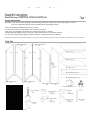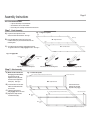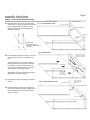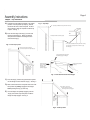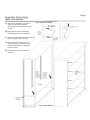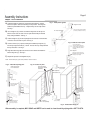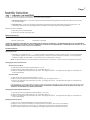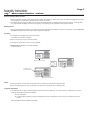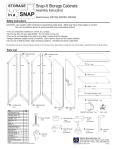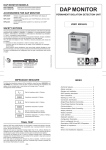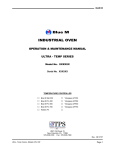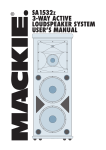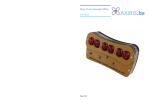Download KD Bookcase 080318 Pg 1
Transcript
Snap-It Storage Cabinets Assembly Instructions Model Mo oKDE7824,KDE7848 ddeel Numbers: Nuum N mbbeerrs: KDE7236, KDE DE7 KDE7824, KDE7848 Model Numbers: KDE7236,M Safety Instructions 1 CAUTION: Use caution when handling and assembling metal parts. Metal may have sharp edges or corners. The use of protective gloves is recommended when assembling product. • This unit should be installed on a level, dry surface. • Do not use this unit as a step ladder. Do not climb on the unit. • This unit is not intended to be used in any other manner than for storage. • Always distribute weight evenly on shelves. Store heavier items on the bottom shelves. • Do not use in high-humidity, high-corrosion locations. Humidity should be under 60%. All assembly instructions must be followed exactly or the unit may not be assembled correctly and may not be stable. Assemble the unit on level surface. Parts List B2 - Right Side Panel A2 - Right Back Panel 1 each Slots 1 each Slots Slots F - Top Tabs Tabs Tabs 1 each G - Shelf Electronic Lock 4 each D - Bottom 1 each C - Inside Face Plate 1 each E - Outside Face Plate B1 - Left Side Panel A1 - Left Back Panel 1 each 1 each H1 - Left Door 1 each Part Left Side Panel - B1 Right Side Panel - B2 Left Back Panel - A1 Right Back Panel - A2 Left Door - H1 Right Door - H2 Top - F Shelf - G Bottom - D Inside Face Plate - C Outside Face Plate - E Bolt / Wingnut - I Shelf Clip - S Door Rod Guide - L Hinge Pin Guide - K Top Stop - J Door Bumper - Q Hinge Pin - O External Power Supply Keys 1 each Qty 1 1 1 1 1 1 1 4 1 1 1 4 16 2 4 2 4 4 1 2 NOTE: Some of the components are factory installed. H2 - Right Door 1 each External Power Supply 1 each I - Screw / Wing Nut 4 each Keys 2 each J - Top Stop L - Door Rod Guide 2 each (2 preinstalled) 2 each (1 preinstalled) K - Hinge Pin Guide Q - Door Bumper 4 each (2 preinstalled) 4 each (4 preinstalled) S - Shelf Clip O - Hinge Pin 4 each 16 each Atlantic Metal Industries, Inc. 6302 Anderson Road, Tampa, Florida 33634 (813) 884-7541 Phone; (813) 884-2058 Fax Copyright Atlantic Metal 2008 12-008/1 Snap-It Storage Cabinets Assembly Instructions Page 2 General Instructions TIPS FOR EASIER ASSEMBLY: • 2-person assembly is recommended. • Assemble the unit on a flat surface. • Check the parts carefully and follow the instructions. Step 1 - Back Assembly Fig. 1 - Align back panels A) Lay the two back panels on a flat Tabs surface. Position as illustrated. See Fig. 1. Bend is up B) Place the Right Back Panel (A2) next to the A2 - Right Back Panel Left Back Panel (A1) and insert the tabs into the matching slots. Tabs Slots C) Once all the tabs are started, slide the Back Panels Bend is up A1 - Left Back Panel in opposite directions to fully engage the tabs. See Fig. 2. Tabs Fig. 2 - Engage tabs Right Back Panel Left Back Panel A2 A1 Align the tabs with the matching slots Insert the tabs into the matching slots Slide the panels to fully engage the tabs Step 2 - Side Assembly A) While the Back Panels are Fig. 3 - Install side panels J - Top Stop (installed at factory DO NOT remove) still lying on a flat surface, align the slots on the Right Side Panel (B2) with the tabs on the Right Back Panel (A2). See Fig 3. B) Insert the tabs into the slots. Make sure that all the tabs are inserted. C) Slide the Side Panel to fully engage them in the slots D) Repeat the steps with the Left Side Panel (B1). Holes for Face Plate B2 - Right Side Panel Insert the tabs into the matching slots and slide the panel to fully engage Slots Tabs J - Top Stop (installed at factory DO NOT remove) Holes for Face Plate A2 - Right Back Panel A1 - Left Back Panel B1 - Left Side Panel (shown transparent) Snap-It Storage Cabinets Assembly Instructions Page 3 Step 3 - Face Plate and Bottom Assembly A) Attach the Inside Face Plate (C) using the Screws I - Screws / Wing Nuts Fig. 1 - Install inside face plate and Wing Nuts (I). Make sure the door rod and hinge holes are facing the top of the cabinet. Use the inside pair of holes and do not fully tighten the Wing Nuts at this time. Door hinge hole C - Inside Face Plate Door rod hole Screws Insert into the inside pair of holes Wing nuts Use the inside pair of holes, closest to the center of the cabinet, on each side. Fig. 2 - Install bottom Angle the Bottom slightly to engage the 3 supports on the Inside Face Plate first. B) Insert the Bottom (D) into the assembly. The notch in its center should be in rear, facing the back. See Fig. 2. Slide the Bottom (D) down and angle it slighty to partially engage all 3 of the supports on the Inside Face Plate (C). Push the rear of the Bottom (D) down, making sure that the supports on the back and side panels are all partially engaged. D - Bottom Tap the Bottom (D) down around the edges until it is fully seated on each of the supports. Supports The notch in the center of the Bottom is toward the back. C) Fully tighten the Wing Nuts holding the Inside Face Plate (C). Fig. 3 - Install outside face plate Snap the Outside Face Plate over the Inside plate. Door hinge hole E - Outside Face Plate D) Install the Outside Face Plate (E) by snapping it in place over the Inside Face Plate (C). Make sure the door rod and hinge holes are facing the top of the cabinet. See Fig. 3. Door rod hole Door hinge hole Snap-It Storage Cabinets Assembly Instructions Page 4 Step 4 - Top Installation A) Carefully stand the cabinet assembly to an upright Fig. 1 - Top stops position. Note the plastic Top Stops (J) that are located on the front of each side panel. Do NOT remove these as they are required to hold the top in place. See Fig. 1. J - Top Stop (installed at factory DO NOT remove) B) Insert the front edge of the Top (F) over the side panels and Top Stops (J). Make sure that the side panels are inserted in the flanges located under the the Top (F). Carefully stand the cabinet upright J - Top Stop (installed at factory DO NOT remove) Fig. 2 - Place top in place The Top Stop (J) keeps the front of the Top (F) from lifting up. Place the front edge of the Top over the side panels and Top Stops (F). Apply slight downward pressure to partially engage all flanges. F - Top Make sure the side panels are inserted in the flange on the Top (F). Guide the back panels into the flanges - make sure both are partially engaged. Apply forward pressure to Top (F). Fig. 3 - Insert back and sides into flanges C) Press the Top (F) forward and guide the back panels into the flanges located under the Top (F). See Fig. 3. D) Make sure the both of the side panels and each of the back panels are partially engaged in the flanges before pushing the Top (F) down fully. Press Top (F) down until it snaps into place and all of the flanges are fully engaged. E) Once the flanges are partially engaged, push the Top (F) down until it snaps into place and all the flanges are fully engaged. See Fig. 4. Press down until tabs lock into place. Fig. 4 - Push top down Snap-It Storage Cabinets Assembly Instructions Page 5 Step 5 - Shelf Installation A) At the desired shelf height, insert 4 Shelf Fig. 1 - Shelf clip installation Clips (S) into the slots located inside the front edges of the Side and Back Panels. See Fig. 1. B) Angle a Shelf (G) into the cabinet above the installed Clips with its rear tilted down. S - Shelf Clip Slots in front and back of cabinet Shelves rest on top of clips Insert clips into slots C) Set the rear of the Shelf (I) onto the Shelf Clips (S) placed in the Back Panels. See Fig. 2. D) Tilt the Shelf (I) down until it rests on the front Shelf Clips (S). If the Shelf is uneven, reposition the Shelf Clips into appropriate locations to level it. E) Repeat this process for the remainder of the shelves. G - Shelf Angle the back of the shelf downward and rest it on the rear shelf clips Tilt the front of the shelf downward to rest it on the front shelf clips G - Shelf G - Shelf G - Shelf G - Shelf Insert 4 Shelf Clips (S) at equal heights Fig. 2 - Shelf installation Repeat the process for the other shelves Snap-It Storage Cabinets Assembly Instructions Page 6 Step 6 - Door Installation Fig. 1 - Install plastic guides A) Install the Hinge Pin Guides (K) and the Door Rod Guide (L) into the K - Hinge Pin Guide bottom face plate. Make sure that they are fully seated. The Hinge Pin Guides are preinstalled in the top. Verify that they are also fully seated. See Fig. 1. L - Door Rod Guide B) Use a Hinge Pin (O) to make sure that the hinge holes on the top and The Hinge Pin and Rod Guides are factory installed on the top bottom of each door are clear of excess paint and that the pin will slide freely during installation. See Fig. 2. C) Install a Hinge Pin (O) into the top hinge hole of each door. Bend the tabs on the door to secure them in place. See Fig. 3. K - Hinge Pin Guide Fig. 2 - Remove excess paint D) Put the Left Door (H1) in place, inserting the installed top Hinge Pin (O) Use a Hinge Pin to clear any excess paint from ALL the holes in the doors so that they slide freely before installing into the top Hinge Pin Guide (K). NOTE: The door fits very closely between the top and bottom. See Fig. 4. E) Align the bottom hinge pin holes in the door and cabinet and install the O - Hinge Pin bottom Hinge Pin (O). See Fig. 5. Hinge pin holes in the doors sometimes have excess paint, making the pin fit tight. F) Repeat this process for the Right Door (H2). NOTE: The Door Bumpers (Q) are factory installed on each of the doors. Fig. 3 - Install the top hinge pins Fig. 4 - Put door in place Insert the installed top Hinge Pin into the cabinet top. Install the top Hinge Pins in both doors. Q - Door Bumper (factory installed) H2 - Right Door with electronic lock Locking Tab Insert the Hinge Pin until it is past the locking tab Align the bottom holes, insert the pin and bend the tab to secure it in place Turn the Hinge Pin Slide the door into place Bend the locking tab over the Hinge Pin, securing it in place. H1 - Left Door Q - Door Bumper (factory installed) with no lock (installed) Fig. 5 - Insert bottom hinge pin After assembly is complete, MILD SOAP and WATER can be used to clean the unit by wiping with a SOFT CLOTH. Laptop Computer Safe/Security Cabinet - Instruction Manual Electronic Coded Lock Instructions Page 47 Selecting the Mode of Operation The Electronic Lock can be programmed to operate in either of two modes of operation: 1) Standard Operation Mode - In this mode, both the Personal and Administrator passwords are stored in the system memory until they are manually changed. 2) Auto Reset Mode - In this mode, the Personal password is automatically reset to the default after opening the electronic lock. The Administrator password does not automatically reset to the default. This mode is ideal for most hotel applications. Selecting the Mode of Operation: 1) Press # key and enter 4 0 9 3 4 0 9 3. 2) Use the 0 key to switch modes (ON, OFF). Default Passwords The system has two passwords: personal and administrator, either can be used to open the door. The factory presets for each are as follows: - Personal / guest: 1 2 3 4 - Administrator: 1 2 3 4 5 6 THESE ARE COMMONLY USED PERSONAL AND ADMINISTRATOR DEFAULT PASSWORDS. FOR MAXIMUM SECURITY, BOTH PASSWORDS SHOULD BE IMMEDIATELY CHANGED. FAILURE TO IMMEDIATELY CHANGE BOTH PASSWORDS WILL COMPROMISE THE SECURITY OF THIS CABINET AND MAY RESULT IN THE THEFT OF ITS CONTENTS. Lock Procedures Opening the Door 1) Press # key. The display will read “--------”. Enter the password and press # key to confirm. Should you wish to conceal the password as it is entered, press the * key once before entering the code. Press the * key twice to disable concealment. Once the password is accepted, the display will read “OPEN”. The lock will stay open for approximately 7 seconds. NOTE: An alarm will sound if an incorrect password is tried three times. It will sound for 1 minute or until a correct password is entered. Changing the Personal Password Standard Operation Mode 1) Open the door with the personal password (default = 1 2 3 4). 2) While the display reads “OPEN” press the * key. The display will read “--------”. 3) Enter the new password and press the # key to confirm. The display will read “IN”. If the password has 8 digits, the confirmation will be done automatically. Auto Reset Mode 1) Open the door with the guest password (default = 1 2 3 4). 2) Before closing the cabinet, press the reset button inside the door. The display will read “--------”. 3) Enter the new password and press the # key to confirm. The display will read “IN”. If the password has 8 digits, the confirmation will be done automatically. If the lock program is in Auto Reset Mode, the personal / guest password will automatically be reset to the default code after opening the lock. FOR MAXIMUM SECURITY WHILE IN AUTO RESET MODE, THE PERSONAL PASSWORD SHOULD BE CHANGED EACH TIME THE CABINET IS CLOSED WHEN VALUABLES ARE STORED. Changing the Administrator Password 1) Open the door with the administrator password (default = 1 2 3 4 5 6). 2) While the display reads “OPEN” press the * key. The display will read “--------”. 3) Enter the new password and press the # key to confirm. The display will read “IN”. If the password has 8 digits, the confirmation will be done automatically. Setting the Date and Time 1) 2) 3) 4) Press the * key. Enter 8 0 0 8 8 0 0 8 to access the Date and Time function. Enter the year by using the 8 and 0 keys to scroll the numbers up and down. When correct, press the # key. Repeat the previous step for the month, day, hour (military time), minute and day of the week successively. When finished, wait several seconds; the flashing of the display will stop and the information will be stored. Laptop Computer Safe/Security Cabinet - Instruction Manual Electronic Coded Lock Instructions 8 8 Page 5 Retrieve the Open Door Records 1) Enter the password, press # and the display will read “OPEN” with a blue light. After a few seconds, the "OPEN" will disappear but the blue light will still be on. At this moment, press the 0 key to access the records. 2) The display will cycle through the date, time and the type of password (PASS 1 or PASS 2) on the most recent opening. Pressing 0 while the record is visible will display next most recent opening. Keep pressing 0 to scroll backwards through all the records. Battery Failure 1) Connect the external power supply to the socket on the bottom of the keypad and follow the normal entry procedures, or use the Key Entry Procedure described below to access the cabinet. Replace the batteries. Key Entry 1) The keypad can be bypassed by using the key should the electronic lock become inoperable. 2) Remove the cover by prying it up from the bottom. 3) Insert the key into the lock and turn it counter clockwise. 4) While the key is turned, turn the handle clockwise to release the lock. Lift here to remove the cover Remove Cover Insert Key While turning Key. tun Handle clockwise Turn Key counter clockwise Notes: 1) After a power down, the open door records will not be lost. However, the date and time will not be kept. 2) When using the keypad, if a key is not pressed for 10 seconds, the system will return to standby status. Forgotten Passwords 1) The passwords can be reset by obtaining specific instructions from the manufacturer. For security reasons, to obtain keys or a product reset, the manufacturer will require the following: A) Proof of purchase B) A notarized letter requesting a reset that indicates that the person requesting the reset or keys is the certified owner of the product. Please call 800-264-3453 for additional information.