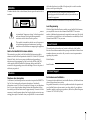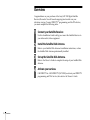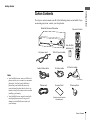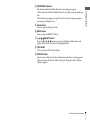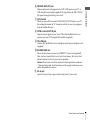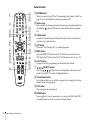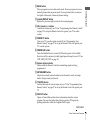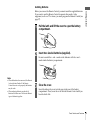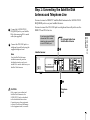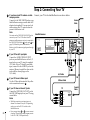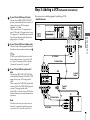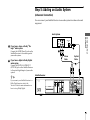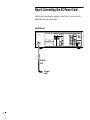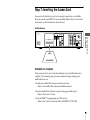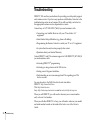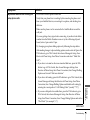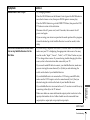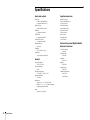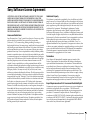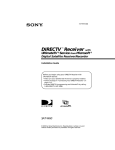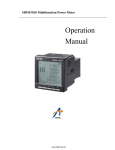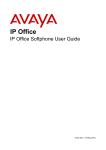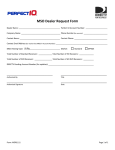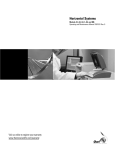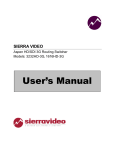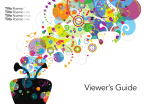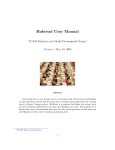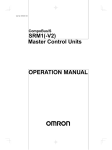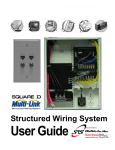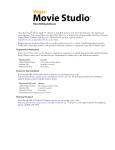Download Installation Guide - Manuals, Specs & Warranty
Transcript
calls when the phone is available. If the phone jack is used for another phone, use the provided splitter. WARNING To reduce the risk of fire or shock hazard, do not expose the unit to rain or moisture. You are cautioned that any changes or modifications not expressly approved in this manual could void your authority to operate this equipment. The Satellite Receiver is intended for use only within the United States. Local Programming This symbol is intended to alert the user to the presence of uninsulated “dangerous voltage” within the product’s enclosure that may be of significant magnitude to constitute a risk of electric shock to persons. This symbol is intended to alert the user to the presence of important operating and maintenance (servicing) instructions in the literature accompanying the appliance. Note to the Satellite Dish Antenna Installer This reminder is provided to call the Satellite Dish Antenna installer’s attention to Article 810 and in particular Article 810-15 of the NEC (National Electrical Code), which covers proper installation and grounding of television receiving equipment, as well as to Article 820-40 of the NEC, which specifies that the Satellite Dish Antenna cable ground shall be connected to the grounding system of the building as close to the point of cable entry as practical. Attention With this Digital Satellite Receiver and the proper Satellite Dish Antenna, you may be able to receive local channels from DIRECTV in certain markets. Additional equipment may be required in some areas. Check with your retailer or visit www.directv.com for information on availability of local channels from DIRECTV in your area Owner’s Record The model and serial numbers are located on the back of the Satellite Receiver. Record these numbers in the space provided below. Refer to these numbers whenever you need to call your sales or service representative regarding this product. Model Number: Serial Number: Customer Support Telephone Line Interruption For Hardware and Installation A continuous, land-based phone line connection is required for DIRECTV® Pay Per View functionality and sports subscriptions. Periodically, information on your TiVo Service is sent, free of charge, via your telephone line. If you use your telephone during the time the information is being forwarded, you will hear static noise for approximately 30 seconds. It is not necessary to install a separate phone line. Simply plug the receiver into any existing phone jack; it can detect when your phone line is in use and make To arrange for the installation of your Satellite Receiver, call the dealer from whom you purchased your system. For general information, or to resolve problems related to the operation of your Satellite Receiver, please contact your Sony dealer. If your dealer or installer is unable to answer your questions, call the Sony Direct Response Center at 1-877-585-SONY (7669). 3 DIRECTV® Programming Trademark, Copyright, and License Information For subscription information and activation, or to resolve problems related to programming, call: DIRECTV at 1-800-DIRECTV (347-3288) Sony and Remote Commander are trademarks and the Sony Partnership and Express Support are service marks of Sony. DIRECTV, the Cyclone Design logo and DIRECT TICKET are trademarks of DIRECTV Inc., a unit of Hughes Electronics Corp., and are used with permission. TiVo, TiVo Central, and the TiVo logo are trademarks of TiVo Inc. 2000 TiVo Inc. All rights reserved. TiVo Inc., 2160 Gold Street, Alviso, CA 95002. Manufactured under license from Dolby Laboratories. “Dolby”, the double-D symbol and Pro Logic are trademarks of Dolby Laboratories. Confidential Unpublished Works. © 1992–1997 Dolby Laboratories Inc. All rights reserved. Macrovision is a trademark of Macrovision Corporation. TiVo Service To use the digital recording features of your Satellite Receiver, you will need to activate the TiVo Service (see the back cover of this Installation Guide or the Viewer’s Guide for details). You can activate the TiVo Service through DIRECTV when you activate your programming. Macrovision Information This product incorporates copyright protection technology that is protected by U.S. patents and other intellectual property rights. Use of this copyright protection technology is granted by Macrovision for home and other limited pay per view uses only. Reverse engineering or disassembly is prohibited. Note on Recording Programming Programming may be recorded for home viewing only. All other recording is expressly prohibited. Some programming may not be recorded. An additional recording fee may be applied. Call your program providers for details. Software Downloads Your Satellite Receiver is able to receive upgrades or modifications to some of its features and functions. These modifications will occur automatically, usually at times when the receiver would likely be turned off. A continuous, land-based phone line connection is required in order for your receiver to receive downloads. If your receiver is on when an upgrade or modification is sent, you may experience a disruption in reception for a short period of time. Your reception should return to normal after the modification is complete. Your receiver must be plugged in to receive any upgrades. Do not unplug your receiver while an upgrade is in progress. 4 About This Installation Guide This Installation Guide is part of the complete documentation for your Satellite Receiver. This Installation Guide describes how to connect the Satellite Receiver. The Start Here poster provides an easy to read summary of this Installation Guide and includes information on how to activate DIRECTV® programming and the TiVo Service. The Viewer’s Guide provides detailed information about how to activate and use your DIRECTV® Service/TiVo Service, and how to use the different features of this product. A Note provides information that may be necessary to complete the task. A z Tip provides information that may make the task easier to perform. Table of Contents Getting Started 6 Overview 7 Carton Contents 8 Parts, Controls, and Functions 8 Front Panel 10 Back Panel 12 Remote Control 15 Installing Batteries Connecting Your Equipment 17 18 19 20 21 22 23 24 25 Cables You Can Use Connection Overview Step 1: Connecting the Satellite Dish Antenna and Telephone Line Step 2: Connecting Your TV Step 3: Adding a VCR (Advanced Connection) Step 4: Connecting the IR Controller (Advanced Connection) Step 5: Adding an Audio System (Advanced Connection) Step 6: Connecting the AC Power Cord Step 7: Inserting the Access Card Additional Information 27 Programming Your Remote Control 29 Code Search Method 30 Troubleshooting 36 Specifications 37 FCC Regulations and Information 39 Sony Software License Agreement 41 Limited Warranty Getting Started 5 Overview Congratulations on your purchase of the Sony SAT-T60 Digital Satellite Receiver/Recorder. You will soon be enjoying total control over your television viewing. To enjoy DIRECTV® programming and the TiVo Service, you must complete the following tasks. 6 Overview 1 Connect your Satellite Receiver. 2 Install the Satellite Dish Antenna. 3 Set up the Satellite Dish Antenna. 4 Activate your services. Use this Installation Guide to help you connect the Satellite Receiver to your other audio/video equipment. Refer to your Satellite Dish Antenna’s installation instructions, or have the Satellite Dish Antenna professionally installed. Refer to the Viewer’s Guide to complete the setup of your Satellite Dish Antenna. Call DIRECTV at: 1-800-DIRECTV (347-3288) to activate your DIRECTV programming and TiVo Service, then refer to the Viewer’s Guide. Getting Started Check your carton to make sure all of the following items are included. If you are missing any items, contact your Sony dealer. Satellite Receiver/Recorder Getting Started Carton Contents Remote Control POWER 1 2 3 4 5 6 7 8 9 0 Size AA (R6) batteries (2) AC power cord RG-6 Coaxial cable Audio/Video cable S-Video cable SELECT IR Control cable Notes • Your Satellite Receiver comes with 50 feet of phone cord for you to connect to your nearest phone jack. You don’t need a dedicated phone line (your Satellite Receiver only needs to share the phone line for five to ten minutes a day), but you may wish to consider installing a jack nearby. • Your Satellite Receiver cannot be used with any digital phone system. Doing so will damage your Satellite Receiver and void your warranty. IR Emitters Phone cord Access Card Phone splitter (Check the Access Card slot in the back panel.) Carton Contents 7 Parts, Controls, and Functions Front Panel 1 2 3 4 56 7 8 9 1 POWER button Press to turn on/off your Satellite Receiver. The indicator lights when the Satellite Receiver is on. B RECEIVING indicator Yellow indicates that the Satellite Receiver is receiving a signal from the Remote Control. C Remote Control Signal Reception Window Receives control signals from your Remote Control. 8 Parts, Controls, and Functions E Guide button Press to open the Program Guide. Getting Started D RECORDING indicator Red indicates that the Satellite Receiver is recording a program. Yellow indicates that the Satellite Receiver is currently using the telephone line. The indicator may appear orange if the unit is both recording a program and using the telephone line. F MENU button Press to open the DIRECTV Menu. G / / / /SELECT button Press the / / / buttons to move the highlight within menus and guides. Press SELECT to select the highlighted item. H TiVo button Press to open the TiVo Central Menu. I DISPLAY button Press to open a display that shows information about the current program. When you press this button while viewing the Program Guide, “Display Option” appears. Parts, Controls, and Functions 9 Back Panel AC In 2 SATELLITE IN 1 2 TEL LINE CNTRL OUT SERIAL OPTIONAL REQUIRED 2 OUTPUT 1 4 5 DIGITAL AUDIO OUT VHF/UHF IN (OPTICAL) POWER OFF PASS-THRU ONLY VHF/UHF CH 3 4 VIDEO ACCESS CARD 3 AUDIO L AUDIO R 1 IR qa 0 98 (SAT) OUT VHF/UHF POWER OFF PASS-THRU S-VIDEO 76 1 SATELLITE IN jacks Input satellite signals from your Satellite Dish Antenna using RG-6 coaxial cable (not supplied). You must connect a Satellite Dish Antenna to the REQUIRED jack to use your Satellite Receiver. If you have a dual LNB dish, connect an RG-6 coaxial cable from the second LNB to the OPTIONAL jack. B CNTRL (control) OUT SERIAL jack Reserved for future products and applications. C A/V OUTPUT jacks Output audio and video signals to your TV and other audio/video equipment using A/V cables and S-Video cable (supplied). D DIGITAL AUDIO OUT (OPTICAL) jack Outputs digital audio signals to the digital optical input of your audio system. E VHF/UHF IN jack Inputs analog non-satellite signals from your TV antenna or cable TV connection. Some antennas require an adapter (not supplied). 10 Parts, Controls, and Functions G CH 3|4 switch When you use an RF connection (VHF/UHF (SAT) OUT jack) to your TV, this setting determines the TV channel on which you can view programs from the Satellite Receiver. Getting Started F VHF/UHF (SAT) OUT jack Outputs audio and video signals to the VHF/UHF input on your TV or VCR using RF coaxial cable (supplied). The signal from the VHF/UHF IN jack passes through when the power is off. H CNTRL (control) OUT IR jack Outputs control signals to your Sony VCR so the Satellite Receiver can operate your Sony VCR using the IR controller (supplied). I TEL LINE jack Connects the Satellite Receiver to a telephone outlet using a telephone cord (supplied). J ACCESS CARD slot This is the slot where you insert your DIRECTV Access Card (supplied). After you have inserted the Access Card, do not remove the Access Card unless instructed to do so by your service provider. Caution: Please insert card slowly and insure that it protrudes out about a ¼" from the back panel. Avoid inserting card at an angle as this may cause card to drop inside the receiver. K AC~In jack Inputs AC power from a power outlet using the AC power cord. Parts, Controls, and Functions 11 Remote Control POWER 1 MUTING TV 2 SAT 1 2 3 4 5 6 7 8 9 ENTER/JUMP 0 3 4 5 6 7 8 9 0 qa qs TV/VIDEO CLEAR LIST MENU DISPLAY LIVE TV qf qg qh qj qk ql w; wa GUIDE SLOW BACK REPLAY REC ON/OFF VOL ADVANCE CH qd PAGE RM-Y809 ® C CLEAR button Closes the Channel Banner and Status Bar, and clears the text characters you enter in any text entry box. D LIST button Opens the “Now Playing List” of recorded programs. wd wf wg E MENU button Opens the DIRECTV Menu when the TV/SAT function switch is set to SAT. Opens the TV Menu when the TV/SAT function switch is set to TV. wh wj F LIVE TV button Changes to the live programming on the last selected channel. wk G FWD PAUSE B Number keys Enter numbers for changing channels and entering setup information. Use the delimiter (subchannel) button to select subchannels (for example, 2.1). ws SELECT PLAY 1 MUTING button Mutes the sound of your TV. See “Programming Your Remote Control” on page 27 to set up the Remote Control to operate your TV. / / / /SELECT buttons Press the / / / buttons to move the highlight within menus and guides. Press SELECT to select the highlighted item. H Thumbs Down button Use to indicate that you do not like a program. You can apply up to three thumbs down for any program. I PLAY button Plays a program at normal speed. J PAUSE button Pauses playback. Once in pause mode, you can use the BACK and FWD (forward) buttons to reverse or advance frame-by-frame. 12 Parts, Controls, and Functions L (Instant) REPLAY button Replays the previous eight seconds of the current program. M VOL (volume) +/– buttons Controls the volume of your TV. See “Programming Your Remote Control” on page 27 to set up the Remote Control to operate your TV or audio system. Getting Started K BACK button Plays a program in reverse fast search mode. Shows a program in reverse frame-by-frame when in pause mode. Press up to three times to increase the speed of the search or frame-by-frame viewing. N POWER/TV button Turns your TV or audio system on and off. See “Programming Your Remote Control” on page 27 to set up the Remote Control to operate your TV or audio system. O POWER/SAT button Turns the Satellite Receiver on and off. When the power to the Satellite Receiver is off, the antenna (or cable) signal passes through to your TV (see VHF/UHF (SAT) OUT on page 11). P Remote Active indicator Flashes while the Remote Control is transmitting signals or being programmed. Q ENTER/JUMP button Selects the currently entered number as the channel to watch, or jumps back to the previously set channel. R TV/VIDEO button Switches between the various inputs of your TV. See “Programming Your Remote Control” on page 27 to set up the Remote Control to operate your TV. S DISPLAY button Opens a Channel Banner that shows information about the current program. You can select either the grid-type guide or TiVo guide by pressing this button while the Program Guide is open. continued Parts, Controls, and Functions 13 T TV/SAT function switch Move up to set the Remote Control to operate your TV functions. When you set this switch to TV, the buttons with a “•” mark operate your Sony TV (see “Programming Your Remote Control” on page 27). Move down to set the Remote Control to operate the Satellite Receiver functions. U TiVo button Opens TiVo Central, which provides access to features and options. V GUIDE button Opens the Program Guide. W Thumbs Up button Use to indicate that you like a program. You can apply up to three thumbs up for any program. X SLOW button Plays a program in slow speed. Y FWD (forward) button Plays a program in fast search mode. Shows a program frame-by-frame when in pause mode. Press up to three times to increase the speed of the search or frame-by-frame viewing. wh ADVANCE button While watching a live program, pressing this button advances viewing to the current time. While watching a recorded program, pressing this button advances viewing to the end of the program. Press again to go to the beginning of the recorded program. wj REC (record) ON/OFF button Starts or stops recording of the current program. wk CH (channel) +/– or PAGE buttons Changes the Satellite Receiver’s channel shown on your TV. Also pages up and down in menus and guides. 14 Parts, Controls, and Functions Installing Batteries 1 Pull the latch and lift the cover to open the battery compartment. 2 Insert two size AA batteries (supplied). Getting Started Before you can use the Remote Control, you must insert the supplied batteries. If you want to use this Remote Control to operate other audio/video equipment, such as a TV or stereo, you must program the Remote Control (see page 27). Be sure to match the + and – marks on the batteries with the + and – marks inside the battery compartment. Notes • When the batteries become weak, the Remote Active indicator flashes. If the Remote Control does not work properly, the batteries may be weak. • When replacing batteries, replace both batteries with new ones. Do not mix different types of batteries together. 3 Close the cover. Insert the tabs on the cover into the gaps in the rear of the battery compartment. Then, lower the cover onto the Remote Control until you hear the latch click. Parts, Controls, and Functions 15 Connecting Your Connecting Your Equipment Cables You Can Use Below is a description of the cables you can use to make connections. Not all cables are supplied with your Satellite Receiver (see page 7). Coaxial (RF) Cable with F-type connectors (not supplied) for VHF/UHF jacks RG-6 Coaxial Cable with F-type connectors for SATELLITE IN jacks Use the SATELLITE IN jacks to receive signals from DIRECTV Satellites through your Satellite Dish Antenna. Audio/Video Cables with RCA-type plugs for Audio/Video (A/V) jacks Use the audio/video jacks to send good quality analog video and stereo audio signals. Connecting Your Equipment Use the VHF/UHF IN jack to receive signals from a TV antenna or from a cable TV connection. You can also use the VHF/UHF (SAT) OUT jack to send audio and video signals to your TV or VCR. S-Video Cables with S-Video plugs for S-VIDEO jacks Use the S-VIDEO jack to send excellent quality analog video signals. Optical Cable with Optical plug (not supplied) for DIGITAL AUDIO (OPTICAL) jack Use the DIGITAL AUDIO OUT (OPTICAL) jack to send excellent quality audio signals to a Dolby Digital receiver. RJ-11 Phone Cord for TEL LINE jack Use the TEL LINE jack to connect to a telephone outlet. Periodically, information on your DIRECT TICKET®, Pay Per View selections, and TiVo Service is sent, free of charge, via your telephone line. 17 Connection Overview Notes • Before you begin connecting your Satellite Receiver, unplug all of your audio/video equipment from the power outlet to reduce the possibility of shock hazard. • This section explains the basic steps for connecting the Satellite Receiver. Your programming source signal(s) and equipment may allow for other connection possibilities. If you have any questions, refer to the operating instructions for that equipment or contact your programming provider(s). Follow the procedures or make the connections in each of the steps to connect your Satellite Receiver to your other audio/video equipment. Step 1: Connecting the Satellite Dish Antenna and Telephone Line Page 19 v Step 2: Connecting Your TV Page 20 v Step 3: Adding a VCR (Advanced Connection) Page 21 v Step 4: Connecting the IR Controller (Advanced Connection) Page 22 v Step 5: Adding an Audio System (Advanced Connection) Page 23 v Step 6: Connecting the AC Power Cord Page 24 v Step 7: Inserting the Access Card 18 Page 25 Step 1: Connecting the Satellite Dish Antenna and Telephone Line You must connect a DIRECTV Satellite Dish Antenna to the SATELLITE IN REQUIRED jack to use your Satellite Receiver. You must connect the TEL LINE jack to a telephone line wall jack to use the DIRECTV and TiVo Service. If you have a dual LNB dish, connect the RG-6 coaxial cable from the second LNB to the OPTIONAL jack. Connect the TEL LINE jack to a telephone line wall jack using the supplied telephone cord. Connecting Your Equipment RG-6 Coaxial Cable from Satellite Dish Antenna 1 Satellite Receiver Note Your Satellite Dish Antenna installation manual provides detailed instructions on how to install RG-6 coaxial cable from your Satellite Dish Antenna. AC In 2 SATELLITE IN 1 TEL LINE CNTRL OUT SERIAL ACCESS CARD OPTIONAL REQUIRED 2 AUDIO L AUDIO R 2 Connect the SATELLITE IN REQUIRED jack to your Satellite Dish Antenna using RG-6 coaxial cable (not supplied). OUTPUT 1 DIGITAL AUDIO OUT IR VHF/UHF IN (OPTICAL) POWER OFF PASS-THRU ONLY VHF/UHF (SAT) OUT CH 3 4 VIDEO 1 S-VIDEO VHF/UHF POWER OFF PASS-THRU 2 CAUTION Only connect your authorized Satellite Dish Antenna to the SATELLITE IN jack as described in the Installation Instructions. Connecting any other equipment to this jack could result in damage to the equipment and/or receiver. Telephone Cord 19 Step 2: Connecting Your TV Connect your TV to the Satellite Receiver as shown below. If you have a local TV antenna or cable company service Connect it to the VHF/UHF IN jack on your Satellite Receiver using a coaxial cable or RF adapter (not supplied). You can view local stations using your TV controls when the power to the receiver is off. Note Satellite Receiver You must use the VHF/UHF (SAT) OUT jack to 2a 20 If your TV has A/V input jacks Connect the AUDIO/VIDEO OUTPUT jacks on your Satellite Receiver to the A/V input jacks on your TV using the supplied A/V cable. If your TV has only one audio input, connect it to the AUDIO L jack on the receiver. (Be sure to match the colors on the jacks with the colored plugs on the A/V cable.) 2b If your TV has an S-Video input Use the S-Video cable instead of the yellow video connection shown in 2a . 2c If your TV does not have A/V jacks Connect the VHF/UHF (SAT) OUT jack to the VHF/UHF input jack on your TV using coaxial cable. Notes • With this connection, your input source is channel 3 or channel 4 on your TV depending on how you set the CH 3|4 switch on the Satellite Receiver. • If you connect using 2a or 2b , you can connect your local TV antenna or cable company service to the TV’s VHF/UHF input directly. AC In 2 SATELLITE IN 1 TEL LINE CNTRL OUT 2 SERIAL ACCESS CARD OPTIONAL 1 DIGITAL AUDIO OUT OUTPUT 1 REQUIRED VHF/UHF IN (OPTICAL) AUDIO L AUDIO R connect to your TV or VCR when a local TV antenna or cable company service is connected to the VHF/UHF IN jack (see 2c below and 1c on page 21). When the power to the Satellite Receiver is off, the antenna signal passes through to your TV. Coaxial Cable POWER OFF PASS-THRU ONLY VHF/UHF IR S-VIDEO 2a 2b S Video Cable IN Coaxial Cable VHF/UHF S VIDEO VIDEO L(MONO) -AUDIOR VHF/UHF POWER OFF PASS-THRU 2c A/V Cable TV (SAT) OUT CH 3 4 VIDEO 1 Step 3: Adding a VCR (Advanced Connection) You can save recorded programs by adding a VCR. Satellite Receiver In 2 SATELLITE IN 1 TEL LINE CNTRL OUT 2 SERIAL ACCESS CARD OPTIONAL DIGITAL AUDIO OUT OUTPUT 1 REQUIRED VHF/UHF IN (OPTICAL) AUDIO L AUDIO R AC POWER OFF PASS-THRU ONLY VHF/UHF CH 3 4 IR (SAT) OUT VHF/UHF POWER OFF PASS-THRU S-VIDEO 1b If your TV and VCR have S-Video jacks 1a Use an S-Video cable (supplied) instead of the yellow video connection shown in 1a . 1b 1c z Tip A/V Cable To allow your Satellite Receiver to control the recording functions of your Sony VCR, see “Step 4: Connecting the IR Controller (Advanced Connection)” on page 22. 1c If your TV and VCR do not have A/V jacks Connect the VHF/UHF (SAT) OUT jack on the Satellite Receiver to the VHF/UHF input jack on your VCR using coaxial cable. Then, connect the VHF/UHF output jack on your VCR to the VHF/UHF input jack on your TV using coaxial cable. Set the CH 3|4 switch of your VCR to the channel that does not carry broadcasts in your area. S Video Cable VCR AUDIO 1a LINE IN IN LINE OUT OUT 1b 1c Coaxial Cable VIDEO S VIDEO Coaxial Cable TV S Video Cable IN S VIDEO Note With this connection, your input source is channel 3 or channel 4 depending on how you set the CH 3|4 switch on your VCR. Connecting Your Equipment If your TV and VCR have A/V jacks Connect the AUDIO/VIDEO OUTPUT jacks of your Satellite Receiver to the A/V input jacks of your VCR using the supplied A/V cable. Then, connect the A/V output jacks of your VCR to the A/V input jacks of your TV using an A/V cable. (Be sure to match the colors on the jacks with the colored plugs on the A/V cable.) VIDEO 1a VHF/UHF VIDEO A/V Cable L(MONO) -AUDIOR 21 Step 4: Connecting the IR Controller (Advanced Connection) If you connected a Sony VCR in Step 3, you can let the Satellite Receiver control recording functions by connecting the IR (Infrared) Controller. Satellite Receiver In 2 SATELLITE IN 1 TEL LINE CNTRL OUT 2 AUDIO L AUDIO R AC SERIAL OPTIONAL REQUIRED DIGITAL AUDIO OUT IR 1 2 Connect the IR Controller to the IR CNTRL OUT jack on the Satellite Receiver. POWER OFF PASS-THRU ONLY VHF/UHF If the infrared sensor is not marked on your Sony VCR, refer to your VCR’s operating instructions. 1 IR Controller IR Sensor VCR (front view) 2 /2" to 1" 1 IR Controller 22 (SAT) OUT CH 3 4 S-VIDEO Place the IR Controller under and in front of the VCR. The IR Controller must extend just in front of the infrared sensor of the VCR. z Tip VHF/UHF IN (OPTICAL) VIDEO ACCESS CARD OUTPUT 1 VHF/UHF POWER OFF PASS-THRU Step 5: Adding an Audio System (Advanced Connection) You can connect your Satellite Receiver to an audio system for enhanced sound enjoyment. Audio System If you have a stereo or Dolby® Pro Logic® audio system Connect the AUDIO R and L jacks on the Satellite Receiver to the audio inputs of your audio system. 1b 1a Stereo Cable If you have a digital or Dolby Digital audio system Connect the DIGITAL AUDIO OUT (OPTICAL) jack on the Satellite Receiver to the optical digital input of your audio system. Optical Cable Satellite Receiver z Tip If you connect your Satellite Receiver to a Dolby Digital receiver, refer to the Viewer’s Guide for more information on how to set up Dolby Digital. AC In 2 SATELLITE IN 1 TEL LINE CNTRL OUT SERIAL ACCESS CARD OPTIONAL REQUIRED 2 AUDIO L AUDIO R 1b OPTICAL IN LINE IN OUTPUT 1 DIGITAL AUDIO OUT IR VHF/UHF IN (OPTICAL) POWER OFF PASS-THRU ONLY VHF/UHF (SAT) OUT CH 3 4 VIDEO 1a AUDIO Connecting Your Equipment LINE OUT S-VIDEO VHF/UHF POWER OFF PASS-THRU 23 Step 6: Connecting the AC Power Cord After all other connections are complete, connect the AC power cord to the Satellite Receiver and a power outlet. Satellite Receiver In 2 SATELLITE IN 1 TEL LINE CNTRL OUT SERIAL OPTIONAL REQUIRED OUTPUT 1 DIGITAL AUDIO OUT IR AC Power Cord to power outlet 24 VHF/UHF IN (OPTICAL) POWER OFF PASS-THRU ONLY VHF/UHF (SAT) OUT CH 3 4 VIDEO ACCESS CARD 2 AUDIO L AUDIO R AC S-VIDEO VHF/UHF POWER OFF PASS-THRU Step 7: Inserting the Access Card You must verify that the Access Card is securely inserted into your Satellite Receiver to make your DIRECTV service available. Refer to the Access Card for instructions on which direction to insert the card. Satellite Receiver In 2 SATELLITE IN 1 TEL LINE CNTRL OUT REQUIRED DIGITAL AUDIO OUT IR VHF/UHF IN (OPTICAL) POWER OFF PASS-THRU ONLY VHF/UHF (SAT) OUT CH 3 4 VIDEO OPTIONAL OUTPUT 1 S-VIDEO VHF/UHF POWER OFF PASS-THRU Connecting Your Equipment SERIAL ACCESS CARD 2 AUDIO L AUDIO R AC Access Card Installation is complete After you insert the Access Card, the installation of your Satellite Receiver is complete. The remaining steps you must complete to begin enjoying your Satellite Receiver are: • Install your Satellite Dish Antenna outside your home. – Refer to the Satellite Dish Antenna installation manual. • Aim the Satellite Dish Antenna to get the strongest possible signal. – Refer to the Viewer’s Guide. • Activate DIRECTV programming and TiVo Service. – Refer to the Viewer’s Guide and call 1-800-DIRECTV (347-3288). 25 Additional Information Additional Information Programming Your Remote Control You must complete “Guided Setup” in the Viewer’s Guide before you can program your Remote Control. You can program your Remote Control to operate your TV’s power, muting, volume, and change the TV’s input source using the TV/VIDEO button. You can also program your Remote Control to operate the volume of your audio system if your audio system is connected to your TV. Remote Setup PTV Remote – TV PTV Remote – A/V Stereo System Notes 1 Start at TiVo Central or the DIRECTV Menu. 2 Open “Remote Control Setup” using the / / / /SELECT buttons. Press the TiVo button to go to TiVo Central, or press the MENU button to go to the DIRECTV Menu. a)Highlight and select “Messages & Setup”. The Messages & Setup screen appears. b)Highlight and select “Receiver and Phone Setup”. c)Highlight and select “Remote Control Setup”. The Television Brand screen appears. Additional Information • The actual screens that appear may be different from those shown in this manual. • This Remote Control cannot operate your VCR. Use your VCR’s remote to operate your VCR. Follow these steps to program your Remote Control using the on-screen Code Entry method. If this method does not work, try the Code Search method (page 29). continued Programming Your Remote Control 27 3 Television Brand Press SELECT to choose your TV brand and continue. The available codes for your TV brand appear. SEARS SHARP SIEMENS SIGNATURE SONY SOUNDESIGN 4 FPO 0043, 0067, 0075, 0117, 0130, 0136, 0170 MUTING POWER/TV POWER SAT 2 3 5 6 7 8 9 TV 1 4 0 SELECT Note If you connected an audio system to your Satellite Receiver, you can program the Remote Control’s POWER/TV, VOL (volume) and MUTING buttons to operate your audio system rather than your TV. In step 2c on the previous page, select “Remote A/V Stereo System”, and continue the procedure. 28 Programming Your Remote Control a)Cover the IR emitter on the front end of the Remote Control. This prevents the Remote Control from operating your Satellite Receiver while you program the Remote Control. c)Use the number keys to enter one of the four-digit codes listed for your TV brand. The indicator flashes three times, indicating that you entered the code correctly. Possible codes for this device are: Program your TV PWR, VOL, and MUTE buttons: Point the PTV Remote away from the Recorder and hold down the TV PWR and TIVO buttons on the Remote for 5 sec. Enter the first code TiVo Button using the numbers on the Remote. Test the TV PWR button. If it doesn't work, try the next code. Enter the Remote Control code. b)Press and hold the TiVo and POWER/TV buttons at the same time until the Remote Active indicator lights (about three seconds), then release the buttons. The indicator remains lit. Codes for SONY FPO Highlight and select your TV brand using the / / / /SELECT buttons. d)Test the code by aiming your Remote Control at the TV and pressing the POWER/TV button. If the TV turns off, you have programmed the correct code. e)If the Remote Control did not turn off your TV, repeat steps 4a through 4d and try the next code listed for your TV. Code Search Method The Remote Control has hundreds of available codes. The correct code for your TV might be available, even if it is not listed for your TV brand in the on-screen Code Entry method. 1 Set the Remote Control to Code Search mode. a)Press and hold the TiVo and POWER/TV buttons at the same time until the Remote Active indicator lights (about three seconds), then release the buttons. The indicator remains lit. b)Using the number keys on the Remote Control, enter 0999. 2 Notes a)Aim the Remote Control at the TV, press POWER/TV and see if the TV turns off or on. b)If the TV does turn off and on, press MUTING and VOL (volume) +/– to make sure they operate the TV. If these buttons operate the TV, go to step 4 below. 3 Press the CH (channel) + button to cycle to the next code, then test the code by repeating step 2 above. The Remote Control has hundreds of available codes. If the Remote Active indicator goes out, you have tested all of the codes. 4 Press ENTER to set the code and exit Code Search mode. Press CLEAR to exit Code Search mode without setting a new code. Programming Your Remote Control Additional Information • The Code Search method automatically programs the POWER/TV, VOL +/–, and MUTING buttons on the Remote Control. • If you have an audio system connected to the Satellite Receiver, you can program the POWER/TV button on the Remote Control to turn on and off both the audio system and your TV. To do so, use code 1999 instead of 0999 in step 1b. • To reset the Remote Control back to the manufacturer’s settings, enter code 0981 in step 1b. Test the code. 29 Troubleshooting DIRECTV, TiVo and Sony are dedicated to providing you with quality support and customer service. If you have any questions or difficulties, first refer to the troubleshooting section in each manual. If you still need help, see below for the appropriate customer service department to contact: Contact Sony at 1-877-585-SONY (7669) if you need assistance with: • Connecting your Satellite Receiver with your TV and other A/V equipment. • Initial Guided Setup difficulties (e.g. phone calls failing). • Programming the Remote Control to control your TV or A/V equipment. • A system that does not function properly after restart. • Questions about your Limited Warranty. Contact DIRECTV and TiVo customer support at 1-800-DIRECTV (347-3288) if you need assistance with: • Activating DIRECTV® programming. • Activating or using a feature of the TiVo Service. • Getting correct Program Guide data. • Understanding an on-screen message from TiVo regarding your TiVo Service account. You can also refer to the FAQ’s listed in the web sites below. DIRECTV: http://www.directv.com TiVo: http://www.tivo.com Sony: http://www.sony.com/service or email at [email protected] When you call DIRECTV, you will need to reference your account number and/or Access Card number. When you call either DIRECTV or Sony, you will need to reference your model and serial number located on the inside of the back cover of the Viewer’s Guide. 30 Troubleshooting Symptom Solution My Satellite Receiver isn’t making the setup phone calls. • Do not use a wireless phone connection. • Verify that your phone line is working by disconnecting the phone cord from your Satellite Receiver, connecting it to a phone, and checking for a dial tone. • Make sure the phone cord is connected to the Satellite Receiver and the wall jack. • If you are getting a busy signal when connecting, try another local dial-in number from the Dial-In Number screen or try the call during off peak hours, before 3 pm or after 11 pm. • Try changing your phone dialing options by following the steps below. After making changes to phone dialing options, make a test call (press the TiVo button to go to TiVo Central, then choose Messages & Setup, then Receiver & Phone Setup, then Phone Connection and select “Make Test Call”). • If you have voice mail or other non-standard dial tone, press the TiVo button to go to TiVo Central, then choose Messages & Setup, then Receiver & Phone Setup, then Phone Connection, then Change Dialling Options and turn off “dial tone detection”. • If you use a dial prefix for outside lines, press the TiVo button to go to TiVo Central, then choose Messages & Setup, then Receiver & Phone Setup, then Phone Connection, then Change Dialing Options and set the “Dial Prefix” (for example, “9,”). Additional Information • If you have call waiting, press the TiVo button to go to TiVo Central, then choose Messages & Setup, then Receiver & Phone Setup, then Phone Connection, then Change Dialling Options and disable call waiting by entering the correct prefix in “Call Waiting Prefix” (usually “*70,”). continued Troubleshooting 31 Symptom My Satellite Receiver isn’t making the setup phone calls. (continued) Solution • If you have a low-voltage phone line, press the TiVo button to go to TiVo Central, then choose Messages & Setup, then Receiver & Phone Setup, then Phone Connection, then Change Dialling Options and turn off “phone availability detection”. • If you have a caller ID box, try removing it from the line since some models interfere with the Satellite Receiver modem’s ability to make a call. • If you use a fax machine or computer modem connected to the same phone line, make sure they are not using the line while your Satellite Receiver is trying to make a call. • It could be that you have too much line noise to make a connection. The Satellite Receiver ships with a 50 foot cord. try a shorter cord, or you can buy a line noise filter at your local electronics store. When I turn on my TV, “Searching for Satellite Signal...” appears. Your Satellite Receiver is having trouble tuning to the channel you are on. Follow these steps to restore the video: • Try changing channels. If you see the same message on every channel, your video cable may not be connected. Check to make sure all the satellite connections on the back of your Satellite Receiver are secure. • Disconnect the AC power cord, wait 15 seconds, then connect the AC power cord again. • Try using another set of video cables to determine if one of your cables is not working. • Check the position of the dish antenna. 32 Troubleshooting Symptom Solution Audio/Video is out of sync. • Try changing channels. • Press the PAUSE button on the Remote Control, press the BACK button to move back a frame or two, then press PAUSE again to resume play. • Press the MENU button to go to the DIRECTV Menu, then press the LIVE TV button to return to live television. • Disconnect the AC power cord, wait 15 seconds, then connect the AC power cord again. • If you are using your stereo to reproduce the audio portion of the program, it must be hooked up to the Satellite Receiver to avoid an audio/video delay. I do not see the Welcome Screen when I turn on my Satellite Receiver for the first time. • If you are using Composite Video and L/R Audio cables or S-Video cables, make sure your TV is displaying the appropriate video source. You may need to use the “Input”, “Source”, “Select”, or TV/Video” button on your TV to change video sources. If you are having trouble changing the video source, refer to the instructions that came with your TV. • If you used coaxial RF cable to connect your Satellite Receiver, make sure you are viewing the same channel (3 or 4) that you selected using the switch on the back of your Satellite Receiver. • If your Satellite Receiver is connected to a VCR using coaxial RF cable, make sure the VCR’s input is set to the same channel (3 or 4) that you selected using the switch on the back of your Satellite Receiver. • Make sure cables are connected from the output jack of one device to the input jack of another device. Cables should never be connected from output jack to output jack or input jack to input jack. Additional Information • If your Satellite Receiver is connected to an A/V receiver or switch box, try connecting it directly to the TV instead. continued Troubleshooting 33 Symptom Solution I do not see the Welcome Screen when I turn on my Satellite Receiver for the first time. (continued) • The cables you are using to connect your Satellite Receiver to your TV or other equipment may be damaged or defective. Try exchanging the cables connected to the Satellite Receiver with other cables that you know are working properly. I’m having trouble watching antenna or cable channels. • If you have connected the antenna or cable directly to your TV, make sure your TV is using the correct video source. Use the “Input”, “Source”, “Select”, or TV/Video” button on your Remote Control (if programmed), or your TV, or your TV remote control to change to change the video source. Some TVs also have a “Menu” button that allows you to change the video source using an on-screen menu. If you are having trouble changing the video source, refer to the instructions that came with your TV. • If you have the antenna or cable connected to your Satellite Receiver, make sure the Satellite Receiver is in standby mode by pressing the POWER button on the front of the Satellite Receiver or POWER/SAT on the Remote Control. The green power light on the front of the Satellite Receiver goes out when the Satellite Receiver is in standby mode. • While you are watching antenna or cable channels you will be unable to use DIRECTV and TiVo functions (such as purchasing pay per view programs, using parental controls, viewing on-screen program guides, or pausing live TV). I’m having trouble using my Satellite Receiver to record antenna or cable channels. 34 Troubleshooting • The Satellite Receiver only records DIRECTV Channels. You can watch antenna or cable channels while recording DIRECTV channels. However, you will not be able to use your Satellite Receiver to record cable or antenna channels. Symptom Solution My Remote Control is not working properly. • Make sure that the batteries are inserted correctly. • Try removing the batteries and reinserting them without touching any buttons on the Remote Control. • Replace the batteries with new ones. • If you are watching antenna or cable channels, you must set the TV/SAT switch on the Remote Control to “TV”. • If you are using the Remote Control to operate your TV, stereo, or A/V receiver, make sure you have programmed the Remote Control properly. I’m having problems with my Access Card. • Make sure the Access Card is inserted properly. If the card is not protruding at least one quarter inch from the back panel of the Satellite Receiver, the Access Card has been inserted incorrectly. • If you are replacing an existing Satellite Receiver, make sure you are using the Access Card that came with this Satellite Receiver, not the Access Card that was used your old Satellite Receiver. Additional Information Troubleshooting 35 Specifications Inputs and outputs Supplied accessories Video Out S-Video 4-pin mini DIN (1) Composite Video RCA (2) Audio Line Out Stereo L/R RCA (2 pairs) Satellite In F-connector Female (2) VHF/UHF In F-connector Female (1) VHF/UHF (SAT) Out F-connector Female (1) Digital Audio Out Optical (1) Telephone RJ-11 female, 2 wire (1) Control Out 3.5 mm mini jack sockets (2) Remote Control (1) Size AA (R6) batteries (2) AC power cord (1) RF Coaxial cable (1) Audio/Video cable (1) IR Control cable (1) S-Video cable (1) Phone cord (1) Phone splitter (1) Access Card (1) General Power requirements 120 V AC, 60 Hz Power consumption 60 W Operating temperature 21°C to 45°C (70°F to 113°F) Operating Humidity 5% to 80% Dimensions Approx. 381 × 76 × 325 mm (w/h/d) (Approx. 15 × 3 × 12 13/16 inches) including projecting parts and controls Mass Approx. 4.6 kg (10 lbs) 36 Specifications Optional Sony-brand Digital Satellite Receiver Accessories Local TV Antenna ANJ-AA1 Installation Kit ANJ-DS2 Amplifier EAC-DA1 Diplexer EAC-DD1 Voltage Switch EAC-DV2 Satellite Dish Antenna SAN-18D3 SAN-24MD1 FCC Regulations and Information This device complies with Part 68 of the FCC rules. The FCC Part 68 label is located on the back of this product. This label contains the FCC number for this equipment and the Ringer Equivalence Number (REN). If requested, this information must be provided to your telephone company. Your Satellite Receiver has been registered by the Federal Communication Commission (FCC) as not being harmful to the telephone network when connected directly to the telephone lines. In order to fully comply with the Rules of the FCC, the following instructions should be read carefully and followed completely where applicable: 1 The Federal Communication Commission (FCC) has established Rules which permit this device to be directly connected to the telephone network. Standardized jacks are used for these connections. This equipment should not be used on party lines or coin phones. 2 If this device is malfunctioning, it may also be causing harm to the telephone network; this device should be disconnected until the source of the problem can be determined and until repair has been made. If this is not done, the telephone company may temporarily disconnect service. 3 The telephone company may make changes in its technical operations and procedures; if such changes affect the compatibility or use of this device, the telephone company is required to give adequate notice of the changes. You will be advised of your right to file a complaint with the FCC. 4 If the telephone company requests information on what equipment is connected to their lines, inform them of: a. The telephone number to which this unit is connected. b. The ringer equivalence number. c. The USOC jack required. d.The FCC Registration Number. 5 Items (b) and (d) are indicated on the label. The Ringer Equivalence Number (REN) is used FCC Regulations and Information Additional Information to determine how many devices can be connected to your telephone line. In most areas, the sum of the RENs of all devices on any one line should not exceed five (5). If too many devices are attached, they may not ring properly. 37 Service Requirements In the event of equipment malfunction, all repairs should be performed by Sony or an authorized agent. It is the responsibility of users requiring service to report the need for service to our company or to one of our authorized agents. For service, call 1-877-585-SONY (7669). Radio Interference Information Declaration of Conformity Trade Name: Model No.: Responsible Party: Address: Telephone No.: Sony SAT-T60 Sony Electronics Inc. 1 Sony Drive, Park Ridge, NJ 07656 USA 201-930-6972 This device complies with Part 15 of the FCC rules. Operation is subject to the following two conditions: (1) This device may not cause harmful interference, and (2) this device must accept any interference received, including interference that may cause undesired operation. This equipment has been tested and found to comply with the limits for a Class B digital device, pursuant to Part 15 of the FCC Rules. These limits are designed to provide reasonable protection against harmful interference in a residential installation. This equipment generates, uses and can radiate radio frequency energy and, if not installed and used in accordance with the instructions, may cause harmful interference to radio communications. However, there is no guarantee that interference will not occur in a particular installation. If this equipment does cause interference to radio or television reception (which you can determine by turning the equipment off and on), you are encouraged to try to correct the interference by one or more of the following measures: • Reorient or relocate the receiving antenna (the antenna for radio or television that is receiving the interference) • Change the position of the Satellite Receiver with respect to the radio or television equipment that is receiving the interference • Move the Satellite Receiver away from the equipment that is receiving the interference • Plug the Satellite Receiver into a different outlet so that the Satellite Receiver and the equipment receiving the interference are on different branch circuits Shielded I/O cable and cords must be used for this equipment to comply with the relevant FCC regulations. Changes or modifications not expressly approved in writing by Sony Electronics, Inc., void the user’s authority to operate this equipment. If these measures do not eliminate the interference, you should consult your Satellite Receiver dealer or an experienced radio/television technician for additional suggestions. In addition, you may find the following booklet prepared by the Federal Communications Commission helpful: “How to Identify and Resolve Radio-TV Interference Problems.” This booklet is available from the U.S. Government Printing Office, Washington, D.C., 20402 Stock No. 004-000-00345-4. 38 FCC Regulations and Information Sony Software License Agreement ATTENTION: USE OF THE SOFTWARE IS SUBJECT TO THE SONY SOFTWARE LICENSE TERMS SET FORTH BELOW. USING THE SOFTWARE OR THE PRODUCT IN WHICH IT IS INCORPORATED INDICATES USER’S ACCEPTANCE OF THESE LICENSE TERMS. IF THE USER DOES NOT ACCEPT THESE LICENSE TERMS, THE USER SHOULD IMMEDIATELY RETURN THE ENTIRE PRODUCT IN ITS ORIGINAL PACKING IN ORDER TO RECEIVE A FULL REFUND OF THE PURCHASE PRICE. License and Restrictions Sony Electronics Inc. (“Sony”) grants User a license to Use one copy of the software which is provided to you as part of this Sony product (“Software”). “Use” means storing, loading, installing, executing or displaying the Software. User may not copy, modify the Software or disable any licensing or control features of the Software. No portion of the Software may be reproduced in any form, or by any means, without prior written permission from Sony. User is not permitted to modify, distribute, publish, transmit or create derivative works of any Software included for any public or commercial purposes. In consideration of this authorization, User agrees that any copy of this Software which User makes shall retain all copyright and other proprietary notices in the same form and manner as on the original. Except as specified above, nothing contained herein shall be construed as conferring by implication, estoppel or otherwise any license or right under any patent, trademark or copyright of Sony, its affiliates or any third party licensor. User may not in any way sell, lease, rent, license, sublicense or otherwise distribute the Software. The Software may only be accessed by the functionality of the Sony product in which the Software is incorporated by Sony (the “Product(s)”), and a User shall not intentionally make the Software directly accessible to others or to hardware other than the Products, or otherwise expose an API. Nothing in this Agreement grants User any rights, license or interest with respect to source code of the Software. User shall not modify, translate, reverse engineer, decompile or disassemble the Software or any part thereof or otherwise attempt to derive source code or create derivative works therefrom, and shall not authorize any third party to do any of the foregoing unless Sony's prior written consent is obtained. Sony may elect to provide to User updates and other support services for the licensed Software. All updates provided to User shall constitute licensed Software under this License, and such updates shall be governed by the terms hereof. Intellectual Property The Software is owned and copyrighted by Sony, its affiliates or its third party licensors. User's license confers no title or ownership in the Software and is not a sale of any rights in the Software. Sony's affiliates and/or third party suppliers may protect their rights directly in the event of any User's violation of this Agreement. The trademarks, tradenames, Product designation, logos and service marks (“Marks”) displayed with this Software are the property of Sony, its affiliates or third party licensors, and User shall acquire no rights of any kind in or to any Mark under which the Software and/or Products are marketed. User is not permitted to use these Marks without the prior written consent of Sony, its affiliates or the applicable third party licensor which may own the Mark. “Sony” is a registered trademark of Sony Corporation. User agrees not to remove, alter or destroy any patent, trademark or copyright markings or notices placed upon or contained within the Software, User Manuals or documentation. User further agrees to insert and maintain with the Software and any documentation a copyright notice in User's name. Termination User's license will automatically terminate upon any transfer of the Product. Upon transfer, User must deliver the Software, including any copies and related documentation, to the transferee. The transferee must accept these License Terms as a condition to the transfer. Otherwise, Sony does not authorize the transfer and the User and transferee will be in violation of this Agreement should the transferee use the Product. This license will automatically terminate upon User's failure to comply with any of these License Terms. Upon termination, User must stop using the Product and immediately destroy the Software, together with all copies, adaptations and merged portions in any form and/or return it to Sony. Export Requirements and U.S. Government Restricted Rights User may not export or re-export the Software or any copy or adaptation in violation of any applicable laws or regulations. The Software and documentation have been developed entirely at private expense and are provided as “Commercial Computer Software - Restricted Rights” in accordance with FAR 52.227-19 (1987) or limited rights in technical data in accordance with FAR 52.227-14 (1987). User has only those rights provided for such Software and documentation by the applicable FAR or DFARS clause or this Sony Software License Agreement. Sony Software License Agreement 39 40 Limited Warranty General Sony warrants to User that the Software will not fail to execute its programming instructions due to defects in material and workmanship for a period equal to the warranty period provided for the Product when properly installed and used. Warranty does not apply to defects resulting from (a) improper or inadequate maintenance, (b) software, interfacing, parts or supplies not supplied by Sony, (c) unauthorized modification of the Software or the Product, or (d) improper site preparation or maintenance. If Sony receives notice of a covered defect(s) during the warranty period, Sony will replace Software that does not execute its programming instructions due to such defect(s). Sony does not warrant that the operation of the Software and/or Product will be uninterrupted or error free. If Sony is unable, within a reasonable time, to repair or replace any Software to a condition as warranted, User shall be entitled to a refund of the purchase price upon prompt return of the Product. EXCEPT AS SPECIFICALLY STATED ABOVE, THE SOFTWARE IS PROVIDED “AS IS” WITHOUT WARRANTY AND SONY, IT S AFFILIATES AND ITS THIRD PARTY LICENSORS DISCLAIM ANY IMPLIED WARRANTY OF NONINFRINGEMENT, MERCHANTABILITY OR FITNESS FOR A PARTICULAR PURPOSE. THE REMEDIES IN THIS WARRANTY STATEMENT ARE USER’S SOLE AND EXCLUSIVE REMEDIES. EXCEPT AS INDICATED ABOVE, IN NO EVENT WILL SONY, ITS AFFILIATES OR ANY OF ITS THIRD PARTY LICENSORS BE LIABLE FOR LOSS OF DATA OR FOR DIRECT, INDIRECT, SPECIAL, INCIDENTAL, CONSEQUENTIAL (INCLUDING LOST PROFIT), EXEMPLARY, OR OTHER DAMAGE, WHETHER BASED IN CONTRACT, TORT, OR OTHERWISE, EVEN IF SUCH PARTY HAS BEEN ADVISED OF THE POSSIBILITY OF SUCH DAMAGES. IN NO EVENT WILL SONY OR ANY OF ITS AFFILIATES OR THIRD PARTY LICENSOR'S LIABILITY UNDER AGREEMENT, WHETHER IN CONTRACT, TORT OR OTHERWISE, EXCEED THE COST OF THE PRODUCT. This Agreement shall be deemed to have been made and executed in the State of California and both parties agree that any dispute arising hereunder related to this Agreement or the Product will be governed by laws of the State of California, exclusive of its conflicts of law principles and that the courts in the County of San Diego, California will have exclusive jurisdiction over all such disputes. FURTHER THE PARTIES HEREBY WAIVE TRIAL BY JURY IN CONNECTION WITH ANY ACTION OR SUIT ARISING UNDER THIS AGREEMENT OR OTHERWISE ARISING FROM THE RELATIONSHIP BETWEEN THE PARTIES HERETO. This Agreement shall be binding upon the parties' authorized successor and assignees. Neither party's waiver of any breach or failure to enforce any of the provisions of this Agreement at any time shall in any way affect, limit or waive such party's right thereafter to enforce and compel strict compliance with every other provision. No modification of this Agreement shall be effective unless in writing signed by both parties. Sony Software License Agreement Limited Warranty Digital Satellite Receivers SONY ELECTRONICS INC. (“SONY”) warrants this Product against defects in material or workmanship as follows: 1. Labor: For a period of 90 days from the original date of purchase, if the Product is determined to be defective, SONY will repair or replace the Product at no charge. After this 90 day period, you must pay for all labor charges. 2. Parts: For a period of one year from the original date of purchase, SONY will supply, at no charge, new or rebuilt replacements in exchange for defective parts. Any replacements will be warranted for the longer of the remainder of the original warranty period or 90 days from the installation of the parts by a SONY authorized DIRECTV System installer or facility. To obtain warranty service: – If the Product was installed by a SONY authorized DIRECTV System installer, contact that installer for instructions. – If the Product was not installed by a SONY authorized DIRECTV System installer, you must take the Product or deliver the Product in either its original packaging or packaging affording an equal degree of protection (with freight prepaid), to a SONY authorized DIRECTV System service facility. To locate the closest such facility, please call the telephone number listed below. This warranty does not cover customer instruction, installation, set up adjustments or signal reception problems. This warranty does not cover cosmetic damage or damage due to accident, misuse, abuse, negligence, commercial use, or modification of, or to any part of the Product. This warranty does not cover improper installation (if not installed by a SONY authorized DIRECTV System installer), loss of use of the Product, or wasted programming charges due to Product malfunction. This warranty does not cover damage due to improper operation or maintenance, connection to improper voltage supply, or attempted repair by anyone other than a facility authorized by SONY to service the Product. This warranty does not cover Products sold AS IS or WITH ALL FAULTS. This warranty is valid only in the United States. Proof of purchase in the form Additional Information Limited Warranty 41 of a bill of sale or receipted invoice which is evidence that the Product is within the Warranty period must be presented to obtain warranty service. REPAIR OR REPLACEMENT AS PROVIDED UNDER THIS WARRANTY IS THE EXCLUSIVE REMEDY OF THE CONSUMER. SONY SHALL NOT BE LIABLE FOR ANY INCIDENTAL OR CONSEQUENTIAL DAMAGES FOR BREACH OF ANY EXPRESS OR IMPLIED WARRANTY ON THIS PRODUCT. IN NO EVENT SHALL SONY BE LIABLE FOR ANY INCIDENTAL OR CONSEQUENTIAL DAMAGES WHATSOEVER ARISING OUT OF THE USE OR INABILITY TO USE THE PRODUCT. UNDER NO CIRCUMSTANCES SHALL SONY’S LIABILITY, IF ANY, EXCEED THE PURCHASE PRICE PAID FOR THE PRODUCT. EXCEPT TO THE EXTENT PROHIBITED BY APPLICABLE LAW, ANY IMPLIED WARRANTY OF MERCHANTABILITY OR FITNESS FOR A PARTICULAR PURPOSE ON THIS PRODUCT IS LIMITED IN DURATION TO THE DURATION OF THIS WARRANTY. This warranty is invalid if the factory applied serial number has been altered or removed from the Product. Some states do not allow the exclusion or limitation of incidental or consequential damages, or allow limitations on how long an implied warranty lasts, so the above limitations or exclusions may not apply to you. In addition, if you enter into a service contract with the SONY Partnership within 90 days of the date of sale, the limitation on how long an implied warranty lasts does not apply to you. This warranty gives you specific legal rights, and you may have other rights which vary from state to state. For your convenience, SONY ELECTRONICS INC. has established telephone numbers for frequently asked questions: For assistance with installation, contact the dealer from whom you purchased your Digital Satellite Receiver/Recorder. For product information or operation, for service assistance or for resolution of a service problem, call: SONY SATELLITE SYSTEM INFORMATION CENTER 1-800-838-SONY (7669) For an accessory or part not available from your authorized dealer, call: 1-800-488-SONY (7669) 42 Limited Warranty Printed in U.S.A. Refer to the Viewer's Guide for questions about DIRECTV and TiVo Service activation, Program Guide data, or on-screen messages from TiVo regarding your Service account. If you still have questions, contact DIRECTV and TiVo at: 1-800-DIRECTV (347-3288) http://www.directv.com Refer to this Installation Guide (specifically the Troubleshooting section) for questions about your Warranty, connecting the Satellite Receiver, initial Guided Setup difficulties (e.g. phone calls failing), programming the Remote Control, or if your system does not function properly after restart. If you still have questions, contact Sony at: 1-877-585-SONY (7669) http://www.sony.com/dnr