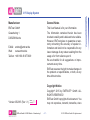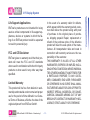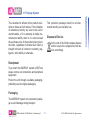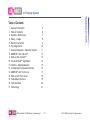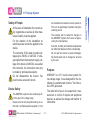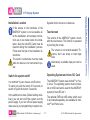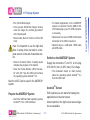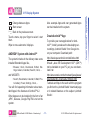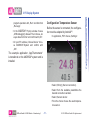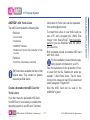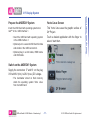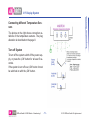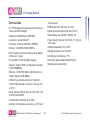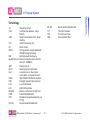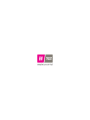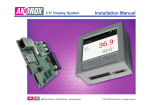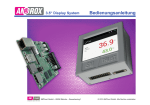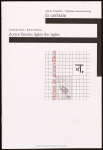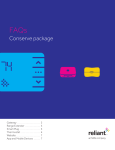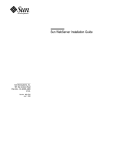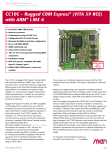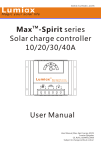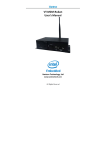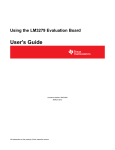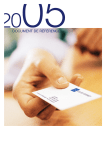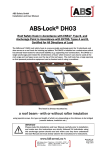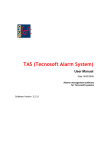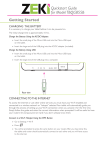Download Operating Manual
Transcript
3.5“ Display System EMTrust GmbH – 85258 Weichs – Gewerbering 1 Operating Manual © 2015 EMTrust GmbH. All rights reserved Manufacturer General Notes EMTrust GmbH Gewerbering 1 D-85258 Weichs This User Manual is for your information. The information contained herein has been checked carefully and is believed to be reliable. However, EMTrust gives no guarantee or warranty concerning the accuracy of spoken information and shall not be responsible for any loss or damage of any nature resulting from the usage of or from reliance upon it. We are thankful for all suggestions or improvements at any time. EMTrust reserves the right to make changes in the products or specifications, or both, at any time without notice. E-Mail: [email protected] Web: www.emtrust.de Telefon: +49 8136 80 677-809 Copyright Notice Version 05/2015 (Rev 1.1) © Blersch Christian Copyright© 2015 by EMTRUST® GmbH. ALL RIGHTS RESERVED! EMTrust GmbH copyrights this document. You may not reproduce, transmit, transcribe, store Digital unterschrieben von Blersch Christian DN: cn=Blersch Christian, email=christian.blersch@trucom p.org Datum: 2015.05.19 10:44:53 +02'00' EMTrust GmbH – 85258 Weichs – Gewerbering 1 -2- © 2015 EMTrust GmbH. All rights reserved General Information 3.5“ Display System in a retrieval system, or translate into any language or computer language, in any form or by any means, or otherwise, any part of this publication without the express written permission of EMTrust GmbH. sidered as assured characteristics. The written declarations in this specification are not constituent part of any contract. EMTrust reserves the right to modify the information contained in this manual as necessary and the customer should ensure that he has the most recent revision of this document. EMTrust makes no warranty for the use of its products and bears no responsibility for any errors, which may appear in this document. The customer should be on notice that the field of personal computers is the subject of many patents held by different parties. Customers must ensure that they take appropriate action so that their use of the products does not infringe upon any patents. It is the policy of EMTrust to respect the valid patent rights of third parties and not to infringe upon or assist others to infringe upon such rights. EMTrust assumes no responsibility for circuits, descriptions and tables within this document as far as patents or other rights of third parties are concerned. Trademark Acknowledgement EMTRUST® is a registered trademark of Trucomp GmbH. AndroidTM is a registered trademark of Google Inc. Yocto Project™ is a registered trademark of Linux Foundation. Qt® and the Qt® Logo are a registered trademarks of Digia Plc and/or its subsidiaries. All rights reserved. All other mentioned trademarks are registered trademarks of their owners. Disclaimer This document is provided for the general information of the customer. It describes the general functionality of the system and is not conEMTrust GmbH – 85258 Weichs – Gewerbering 1 -3- © 2015 EMTrust GmbH. All rights reserved General Information 3.5“ Display System Life Support Applications In the event of a warranty claim for defects, which appear within the warranty period, customer shall deliver the product along with proof of purchase to the original place of purchase, shipping prepaid. Repair, replacement or refund of the purchase price of the defective product will be at the sole option of the manufacturer. All transportation risks and costs in connection with warranty service are the responsibility of the customer. THIS WARRANTY IS IN LIEU OF ALL OTHER WARRANTIES; EXPRESS OR IMPLIED; INCLUDING WITHOUT LIMITATION; IMPLIED WARRANTIES OF MERCHANTABILITY AND FITNESS FOR A PARTICULAR PURPOSE; TO ANY CUSTOMER; CONSUMER; END USER; PURCHASER; OR OTHERWISE: IN NO EVENT SHALL MANUFACTURER BE LIABLE FOR LOSS OF PROFITS; INDIRECT; SPECIAL; INCIDENTAL; OR CONSEQUENTIAL DAMAGES ARISING OUT OF ANY BREACH OF CONTRACT OR WARRANTY; NEGLIGENCE; STRICT LIABILITY OR OTHERWISE. EMTrust’s products are not intended for being used as critical components in life support appliances, devices or systems in which the failing of an EMTrust product could be expected to result in personal injury. FCC and CE Disclaimer EMTrust gives no warranty at all that their products will meet the FCC and CE standards when used in combination with other third party products or when used in any other way than specified. Limited Warranty This product will be free from defects in workmanship and material under normal and proper use for the period of time defined in our General Terms of Business, effective the date of the original shipment from EMTrust GmbH. EMTrust GmbH – 85258 Weichs – Gewerbering 1 -4- © 2015 EMTrust GmbH. All rights reserved General Information 3.5“ Display System The remedies for defects in this product are limited to those set forth above. If this limitation of remedies is held by any court to be void or unenforceable, or if no warranty is made, manufacturers liability shall in no event exceed the purchase price of the product giving rise to the claim, regardless of whether such claim is brought in breach of contract or warranty, negligence, strict liability or otherwise. This protective package should be environmental friendly recycled after use. Disposal of Device At the end of the lifetime please dispose and/or recycle the components of the device accordingly. Reshipment If you return the ANDROX® system to EMTrust please remove all connections and peripheral equipment. Protect the unit through a suitable packaging, preferably use the original packaging. Packaging The ANDROX® system is in a protective package to avoid damage during transport. EMTrust GmbH – 85258 Weichs – Gewerbering 1 -5- © 2015 EMTrust GmbH. All rights reserved General Information 3.5“ Display System Table of Contents 3.5“ Display System Table of Contents 1. General Information 2. Table of Contents 3. Symbols - References 4. Safety - Usage 5. Electric Connectors 6. Pin Assignments 7. General Operation - Operating System 8. ANDROX® with Android™ 9. Start up with Android™ 10. Create Android™ Application 11. Interface - Install Application 12. Configuration Temperature Sensor 13. ANDROX® with Yocto Linux 14. Start up with Yocto Linux 15. Temperature Sensors 16. Technical Data 17. Terminology EMTrust GmbH – 85258 Weichs – Gewerbering 1 2 6 7 8 9 10 11 12 13 14 15 16 17 18 19 20 21 -6- © 2015 EMTrust GmbH. All rights reserved Used symbols The service of the ANDROX® system is described in the categories: Marks warnings which you should follow for your own safety and the safety of others. The attention to those warning notices preserves the ANDROX® system from damages. Provides information for the optimum use of the ANDROX® system. •General information •Connectors and pin assignment •ANDROX® with Android™ / create micro SD card, preparation and start up, create application •ANDROX® with Yocto Linux / create micro SD card, preparation and start up •Temperature sensor At the end of these operating instructions there are the „technical data“, as well as a listing of concept explanations for the ANDROX® system. Tips to the operating instructions The tips and information in the segment „Safety“ are to be followed for the purposes of the device security and for your own protection. These operating instructions belong to the ANDROX® system and should be kept in handy nearness for the operator. The manufacturer assumes no liability for damages and operational disturbances which arise from the nonobservance of these operating instructions. You will find a quick overview of the ANDROX® system in the columns „operating elements“ and „plug allocation“. EMTrust GmbH – 85258 Weichs – Gewerbering 1 -7- © 2015 EMTrust GmbH. All rights reserved Symbols – References 3.5“ Display System Safety of People the manufacturer-customer service personel. This is to be particularly important during the warranty period. The warranty will be voided for changes in the ANDROX® system which were not approved by the manufacturer. Dust, dirt, humidity and extreme temperatures can affect the flawless function considerably. Do not open the device to prevent damages. No internal parts can be changed or serviced by the user. At the place of installation the current safety regulations as well as all other measures of safety must be applied. For the duration of the installation no electrical power should be applied to the device. The connector X18 is able to handle voltages up to 250VAC or 220VDC. If voltages higher than the maximum supply voltage of the device (8-28VDC) are used at this connector, the connection must only be made by professional experts. Do not disassemble the screen. You could receive an electric shock. Purpose ANDROX® is a 3.5“ touch screen system for low-voltage range. It was designed for the installation in a switchboard or frame. The front-side is IP65 protected. The main field of use is the supervision, measurement or control of objects and peripheral devices, as well as the storage and transfer of information. Device Safety The ANDROX® system works exclusively within the given DC voltage range. Repair work can only be performed by an authorized / certified specialist supplier or from EMTrust GmbH – 85258 Weichs – Gewerbering 1 -8- © 2015 EMTrust GmbH. All rights reserved Safety – Usage 3.5“ Display System Operating Elements and Interfaces 1 1 -TFT Touchscreen 3,5“ 2 -LAN Ethernet 10/100/1000 Mbits/s (RJ45) 3USB 2.0 Type A female connector / Host Port 4 -microSD 2.0 Card Slot (2x) 4.1 Slot 1 (operating system) 4.2 Slot 2 (optional data) 5 -HDMI 1.4 6 - No use 7 -X19 IO connector for temperature sensor, RS485, RS232, CAN, GPIO, PVIN, PWM, Power 8 -X18 2x Switch-Relay 9 - USB 2.0 Mini-B female connector / onthe-go 10 - ON Switch / System switch on/off 6 2 9 EMTrust GmbH – 85258 Weichs – Gewerbering 1 Electric Connectors 3.5“ Display System -9- 3 7 5 4.1 4.2 10 8 © 2015 EMTrust GmbH. All rights reserved Pin Assignment X19 Pin Assignment X19 Pin 1 3 5 7 9 11 13 15 17 19 Signal Description THERM_SENSE_N Temperature Sensor THERM_SENSE_P1 RS485_RX_P Serial Interface 2 RS485_RX_N RS232_TXD Serial Interface 1 RS232_RTS_m Open drain, GPO_0 GPO_1 High max. Vin, 5mA GND_IN DC PVIN DC + Pin Assignment X18 Pin Signal 1 Relay 1 2 3 Relay 2 4 1 1 19 Pin 2 4 6 8 10 12 14 16 20 18 20 2 4 Signal THERM_SENSE_P2 PWM_OUT RS485_TX_N RS485_TX_P RS232_RXD RS232_CTS_m GPI_0 GPI_1 CAN_P CAN_N Description Temperature Sensor OD, High max. Vin, 5mA Serial Interface 2 Serial Interface 1 Low max. 3V, High max. Uin High speed CAN,1Mb/s 1 19 Description 220VDC, 250VAC, 2A max, 1 4 no fuse - input fuse necessary 20 220VDC, 250VAC, 2A max, no fuse - input fuse necessary EMTrust GmbH – 85258 Weichs – Gewerbering 1 - 10 - X19 2 X18 © 2015 EMTrust GmbH. All rights reserved Pin Assignment 3.5“ Display System Installation Location figuration that it comes to no data loss. If the access to the interfaces of the ANDROX® system is not accessible after the installation, all necessary connections are to be made before the installation. Also the microSD Cards must be inserted during the installation process. Follow also the tips in the installation instructions. The electric connections must be made while the device is not connected to power. Touchscreen The service of the ANDROX® system occurs with the touchscreen. The function is operated by touching the screen. The screen is not scratch-resistant! Therefore, don‘t use sharp or hard input tools. Alternatively a suitable input pen can be used. Operating System and micro SD Card Switch the system on/off The ANDROX® System uses AndroidTM or Yocto Linux. The operating system must be installed on mSD card and is used in the ANDROX® system in the mSD slot 1. The optional EMTrust mSD cards, which need to be ordered separately, are available for Android™ and Yocto Linux. The ANDROX® System has an on/off-button. To switch on push the button 0,5 seconds, to switch off push the button 5 seconds. In the switched on state (Default setting at delivery) you can turn on/off the system over the power supply. If you turn off over power supply make sure by your programming or system conEMTrust GmbH – 85258 Weichs – Gewerbering 1 - 11 - © 2015 EMTrust GmbH. All rights reserved General Operation – Operating System 3.5“ Display System Create a bootable microSD Card for AndroidTM We recommend to use micro SD cards class 10 or higher from EMTrust. If you don‘t have the preloaded mSD card from EMTrust, it is necessary to installed the operating system on a mSD card. Co-ordinated programs and technical information for AndroidTM can be requested from „[email protected]“. To install AndroidTM 4.2 on your mSD Card you have to use a PC and a program like „Win32 Disk Imager“ from SourceForge® (http://sourceforge.net). „Win32 Disk Imager“ install a bootable mSDCard with AndroidTM 4.2. Follow by the installation also the operating system information of your PC. Create a folder on the system witch run „Win32 Disk Imager“. Then copie the file „android_2gb. sdcard.zip“ in this folder and perform the following steps: ANDROX® with Android™ The mSD Card included the following files: •AndroidTM 4.2 / Operating system •Sample application „AppHouseControl“ (Relay operation). •Sample application „PID-Controller“ (Thermometer function) •Library „Platform“ for ANDROX® components. •Readme.txt / Indication to the creation from Apps, Touch Calibration and library. •Security file package AndroidTM 4.2 EMTrust provide files like example applications, operating system and others in her current state. These include no guarantee, warranty and legal claims. EMTrust GmbH – 85258 Weichs – Gewerbering 1 •Unpack the ZIP file in the same folder. •Place the mSD Card in the PC. - 12 - © 2015 EMTrust GmbH. All rights reserved ANDROX® with Android™ 3.5“ Display System •Run „Win32 Disk Imager“. •In the opened „Win32 Disk Imager“ window enter the image file „android_2gb.sdcard“ with complete path. •Select under „Device“ the drive of the mSD Card. •To transfer applications on the ANDROX® system a connection from the USB 2.0 Mini-B female plug to your PC USB connector is necessary. •Optional put in a second mSD Card for data and similar in the mSD connector 2. •Optional plug in a LAN cable, HDMI cable and USB cable. Here it is important to use the right disk drive. A wrong choice can lead to a complete overrun on the well-chosen data carrier. Switch on the ANDROX® System •Click on the button „Write“. A loading beam indicates the progress of the transfer. •Close the PopUp-Window „Write Successful“ with „OK“. Now the mSD Card contains the operating system AndroidTM 4.2. Supply the connectors 17 and 19 on the plug X19 with 8V (min.) to 28V (max.) DC voltage. •The bootloader stored on flash memory starts the operating system AndroidTM 4.2 from microSD Card. Now the mSD Card be used in the ANDROX® system. AndroidTM Screen With symbols you can start and manage the applications on the start screen. Prepare the ANDROX® System •Insert the mSD Card with operating system Android™ in the mSD Interface 1. EMTrust GmbH – 85258 Weichs – Gewerbering 1 About symbols in the right screen area navigation are available. - 13 - © 2015 EMTrust GmbH. All rights reserved Start up with Android™ 3.5“ Display System Change between Apps Start screen Back to the previous screen Touch a menu, tap your finger to select / start them. Wipe to move elements / displays. Also example Apps and own generated Apps can be installed on the system. Create AndroidTM App To provide your own applications for AndroidTM, install yourselves the developing surroundings „Android Studio“ from Google Inc. on your computer. Download path: ANDROX® System with AndroidTM http://developer.android.com/sdk/index.html Should „Java SE Development Kit7“ (JDKTM) not be installed on your PC yet, you can download it at: http://www.oracle.com/technetwork/java/javase/ downloads/jdk7-downloads-1880260.html Tutorials and tips to the work with the program you find on the „Android Studio“ download page or in related literature on the subject „Android Studio“. The system includes in the delivery state some installed Standard-Apps like, •Browser, Clock, Downloads, E-Mail, Settings, Galerie, Calendar, Search, Clock, ... and WIDGETS •Search, Bookmarks, Calendar, E-Mail, Photo Gallery, Power, Settings, Clock, ... You will find operating information about standard Apps in the literature of AndroidTM 4.2. Other Apps are to be installed in the form of an „APK“, because „Google PlayTM is not on the system. EMTrust GmbH – 85258 Weichs – Gewerbering 1 - 14 - © 2015 EMTrust GmbH. All rights reserved Create Android™ Application 3.5“ Display System Use ANDROX® Interfaces in AndroidTM •Select and confirm the folder with the example application „AppThermometer“ on the microSD Card with „OK“. •Choose the target directory on your PC and confirm with „Next“. •Don‘t change the defaults at the window „Import Project from ADT“ and confirm with „Finish“. •If the mistake „failed to find target...“ appears, click the Link „Install missing platform(s) and sync project“. It opens a license window which must be accepted and be confirmed with „Next“. •The installation starts. If all components are installed, finish the window „Installing Requested Components“ with „Finish“. To use interfaces specific for system (e.g., relay or temperature sensor), an application can use the library of „Platform“. •The process is described under point 3 (Using Library) in the „Readme“ file to the ANDROX®-System with Android™. With the help of examples the integration of the libraries is also shown. Our example applications „AppHouseControl“ and „AppThermometer“ can be used originally or modified. Install Sample Application Now take the microSD Card from your PC and insert it in your ANDROX® system. Afterwards start the ANDROX® system. To transfer the provided application on the ANDROX® system a connection from your PC to the USB 2.0 mini-B socket is necessary. To install the example application „AppThermometer“ on the ANDROX ® system we recommend the following approach: •Insert the microSD Card in your PC. •Start „Android Studio“ and select in the Welcome Window „Import Non-Android Studio Projekt“. EMTrust GmbH – 85258 Weichs – Gewerbering 1 •At the „Android Studio“ workplace start the - 15 - © 2015 EMTrust GmbH. All rights reserved Interface – Instal Application 3.5“ Display System Configuration Temperature Sensor program operation with „Run“ and after that „Run app“. Before the sensor is connected, the configuration must be adapted by AndroidTM. •In the ANDROX® PopUp window choose „USB debugging“ allowed. Then choose „Always allow from this“ and confirm with „OK“. •On your PC window „Choose Device“ choose ANDROX®-System and confirm with „OK“. •In application „PID“ choose „Settings“. The example application „AppThermometer“ is transferred on the ANDROX® system and is installed. •Select „Wiring“ (Sensor connection). •Select from the available possibilities the desired connection variation. •Select „Sensor device“. •From the choice choose the used temperature sensor. EMTrust GmbH – 85258 Weichs – Gewerbering 1 - 16 - © 2015 EMTrust GmbH. All rights reserved Configuration Temperature Sensor 3.5“ Display System ANDROX® with Yocto Linux information for Yocto Linux can be requested from „[email protected]“. The mSD Card included the following files: Partition 1 To install Yocto Linux on your mSD Card you use a PC and a program like „Win32 Disk Imager“ from SourceForge® (http://sourceforge.net) if you use Windows® and „dd“ utility if you use Linux. Both programs provide a bootable mSD card with Yocto Linux. For the installation, please follow the operating system information on your PC. Take the instructions for the production of Yocto Linux from the file „Readme.txt“ under paragraph 1 „Build Yocto Linux“. Tips for transferring of the image on map SD are described under paragraph 1 Segment 9. Now the mSD Card can be used in the ANDROX® system. •Linux Kernel. •Devicetree. •ANDROX® Patches. •Readme.txt / Tips for the production of Yocto Linux Partition 2 •Root-Files / Necessary Linux files EMTrust makes available the files in their original state. They contain no guarantees and juridical claims. Create a bootable microSD Card for Yocto Linux If you don‘t have the preloaded mSD Card from EMTrust, it is necessary to installed the operating system on a mSD card. Technical EMTrust GmbH – 85258 Weichs – Gewerbering 1 - 17 - © 2015 EMTrust GmbH. All rights reserved ANDROX® with Yocto Linux 3.5“ Display System Prepare the ANDROX® System Yocto Linux Screen Insert the mSD Card with operating system Android™ in the mSD Interface 1. This Yocto Linux uses the graphic surface of Qt® Project. Touch a desired application with the finger to select / start them. •Insert the mSD Card with operating system in the mSD interface 1. •Optional put in a second mSD Card for data and similar in the mSD connector 2. •Optional plug in a LAN cable, HDMI cable und USB cable. Switch on the ANDROX® System Supply the connectors 17 and 19 on the plug X19 with 8V (min.) to 28V (max.) DC voltage. •The bootloader stored on flash memory starts the operating system Yocto Linux from microSD Card. EMTrust GmbH – 85258 Weichs – Gewerbering 1 - 18 - © 2015 EMTrust GmbH. All rights reserved Start up with Yocto Linux 3.5“ Display System Temperature Sensors 3.5“ Display System Connecting different Temperature Sensors The picture on the right shows connection variations of the temperature sensors. The plug allocation is described on the page 8. Turn off System To turn off the system switch off the power supply, or press the „ON“ button for at least 5 seconds. If the system is turn off over „ON“ button it must be switched on with the „ON“ button. EMTrust GmbH – 85258 Weichs – Gewerbering 1 - 19 - © 2015 EMTrust GmbH. All rights reserved Technical Data Thermocouple •PWM Output, OD, High max. Vin, 5mA •Digital Input and Output (2x IN and 2x OUT) •Switch-Relay, max. 220VDC, 250VAC, 2A •Power Supply: Nominal 12/24 VDC, 8 V (min) to 28 V (max) •Ambient temperature 0°C to 60°C •Storage temperature -20°C to 80°C •Humidity non condensing < 75% •Dimension approximately 96x96x47 (mm) •Weight approximately 300 g •3.5“ TFT-display with resistive touch sensor (touchscreen) and LED backlight •Resolution 320x240 Pixel / 24Bit RGB •Luminance, typical 320 cd/m² •Processor: Freescale i.MX 6Solo, 800MHz •Memory: 1GB DDR3L RAM, 800MT/s •RTC / Realtime Clock with battery backup. Battery lifetime min. 5 years •2x microSD 2.0 card slot (Mass storage) •Graphics Output: HDMI 1.4 (Maximum resolution 1920x1080@60Hz) •Ethernet: 10/100/1000 Mbit/s (Gbit Ethernet is limited to maximum 480 MBit/s) •USB 2.0 Type A female connector / Host Port •USB 2.0 Mini-B female connector / on-the-go /Client Port •Serial Interface: RS232 (4-pin for TxD, RxD, CTS and RTS) and RS485 •CAN Interface: FlexCAN, up to 1Mb/s •Interface for temperature sensors (e.g. RTD and EMTrust GmbH – 85258 Weichs – Gewerbering 1 - 20 - © 2015 EMTrust GmbH. All rights reserved Technical Data 3.5“ Display System Terminology RS-485 TFT TSP USB AC CAN Alternating Current. Controller Area Network - Serial Network. COM Serial Communication Port - Serial Interface. CPU Central Processing Unit. DC Direct Current. DDR3 Third generation „Double Data Rate“ SDRAM storage technology. EMI Electromagnetic Interference. Gigabit Ethernet Ethernet-connection with a transfer rate up to 1000Mbit/s. GND Chassis ground. GPIO General-purpose input/output. Host A network host or other device connected to a computer network. HDMI High Definition Multimedia Interface. IP65 Dust tight and water jets protection. LAN Local Area Network. LED Light Emitting Diode. MicroSD Memory card format 11x15x0,7mm. PWM Pulse-Width Modulation. RTD Resistance temperature detector (e.g. PT100). RS-232 Recommended Standard-232. EMTrust GmbH – 85258 Weichs – Gewerbering 1 - 21 - Recommended Standard-485. Thin-Film-Transistor. Touch Screen Panel. Universal Serial Bus. © 2015 EMTrust GmbH. All rights reserved Terminology 3.5“ Display System