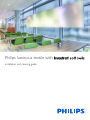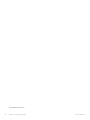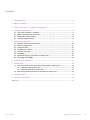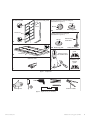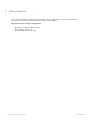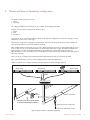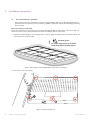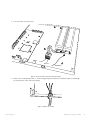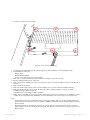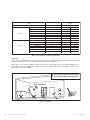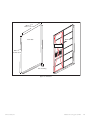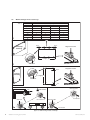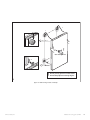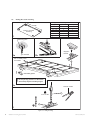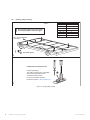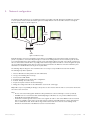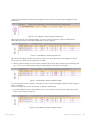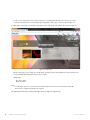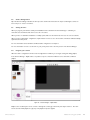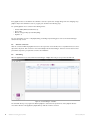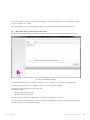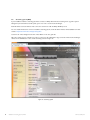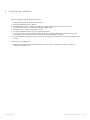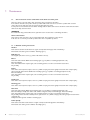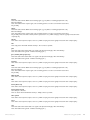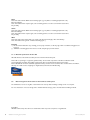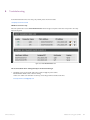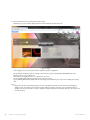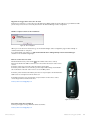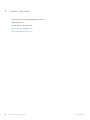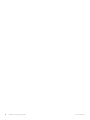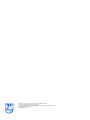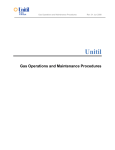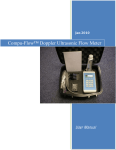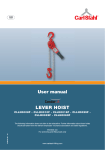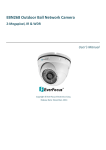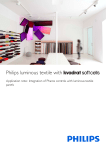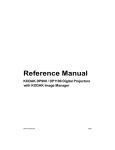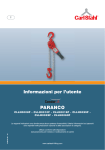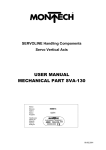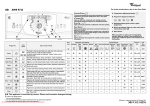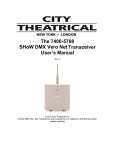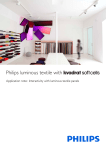Download Philips luminous textile with - Philips Large Luminous Surfaces
Transcript
Philips luminous textile with Installation and cleaning guide © Royal Philips Electronics N.V. 2011 2 Installation and cleaning guide April 2013 Luminous textile panel Contents 1. Component list.................................................................................................................................................... 4 2. Before installation............................................................................................................................................... 6 3. Master and Slave or Standalone configuration.................................................................................. 7 4. Installation instructions.................................................................................................................................... 8 4.1. The actual installation - guidelines........................................................................................... 8 4.2. Wall mounting Portrait / Landscape...................................................................................... 14 4.3. Ceiling / Recessed mounting................................................................................................... 16 4.4. Pending ceiling mounting........................................................................................................ 18 5. Network configuration................................................................................................................................. 19 5.1. Discover all luminous textile panels....................................................................................... 20 5.2. Surface Configuration.............................................................................................................. 23 5.3. Setting the time........................................................................................................................ 23 5.4. Program your content............................................................................................................. 23 5.5. Content conversion.................................................................................................................. 24 5.6.Scheduling................................................................................................................................. 24 5.7. Upload all setting to your luminous textile panels............................................................... 25 5.8. Streaming system (DVI).......................................................................................................... 26 6. Finalising the installation............................................................................................................................... 27 7.Maintenance....................................................................................................................................................... 28 7.1. Care instructions for the textile finish of the luminous textile panel................................. 28 7.1.1. Detailed cleaning instructions..................................................................................... 28 7.1.2. Material specification: Trevira CS............................................................................... 30 7.2. Data management instructions for the luminous textile panel. ......................................... 30 8.Troubleshooting................................................................................................................................................ 31 9. Contact / Information................................................................................................................................... 34 Appendix...................................................................................................................................................................... 35 Luminous textile panel Installation and cleaning guide April 2013 3 1. Component list Name: 1 Luminous textile panel (LTP) a. Wall mounted b. Ceiling mounted 2 Ethernet cable 3 Mounting kit a. Portrait / landscape wall mounting kit b. Ceiling / recessed mounting kit c Pending ceiling mounting kit 4 Remote control with USB receiver 5 User reference guide 6 Installation and cleaning guide 7 Packaging 8 Philips Content Manager 2.0 software (online) Not included: Screws and plugs for fixation onto wall or ceiling Tools Table 1: Component list 4 Installation and cleaning guide April 2013 Luminous textile panel Luminous textile panel LTP, wall mounted Back Portrait/ landscape wall mounting kit (see table 3 in Figure 6) Ø4/16” Ø4/16” Front 5a Driver box Wall hook Metal ring plate Ceiling /recessed mounting kit (see table 4 in Figure 8) Ø4/16” Delivered not assembled 1a LTP, ceiling mounted 5b Metal ring plate Safety wire system Reference guide Remote control with USB receiver Driver box 1b Ethernet cable 2 7 Installation and cleaning guide 6 8 Figure 1: Components Posilock Y0080 White gloves Figure 2: Required tools (not included) Luminous textile panel Installation and cleaning guide April 2013 5 2. Before installation For the complete installation, including the programming of the network settings and the content, it is important that you locate all the necessary documents provided by your contractor before installation. Required documents, drawings and digital files: • Electrical and mechanical installation drawing • Content Manager software 2.2 • Content Manager project folder (*.zip) 6 Installation and cleaning guide April 2013 Luminous textile panel 3. Master and Slave or Standalone configuration The luminous textile panels have 2 modes: 1. Player 2. Streaming For setting the installation in Streaming mode go to Chapter 5.8 Streaming System (DVI). In Player mode, the luminous textile panels can have 3 types: 1. Master 2. Slave 3. Standalone This mode can be set in the Content Manager software in the Network configuration area under the topic Type or in the administrator section on the control page. Each luminous textile panel is a Standalone panel by default. That means that the panel will operate independently from other panels and will not be synchronised with any other LTP. When multiple luminous textile panels are to be used to display synchronised content (i.e. when multiple LTPs are used to form one large screen), one of the LTPs should be set as Master and all the others as Slave. The Master LTP handles the synchronisation and is also the LTP that should hold the (optional) Remote control USB receiver (see Figure 3). When the Master receives commands from the controls (Remote control, Control page), it will instruct the Slave panels to follow the commands. There can only be one Master panel, and this panel will control all the Slaves that are connected in the LAN. Figure 3 shows instructions on how to connect multiple panels and define the Master panel. Chapter 5 explains how to configure the Master and Slave panels in the Content Manager software. 6ODYHSDQHO 35( 66 6ODYHSDQHO 0DVWHUSDQHO /$1 (6 6 0DLQ3RZHUIHHG 35 86% UHFHLYHU 7KLVSDQHOKDVWREHVHWDV0DVWHU LQWKH&RQWHQW0DQDJHUVRIWZDUH (WKHUQHW&DWHRU&DWH &RQQHFWWRZDOOVRFNHWURXWHU Figure 3: Master and Slave or standalone configuration Luminous textile panel Installation and cleaning guide April 2013 7 4. Installation instructions 4.1. The actual installation - guidelines • This product is intended for permanently connected electrical installation. Adhere to locally applicable guidelines for permanent electrical connections, such as provided by e.g. NEC, in combination with the electrical ratings provided by this user manual. Electrical connection of the LTP This product is intended for permanently connected electrical installation. Only use wiring with a temperature rating of at least 90° C. Connect only to branch circuits that are rated for a maximum current of up to 20A. 1. Position the LTP horizontally on a clean and flat surface, or place it upright in a stable position, such that the LTP’s power connection becomes easily accessible. ! Use white gloves. Do not put any pressure on the textile. Avoid sharp objects and dirty fingers. Figure 4: Place the LTP on a clean and flat surface for easy access to the housing 2. Unscrew the cover of the housing. Figure 5: Unscrew the housing cover 8 Installation and cleaning guide April 2013 Luminous textile panel 3. Locate the mains connection points. Line Neutral Earthing Figure 6: Locate the mains connections inside the housing 4. Attach a wire conduit (knockout size ½”) to the housing through the circular hole, as indicated in Figure 7. Pull through the electrical wires of line, neutral and earthing. Figure 7: Attach a wire conduit Luminous textile panel Installation and cleaning guide April 2013 9 5. Connect the line and neutral wiring to the internal black terminal block. Connect the protective earth wire to the stripped & tinned pigtail end using an approved connection like a wire nut or similar. L1 N Figure 8: Connect wiring to connection points inside the housing As an option, a chain of different driverboxes can be hooked up in a daisychained way for the mains wiring using a duplex cable fitting or similar like shown in Figure 9. Please observe and comply to the following rules: • All connections should be made according to the local electrical code. • Only use a UL approved duplex fitting or similar. • Do not exceed the maximum amount of driver boxes in a single daisychain to keep the combined mains current within applicable limits for wiring and installation. L1 N Figure 9: Hooked up in a daisychained way 10 Installation and cleaning guide April 2013 Luminous textile panel 6. Screw the cover back onto the housing. Figure 10: Screw cover back onto housing 1. Use white gloves during handling of the panel throughout the entire installation to avoid staining the textile. 2. Suitable Ethernet routers are: • Linksys: E1000 • D-Link: DIR635 / DIR655 • or other router with support for port forwarding 3. Make sure to contact the local IT department when connecting the router in the network. 4. Ethernet cabling should be Cat 5e or Cat 6/6e. 5. Make sure the power and Ethernet sockets are positioned so they do not interfere with the elements on the backside of the LTP. 6. Make sure the site is dust-free. 7. Make sure that the depth and size of the recessed installation are in accordance with the installation drawings. 8. Make sure that the fasteners used to attach the LTP to the wall or ceiling are adequate to support its weight: for Wall mounting see Table 3 in Figure 13 for Ceiling / Recessed mounting see Table 4 in Figure 15 9. Philips cannot be held liable for any damage to the product finish or function as a result of incorrect installation or failure to follow the preceding instructions. Also Philips can not be held liable for the total security of your local network. Note: • This product is intended for permanently connected electrical installation. Adhere to locally applicable guidelines for permanent electrical connections, such as provided by e.g. NEC, in combination with the electrical ratings provided by this user manual. • Each LTP should have its own Ethernet connection in order for them to remain synchronised. It is not possible to make an Ethernet connection directly between two LTPs. Each Ethernet connection must be directly connected to an Ethernet router. Luminous textile panel Installation and cleaning guide April 2013 11 Size Weight Width 28" 11/32 47" 8/32 kg lbs 28" 11/32 Length Rated input power (W) 40 10 22 63" 25/32 80 17 37 85" 1/32 125 25 55 155" 29/32 180 34 75 177" 5/32 205 43 95 217" 10/32 250 51 112 255" 4/32 290 58 128 28" 11/32 60 13 29 63" 25/32 125 20 44 66 85" 1/32 200 30 155" 29/32 290 40 88 177" 5/32 335 50 110 217" 10/32 405 60 132 255" 4/32 475 68 150 Table 2: Power and weight as a function of dimensions. Important Screws are not supplied with the mounting kits and must be selected carefully depending on the weight of the panel and the wall material (wood, concrete, etc.). The screws may not exceed 4/16" in diameter. Philips will not accept any responsibility for damage to the product or other devices that occurs during installation or use, nor will Philips accept responsibility for accidents or injuries caused by the product when the weight of the panels is not taken into account for the installation. ! ! Do not put any pressure on the textile. Avoid sharp objects and dirty fingers. Use white gloves power socket Ethernet socket Figure 11: Handling 12 Installation and cleaning guide April 2013 Luminous textile panel Min.2’-46/16” Max.3’-114/16” Front side Back side !No sockets Min.2’-46/16” Max.255’-2/16” 5” incl. mounting Figure 12: Dimensions Luminous textile panel Installation and cleaning guide April 2013 13 4.2. Wall mounting Portrait / Landscape Table 3 Wall mounting Portrait Landscape Length (m) Wall hooks Magnetic bracket Wall hooks Magnetic bracket 0-2 2 2 2 2 2-3 2 2 2 2 3-4 3 2 3 2 4-5 3 2 3 2 5-6 3 2 4 2 6 3 2 4 2 1 514/16” Landscape mounting 514/16” Magnetic bracket Length (m) 2 Wall hook 514/16” Portrait mounting Magnetic bracket Length (m) Wall hook 514/16” 3 3/16” Metal ring plate lbs Max.220lbs 14/16” Wall hook 4a not included not included Metal ring plate 4b not included Figure 13: Wall mounting Portrait / Landscape 14 Installation and cleaning guide April 2013 Luminous textile panel 1 1 1 ! Use white gloves 2 2 ! Do not put any pressure on the textile. Avoid sharp objects and dirty fingers. 5 Figure 14: Wall mounting Portrait / Landscape Luminous textile panel Installation and cleaning guide April 2013 15 4.3. Ceiling / Recessed mounting Table 4 /HQJWK &HLOLQJUHFHVVHG PRXQWLQJ Ceiling / Recessed mounting Length Magnetic bracket Min. safety wires 0 - 78" 4 4 78" - 118" 6 4 118" - 158" 8 4 158" - 196" 10 6 196" - 236" 12 6 14 6 236" 0HWDOULQJSODWH QRWLQFOXGHG D 0DJQHWLF EUDFNHW E 0LQ[6DIHW\ZLUHV 6HHWDEOH F 8VHZKLWHJORYHV 'RQRWSXWDQ\SUHVVXUHRQWKHWH[WLOH $YRLGVKDUSREMHFWVDQGGLUW\ILQJHUV 3RVLORFN< PD[OEV Figure 15: Ceiling mounting 16 Installation and cleaning guide April 2013 Luminous textile panel Recessed mounting The panel is mounted using magnetic brackets only. The Ethernet and power sockets must be recessed in the wall. If sockets are installed behind the panel, 1” 13/32 of space must be left between the inside panel and the mounting surface. The total thickness of the sockets and cable plugs cannot exceed 1” 13/32 if they are to fit behind the panels. 3RZHUDQG/$1VRFNHW :DOO 3DQHO 3RVLORFN < PD[OEV :DOO 0LQ[ 6DIHW\ZLUHV 6RFNHWV RQO\E\PDJQHWLFEUDFNHWV !1RVRFNHWV Figure 16: Recessed mounting Luminous textile panel Installation and cleaning guide April 2013 17 4.4. Pending ceiling mounting 7DEOH 'RQRWSXWDQ\SUHVVXUHRQWKHWH[WLOH $YRLGVKDUSREMHFWVDQGGLUW\ILQJHUV Length 0LQZLUHLQWHUIDFHV 0 - 78" 78" - 118" 118" - 158" 158" - 196" 196" - 236" 236" 0LQ[ZLUHLQWHUIDFHV 6HHWDEOH 3HQGLQJFHLOLQJPRXQWLQJ 8VHZKLWHJORYHV 1 326,/2&.LQWHUIDFH.DUO6WDKO 6XVSHQGHGFHLOLQJV 7KHFHLOLQJPRXQWLQJNLWLVFRPSDWLEOH ZLWKWKH&DUO6WDKO326,/2&. VXVSHQGHGFHLOLQJV\VWHP For more information about the POSILOCK system: www.carlstahl.com 2 Figure 17: Pending ceiling mounting 18 Installation and cleaning guide April 2013 Luminous textile panel 5. Network configuration The luminous textile panel has one or two Ethernet interfaces, depending on the LTP dimensions. This Ethernet connection is used to upload content, control the LTP and synchronise multiple LTPs. In order for the LTP to function correctly, the Ethernet set-up must be as shown in Figure 18. Length 4.32m LAN WAN Figure 18: Ethernet set-up Each LTP should be connected to an Ethernet router that acts as a DHCP server and provides network security for the panels. It is possible to connect the LTP(s) directly to a router in the existing business or home network at your site but it is recommended that they be placed behind a separate router such that the LTP(s) are in their own network, separate from the rest of the business network. This is especially preferred when a large number of LTPs are connected together. A special case is for LTPs with lengths greater than 170” 3/32. These larger panels have two Ethernet connections behind the panel which have to be handled in the same way as two separate LTPs. The following chapters will go into more detail about the correct way to set up the Ethernet network for the LTPs. The following steps will be explained: 1. 2. 3. 4. 5. 6. 7. Discover all luminous textile panels in the same LAN subnet. Set-up port forwarding when necessary. Connect to the LAN / WAN. Run Content Manager and perform surface configuration. Perform “Identify” to test the set-up. Prepare and upload content in the Content Manager. Change the settings of the LTP on the administrator section of the control page. Philips will accept no responsibility for damage to the product or other devices when the device is connected to the internet via an non-secure connection. Note: • Do not connect two LTPs together via Ethernet. Every LTP must be connected directly to a router (or switch). • A DHCP server is a router function that automatically assigns an IP address to every connected Ethernet device. Practically all routers include this function. • A subnet is a network segment. Devices on the same segment can “talk” to each other. Within a local area network, devices can only talk to other devices on the same subnet. A subnet is technically defined as a range of IP addresses and a so-called subnet mask. The IP address range and the subnet mask can be set in the router settings menus. Consult the documentation of the Ethernet router for more information. Luminous textile panel Installation and cleaning guide April 2013 19 5.1. Discover all luminous textile panels Before starting to configure the panels over the network, download the content manager from www.LLcontent.com/downloads All LTPs connected to the same LAN subnet can be detected automatically using the procedure described below. In a large installation with multiple subnets/LANs this procedure must be repeated for each subnet and LAN. 1. Connect a PC directly to the LAN to which the panels are connected. Length 4.32m LAN WAN Figure 19: Connecting a PC to the LAN for discovery of the LTPs’ IP addresses. 2. Open the Content Manager when connected to the local LAN. Figure 20: Content Manager - Surface Configurator 20 Installation and cleaning guide April 2013 Luminous textile panel Scan the network for luminous textile panels by clicking on the auto-discover icon in the network configuration section shown below. Figure 21: Content Manager - Network Configurator Auto-discovery When clicking auto-discover the Content Manager scans and searches the network for panels in the LAN network. When LTP’s are found the content manager will list them as shown in Figure 22. Figure 22: Content Manager - Network Configurator Scan Open the Content Manager manual from the Help menu to get more information about manual configuration of the IP adress, control port, upload port and panel type for each LTP. 3. When you click the identify icon in the network configuration list (as shown below in Figure 23), Content Manager will try to connect to the selected LTP and change the content displayed on that panel to a test pattern. Figure 23: Content Manager - Network Configurator Identify For more information about the “Identify” command please refer to the Content Manager manual and consult “Configure a surface” in Chapter 3. If there is no visual feedback on the selected panel, see Chapter 8: Troubleshooting. 4. If you have installed the remote control USB receiver in one of the LTPs, an active selection box will be shown in the Remote control section as in Figure 24. Figure 24: Content Manager - Network Configuration Remote Luminous textile panel Installation and cleaning guide April 2013 21 Use the remote control (stop, next or previous button) to see whether the LTP responds to the remote control commands. This LTP must be set as the Master by selecting Master in the “Type” column, as shown in Figure 24. 5. Click “Open control page” for the Master. This will open the control page of the Master LTP as shown in Figure 25. Figure 25: Control Page On the control page you can change the overall settings. You must do this in the administrator section, which you can access by clicking the administrator button on the top right. Default login: User name: admin Password: admin Note: • For LTPs larger than 170" 1/16 x 46" 4/16 there will be 2 Ethernet connectors on the back side of the LTP. These must be configured separately in the network. For additional information about dealing with bigger panels, see Chapter 8: Troubleshooting. 22 Installation and cleaning guide April 2013 Luminous textile panel 5.2. Surface Configuration Open the Content Manager manual from the help section an follow the instructions in chapter 3.2 Configure a surface on how to import or create a new surface. 5.3. Setting the time When you program your luminous textile panel installation with a schedule in the Content Manager - Scheduler, you must make sure the LTP’s internal clock is set to the correct time. When you have one Standalone installation or multiple panels, make sure the internal clock is set to the correct local time. When you have a Master/Slave configuration, only the Master needs to be set to the local time. The Master will automatically synchronise the Slave panels. For more information about Standalone and Master/Slave configuration, see Chapter 3. For more information on how to set the time on your panels, please refer to the help section of the Content Manager. 5.4. Program your content When the surface configuration and the network configuration are finished, you can begin creating and editing playlists. In the Content Manager - Playlist editor, it is possible to import content from different sources and add it to different playlists. Figure 26: Content Manager - Playlist Editor Playlists can be recalled by the remote control or through the control page mentioned previously in section 5.1. The main actions associated with playlists are play, stop, next playlist and previous playlist. Luminous textile panel Installation and cleaning guide April 2013 23 Every playlist can also be scheduled in the scheduler to start at a specific time and play during a time slot. Assigning every playlist a unique name will make it easier to program your schedule in the following steps. For optimal playback, choose content in the following format: • • • • Format: WMV (Windows Media Video v9) Codec: VC-1 Bit rate: average 5 Mbps (for standard quality) Keyframe: 1s For more information on how to edit playlists, fading, crossfading and previewing, please refer to the Content Manager manual in the help section. 5.5. Content conversion After the content and different playlists have been created, you must convert the files into a compatible format so it can be uploaded to the panels. This conversion is done automatically in the Content Manager - Content converter tab. You must perform this step before you upload the content to the installation. 5.6. Scheduling Once the playlists have been created in the Content Manager - Playlist editor tab, you can open the Scheduler tab. Figure 27: Content Manager - Scheduler The Scheduler allows you to program the different playlists to start and end at specific times. If the playback duration exceeds the duration of the playlist, the playlist will loop until the end time is reached. 24 Installation and cleaning guide April 2013 Luminous textile panel You can also program recurring events in the Content Manager - Scheduler, so that there is no need to program a repetitive action for each day, week or month. For more information on how to schedule playlists, please refer to the Content Manager manual in the help section. 5.7. Upload all setting to your luminous textile panels The last step of the programming is to transfer the created and saved project to the LTPs via the Ethernet connections. Figure 28: Content Manager - Uploader It is important that all the Surface configurator settings are correct and have been tested before the uploading begins. If the settings or the network are not configured correctly, an error message will be displayed. A password is required to upload content to the panels. The default settings are: • User name: llcontent (LLcontent) • Password: llcontent (LLcontent) The password can be changed in the administrator section of the control page (see section 5.1). For more information about uploading the project to the LTPs and changing passwords, please consult the Content Manager manual in the help section of the Content Manager. Luminous textile panel Installation and cleaning guide April 2013 25 5.8. Streaming system (DVI) If your installation includes a streaming system that consists of a Philips Color Kinetics streaming device (e.g.Video System Manager Pro) and the luminous textile panels, you do not need to use the Content Manager. Each LTP will act as a Color Kinetics device and can be streamed to with the Philips KiNET protocol. For more detailed instructions on how to install the streaming system, consult the Color Kinetics manual available from their website: http://www.colorkinetics.com/support/userguides/ Search for the “Video Management Tool Pro 2 User Guide” in the user guide list. Open the control page for each LTP (see section 5.1) and access the administrator page as described in the Content Manager manual. In the administrator section, enable streaming as shown in Figure 29. Figure 29: Streaming system 26 Installation and cleaning guide April 2013 Luminous textile panel 6. Finalising the installation When the complete installation is finished, that means: 1. 2. 3. 4. 5. 6. 7. Luminous textile panels are mounted and connected. Network configuration has been finalised. Content Manager - Surface configuration contains the settings of the network and the layout of the LTPs. Content has been imported into the Content Manager - Playlist editor. Content has been rendered in the Content converter. The Content Manger Scheduler has been programmed, if desired. The complete project created in the Content Manager (Surface configurator, Playlist editor, Content converter and Scheduler) has been saved and uploaded to the panels via the Content Manager - Uploader. 8. Test final installation by using the remote control, the control page and the Scheduler to check the functionality of all the controls. The final step of the installation is: 9. Make sure the IP address of the Master LTP and the project file (*.lcp) is transferred to the client or the project management for future access. Luminous textile panel Installation and cleaning guide April 2013 27 7. Maintenance 7.1. Care instructions for the textile finish of the luminous textile panel Stains can often be removed using a damp cloth before they penetrate into the fibres. If the stain has dried, first scrape off as much as possible with a brush and remove as much as possible with a vacuum cleaner. Then clean using water and, if needed, clean again with soapy water. It is important to rinse with clean water. When treating stubborn stains, stain removers should be “worked into the fabric” with a clean, damp, absorbent cloth. WARNING! Be careful when using solvents like benzene, xylol and acetone because these could damage the fabric. General information These tips for stain removal are only recommendations. We cannot guarantee 100% removal. In all cases we recommend you obtain specialist advice from a reputable dry cleaner. 7.1.1. Detailed cleaning instructions Alcohol Fresh stains treat with a weak solution of organic acids (household vinegar). Rinse immediately.* Dried stains treat with a general “oxidative” bleaching agent. † Ballpoint pen Use surgical spirit, then acetone (e.g. oil-free nail varnish remover). Blood Treat fresh stains with an alkaline-based cleaning agent (e.g. soap flakes or washing-up liquid and soda). Rinse immediately.* Treat dried stains with an enzyme agent, such as washing powder; note the recommended reaction time. Dry carefully. Butter Treat with a solvent (benzene, xylol, acetone etc.). While scraping it off, beat it gently and vacuum when completely dry, then: Treat fresh stains with an alkaline-based cleaning agent (e.g. soap flakes or washing-up liquid and soda). Rinse immediately.* Treat dried stains with an enzyme agent, such as washing powder; note the recommended reaction time. Dry carefully. Candle wax Treat with a solvent (benzene, xylol, acetone etc.). While scraping it off, beat it gently and vacuum when completely dry. Chewing gum Treat with a solvent (benzene, xylol, acetone etc.). While scraping it off, beat it gently and vacuum when completely dry. Chocolate Treat fresh stains with an alkaline-based cleaning agent (e.g. soap flakes or washing-up liquid and soda). Rinse immediately.* Finally, treat with a weak solution of organic acids (household vinegar). Rinse immediately.* Treat dried stains with an enzyme agent, such as washing powder; note the recommended reaction time. Dry carefully. Then treat with a solvent (benzene, xylol, acetone etc.). While scraping it off, beat it gently and vacuum when completely dry. Finally, treat with a general “oxidative” bleaching agent. Coffee (black) Fresh stains: treat with a weak solution of organic acids (household vinegar). Rinse immediately.* Dried stains: treat with a general “oxidative” bleaching agent. † 28 Installation and cleaning guide April 2013 Luminous textile panel Cream Treat fresh stains with an alkaline-based cleaning agent (e.g. soap flakes or washing-up liquid and soda). Rinse immediately.* Treat dried stains with an enzyme agent, such as washing powder; note the recommended reaction time. Dry carefully. Gravy Treat fresh stains with an alkaline-based cleaning agent (e.g. soap flakes or washing-up liquid and soda). Rinse immediately.* Treat dried stains with an enzyme agent, such as washing powder; note the recommended reaction time. Dry carefully. Then, treat with a solvent (benzene, xylol, acetone etc.). While scraping it off, beat it gently and vacuum when completely dry Grease Treat with a solvent (benzene, xylol, acetone etc.). While scraping it off, beat it gently and vacuum when completely dry. Ink Treat using water mixed with furniture shampoo. Then contact a specialist. Jam Treat fresh stains with a weak solution of organic acids (household vinegar). Rinse immediately.* Treat dried stains with a general “oxidative” bleaching agent. † Juice, drinks (fruit syrup base) Treat fresh stains with a weak solution of organic acids (household vinegar). Rinse immediately.* Treat dried stains with a general “oxidative” bleaching agent. † Lipstick Treat with a solvent (benzene, xylol, acetone etc.). While scraping it off, beat it gently and vacuum when completely dry. Milk Treat fresh stains with an alkaline-based cleaning agent (e.g. soap flakes or washing-up liquid and soda). Rinse immediately.* Treat dried stains with an enzyme agent, such as washing powder; note the recommended reaction time. Dry carefully. Nail varnish Treat with a solvent (benzene, xylol, acetone etc.). While scraping it off, beat it gently and vacuum when completely dry. Oil Treat with a solvent (benzene, xylol, acetone etc.). While scraping it off, beat it gently and vacuum when completely dry. Paint (oil based) Treat with a solvent (benzene, xylol, acetone etc.). While scraping it off, beat it gently and vacuum when completely dry. Paint (water based) Start with just cold water. Then use water mixed with furniture shampoo. Finally, contact a specialist. Shoe polish Treat with a solvent (benzene, xylol, acetone etc.). While scraping it off, beat it gently and vacuum when completely dry. Soot Treat with a solvent (benzene, xylol, acetone etc.). While scraping it off, beat it gently and vacuum when completely dry. Tea Treat fresh stains with a weak solution of organic acids (household vinegar). Rinse immediately.* Treat dried stains with a general “oxidative” bleaching agent. † Luminous textile panel Installation and cleaning guide April 2013 29 Urine Treat fresh stains with an alkaline-based cleaning agent (e.g. soap flakes or washing-up liquid and soda). Rinse immediately.* Treat dried stains with an enzyme agent, such as washing powder; note the recommended reaction time. Dry carefully. Vomit Treat fresh stains with an alkaline-based cleaning agent (e.g. soap flakes or washing-up liquid and soda). Rinse immediately.* Treat dried stains with an enzyme agent, such as washing powder; note the recommended reaction time. Dry carefully. Wine Treat fresh stains with a weak solution of organic acids (household vinegar). Rinse immediately.* Treat dried stains with a general “oxidative” bleaching agent. † Finishing *) We recommend that after every cleaning, you use spray extraction, so that any edge marks / residual cleaning agents are removed. †) “Oxidative” bleaching agent. This refers to a weak, 3% hydrogen peroxide solution. 7.1.2. Material specification: Trevira CS All textile finishes of the luminous textile panel are made from Trevira CS yarns. Trevira CS is a special type of polyester (synthetic fibre): the chemical composition of the fibres makes this textile permanently flame-retardant. This quality remains intact after repeated laundering and long-term usage. Trevira CS fulfils all current fire standards applicable in Europe, both for home use and for the contract market. In addition, this easy care textile ensures a high degree of light fastness, which means minimal fading. 7.2. Data management instructions for the luminous textile panel. The administrator can access log files of each LTP and can clean up data and change settings stored on each panel. For more instruction on how to manage and to maintain this data storage, please check the Content Manager manual. Copyrights: All other brands and product names are trademarks of their respective companies or organizations. 30 Installation and cleaning guide April 2013 Luminous textile panel 8. Troubleshooting If the information below does not solve your problem, please check our website: www.philips.com/luminous-textile DHCP reservation setup: Enter the panels in the router’s DHCP RESERVATIONS LIST and assign each panel a name that corresponds to the setup layout of the panel. Figure 30: DHCP RESERVATIONS LIST No visual feedback when clicking Identify in the Content Manager. 1. Unplug the power to the panels, wait a few seconds, and plug the power back in, Check whether default colour content is running. If there is no visible color animation on start-up, contact Large Luminous Surface back office: Email: [email protected] Luminous textile panel Installation and cleaning guide April 2013 31 2. Enter the IP address of the specific panel in your browser. When the page opens, click the play/stop button and check whether the panel responds. Figure 31: Player If the webpage does not open in your browser, check the network configuration. Check whether the Ethernet cable is correctly connected to the router by checking the blinking LED next to the Ethernet connector on the driver box. If the LED does not light up there is no connection to the router. An orange LED indicates that the panels are connected to the router. A green blinking LED indicates that the LTP has been assigned an IP address by the router and is sending and receiving data. Note: • Each panel can also operate without being connected to the Ethernet interface. In this case the panel will play its default content. If you plan to have the panel operate without a network connection, it is recommended that you initially connect it to a network so it can be configured to play the intended content, after which you can disconnect it from the network. 32 Installation and cleaning guide April 2013 Luminous textile panel My panels are bigger than 170” 3/32 x 47” 8/32 Contact your contractor to receive the project file delivered by Philips. Make sure the IP addresses of your luminous textile panels correspond to the two connected parts shown in the Content Manager surface configuration. Unable to upload content to the installation Figure 32: Error notification When you receive the error shown above, go to the Content Manager surface configuration page and click “Identify” to obtain visual feedback on each panel. If no visual feedback is provided, go to “No visual feedback when clicking Identify in the Content Manager” elsewhere in the troubleshooting chapter. Remote control does not work Check whether the laser pointer works ( in the middle of the remote control) Please check whether the USB receiver has been removed from the bottom of the remote control. If the laser pointer does not work, replace the battery and try again. If the laser pointer still does not work after you have replaced the battery, check whether the on/off switch on the side of the remote is set to the ON position. If the laser pointer works but the Master panel does not respond, please check whether the USB receiver is correctly inserted in the driver box If the Master panel does not respond when you press buttons on the remote control, contact Large Luminous Surface back office: Email: [email protected] Figure 33: Remote control Part of the panel does not light up Contact your supplier or Large Luminous Surface back office: Email: [email protected] Luminous textile panel Installation and cleaning guide April 2013 33 9. Contact / Information Large Luminous Surfaces, Philips Lighting B.V. head quarters: High Tech Campus 27 5600 AE Eindhoven, the Netherlands Email: [email protected] Website: www.largeluminoussurfaces.com 34 Installation and cleaning guide April 2013 Luminous textile panel Appendix The entire installation procedure: 1. Plan the position of the panels on the wall or ceiling. 2. Plan the location of power sockets and Ethernet sockets. For more information about power and network requirements and placement, see section 4.1: The actual installation - guidelines. 3. Plan the network set-up: How many panels will be connected to a router? How many routers and what type of router will be used? 4. Determine which LTP will be set as Master. The Master LTP should hold the Remote Control USB receiver! See Chapter 3 for more information about Master/Slave configuration of the LTP. 5. Perform the actual installation starting from Chapter 4. 6. Set-up and test the LTP installation using the Content Manager as explained in Chapter 5. 7. Upload content to the LTP installation using the Content Manager. Luminous textile panel Installation and cleaning guide April 2013 35 36 Installation and cleaning guide April 2013 Luminous textile panel Philips reserves the right to make design and specification changes for product improvement without prior notice. Trademarks are the property of Royal Philips Electronics or their respective owners. 2013© Royal Philips Electronics. All rights reserved.