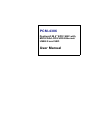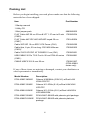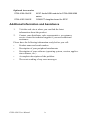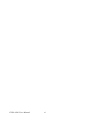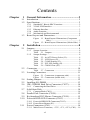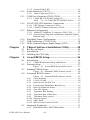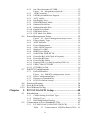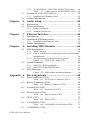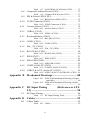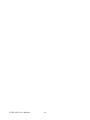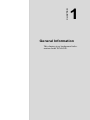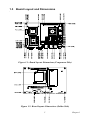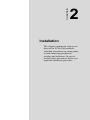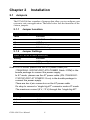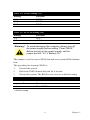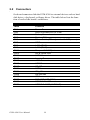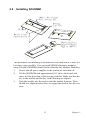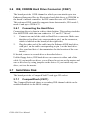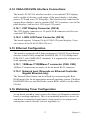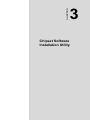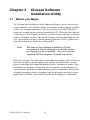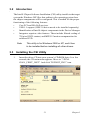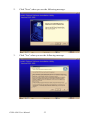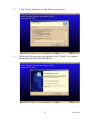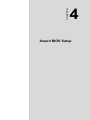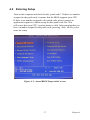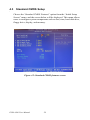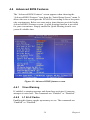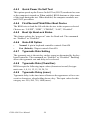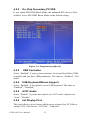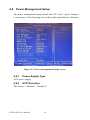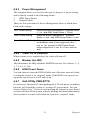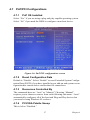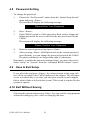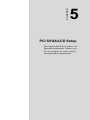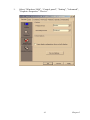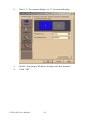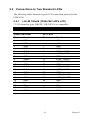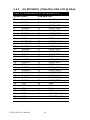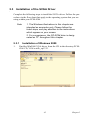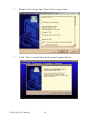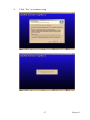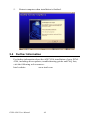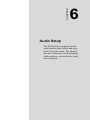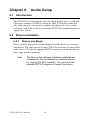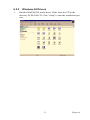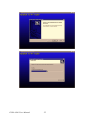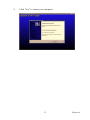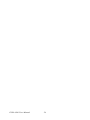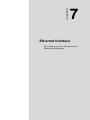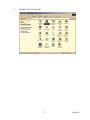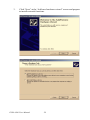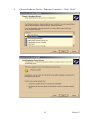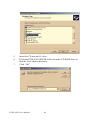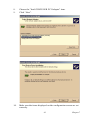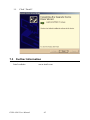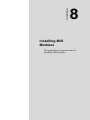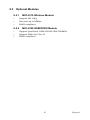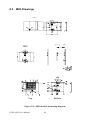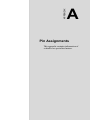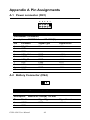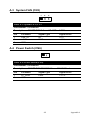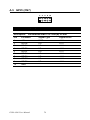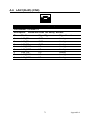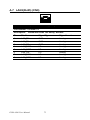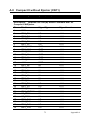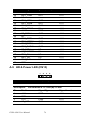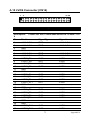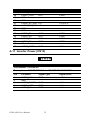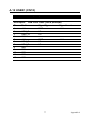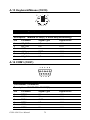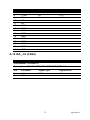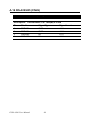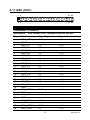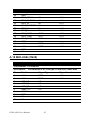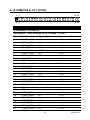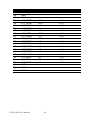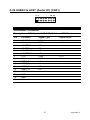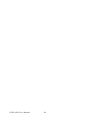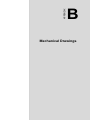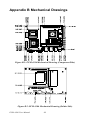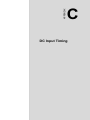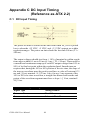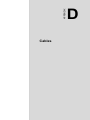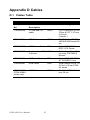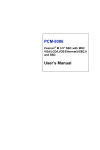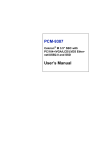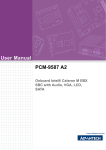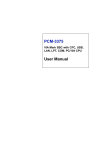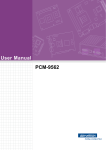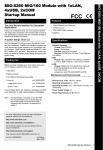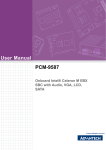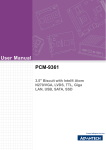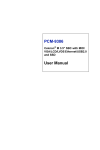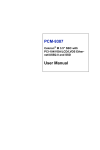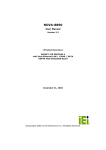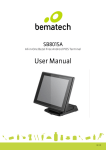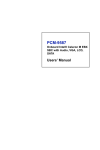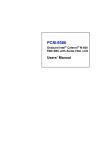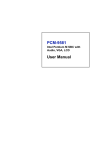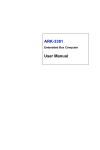Download PCM-4386 User Manual
Transcript
PCM-4386 Pentium® M 4" EPIC SBC with MIO/VGA/LCD/LVDS Ethernet/ USB2.0 and SSD User Manual Copyright This document is copyrighted, © 2007. All rights are reserved. The original manufacturer reserves the right to make improvements to the products described in this manual at any time without notice. No part of this manual may be reproduced, copied, translated or transmitted in any form or by any means without the prior written permission of the original manufacturer. Information provided in this manual is intended to be accurate and reliable. However, the original manufacturer assumes no responsibility for its use, nor for any infringements upon the rights of third parties that may result from such use. Acknowledgements Award is a trademark of Award Software International, Inc. VIA is a trademark of VIA Technologies, Inc. IBM, PC/AT, PS/2 and VGA are trademarks of International Business Machines Corporation. Intel, Pentium, Celeron, and MMX are registered trademarks of Intel Corporation. Microsoft Windows® is a registered trademark of Microsoft Corp. RTL is a trademark of Realtek Semi-Conductor Co., Ltd. ESS is a trademark of ESS Technology, Inc. UMC is a trademark of United Microelectronics Corporation. SMI is a trademark of Silicon Motion, Inc. Creative is a trademark of Creative Technology LTD. All other product names or trademarks are properties of their respective owners. Part No. 2006438611 Edition 2 Printed in Taiwan January 2008 PCM-4386 User Manual ii Packing List Before you begin installing your card, please make sure that the following materials have been shipped: Item Part Number 1 Startup manual 1 Utility CD 1 Mini jumper pack 9689000002 FLAT Cable 44P 20 cm 3Com & LPT 1.27 mm to D-sub 1700002034 (CN30) FLAT Cable 44P IDC 44P/44P/40P keyed 50 cm (CN27) 1701440504 Cable 20P/10P 10 cm EPIC ATX Power (CN1) 1700002055 Cable 6pin, 6-pin; 20 cm long: PS/2 KB & Mouse (CN19) 1700060202 Cable 2*4P/10P EPIC AT POWER 15 cm (CN1) 1700003931 USB CABLE 20 Pin TO 2 Port L=30 cm PCM-43 series 1700004891 (CN31) CABLE USB*2/10-2.0 mm 29 cm 1700001267 (PCM-4386U series only) If any of these items are missing or damaged, contact your distributor or sales representative immediately. Model Number Description PCM-4386F-M0A2E Celeron M 600MHz (512K L2) w/Dual LAN/ VGA/LCD/CFC PCM-4386F-S0A2E Celeron M 1.0GHz (0 L2) w/Dual LAN/VGA/ LCD/CFC PCM-4386U-S0A2E Celeron M 1.0 GHz (0 L2) w/Dual LAN/VGA/ LCD/USB-DOM PCM-4386Z-S0A2E PCM-4386F-S0A2E with phoenix gold package PCM-4386Z2-S0A2E PCM-4386F-S0A2E with phoenix platinum package iii Optional Accessories PCM-410A-00A1E AC97 Audio/USB module for PCM-4386/4386 series PCM-410C-00A1E COM/LPT daughter board for EPIC Additional Information and Assistance 1. 2. Visit the web site at where you can find the latest information about the product. Contact your distributor, sales representative, or customer service center for technical support if you need additional assistance. Please have the following information ready before you call: • • • • • Product name and serial number Description of your peripheral attachments Description of your software (operating system, version, application software, etc.) A complete description of the problem The exact wording of any error messages PCM-4386 User Manual iv FCC This device complies with the requirements in part 15 of the FCC rules: Operation is subject to the following two conditions: 1. 2. This device may not cause harmful interference, and This device must accept any interference received, including interference that may cause undesired operation This equipment has been tested and found to comply with the limits for a Class A digital device, pursuant to Part 15 of the FCC Rules. These limits are designed to provide reasonable protection against harmful interference when the equipment is operated in a commercial environment. This equipment generates, uses, and can radiate radio frequency energy and, if not installed and used in accordance with the instruction manual, may cause harmful interference to radio communications. Operation of this device in a residential area is likely to cause harmful interference in which case the user will be required to correct the interference at his/her own expense. The user is advised that any equipment changes or modifications not expressly approved by the party responsible for compliance would void the compliance to FCC regulations and therefore, the user's authority to operate the equipment. Caution! There is a danger of a new battery exploding if it is incorrectly installed. Do not attempt to recharge, force open, or heat the battery. Replace the battery only with the same or equivalent type recommended by the manufacturer. Discard used batteries according to the manufacturer’s instructions. v PCM-4386 User Manual vi Contents Chapter 1 General Information ........................................2 1.1 1.2 Introduction ....................................................................... 2 Specifications .................................................................... 2 1.2.1 1.2.2 1.2.3 1.2.4 1.2.5 1.3 Standard 4" Biscuit SBC Functions................................ 2 VGA/LVDS Interface ..................................................... 3 Ethernet Interface............................................................ 3 Audio Function ............................................................... 3 Mechanical and Environmental ...................................... 4 Board Layout and Dimensions.......................................... 5 Figure 1.1 Board layout: Dimensions (Component Side) ....................................................... 5 Figure 1.2 Board layout: Dimensions (Solder Side) .. 5 Chapter 2 Installation ........................................................8 2.1 Jumpers.............................................................................. 8 2.1.1 2.1.2 Jumper Location ............................................................. 8 Table 2.1 Jumpers..................................................... 8 Jumper Settings............................................................... 8 Table 2.2 At/ATX Power Select (J1)........................ 8 Table 2.3 LCD Power (J2)........................................ 8 Table 2.4 COM2 Setting (J3).................................... 9 Table 2.5 PCI-VIO Setting (J4) ................................ 9 Table 2.6 CMOS Clear (S2) ..................................... 9 2.2 Connectors....................................................................... 10 2.3 Locating Connectors ....................................................... 11 Table 2.7 Connectors .............................................. 10 Figure 2.1 Connectors (component side) ................. 11 Figure 2.2 Connectors (solder side) ......................... 11 2.4 2.5 2.6 Setting Jumpers ............................................................... 12 Installing SO-DIMM ....................................................... 13 IDE, CDROM Hard Drive Connector (CN27)................ 14 2.6.1 2.7 2.7.1 2.8 2.9 2.10 Connecting the Hard Drive ........................................... 14 Solid State Disk............................................................... 14 CompactFlash (CN11) .................................................. 14 Parallel Port Connector (CN30) ...................................... 15 Keyboard and PS/2 Mouse Connector (CN19) ............... 15 Power & HDD LED Connector (CN13) ......................... 15 2.10.1 Power & HDD LED Connector(CN13)........................ 15 2.10.2 Power Reset Button (S1)............................................... 15 2.11 Power Connectors (CN1) ................................................ 16 2.11.1 Main Power Connector, +3.3V, +5 V, +12 V (CN1) ... 16 vii 2.11.2 System FAN (CN5) ...................................................... 16 2.12 Audio Interfaces (CN31)................................................. 16 2.12.1 Audio Connector (CN31).............................................. 16 2.13 COM Port Connector (CN21,CN30)............................... 16 2.13.1 COM2 RS-232/422/485 setting (J3) ............................. 16 Table 2.8 J3: COM2 RS-232/422/485 Select ......... 16 2.14 VGA/LCD/LVDS Interface Connections ....................... 17 2.14.1 CRT Display Connector (CN16) .................................. 17 2.14.2 LVDS LCD Panel Connector (CN14) .......................... 17 2.15 Ethernet Configuration.................................................... 17 2.15.1 100Base-T/1000Base-T connector (CN8, CN9)........... 17 2.15.2 Network boot (Depends on Ethernet Controller Gigabit Ethernet only) ............................................................... 17 2.16 2.17 2.18 Chapter 3 Chipset Software Installation Utility............20 3.1 3.2 3.3 Chapter Watchdog Timer Configuration ...................................... 17 USB Connectors (CN31,CN18) ...................................... 18 GPIO (General Purpose Input Output) (CN7)................. 18 Before you Begin ............................................................ 20 Introduction ..................................................................... 21 Installing the CSI Utility ................................................. 21 4 Award BIOS Setup.........................................26 4.1 Introduction ..................................................................... 26 4.1.1 CMOS RAM Auto-backup and Restore ....................... 26 4.2 Entering Setup ................................................................. 27 4.3 Standard CMOS Setup .................................................... 28 4.4 Advanced BIOS Features ................................................ 29 Figure 4.1 Award BIOS Setup initial screen............ 27 Figure 4.2 Standard CMOS features screen............. 28 4.4.1 4.4.2 4.4.3 4.4.4 4.4.5 4.4.6 4.4.7 4.4.8 4.4.9 4.4.10 4.4.11 4.4.12 4.5 Figure 4.3 Advanced BIOS features screen ............. 29 Virus Warning............................................................... 29 L1 & L2 Cache ............................................................. 29 Quick Power On Self Test ............................................ 30 First/Second/Third/Other Boot Device......................... 30 Boot Up NumLock Status............................................. 30 Gate A20 Option........................................................... 30 Typematic Rate Setting................................................. 30 Typematic Rate (Chars/Sec) ......................................... 30 Typematic Delay (msec)............................................... 30 Security Option ............................................................. 31 APIC Mode ................................................................... 31 MPS Version Control For OS....................................... 31 Integrated Peripherals...................................................... 31 4.5.1 PCM-4386 User Manual IDE Master/Slave PIO/UDMA Mode,.......................... 31 viii 4.5.2 On-Chip Secondary PCI IDE........................................ 32 Figure 4.4 Integrated peripherals ............................. 32 4.5.3 USB Controller ............................................................ 32 4.5.4 USB Keyboard/Mouse Support .................................... 32 4.5.5 AC97 Audio.................................................................. 32 4.5.6 Init Display First ........................................................... 32 4.5.7 IDE HDD Block Mode ................................................. 33 4.5.8 Onboard Serial Port ...................................................... 33 4.5.9 Onboard Parallel Port.................................................... 33 4.5.10 Parallel Port Mode ........................................................ 33 4.5.11 EPP Mode Select .......................................................... 33 4.5.12 ECP Mode Use DMA ................................................... 33 4.6 Power Management Setup............................................... 34 4.6.1 4.6.2 4.6.3 4.6.4 4.6.5 4.6.6 4.6.7 4.6.8 4.6.9 4.6.10 4.6.11 4.6.12 4.6.13 4.7 PnP/PCI Configurations .................................................. 37 4.7.1 4.7.2 4.7.3 4.7.4 4.8 4.9 4.10 Chapter Figure 4.5 Power management setup screen............ 34 Power-Supply Type ...................................................... 34 ACPI Function .............................................................. 34 Power Management ...................................................... 35 Video Off In Suspend ................................................... 35 Modem Use IRQ........................................................... 35 HDD Power Down........................................................ 35 Soft-Off By PWR-BTTN.............................................. 35 PowerOn By LAN(GigaLAN option)........................... 36 PowerOn By Ring......................................................... 36 PowerOn By Alarm ...................................................... 36 Primary IDE 0 (1) and Secondary IDE 0 (1) ................ 36 FDD, COM, LPT PORT ............................................... 36 PCI PIRQ [A-D]# ......................................................... 36 PnP OS Installed ........................................................... 37 Figure 4.6 PnP/PCI configurations screen ............... 37 Reset Configuration Data.............................................. 37 Resources Controlled By .............................................. 37 PCI/VGA Palette Snoop ............................................... 37 Password Setting ............................................................. 38 Save & Exit Setup ........................................................... 38 Exit Without Saving ........................................................ 38 5 PCI SVGA/LCD Setup ..................................40 5.1 Introduction ..................................................................... 40 5.1.1 5.1.2 5.1.3 5.2 CMOS Setting For Panel Type ..................................... 40 Display Type................................................................. 40 Dual Independent Display ............................................ 40 Connections to Two Standard LCDs............................... 43 5.2.1 LG LM 150x06 (1024x768 LVDS LCD) ..................... 43 Table 5.1 Connections to LCD/Flat Panel (CN1)... 43 ix 5.2.2 5.3 Installation of the SVGA Driver ..................................... 45 5.3.1 5.4 Chapter Introduction ..................................................................... 50 Driver installation............................................................ 50 6.2.1 6.2.2 Before you Begin .......................................................... 50 Windows 98 Drivers ..................................................... 51 7 Ethernet Interface ..........................................56 7.1 7.2 Introduction ..................................................................... 56 Installation of Ethernet driver ......................................... 56 7.2.1 7.3 Chapter Installation of Windows 2000....................................... 45 Further Information ......................................................... 48 6 Audio Setup.....................................................50 6.1 6.2 Chapter AU M170EG01 (1024x768 LVDS LCD @ 36bit)....... 44 Table 5.2 Connections to AU M170EG01 (CN1) .. 44 Installation for Windows 2000 ..................................... 56 Further Information ......................................................... 62 8 Installing MIO Modules ................................64 8.1 MIO Introduction ............................................................ 64 8.1.1 8.1.2 8.1.3 8.2 Optional Modules............................................................ 65 8.2.1 8.2.2 8.3 M2M Concept ............................................................... 64 Easy to Add Wireless Technology with your Embedded Motherboard.................................................................. 64 The Best Board Combination for a System .................. 64 Figure 8.1 PCM-4386 + MIO 2320 ......................... 64 MIO-2310 Wireless Module......................................... 65 MIO-2320 GSM/GPRS Module ................................... 65 MIO Drawings................................................................. 66 Figure 8.2 MIO module mounting diagram ............. 66 Appendix A Pin Assignments .............................................68 A.1 Power connector (CN1)................................................... 68 A.2 Battery Connector (CN4) ....................... 68 A.3 System FAN (CN5)............................ 69 A.4 Power Switch (CN6) ........................... 69 A.5 GPIO (CN7) ................................. 70 A.6 LAN1(RJ45) (CN8)............................ 71 A.7 LAN2(RJ45) (CN9)............................ 72 Table Table Table Table Table Table PCM-4386 User Manual A.1 ATX Power Connector (CN1)................ 68 A.2 Battery Connector (CN4)........................ 68 A.3 System FAN (CN5.................................. 69 A.4 Power Switch (CN6)............................... 69 A.5 GPIO (CN7)............................................ 70 A.6 LAN1(RJ45+10/100 Jack) (CN8) .......... 71 x Table A.8 Compact II without Ejector (CN11) ............... 73 Table A.9 A.7 LAN2(RJ45+10/100 Jack) (CN9) .......... 72 A.8 Compact II W/Ejector (CN11) ............... 73 HD & Power LED (CN13) ...................... 74 Table A.9 HD & Power LED (CN13) ..................... 74 A.10 LVDS Connector (CN14) ....................... 75 A.11 Inverter Power (CN15)......................... 76 A.12 USB0/1 (CN18)............................... 77 A.13 Keyboard/Mouse (CN19) ....................... 78 A.14 COM1 (CN21)................................ 78 A.15 ISA_-5V (CN24) .............................. 79 A.16 RS-422/485 (CN26) ........................... 80 A.17 IDE0 (CN27) ................................. 81 A.18 MIO-USB (CN28)........................................................... 82 A.19 COM2/3/4 & LPT (CN30) ...................... 83 A.20 USB2/3 & AC97 (Audio I/F) (CN31).............. 85 Table A.10 LVDS Connector (CN14)....................... 75 Table A.11 Inverter Power (CN15) ........................... 76 Table A.12 USB0/1 (CN18) ...................................... 77 Table A.13 KB_MS1 (CN19).................................... 78 Table A.14 COM1 (CN21)........................................ 78 Table A.15 ISA_-5V (CN24) .................................... 79 Table A.16 RS-422/485 (CN26)................................ 80 Table A.17 IDE0 (CN27) .......................................... 81 Table A.18 MIO-USB (CN28) .................................. 82 Table A.19 COM2/3/4 & LPT (CN30) ..................... 83 Table A.20 USB2/3 & AC97 (AUDIO I/F) (CN31) . 85 Appendix B Mechanical Drawings.....................................88 Figure B.1 PCM-4386 Mechanical Drawing (Component Side) ............................................. 88 Figure B.2 PCM-4386 Mechanical Drawing (Solder Side) ..................................................... 88 Appendix C DC Input Timing (Reference as ATX 2.2) ...................................................................90 C.1 DC Input Timing ............................................................. 90 Table C.1 DC Input Timing Table .......................... 90 Appendix D Cables ..............................................................92 D.1 Cables Table.................................................................... 92 Table D.1 Cables ..................................................... 92 xi PCM-4386 User Manual xii CHAPTER 1 General Information This chapter gives background information on the PCM-4386. Chapter 1 General Information 1.1 Introduction The PCM-4386 is an EPIC SBC (Single Board Computer) with high performance and lower power needs based on Celeron M processors. The PCM-4386, in conjunction with Intel 852GM chipset, supports processors clocked at up to 1.0 GHz, four USB 2.0 compatible ports, up to 2 PCI Fast or Gigabit Ethernet interface, 2 Channel LVDS interface and can accommodate up to 1 GB of DDR RAM memory. SpeedStep technology is another important features for PCM-4386 which can save energy and ensure longer battery life, since it allows the operating system to reduce the processor clock speed when less work is being done. 1.2 Specifications 1.2.1 • • • • • • • • • • • • Standard 4" Biscuit SBC Functions CPU: Embedded Celeron M Processor supported at Front Side Bus (FSB) 400MHz System Memory: 1x SODIMM socket, support DDR 128 MB to 1GB, accept 128/256/512/1000 MB DDR200/266 DRAM 2nd Cache Memory: Depends on CPU type up to 512 KB System Chipset: Intel 852GM GMCH/ICH4 chipset BIOS: AWARD 4 Mbit Flash BIOS Watchdog timer: 255 levels timer interval Expansion Interface: MIO interface, integrated PCI2.0, USB2.0, SMBus, AC97 Battery: Lithium 3 V/196 mAH Power management: Supports power saving modes including Normal/Standby/Suspend modes. APM 1.2, ACPI compliant Enhanced IDE interface: One channel supports up to 2 EIDE devices. BIOS auto-detect, PIO Mode 3 or Mode 4, supports UDMA 33 mode Serial ports: 4 serial RS-232 ports, COM1/3/4: RS-232, COM2: RS-232/422/485 Parallel port: One parallel port, supports SPP/EPP/ECP mode PCM-4386 User Manual 2 • • • • 1.2.2 • • • • • • 1.2.3 • • 1.2.4 • • Keyboard/mouse connector: Supports one standard PC/AT keyboard and a PS/2 mouse Audio: Supports the AC97 Audio Interface (with PCM-410A00A1E option) USB: 4 USB 2.0 compliant universal serial bus ports Solid State Disk (SSD): Supports one 50-pin socket for CFC type I/II (PCM-4386F series only) VGA/LVDS Interface Chipset: Intel 852GM Graphic Memory Control Hub (GMCH) Memory Size: Optimized Shared Memory Architecture, supports 64MB frame buffer using system memory Resolution: CRT display Mode: pixel resolution up to 1600 x 1200 @ 85 Hz and 2048 x 536 @ 75 Hz LVDS Interface: up to UXGA panel resolution with frequency range from 25MHz to 112MHz Dual Independent Display: supports CRT+LVDS LVDS: supports 2 channel 36-bits LVDS LCD Panel Ethernet Interface Chipset supports: – 10/100 Mbps: Intel 82551ER – 10/100/1000 Mbps: Intel 82541PI (optional) Interface: 2 x RJ45, Standard IEEE 802.3u (100Base-T) Audio Function Chipset: Intel 82801DB I/O Controller Hub 4 (ICH4) AC97 interface Audio controller: Support AC97 3D Audio by PCM-410A-00A1E 3 Chapter 1 1.2.5 • • • Mechanical and Environmental Dimensions: 115 x 165 mm (4.5" x 6.5") Mechanical Drawing (dxf file) is available. Power Supply Type: ATX, AT Power Requirement: – ATX: +5 V ±5%, ±12 V ±5% (optional) – AT: 5 V only to boot up, 12 V for LCD inverter and PC/104 module (12 V optional for PC104 add on card and LCD inverter) • • • • • • Power Consumption: (Celeron M 600 with 256 MB DDR266) – Max (HCT): 2.63 A @ 5 V, 0.03 A @ 12 V – Typical: 2.62 A @ 5 V, 0.03 A @ 12 V, 0.49 A @ 3.3 V, 1.08 A @ 5 VSB Operating Temperature: 0 ~ 60° C (32 ~ 140° F) Operating Humidity: 0% ~ 90% relative humidity, noncondensing Storage Temperature: – Standard products (0 ~ 60° C) – Storage temperature: -20 ~ 70° C Storage Humidity: – Standard products (0 ~ 60° C) – Relative humidity: 95% @ 60° C Weight: 0.85 kg (reference weight of total package) PCM-4386 User Manual 4 1.3 Board Layout and Dimensions Figure 1.1: Board layout: Dimensions (Component Side) Figure 1.2: Board layout: Dimensions (Solder Side) 5 Chapter 1 PCM-4386 User Manual 6 CHAPTER 2 Installation This chapter explains the setup procedures of the PCM-4386 hardware, including instructions on setting jumpers and connecting peripherals, switches and indicators. Be sure to read all safety precautions before you begin the installation procedure. Chapter 2 Installation 2.1 Jumpers The PCM-4386 has a number of jumpers that allow you to configure your system to suit your application. The table below lists the functions of the various jumpers. 2.1.1 Jumper Location Table 2.1: Jumpers Label Function J1 J2 J3 J4 AT/ATX Power Select LCD Power COM2 Setting PCI VIO Setting 2.1.2 Jumper Settings Table 2.2: At/ATX Power Select (J1) Setting Function 1-2 None AT Power Mode ATX Power Mode Note: In ATX mode, please use the ATX power cable (PN: 1700002055: 20P/10P EPIC ATX POWER Cable 10CM) in the bundle package to connect the power supply. In AT mode, please use the AT power cable (PN:1700003931: 2*4P/10P EPIC AT POWER 15 cm) in the bundle package to connect the power supply. There are two 4 pin connectors on the AT power cable. It's okay to connect a “single big 4P” connector under AT mode. The maximum current (5 V, 12 V) through this “single big 4P”. Table 2.3: LCD Power (J2) Setting Function 1-2 2-3 +5 V +3.3 V PCM-4386 User Manual 8 Table 2.4: COM2 Setting (J3) Setting Function (1-2) (3-4) (5-6) RS232 RS485 RS422 Table 2.5: PCI-VIO Setting (J4) Setting Function 1-2 2-3 +5 V +3.3 V Warning! To avoid damaging the computer, always turn off the power supply before setting “Clear CMOS.” Before turning on the power supply, set the jumper back to “3.0 V Battery On.” This jumper is used to erase CMOS data and reset system BIOS information. The procedure for clearing CMOS is: 1. 2. 3. Turn off the system. Push clear CMOS button and wait for 4 second. Turn on the system. The BIOS is now reset to its default setting Table 2.6: CMOS Clear (S2) Condition Result unpressed* pushed Normal Clear CMOS * default setting 9 Chapter 2 2.2 Connectors On-board connectors link the PCM-4386 to external devices such as hard disk drives, a keyboard, or floppy drives. The table below lists the function of each of the board’s connectors. Table 2.7: Connectors Label Function CN1 CN3 CN4 CN5 CN6 CN7 CN8 CN9 CN11 CN13 CN14 CN15 CN16 CN18 CN19 CN21 CN24 CN26 CN27 CN28 CN30 CN31 Power Con. DDR-SODIMM(RVS)-5.2 mm Battery Con. System FAN Power Switch (PS: only work with ATX power) GPIO LAN1 (RJ45) LAN2 (RJ45) Compact II W/O Ejector HD & Power LED LVDS Connector Inverter Power VGA Connector USB0/1 KB_MS COM1 ISA_-5V RS-422/485 IDE0 MIO-USB (USB-DOC) COM2/3/4 & LPT USB2/3 & AC97 (AUDIO I/F) PCM-4386 User Manual 10 2.3 Locating Connectors Figure 2.1: Connectors (component side) Figure 2.2: Connectors (solder side) 11 Chapter 2 2.4 Setting Jumpers You may configure your card to match the needs of your application by setting jumpers. A jumper is a metal bridge used to close an electric circuit. It consists of two metal pins and a small metal clip (often protected by a plastic cover) that slides over the pins to connect them. To “close” a jumper, you connect the pins with the clip. To “open” a jumper, you remove the clip. Sometimes a jumper will have three pins, labeled 1, 2 and 3. In this case you would connect either pins 1 and 2, or 2 and 3. open closed closed 2-3 The jumper settings are schematically depicted in this manual as follows. open closed closed 2-3 A pair of needle-nose pliers may be helpful when working with jumpers. If you have any doubts about the best hardware configuration for your application, contact your local distributor or sales representative before you make any changes. Generally, you simply need a standard cable to make most connections. PCM-4386 User Manual 12 2.5 Installing SO-DIMM Module Key Aligned With housing Key 2 Housing Card Slot PC Board 1 Module Tilted Approximately 25 3 Module Latching Ledge(TO Engage Edge of Module) The procedures for installing SODIMMs are described below. Please follow these steps carefully. You can install SDRAM memory modules using 200-pin SODIMMs (Small Outline Dual In-line Memory Modules). 1. 2. 3. Ensure that all power supplies to the system are switched off. Tilt the SODIMM card approximately 25° above the board, and move it in the direction of the housing card slot. Make sure that the key in the module and the key in the housing are aligned. Push the module into the socket until the module bottoms. There should be a slight insertion force to engage the module into the contacts. 13 Chapter 2 2.6 IDE, CDROM Hard Drive Connector (CN27) The board provides 1 IDE channel to which you can attach up to two Enhanced Integrated Device Electronics hard disk drives or CDROM to the board’s internal controller. Its IDE controller uses a PCI interface. This advanced IDE controller supports faster data transfer, PIO mode 3, mode 4 and up to UDMA/33. 2.6.1 Connecting the Hard Drive Connecting drives is done in a daisy-chain fashion. This package includes One 44PIN IDE cable that can connect to 1.8" and 2.5" drives. 1. 2. Connect one end of the cable to Hard Drive connector. Make sure that the red (or blue) wire corresponds to pin 1 on the connector, which is labeled on the board (on the right side). Plug the other end of the cable into the Enhanced IDE hard drive, with pin 1 on the cable corresponding to pin 1 on the hard drive. (See your hard drive’s documentation for the location of the connector.) If desired, connect a second drive as described above. Unlike floppy drives, IDE hard drives can connect to either end of the cable. If you install two drives, you will need to set one as the master and one as the slave by using jumpers on the drives. If you install only one drive, set it as the master. 2.7 Solid State Disk The board provides a CompactFlash™ card type I/II socket. 2.7.1 CompactFlash (CN11) The CompactFlash card shares a secondary IDE channel which can be enabled/disabled via the BIOS settings. PCM-4386 User Manual 14 2.8 Parallel Port Connector (CN30) Normally, the parallel port is used to connect the card to a printer. The board includes a multi-mode (ECP/EPP/SPP) parallel port accessed via CN30 and a 50-pin flat-cable connector. You will need an adapter cable if you use a traditional DB-25 connector. The adapter cable has a 50-pin connector on one end, and a DB-25 connector on the other. The parallel port is designated as LPT1, and can be disabled in the system BIOS setup. The parallel port interrupt channel is designated to be IRQ7. You can select ECP/EPP DMA channel via BIOS setup. 2.9 Keyboard and PS/2 Mouse Connector (CN19) The board provides a keyboard connector that supports both a keyboard and a PS/2 style mouse. In most cases, especially in embedded applications, a keyboard is not used. If the keyboard is not present, the standard PC/AT BIOS will report an error or fail during power-on self-test (POST) after a reset. The PCM-4386’s BIOS standard setup menu allows you to select “All, But Keyboard” under the “Halt On” selection. This allows no-keyboard operation in embedded system applications, without the system halting under POST. 2.10 Power & HDD LED Connector (CN13) Next, you may want to install external switches to monitor and control the board. These features are optional; install them only if you need them. The Power & HDD LED connector is a 4-pin Wafer box connector. It provides connections for a power and hard disk access indicator. 2.10.1 Power & HDD LED Connector(CN13) The HDD LED indicator for hard disk access is an active low signal (24 mA sink rate). Power supply activity LED indicator. 2.10.2 Power Reset Button (S1) Momentarily pressing the reset button will activate a reset. The switch is rated for 10 mA, 5 V. 15 Chapter 2 2.11 Power Connectors (CN1) 2.11.1 Main Power Connector, +3.3V, +5 V, +12 V (CN1) Supplies main power to the PCM-4386 (+5 V), and to devices that require +12 V. 2.11.2 System FAN (CN5) 2.12 Audio Interfaces (CN31) 2.12.1 Audio Connector (CN31) The board provides all major audio signals and it can be optioned with Line-in/Line-out/Speaker-out functions with the PCM-410A-00A1E. 2.13 COM Port Connector (CN21,CN30) The PCM-4386 provides 4 serial ports (COM1/3/4: RS-232; COM2: RS232/422/485) in one DB-9 connector (COM1) and one 50-pin dual-inline, male header. It provides connections for serial devices (a mouse, etc.) or a communication network. You can find the pin assignments for the COM port connector in Appendix C. 2.13.1 COM2 RS-232/422/485 setting (J3) COM2 can be configured to operate in RS-232, RS-422, or RS-485 mode. This is done via J3. Table 2.8: J3: COM2 RS-232/422/485 Select Setting Function J3 (1-2)(open) J3 (1-2)(open) J3 (1-2)(open) RS-232 RS-422 RS-485 PCM-4386 User Manual 16 2.14 VGA/LCD/LVDS Interface Connections The board’s PCI SVGA interface can drive conventional CRT displays and is capable of driving a wide range of flat panel displays, including passive LCD and active LCD displays. The board has two connectors to support these displays: one for standard CRT VGA monitors, one for flat panel displays, and one for LVDS type LCD panels. 2.14.1 CRT Display Connector (CN16) The CRT display connector is a 15-pin D-SUB connector used for conventional CRT displays. 2.14.2 LVDS LCD Panel Connector (CN14) The board supports 2 channel 36-bit LVDS LCD panel displays. Users can connect to an 36-bit LVDS LCD on it. 2.15 Ethernet Configuration The board is equipped with 2 high performance 32-bit PCI-bus Ethernet interface which is fully compliant with IEEE 802.3U 10/100Mbps and IEEE 802.3 z/ab 1000BASE-T standards. It is supported by all major network operating systems. 2.15.1 100Base-T/1000Base-T connector (CN8, CN9) 100Base-T connections are made via the on-board RJ-45 connector 2.15.2 Network boot (Depends on Ethernet Controller Gigabit Ethernet only) The Network Boot feature can be utilized by incorporating the Boot ROM image files for the appropriate network operating system. The Boot ROM BIOS files are included in the system BIOS, which is on the utility CD disc. 2.16 Watchdog Timer Configuration An on-board watchdog timer reduces the chance of disruptions when the board is working improperly. This is an invaluable protective device for standalone or unmanned applications. Setup involves one jumper and running the control software (refer to Appendix A). 17 Chapter 2 2.17 USB Connectors (CN31,CN18) The board provides up to four USB (Universal Serial Bus) ports. This gives complete Plug and Play, and hot attach/detach for up to 127 external devices. The USB interfaces comply with USB specification Rev. 2.0 which supports 480Mbps transfer rate, and are fuse protected. The USB interface is accessed through one 8 x 2-pin flat-cable connectors, CN31 (USB0, 1). You will need an adapter cable if you use a standard USB connector. The adapter cable has a 8 x 2-pin connector on one end and a USB connector on the other. Also, There's one USB2.0 jack on CN18 for convenient connecting of a USB device. The USB interfaces can be disabled in the system BIOS setup. CN28 is USB2.0 with PIN HEADER 5*2P 180D(M) 2.0 mm interface (PCM-4386U series only). 2.18 GPIO (General Purpose Input Output) (CN7) The board supports 8-bit GPIO through the GPIO connector. The 8 digital input/outputs can be programmed to read or control devices, with input or output defined. The default setting is 4 bits input and 4 bits output. PCM-4386 User Manual 18 CHAPTER 3 Chipset Software Installation Utility Chapter 3 Chipset Software Installation Utility 3.1 Before you Begin To facilitate the installation of the enhanced display device drivers and utility software, you should read the instructions in this chapter carefully before you attempt installation. The device drivers for the PCM-4386 board are located on the software installation CD. The auto-run function of the driver CD will guide and link you to the utilities and device drivers under a Windows system. The Intel® Chipset Software Installation Utility is not required on any systems running Windows 2000. Updates are provided via Service Packs from Microsoft*. Note The files on the software installation CD are compressed. Do not attempt to install the drivers by copying the files manually. You must use the supplied SETUP program to install the drivers. Before you begin, it is important to note that most display drivers need to have the relevant software application already installed in the system prior to installing the enhanced display drivers. In addition, many of the installation procedures assume that you are familiar with both the relevant software applications and operating system commands. Review the relevant operating system commands and the pertinent sections of your application software’s user manual before performing the installation. PCM-4386 User Manual 20 3.2 Introduction The Intel® Chipset Software Installation (CSI) utility installs to the target system the Windows INF files that outline to the operating system how the chipset components will be configured. This is needed for the proper functioning of the following features: • • • • Core PCI and ISA PnP services. USB 1.1 support (USB 2.0 driver needs to be installed separately) Identification of Intel® chipset components in the Device Manager. Integrates superior video features. These include filtered sealing of 720 pixel DVD content, and MPEG-2 motion compensation for software DVD Note This utility is for Windows 2000 or XP, and it has to be installed before installing all other drivers. 3.3 Installing the CSI Utility 1. Insert the driver CD into your system’s CD-ROM drive. In a few seconds, the CD main menu appears. Move to "\\PCM4386\1_FIRST_INST". And click "INFINST_ENU" icon. 21 Chapter 3 2. Click "Next" when you see the following message. 3. Click "Yes" when you see the following message. PCM-4386 User Manual 22 4. Click "Next" when you see the following message. 5. When the following message appears, click "Finish" to complete the installation and restart Windows. 23 Chapter 3 PCM-4386 User Manual 24 CHAPTER 4 Award BIOS Setup Chapter 4 Award BIOS Setup 4.1 Introduction Award’s BIOS ROM has a built-in setup program that allows users to modify the basic system configuration. This type of information is stored in battery-backed memory (CMOS RAM) so that it retains the setup information when the power is turned off. 4.1.1 CMOS RAM Auto-backup and Restore The CMOS RAM is powered by an onboard button cell battery. When you finish BIOS setup, the data in CMOS RAM will be automatically backed up to Flash ROM. If operation in harsh industrial environments cause a soft error, BIOS will recheck the data in CMOS RAM and automatically restore the original data in Flash ROM to CMOS RAM for booting. Note If you intend to change the CMOS setting without restoring the previous backup, you have to click on "DEL" within two seconds of the "CMOS checksum error..." display screen message appearing. Then enter the "Setup" screen to modify the data. If the "CMOS checksum error..."message appears over and over, please check to see if you need to replace the battery in your system. PCM-4386 User Manual 26 4.2 Entering Setup Turn on the computer and check for the “patch code”. If there is a number assigned to the patch code, it means that the BIOS supports your CPU. If there is no number assigned to the patch code, please contact an application engineer to obtain an up-to-date patch code file. This will ensure that your CPU’s system status is valid. After ensuring that you have a number assigned to the patch code, pressing <Del> allows you to enter the setup. Figure 4.1: Award BIOS Setup initial screen 27 Chapter 4 4.3 Standard CMOS Setup Choose the “Standard CMOS Features” option from the “Initial Setup Screen” menu, and the screen below will be displayed. This menu allows users to configure system components such as date, time, hard disk drive, floppy drive, display, and memory. Figure 4.2: Standard CMOS features screen PCM-4386 User Manual 28 4.4 Advanced BIOS Features The “Advanced BIOS Features” screen appears when choosing the “Advanced BIOS Features” item from the “Initial Setup Screen” menu. It allows the user to configure the PCM-4386 according to his or her particular requirements. Below are some major items that are provided in the Advanced BIOS Features screen. A quick booting function is provided for your convenience. Simply enable the Quick Booting item to save yourself valuable time. Figure 4.3: Advanced BIOS features screen 4.4.1 Virus Warning If enabled, a warning message and alarm beep activates if someone attempts to write here. The commands are “Enabled” or “Disabled.” 4.4.2 L1 & L2 Cache Enabling this feature speeds up memory access. The commands are “Enabled” or “Disabled.” 29 Chapter 4 4.4.3 Quick Power On Self Test This option speeds up the Power-On Self Test (POST) conducted as soon as the computer is turned on. When enabled, BIOS shortens or skips some of the items during the test. When disabled, the computer conducts normal POST procedures. 4.4.4 First/Second/Third/Other Boot Device The BIOS tries to load the OS with the devices in the sequence selected. Choices are: “LS/ZIP”, “HDD”, “CDROM”, “LAN”, “Disabled”. 4.4.5 Boot Up NumLock Status This feature selects the “power on” state for NumLock. The commands are “Enabled” or “Disabled.” 4.4.6 • • 4.4.7 Gate A20 Option Normal: A pin in keyboard controller controls GateA20 Fast (Default): Chipset controls GateA20. Typematic Rate Setting The typematic rate is the rate key strokes repeat as determined by the keyboard controller. The commands are “Enabled” or “Disabled.” Enabling allows the typematic rate and delay to be selected. 4.4.8 Typematic Rate (Chars/Sec) BIOS accepts the following input values (characters/second) for typematic rate: 6, 8, 10, 12, 15, 20, 24, 30. 4.4.9 Typematic Delay (msec) Typematic delay is the time interval between the appearance of two consecutive characters, when holding down a key. The input values for this category are: 250, 500, 750, 1000 (msec). PCM-4386 User Manual 30 4.4.10 Security Option This setting determines whether the system will boot up if the password is denied. Access to Setup is always limited. • System: The system will not boot, and access to Setup will be denied if the correct password is not entered at the prompt. Setup: The system will boot, but access to Setup will be denied if the correct password is not entered at the prompt. • Note To disable security, select “PASSWORD SETTING” in the main menu. At this point, you will be asked to enter a password. Simply press <Enter> to disable security. When security is disabled, the system will boot, and you can enter Setup freely. 4.4.11 APIC Mode This setting allows selecting an OS with greater than 64MB of RAM. Commands are “Non-OS2” or “OS2.” 4.4.12 MPS Version Control For OS This reports if an FDD is available for Windows 95. The commands are “Yes” or “No.” 4.5 Integrated Peripherals 4.5.1 IDE Master/Slave PIO/UDMA Mode, IDE Primary (Secondary) Master/Slave PIO/UDMA Mode (Auto) Each channel (Primary and Secondary) has both a master and a slave, making four IDE devices possible. Because each IDE device may have a different Mode timing (0, 1, 2, 3, 4), it is necessary for these to be independent. The default setting “Auto” will allow auto detection to ensure optimal performance. 31 Chapter 4 4.5.2 On-Chip Secondary PCI IDE If you enable IDE HDD Block Mode, the enhanced IDE driver will be enabled. Leave IDE HDD Block Mode on the default setting. Figure 4.4: Integrated peripherals 4.5.3 USB Controller Select “Enabled” if your system contains a Universal Serial Bus (USB) controller and you have USB peripherals. The choices: “Enabled”, “Disabled”. 4.5.4 USB Keyboard/Mouse Support Select “Enabled” if user plan to use an USB keyboard. The choices: “Enabled”, “Disabled”. 4.5.5 AC97 Audio Select “Disable” if you do not want to use AC97 audio. Options are “Auto”, “Disable”. 4.5.6 Init Display First This item allows you to choose which one to activate first, PCI Slot or onchip VGA. The choices: “PCI Slot”, “Onboard”. PCM-4386 User Manual 32 4.5.7 IDE HDD Block Mode You can enable the Primary IDE channel and/or the Secondary IDE channel. Any channel not enabled is disabled. This field is for systems with only SCSI drives. 4.5.8 Onboard Serial Port For settings refer to the Appendix for the serial resource allocation, and select “Disabled” for the on-board serial connector. 4.5.9 Onboard Parallel Port This field sets the address of the on-board parallel port connector. You can select either “3BCH/IRQ7”, “378H/IRQ7”, “278H/IRQ5” or “Disabled”. If you install an I/O card with a parallel port, make sure there is no conflict in the address assignments. The CPU card can support up to three parallel ports, as long as there are no conflicts for each port. 4.5.10 Parallel Port Mode This field allows you to set the operation mode of the parallel port. The setting “Normal” allows normal speed operation, but in one direction only. “EPP” allows bidirectional parallel port operation at maximum speed. “ECP” allows the parallel port to operate in bi-directional mode and at a speed faster than the maximum data transfer rate. “ECP + EPP” allows normal speed operation in a two-way mode. 4.5.11 EPP Mode Select This field allows you to select EPP port type 1.7 or 1.9. The choices: “EPP1.7”, “1.9”. 4.5.12 ECP Mode Use DMA This selection is available only if you select “ECP” or “ECP + EPP” in the Parallel Port Mode field. In ECP Mode Use DMA, you can select “DMA channel 1”, “DMA channel 3”, or “Disable”. Leave this field at the default setting. 33 Chapter 4 4.6 Power Management Setup The power management setup controls the CPU card’s “green” features to save power. The following screen shows the manufacturer’s defaults: Figure 4.5: Power management setup screen 4.6.1 Power-Supply Type ATX power supply 4.6.2 ACPI Function The choices: “Enabled”, “Disabled”. PCM-4386 User Manual 34 4.6.3 Power Management This category allows you to select the type (or degree) of power saving and is directly related to the following modes: 1. 2. HDD Power Down Suspend Mode There are four selections for Power Management, three of which have fixed mode settings. Min. Power Saving Minimum power management., Suspend Mode = 1 hr., and HDD Power Down = 15 min. Max. Power Saving Maximum power management., Suspend Mode = 1 min., and HDD Power Down = 1 min. User Defined (Default) Allows you to set each mode individually. When not disabled, each of the ranges are from 1 min. to 1 hr. except for HDD Power Down which ranges from 1 min. to 15 min. and disable. 4.6.4 Video Off In Suspend When system is in a suspend state, the video will turn off. 4.6.5 Modem Use IRQ This determines the IRQ which the MODEM can use. The choices: 3, 4, 5, 7, 9, 10, 11, NA. 4.6.6 HDD Power Down You can choose to turn the HDD off after one of the time intervals listed, or when the system is in “suspend” mode. If the HDD is in a power saving mode, any access to it will wake it up. 4.6.7 Soft-Off By PWR-BTTN If you choose “Instant-Off”, then pushing the ATX soft power switch button once will switch the system to “system off” power mode. You can choose “Delay 4 sec.” If you do, then pushing the button for more than 4 seconds will turn off the system, whereas pushing the button momentarily (for less than 4 seconds) will switch the system to “suspend” mode. 35 Chapter 4 4.6.8 PowerOn By LAN(GigaLAN option) This item allows you to wake up the system via LAN from the remotehost. The choices: “Enabled”, “Disabled”. 4.6.9 PowerOn By Ring When Enabled, an input signal on the serial Ring Indicator (RI) line (in other words, an incoming call on the modem) awakens the system from a soft off state. The choices: “Enabled”, “Disabled”. 4.6.10 PowerOn By Alarm When Enabled, your can set the date and time at which the RTC (realtime clock) alarm awakens the system from Suspend mode. The choices: “Enabled”, “Disabled”. 4.6.11 Primary IDE 0 (1) and Secondary IDE 0 (1) When Enabled, the system will resume from suspend mode if Primary IDE 0 (1) or Secondary IDE 0 (1) is active. The choices: “Enabled”, “Disabled”. 4.6.12 FDD, COM, LPT PORT When Enabled, the system will resume from suspend mode if FDD, COMport, or LPT port is active. The choices: “Enabled”, “Disabled”. 4.6.13 PCI PIRQ [A-D]# When Enabled, the system will resume from suspend mode if interrupt occurs. The choices: “Enabled”, “Disabled”. PCM-4386 User Manual 36 4.7 PnP/PCI Configurations 4.7.1 PnP OS Installed Select “Yes” if you are using a plug and play capable operating system. Select “No” if you need the BIOS to configure a non-boot device. Figure 4.6: PnP/PCI configurations screen 4.7.2 Reset Configuration Data Default is “Disable”. Select “Enable” to reset Extended System Configuration Data (ESCD) if you have installed a new add-on and system reconfiguration has caused such a conflict that OS cannot boot. 4.7.3 Resources Controlled By The commands here are “Auto” or “Manual.” Choosing “Manual” requires you to choose resources from each following sub-menu. “Auto” automatically configures all of the boot and Plug and Play devices but you must be using Windows 95 or above. 4.7.4 PCI/VGA Palette Snoop This is left at “Disabled.” 37 Chapter 4 4.8 Password Setting To change the password: 1. Choose the “Set Password” option from the “Initial Setup Screen” menu and press <Enter>. The screen will display the following message: Please Enter Your Password 2. 3. Press <Enter>. If the CMOS is good or if this option has been used to change the default password, the user is asked for the password stored in the CMOS. The screen will display the following message: Please Confirm Your Password 4. 5. Enter the current password and press <Enter>. After pressing <Enter> (ROM password) or the current password (user-defined), you can change the password stored in the CMOS. The password must be no longer than eight (8) characters. Remember, to enable the password setting feature, you must first select either “Setup” or “System” from the “Advanced BIOS Features” menu. 4.9 Save & Exit Setup If you select this and press <Enter>, the values entered in the setup utilities will be recorded in the CMOS memory of the chipset. The microprocessor will check this every time you turn your system on and compare this to what it finds as it checks the system. This record is required for the system to operate. 4.10 Exit Without Saving Selecting this option and pressing <Enter> lets you exit the setup program without recording any new values or changing old ones. PCM-4386 User Manual 38 CHAPTER 5 PCI SVGA/LCD Setup This chapter details the software configuration information. It shows you how to configure the card to match your application requirements. Chapter 5 PCI SVGA/LCD Setup 5.1 Introduction The board has an onboard Intel 852GM chipset for its AGP/SVGA controller. It supports LVDS LCD displays and conventional analog CRT monitors with 64MB frame buffer shared with system memory. The VGA controller can drive CRT displays with resolutions up to 1600 x 1200 @ 85 Hz and 2048 x 536 @ 75 Hz and support 2 channel LVDS display modes up to UXGA panel resolution with a frequency range from 25 MHz to 112 MHz. 5.1.1 CMOS Setting For Panel Type The PCM-4386 system BIOS and custom drivers are located in a 512 Kbyte, Flash ROM device, designated U29. A single Flash chip holds the system BIOS, VGA BIOS and network Boot ROM image. The display can be configured via CMOS settings. This method minimizes the number of chips and different types of LCD panels, please choose "panel type" from the "integrated peripherals" menu in CMOS setting. 5.1.2 Display Type The PCM-4386 can be set in one of three configurations: on a CRT, on a flat panel display, or on both dual independent displays. The system is initially set to dual display mode. If you want to enable the CRT display only or the flat panel display only, please contact Intel Corporation or our sales representative for detailed information. 5.1.3 Dual Independent Display The PCM-4386F uses an Intel 852GM controller that is capable of providing multiple views and simultaneous display with mixed video and graphics on a flat panel and CRT. To set up dual display under Windows 2000/XP follow these steps: PCM-4386 User Manual 40 1. Select “Windows 2000”, “Control panel”, "Setting", "Advanced", "Graphics Properties" "Device". 41 Chapter 5 2. Select “1” for current display, or “2” for second display. 3. 4. Enable “Extend my Windows desktop onto this monitor”. Click “OK”. PCM-4386 User Manual 42 5.2 Connections to Two Standard LCDs The following tables illustrate typical LCD connection pinouts for the PCM-4386. 5.2.1 LG LM 150x06 (1024x768 LVDS LCD) * LCD connector type: HRS DF 19K-20P-1H or compatible Table 5.1: Connections to LCD/Flat Panel (CN1) LCD Connector Flat Panel Connector Unipac-UB104S01 DF-13 4OP Pin Function Pin Function 1 2 3 4 5 6 7 8 9 10 11 12 13 14 15 16 17 18 19 20 VCC VCC GND GND RxIN0RxIN0+ GND RxIN1RxIN1+ GND RxIN2RxIN2+ GND CKINCKIN+ GND NC NC GND GND 1 2 3 4 7 9 11 13 15 17 19 21 23 25 27 29 +5V +5V GND GND LVDS_YAM0R LVDS_YAP0R GND LVDS_YAM1R LVDS_YAP1R GND LVDS_YAM2R LVDS_YAP2R GND LVDS_CLKAMR LVDS_CLKAPR GND NC NC GND GND 33 34 43 Chapter 5 5.2.2 AU M170EG01 (1024x768 LVDS LCD @ 36bit) Table 5.2: Connections to AU M170EG01 (CN1) AU M170EG01 PCM-4386 CN1 Pin Function Pin Function 1 2 3 4 5 6 7 8 9 10 11 12 13 14 15 16 17 18 19 20 21 22 23 24 25 26 27 28 29 30 RxOIN0RxOIN0+ RxOIN1RxOIN1+ RxOIN2RxOIN2+ VSS RxOCLKINRxOCLKIN+ RxOIN3RxOIN3+ RxEIN0RxEIN0+ VSS RxEIN1RxEIN1+ VSS RxEIN2RxEIN2+ RxECLKINRxECLKIN+ RxEIN3RxEIN3+ VSS VSS NC VSS VCC VCC VCC 7 9 13 15 19 21 11 25 27 35 37 8 10 17 14 16 23 20 22 26 28 36 38 29 30 LVDS_YAM0 LVDS_YAP0 LVDS_YAM1 LVDS_YAP1 LVDS_YAM2 LVDS_YAP2 GND LVDS_CLKAM LVDS_CLKAP LVDS_YAM3 LVDS_YAP3 LVDS_YBM0 LVDS_YBP0 GND LVDS_YBM1 LVDS_YBP1 GND LVDS_YBM2 LVDS_YBP2 LVDS_CLKBM LVDS_CLKBP LVDS_YBM3 LVDS_YBP3 GND GND NC GND LCD VDD (+5V) LCD VDD (+5V) PCM-4386 User Manual 33 1 2 44 5.3 Installation of the SVGA Driver Complete the following steps to install the SVGA driver. Follow the procedures in the flow chart that apply to the operating system that you are using within your PCM-4386. Note 1. The Windows illustrations in this chapter are intended as examples only. Please follow the listed steps, and pay attention to the instructions which appear on your screen. 2. For convenience, the CD-ROM drive is designated as "D" throughout this chapter. 5.3.1 1. Installation of Windows 2000 Find the Win2000 VGA driver from the CD in the directory PCM4386 CD, VGA\win2k_xp1332. 45 Chapter 5 2. Double click "Setup" and "Next" in the setup wizard. 3. Click “Next” to install the Intel Extreme Graphics Driver. PCM-4386 User Manual 46 4. Click “Yes” to continue setup. 47 Chapter 5 5. Restart computer when installation is finished. 5.4 Further Information For further information about the AGP/VGA installation of your PCM4386, including driver updates, troubleshooting guides and FAQ lists, visit the following web resources: Intel website: www.intel.com PCM-4386 User Manual 48 CHAPTER 6 Audio Setup The PCM-4386 is equipped with an audio interface that records and plays back CD-quality audio. This chapter provides instructions for installing the software drivers included on the audio driver diskettes. Chapter 6 Audio Setup 6.1 Introduction The PCM-4386's audio interface provides high-quality stereo sound and FM music synthesis (ESFM) by using the Intel ICH4 audio controller. The audio interface can record, compress, and play back voice, sound, and music with built-in mixer control and PCM-4386 daughterboard can support this feature. 6.2 Driver installation 6.2.1 Before you Begin Please read the instructions in this chapter carefully before you attempt installation. The audio drivers for the PCM-4386 board are located on the audio driver CD. Run the supplied SETUP program to install the drivers; don’t copy the files manually. Note The files on the software installation diskette are compressed. Do not attempt to install the drivers by copying the files manually. You must use the supplied SETUP program to install the drivers. PCM-4386 User Manual 50 6.2.2 1. Windows 98 Drivers Find the Win2000/XP Audio driver folder from the CD in the directory PCM-4386 CD. Click "setup" to start the installation process. 51 Chapter 6 PCM-4386 User Manual 52 2. Click "Yes" to reboot your computer. 53 Chapter 6 PCM-4386 User Manual 54 CHAPTER 7 Ethernet Interface This chapter provides information on Ethernet configuration. Chapter 7 Ethernet Interface 7.1 Introduction The PCM-4386 is equipped with a high performance 32-bit Ethernet chipset which is fully compliant with IEEE 802.3 100 Mbps CSMA/CD standards. It is supported by major network operating systems. It is also both 1000Base-T and 100Base-T compatible. The network boot feature can be utilized by incorporating the boot ROM image files for the appropriate network operating system. The boot ROM BIOS files are combined with system BIOS, which can be enabled/disabled in the BIOS setup. 7.2 Installation of Ethernet driver Before installing the Ethernet driver, note the procedures below. You must know which operating system you are using on your PCM-4386 Series, and then refer to the corresponding installation flow chart. Then just follow the steps described in the flow chart. You will quickly and successfully complete the installation, even if you are not familiar with instructions for MS-DOS or Windows. 7.2.1 1. Installation for Windows 2000 Select "Start", "Settings". "Control Panel". Note The windows illustrations in this chapter are examples only. Follow the steps and pay attention to the instructions which appear on your screen. PCM-4386 User Manual 56 2. Double click "Network". 57 Chapter 7 3. Click “Next” at the “Add new hardware wizard” screen and prepare to install network functions. PCM-4386 User Manual 58 4. Choose Hardware Device “Ethernet Controller”. Click “Next”. 59 Chapter 7 5. 6. 7. Insert the CD into the D: drive. Fill in the PCM-4386 WIN2K folder from the CD ROM drive to find the LAN chipset directory. Click “OK”. PCM-4386 User Manual 60 8. 9. Choose the "Intel GD82559ER PCI Adapter" item. Click “Next”. 10. Make sure the items displayed on the configuration screen are set correctly. 61 Chapter 7 11. Click “Finish”. 7.3 Further Information Intel website: www.intel.com PCM-4386 User Manual 62 CHAPTER 8 Installing MIO Modules This appendix gives instructions for installing MIO modules. Chapter 8 Installing MIO Modules 8.1 MIO Introduction 8.1.1 M2M Concept Due to the many devices needed to connect to IP & Mobile networks, A lot of research and development has been doneto fulfill the concept of Machine to Machine or Machine to Mobile communication in Industrial application fields. 8.1.2 Easy to Add Wireless Technology with your Embedded Motherboard The MIO-series of products provide Wireless/Bluetooth/GSM/ GPRS modules through an onboard USB interface. Also, there are more advanced applications like GPS, Zigbee, and RFID that will be introduced in the near future. 8.1.3 The Best Board Combination for a System Figure 8.1: PCM-4386 + MIO 2320 PCM-4386 User Manual 64 8.2 Optional Modules 8.2.1 • • • 8.2.2 • • • MIO-2310 Wireless Module Supports 802.11b/g Data rates up to 54Mbps RoHS compliance MIO-2320 GSM/GPRS Module Supports Quad-band: GSM 850/900/1800/1900MHz Supports Multi-slot Class 12 RoHS compliance 65 Chapter 8 8.3 MIO Drawings SBC Top Bottom Figure 8.2: MIO module mounting diagram PCM-4386 User Manual 66 APPENDIX A Pin Assignments This appendix contains information of a detailed or specialized nature. Appendix A Pin Assignments A.1 Power connector (CN1) 5 4 3 2 1 10 9 8 7 6 Table A.1: ATX Power Connector (CN1) Part Number: 1655000042 Description: WAFER 4.2 mm 10P 180D(M) Pin Pin Name Signal Type Signal Level 1 2 3 4 5 6 7 8 9 10 PS_ON GND GND VCC_12V VCC3 VCC_SB VCC VCC V-12V GND IN +5 V PWR PWR PWR PWR PWR PWR +12 V +3.3 V +5 V +5 V +5 V -12 V A.2 Battery Connector (CN4) 1 2 Table A.2: Battery Connector (CN4) Part Number: 1655902032 Description: WAFER 2P 180D(M) 1.25 mm Pin Pin Name Signal Type Signal Level 1 2 VBAT GND PWR +3.3 V PCM-4386 User Manual 68 A.3 System FAN (CN5) 1 2 3 Table A.3: System FAN (CN5 Part Number: 1655303020 Description: WAFER BOX 2.0 mm 3P 180D w/LOCK Pin Pin Name Signal Type Signal Level 1 2 3 FAN_IO +12 V GND IN PWR +5 V +12 V A.4 Power Switch (CN6) 1 2 Table A.4: Power Switch (CN6) Part Number: 1655302020 Description: WAFER BOX 2P 180D 2.0 mm MALE W/Lock Pin Pin Name Signal Type Signal Level 1 2 FP_PSIN GND PWR +3.3 V 69 Appendix A A.5 GPIO (CN7) 2 4 1 6 8 10 3 5 7 9 Table A.5: GPIO (CN7) Part Number: 1653005261 Description: PIN HEADER SMD 5*2P 180D(M) 2.0 mm Pin Pin Name Signal Type Signal Level 1 2 3 4 5 6 7 8 9 10 +5V GPIO4 GPIO0 GPIO5 GPIO1 GPIO6 GPIO2 GPIO7 GPIO3 GND PWR I/O I/O I/O I/O I/O I/O I/O I/O +5 V +5 V +5 V +5 V +5 V +5 V +5 V +5 V +5 V PCM-4386 User Manual 70 A.6 LAN1(RJ45) (CN8) 1 8 1 8 Table A.6: LAN1(RJ45+10/100 Jack) (CN8) Part Number: 1652000174 Description: PhoneJack RJ45 14P 90D(F) W/Xfam Pin Pin Name Signal Type Signal Level 1 2 3 4 5 6 7 8 LAN_TX+ LAN_TXLAN_RX+ LAN_MID0+ LAN_MID0LAN_RXLAN_MID1+ LAN_MID1- OUT OUT OUT I/O I/O I/O I/O I/O Analog Analog Analog Analog Analog Analog Analog Analog 71 Appendix A A.7 LAN2(RJ45) (CN9) 1 8 1 8 Table A.7: LAN2(RJ45+10/100 Jack) (CN9) Part Number: 1652000174 Description: PhoneJack RJ45 14P 90D(F) W/Xfam Pin Pin Name Signal Type Signal Level 1 2 3 4 5 6 7 8 LAN_TX+ LAN_TXLAN_RX+ LAN_MID0+ LAN_MID0LAN_RXLAN_MID1+ LAN_MID1- OUT OUT OUT I/O I/O I/O I/O I/O Analog Analog Analog Analog Analog Analog Analog Analog PCM-4386 User Manual 72 A.8 Compact II without Ejector (CN11) Table A.8: Compact II W/Ejector (CN11) Part Number: 1653025211 Description: HEADER 50P 90D(M) ANGLE Standard SMT for Compact II W/Ejector Pin Pin Name Signal Type Signal Level 1 2 3 4 5 6 7 8 9 10 11 12 13 14 15 16 17 18 19 20 21 22 23 24 25 26 27 28 29 30 GND IDE1_D3 IDE1_D4 IDE1_D5 IDE1_D6 IDE1_D7 IDE1_CS#1 IDE1_A10 IDE1_OE# IDE1_A9 IDE1_A8 IDE1_A7 +5 V IDE1_A6 IDE1_A5 IDE1_A4 IDE1_A3 IDE1_A2 IDE1_A1 IDE1_A0 IDE1_D0 IDE1_D1 IDE1_D2 IDE1_IOIS16# CF_CD#2 CF_CD#1 IDE1_D11 IDE1_D12 IDE1_D13 IDE1_D14 I/O I/O I/O I/O I/O OUT OUT OUT OUT OUT OUT PWR IN IN IN IN IN IN IN I/O I/O I/O IN IN IN I/O I/O I/O I/O +5 V +5 V +5 V +5 V +5 V +5 V +5 V +5 V +5 V +5 V +5 V +5 V +5 V +5 V +5 V +5 V +5 V +5 V +5 V +5 V +5 V +5 V +5 V +5 V +5 V +5 V +5 V +5 V +5 V 73 Appendix A Table A.8: Compact II W/Ejector (CN11) 31 32 33 34 35 36 37 38 39 40 41 42 43 44 45 46 47 48 49 50 IDE1_D15 IDE1_CS#3 NC IDE1_IOR# IDE1_IOW# IDE1_WE# IDE1_IRQ15 +5 V CF_CSEL# NC IDE1_RST# IDE1_IORDY IDE1_DREQ IDE1_DACK# CF_ASP# CF_S66DET# IDE1_D8 IDE1_D9 IDE1_D10 GND I/O OUT +5 V +5 V OUT OUT OUT IN PWR OUT +5 V +5 V +5 V +5 V +5 V +5 V OUT OUT OUT OUT I/O IN I/O I/O I/O +5 V +5 V +5 V +5 V +5 V +5 V +5 V +5 V +5 V A.9 HD & Power LED (CN13) 1 2 3 4 Table A.9: HD & Power LED (CN13) Part Number: 1653004101 Description: PIN HEADER 4*1P 180D(M) 2.0 mm Pin Pin Name Signal Type Signal Level 1 2 3 4 +5 V GND +5 V HD_LED PWR +5 V PWR OUT +5 V +5 V PCM-4386 User Manual 74 A.10 LVDS Connector (CN14) 1 3 37 39 2 4 38 40 Table A.10: LVDS Connector (CN14) Part Number: 1653920200 Description: *CONN. 40P 90D 1.25mm SMD WO/Pb DF13-40DP-1.25 V Pin Pin Name Signal Type Signal Level 1 2 3 4 5 6 7 8 9 10 11 12 13 14 15 16 17 18 19 20 21 22 23 24 25 26 +5 V/+3.3 V +5 V/+3.3 V GND GND +5 V/+3.3 V +5 V/+3.3 V LVDS0_D0LVDS1_D0LVDS0_D0+ LVDS1_D0+ GND GND LVDS0_D1LVDS1_D1LVDS0_D1+ LVDS1_D1+ GND GND LVDS0_D2LVDS1_D2LVDS0_D2+ LVDS1_D2+ GND GND LVDS0_CLKLVDS1_CLK- PWR PWR +5 V/+3.3 V +5 V/+3.3 V PWR PWR OUT OUT OUT OUT +5 V/+3.3 V +5 V/+3.3 V LVDS LVDS LVDS LVDS OUT OUT OUT OUT LVDS LVDS LVDS LVDS OUT OUT OUT OUT LVDS LVDS LVDS LVDS OUT OUT LVDS LVDS 75 Appendix A Table A.10: LVDS Connector (CN14) 27 28 29 30 31 32 33 34 35 36 37 38 39 40 LVDS0_CLK+ LVDS1_CLK+ GND GND LVDS0_SC_DDC LVDS0_SD_DDC GND GND LVDS0_D3LVDS1_D3LVDS0_D3+ LVDS1_D3+ NC LVDS0_VCON OUT OUT LVDS LVDS I/O I/O +3 V/+5 V +3 V/+5 V OUT OUT OUT OUT LVDS LVDS LVDS LVDS OUT 0.3 V A.11 Inverter Power (CN15) 1 5 Table A.11: Inverter Power (CN15) Part Number: 1655305020 Description: WAFER BOX 2.0 mm 5P 180D MALE W/LOCK Pin Pin Name Signal Type Signal Level 1 2 3 4 5 LVDS0_V12 GND LVDS0_ENABKL LVDS0_VBR LVDS0_V5 PWR +12 V OUT OUT PWR +5 V +5 V +5 V PCM-4386 User Manual 76 A.12 USB0/1 (CN18) Table A.12: USB0/1 (CN18) Part Number: 1654908100 Description: USB Conn. DUAL port 8 pin90D(M) Pin Pin Name Signal Type Signal Level 1 2 3 4 5 6 7 8 9 10 11 12 +5 V USB0_PUSB0_P+ GND +5 V USB1_PUSB1_P+ GND GND GND GND GND PWR I/O I/O +5 V PWR I/O I/O +5 V 77 Appendix A A.13 Keyboard/Mouse (CN19) 6 5 4 3 2 1 Table A.13: KB_MS1 (CN19) Part Number: 1654606203 Description: MINIDIN 6P 90D(F) D Short body W/Shielding) Pin Pin Name Signal Type Signal Level 1 2 3 4 5 6 KB_DAT MS_DAT GND +5 V KB_CLK MS_CLK I/O I/O +5 V +5 V PWR I/O I/O +5 V +5 V +5 V A.14 COM1 (CN21) 1 2 3 4 5 6 7 8 9 Table A.14: COM1 (CN21) Part Number: 1654000056 Description: D-SUB CON. 9P 90D(M) Pin Pin Name Signal Type Signal Level 1 2 3 4 5 6 DCD# RXD# TXD# DTR# GND DSR# IN IN OUT I/O +5 V +5 V +5 V +5 V IN +5 V PCM-4386 User Manual 78 Table A.14: COM1 (CN21) 7 8 9 10 11 12 13 14 15 16 17 18 19 20 21 RTS# CTS# RI# NC NC GND GND GND GND GND GND GND GND GND GND I/O IN IN +5 V +5 V +5 V A.15 ISA_-5V (CN24) Table A.15: ISA_-5V (CN24) Part Number: 1653002101 Description: PIN HEADER 2*1P 180D(M)SQUARE 2.0 mm Pin Pin Name Signal Type Signal Level 1 2 -5 V GND PWR -5 V 79 Appendix A A.16 RS-422/485 (CN26) Table A.16: RS-422/485 (CN26) Part Number: 1653002201 Description: PIN HEADER 2*2P 180D(M) 2.0 mm Pin Pin Name Signal Type Signal Level 1 2 3 4 TXD485TXD485+ RXD485RXD485+ OUT OUT IN IN +5 V +5 V +5 V +5 V PCM-4386 User Manual 80 A.17 IDE0 (CN27) 1 3 41 43 2 4 42 44 Table A.17: IDE0 (CN27) Part Number: 1653000263 Description: BOX Header 2*22P 180D(M)2.0 mm DIP W/Lock Pin Pin Name Signal Type Signal Level 1 2 3 4 5 6 7 8 9 10 11 12 13 14 15 16 17 18 19 21 22 23 24 25 26 27 28 IDE0_RST# GND IDE0_D7 IDE0_D8 IDE0_D6 IDE0_D9 IDE0_D5 IDE0_D10 IDE0_D4 IDE0_D11 IDE0_D3 IDE0_D12 IDE0_D2 IDE0_D13 IDE0_D1 IDE0_D14 IDE0_D0 IDE0_D15 GND IDE0_DREQ GND IDE0_IOW GND IDE0_IOR GND IDE0_IORDY IDE0_CSEL OUT +5 V I/O I/O I/O I/O I/O I/O I/O I/O I/O I/O I/O I/O I/O I/O I/O I/O +5 V +5 V +5 V +5 V +5 V +5 V +5 V +5 V +5 V +5 V +5 V +5 V +5 V +5 V +5 V +5 V OUT +5 V OUT +5 V OUT +5 V OUT I/O +5 V +5 V 81 Appendix A Table A.17: IDE0 (CN27) 29 30 31 32 33 34 35 36 37 38 39 40 41 42 43 44 IDE0_DACK# GND IDE0_IRQ14 IDE0_IOIS16# IDE0_A1 IDE0_D66DET# IDE0_A0 IDE0_A2 IDE0_CS#0 IDE0_CS#1 IDE0_ASP# GND +5 V +5 V GND N/A OUT +5 V IN IN IN IN IN IN OUT OUT OUT +5 V +5 V +5 V +5 V +5 V +5 V +5 V +5 V +5 V PWR PWR +5 V +5 V A.18 MIO-USB (CN28) Table A.18: MIO-USB (CN28) Part Number: 1653000248 Description: PIN HEADER 5*2P 180D(M) 2.0 mm H=3.3 MIO-USB Pin Pin Name Signal Type Signal Level 1 2 3 4 5 6 7 8 9 10 +5 V +5 V USB4_PUSB5_PUSB4_P+ USB5_P+ GND GND N/A N/A PWR PWR I/O I/O I/O I/O +5 V +5 V PCM-4386 User Manual 82 A.19 COM2/3/4 & LPT (CN30) 1 3 47 49 2 4 48 50 Table A.19: COM2/3/4 & LPT (CN30) Part Number: 1653000320 Description: BOX HEADER 25*2P 180D(M) 1.27 mm Pin Pin Name Signal Type Signal Level 1 2 3 4 5 6 7 8 9 10 11 12 13 14 15 16 17 18 19 20 21 22 23 24 25 26 27 COM2_DCD# COM2_DSR# COM2_RXD COM2_RTS# COM2_TXD COM2_CTS# COM2_DTR# COM2_RI# GND GND COM3_DCD# COM3_DSR# COM3_RXD COM3_RTS# COM3_TXD COM3_CTS# COM3_DTR# COM3_RI# GND GND COM4_DCD# COM4_DSR# COM4_RXD COM4_RTS# COM4_TXD COM4_CTS# COM4_DTR# IN IN IN I/O OUT IN I/O IN +5 V +5 V +5 V +5 V +5 V +5 V +5 V +5 V IN IN IN I/O OUT IN I/O IN +5 V +5 V +5 V +5 V +5 V +5 V +5 V +5 V IN IN IN I/O OUT IN I/O +5 V +5 V +5 V +5 V +5 V +5 V +5 V 83 Appendix A Table A.19: COM2/3/4 & LPT (CN30) 28 29 30 31 32 33 34 35 36 37 38 39 40 41 42 43 44 45 46 47 48 49 50 COM4_RI# GND GND LPT_STBR# LPT_AFD# LPT_PRD0 LPT_ERR# LPT_PRD1 LPT_INIT# LPT_PRD2 LPT_SLIN# LPT_PRD3 LPT_PRD4 LPT_PRD5 LPT_PRD6 LPT_PRD7 LPT_ACK# LPT_BUSY LPT_PE LPT_SLCT GND GND GND PCM-4386 User Manual IN +5 V OUT OUT I/O IN I/O OUT I/O OUT I/O I/O I/O I/O I/O IN IN IN I/O +5 V +5 V +5 V +5 V +5 V +5 V +5 V +5 V +5 V +5 V +5 V +5 V +5 V +5 V +5 V +5 V +5 V 84 A.20 USB2/3 & AC97 (Audio I/F) (CN31) 2 4 14 16 1 3 13 15 Table A.20: USB2/3 & AC97 (AUDIO I/F) (CN31) Part Number: 1653005260 Description: BOX Header 2*8P 180D(M) 2.0 mm DIP W/Lock Pin Pin Name Signal Type 1 2 3 4 5 6 7 8 9 10 11 12 13 14 15 16 AC-SYNC +5 V AC-SDIN0 AC-RST AC-SDOUT AC-BITCLK +5 V +5 V USB2_PUSB3_PUSB2_P+ USB3_P+ GND GND GND N/A I/O PWR I/O I/O I/O I/O PWR PWR I/O I/O I/O I/O Signal Level +5 V +5 V +5 V 85 Appendix A PCM-4386 User Manual 86 APPENDIX B Mechanical Drawings Appendix B Mechanical Drawings Figure B.1: PCM-4386 Mechanical Drawing (Component Side) Figure B.2: PCM-4386 Mechanical Drawing (Solder Side) PCM-4386 User Manual 88 APPENDIX C DC Input Timing Appendix C DC Input Timing (Reference as ATX 2.2) C.1 DC Input Timing The power-on time is defined as the time from when PS_ON# is pulled low to when the +12 VDC, +5 VDC, and +3.3 VDC outputs are within regulation ranges. The power-on time should be less than 500 ms (T1 < 500 ms). The output voltages should rise from ≤ 10% of nominal to within regulation ranges within 0.1 ms to 20 ms (0.1 ms ≤ T2 ≤ 20 ms). There must be a smooth and continuous ramp up of each DC output voltage from 10% to 90% of its final set-point within the regulation band. Smooth turn-on requires that, during the 10% to 90% portion of the rise time, the slope of the turn-on waveform must be positive and have a value of between 0 V/ ms and [ Vout, nominal / 0.1] V/ms. Also, for any 5 ms segment of the 10% to 90% rise time waveform, a straight line drawn between the end points of the waveform segment must have a slope ≥ [ Vout, nominal / 20] V/ms. Table C.1: DC Input Timing Table Signal Type Timing Control Power-on Time Power-on rise time T1 < 500 ms 0.1 ms ≤ T2 ≤ 20 ms PCM-4386 User Manual 90 Cables APPENDIX D Appendix D Cables D.1 Cables Table Table D.1: Cables Cable Part No. Cable Description Connector Terminating Cable 1700002034 3 COM and LPT cable CN30 1701440504 IDE Cable CN27 1700002055 ATX Power Cable CN1 1700060202 Keyboard and PS/ CN19 2 mouse 1700003931 AT Power Cable CN1 1700004891 USB Cable CN31 1700001267 (PCM-4386U series only) USB Cable CN28 PCM-4386 User Manual 92 FLAT Cable 44P 20 cm 3Com & LPT 1.27 mm to D-sub (Vendor: ) FLAT Cable 44P IDC 44P/44P/40P keyed 50 cm Cable 20P/10P 10 cm EPIC ATX Power Cable 6pin, 6-pin; 20 cm long: PS/2 KB & Mouse Cable 2*4P/10P EPIC AT POWER 15 cm USB CABLE 20 Pin TO 2 Port L=30 cm PCM43 series CABLE USB*2/10-2.0 mm 29 cm