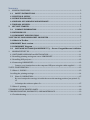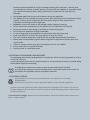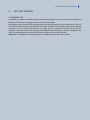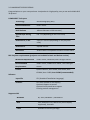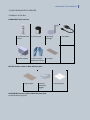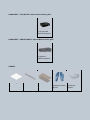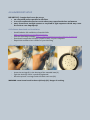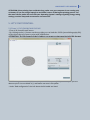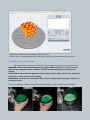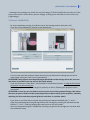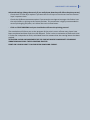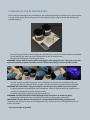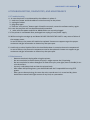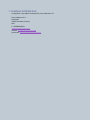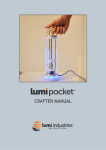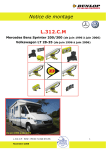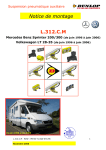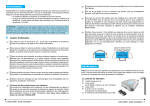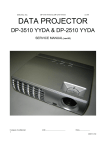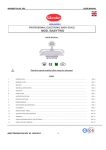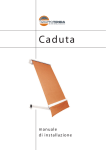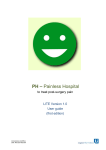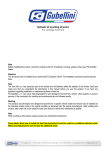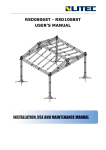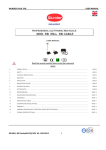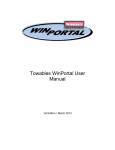Download LUMIPOCKET USER MANUAL
Transcript
CRAFTER MANUAL Summary 1. GENERAL PROVISIONS................................................................................................................................... 3 1.1 SAFETY INSTRUCTIONS: ..................................................................................................................... 3 1.2 ELECTRICAL SUPPLY ................................................................................................................................. 3 1.3 ISTRUCTION FOR USE ............................................................................................................................... 3 1.4 DISPOSAL OF PACKAGING AND APPLIANCE.................................................................................. 4 1.5 DISPOSAL OF RESIN ................................................................................................................................... 4 2. LET’S GET STARTED ...................................................................................................................................... 5 2.1 COMPANY INFORMATION ................................................................................................................20 2.2 INTENDED USE .............................................................................................................................................. 5 2.3 LUMIPOCKET SPECIFICATIONS............................................................................................................ 6 3. SETTING UP YOUR LUMIPOCKET 3D PRINTER ................................................................................... 7 3.1 What’s in The Box ....................................................................................................................................... 7 LUMIPOCKET Basic version........................................................................................................................... 7 3.2 LUMIPOCKET Diagram ............................................................................................................................. 8 3.3 1. SOFTWARE OUTLOOK (DA INSERIRE????) ...... Errore. Il segnalibro non è definito. LUMIPOCKET SET UP....................................................................................................................................11 4.1 SOFTWARE DOWNLOAD and INSTALLATION .................................................................................11 4.2 Installing printing carriage an vat on LUMIPOCKET ......................................................................11 4.3 Installing DLP projector ............................................................................................................................12 4.4 Connecting LUMIPOCKET .........................................................................................................................12 - Connect your Lumipocket to the computer USB port using the cable supplied ............12 5.LET’S START PRINTING: ....................................................................................................................................13 5.1 Phase 1: SLICING ..........................................................................................................................................13 Levelling the printing carriage .......................................................................................................................14 5.2 Phase 2 CALIBRATION..........................................................................................................................15 - Be sure Lumipocket carriage is inside the vat at the starting position (see point 4.2) 15 - In Lumipocket software phase 2c ....................................................................................................15 5.3 Phase 3: printing ..........................................................................................................................................16 5 FINISHING OF THE PRINTED PARTS ...........................................................................................................18 6 TROUBLESHOOTING, DIAGNOSTICS, AND MAINTENANCE................................................................19 6.1 Troubleshooting ...........................................................................................................................................19 LUMIPOCKET USER MANUAL 3 1. GENERAL PROVISIONS The present manual describes Lumipocket DLP 3D printer and provides general information and security provisions. It includes the machine transportation and installation information and all necessary details for the machine use. This manual is an integral part of Lumipocket. Descriptions and illustrations provided in this publication, are not binding. Lumi Industries Srl reserves all rights to make necessary changes for improvement purposes, without being committed to update this publication. Illustrations and images contained in this manual are intended only as examples and may differ from practical situations. 1.1 SAFETY INSTRUCTIONS: This manual should be carefully read before the appliance is installed and operated. Read the warnings and guidelines contained in this booklet carefully as they provide essential information for the first time using of the appliance and for the continued safe use and maintenance of the appliance. Retain this booklet for any further reference that may be necessary in the future. THE MANUFACTURER CANNOT ACCEPT ANY LIABILITY FOR ANY NON-COMPLAINT APPLIANCE USE. Removing or tampering of safety devices is a violation of EUROPEAN UNION norms on safety. 1.1 CONVENTION In this manual the following graphic and linguistic conventions have been adopted: ATTENTION: this indication will appear before certain procedures. The inobservance of this indication may cause a damage on the appliance. WARNING: this indication will appear before certain procedures. The inobservance may cause injiuries to the user and the appliance. 1.2 ELECTRICAL SUPPLY Check that the voltage of your appliance matches that of your electrical installation. Any incorrect connection invalidates the warranty. Do not immerse the device, the power cord or plug in water or any other liquid. Do not leave the power cord within reach of children or close in contact with hot part of the appliance, close to a source of heat or on a sharp hedge. Do not use the appliance if the power supply cord or plug is damaged. 1.3 ISTRUCTION FOR USE This appliance should be destined only to the use for which it has been expressly conceived. Any other use should be considered improper and therefore dangerous. The manufacturer cannot be held responsible for injury or damage resulting from improper, incorrect, and unreasonable use. Failure to install, operate, and maintain the appliance in accordance with this manual will adversely affect safety, performance, component life, and warranty coverage. Only people aged from 18 years old or above can use this appliance. This appliance is not intended for use by persons with reduced physical, mental and sensory capacity, unless a person responsible for their safety has given them supervision or instruction concerning use of the appliance. WARNING: never insert hands in the plexiglass body. Danger of crushing. Do not execute any intervention on the appliance if not indicated in this manual. Do not put hands or other things in proximity or inside moving parts. Do not leave the appliance running unattended In case of long stops in the appliance use, disconnect from the power plug. Never look direct UV sources, like the projector or other UV source. The resins could be dangerous, read always the provided Material Safety Data Sheet. Always wear nitrile protective gloves when using resins and glasses to protect eyes from resin contact. If there is contact with the eyes go to the hospital with the resin MSDS. Do not smell resin or any kind of alcohol. Use the printer in a ventilated space 1.4 DISPOSAL OF PACKAGING AND APPLIANCE The packaging material may be disposed of in compliance with the recycling regulations in force in the user’s country. In case you decide not to use this machine anymore, we recommend to make it unusable taking off the power supply from the plug. This appliance contains many materials that may be revalorised or recycled. To scrap off the appliance, contact the department in question of your local council, for the disposal of recyclables and non-recyclables materials. 1.5 DISPOSAL OF RESIN Keep product from waterways and watersheds. This substance is not readily biodegradable. Dispose of in accordance with all applicable federal, state and local regulations; Contact a licensed professional waste disposal service to dispose of this mixture. As with all foreign substances, do not allow to enter the storm or sewer drainage systems. Avoid release to the Environment. Contaminated Packaging: Dispose of as unused product. Expose the open emptied container to light, and then dispose. LUMIPOCKET USER MANUAL 5 2. LET’S GET STARTED 2.1 INTENDED USE Lumipocket is a device created to produce tridimensional prints of parts in the limit described in the following “Tech specs” paragraph. Any further use is forbidden. Lumipocket uses an external DLP projector that cures the photosensitive resin contained in the vat. The original solid is the result of a predefined number of parallel slices, depending on the resolution chosen by the user. Each slice becomes an image which is projected into the vat by the DLP projector. The resin will start the curing process required to form a layer as soon as the light hits the resin. The process goes on layer by layer until an object is successfully created! WARNING: This appliance can be used only by kids aged from 16 years old or above. 2.2 LUMIPOCKET SPECIFICATIONS Congratulations on your new purchase: Lumipocket is a high quality, easy to use and reliable DLP 3D printer! LUMIPOCKET Tech specs Technology Stereolithography (DLP) Printer Dimensions 8 x 8 x 28 cm Build Volume 100mm Diameter x 100 mm max) Typical Layer Curing Time 0.8 - 8 s (depending on the resin used) Resolution X, Y axis Up to 37 microns (depending on the projector used) Resolution Z 50/100 microns Electronics Arduino Micro compatible board on custom board DLP Projector requirements (projector not included in Basic and Deluxe version) Minimum Requirements 2500+ lumen, 1024x768, Non-LED light source Recommended Requirements 3000+ lumen, 1280x720 or above, Non-LED light source Tested Optoma DX325, Acer x1260, Acer x1240, Acer 6510bd, Acer P1283, Acer P1500 (recommended) Input File STL (Standard Tessellation Language) Features STL Slicer (hollow or full objects) Optional support structures Optional honeycomb base support Printing session management Software Supported OS Windows XP, Vista, Windows 7, Windows 8 Mac Lion, Mountain Lion, Mavericks (retina display supported), Yosemite Linux Available as a binary package LUMIPOCKET USER MANUAL 7 3. YOUR LUMIPOCKET 3D PRINTER 3.1 What’s in The Box LUMIPOCKET Basic version: 1 Lumipocket 3D printer 1 printing Vat 1 printing carriage 1 power supply 1 pair of nitrile 1 scraper protective Gloves 1 USB Cable DELUXE version: same as Basic Version, plus: 1 big scraper 1 pair of protective goggles COSTUMIZED version: same as Basic Version, plus: Personalized acrylic pipe 1 finishing tray LUMIPOCKET – FULL HD KIT: same as Basic Version, plus: 1 Acer P1500 Full HD Projector LUMIPOCKET – PROJECTOR KIT: same as Basic Version, plus: 1 Optoma DX325 projector LUMIKIT: 1 finishing tray 1 set of tweezers 2 scrapers 1 pair of protective nitrile gloves. 1 pair of protective glasses. LUMIPOCKET USER MANUAL 9 3.2 LUMIPOCKET Diagram LUMIPOCKET Exploded View* 1. 2. 3. 4. 5. 6. 7. 8. 9. USB Plug DC Plug Printing carriage housing Thumbscrew knob Movable base Trapezoidal screw Coupler Motor Carriage 10. Resin vat 11. Handle 12. *Linear precision rods 13. *Acrylic body 14. *UV Leds 15. *PCB 16. *Microcontroller 17. *Motor driver 4.0 LUMIPOCKET SETUP IMPORTANT: Lumipocket has to be set up: on a flat solid surface parallel to the floor in a well ventilated area since resin odour may cause headaches and nausea away from direct sunlight contact or any kind of light exposure which may cause the resin to cure improperly! 4.1 Software download and installation - Install Arduino Ide and drivers from this link: http://www.arduino.cc/en/Main/Software Visit the following webpage http://www.lumindustries.com/software-downloads Download Lumipocket software (LumiCreator) on your computer Unpack the software into a folder of your choosing 4.2 Installing printing carriage and vat on LUMIPOCKET - Insert the carriage (9) in the housing of the movable base (3) Tight the knob (4) until it is perfectly tightened. Place the printer’s carriage inside the black resin vat (10). WARNING: never insert hands in the acrylic body (13). Danger of crushing. 4.3 Installing DLP projector - - Mount the DLP projector vertically on a tripod or on our Stand so that the lenses of the projector will face the ground. Each projector should come with a screw hole on its bottom where it is possible for the tripod to attach. Some models may require an additional tripod adapter in order for the projector to be fully mounted. Plug one end of the power cable to the projector and the other into the electrical plug Plug one end of the video cable (VGA or HDMI) into the computer and the other into the projector. Launch LumiCreator. Turn the Projector on (either with the power button on the device or through the remote controller if supplied). ATTENTION: Many projectors will flash light on start-up, and that will cure your resin unwillingly. Therefore, do not place the projector above the vat full of resin before triggering the calibration process available in our software. 4.4 Connecting LUMIPOCKET - Connect your Lumipocket to the computer USB port using the supplied cable Plug one end of the power cable into the LumiPocket DC jack adapter (2) and the other end into the power plug LUMIPOCKET USER MANUAL 13 ATTENTION: Since printing time could take long, make sure your computer is not running only on battery (if you are using a laptop) to avoid that it turns off during the printing process. For the same reason, make also sure that your Operating System’s settings regarding Energy saving settings, monitor sleep and screensavers are turned off. 5. LET’S START PRINTING: 5.1 Phase 1: FILE LOADING AND SLICING - First of all, launch LumiCreator. - By clicking on the (+) button on the top right you can load the .Stl file (stereolithography file) of the object that you want to print with LumiPocket. ATTENTION: The file format of the 3d object you want to print must be in Stl file format. - after loading the 3d model, you will see a preview of the printing tray and the object you are about to print. You can delete it (-) and load a new one in this phase. - Under “Bed configuration” the info about the 3d model are listed. - choose the favourite slicing resolution (100 or 50 um) - Click on “Slice”, the software will slice the .Stl file, and you can proceed to the next phase. 5.2 Levelling the printing carriage - Fill the printing vat with resin so that the level is higher than the part you want to print. WARNING: always wear protective gloves and goggles when using the resin. They may cause skin, eye and respiratory system irritation, and skin sensitization/allergic reaction by skin contact. ATTENTION: As photosensitive pigments tend to deposit after a while, stir the resin well before each print, in order to avoid colour spoiling. IMPORTANT: the level of the resin MUST be at least 1 cm higher than the height of object you are about to print For the printed part to adhere correctly on the printing tray, you can follow this procedure: LUMIPOCKET USER MANUAL 15 - submerge the printing tray inside the vat (left image). Tilt the LumiPocket in order to let the extra resin on the vat flow down (center image), leaving just a thin film of resin on the tray (right image). 5.3 Phase 2 CALIBRATION - Be sure Lumipocket carriage is inside the vat at the starting position (see point 4.2) Press the “Go to Calibration” button on the bottom left. - You can now move the projector above the printing vat. Beware that doing so at an earlier stage might cause your resin to cure prematurely. ATTENTION: The projector must be perfectly perpendicular to the carriage and to the resin vat and closer as possible to the vat of resin (for faster prints). - Click now on button “Show Grid”, also available In LumiCreator phase 2: a red grid will then be projected into the printing vat - Focus the projector so that the red grid in perfectly on focus, following the projector Focus instruction. ATTENTION: In case you are not able to set the correct focus of the projected image, this means that your projector needs a further projecting distance. Move slowly up the projector, manually adjusting the focus and the projected grid size until there is a perfect match. - From now on you’ll be able to rescale the grid using the buttons labelled with “+” and “-“ Align the projected grid to the grid engraved on the carriage by pressing the aforementioned buttons “+” and “-“ and by changing the scale factor to suit your needs. Once the projected red grid is completely matching the grid on the carriage you are done with the calibration setup - use the UP/DOWN buttons in Phase 2 on the software to position the carriage just above the level of the resin. This is also referred to as the STARTING POSITION. ATTENTION: if the Up/Down button are not enabled by default, click on the Scan printer button. That should cause the software to manually detect your printer. WARNING: while moving the carriage up and down DO NOT GO OVER THE LIMIT imposed by the vertical grooves present on the tube. It may cause a failure of the stepper motor. 5.3 Phase 3: printing - Click the “Go to Printing” button on the bottom right - Set the layer curing time (in milliseconds). ATTENTION: exposure time varies according to the kind of resin used, by the projector light power and distance from the starting point. Please use this table for reference: Acer P1500 Optoma Dx325, Acer 1341, Acer 1240/60 FunToDo Industrial Black 0.8-4s 5-10s FunToDo Industrial Red 2-6s 10-25s LumiReact Orange LumiReact Gray 0.8-6s 0.8-4s Not 2-10s recommended LumiReact Blue 3-6s Not recommended LUMIPOCKET USER MANUAL 17 Advanced settings (change them only if you really know how they will affect the print process) - Check the 3*3 times layer option if you want the first 3 layers to last three times the normal layer’s exposure time. - Check the UP/Down movement option if you want the carriage to immerge a bit further into the resin before re-joining to the correct position. This movement is highly recommended in case of printing big full parts, as it allows the resin to flow better. - Click on START PRINTING and your LumiPocket will start the printing process! The area below will inform you on the progress of the print in terms of how many layers have been completed and how much time has elapsed. There is also an estimation of how much time it’ll take the Lumipocket to finish, calculated since the moment that the starting button has been pushed. ATTENTION: AVOID ANY MOVEMENT OF THE SURFACE WHERE LUMIPOCKET IS RUNNING. VIBRATIONS MAY SPOIL THE 3D PRINTING PROCESS. PRINT ONLY IN DIM LIGHT TO AVOID RESIN UNWILLING CURING. 5 FINISHING OF THE 3D PRINTED PARTS For an easier processing of the printed parts, we recommend using our Finishing Tray (you can find it in our online store) with an empty Vat for the alcohol and one empty Vat for the removed 3d printed supports. - Once printing is finished, the carriage goes automatically up and a sound (if sounds are enabled in the settings) will warn you of the completion of the printing process. - Remove the carriage by unscrewing the knob. WARNING: always wear protective gloves and goggles when using the resin. They may cause skin, eyes and respiratory system irritation, and skin sensitization/allergic reaction by skin contact. - Use the scraper provided along with your Lumipocket to remove the printed part from the carriage (A) without using too much strength in order to avoid any break of the printed part. WARNING: be careful when using the scraper, it has sharp corners which may cause injuries. - Using the tweezers provided with your Lumipocket, immerse (B) and wash the printed part in normal or isopropyl alcohol (also known as IPA). - Carefully remove the supports using the tweezers (C) WARNING: carefully follow the alcohol package safety instructions to avoid any injury. - Remove the printed part from the alcohol and clean it using a paper napkin (D) IMPORTANT: Be sure that all uncured resin is removed before the finishing curing process. - Optional: Put the part in front of a UV light source (E), such as the sun or blacklight lamp, for at least 3-4 minutes. Your part is finally 3D printed! LUMIPOCKET USER MANUAL 19 6 TROUBLESHOOTING, DIAGNOSTICS, AND MAINTENANCE 6.1 Troubleshooting A - In case the printer is not detected by the software in phase 2: 1. make sure power and Usb cables are wired correctly to the printer 2. unplug the cables 3. plug them again 4. Click the “scan printer” button again. Should it not work, restart the software and try again. B- In case the projector will not be automatically extended: 1. make sure that power and VGA or HDMI cables are correctly plugged C- If the printer is overheated after prolonged use unplug it from power supply D- While moving the carriage up and down DO NOT GO OVER THE LIMIT. It may cause a failure of the stepper motor. In case of failure, the motor will need to be replaced. Contact our support to get the proper assistance and get information on how to buy the spare part. E- Avoid resin or other liquid to fall on the LumiPocket base. It contains electronic components! In case of failure, the electronic components need to be replaced. Contact our support to get assistance and get information on how to buy the spare part. 6.2 Maintenance - Remove the electrical plug after using the printer. Do not use alcohol to clean the acrylic pipe; it might remove the UV painting. Do not use alcohol or other detergents to clean all acrylic parts (pipe, base or handle) it can ruin the surface Use only a soft damp cloth to clean the printer body. After about 100 printing hours, you should lubricate the Z trapezoidal bar using PTFE grease. After you are done printing, do cover the resin vat and store it in a cool and dry place. Avoid direct contact with light sources of any kind, as a precaution. 7. COMPANY INFORMATION Lumipocket is a product developed by Lumi Industries Srl. Lumi Industries S.r.l. Via Sile 41 31056 Roncade (Treviso) Italy P.I. 04684500269 www.lumindustries.com contact: [email protected] assistance: [email protected]