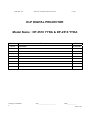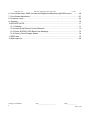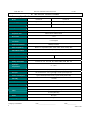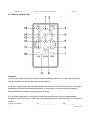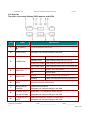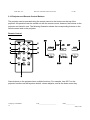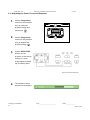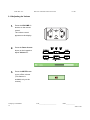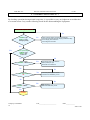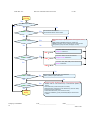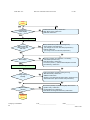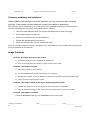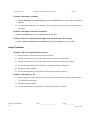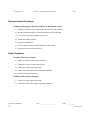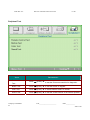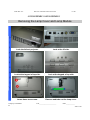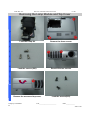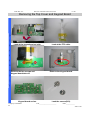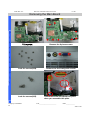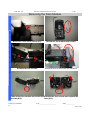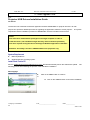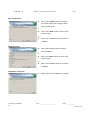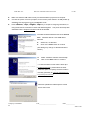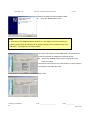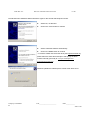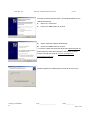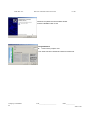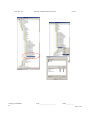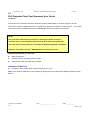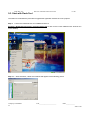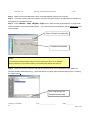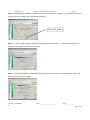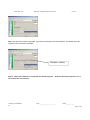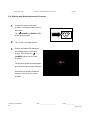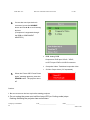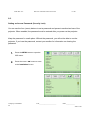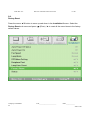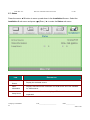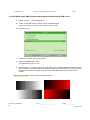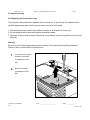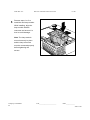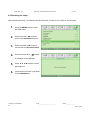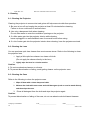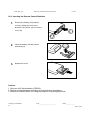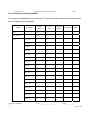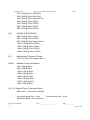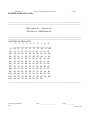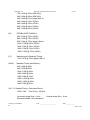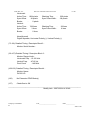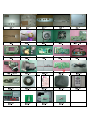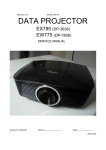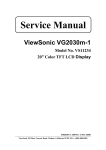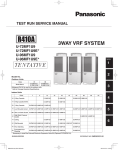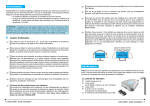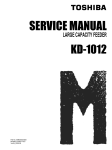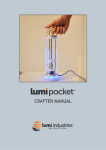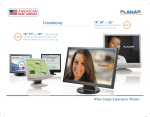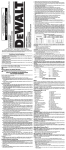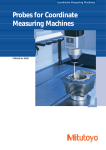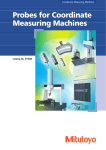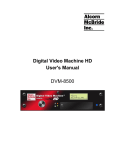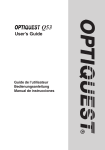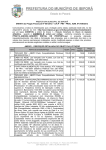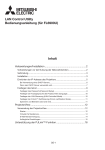Download DATA PROJECTOR - Diagramasde.com
Transcript
Delta Elec. Inc. DP-3510 YYDA & DP-2510 YYDA rev.00 DATA PROJECTOR DP-3510 YYDA & DP-2510 YYDA SERVICE MANUAL (rev.00) Company Confidential 1 LGE_______________________ Delta____________ 2007/11/30 Delta Elec. Inc. DP-3510 YYDA & DP-2510 YYDA rev.00 DLP DIGITAL PROJECTOR Model Name : DP-3510 YYDA & DP-2510 YYDA Revision rev.00 Description Preliminary Company Confidential 2 Date 11/30/2007 LGE_______________________ Delta____________ 2007/11/30 Delta Elec. Inc. DP-3510 YYDA & DP-2510 YYDA rev.00 CONTENTS 1.COMPLIANCE OF SAFE REPAIR.........................................................................................5 1-1.Caution During Disassembling And Assembling.............................................................5 1-2.Lamp.............................................................................................................................. 5 1-3.Lens................................................................................................................................5 2.SPECIFICATIONS.................................................................................................................6 2-1.Summary Specifications................................................................................................. 6 2-2.DMD Specifications........................................................................................................ 7 2-3.Color Wheel................................................................................................................... 7 2-4.Lamp.............................................................................................................................. 7 2-5.Input/output connectors……………………………………………………………………….7 2-6.I/O Ports Illustration........................................................................................................8 2-7.Remote Control Parts.....................................................................................................9 2-8.Key Pad-Top view-On-screen Display(OSD) buttons and LEDs……………………….. 11 2-9.Bottom view…………………………………………………………………………………...12 2-10.Remote and Keypad…………………………………………………………………….….13 2-11.Adjusting the Zoom, Focus and Keystone………………………………………………..14 2-12.Adjusting the Volume…………………………………………………………………….…15 2-13.BLOCK DIAGRAM..................................................................................................... 16 2-14. Wire diagram………………………………………………………………………………..17 3.TROUBLE SHOOTING....................................................................................................... 18 4.DISASSEMBLY AND ASSEMBLY....................................................................................... 26 5.Flash Upgrade Flow........................................................................................................... 40 5-1.Projector USB Drivers Installation Guide………………………………………………….40 Appendix-A How to clear the USB enumeration registry?...........................................49 Appendix-B Projector USB status on Windows Device Manager………………………51 5-2.DLP Projector Flash-Tool (firmware) User Guide…………………….……….…………..52 5-3.Start with Flash-Tool………………………………………………………………………....53 5-4.Starting and Shutting down the Projector……………………………………………….....58 5-5.Setting an Access Password (Security Lock)………………………………….…………..60 5-6.SETUP / Advanced………………………………………………………………………..…62 5-7.Security Timer………………………………………………………………………………...63 Company Confidential 3 LGE_______________________ Delta____________ 2007/11/30 Delta Elec. Inc. DP-3510 YYDA & DP-2510 YYDA rev.00 6. Color Wheel Index, DMD Contrast and Brightness Adjustment @ RGB source…….…….64 7. Color Border Adjustment………………………………………………………………………...65 8. Projection Lamp…………………………………………………………………………………..66 9. Cleaning………………………………………………………………..………………..………...70 10.SERVICE NOTE............................................................................................................... 71 10-1.Cleaning..................................................................................................................... 71 10-2.Inserting the Remote Control Batteries...................................................................... 72 10-3.Power & READY LED Blink Code Message.............................................................. 73 10-4.Factory Preset Display Modes................................................................................... 74 11.EDID data …..................................................................................................................... 76 12.Spare part list ................................................................................................................... 84 Company Confidential 4 LGE_______________________ Delta____________ 2007/11/30 Delta Elec. Inc. DP-3510 YYDA & DP-2510 YYDA rev.00 1. COMPLIANCE OF SAFE REPAIR Be sure to read this Service Manual before providing services. In the projector, full consideration is taken to ensure safety for fire, electric shock, injury, harmful radiation, and substance. Therefore, observe the notice described in this Service Manual so that safety is kept when providing services. Moreover, be sure to observe the notice described in the Instruction Manual. Pay attention to the following items during service inspection. 1.1 Cautions during disassembling and assembling 1. This equipment contains parts under high voltage. When making repairs, etc. Be sure to pull out the power plug beforehand to insure safety. 2. Parts may be very hot immediately after use. Make sure the equipment has cooled off sufficiently before carrying out repairs. 3. Make sure that parts and screws and wiring, etc. are returned to their original positions. Tube, tape and other insulation materials have been used for safety reasons. The internal wiring has been designed to avoid direct contact with hot parts or parts under high voltage when using clamps or other tools. 4. The parts used in this device have special safety features such as flame-resistance and anti-voltage properties. When replacing parts, always use parts supplied from the factory. 5. After finishing operations make sure that all parts and wires have been returned to their original position and that there has been no deterioration of the area around the location that was worked on. 6. Be sure to use a grounding strap (wrist band) during repair and inspection. 1.2 Lamp During current conduction, the lamp is in the high-temperature state. In this case, pay careful attention because a high voltage is used. When replacing a lamp, replace it after confirming that the lamp has gotten cold sufficiently. 1.3 Lens Do not look into a lens during projection. This damages your eyes. Company Confidential 5 LGE_______________________ Delta____________ 2007/11/30 Delta Elec. Inc. DP-3510 YYDA & DP-2510 YYDA rev.00 2. SPECIFICATIONS 2-1. Summary Specifications Model Display type Resolution DS325-JD DX325-JD TI DMD Type X, 0.55 inches, SVGA SVGA 800x600 Native XGA 1024x768 Native 1.5 meters ~ 10 meters Projection distance Projection screen size TI DMD Type X, 0.55 inches, XGA 0.86 to 6.6 meters (34 to 260 inches) Manual focus / Manual zoom Projection lens 1.15:1 Zoom ratio Vertical keystone +/- 30 degrees correction Desktop front/rear Projection methods Data compatibility IBM PC or compatibles (VGA, SVGA, XGA, SXGA, UXGA), Mac SDTV/EDTV/ HDTV 480i, 576i, 480p, 576p, 720p, 1080i Video compatibility NTSC/NTSC 4.43, PAL (B/G/H/I/M/N 60), SECAM H-Sync V-Sync Safety certification Operation 15, 31 - 70 KHz 15, 31 - 90 KHz 50 - 85 Hz FCC-B, UL, cUL, TUV, CB, CE, GOST SABS, IRAM, MIC, EK 5° ~ 35°C temperature Dimensions AC Input Power consumption Stand By Lamp Audio speaker PC 220 mm (W) x 71 mm (H) x 178 mm (D) AC Universal 100 ~ 240, Typical @ 110 VAC (100~240)/±10% Typical 260W (standard mode); Typical 210W (ECO mode) < 5 watts Normal Mode: 200W; Eco Mode: 160W 1W / 4 ohm mono speaker RGB Composite video (RCA X 1) Video S-Video (Mini-DIN) Audio Security Company Confidential 6 Mini-jack Kensington lock LGE_______________________ Delta____________ 2007/11/30 Delta Elec. Inc. DP-3510 YYDA & DP-2510 YYDA rev.00 2-2.DMD Specifications Unit Min. Max. Typical Notes TI 0.55" SVGA 12 deg LVDS DMD type (DP-2510) Number of Columns (DP-2510) Pixel 800 Number of Rows (DP-2510) Pixel 600 DMD type (DP-3510) TI 0.55" XGA 12 deg LVDS Number of Columns (DP-3510) Pixel 1024 Number of Rows (DP-3510) Pixel 768 Panel Operating Temp. ℃ Ambient Temp ℃ 10 65 25 2-3.Color Wheel Spec. Unit Min. Max. Color Segment Typical Notes RYGWB 82/29/80/91/78 (44mm) 2-4. Lamp Spec. Unit Min. Max. Lamp Type Typical MH-SA20D-SHP114 Notes Delta p/n: 5600600579 Soft start Current A 2.4 2.8 PWB Assy Power Ballast Board DP-3510 2.6 Maximum Warm-UP Current A 4.0 4.6 4.3 Driver FEX92 200W+/-5% (Normal) 160W+/-5% (ECO) Reflector Type Lamp Output Power W @Vo from 50V to 120V @Vo from 50V to 120V 2-5. Input/output connectors PC Video VGA USB (Service Only) Composite video (RCAx1) S-Video (Mini-DIN) Audio Mini-jack Security Kensington slot Company Confidential 7 LGE_______________________ Delta____________ 2007/11/30 Delta Elec. Inc. DP-3510 YYDA & DP-2510 YYDA rev.00 2-6. I/O Ports Illustration about Projector ITEM 1. 2. LABEL AC IN Rear IR receiver (Optional) DESCRIPTION Connect the power cord Receiver for IR signal from remote control 3. USB (Service Only) Connect the USB cable from a computer (service only) 4. AUDIO Connect the audio cable from the input device 5. S-VIDEO Connect the S-Video cable from a video device 6. VIDEO Connect a composite video cable from a video device 7. RGB Connect the computer cable from a computer 8. (Security Lock) Secure to permanent object with a Kensington® Lock system Note: If your video equipment has both S-VIDEO and RCA jacks (composite video) connect to the S-VIDEO connector. S-VIDEO provides a better quality signal Company Confidential 8 LGE_______________________ Delta____________ 2007/11/30 Delta Elec. Inc. DP-3510 YYDA & DP-2510 YYDA rev.00 2-7. Remote Control Parts Important: 1. Avoid using the projector with bright fluorescent lighting turned on. Certain high-frequency fluorescent lights can disrupt remote control operation. 2. Be sure nothing obstructs the path between the remote control and the projector. If the path between the remote control and the projector is obstructed, you can bounce the signal off certain reflective surfaces such as projector screens. 3. The buttons and keys on the projector have the same functions as the corresponding buttons on the remote control. This user’s manual describes the functions based on the remote control. Company Confidential 9 LGE_______________________ Delta____________ 2007/11/30 Delta Elec. Inc. ITEM DP-3510 YYDA & DP-2510 YYDA LABEL rev.00 DESCRIPTION 1. Up cursor Navigates and changes settings in the OSD 2. Enter Changes settings in the OSD 3. Power Turns the projector On or Off 4. Right cursor Navigates and changes settings in the OSD 5. Volume + Increase volume 6. Volume - Decrease volume 7. Mute Mutes the built-in speaker 8. Freeze Freeze/unfreezes the on-screen picture 9. Source Detects the input device 10. Auto 11. Keystone top Corrects image trapezoid (wider bottom) effect 12. Keystone bottom Corrects image-trapezoid (wider top) effect 13. Down cursor Navigates and changes settings in the OSD 14. Left cursor Navigates and changes settings in the OSD 15. Menu Opens the OSD Auto adjustment for frequency, tracking, size, position Remote Control Operating Range The remote control uses infrared transmission to control the projector. It is not necessary to point the remote directly at the projector. Provided you are not holding the remote perpendicular to the sides or the rear of the projector, the remote will function well within a radius of about 7 meters (23 feet) and 15 degrees above or below the projector level. If the projector does not respond to the remote control, move a little closer. Company Confidential 10 LGE_______________________ Delta____________ 2007/11/30 Delta Elec. Inc. DP-3510 YYDA & DP-2510 YYDA rev.00 2-8. Key Pad Top view—On-screen Display (OSD) buttons and LEDs ITEM LABEL 1. (POWER) 2. ▲ (Up cursor) 3. POWER LED 4. TEMP LED 5. READY LED 6. 7. 8. 9. DESCRIPTION Turns the projector On or Off Navigates and changes settings in the OSD on LED Green still on stand-by mode LED Flashing Green off 2.5s / on 1s Warming up mode LED Flashing Green off 2.5s / on 1s Off (cooling down) LED Flashing Green 10s => LED Green off On System over temperature Off Normal State Orange Lamp is ready to be powered-on. Flashing Lamp not ready (Warm-up/shutting down/cooling) MENU Open and exits the OSD buttons ◄ (Left cursor) / Detects the input device SOURCE/ Navigates and changes settings in the OSD ▼ (Down cursor) / Quick Menu – For Keystone, Audio Volume VOL./KEYSTONE Navigates and changes settings in the OSD ► (Right cursor) / Optimizes image size, position, and resolution AUTO/ Navigates and changes settings in the OSD Company Confidential 11 LGE_______________________ Delta____________ 2007/11/30 Delta Elec. Inc. DP-3510 YYDA & DP-2510 YYDA rev.00 2-9. Bottom view ITEM LABEL DESCRIPTION 1. Lamp cover Remove when changing the lamp. 2. Lens cap hook To fasten the lens cap cover. 3. Tilt adjustor Rotate adjuster lever to adjust angle position. 4. Height adjustor button Push to release adjustor. 5. Height adjustor Adjuster drops down when adjuster button is pushed. Company Confidential 12 LGE_______________________ Delta____________ 2007/11/30 Delta Elec. Inc. DP-3510 YYDA & DP-2510 YYDA rev.00 2.10 Projector and Remote Control Buttons The projector can be operated using the remote control or the buttons on the top of the projector. All operations can be carried out with the remote control; however, the buttons on the projector are limited in use. The following illustration shows the corresponding buttons on the remote control and on the projector. Remote Control Some buttons on the projector have multiple functions. For example, item 3/6/7 on the projector functions as the keystone button, volume adjuster, and as the down cursor key. Company Confidential 13 LGE_______________________ Delta____________ 2007/11/30 Delta Elec. Inc. DP-3510 YYDA & DP-2510 YYDA rev.00 2.11 Adjusting the Zoom, Focus and Keystone 1. Use the Image-zoom control (on the projector only) to resize the projected image and screen size 2. B. Use the Image-focus control (on the projector only) to sharpen the projected image A . 3. Use the KEYSTONE buttons (on the projector or the remote control) to correct image-trapezoid (wider top or bottom) effect. Remote control and OSD panel 4. The keystone control appears on the display. Company Confidential 14 LGE_______________________ Delta____________ 2007/11/30 Delta Elec. Inc. DP-3510 YYDA & DP-2510 YYDA rev.00 2.12 Adjusting the Volume 1. Press the VOLUME +/buttons on the remote control. The volume control appears on the display. 2. Press the Down Cursor button on the keypad to adjust Volume +/-. 3. Press the MUTE button to turn off the volume (This feature is available only on the remote). Company Confidential 15 LGE_______________________ Delta____________ 2007/11/30 Delta Elec. Inc. DP-3510 YYDA & DP-2510 YYDA rev.00 2-13. Block Diagram Company Confidential 16 LGE_______________________ Delta____________ 2007/11/30 Delta Elec. Inc. DP-3510 YYDA & DP-2510 YYDA rev.00 2.14 Wire diagram Company Confidential 17 LGE_______________________ Delta____________ 2007/11/30 Delta Elec. Inc. DP-3510 YYDA & DP-2510 YYDA rev.00 3. TROUBLE SHOOTING v1.1 By checking operations during normal usage time, it is possible to carry out judgments on malfunction to a certain extent. Carry out the following checks before disassembling the equipment. Connect the power cord Yes POWER: Light No No READY : Light Standy-by-ready • Cable of Power Supply Unit and thermostat Ass’y. • Check the connection of Power Supply (CON900 to CN2) • Power Supply Unit malfunction • Check keypad connection Yes Yes Press “power key” POWER: Light READY : OFF Power ON No No POWER: 7 Blinks Yes No Over Temp LED: ON No Yes No •Connector (CN342) disconnected. •Thermal sensor PWB Ass’y check. No Yes POWER: 9 Blinks •Lamp Cover A’ssy is not attached •Switch (CN343) is open •Thermostat is not attached. •DMD chip error. •DMD Board PWB Ass’y check. Yes Waiting Power On Company Confidential 18 LGE_______________________ Delta____________ 2007/11/30 Delta Elec. Inc. DP-3510 YYDA & DP-2510 YYDA rev.00 Turn the power ON Yes The lamp is ON Yes No POWER: 4 Blinks No Yes •Thermal Break Sensor error •Thermal Break Sensor disconnected. No POWER: 5 Blink No No Yes No Lamp does not light:lighting operation sound (ignition sound) exists. • Main Board and Ballast Board Ass’y malfunction • Ballast Connector (P1) or LVPS unit (con1) disconnected • Lamp failure (Lamp is broken, damaged, or burst) • Connector CN340 of Fan disconnected • Lamp fan malfunction LAMP:1 Blinks POWER: 6 Blinks • Connector CN344 of Fan disconnected • Lamp Front fan malfunction Yes LAMP:2 Blinks No • Connector CN7 (MIS PWB) of Fan disconnected • DC fan malfunction LAMP:3 Blinks No POWER: 7 Blinks Yes •Lamp Cover or thermostat Ass’y is not attached. •Switch (CN343) is open malfunction No No Yes POWER: 9 Blinks No Image Display Company Confidential 19 Lamp does not light:No lighting operation sound (ignition sound) exists. • Flexible cable of Color Wheel Ass’y is disconnected (CN373) or broken. • Color Wheel Ass’y malfunction (does not rotate). • Main Board Ass’y malfunction (Color Wheel Ass’y does not rotate). • Power Supply Unit malfunction. • Index board malfunction (color wheel turns fast). • C/W sensor PWB Ass’y (CN2) / MIS PWB (CN8) is disconnected or broken. LGE_______________________ Delta____________ 2007/11/30 Delta Elec. Inc. DP-3510 YYDA & DP-2510 YYDA rev.00 Image Display No Yes Projector logo screen display No • CW Sensor Board Ass’y malfunction • Main Board Ass’y malfunction • DMD Set malfunction Yes Confirmation with none-signal state No Still dark after the lamp is on for more than 1min Yes • Lamp deterioration (malfunction/usage time) • Power Supply Unit malfunction (No change occurs even after lamp replacement.) • DMD Set malfunction (No change occurs even after lamp replacement.) No No Menu display No Yes • Remote controller set malfunction, Low battery, and outside operation rang • Main Board Ass’y malfunction • Connector (CN371)、(CN5 of MIS PWB) disconnected • IR PWB Ass’y malfunction Input each signal No Yes Image display normally No • Check the pattern generator setting is wrong • Main Board Ass’y malfunction • DMD Set malfunction • Setting on PC side(external output setting, resolution, etc.) • Cable malfunction (disconnection and pins broken) Yes Speaker work normally No No • Connector (CN372) or (CN2 of Keypad) disconnected • Speaker Ass’y malfunction • Audio Board Ass’y malfunction • Main Board and Keypad Board Ass’y malfunction Yes Check the projection Screen Company Confidential 20 LGE_______________________ Delta____________ 2007/11/30 Delta Elec. Inc. DP-3510 YYDA & DP-2510 YYDA rev.00 Check the projection Screen Yes Check using all black/white screens with PC connection No Yes Are abnormalities noticeable on projection screen? Yes No No • Black lines on screen (horizontal and vertical) → DMD Set malfunction • Missing pixels (Missing white: 1 or more, missing black: 5 or more, or sequence missing pixels) → DMD Set malfunction • Shadows on screen → Dirt on DMD/projection lens surface • Bluish shadows on corners of screen (during white screen display) → Shifted optical axis of Lens Base Unit Does the lamp go off during operation? Yes No Is LAMP Light again? Yes • Lamp malfunction • Power Supply Unit malfunction No No Over Temp LED: ON No Yes • Temperature protector operated due to the increase in temperature based on operating environment • Temperature protector operated due to blocked suction and exhaust holes or dirty fan System OK Normal operation Company Confidential 21 LGE_______________________ Delta____________ 2007/11/30 Delta Elec. Inc. DP-3510 YYDA & DP-2510 YYDA rev.00 Common problems and solutions These guidelines provide tips to deal with problems you may encounter while using the projector. If the problem remains unsolved, contact your dealer for assistance. Often after time spent troubleshooting, the problem is traced to something as simple as a loose connection. Check the following before proceeding to the problem-specific solutions. • Use some other electrical device to confirm that the electrical outlet is working. • Ensure the projector is turned on. • Ensure all connections are securely attached. • Ensure the attached device is turned on. • Ensure a connected PC is not in suspending mode. Ensure a connected notebook computer is configured for an external display. (This is usually done by pressing an Fn-key combination on the notebook.) Image Problems Problem: No image appears on the screen 1. Verify the settings on your notebook or desktop PC. 2. Turn off all equipment and power up again in the correct order. Problem: The image is blurred 1. Adjust the Focus on the projector. 2. Press the Auto button on the remote control or projector. 3. Ensure the projector-to-screen distance is within the 10-meter (33-feet) specified range. 4. Check that the projector lens is clean. Problem: The image is wider at the top or bottom (trapezoid effect) 1. Position the projector so it is as perpendicular to the screen as possible. 2. Use the Keystone button on the remote control or projector to correct the problem. Problem: The image is reversed Check the Projection setting on the Installation I menu of the OSD. Company Confidential 22 LGE_______________________ Delta____________ 2007/11/30 Delta Elec. Inc. DP-3510 YYDA & DP-2510 YYDA rev.00 Problem: The image is streaked 1. Set the Frequency and Tracking settings on the Computer menu of the OSD to the default settings. 2. To ensure the problem is not caused by a connected PC’s video card, connect to another computer. Problem: The image is flat with no contrast Adjust the Contrast setting on the Image menu of the OSD. Problem: The color of the projected image does not match the source image. Adjust the Color Temperature and Gamma settings on the Image menu of the OSD. Lamp Problems Problem: There is no light from the projector 1. Check that the power cable is securely connected. 2. Ensure the power source is good by testing with another electrical device. 3. Restart the projector in the correct order and check that the Power LED is green. 4. If you have replaced the lamp recently, try resetting the lamp connections. 5. Replace the lamp module. 6. Put the old lamp back in the projector and have the projector serviced. Problem: The lamp goes off 1. Power surges can cause the lamp to turn off. Re-plug power cord. When the Ready LED is on, press the power button. 2. Replace the lamp module. 3. Put the old lamp back in the projector and have the projector serviced. Company Confidential 23 LGE_______________________ Delta____________ 2007/11/30 Delta Elec. Inc. DP-3510 YYDA & DP-2510 YYDA rev.00 Remote Control Problems Problem: The projector does not respond to the remote control 1. Direct the remote control towards remote sensor on the projector. 2. Ensure the path between remote and sensor is not obstructed. 3. Turn off any fluorescent lights in the room. 4. Check the battery polarity. 5. Replace the batteries. 6. Turn off other Infrared-enabled devices in the vicinity. 7. Have the remote control serviced. Audio Problems Problem: There is no sound 1. Adjust the volume on the remote control. 2. Adjust the volume of the audio source. 3. Check the audio cable connection. 4. Test the source audio output with other speakers. 5. Have the projector serviced. Problem: The sound is distorted 1. Check the audio cable connection. 2. Test the source audio output with other speakers. Company Confidential 24 LGE_______________________ Delta____________ 2007/11/30 Delta Elec. Inc. DP-3510 YYDA & DP-2510 YYDA rev.00 Peripheral Test ITEM Remote Control DESCRIPTION Press (Enter) / ► to test the IR remote controller for diagnostic. Button Test Press (Enter) / ► to test the button on keypad. Color Test Press (Enter) / ► to select different colors on screen. Sound Test Press (Enter) / ► to test the sound function of the internal speaker. Test Company Confidential 25 LGE_______________________ Delta____________ 2007/11/30 Delta Elec. Inc. DP-3510 YYDA & DP-2510 YYDA rev.00 4.DISASSEMBLY AND ASSEMBLY Removing the Lamp Cover and Lamp Module D I S Look the full set projector. Look at the IO side. Look at the keypad of top side. Look at the keypad of top side. Loose these two screws. Remove and take out the lamp cover. A S S E M B L Y Company Confidential 26 LGE_______________________ Delta____________ 2007/11/30 Delta Elec. Inc. DP-3510 YYDA & DP-2510 YYDA rev.00 Removing the Lamp Cover and Lamp Module D I S Look at the top side. Loose these two screws and take out. A S S E M Remove the lamp modules (upward view). Look the Lamp #1. B L Y Look the Lamp #2. Company Confidential 27 Look the Lamp #3. LGE_______________________ Delta____________ 2007/11/30 Delta Elec. Inc. DP-3510 YYDA & DP-2510 YYDA rev.00 Removing the Lamp Module and Top Cover D I S Look the Lamp #4. Remove the three screws. Look the screws (S01). Remove the two screws. Remove the screw and top cover. Look the screws(S02). A S S E M B L Y Company Confidential 28 LGE_______________________ Delta____________ 2007/11/30 Delta Elec. Inc. DP-3510 YYDA & DP-2510 YYDA rev.00 Removing the Top Cover and Keypad Board D I S Look at the keypad and set side. Look at the FFC cable. A S S E M B Remove the two screws and Remove the Keypad board. Keypad board take off. L Y Keypad board review. Company Confidential 29 Look the screws(S03). LGE_______________________ Delta____________ 2007/11/30 Delta Elec. Inc. DP-3510 YYDA & DP-2510 YYDA rev.00 Removing the Main Board D I S Full set review. Remove the 8 piece screws. Look the screws(S04). Remove the two hexagonal screws. Look the screws(S05). Careful this area and check this place when you assemble this plate. A S S E M B L Y Company Confidential 30 LGE_______________________ Delta____________ 2007/11/30 Delta Elec. Inc. DP-3510 YYDA & DP-2510 YYDA rev.00 Main Board Review D I S A Careful this area and check this place when you assemble this plate. S S E M B L Y Main Board Review #Top side Company Confidential 31 LGE_______________________ Delta____________ 2007/11/30 Delta Elec. Inc. DP-3510 YYDA & DP-2510 YYDA rev.00 Main Board Review D I S A S S E M B L Y Company Confidential 32 Main Board Review #Bottom side LGE_______________________ Delta____________ 2007/11/30 Delta Elec. Inc. DP-3510 YYDA & DP-2510 YYDA rev.00 Removing the Power Board D I S Review the IO plant. Remove the screw and connector lets the power board (LVPS unit) take off. A S S E M B Review the power board (LVPS unit) Remove the front case. and screw (S07) L Y . Company Confidential 33 LGE_______________________ Delta____________ 2007/11/30 Delta Elec. Inc. DP-3510 YYDA & DP-2510 YYDA rev.00 Removing the Front Case & Removing the Top Cover Shield D I Review the front case and set. Remove the four screws(S08-2 & S08-1). Review the Shield plant. Review these four screws. Remove the two screws and lets the Remove the screw (S10). S A S S E M B L Y fan take off (S09). Company Confidential 34 LGE_______________________ Delta____________ 2007/11/30 Delta Elec. Inc. DP-3510 YYDA & DP-2510 YYDA rev.00 Removing the Fans Module D I S Remove the screw and fan module (S11). Review the fan module and screws. Remove the two screws. Arrange the wires as picture when you assemble it. A S S E M B L Y Take off the Fan module and review the Remove the four screws and replace the screws (S12). fans (S13). Company Confidential 35 LGE_______________________ Delta____________ 2007/11/30 Delta Elec. Inc. DP-3510 YYDA & DP-2510 YYDA rev.00 Removing the Optical Engine & Power Board D I S Remove the Three screws and take off Review the three screws (S14). the optical module. A S S E M B Review the optical module #1. Review the optical module #2. Remove the four screws. Review the four screws (S15/16/17). L Y Company Confidential 36 LGE_______________________ Delta____________ 2007/11/30 Delta Elec. Inc. DP-3510 YYDA & DP-2510 YYDA rev.00 Removing the Power Board D I S Remove the two screws (S18). Remove the two screws (S19). Review the four screws. Review the power module (Ballast) #1. Review the power module (Ballast) #2. Review the Buttom case. A S S E M B L Y Company Confidential 37 LGE_______________________ Delta____________ 2007/11/30 Delta Elec. Inc. DP-3510 YYDA & DP-2510 YYDA rev.00 Removing the IR Board / Adj Foot / Speak Module / Inter-lock switch / Lens Cap D I S A Remove the three screws and replace Remove the screw and replace the the IR board and Adj foot (S20/21). speak module (S22). S S E M B Review the inter-lock switch board. L Remove the screw and replace the inter-lock switch board (S23). Y Company Confidential 38 LGE_______________________ Delta____________ 2007/11/30 Delta Elec. Inc. DP-3510 YYDA & DP-2510 YYDA rev.00 Appendix. Screw torque item-S Screw Type 1 M2.5x0.45x6 2 M2x0.4x4 3 M2x0.4x5.3 4 M2x0.4x5.3 5 HEX 4.7x4 F 7 8-1 8-2 9 10 11 12 13 14 15 16 17 18 19 20 21 22 23 Company Confidential 39 M2x0.4x4 M2x0.4x4 M2.5x0.45x6 M2x0.4x25 M2x0.4x4 M2x0.4x4 M2.5x0.45x6 M2.5x0.45x18.8 M3x0.5x5 M2x0.4x5.3 HEX 4.6x20 HEX 4.6x17 M2x0.4x4 M3x0.5x5 M2x0.4x5.3 M2x0.4x4 M2.5x0.45x6 M2x0.4x4 P/N Screw Driver Torque (kg-cm) 3105142300 2.2~2.8 1.7~2.3 1.7~2.3 1.7~2.3 2.7~3.3 31051473xx 31052705xx 31052705xx 34614317xx 31051473xx 31051473xx 3105142300 31052703xx 31051473xx 31051473xx 3105142300 31053662xx 31053108xx 31052705xx 34614710xx 34614687xx 31051473xx 31001007xx 31052705xx 31051473xx 31051423xx 31051473xx LGE_______________________ 1.7~2.3 1.7~2.3 2.2~2.8 1.7~2.3 1.7~2.3 1.7~2.3 2.2~2.8 1.7~2.3 4.3~5.5 1.7~2.3 1.7~2.3 1.7~2.3 1.7~2.3 2.7~3.3 1.7~2.3 1.7~2.3 2.2~2.8 1.7~2.3 Delta____________ 2007/11/30 Delta Elec. Inc. DP-3510 YYDA & DP-2510 YYDA rev.00 5. Flash Upgrade Flow 5-1. Projector USB Drivers Installation Guide Ver 6.0.0.4 The document is to describe a Windows application software “Flash-Tool” for projector firmware. Its main purpose is to provide a detailed procedure of upgrading the application software of a DLP projector. The system requirement and the installation procedure of “Flash-Tool” are also included in the document. NOTE: User must have administrative privileges on the target computer in order to install the driver. (The installation target directory must not be write-protected.) User also required having the basic knowledge of Windows application installation. Attention: This utility is for DLPTM DDP2000/2230 series projectors only. System Requirement z IBM compatible PC. z Windows XP-SP2 operating system. Install Flash-Tool to PC Run the “Digital Zoom Projector Flash Tool Vx.y.msi”, that will automatically launch the USB drivers update. The following pictures are illustrating the process of the USB Driver installation. Start-up page: z Click on the “Next” button to continue or z Company Confidential 40 Click on the “Cancel” button to cancel the installation LGE_______________________ Delta____________ 2007/11/30 Delta Elec. Inc. DP-3510 YYDA & DP-2510 YYDA rev.00 Driver Destination: z Click on the “Change” button to change the default directory for saving the driver file somewhere else. or z Click on the “Back” button to return to the previous page or z Click on the “Cancel” button to cancel the installation Ready to Install: z Click on the “install” button to start the driver installation. or z Click on the “Back” button to return to the previous page or z Click on the “Cancel” button to cancel the installation Installation in Progress: z Company Confidential 41 Please wait for the installation to complete. LGE_______________________ Delta____________ 2007/11/30 Delta Elec. Inc. DP-3510 YYDA & DP-2510 YYDA rev.00 Installation Completed: z Click on the “Finish” button with the “Launch” checkbox checked so that the Install Wizard will start the USB driver (INF update. Launch the driver update Note: The USB driver (INF) update may take a few minutes depending your computer’s performance, and number of driver files. All dialogs will be automatically closed when the installation is completed. Company Confidential 42 LGE_______________________ Delta____________ 2007/11/30 Delta Elec. Inc. DP-3510 YYDA & DP-2510 YYDA rev.00 The Install Wizard is searching for the old driver files to be replaced with the new ones. z Remove the USB cable between PC and projector if it is connected. The WinDrive USB drivers will be installed and registered to the system. When finished, a test application will execute automatically with Windows hardware wizard for all necessary USB drivers. z Connect the USB cable If the driver test application does not launch automatically, run the “Launch FlashToolBL.exe” from installed shortcut at Program> Digital Zoom Projector> projector flashtool> Launch FlasToolBL.exe Company Confidential 43 LGE_______________________ Delta____________ 2007/11/30 Delta Elec. Inc. DP-3510 YYDA & DP-2510 YYDA rev.00 z Make sure that the USB cable is firmly connected between projector and computer z Connect the power cord to the projector, and move the power switch in its ON position (if available) so that projector is in the STAND-BY mode. z Press <Down>, <Up>, <Right>, <Up> key in sequence using keypad buttons, or using the IR remote controller for those with limited keypads. The power and lamp LED shall blink and the Projector Control mode will be enabled. The New Hardware Wizard launches for the first time. Windows detects a new USB device attached. z Select “No, not this time” z Click on the “Next” button to continue (This dialog may change on different Windows version) z Select “Install the software automatically” z Click on the “Next” button to continue * In case the wizard cannot find the driver (the ProjectorControl.inf), please select the other advanced option and specify the driver location manually. (Normally at C:\Program Files\Digital Zoom Projector\Projector Flash Tool) Windows updates the USB Projector Control driver when found Company Confidential 44 LGE_______________________ Delta____________ 2007/11/30 Delta Elec. Inc. DP-3510 YYDA & DP-2510 YYDA rev.00 Windows completes the new hardware wizard. z Press the “Finish” button to exit. Note: In case that you has USB enumeration problem (i.e., the USB port cannot recognize your projector), please clear all USB items in the windows registry, and re-install the Flash-Tool USB driver. See Appendix-A for further details. Once when the Projector Control USB driver is enumerated, the projector information is displayed in the status window. z Click on the “Check” button to place the projector in the Flash-Tool mode. The purpose of this function is to verify whether or not the project is successfully in the Flash-Tool mode. The projector is now in the Flash-Tool mode after the click. Company Confidential 45 LGE_______________________ Delta____________ 2007/11/30 Delta Elec. Inc. DP-3510 YYDA & DP-2510 YYDA rev.00 The Windows New Hardware Wizard will launch again for the second USB Projector Control. z Select “No, not this time” z Click on the “Next” button to continue z Select “Install the software automatically” z Click on the “Next” button to continue * In case the wizard cannot find the driver (the ProjectorControl.inf), please select the other advanced option and specify the driver location manually. (Normally at C:\Program Files\Digital Zoom Projector\Projector Flash Tool) Windows updates the USB Projector Control driver when found Company Confidential 46 LGE_______________________ Delta____________ 2007/11/30 Delta Elec. Inc. DP-3510 YYDA & DP-2510 YYDA rev.00 The New Hardware Wizard launches, and Windows detects a new USB device attached. z Select “No, not this time” z Click on the “Next” button to continue z Select “Install the software automatically” z Click on the “Next” button to continue * In case the wizard cannot find the driver (the ProjectorControl.inf), please select the other advanced option and specify the driver location manually. (Normally at C:\Program Files\Digital Zoom Projector\Projector Flash Tool) Windows updates the USB Projector Control driver when found Company Confidential 47 LGE_______________________ Delta____________ 2007/11/30 Delta Elec. Inc. DP-3510 YYDA & DP-2510 YYDA rev.00 Windows completes the new hardware wizard. Press the “Finish” button to exit Congratulations! z Power off the projector now Your driver has been checked and works for Flash-Tool. Company Confidential 48 LGE_______________________ Delta____________ 2007/11/30 Delta Elec. Inc. DP-3510 YYDA & DP-2510 YYDA rev.00 Appendix-A How to clear the USB enumeration registry? Run “regedit” and select the following items HKEY_LOCAL_MACHINE->SYSTEM->CurrentControlSet->Enum->USB-> The E400/AV/DP2601 VID_1501&Pid_2601xxx The AV/DP2618 series VID_1501&Pid_2618xxx The AV/DP3618 series VID_1501&Pid_3618xxx The DP3602 series VID_1501&Pid_3602xxx The DP3616 series VID_1501&Pid_3616xxx The DP3622 series VID_1501&Pid_3622xxx The PR301x series VID_1501&Pid_2617xxx The PR302x series VID_1501&Pid_3617xxx The PR50xx series VID_1501&Pid_3622xxx The EP77x series VID_1501&Pid_3622xxx The DDP2230 series VID_1501&Pid_2230xxx … Press <Delete> and remove these registries. (You need the read/write privilege of the Windows registry to delete it. Select the item and click right mouse will lead you to the Permissions dialog for applying the security options) Company Confidential 49 LGE_______________________ Delta____________ 2007/11/30 Delta Elec. Inc. Company Confidential 50 DP-3510 YYDA & DP-2510 YYDA LGE_______________________ rev.00 Delta____________ 2007/11/30 Delta Elec. Inc. DP-3510 YYDA & DP-2510 YYDA rev.00 Appendix-B Projector USB status on Windows Device Manager The USB HID device will be installed automatically via Windows' USB hot-plug mechanism. The Projector Control will be dynamically installed after entering the maintenance mode (Press <down>, <up>, <right>, <up> key in sequence); The Projector Flashtool will be dynamically installed when starting the flash upgrading by Flashtool or FlashtoolBL utility. The Windriver is the root driver for both Projector Control and Flashtool. Company Confidential 51 LGE_______________________ Delta____________ 2007/11/30 Delta Elec. Inc. DP-3510 YYDA & DP-2510 YYDA rev.00 5-2. DLP Projector Flash-Tool (firmware) User Guide Ver 6.0.0.4 The document is to describe a Windows application software “Flash-Tool” for projector firmware. Its main purpose is to provide a detailed procedure of upgrading the application software of a DLP projector. The system requirement and the installation procedure of “Flash-Tool” are also included in the document. NOTE: User must have administrative privileges on the target computer in order to install the driver. (The installation target directory must not be write-protected.) User also required having the basic knowledge of Windows application installation. Attention: This utility is for DLPTM DDP2000/2230 series projectors only. System Requirement of Flash Tool z IBM compatible PC. z Windows XP-SP2 operating system (English). z Projector with Flash-Tool USB driver installed Installation of Flash-Tool z Execute the file of “Digital Zoom Projector Flash Tool Vx.y.msi”. Note: If your projector USB driver is not installed yet, please refer to the USB driver installation guide for further details. Company Confidential 52 LGE_______________________ Delta____________ 2007/11/30 Delta Elec. Inc. DP-3510 YYDA & DP-2510 YYDA rev.00 5-3. Start with Flash-Tool The section is to illustrate the procedure to upgrade the application software of a DLP projector. Step 1: Launch the “FlashTool.exe” from installed shortcut at Program > Digital Zoom Projector> Launch FlasTool.exe or click on the “Launch FlashTool.exe” shortcut icon on the desktop. Step 1-1: While executed, a Flash-Tool window shall appear as the following picture. Company Confidential 53 LGE_______________________ Delta____________ 2007/11/30 Delta Elec. Inc. DP-3510 YYDA & DP-2510 YYDA rev.00 Step 2: Make sure that the USB cable is firmly connected between projector and computer Step 3: Connect the power cord to the projector, and move the power switch in its ON position (if available) so that projector is in STAND BY mode. Step 4: Press <Down>, <Up>, <Right>, <Up> keys in sequence using keypad buttons, or using the IR remote controller for those with limited keypads. The power and lamp LED shall blink and the Flash-Tool mode will be enabled. Press “Choose” to select file Projector information Note: The Windows hardware wizard will pop up if the USB device driver is not installed. . Simply select the recommended options, and let Windows Wizard does the trick. Step 5: Press the “Choose” button to locate the new firmware which can be downloaded from website (for example: DP3622-JAXX-DPD0A.img). Select the desired .img file by either double clicking the file, or pressing the “Open” button. Use .img file type for firmware binary data Company Confidential 54 LGE_______________________ Delta____________ 2007/11/30 Delta Elec. Inc. DP-3510 YYDA & DP-2510 YYDA rev.00 Note: The Flash-Tool will validate the signature of the binary image file for upgrading. The “Start” button will not enable if the binary image is not a valid projector firmware. The “Start” button Step 6: Press the “Start” button to update the flash with the chosen firmware. A warning message box will appear for confirmation. Press <OK> to continue. Step 7: When the last warning message box appears, this is the last chance to cancel the update. Press “OK” button to start the firmware update. Company Confidential 55 LGE_______________________ Delta____________ 2007/11/30 Delta Elec. Inc. DP-3510 YYDA & DP-2510 YYDA rev.00 Caution: DO NOT install any USB driver when erasing or upgrading process started. Note: According to the Flash technology, the old firmware will be erased first. Therefore, Flash-Tool will automatically erase the old firmware before upgrading. Erasing status Caution: DO NOT install any USB driver when erasing or upgrading process started. Note: After old firmware is erased, the new firmware upgrading process will start. Upgrading new firmware Company Confidential 56 LGE_______________________ Delta____________ 2007/11/30 Delta Elec. Inc. DP-3510 YYDA & DP-2510 YYDA rev.00 Note: After the new firmware is upgraded, the Flash-Tool will perform the final validation. The dialog shows the checksum with a verification message! Checksum verified Step 8: When the validation is completed, turn off the projector. Next time when the projector is on, it will execute the new firmware. Company Confidential 57 LGE_______________________ Delta____________ 2007/11/30 Delta Elec. Inc. DP-3510 YYDA & DP-2510 YYDA rev.00 5-4. Starting and Shutting down the Projector 1. Connect the power cord to the projector. Connect the other end to a wall outlet. The POWER and READY LEDs on the projector light. 2. Turn on the connected devices. 3. Ensure the Ready LED displays a solid orange and not a flashing orange. Then press the (POWER) button to turn on the projector. The projector splash screen displays and connected devices are detected. See Setting an Access Password (Security Lock) if security lock is enabled. Company Confidential 58 LGE_______________________ Delta____________ 2007/11/30 Delta Elec. Inc. 4. DP-3510 YYDA & DP-2510 YYDA rev.00 If more than one input device is connected, press the SOURCE button and use ▲▼ to scroll among devices. (Component is supported through the RGB to COMPONENT ADAPTER.) • RGB: Analog RGB Component: DVD input YCbCr / YPbPr, or HDTV input YPbPr via HD15 connector 5. • Composite Video: Traditional composite video • S-Video: Super video (Y/C separated) When the “Power Off? /Press Power again” message appears, press the POWER button. The projector turns off. Caution: 1. Be sure to remove the lens cap before starting projector. 2. Do not unplug the power cord until the Lamp LED (on Cooling mode) stops flashing–indicating the projector has cooled down. Company Confidential 59 LGE_______________________ Delta____________ 2007/11/30 Delta Elec. Inc. DP-3510 YYDA & DP-2510 YYDA rev.00 5-5. Setting an Access Password (Security Lock) You can use the four (arrow) buttons to set a password and prevent unauthorized use of the projector. When enabled, the password must be entered after you power on the projector. Keep the password in a safe place. Without the password, you will not be able to use the projector. If you lose the password, contact your reseller for information on clearing the password. 1. Press the MENU button to open the 2. Press the cursor ◄► button to move OSD menu. to the Installation I menu. Company Confidential 60 LGE_______________________ Delta____________ 2007/11/30 Delta Elec. Inc. 3. 4. DP-3510 YYDA & DP-2510 YYDA rev.00 Press the cursor ▲▼ button to select Security Lock. Press the cursor ◄► button to enable or disable security lock function. A password dialog box automatically appears. 5. You can use the cursor buttons ▲▼◄► either on keypad or IR remote control for password entry. You can use any combination including the same arrow five times, but not less than five. Press the cursor buttons in any order to set the password. Select Menu to exit the dialog box. 6. The password confirm menu appears when user press the power-on key in case the Security Lock is enabled. Enter the password in the order you set it at step 5. In case you forget the password, please contact the service center. Service center will validate the owner and help resetting the password. Company Confidential 61 LGE_______________________ Delta____________ 2007/11/30 Delta Elec. Inc. DP-3510 YYDA & DP-2510 YYDA rev.00 5-6. Factory Reset Press the cursor ▲▼ button to move up and down in the Installation II menu. Select the Factory Reset sub menu and press default values. Company Confidential 62 (Enter) / ► to reset all the menu items to the factory LGE_______________________ Delta____________ 2007/11/30 Delta Elec. Inc. DP-3510 YYDA & DP-2510 YYDA rev.00 5-7. Status Press the cursor ▲▼ button to move up and down in the Installation II menu. Select the (Enter) / ► to enter the Status sub menu. Installation II sub menu and press ITEM Active Source DESCRIPTION Display the activated source. Video Displays resolution/video information for RGB source and color standard Information for Video source. Lamp Hours Company Confidential 63 Lamp hour used information is displayed. ECO and Normal counter are separated. LGE_______________________ Delta____________ 2007/11/30 Delta Elec. Inc. DP-3510 YYDA & DP-2510 YYDA rev.00 6. Color Wheel Index, DMD Contrast and Brightness Adjustment @ RGB source A. Switch Timing to ”1024x768 @ 60HZ” B. To turn on the OSD screen, and into “Lamp Hour Reset Page” Then press “enter”=>”enter”=>”up”=>”down”=>”left”=>”right” B. In Service mode. C. Switch to the Pattern 48 “32 Gray Scale”. D. Select “CW INDEX Delay Time”. The adjustment range is 0~719. E. Switch Pattern 47 “16 Gray Scale”. Fine-tune until the gray scale still distinct. Decrease the color to the minimum. Then switch pattern 48 “32 Gray Scale”, tune off G, B channel, check the smooth in brighter level of the R 32 ramp. If not, fine tune “CW INDEX Delay Time” until R 32 ramp smooth. Brightness and Contrast need to measure with RGB source ”1024x768 @ 60HZ” Company Confidential 64 LGE_______________________ Delta____________ 2007/11/30 Delta Elec. Inc. DP-3510 YYDA & DP-2510 YYDA rev.00 7. Color Border Adjustment Step 1 : Adjust integration rod screw to eliminate color edge @ White pattern 1. Adjust the hexagonal screw in order to right and lift side color border disappeared. (Enable just disappearing of left side color border on the full white pattern) Screw 1 2. Adjust the hexagonal screw in order to up and down side color border disappeared. By the color border is margin value on the down side of full white pattern. (Enable just disappearing of down side color border on the full white pattern) Screw 2 Step 2 : Adjust lamp module angle to set the maximum brightness measured by CL200 => Adjusted screw. => The initial fixed point. => Fixed screw. Loosed the fixed screw, CL200 is putted on the left corner of the screen(When full set is putted upside down), to adjust the adjusted screw gets the highest luminance value then fixed the screw in the moment. Company Confidential 65 LGE_______________________ Delta____________ 2007/11/30 Delta Elec. Inc. DP-3510 YYDA & DP-2510 YYDA rev.00 8. Projection Lamp 8-1.Replacing the Projection Lamp The projection lamp should be replaced when it burns out. It should only be replaced with a certified replacement part, which you can order from your local dealer. 1. The fluorescent lamp used in this product contains a small amount of mercury. 2. Do not dispose this product with general household waste. 3. Disposal of this product must be carried out in accordance with the regulations of your local authority. Warning: Be sure to turn off and unplug the projector at least 30 minutes before replacing the lamp. Failure to do so could result in a severe burn. 1. Loosen the two captive screws on the lamp compartment cover (A). 2. Remove the lamp compartment cover (B). Company Confidential 66 LGE_______________________ Delta____________ 2007/11/30 Delta Elec. Inc. 3 Remove the two screws 4 Lift the module handle up 5 Pull firmly on the module DP-3510 YYDA & DP-2510 YYDA rev.00 from the lamp module (A). (B). handle to remove the lamp module. Company Confidential 67 LGE_______________________ Delta____________ 2007/11/30 Delta Elec. Inc. 6 DP-3510 YYDA & DP-2510 YYDA rev.00 Reverse steps 1 to 5 to install the new lamp module. While installing, align the lamp module with the connector and ensure it is level to avoid damage. Note: The lamp module must sit securely in place and the lamp connector must be connected properly before tightening the screws. Company Confidential 68 LGE_______________________ Delta____________ 2007/11/30 Delta Elec. Inc. DP-3510 YYDA & DP-2510 YYDA rev.00 8-2 Resetting the Lamp After replacing the lamp, you should reset the lamp hour counter to zero. Refer to the following: 1. Press the MENU button to open 2. Press the cursor ◄► button to 3. 4. the OSD menu. move to the Installation II menu. Press the cursor ▲▼ button to move down to Lamp Hour Reset. Press the cursor ► or button. A message screen appears. 5. Press ▼ ▲ ◄ ► buttons to reset 6. Press the menu button to get back the lamp hour. to the Installation II. Company Confidential 69 LGE_______________________ Delta____________ 2007/11/30 Delta Elec. Inc. DP-3510 YYDA & DP-2510 YYDA rev.00 9. Cleaning 9-1. Cleaning the Projector Cleaning the projector to remove dust and grime will help ensure trouble-free operation. 1. Be sure to turn off and unplug the projector at least 30 minutes before cleaning. Failure to do so could result in a severe burn. 2. Use only a dampened cloth when cleaning. Do not allow water to enter the ventilation openings on the projector. 3. If a little water gets into the projector interior while cleaning, leave unplugged in a well-ventilated room for several hours before using. 4. If a lot of water gets into the projector interior when cleaning, have the projector serviced. 9-2. Cleaning the Lens You can purchase optic lens cleaner from most camera stores. Refer to the following to clean the projector lens. 1. Apply a little optic lens cleaner to a clean soft cloth. (Do not apply the cleaner directly to the lens.) 2. Lightly wipe the lens in a circular motion. Caution: 1. Do not use abrasive cleaners or solvents. 2. To prevent discoloration or fading, avoid getting cleaner on the projector case 9-3. Cleaning the Case Refer to the following to clean the projector case. 1. Wipe off dust with a clean dampened cloth. 2. Moisten the cloth with warm water and mild detergent (such as used to wash dishes), and then wipe the case. 3. Rinse all detergent from the cloth and wipe the projector again Caution: To prevent discoloration or fading of the case, do not use abrasive alcohol-based cleaners. Company Confidential 70 LGE_______________________ Delta____________ 2007/11/30 Delta Elec. Inc. DP-3510 YYDA & DP-2510 YYDA rev.00 10. SERVICE NOTE 10-1. Cleaning Carry out cleaning of the main unit and interior when replacing the lamp or making inspections. The glass cleaner used with the following parts is as follows. 1)Cleaning the Projection Lens *When dust and fingerprints, etc. are on the lens surface, use the designated glass cleaner to remove as shown in the figure at the right. For fingerprints and other soiling that are difficult to remove with a dry cloth, use a designated glass cleaner which has been moistened in water and then use a dry cloth to dry it off. *The projection lens surface has a special coating. Do not use detergents or solvents on the surface. 2) Cleaning the Color Wheel Assy *The color filter is made of thin glass. Be very careful when handing the filter. *In case of fingerprints, etc. on the surface, clean in the same way as the projection lens unit as described in item 1). Do not use detergents as this could cause peeling of the color filter. 3) Cleaning the DMD *The DMD surface is glass and can be cleaned. However, avoid scratches as these can have a direct influence on the image. *In case of dust on the DMD surface use an air cleaner ( with a device to prevent static, if possible) to clean off the surface. *In case of fingerprints, etc., add a small amount of water to the designated glass cleaner and wipe off in one direction. Then use the designated dry glass cleaner to wipe off in the same direction. *Do not use absolute alcohol or other substances that could leave streaks after drying. 4) Cleaning the Reflecting Mirror *Be careful not to touch the reflecting mirror. The surface is composed of vapor deposition silver and touching it directly with the hands can lead to burnishing. *Do not clean other than with air. 5) Cleaning the Main Unit *Clean with a soft fuzz-free cloth. In case of severe soiling, use a well-wrung cloth dipped in a neutral agent to remove soiling and then finish with a dry cloth. *Do not clean with thinner, benzene or similar agents as this could lead to deterioration or peeling of paint. *In case of dust in suction or exhaust holes or the interior, disassemble the main unit and use air to remove the dust from the inside. Company Confidential 71 LGE_______________________ Delta____________ 2007/11/30 Delta Elec. Inc. DP-3510 YYDA & DP-2510 YYDA rev.00 10-2. Inserting the Remote Control Batteries 1. Remove the battery compartment cover by sliding the cover in the direction of the arrow. (A) Pull out the cover. (B) 2. Insert the battery with the positive 3. Replace the cover. side facing up. Caution: 1. Only use a 3V lithium battery (CR2025) 2. Dispose of used batteries according to local ordinance regulations. 3. Remove the battery when not using the projector for prolonged periods. Company Confidential 72 LGE_______________________ Delta____________ 2007/11/30 Delta Elec. Inc. DP-3510 YYDA & DP-2510 YYDA rev.00 10-3. Power & READY LED Blink Code Message LED Error Messages ERROR CODE MESSAGES POWER LED BLINK OVER TEMP LED READY LED BLINK Over temperature 0 ON 0 Thermal break status error 4 0 0 Lamp error 5 0 0 Fan1 error 6 0 1 Fan2 error 6 0 2 Fan3 error 6 0 3 Lamp door open 7 0 0 DMD error 8 0 0 Color wheel error 9 0 0 In the event of an error, please disconnect the AC power cord and wait for one (1) minute before restarting the projector. Company Confidential 73 LGE_______________________ Delta____________ 2007/11/30 Delta Elec. Inc. DP-3510 YYDA & DP-2510 YYDA rev.00 10-4. Factory Preset Display Modes The projector can display several resolutions. The following table outlines the resolutions that can be displayed by the projector. Signal H-Sync V-Sync Composite / (KHz) (Hz) S-Video Resolution Component RGB NTSC - 15.734 60.0 ○ - - PAL/SECAM - 15.625 50.0 ○ - - VESA 640 x 350* 31.5 70.0 - - ○ 640 x 350* 37.9 85.0 - - ○ 640 x 400* 37.9 85.0 - - ○ 640 x 480 31.5 60.0 - - ○ 640 x 480 37.9 72.0 - - ○ 640 x 480 37.5 75.0 - - ○ 640 x 480 43.3 85.0 - - ○ 800 x 600 35.2 56.0 - - ○ 800 x 600 37.9 60.0 - - ○ 800 x 600 48.1 72.0 - - ○ 800 x 600 46.9 75.0 - - ○ 800 x 600 53.7 85.0 - - ○ 1024 x 768 48.4 60.0 - - ○ 1024 x 768 56.5 70.0 - - ○ 1024 x 768 60.0 75.0 - - ○ 1024 x 768 68.7 85.0 - - ○ 1440 x 900 55.6 60.0 - - ○ Company Confidential 74 LGE_______________________ Delta____________ 2007/11/30 Delta Elec. Inc. Signal Apple Macintosh DP-3510 YYDA & DP-2510 YYDA H-Sync V-Sync Composite / (KHz) (Hz) S-Video Resolution Component RGB 1280 x 1024 63.98 60.0 - - ○ 1280 x 1024 79.98 75.0 - - ○ 1400 x 1050 65.3 60.0 - - ○ 1400 x 1050 64.7 60.0 - - ○ 1600 x 1200* 75.0 60.0 - - ○ 640 x 480 34.98 66.66 - - ○ 640 x 480 35.0 66.68 - - ○ 832 x 624 49.725 74.55 - - ○ 1024 x 768 60.24 75.0 - - ○ 1152 x 870 68.68 75.06 - - ○ 480i 15.734 60 - ○ - 576i 15.625 50 - ○ - 480p 31.469 60 - ○ - 576p 31.25 50 - ○ - 720p 37.5 50 - ○ - 720p 45.0 60 - ○ - 1080i 33.8 60 - ○ - 1080i 28.1 50 - ○ - SDTV EDTV HDTV rev.00 ○: Supported frequency - : Frequency not supported * : Displayable level * The resolution of the panel for the DS325 is 800 x 600 and 1024 x 768 for the DX325. Resolution other than native resolution may display with uneven size of text or lines. * HDTV timing: DVD player (main source), VG828 (secondary source). Company Confidential 75 LGE_______________________ Delta____________ 2007/11/30 Delta Elec. Inc. DP-3510 YYDA & DP-2510 YYDA rev.00 11. EDID Data A. DS325-JD (DP-2510 YY DA) __________________________________________________________________________ __________________________________________________________________________ EDID Version # 1, Revision # 3 DDCTest For : GSM DS325-JD __________________________________________________________________________ __________________________________________________________________________ 128 BYTES OF EDID CODE : 0 1 2 3 4 5 6 7 8 9 ________________________________________ 0 | 00 FF FF FF FF 10 | 01 01 01 01 01 FF FF 00 1E 01 01 11 01 6D 03 20 | 0E 00 00 78 2A 45 B9 A2 5C 4A 30 | 8F 22 12 4D 57 BF EF 80 31 59 40 | 45 59 61 59 81 00 81 4F 50 | 90 40 95 00 A0 0F 20 00 81 80 31 58 60 | 1C 20 28 80 14 00 00 00 00 00 70 | 00 18 00 00 00 FF 00 0A 20 20 80 | 20 20 20 20 20 20 20 20 90 | 00 00 00 FD 00 2F 55 0F 20 20 64 0E 100 | 00 0A 20 20 20 20 20 20 00 00 110 | 00 FC 00 44 53 33 32 35 2D 4A 120 | 44 0A 20 20 20 20 00 0C __________________________________________________________________________ Company Confidential 76 LGE_______________________ Delta____________ 2007/11/30 Delta Elec. Inc. DP-3510 YYDA & DP-2510 YYDA rev.00 (08-09) (11-10) ID Manufacturer Name ________________ = GSM Product ID Code _____________________ = 0101(Hex), 257(Dec) (12-15) Last 5 Digits of Serial Number ______ = 16843009(Dec), 01010101(Hex) (16) Week of Manufacture _________________ = 1 (17) (18) Year of Manufacture _________________ = 2007 EDID Version Number _________________ = 1 (19) EDID Revision Number ________________ = 3 (20) VIDEO INPUT DEFINITION : Analog Signal 0.700V/0.300V Separate Composite Sync on Green (21) Maximum Horizontal Image Size _______ = 0 mm (22) (23) Maximum Vertical Image Size _________ = 0 mm Display Gamma _______________________ = 2.20 (24) DPMS and Supported Feature(s) : Preferred Timing Mode Active Off RGB Color Display (25-34) CHROMA INFO : RedX : 0.634 RedY : 0.359 GreenX : 0.290 GreenY : 0.560 BlueX : 0.135 BlueY : 0.073 WhiteX : 0.303 WhiteY : 0.341 (35) ESTABLISHED TIMING I : Company Confidential 77 LGE_______________________ Delta____________ 2007/11/30 Delta Elec. Inc. DP-3510 YYDA & DP-2510 YYDA rev.00 720 X 400 @ 70Hz (IBM,VGA) 640 X 480 @ 60Hz (IBM,VGA) 640 X 480 @ 67Hz (Apple,Mac II) 640 X 480 @ 72Hz (VESA) 640 X 480 @ 75Hz (VESA) 800 X 600 @ 56Hz (VESA) 800 X 600 @ 60Hz (VESA) (36) ESTABLISHED TIMING II : 800 X 600 @ 72Hz (VESA) 800 X 600 @ 75Hz (VESA) 832 X 624 @ 75Hz (Apple, Mac II) 1024 X 768 @ 60Hz (VESA) 1024 X 768 @ 70Hz (VESA) 1024 X 768 @ 75Hz (VESA) 1280 X 1024 @ 75Hz (VESA) (37) Manufacturer's Reserved Timing : 1152 X 870 @ 75Hz (Apple, Mac II) (38-53) Standard Timing Identification : 640 X 480 @ 85Hz 800 X 600 @ 85Hz 1024 X 768 @ 85Hz 1280 X 800 @ 60Hz 1280 X 960 @ 75Hz 1280 X 1024 @ 60Hz 1400 X 1050 @ 60Hz 1440 X 900 @ 60Hz ( 54- 71) Detailed Timing / Descriptor Block 1 : 800 X 600 : Pixel Clock : 40 MHz Horizontal Image Size : 0 mm Refreshed Mode : Non-Interlaced Company Confidential 78 Vertical Image Size : 0 mm LGE_______________________ Delta____________ 2007/11/30 Delta Elec. Inc. DP-3510 YYDA & DP-2510 YYDA rev.00 Horizontal : Active Time : Sync Offset : Border 800 pixels 40 pixels : Blanking Time : Sync Pulse Width : 256 pixels 128 pixels Blanking Time : Sync Pulse Width : 28 lines 4 lines 0 pixels Vertical : Active Time : Sync Offset : Border 600 lines 1 lines : 0 lines None(Normal) Digital Separate, Horizontal Polarity (-) Vertical Polarity (-) ( 72- 89) Detailed Timing / Descriptor Block 2 : Monitor Serial Number : ( 90-107) Detailed Timing / Descriptor Block 3 : Monitor Range Limits : Horizontal Freq. : 15-100 kHz Vertical Freq. : 47-85 Hz Pixel Clock : 140 MHz (108-125) Detailed Timing / Descriptor Block 4 : Monitor Name : DS325-JD (126) No Extension EDID Block(s) (127) CheckSum is OK __________________________________________________________________________ Modify time : 2007/05/24 14:27:42 Company Confidential 79 LGE_______________________ Delta____________ 2007/11/30 Delta Elec. Inc. DP-3510 YYDA & DP-2510 YYDA rev.00 B. DX325-JD (DP-3510 YY DA) __________________________________________________________________________ __________________________________________________________________________ EDID Version # 1, Revision # 3 DDCTest For : GSM DX325-JD __________________________________________________________________________ __________________________________________________________________________ 128 BYTES OF EDID CODE : 0 1 2 3 4 5 6 7 8 9 ________________________________________ 0 | 00 FF FF FF FF FF FF 00 1E 6D 10 | 01 01 01 01 01 20 | 0E 00 78 00 01 01 11 2A 45 B9 01 03 A2 5C 4A 30 | 8F 22 12 4D 57 BF EF 80 31 59 40 | 45 59 61 59 81 00 81 4F 81 80 50 | 90 40 95 00 64 19 00 40 41 00 60 | 26 30 18 88 36 00 00 00 00 00 70 | 00 80 | 20 18 00 20 20 00 00 FF 00 0A 20 20 20 20 20 20 20 20 20 90 | 00 00 00 FD 00 2F 100 | 00 0A 20 20 55 0F 64 0E 20 20 20 20 00 00 110 | 00 FC 00 44 58 33 32 35 2D 4A 120 | 44 0A 20 20 20 20 00 2D __________________________________________________________________________ Company Confidential 80 LGE_______________________ Delta____________ 2007/11/30 Delta Elec. Inc. DP-3510 YYDA & DP-2510 YYDA rev.00 (08-09) (11-10) ID Manufacturer Name ________________ = GSM Product ID Code _____________________ = 0101(Hex), 257(Dec) (12-15) Last 5 Digits of Serial Number ______ = 16843009(Dec), 01010101(Hex) (16) Week of Manufacture _________________ = 1 (17) (18) Year of Manufacture _________________ = 2007 EDID Version Number _________________ = 1 (19) EDID Revision Number ________________ = 3 (20) VIDEO INPUT DEFINITION : Analog Signal 0.700V/0.300V Separate Composite Sync on Green (21) Maximum Horizontal Image Size _______ = 0 mm (22) (23) Maximum Vertical Image Size _________ = 0 mm Display Gamma _______________________ = 2.20 (24) DPMS and Supported Feature(s) : Preferred Timing Mode Active Off RGB Color Display (25-34) CHROMA INFO : RedX : 0.634 RedY : 0.359 GreenX : 0.290 GreenY : 0.560 BlueX : 0.135 BlueY : 0.073 WhiteX : 0.303 WhiteY : 0.341 (35) ESTABLISHED TIMING I : Company Confidential 81 LGE_______________________ Delta____________ 2007/11/30 Delta Elec. Inc. DP-3510 YYDA & DP-2510 YYDA rev.00 720 X 400 @ 70Hz (IBM,VGA) 640 X 480 @ 60Hz (IBM,VGA) 640 X 480 @ 67Hz (Apple,Mac II) 640 X 480 @ 72Hz (VESA) 640 X 480 @ 75Hz (VESA) 800 X 600 @ 56Hz (VESA) 800 X 600 @ 60Hz (VESA) (36) ESTABLISHED TIMING II : 800 X 600 @ 72Hz (VESA) 800 X 600 @ 75Hz (VESA) 832 X 624 @ 75Hz (Apple, Mac II) 1024 X 768 @ 60Hz (VESA) 1024 X 768 @ 70Hz (VESA) 1024 X 768 @ 75Hz (VESA) 1280 X 1024 @ 75Hz (VESA) (37) Manufacturer's Reserved Timing : 1152 X 870 @ 75Hz (Apple, Mac II) (38-53) Standard Timing Identification : 640 X 480 @ 85Hz 800 X 600 @ 85Hz 1024 X 768 @ 85Hz 1280 X 800 @ 60Hz 1280 X 960 @ 75Hz 1280 X 1024 @ 60Hz 1400 X 1050 @ 60Hz 1440 X 900 @ 60Hz ( 54- 71) Detailed Timing / Descriptor Block 1 : 1024 X 768 : Pixel Clock : 65 MHz Horizontal Image Size : 0 mm Refreshed Mode : Non-Interlaced Company Confidential 82 Vertical Image Size : 0 mm LGE_______________________ Delta____________ 2007/11/30 Delta Elec. Inc. DP-3510 YYDA & DP-2510 YYDA rev.00 Horizontal : Active Time : Sync Offset : Border 1024 pixels 24 pixels : Blanking Time : Sync Pulse Width : 320 pixels 136 pixels Blanking Time : Sync Pulse Width : 38 lines 6 lines 0 pixels Vertical : Active Time : Sync Offset : Border 768 lines 3 lines : 0 lines None(Normal) Digital Separate, Horizontal Polarity (-) Vertical Polarity (-) ( 72- 89) Detailed Timing / Descriptor Block 2 : Monitor Serial Number : ( 90-107) Detailed Timing / Descriptor Block 3 : Monitor Range Limits : Horizontal Freq. : 15-100 kHz Vertical Freq. : 47-85 Hz Pixel Clock : 140 MHz (108-125) Detailed Timing / Descriptor Block 4 : Monitor Name : DX325-JD (126) No Extension EDID Block(s) (127) CheckSum is OK __________________________________________________________________________ Modify time : 2007/05/24 14:30:48 Company Confidential 83 LGE_______________________ Delta____________ 2007/11/30 DS325&DX325 (DP-2510 & DP-3510) Parts List Ver.03 2007/12/04 LG P/N P/N 1 ACQ36734801 3450427302 COVER MG ALLOY TOP V V 2 ABQ36744401 3450427102 COVER MG ALLOY BOTTOM V V 3 AGU36744601 3450427203 COVER MG ALLOY IO V V 4 ACQ36744701 3392066501 FRONT COVER PC 94V0 GRAY V V 5 ACQ36744801 3392066902 LAMP DOOR PC 94V0 GRAY V V 6 MCK42367501 3398038101 LENS CAP+WIRE ASSY DP-3510LGE V V 7 MDJ42498301 3250705700 PLATE CW GLASS 44 V V 8 EAL32377709 3620429711 DC FAN ASSY BFB04512MD-SE00 L140/80 45 B V V 9 EAL32377708 3622607111 DC FAN ASSY NUB0612HB-R00 L40/10 60 V V 10 EBR43288501 5600600615 PWB ASSY MAIN BOARD J5P-05 V X 11 EBR43310701 5600600610 PWB ASSY MAIN BOARD J5P-03 X V 12 EBR43289901 5600600576 PWB ASSY DMD BOARD J5P-01 V V 13 EBR43289801 5600600588 PWB ASSY LVPS BOARD DP-3510 V V 14 EBR43289701 5600600581 PWB ASSY IR BOARD J5P-01 V V 15 EBR43289401 5600600574 PWB ASSY INDEX BOARD J5P-01 V V 16 EBR43310501 5600600579 PWB ASSY POWER-BALLAST BOARD DP-3510 V V 17 MFB42497701 5811100348-S OPTICAL MODULE 0.55" SVGA ASSY DP-2510 V X 18 MFB42498101 5811100349-S OPTICAL MODULE 0.55" XGA ASSY DP-3510 LG X V 19 EBT43485101 5811100413-S LAMP MODULE J5P ASSY DP-3510 V V 20 MAY42368101 3513569000 CARTON PAPER 424*339*169 V V 21 EBR43310301 5600600578 PWB ASSY KEYPAD BOARD J5P-01 V V 22 EAD43387601 3090231400 AC POWER CORD 2P 3G*0.75mm^2 L1800 BLK V V 23 EAD43411301 3080425001 CABLE SIGNAL D-SUB D-SUB L2000 BLK V V 24 SAC30190903 3534038300 CD SOFTWARE PACKING ASSY DP-3510 V V 25 MBM36259605 5010069500 MANUAL WARRANTY J5P 3LB LGE V V 26 MAF42368001 3523500700 CARRYING CASE POLYESTER 308*260*97 V V 27 MKJ42367901 5041815700 REMOTE CONTROLLER 15KEYS DP-2616/5616 JY V V MFA42499601 3392067000 ADJ FOOT FRONT PC 94V0 GRAY V V MFA42499701 3245020200 FOOT SIRUB 94V0 31.4*7.4*4 BLK V V 29 MEG42520801 3461431703 V V 30 MEG42522001 3105142300 V V 31 MEG42522101 3105270500 V V 28 DESCRIPTION For For DS325 DX325 Photo Hexagonal Screw STAND OFF S18C HEX 4.7*4 F #4-40 M #4-40 SCREW (Fix Top cover & Bottom Case) SCREW M M2.5*0.45*6 PAN C S18C NI SCREW(Fix Main B/D) SCREW M M2*0.4*5 FF C S+P S20C NI 1 2 3 4 5 6 7 8 9 12 13 14 15 19 20 21 22 23 24 25 26 27 28 29 30 31 17 18 10 11 16