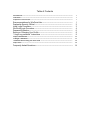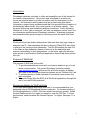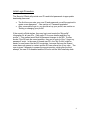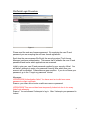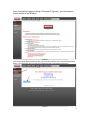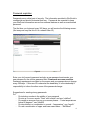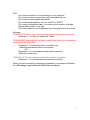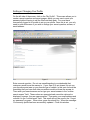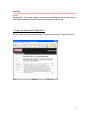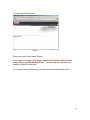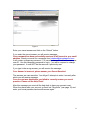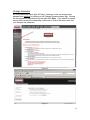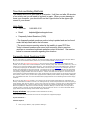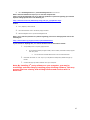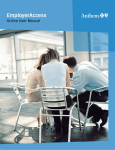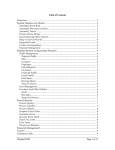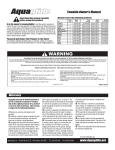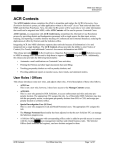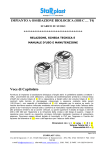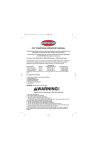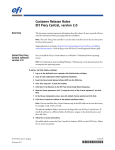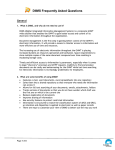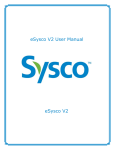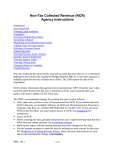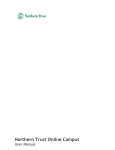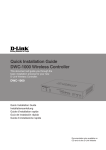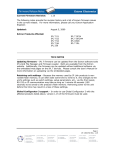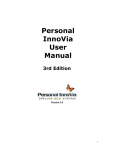Download Towables WinPortal User Manual
Transcript
Towables WinPortal User Manual 1st Edition / March 2013 Table of Contents Introduction ------------------------------------------------------------------------------------Overview ---------------------------------------------------------------------------------------Purpose of WinPortal -----------------------------------------------------------------------Recommendations for WinPortal Use --------------------------------------------------Dealership Security Official ---------------------------------------------------------------Initial Login Procedure ---------------------------------------------------------------------WinPortal Login Procedure ---------------------------------------------------------------Password Expiration ------------------------------------------------------------------------Setting or Changing Your Profile --------------------------------------------------------“I forgot my password” Instructions -----------------------------------------------------Help/Preferences-----------------------------------------------------------------------------Change Password --------------------------------------------------------------------------Timeouts and Exiting on WinPortal -----------------------------------------------------Help Desk -------------------------------------------------------------------------------------Frequently Asked Questions---------------------------------------------------------------- 1 1 1 1 2 3 4 6 8 9 12 13 14 14 14 Introduction Winnebago Industries continues to utilize and expand the use of the Internet for our dealer communications. Since more data is available in an electronic format, we explored ways to provide our dealers with this information via the Internet. We reviewed current systems that are in place today that deliver information in paper format and determined that if we provided this information to all dealerships electronically, they could receive it in a timelier manner. Thus, the portal technology was researched and then introduced. Portal, defined by Webster as "a door, gate or entrance", will allow our dealers a secure "door" into our information systems here at Winnebago Industries. Winnebago Industries has personalized the portal concept by introducing it with the name WinPortal. Overview WinPortal will provide dealers with pertinent data each time they login using an assigned user ID. Each dealership will have a Security Official (SO) who will be in charge of the security at their dealership. The SO will distribute the user ID's to the users at their dealership (based on their role at the dealership) and assume responsibility for their maintenance. In the future, each role will allow users access to individualized WinPortal applications that will help them perform their job. Purpose of WinPortal The purpose of WinPortal is three-fold: 1. To provide dealership personnel with one Internet website to go to for all dealer communication. The current Winnebago Industries website www.winnebagoind.com, will become the pivot site whereby all dealers can logon to the Winnebago Industries systems via the "Dealers Only" tab. 2. To provide security to dealer data and to ensure that users access only their information. 3. To provide Single Sign On (SSO) to all WinPortal applications through the use of one user ID and password. Recommendations for WinPortal Use For the best performance when using WinPortal, it is recommended that your dealership have a DSL/Broadband Internet connection. For the best viewing of WinPortal applications, a 1024 x 768 video screen resolution is needed. Adobe Acrobat Reader version 5 or higher is required to view the PDF files. For best performance, newer browsers like Internet Explorer 7 or higher, Netscape 11 or higher. 1 Dealership Security Official To help enhance the password recovery, each dealership needs to have a Security Official (SO) and a backup security official. These security officials will be the central contact for WinPortal security related information to and from Winnebago Industries. The security official will receive the dealership user ID’s, initial passwords, and the initial set of documentation. The documentation will also exist on the portal after you have successfully logged in. (under Help Desk) The security official is responsible for providing the user IDs and passwords to the appropriate personnel at the dealership. Due to each user ID receiving access to different information, like dealer prices, it is critical that the security official considers security as a priority. WinPortal uses self-administered passwords to provide timely password changes without waiting for the WinPortal help desk to resolve these problems. A user will setup a profile containing a secret question, secret answer, and an email address. When a user specifies that they forgot their password, an email will be sent to the email address that was provided in the profile. If a user ID is shared, it is the responsibility of the dealership to communicate the shared password to those affected. The security official should promote using strong passwords. Suggestions for creating passwords are included with the login documentation in this manual. All suggestions and proposed enhancements should be channeled to Winnebago Industries through the security official. If an employee is terminated or changes roles for some reason, the security official should either change the password and profile information, or they should notify the WinPortal help desk to have the user ID reset. 2 Initial Login Procedure The Security Official will provide user ID’s and initial passwords to appropriate dealership personnel. The first time you enter your user ID and password you will be required to create a new password. - See section on “Password expiration” After a successful login in, you should set up your profile, see section on “Setting or changing your profile” If the security official wishes, they may log in and create the “My profile” information for all user ID’s. (See page 10 for more details regarding "my profile".) This method would limit all password changes to the SO. In other words, if the SO sets the secret question, they are in control of the “I forgot my password” script. In the case of shared user ID's, the "My Profile" might be easier for one person like the SO to maintain - because that way the shared users have one person to contact and the SO can enforce his or her rules. The user is given 3 attempts to answer the secret question, which after the third attempt, the user ID is disabled and the SO must call the WinPortal help desk. 3 WinPortal Login Procedure Figure 1 Please read the end user license agreement. By supplying the user ID and password you are accepting the end user license agreement. Each time the user accesses WinPortal, the security system (Tivoli Access Manager) performs authentication. This means that it validates the user ID and passwords and tracks which applications are accessed. Initially, enter your user ID and password supplied by your security official. You will have 3 attempts to enter your password correctly after which time your account will be disabled. Passwords are case sensitive. If you do not know your password, go to the “I forgot my password” tutorial. Messages: HPDIA0200W Authentication failed. You have used an invalid user name, password or client certificate. Reason: you either did not enter a valid user name or password. HPDIA0306W This account has been temporarily locked out due to too many failed login attempts. Reason: You are allowed 3 attempts to log in. After 3 attempts your password is locked. 4 Upon successfully logging in using a Financial ID (figure 2), you will receive a screen similar to the following: Figure 2 Click on the Dealer Days Registration tab on the left side and then click on the Add Registration button. Fill out the form and click the Save Changes button at the bottom of the form. Figure 3 5 Password expiration Passwords are a critical part of security. The information provided in WinPortal is confidential and should be treated that way. Passwords are essential to keep your WinPortal information secure from external hackers as well as unauthorized personnel. The first time you login and every 365 days, you will receive the following screen: (Not everyone may see this if it is a shared User ID.) Figure 4 Enter your old (current) password and also a new password and reenter your new password in the confirm password field. Passwords are case sensitive. Password requirements are listed on the screen and your password must change every 365 days. If this user ID is shared at the dealership, it is the dealership’s responsibility to inform the other users of the password change. Suggestions for creating strong passwords: Do: - Do include a number in the middle of your password - Do mix up 2 or more words. Think “cold outside” and use “cold2out” - Do create an acronym from an un-common phrase – “I hate temperatures below 80 degrees”, use “ihtb80d” - Do drop letters in a combination in a word – “temperature”, use “tmpr2r” - Do use a combination of upper and lower case letters – “Sell3More” 6 Don’t: - Don’t use a word that is in the dictionary for your password Don’t use your name or any name easily associated with you. Don’t use your name spelled backwards Don’t use keyboard patterns such as “asdf12” or”A34567” Don’t use your dealership name, your name, phone number, birth date, license plate number, or car type Don’t reuse parts of your old password, like changing from tire1s to tire2s Message: DPWWA2027E One or more of the form arguments is either missing or invalid. Explanation: You did not complete all 3 fields. DPWWA2028E New password verification failed. Make sure both new password fields contain the same data. Explanation: Your password does not abide by the password requirements listed on the screen. - OR Explanation: Your new password and confirm password fields are not the same. HPDIA0201W The client supplied invalid authentication information. Explanation: Your old password was entered incorrectly. When you have successfully changed your password, your browser will display the “Winnebago Industries Dealer WinPortal news page.” 7 Setting or Changing Your Profile On the left side of the screen, click on the “My Profile”. This screen allows you to create a secret question and secret answer, which you may use to reset your password without having to call the WinPortal help desk. You must have successfully logged in to be able to set up your profile. Once this is set, you only need to enter this screen if you wish to change your secret question, answer, or email address. Figure 5 Enter a secret question. Do not use something about your dealership that customers would know the answer to. If your user ID is not shared, do not use your favorite sports team or your favorite type of vehicle. In this case it should be something that you know that other co-workers would not know the answer to. Then enter your secret answer and re-type your secret answer in the “confirm secret answer” field. These values are encrypted and cannot be retrieved or displayed; however, they are case sensitive. Then enter your email address and re-enter it in the "confirm email" field. This email will only be used in the “I forgot my password” program. When done, press the submit key. When the message: Your security profile has been successfully updated. Close this window. 8 Message: Your Answers do not match Please reenter your data, and then press the Submit button. Explanation: Your email address and confirm email address are not the same or your secret answer and confirm secret answer are not the same. “I forgot my password” instructions Click on the link in the lower left side of the screen that says “Forgot Password”. Figure 6 9 You will receive this screen: Figure 7 Enter your User ID and press “Submit” If you receive message: Your Secret question and Answer has not been setup, Please contact the Help Desk! - You must call the help desk; the number is listed on the screen. If you have a secret question set, you will receive a screen similar to this: 10 Figure 8 Enter your secret answer and click on the “Submit” button. If you enter the correct answer you will receive message: Your password has been successfully reset and it will be sent to your email address. Check your email for a message from [email protected]. It will contain a temporary password. For security reasons, it will not contain your user ID. Use this temporary password to log in - you will be required to change your password. It must NOT be the same as it previously was. If you type in the wrong answer, you will receive the message: Your Answer is incorrect, please answer your Secret Question! The answers are case sensitive. You will get 3 attempts to enter it correctly after which you will receive message: Your account was disabled as you failed to correctly answer you secret question. Please call the Help Desk! After this message you must call the help desk to have your account reset. When they have reset your account, go back into “My profile” (see page 10) and enter your secret password and secret answer again. 11 HELP/PREFERENCES Click on the + in front of the Help/Preferences Tab. Two secondary tabs show: Help desk and My Profile. The help desk answers many frequently asked questions. Figure 9 12 Change Password All user passwords expire after 365 days. However, users can change their passwords at anytime by clicking on the Change Password menu item. Review the five password requirements on the right side. Note: If this UserID is shared among other users at the dealership, make sure to inform the other users that you changed the password. Figure 10 Figure 11 13 Time Outs and Exiting WinPortal The default time out for WinPortal is 60 minutes. It will time out after 60 minutes of no activity and you will need to log back in again. When you are planning to leave your computer, you should click on the Logout button in the upper right corner of your screen. Help Desk Toll Free: 1-866-822-9116 Email: [email protected] Frequently Asked Questions (FAQ) - The frequently asked questions section is kept updated and can be found under the help desk tab on the left menu. - The most common question asked is the inability to open PDF files. Today’s internet browsers offer more built-in security than in previous versions so sometimes legitimate website content is blocked. See section below for common answers regarding this situation. Frequently Asked Questions (FAQ) Q. How come when I try opening a PDF file, my internet browser blinks but the PDF file does not open? Before trying one of the two answers below, make sure you have installed Adobe Acrobat Reader. A. If you are using Microsoft Internet Explorer, there is a security setting that needs to be changed. On the Toolbar, Click on Tools, Click on Internet Options, Click on Security (Tab), Click on Internet (world icon), Click on Custom Level. A Security Settings window will open - then scroll down to find the Downloads section. Under the "Automatic prompting for file downloads" choose Enable. Click Ok to close. Click here for a sample. Note: Your browser may also block be set to block popups - like PDF files. If this is the case, you will notice an information row directly underneath the browser menu bar. The message will say that your browser has prevented this site from opening a popup window. Click here for options…. Click on the "Click here for options.." and then click on "Allow popups for portal.winnebagoind.com". Note: If after doing the previous steps you still cannot get the PDF files to show, check to see if you have other popup blockers enabled (Yahoo Toolbar, Google Toolbar, AdZapper, etc.) and disable them also. For more information about popup blockers see the following section below "Popup windows". A. If you are using the Firefox browser, your browser may be set to block popups. Notice an information row directly underneath the browser menu bar. The message will say "Firefox has prevented this site from opening a popup window. Click here for options…. Click on the "Click here for options.." and then click on "Allow popups for portal.winnebagoind.com". Another window may open that will show "What should Firefox do with this file?" Below this question is "Open with" and a box showing "AcroExch (default)". Click Ok. Note: You may want to consider clicking in the box "Do this automatically for files like this from now on." For more information about popup blockers see the following section below "Popup windows". Popup windows (Popup windows must be allowed for this site.) Follow the steps below to add this site to the list of exceptions for suppressed popups. If your browser is.... Internet Explorer 1. Tools | Pop-up Blocker | Pop-up Blocker Settings... 14 2. add *.winnebagoind.com or portal.winnebagoind.com to the site list NOTE : Some IE installations require you to enter the complete URL https://portal.winnebagoind.com. If you still have problems or questions regarding your Internet Explorer settings please refer to the following url: http://www.microsoft.com/windowsxp/using/web/sp2_popupblocker.mspx FireFox 1. Tool | Options | Web Features 2. click 'Allowed Sites' next to the 'Block popup windows' 3. add winnebagoind.com or portal.winnebagoind.com NOTE : If you still have problems or questions regarding your Fire Fox settings please refer to the following url: http://www.mozilla.org/support/firefox/options#webfeatures If your browser is anything else, or if none of the above sets of instructions worked... 1. You probably have a 3rd party popup blocker. Virus protection addon, Google Toolbar, Yahoo Toolbar, Microsoft Toolbar, Spybot and many more. You will need to find and add this site to its list of allowed sites. 2. Hold down the "Shift" or "Ctrl" key on your keyboard to temporarily disable the pop-up blocker. 3. Uninstall the pop-up blocker software from your computer. Note: By installing 3rd party software on your computer, you may be unwillingly and unknowingly installing popup blocking software. This may prevent you from viewing and utilizing features and services with' in WinPortal. 15