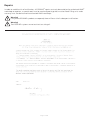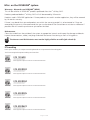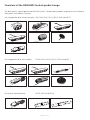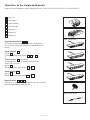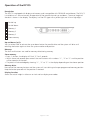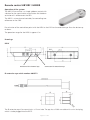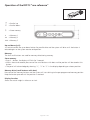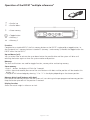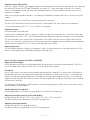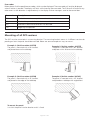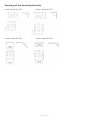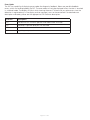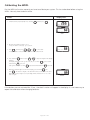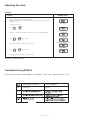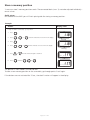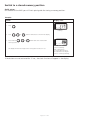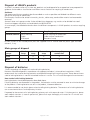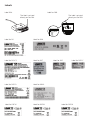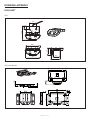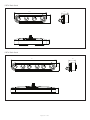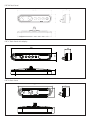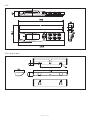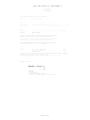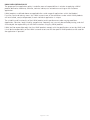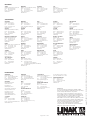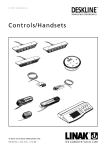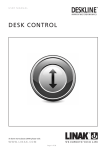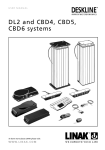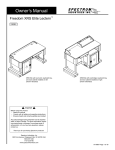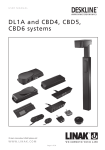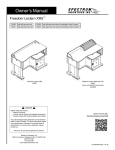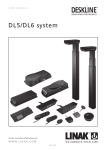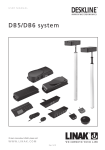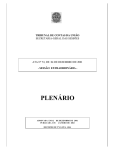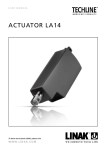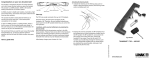Download Controls/Handsets
Transcript
USER MANUAL Controls/Handsets To learn more about LINAK please visit: W W W. L I N A K . C O M Page 1 of 44 Page 2 of 44 Contents Preface................................................................................................................................................................... 4 Safety instructions................................................................................................................................................ 5 Repairs................................................................................................................................................................... 7 Manufacturer’s declaration.................................................................................................................................. 7 Misc. on the DESKLINE® system........................................................................................................................... 8 Warranty.......................................................................................................................................................... 8 Maintenance.................................................................................................................................................... 8 ETL-marking........................................................................................................................................................... 8 Overview of the DESKLINE Controls product range ....................................................................................... 10 Mounting guidelines for DPA/DPB ................................................................................................................... 11 Mounting guidelines for DPH ........................................................................................................................... 11 Operation of the DP1.......................................................................................................................................... 11 Operation of the simple desk panels................................................................................................................ 12 Operation of the DP1C....................................................................................................................................... 13 Operation of the DP1CS..................................................................................................................................... 15 Remote control HB10RF / HB20IR...................................................................................................................... 17 Activating the learning mode.......................................................................................................................... 18 Operation of the DPF.......................................................................................................................................... 19 K-version........................................................................................................................................................ 19 2K- and 3K-version......................................................................................................................................... 19 M-version....................................................................................................................................................... 19 Operation of the DPF1C “one reference”.......................................................................................................... 20 Operation of the DPF1D..................................................................................................................................... 21 Operation of the DPF4T “multiple references”................................................................................................. 22 Other functions common for DPF1C and DPF4T.............................................................................................. 23 Mounting of all DPF versions............................................................................................................................. 24 Drawings of the mounting brackets................................................................................................................ 25 Operation of the DPT.......................................................................................................................................... 26 Mounting of the DPT.......................................................................................................................................... 28 Operation of the WDPL...................................................................................................................................... 29 Calibrating the WDPL..................................................................................................................................... 30 Adjusting the clock......................................................................................................................................... 31 Troubleshooting.............................................................................................................................................. 31 Store a memory position................................................................................................................................. 32 Switch to a stored memory position................................................................................................................ 33 Disposal of LINAK’s products ............................................................................................................................ 34 Disposal of batteries........................................................................................................................................... 34 Labels .................................................................................................................................................................. 35 Drawing appendix.............................................................................................................................................. 36 Addresses............................................................................................................................................................ 44 Page 3 of 44 Preface Dear User, We are delighted that you have chosen a product from LINAK®. LINAK systems are high-tech products based on many years of experience in the manufacture and development of actuators, electric control boxes, controls and chargers. This User Manual does not address the end-user. It is intended as a source of information for the manufacturer of the equipment or system only, and it will tell you how to install, use and maintain your LINAK electronics. It is the responsibility of the manufacturer of the end-use product to provide a User Manual where relevant safety information from this manual is passed on to the end-user. We are sure that your LINAK product/system will give you many years of problem-free operation. Before our products leave the factory they undergo full function and quality testing. Should you nevertheless experience problems with your LINAK product/system, you are always welcome to contact your local dealer. LINAK subsidiaries and some distributors situated all over the world have authorised service centres, which are always ready to help you. LINAK provides a warranty on all its products. This warranty, however, is subject to correct use in accordance with the specifications, maintenance being done correctly and any repairs being carried out at a service centre, which is authorised to repair LINAK products. Changes in installation and use of LINAK products/systems can affect their operation and durability. The products are not to be opened by unauthorised personnel. The User Manual has been written based on our present technical knowledge. We are constantly working on updating the information and we therefore reserve the right to carry out technical modifications. LINAK A/S Page 4 of 44 Important information Important information on LINAK® products can be found under the following headings: Warning! Failure to comply with these instructions may result in accidents involving serious personal injury. Failing to follow these instructions can result in the product being damaged or being destroyed. Safety instruction General Safe use of the system is possible only when the operating instructions are read completely and the instructions contained are strictly observed. Failure to comply with instructions marked with the ”NOTE” symbol may result in serious damage to the system or one of its components. It is important for everyone who is to connect, install, or use the systems to have the necessary information and access to this User Manual. Follow the instructions for mounting – risk of injury if these instructions are not followed. The appliance is not intended for use by young children or infirm persons without supervision. If there is visible damage on the product it must not be installed. Note that during construction of applications, in which the actuator is to be fitted, there must be no possibility of personal injury, for example the squeezing of fingers or arms. Assure free space for movement of application in both directions to avoid blockade. Page 5 of 44 Only for EU markets This appliance can be used by children aged from 8 years and above and persons with reduced physical, sensory or mental capabilities or lack of experience and knowledge if they have given supervision or instruction concerning use of the appliance in a safe way and understand the hazards involved. Children shall not play with the appliance. Cleaning and user maintenance shall not be made by children without supervision. Only for Non EU markets Persons who do not have the necessary experience or knowledge of the product/products must not use the product/products. Besides, persons with reduced physical, sensory or mental abilities must not use the product/products, unless they are under surveillance or they have been thoroughly instructed in the use of the apparatus by a person who is responsible for the safety of these persons. Moreover, children must be under surveillance to ensure that they do not play with the product. Misuse Do not overload the actuators – this can cause danger of personal injury and damage to the system. Do not use the actuator system for lifting persons. Do not sit or stand on a table while operating – risk of personal injury. Do not use the system in environments other than the intended indoor use Page 6 of 44 Repairs In order to avoid the risk of malfunction, all DESKLINE® repairs must only be carried out by authorised LINAK® workshops or repairers, as special tools must be used and special gaskets must be fitted. Lifting units under warranty must also be returned to authorised LINAK workshops. Warning! If any of the DESKLINE ® products are opened, there will be a risk of subsequent malfunction. Warning! The DESKLINE ® systems are not resistant to cutting oil. Page 7 of 44 Misc. on the DESKLINE® system Warranty - 60 months on DESKLINE® (NEW) This will be valid for all DESKLINE® products produced after the 1st of May 2015. Products produced before 1st of May 2015 will still be covered by 36 months. Products used in DESKLINE application: If these products are used in another application, they will be covered by 18 months warranty. If there is any doubt that returned products are within the warranty period it is to be treated as if they are covered by the warranty. We recommend that you use the date of the Control box or actuator as reference if possible. We will have our purchase no. printed on the label. Maintenance Clean dust and dirt on the outside of the system at appropriate intervals and inspect for damage and breaks. Inspect the connections, cables, and plugs and check for correct functioning as well as fixing points. The cleaners and disinfectants must not be highly alkaline or acidic (pH value 6-8). ETL-marking Due to space limitations, the complete ETL-marking demands are not represented on the marking plates. The full ETL Recognized Component markings are shown here. C/N 120690 Conforms to ANSI/AAMI Std. ES60601-1 Cert. to CSA Std. C22.2 No. 60601-1 ETL Recognized Component mark for Canada and United States C/N 4008003 Conforms to ANSI/AAMI Std. ES60601-1 Cert. to CSA Std. C22.2 No. 60601-1 ETL Recognized Component mark for Canada and United States C/N 4008004 Conforms to ANSI/AAMI Std. ES60601-1 Cert. to CSA Std. C22.2 No. 60601-1 ETL Recognized Component mark for Canada and United States C/N 4008005 Conforms to ANSI/AAMI Std. ES60601-1 Cert. to CSA Std. C22.2 No. 60601-1 ETL Recognized Component mark for Canada and United States C/N 4008623 Conforms to ANSI/AAMI Std. ES60601-1 Cert. to CSA Std. C22.2 No. 60601-1 ETL Recognized Component mark for Canada and United States Page 8 of 44 C/N 4008671 Conforms to UL962 Cert. to CSA Std. C22.2 No. 68-09 ETL Recognized Component mark for Canada and United States C/N 4008838 Conforms to ANSI/AAMI Std. ES60601-1 Cert. to CSA Std. C22.2 No. 60601-1 ETL Recognized Component mark for Canada and United States C/N 4009507 Conforms to UL962 Cert. to CSA Std. C22.2 No. 68-09 ETL Recognized Component mark for Canada and United States C/N 9901916 Conforms to ANSI/AAMI Std. ES60601-1 Cert. to CSA Std. C22.2 No. 60601-1 ETL Recognized Component mark for Canada and United States Page 9 of 44 Overview of the DESKLINE Controls product range The desk panel is used to operate the DESKLINE system. The desk panel product range consists of number of desk panels with different functions: For single/parallel drive without memory: DPA, DPB, DP1K, DP1V, DPF1K, DPH and DPF1D DPA - Desk Panel DPB - Desk Panel DP1K - Desk Panel DP1V - Desk Panel DPF1K - Desk Panel DPH - Desk Panel DP-025 DPF1D - Desk Panel For single/parallel drive with memory: DP1U - Desk Panel DP1N - Desk Panel 1 DPF1C - Desk Panel 2 U S 1 DP1CS - Desk Panel 2 3 S DPF1M - Desk Panel For drive of more references: DPF4T - Desk Panel DP1N, DP1U, DP1CS, DPF1C, DPF1M and DPT DPT DPF4T, DPF2K and DPF3K DPF2K - Desk Panel Page 10 of 44 DPF3K - Desk Panel Mounting guidelines for DPA/DPB The DPA/DPB can be mounted on the desktop so that the keys are either facing upwards or outwards. Alternatively the DPA can be mounted flat under the desktop with the keys facing downwards. Operation of the DPA/DPB in connection with DESKLINE® systems (not CBD2N) The Desk Panel is used to operate the DESKLINE system. The two arrow buttons are used for parallel drive. Parallel drive ( ) The arrow buttons start parallel drive. The function is only activated when holding the button down. The mounting screws on the DP, DPA, or DPB must be fastened with a max. torque of 1 Nm. Mounting guidelines for DPH The hole in the tabletop must be in accordance with this drawing. Page 11 of 44 Operation of the simple desk panels Here you find the guide on how to operate the DPA, DPB, DP1K, DP1N, DP1U, DP1V, DPH and DP1CS Desk up DPA - Desk Panel Desk down S Store memory U User memory 1 Memory 1 2 Memory 2 3 Memory 3 DPB - Desk Panel DP1K - Desk Panel Single/parallel drive The arrow buttons start the DESKLINE lifting column. The function is only activated when holding down the button. DP1N - Desk Panel Store memory S Push S Within two sec. push either 1 , 2 or 3 1 Choice of user U (only DP1N) Two persons can store 2 memory positions each. Select user 1 or user 2. Push U Within two sec. push either 1 or 2 2 S U DP1U - Desk Panel 1 Store memory S Push S Within two sec. push either 1 or 2 2 3 S DP1V - Desk Panel DP-025 Memory drive 1 2 3 Memory 1, 2, and 3 start a memory drive, the channel(s) drive to a preprogrammed position. DPH - Desk Panel DP1CS - Desk Panel Page 12 of 44 Operation of the DP1C The DP1C cannot be used on the CBD4 with mains cut-off. Description The DP1C is equipped with display and memory and is compatible with CBD4 (Advanced, software 077402 ver. 1.66 or later). The DP1 is only available as a 1-channel version for operation of the parallel channels up and down. The actual height of the desk is shown in the display. The display is of the LED type with a yellow light and 10 mm high digits. Desk up Desk down S Store memory 1 Memory 1 2 Memory 2 3 Memory 3 Normal operation: To run the desk up or down, press the UP or DOWN button, and keep it pressed until the desk reaches the desired height. The display will count up or down while running, and after stop it will continually show the current height of the desk. Changing between cm and inches: Keep the S button pressed for approx. 4 sec. and the reading will change from the current setting. The default setting depends on the type chosen. Store a memory position: When pressing the “store” button, the display will flash “S” for 3 sec. Within the 3 sec. press memory button 1, 2 or 3. The display will acknowledge by showing S1, S2 or S3 for 1 sec. To abort a store sequence, press the UP or DOWN button while the “S” is flashing, or wait the 3 sec. until the display automatically returns to show the height of the desk. Drive to a stored position: Version with “GO-memory” Press memory button 1, 2, or 3. The display will flash “GO1”, “GO2” or “GO3” for 3 sec. Within the 3 sec. press the UP or DOWN button and keep it pressed until the desk stops in the stored position. Both the Up and the Down button will activate memory drive. Although e.g. the memory position is higher than the actual height, it will drive upwards when you press the Down button. While running to a memory position the display will show GO1, GO2 or GO3, and when it stops in the stored position, the height of the desk will be shown. Releasing the UP or DOWN button will abort the memory drive. The display will show the height of the desk. Version with “standard memory” Press memory button 1, 2, or 3 and the system will start driving to the wanted memory position. Keep the button pressed until the position is reached. The display will show the actual height during the memory run. Adjust the display to show the correct height: It may be necessary to adjust the display due to different thicknesses of desktops etc, when the DP is delivered from the factory. The DP will show 68 cm or 24.5 inches (default setting) height of the desk. At the same time press the “Store” button and step UP or DOWN, until the display shows the correct height. Adjusting the light intensity of the LED display Possible light settings are: 0 = off, 25 = 25%, 50 = 50%, 75 = 75%, 100 = 100%. Adjustment procedure Press the “1” button and at the same time either “desk up” or “desk down” this will adjust the light intensity. Initial press will show the current setting. Keep the “1” button pressed during the whole sequence while adjusting up or down. Keep a button pressed for more than 800 msec then the button will auto repeat every 100 msec. Releasing all buttons stores the new setting. Page 13 of 44 Adjusting the light timeout Possible light timeouts are: 0-15 sec and off Adjustment procedure Press the “3” button and at the same time either “desk up” or “desk down” - this will adjust the light timeout. Initial press will show the current setting. Keep the “3” button pressed during the whole sequence while adjusting up or down. Keep a button pressed for more than 800 msec, then the button will auto repeat every 100 msec. Releasing all buttons stores the new setting. Errors Below please find the possible errors that can be displayed. The errors will only be displayed when a button is pressed. The display blinks while showing the error. E16 overrules any other error as the detection is registered only in the display and no message is sent to the control box. Diagnostic errors The CBD4 (version 1.86 or later) can send up to 6 different diagnostic error codes at the same time. The diagnostic error codes will overrule error states (except E16). Diagnostic errors will only appear as long as the button is pressed. The display will blink EXX and will toggle through the diagnostic errors and send them to the LINBUS in the CBD. For detailed error description and codes, please see the appropriate CBD software description. (Only working with DP1C from production date 1 february 2006 and onwards) Error no. Description E01 The desk has an unknown position and needs to be initialised. E02 Overload upwards has occurred. E03 Overload downwards has occurred. E16 Illegal keys pressed. Page 14 of 44 Operation of the DP1CS Description The DP1CS is equipped with display and memory and is compatible with DESKLINE control boxes. The DP1CS is available as a 1-channel version for operation of the parallel channels up and down. The actual height of the desk is shown in the display. The display is of the LED type with a yellow light and 10 mm high digits. Parallel up Parallel down 1 Memory 1 2 Memory 2 3 Memory 3 S Store memory ^ Up and down ( V): You just either have to activate the up or down button for parallel drive and the system will drive until releasing the button again or when the system reaches end position. Memory: The four small buttons are used for memory drive/storing memory. Store memory • Press S – button, the display will flash “S” for 2 seconds • Within these two seconds press one of the small buttons with numbers “1”, “2” or “3” and the position will be stored at this button. • The panel will acknowledge by showing “1”, “2” or “3” in the display depending on the chosen position Memory drive Press one of the memory buttons and the system will start driving to the pre-programmed memory position. Keep the button pressed until the position is reached. Display function Shows the actual height in either cm or inch and can display error codes. Page 15 of 44 Other functions: Adjusting initial height: It may be necessary to adjust the displayed height due to different thicknesses of desktops etc. The DP1CS will as standard show either 68cm or 24.5 inch as the default desk height. Procedure: Press /\ and \/ keys at the same time and keep them pressed for 5 seconds. This allows the initial height to be adjusted. Until the initial height can be adjusted, the display will show three minuses (---) - hereafter the display will revert to showing the height. The height can then be adjusted by either /\ or \/ until the desired height has been reached. The system will return to normal operation (and give a short blink) after 5 seconds of inactivity on the keys. The feature can be disabled via configuration in which case pressing the /\ and \/ keys at the same time will be considered an illegal keypress. Switch between cm and inch: Switching between cm and inch can only be done via the DPF configurator Adjusting the light intensity of the LED display: Possible settings are Off, 6%, 12%, 19%, 25%, 37%, 50%, 75% and 100%. The adjustment can only be done via the DPF configurator. Adjusting the light timeout: Possible settings are 0-15 seconds and Off. The adjustment can only be done via the DPF configurator. Error codes Below please find the possible error codes that can be displayed. The error codes will only be displayed when a button is pressed. The display will blink while showing the error code. The E16 error will overrule any other errors as the detection is registered only in the display and no message is send to the control box. Error no. Description E01 The desk has an unknown position and needs to be initialised. E02 Overload in upward direction has occurred. E03 Overload in downward direction has occurred E16 Illegal keys are pressed. Page 16 of 44 Remote control HB10RF / HB20IR Operation of the system: The HB21 IR transmitter is a simple up/down control with a button for the up activation and a button for the down activation of 1 reference on the CBD. The HB22 is a two-channel controller, for controlling two references on the CBD. For activation of the control box point with the HB20 at the DP1V or the extension eye: Press the button up or down. The operation range for the HB20 is approx. 6 m. Drawings: DP1V Position of the internal eye Connector for extension eye IR extension eye article number 0964571 The IR extension eye is for mounting in a 12 mm hole. The eye has a 2000 mm cable with a mini Jack plug, which is to be plugged into the DP1V. Page 17 of 44 Activating the learning mode: Activate the reset key on the RFR by using a pen or similar to keep the button pressed. • Keeping the reset key activated; the RF handset must be activated by pressing a random key on the RF handset. The RF handset IDs are stored in the memory and at the same time, previous RF handset IDs are erased. • After having activated the RF handset keys the reset key must be released. • If no RF handset keys are activated during the matching procedure; no changes are made in the ID memory. • Please be aware that other equipments (as e.g. doorbells), which use the 433 MHz can disturb the RF signal. Every RF handset has its own 32 bit unique address and the RF protocol contains a check sum which ensures that only the handset that has been activated during the learning process can activate the system. No noise signal from other RF equipment can activate the system, but might prevent it from running depending on the signal strength of the noise signal. The operation range for the HB10 is approx. 6 m, but depending on the surroundings where it is mounted it can be less. E.g. if the receiver is mounted in a cabinet along with other equipment. The RF uses the frequency 433 MHz Page 18 of 44 Operation of the DPF K-version: Just activate either the up or down button for parallel drive and the system will drive until the button is released again or the system reaches end position. DPF1K - Desk Panel 2K-version: Just activate either the up or down button and the system will drive until the button is released again or the system reaches end position. Each set of up/down buttons refers to a reference. You can only drive one reference at a time. The desk panel can have up to 2 references. DPF2K - Desk Panel 3K-version: Just activate either the up or down button and the system will drive until the button is released again or the system reaches end position. Each set of up/down buttons refers to a reference. You can only drive one reference at a time. The desk panel can have up to 3 references. DPF3K - Desk Panel DPF1M - Desk Panel M-version: The DPF is divided into parallel and memory drive. The two arrow buttons are used for parallel drive and the last four buttons for memory drive/storing memory. V V = Parallel up = Parallel down S = Store memory • = Memory 1 •• = Memory 2 ••• = Memory 3 V Parallel drive ( V) The arrow buttons start parallel drive. The function is only activated when holding the button down. Store memory • Press S – button • Within two seconds press one of the small buttons with dots and the position will be stored at this button. Memory drive (small buttons with dots) Press one of the memory buttons and the system will start driving to the pre-programed memory position. Keep the button pressed until the position is reached. Page 19 of 44 Operation of the DPF1C “one reference” DPF1C - Desk Panel V V = Parallel up = Parallel down S = Store memory • = Memory 1 •• = Memory 2 ••• = Memory 3 Up and down ( V): Just activate either the up or down button for parallel drive and the system will drive until the button is released again or the system reaches end position. V Memory: The four small buttons are used for memory drive/storing memory. Store memory • Press S – button, the display will flash for 2 seconds • Within these two seconds press one of the small buttons with dots and the position will be stored at this button. • The panel will acknowledge by showing “1”, “2” or “3” in the display depending on chosen position Memory drive (small buttons with dots) Press one of the memory buttons and the system will start driving to the pre-programmed memory position. Keep the button pressed until the position is reached. Display function Shows the actual height in either cm or inch. Page 20 of 44 Operation of the DPF1D (Display and up/down drive) DPF1D - Desk Panel 93.5 = Parallel up = Parallel down 18.5 25.5 V V 15 Function: Compared to a standard DPF1C the DPF1D has no memory positions. The panel is a simple one that will show the height when adjusting and error codes when needed. Up and down (^V): You just either have to activate the up or down button for parallel drive and the system will drive until releasing the button again or when the system reaches end position. Display function: Shows the actual height in either cm or inch and can display error codes Page 21 of 44 Operation of the DPF4T “multiple references” DPF4T - Desk Panel V V = Parallel up = Parallel down S = Store memory •• •• = Toggle button = Memory 1 = Memory 2 Function: Compared to a standard DPF1C the first memory button on the DPF4T is replaced by a toggle button, i.e. that the panel has 2 memory buttons instead of 3 (memory 1 and memory 2).Besides the toggle button the DPF4T works like the DPF1C. Up and down ( V): You just either have to activate the up or down button for parallel drive and the system will drive until releasing the button again or when the system reaches end position. V Memory: The four small buttons are used for toggle function, memory drive and storing memory. Store memory • Press S – button, the display will flash for 2 seconds • Within these two seconds press one of the small buttons with dots and the position will be stored at this button 1A. • The panel will acknowledge by showing “1”or “2” in the display depending on the chosen position Memory drive (small buttons with dots) Press one of the memory buttons and the system will start driving to the pre-programmed memory position. Keep the button pressed until the position is reached. Display function Shows the actual height in either cm or inch. Page 22 of 44 Toggle function (Operation): Press the “Toggle” button to toggle through all reference choices and make a selection to which reference you would like to use. For example, the display may show 123 – press one more time and 234 is shown*. Since 3 is the bolded number, you have now selected reference 3 and the up down buttons are running reference 3 up-down. When activating the up down button it first displays the reference number shortly for ½ sec then the actual height. Reference setup is set in the CBD4 using the configuration software. The DPF will automatically find out how the system is configured; One, two, three or four references. * If only two references exist 121 // 212 is shown in the display. Important notes: All actuator ports must be used. If you create a 2 reference system (2 parallel + singles) and only use three ports on a 4-channel control box, the desk panel will show “123”. You will be able to select reference three even through it is not connected. The multi controller must not be used in combination with CBD4 software with the impulse drive feature. There is a risk that the used software initiate impulse movement, toggle to the next reference and therefore cannot stop the movement until it is back at the reference with impulse. Memory positions: 1A The memory position will be for all references. When using memory one or two, reference one will first drive to its memory position followed by reference two and so on. Other functions common for DPF1C and DPF4T Adjusting initial height It may be necessary to adjust the displayed height due to different thicknesses of desktops etc. The DPF1C will as standard either show 68 cm or 24.5 inch as the default desk height. Procedure: Press /\ and \/ keys at the same time and keep them pressed for 5 seconds. This allows the initial height to be adjusted. Until the initial height can be adjusted, the display will show three minuses (---) hereafter the display will revert to showing the height. The height can then be adjusted by either /\ or \/ until til desired height has been reached. The system will return to normal operation (and give a short blink) after 5 seconds of inactivity on the keys. The feature can be disabled via configuration in which case pressing the /\ and \/ keys at the same time will be considered an illegal keypress. Switch between cm and inch. Switching between cm and inch can only be done via the DPF1C configurator. Adjusting the light intensity of the LED display Possible settings are Off, 6%, 12%, 19%, 25%, 37%, 50%, 75% and 100%. The adjustment can only be done via the DPF1C configurator. Adjusting the light timeout Possible settings are 0-15 seconds and Off. The adjustment can only be done via the DPF1C configurator. Page 23 of 44 Error codes Below please find the possible error codes, which can be displayed. The error codes will only be displayed when a button is pressed. The display will blink while showing the error code. The E16 error will overrule any other errors as the detection is registered only in the display and no message is send to the control box. Error code Description E01 The desk has a unknown position and needs to be initialised. E02 Overload in upwards direction has occurred. E03 Overload in downwards direction has occurred. E16 Illegal keys are pressed Mounting of all DPF versions The DPF must be mounted via a mounting bracket. The mounting bracket comes in 4 different versions depending on how the panel should be mounted. Below are some examples on ways to mount: Example 1: (Article number 914759) The panel is mounted with a 90° bracket and placed close to the tabletop Example 2: (Article number: 914757) The panel is mounted with a 90° bracket and place with a distance to the tabletop Example 3: (Article number 914760) The panel is mounted with a 45° bracket and placed at the edge of the tabletop Example 4: (Article number 914785) The panel is mounted with a 45° bracket and placed on a tabletop with angled front To mount the panel: Just click the panel into the bracket and it is fixed. Page 24 of 44 Drawings of the mounting brackets: Article number 914759 Article number 914757 Article number 914760 Article number 914785 Page 25 of 44 Operation of the DPT For safety reasons the DPT has a locking function. If the DPT is locked, only a bar is lightning in the display. To unlock the control press ¨S¨ for 1 sec. When the DPT is unlocked, the height will be shown in the display. Now the DPT is active for 2.5 seconds. When pressing one of the keys you can do your adjustment. Hereafter the DPT will be active for 5 seconds but when there are no activations made within the mentioned time slot, the DPT will go in to locking mode again. Also, if you press ¨S¨ for unlocking too long, the DPT will unlock but immediately lock again. The Touch Desk Panel is used to operate the DESKLINE® systems. The DPT is divided into parallel and memory drive. The two arrow buttons are used for parallel drive and the last four buttons for memory drive. Desk up Desk down S Store memory 1 Memory 1 2 Memory 2 3 Memory 3 Normal operation: To run the desk up or down, press the or button, and keep it pressed until the desk reaches the desired height. The display will count the height as the table is moving and will continually show the height of the desk after stopping. Storing a memory position: Touch the “S” button and the display will flash “S” for 3 sec. While the ¨S¨ is displayed, touch the memory button 1, 2 or 3. The display will acknowledge by showing S1, S2 or S3 for 1 sec. To abort a store sequence press the or button while the “S” is flashing, or wait the 3 seconds until the display automatically returns to show the height of the desk. Drive to a stored position: Press memory button 1, 2 or 3 and the system will start driving to the desired memory position. Keep the button activated until the position is reached. The display will count the height as it is driving to the memory position. Customising the DPT digital display Adjust the display to show the correct height: The DPT will show 68 cm or 24.5 inches as the height of the desk as the default setting. It may be necessary to adjust the displayed height due to different thicknesses of desktops etc. when the DPT is delivered from the factory. To adjust the display touch the ¨S¨ button and the or button at the same time until the display shows the actual height of the desk. Switch between cm and inch. Switching between cm and inch can only be done via the DPF1C configurator. Page 26 of 44 Error Codes The DPT has capability of displaying error codes for diagnostic feedback. Below are possible feedback errors, which can be displayed by the DPT. The error codes will only be displayed when a button is touched in unlocked mode. The display will blink while showing the error. E16 overrules any other error since the detection is registered only in the display and no message is sent to the control box. For detailed error description and codes, please see the appropriate CBD software description. Error no. Description E01 The desk has an unknown position and needs to be initialised. E02 Overload in upwards direction has occurred. E03 Overload in downwards direction has occurred. E16 Illegal keys are pressed. Page 27 of 44 Mounting of the DPT: The hole in the tabletop has to be made according to the drawing. The DPT is mounted in the hole and the two screws on the backside are fastened with a maximum torque of 40 Ncm. If you do not have a torque screw driver, please tighten gently and not more until you can feel a slight resistance. Do not use electrical tool! Please note: 1. Mounting the DPT into the tabletop should be done at the end-user, so the product will not be exposed to any stress, which can destroy the product when transported. 2. For countersink versions the technician must ensure that the acrylic plate is not put under pressure, which will push the acrylic plate out of place. 3. The screws which are delivered with the product must be used. If they have gone lost there should not be chosen new screws which are longer than 12 mm, otherwise top and bottom will disconnect. 4. If the product has visible damages it should not be mounted. 5. The product is IP30; the customers can be sure that fluids / dust will not enter the product. The front itself is closed by the acrylic plate’s adhesive foil. 6. Cable release is specified for max. 5 kg 7. Remember to remove the protection foil. Frame: Countersink: Page 28 of 44 Operation of the WDPL The batteries: Wired WDPL: Install 3 x 1.5 V batteries type AA. The batteries are used as a backup of the clock function if the CBD is disconnected from the mains. WDPL + - + - Figure 9 When the batteries are mounted, the display will show the clock function in hh: mm. The clock has to be adjusted. See adjusting the clock on page 22. Low battery: Change batteries at weak contrast in the display or when the display shows strange symbols/misinformation. This does not influence the function of the WDPL - it is exclusively a sign that the batteries are to be replaced. The WDPL will also work without batteries because it will be powered by the control box. The WDPL will also work on a CBD4/CBD5 with mains cut-off. The clock will only be shown if you have battery backup. The cable from the WDPL is connected to the control box under your table: Control box Wired WDPL WDP fitting for desk Figure 11 Display layout - WDPL: Page 29 of 44 Calibrating the WDPL For the WDPL to function correctly you have to calibrate your system. This has to be done before using the WDPL. You only have to do this once. Action: Display view: 1. Switch between [cm] and [inch]. Press and hold Store and then press User Desk I User I Desk I User I Desk I User I . " 2. Measure the height from desk to floor. If only one desk is connected, - go to point 4. 3. Press Desk and then press l , ll or lll to select desk. If only one desk is connected it is not possible to select Desk ll or lll. Store and then press v 4. Press and hold or v to adjust the height in the display. Example: The display will switch from e.g. 68 to 69, 70, 71 etc. when v held and then Store is pressed and is pressed. and e.g. 68 to 67, 66 etc. when Store is pressed and held and then 5. When the wanted height is shown in the display, press and hold Store v is pressed. and Store then Desk . The reference height of the desk will now be stored in the control box. When the reference height is stored, the digits will be switched off for 1 sec. and back on again. Desk I User I If the buttons are not activated for 15 sec., the clock function will appear in the display. It is not necessary to repeat the calibration when changing batteries. Page 30 of 44 Adjusting the clock Example: Action: Display view: 1. Press the “clock button” using a ball pen. 24hr mode (European time mode) is default - can be changed to 12hr mode (US time mode) Changing time mode: v Press or v Flashing AM PM Flashing (Press the “clock button” again to confirm “time mode” using a ball pen) v 2. Press or v AM .. hh is flashing to adjust “hh” PM .. Switches to PM if hh > 11 3. Press the “clock button” again to confirm “hh”. PM .. mm is flashing v 4. Press or v to adjust “mm” PM .. 5. Press the clock button again to confirm “mm” The clock is now activated. Troubleshooting (WDPL): If errors occur the error code appears in the display - The “error” segment flashes (1 Hz). E-01 Position lost Initialise E-02 E-03 Page 31 of 44 Store a memory position 3 users can store 3 memory posistions each. The connected desks (max. 3) are to be adjusted individually one at a time. Quick setup: On the back of the WDP you will find a quick guide for storing a memory position. Example: Action: Display view: If only one desk is connected, - go to point 4. 1. Press Desk l 3. Press User 4. Press l , ll lll or until the wanted desk is shown in the display. Desk I User I 2. Press Flashing ll or lll until the wanted user is shown in the display Desk I User I , Flashing v 5. Press or v until the wanted height is obtained. Desk I User I 6. Press Store and then l , ll or lll Store Desk I User I Position II The position is now stored in the control box. To store a new memory position on the same desk, go through points 3 to 6 again. If the buttons are not activated for 15 sec., the clock function will appear in the display. Page 32 of 44 Switch to a stored memory position Quick setup: On the back of the WDP you will find a quick guide for storing a memory position. Example: Action: 1. Press Display view: User Desk I User III Flashing 2. Press l , ll 3. Press and hold lll or l , ll until the wanted user is shown in the display or lll until all desks have reached their memory position. Desk I User III Position I The display will show the height of the moving desk for about 15. sec. Position l is flashing digits counting from 117 to 88. When the desk has reached the new height position l it will stop flashing. If the buttons are not activated for 15 sec., the clock function will appear in the display. Page 33 of 44 Disposal of LINAK’s products As LINAK’s customers often ask us how our products can be disposed of or scrapped we have prepared this guidance that enables a classification to different waste fractions for recycling or combustion. Guidance We recommend that our products be disassembled as much as possible and divided into different waste groups for recycling or combustion. For example, waste can be sorted into metals, plastics, cable scrap, combustible material and recoverable resources. Some of these main groups can be further divided into subgroups; e.g. metal can be divided into steel/ aluminium/copper and plastic can be divided into ABS/PA/PE/PP. As an example, the table below breaks down the different components in LINAK products to various recycling groups: Product Components Recycling group Handset/Control: Plastic housing Cable PCB board Plastic recycling or combustion Cable scrap or combustion Electronics scrap By now, almost all our casted plastic parts are supplied with an interior code for plastic type and fibre contents, if any. Main groups of disposal Product main groups Metal Scrap Cable scrap Electronics scrap Plastic recycling or combustion DPXX X X X WDPL X X X Comments Disposal of batteries "Details regarding safe disposal of used and leaking batteries: Batteries should be disposed in accordance with appropriate federal, state and local regulations. LINAK recommends that used or leaking batteries are disposed through local recycling system. Please do not throw used or leaking batteries in normal household waste or in nature. This will cause damage to the enviroment. How to deal with leaking batteries Leaking batteries should be disposed as described above. If leaking batteries are discovered in the product, the batteries must be removed at once to minimise damage to the product. If leaking batteries are left in the product, it become defective. It is recommended to use plastic gloves when handling leaking batteries. The contents of a leaking batteries can cause chemical burns and respiratory irritation. If exposed to the contents of a leaking battery, please wash with soap and water. If irritation persists, please seek medical attention. In case of eye contact, please flush eyes thoroughly with water for 15 minutes and seek medical attention." Page 34 of 44 Labels Label for DPB Label DPA The label is printed directly on the DPB The label is printed directly on the DPA DPBK06 P.O.: 299218 -B 06 AK 03 DP 06 02 DPBK06 P.O.: 299218 Label for DP Label for DPH Label for DP1CS Label for DPT Label for DPF1D Label for WDPL Label for DPF1K Label for DPF2K Page 35 of 44 Label for DPF Label for DPF1C Label for DPF3K DRAWING APPENDIX DESKLINE® DPA 13 24 53.4 4 4. Ø 157.5° 49.6 28 8 135° 25.5 55.5 33.5 DPB with drawer Page 36 of 44 112.5° DP1C Desk Panel Drawing No.: DP1C DP1CS Desk Panel 161 8.5 42 4.5 25.5 84 DPF1K Desk Panel Page 37 of 44 DPF2K Desk Panel 93.5 15 25.5 18.5 Drawing No.: DPF3_K DPF3K Desk Panel 130 15 25.5 18.5 Page 38 of 44 DPF1M Desk Panel DPF1C Desk Panel with display 130 15 25 19 DPF1D Desk Panel 93.5 15 25.5 18.5 Page 39 of 44 DPF4T Desk Panel DPH Desk Panel DPT Desk Panel Page 40 of 44 WDP 9.6 WDP fitting for desk 110 49.5 25.7 179.9 Page 41 of 44 ø5 Page 42 of 44 LINAK APPLICATION POLICY The purpose of the application policy is to define areas of responsibilities in relation to applying a LINAK product defined as hardware, software, technical advice, etc. related to an existing or new customer application. LINAK products as defined above are applicable for a wide range of applications within the Medical, Furniture, Desk and Industry areas. Yet, LINAK cannot know all the conditions under which LINAK products will be installed, used, and operated, as each individual application is unique. The suitability and functionality of the LINAK product and its performance under varying conditions (application, vibration, load, humidity, temperature, frequency, etc.) can only be verified by testing, and shall ultimately be the responsibility of the LINAK customer using any LINAK product. LINAK shall be responsible solely that the LINAK products comply with the specifications set out by LINAK and it shall be the responsibility of the LINAK customer to ensure that the specific LINAK product can be used for the application in question. Page 43 of 44 FACTORIES CHINA LINAK (Shenzhen) Actuator Systems, Ltd. Phone: +86 755 8610 6656 Fax: +86 755 8610 6990 E-mail: [email protected] www.linak.cn DENMARK SLOVAKIA LINAK A/S - Group Headquarters, Guderup Phone: +45 73 15 15 15 Fax: +45 74 45 80 48 Fax: +45 73 15 16 13 (Sales) E-mail: [email protected] www.linak.com LINAK Slovakia s.r.o. Phone: +421 51 75 63 414 Fax: +421 51 75 63 410 E-mail: [email protected] www.linak.com USA LINAK U.S. Inc. North and South American Headquarters Phone: +1 502 253 5595 Fax: +1 502 253 5596 E-mail: [email protected] www.linak-us.com SUBSIDIARIES DENMARK ITALY NORWAY SWITZERLAND LINAK Australia Pty. Ltd Phone: +61 3 8796 9777 Fax: +61 3 8796 9778 E-mail: [email protected] www.linak.com.au LINAK Danmark A/S Phone: +45 86 80 36 11 Fax: +45 86 82 90 51 E-mail: [email protected] www.linak.dk LINAK Italia S.r.l. Phone: +39 02 48 46 33 66 Fax: +39 02 48 46 82 52 E-mail: [email protected] www.linak.it LINAK Norge AS Phone: +47 32 82 90 90 Fax: +47 32 82 90 98 E-mail: [email protected] www.linak.no LINAK AG Phone: +41 43 388 31 88 Fax: +41 43 388 31 87 E-mail: [email protected] www.linak.ch AUSTRIA FINLAND JAPAN POLAND TAIWAN LINAK Repräsentanz Österreich (Wien) Phone: +43 (1) 890 7446 Fax: +43 (1) 890 744615 E-mail: [email protected] www.linak.at LINAK OY Phone: +358 10 841 8700 Fax: +358 10 841 8729 E-mail: [email protected] www.linak.fi LINAK K.K. Phone: 81-45-533-0802 Fax: 81-45-533-0803 E-mail: [email protected] www.linak.jp LINAK Polska Phone: +48 (22) 500 28 74 Fax: +48 (22) 500 28 75 E-mail: [email protected] www.linak.pl BELGIUM & LUXEMBOURG LINAK A/S Taiwan Representative Office Phone: +886 2 27290068 Fax: +886 2 27290096 Mobile: +886 989292100 E-mail: [email protected] www.linak.com.tw FRANCE MALAYSIA REPUBLIC OF KOREA LINAK Actuator-Systems NV/SA Phone: +32 (0)9 230 01 09 Fax: +32 (0)9 230 88 80 E-mail: [email protected] www.linak.be LINAK France E.U.R.L Phone: +33 (0) 2 41 36 34 34 Fax: +33 (0) 2 41 36 35 00 E-mail: [email protected] www.linak.fr LINAK Actuators Sdn. Bhd. Phone: +60 4 210 6500 Fax: +60 4 226 8901 E-mail: [email protected] www.linak.my LINAK Korea Ltd. Phone: +82-(0)2-6231-1515 Fax: +82-(0)2-6231-1516 E-mail: [email protected] www.linak.kr BRAZIL GERMANY NETHERLANDS RUSSIAN FEDERATION LINAK Do Brasil Comércio De Atuadores Ltda. Phone: +55 (11) 2832 – 7070 Fax: +55 (11) 2832 – 7060 E-mail: [email protected] www.linak.com.br LINAK GmbH Phone: +49 6043 9655 0 Fax: +49 6043 9655 60 E-mail: [email protected] www.linak.de LINAK Actuator-Systems B.V. Phone: +31 76 5 42 44 40 Fax: +31 76 5 42 61 10 E-mail: [email protected] www.linak.nl 000 LINAK Phone: +7 495 280 14 26 Fax: +7 495 687 14 26 E-mail: [email protected] www.linak.ru CANADA INDIA NEW ZEALAND SPAIN LINAK Canada Inc. Phone: +1 502 253 5595 Fax: +1 416-255-7720 E-mail: [email protected] www.linak-us.com LINAK A/S India Liaison Office Phone: +91 120 4393335 Fax: +91 120 4273708 E-mail: [email protected] www.linak.in LINAK New Zealand Ltd. Phone: +64 9580 2071 Fax: +64 9580 2072 E-mail: [email protected] www.linak.co.nz LINAK Actuadores, S.L.u Phone: +34 93 588 27 77 Fax: +34 93 588 27 85 E-mail: [email protected] www.linak.es CZECH REPUBLIC IRELAND SWEDEN LINAK UK Limited - Ireland Phone: +44 (0)121 544 2211 Fax: +44 (0)121 544 2552 +44 (0)796 855 1606 (UK Mobile) +35 387 634 6554 (Republic Of Ireland Mobile) E-mail: [email protected] www.linak.co.uk LINAK Scandinavia AB Phone: +46 8 732 20 00 Fax: +46 8 732 20 50 E-mail: [email protected] www.linak.se ARGENTINA INDONESIA SOUTH AFRICA Novotec Argentina SRL Phone: +[54] (11) 4303-8900/8989 Fax: +[54] (11) 4032-0184 E-mail: [email protected] www.novotecargentina.com Pt. Himalaya Everest Jaya Phone: +6 221 544 8956/8965, Fax: +6 221 619 4658/1925 E-mail: [email protected] www.hej.co.id For contact details on other countries please visit www.linak.com or contact: AUSTRALIA IRAN Industrial Specialised Applications CC Phone: +27 11 312 2292 or +27 11 2077600 (Switch Board) Fax: +27 11 315 6999 E-mail: [email protected] www.isaza.co.za Ballarat Industrial Supplies www.ballind.com.au Bod Inc. Phone: +98 2188998635-6 Fax: +98 2188954481 E-mail: [email protected] www.bod.ir LINAK C&S S.R.O. Phone: +420581741814 Fax: +420581702452 E-mail: [email protected] www.linak.cz TURKEY LINAK İth. İhr. San. ve Tic. A.Ş. Phone: + 90 312 4726338 Fax: + 90 312 4726635 E-mail: [email protected] www.linak.com.tr UNITED KINGDOM LINAK UK Limited Phone: +44 (0)121 544 2211 Fax: +44 (0)121 544 2552 E-mail: [email protected] www.linak.co.uk DISTRIBUTORS BL Shipways & Co www.blshipway.com.au Gas Strut Marine and Industrial www.gasstrutmarine.com.au Prime Motion & Control www.primehyd.com.au West Vic Industrial Supplies www.westvicindustrial.com.au COLOMBIA MEM Ltda Phone: +[57] (1) 334-7666 Fax: +[57] (1) 282-1684 E-mail: [email protected] www.memltda.com.co RUSSIAN FEDERATION UNITED ARAB EMIRATES Mechatronics Phone: +971 4 267 4311 Fax: +971 4 267 4312 E-mail: [email protected] www.mechatronics.ae 000 FAM Phone: +7 812 3319333 Fax: +7 812 3271454 E-mail: [email protected] www.fam-drive.ru SINGAPORE Servo Dynamics Pte. Ltd. Phone: +65 6844 0288 Fax: +65 6844 0070 E-mail: [email protected] www.servo.com.sg Page 44 of 44 LINAK INTERNATIONAL Phone: +45 73 15 15 15 Fax: +45 74 45 90 10 Fax: +45 73 15 16 13 (Sales) E-mail: [email protected] www.linak.com Terms of use The user is responsible for determining the suitability of LINAK products for specific application. LINAK takes great care in providing accurate and up-to-date information on its products. However, due to continuous development in order to improve its products, LINAK products are subject to frequent modifications and changes without prior notice. Therefore, LINAK cannot guarantee the correct and actual status of said information on its products. While LINAK uses its best efforts to fulfil orders, LINAK cannot, for the same reasons as mentioned above, guarantee the availability of any particular product. Therefore, LINAK reserves the right to discontinue the sale of any product displayed on its website or listed in its catalogues or other written material drawn up by LINAK. All sales are subject to the Standard Terms of Sale and Delivery for LINAK. For a copy hereof, please contact LINAK. Copyright © LINAK 2015.10 . MA-M9-02-350-G LINAK A/S reserve the right to make technical alterations AUSTRALIA