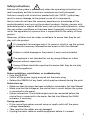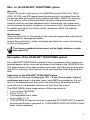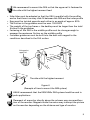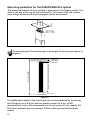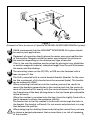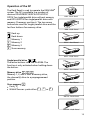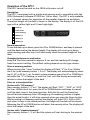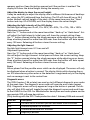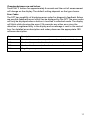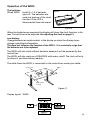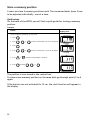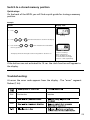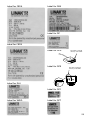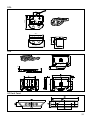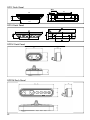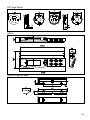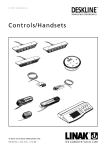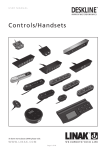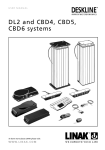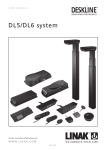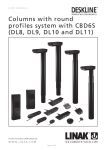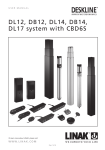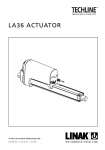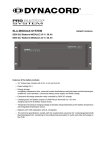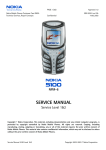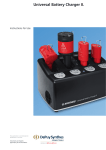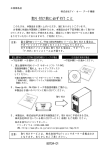Download Linak
Transcript
DESKPOWER DB4/DL4 systems TM To learn more about LINAK, please visit: W W W. L I N A K . C O M 2 Contents Preface .................................................................................................................................................................. 4 Safety instructions ............................................................................................................................................... 5 Before installation, reinstallation or troubleshooting ...................................................................................... 5 Before start-up ..................................................................................................................................................... 5 During operation ................................................................................................................................................. 5 Repairs .................................................................................................................................................................. 6 Manufacturer’s declaration ................................................................................................................................. 6 Misc. on the DESKLINE® DESKPOWER system.................................................................................................... 7 Warranty ............................................................................................................................................................... 7 Maintenance......................................................................................................................................................... 7 The DESKLINE® DESKPOWER system ................................................................................................................. 7 Mounting guidelines for the DESKPOWER DB4 system ............................................................................. 8 Mounting guidelines for the DESKPOWER DL4 system ............................................................................ 10 Mounting guidelines CBD4/CBD5 .............................................................................................................. 12 Operation of the DPXX .............................................................................................................................. 13 Operation of the DP1C ............................................................................................................................... 14 Operation of the DPT ................................................................................................................................. 16 Mounting of the DPT .................................................................................................................................. 18 Operation of the WDPL .............................................................................................................................. 19 Calibrating the WDPL ................................................................................................................................. 20 Electrical connection of the DB4/DL4 system ............................................................................................ 24 Initialisation of the DESKPOWER DB4/DL4 parallel systems..................................................................... 25 Anti-CollisionTM ............................................................................................................................................ 26 Disposal of LINAK’s products ............................................................................................................................ 27 Labels ................................................................................................................................................................. 29 Drawing appendix ............................................................................................................................................. 30 Addresses ........................................................................................................................................................... 36 3 Preface We are delighted that you have chosen a product from LINAK A/S. LINAK systems are high-tech products based on many years of experience in the manufacture and development of actuators, electronic control boxes, controls, and chargers. We are also constantly improving our products to meet customer requirements. This User Manual will tell you how to install, use, and maintain your LINAK DESKLINE® products. We are sure that the DESKLINE products will give you many years of problem-free operation. Before our products leave the factory they undergo full function and quality testing. Should you nevertheless experience problems with your systems, you are always welcome to contact our service departments or service centres. LINAK subsidiaries and distributors all over the world have authorised service centres, which are always ready to help you. LINAK provides a warranty on all its products. This warranty, however, is subject to correct use in accordance with the specifications, maintenance being done correctly, and any repairs being carried out at a service centre, which is authorised to repair LINAK products. Changes in installation and use of LINAK systems can affect their operation and durability. Changes must therefore only be made by agreement with LINAK A/S and are made at your own risk. LINAK A/S 4 Safety instructions Safe use of the system is possible only when the operating instructions are read completely and the instructions contained are strictly observed. Failure to comply with instructions marked with the ”NOTE” symbol may result in serious damage to the system or one of its components. Persons who do not have the necessary experience or knowledge of the product/products must not use the product/ products. Besides, persons with reduced physical or mental abilities must not use the product/products, unless they are under surveillance or they have been thoroughly instructed in the use of the apparatus by a person who is responsible for the safety of these persons. Moreover, children must be under surveillance to ensure that they do not play with the product. It is important for everyone who is to connect, install or use the systems to have the necessary information and access to this User Manual. If there is visible damage on the product it must not be installed. The appliance is not intended for use by young children or infirm persons without supervision. Young children should be supervised to ensure that they do not play with the appliance. Before installation, reinstallation, or troubleshooting • Stop the DB4/DL4 • Switch off the power supply and pull out the mains plug. • Relieve the DB4/DL4 of any loads, which may be released during the work. Before start-up: • Make sure that the system has been installed as instructed in this User Manual. • Make sure that the voltage at the control box is correct before the system is connected to the mains. • System connection. The individual parts must be connected before the control box is connected to the mains. See the User Manual for LINAK actuators, if necessary. During operation: • If the control box makes unusual noises or smells switch off the mains voltage immediately. • Take care that the cables are not damaged. • Unplug the mains cable on mobile equipment before it is moved. 5 Repairs In order to avoid the risk of malfunction, all DESKLINE® repairs must only be carried out by authorised LINAK workshops or repairers, as special tools must be used and special gaskets must be fitted. Lifting units under warranty must also be returned to authorised LINAK workshops. Warning! If any of the DESKLINE ® products are opened, there will be a risk of subsequent malfunction. Warning! The DESKLINE ® systems do not withstand cutting oil. Manufacturer's declaration Implementation with regard to the Community legislation on machinery Directive 98/37/EC attachment II B: LINAK A/S, subsidiaries or representatives, (see back cover) prohibit that actuators are put into service until the machinery into which the actuator is to be incorporated has been declared in conformity with the provisions of all relevant Directives. Bent Jensen LINAK A/S 6 Misc. on the DESKLINE® DESKPOWER system Warranty There is 36 months’ warranty on the DESKLINE products DB4, DL4, CBD4, CBD5, DP, DPA, and DPB against manufacturing faults calculated from the production date of the individual products (see label). LINAK A/S’ warranty is only valid in so far as the equipment has been used and maintained correctly and has not been tampered with. Furthermore, the system must not be exposed to violent treatment. In the event of this, the warranty will be ineffective/invalid. For further details, please see LINAK A/S ordinary conditions of sale. Maintenance Clean dust and dirt on the outside of the system at appropriate intervals and inspect them for damage and breaks. Inspect the connections, cables, and plugs and check for correct functioning as well as fixing points. The cleaners and disinfectants must not be highly alkaline or acidic (pH value 6-8). Description of the DESKLINE ® DESKPOWER system Each DESKLINE® DESKPOWER actuator/column is equipped with a motor and parallel/memory drive is ensured by means of software in the CBD4/CBD5 that also takes account of an oblique load on the desk. Soft start and stop are also part of this software, which ensures a soft start and stop when adjusting the desk. Application of the DESKLINE ® DESKPOWER system: Irrespective of the load the duty cycle 10% ~ 6 min./ hour or max. 2 min. at continuous use stated in the data sheets, must NOT be exceeded as this will result in a superheating of the motor and control box. Exceeding the duty cycle will result in a dramatic reduction of the life of the system. The DESKPOWER system range contains following products: • 1 control box CBD4/CBD5 • DB4 or DL4 (1 - 4) • 1 exchangeable mains cable • motor cables (1 - 4) • 1 DP1U/DPF1M (if memory function is required) DP1C/WDPL/DPT (if memory function and display is required) or 1 DPA/DPB/DP1K/DP1L/DP1V/DPFK (Desk Panel without memory) 7 Mounting guidelines for the DESKPOWER DB4 system For detailed information on how to mount the DB4, please contact LINAK. Must be fixed in the top plate Sliding point in the inner profile Sliding point in the inner profile Must be connected to the middle profil Must be fixed in the bottom plate Figure 3 (DB4 fixing points) The guidances must be secured against rotation. The DB4 must not be activated when it is not mounted in guidance due to the risk of squeezing. 8 We recommend to mount the DB4 so that the upper rail is fastened to the side with the highest moment load. • Side slides must be adapted so that the DB4 is parallel with the profiles and so that there is an easy slide fit between the DB4 and the inner profile • Bugs must be twisted opposite each other in an angle of approx. 80% • The friction in the guidance must be max. 150-200 N • The weight of the top frame + the desktop must be larger than the total friction in the guidances • Fastening of the DB4 in the middle profile must be strong enough to manage the maximum friction on the middle profile • Customer guidances must be built into the desk with regard to the conditions described in the DL4 section Fixing point upper rail The side with the highest moment Figure 4 (Example of how to mount the DB4 system) LINAK recommends that the DESKLINE ® DB4 system should be used in push applications. Placement of a monitor directly above the columns may cause malfunction of the monitor. Magnets inside the motor may interrupt the picture on the monitor depending on the distance and type of monitor. 9 Mounting guidelines for the DESKPOWER DL4 system The mounting bracket for the crossbar is mounted on the largest profile. The cable is led out at the top of the small profile. This means that the column must always be mounted with the largest profile downwards. B Screw length Min. B + 10 mm Max. B + 15 mm Figure 1 The mounting of the bottom part is analogue to the top part shown in Figure 1. Height of the DL4 in the lowest position Min. desk height Table top Absorbing material Floor level Figure 2 A suitable desk height in the lowest position can be obtained by mounting the lifting unit on a 6-8 mm bottom plate by means of 4 pcs. of M6 countersinked screws. We recommend you to use screws of min. quality 8.8. The thrust moment must not exceed 10 Nm in the top and bottom plate thread. 10 Figure 3 (Example of how to mount a 2 parallel DESKLINE ® DESKPOWER DB4/DL4 system) LINAK recommends that the DESKLINE® DESKPOWER DL4 system should be used in push applications. Placement of a monitor directly above the motor may cause malfunction of the monitor. Magnets inside the motor may interrupt the picture on the monitor depending on the distance and type of monitor. If this is the case the problem may be solved by placing an iron plate/tube or another magnetic material, somewhat larger than the profile between the motor and the tabletop. The mounting screws on the DP, DPA, or DPB must be fastened with a max. torque of 1 Nm. The DL4 is mounted with a conical dovetail bracket (female). On the crossbar the counterpart of this bracket must be mounted (male). This bracket can be ordered at LINAK. When mounting the bracket onto the crossbar you must be careful to mount the brackets perpendicular to the crossbar and that the centre distance of the bracket fits exactly with the centre distance of the legs in the top frame bore of the desk (oblong holes in the top frame give adjustable centre distance). When the crossbar is mounted onto the legs it must be tightly fixed with a plastic hammer to obtain the maximum stability. The bracket has to be fully welded in both ends not through the holes in the bracket (the bracket will bend). Do not mount extra brackets in a way that deforms the profiles. When designing the desk/top frame and placing the control box you have to choose a design/a placement that ensures there is no risk of squeezing at the crossbar. 11 Mounting guidelines CBD4/CBD5 The control box is to be fastened with 4 screws (3 screws for CBD5) with a head diameter between ø 8 and ø 10 mm. Out of regard for the tension surface ø 10 mm is preferable. See drawing appendix for placing of mounting holes and the space the CBD takes up. CBD4 - Control box CBD5 - Control box The CBD must not be packed in heat insulating material, but must be placed so that it can emit waste heat into the surroundings. There are no ventilation holes to consider, the CBD emits heat through the surface. The plug must be visable when the CBD is mounted so that the supply to the CBD can be disconnected at replacement, if any. The mounting screws on the control box must be fastened with a max. torque of 1 Nm. The mounting surface to which the control box is attached should have a surface evenness of better than ± 0.5 mm. 12 Operation of the DP The Desk Panel is used to operate the DESKLINE® system. The DP is available in a number of versions DPA/DPB/DP1K/DP1L/DP1U/DP1V/ DPF1K for single/parallel drive without memory and DP1U/DPF1M for single/parallel drive with memory (3 memory positions). The two arrow buttons are used for single/ parallel drive and the last four buttons for memory drive. DPA - Desk Panel DPB - Desk Panel 1 2 3 S Desk up Desk down Memory 1 Memory 2 DP1K - Desk Panel Memory 3 Store memory DP-025 DP1L - Desk Panel Single/parallel drive The arrow buttons start the DL4/DB4. The function is only activated when holding down the button. 1 2 3 S DP1U - Desk Panel Memory drive 1 2 3 Memory 1, 2, and 3 start a memory drive, the channel(s) drive to a preprogrammed position. Store memory S Push S Within two sec. push either 1 , 2 , or 3 DP-025 DP1V - Desk Panel DPF1K - Desk Panel DPF1M - Desk Panel 13 Operation of the DP1C The DP1C cannot be used on the CBD4 with mains cut-off. Description The DP1C is equipped with a display and memory and is compatible with the CBD4 (Advanced, software 077402 ver. 1.66 or later). The DP1 is only available as a 1-channel version for operation of the parallel channels up and down. The actual height of the desk is shown in the display. The display is of the LED type with a yellow light and 10 mm high digits. Desk up Desk down S Store memory 1 Memory 1 2 Memory 2 3 Memory 3 Normal operation: To run the desk up or down, press the UP or DOWN button, and keep it pressed until the desk reaches the desired height. The display will count up or down while running, and after stop it will continually show the current height of the desk. Changing between cm and inches: Keep the S button pressed for approx. 4 sec. and the reading will change from the current setting. The default setting depends on the type chosen. Store a memory position: When pressing the “store” button the display will flash “S” for 3 sec. Within the 3 sec. press memory button 1, 2 or 3. The display will acknowledge by showing S1, S2, or S3 for 1 sec. To abort a store sequence press the UP or DOWN button while the “S” is flashing, or wait the 3 sec. until the display automatically returns to show the height of the desk. Drive to a stored position: Version with “GO-memory” Press memory button 1, 2, or 3. The display will flash “GO1”, “GO2” or “GO3” for 3 sec. Within the 3 sec. press the UP or DOWN button and keep it pressed until the desk stops in the stored position. Both the Up and the Down button will activate memory drive. Although e.g. the memory position is higher than the actual height, it will drive upwards when you press the Down button. While running to a memory position the display will show GO1, GO2 or GO3, and when it stops in the stored position, the height of the desk will be shown. Releasing the UP or DOWN button will abort the memory drive. The display will show the height of the desk. Version with “standard memory” Press memory button 1, 2, or 3 and the system will start driving to the wanted 14 memory position. Keep the button pressed until the position is reached. The display will show the actual height during the memory run. Adjust the display to show the correct height: It may be necessary to adjust the display due to different thicknesses of desktops etc, when the DP is delivered from the factory. The DP will show 68 cm or 24.5 inches (default setting) height of the desk. At the same time press the “Store” button and step UP or DOWN, until the display shows the correct height. Adjusting the light intensity of the LED display Possible light settings are: 0= off, 25 = 25%, 50 = 50%, 75 = 75%, 100 = 100%. Adjustment procedure Press the “1” button and at the same time either “desk up” or “desk down” this will adjust the light intensity. Initial press will show the current setting. Keep the “1” button pressed during the whole sequence while adjusting up or down. Keep a button pressed for more than 800 msec then the button will auto repeat every 100 msec. Releasing all buttons stores the new setting. Adjusting the light timeout Possible light timeouts are: 0-15 sec and off Adjustment procedure Press the “3” button and at the same time either “desk up” or “desk down” this will adjust the light timeout. Initial press will show the current setting. Keep the “3” button pressed during the whole sequence while adjusting up or down. Keep a button pressed for more than 800 msec then the button will auto repeat every 100 msec. Releasing all buttons stores the new setting. Errors Below please find the possible errors which can be displayed. The errors will only be displayed when a button is pressed. The display blinks while showing the error. E16 overrules any other error as the detection is registered only in the display and no message is sent to the control box. Diagnostic errors The CBD4 (version 1.86 or later) can send up to 6 different diagnostic error codes at the same time. The diagnostic error codes will overrule error states (except E16). Diagnostic errors will only appear as long as the button is pressed. The display will blink EXX and will toggle through the diagnostic errors and send them to the LINBUS in the CBD. For detailed error description and codes please see the appropriate CBD software description. (Only working with the DP1C from production date 1 february 2006 and onward) Error no. Description E01 The desk has an unknown position and needs to be initialised. E02 Overload upwards has occurred. E03 Overload downwards has occurred. E16 Illegal keys pressed. 15 Operation of the DPT For safety reasons the DPT has a locking function. If the DPT is locked, only a bar is lightning in the display. To unlock the control press ¨S¨ for 1 sec. When the DPT is unlocked, the height will be shown in the display. Now the DPT is active for 2.5 seconds. When pressing one of the keys you can do your adjustment. Hereafter the DPT will be active for 5 seconds but when there are no activations made within the mentioned time slot, the DPT will go in to locking mode again. Also if you press ¨S¨ for unlocking too long, the DPT will unlock but immediately lock again. The Touch Desk Panel is used to operate the DESKLINE® systems. The DPT is divided into parallel and memory drive. The two arrow buttons are used for parallel drive and the last four buttons for memory drive. Desk up Desk down S Store memory 1 Memory 1 2 Memory 2 3 Memory 3 Normal operation: To run the desk up or down, press the or button, and keep it pressed until the desk reaches the desired height. The display will count the height as the table is moving and will continually show the height of the desk after stopping. Storing a memory position: Touch the “S” button the display will flash “S” for 3 sec. While the ¨S¨ is displayed, touch the memory button 1, 2 or 3. The display will acknowledge by showing S1, S2 or S3 for 1 sec. To abort a store sequence press the or button while the “S” is flashing, or wait the 3 seconds until the display automatically returns to show the height of the desk. Drive to a stored position: Press memory button 1, 2 or 3 and the system will start driving to the desired memory position. Keep the button activated until the position is reached. The display will count the height as it is driving to the memory position. Customizing the DPT digital display Adjust the display to show the correct height: The DPT will show 68 cm or 24.5 inches as the height of the desk as the default setting. It may be necessary to adjust the displayed height due to different thicknesses of desktops etc. when the DPT is delivered from the factory. To adjust the display touch the ¨S¨ button and the or button at the same time until the display shows the actual height of the desk. 16 Changing between cm and inches: Touch the ¨S¨ button for approximately 4 seconds and the unit of measurement will change on the display. The default setting depends on the type chosen. Error Codes The DPT has capability of displaying error codes for diagnostic feedback. Below are possible feedback errors which can be displayed by the DPT. The error codes will only be displayed when a button is touched in unlocked mode. The display will blink while showing the error. E16 overrules any other error since the detection is registered only in the display and no message is sent to the control box. For detailed error description and codes please see the appropriate CBD software description. Error no. Description E01 The desk has an unknown position and needs to be initialised. E02 Overload in upwards direction has occurred. E03 Overload in downwards direction has occurred. E16 Illegal keys are pressed. 17 Mounting of the DP1T: The hole in the table top has to be made according to the drawing. The DPT is mounted in the hole and the two screws on the back side are fastened with a maximum torque of 40Ncm. If you do not have a torque screw driver please tighten gently and not more until you can feel a slight resistance. Do not use electrical tool!! Please note: 1. Mounting the DPT into the table top should be done at the end user, so the product won’t be exposed to any stress which can destroy the product, when transported. 2. For countersink versions the technician must ensure that the acrylic plate is not put under pressure which will push the acrylic plate out of place. 3. The screws which are delivered with the product must be used. If they have gone lost there shouldn’t be chosen new screws which are longer than 12 mm, otherwise top and bottom will disconnect. 4. If the product has visible damages it shouldn’t be mounted. 5. The product is IP30; the customers can be sure that fluids / dust will not enter the product. The front it selves is closed by the acrylic plates adhesive foil. 6. Cable release is specified for max. 5 kg 7. Remember to remove the protection foil. Frame: Countersink: 18 Operation of the WDPL The batteries: Wired WDPL: Install 3 x 1.5 V batteries type AA. The batteries are used as a backup of the clock function if the CBD is disconnected from the mains. WDPL - + + Figure 9 When the batteries are mounted the display will show the clock function in hh: mm. The clock has to be adjusted. See adjusting the clock on page 21. Low battery: Change batteries at weak contrast in the display or when the display shows strange symbols/misinformation. This does not influence the function of the WDPL - it is exclusively a sign that the batteries are to be replaced. The WDPL will also work without batteries because it will be powered by the control box. The WDPL will also work on a CBD4/CBD5 with mains cutoff. The clock will only be shown if you have battery backup. The cable from the WDPL is connected to the control box under your table: WDPL Control box WDPL fitting for desk Figure 11 Display layout - WDPL: 19 Calibrating the WDPL For the WDPL to function correctly you have to calibrate your system. This has to be done before using the WDPL. You only have to do this once. Action: Display view: 1. Switch between [cm] and [inch]. Press and hold Store and then press . " User Desk I User I Desk I User I Desk I User I 2. Measure the height from desk to floor. If only one desk is connected, - go to point 4. 3. Press Desk and then press l , ll or lll to select desk. If only one desk is connected it is not possible to select Desk ll or lll. Store and then press v 4. Press and hold or v to adjust the height in the display. Example: The display will switch from e.g. 68 to 69, 70, 71 etc. when is pressed and held and then Store v Store and e.g. 68 to 67, 66 etc. when pressed. is pressed. is pressed and held and then v is Store 5. When the wanted height is shown in the display press and hold Store Desk I User I and then Desk . The reference height of the desk will now be stored in the control box. When the reference height is stored the digits will be switched off for 1 sec. and back on again. If the buttons are not activated for 15 sec. the clock function will appear in the display. It is not necessary to repeat calibration when changing batteries. 20 Adjusting the clock Example: Action: Display view: 1. Press the “clock button” using a ball pen. 24hr mode (European time mode) is default - can be changed to 12hr mode (US time mode) Flashing Changing time mode: v Press or v AM PM Flashing (Press the “clock button” again to confirm “time mode” using a ball pen) AM .. hh is flashing v 2. Press or v to adjust “hh” PM .. Switches to PM if hh > 11 3. Press the “clock button” again to confirm “hh”. PM .. mm is flashing v 4. Press or v to adjust “mm” PM .. 5. Press the clock button again to confirm “mm” The clock is now activated. 21 Store a memory position 3 users can store 3 memory posistions each. The connected desks (max. 3) are to be adjusted individually - one at a time. Quick setup: On the back of the WDPL you will find a quick guide for storing a memory position. Example: Action: Display view: If only one desk is connected, - go to point 4. 1. Press Desk l 3. Press User 4. Press l , ll Desk I User I lll or until the wanted desk is shown in the display. ➙ 2. Press Flashing ll lll or until the wanted user is shown in the display Desk I User I ➙ , Flashing v 5. Press or v until the wanted height is obtained. Desk I User I 6. Press Store and then l , ll or lll Store Desk I User I Position II The position is now stored in the control box. To store a new memory position on the same desk go through points 3 to 6 again. If the buttons are not activated for 15 sec. the clock function will appear in the display. 22 Switch to a stored memory position Quick setup: On the back of the WDPL you will find a quick guide for storing a memory position. Example: Action: 1. Press Display view: User ➙ Desk I User III Flashing 2. Press l , 3. Press and hold ll l or lll , ll until the wanted user is shown in the display or lll until all desks have reached their memory position. Desk I User III Position I The display will show the height of the moving desk for about 15. sec. Position l is flashing digits counting from 117 to 88. When the desk has reached the new height position l it will stop flashing. If the buttons are not activated for 15 sec. the clock function will appear in the display. Troubleshooting: At errors the error code appears from the display - The “error” segment flashes (1 Hz). E-01 Position lost Initialize E-02 E-03 23 Electrical connection of the DB4/DL4 system: The DESKPOWER system is to be connected as shown on figure 7. Each DB4/ DL4 is to be connected to the sockets on the control box by means of the motor cables, which have an 6-pin plug in each end. Finally the mains cable is to be mounted and power switched on. Please note that the control box must only be connected to the voltage stated on the label. CBD4/CBD5 with earth The CBD4/CBD5 earth cable to be mounted on the desk construction (typically the top frame)in a way that ensures good electrical contact. The function of the earth cable is to earth the desk and ground static electricity. The earth connection does not protect other electrical products. CBD4/CBD5 with mains cutoff If the power cable is damaged it has to be replaced by an authorised LINAK service centre to avoid any danger. Hook for cable relief Mains cable The cable can both be placed to the left or right on the DL4 Control/ dongle DL/DB Figure 7 24 Initialisation of the DESKLINE DB4/DL4 parallel systems The DESKPOWER system is initialised by pressing the down button once or twice and holding it down until the DB4/DL4 runs into end stop. It will then automatically run approx. 5 mm out again and hereafter slowly run in again. Only release the down button when the movement has completely stopped. If the button is released before the sequence is complete then the initialisation is interuppted and must be started again from the beginning. It is sometimes necessary to press the down button twice to start the initialisation, this is because the system can be in different modes when the initialisation starts. There will be a 1.25 sec. delay. If an error situation occurs at the end stop positions or DB4/DL4 are changed to another stroke length, then CBD4/CBD5 has to be initialised again. The first two times the system runs into the outward end stop, it will automatically run approx. 3 mm back in inward direction. Approx. 5 mm The CBD5 can control the DB4 and the DL4 in 2 parallel and 3 parallel while the CBD4 can control the DB4 and the DL4 in 2, 3, and 4 parallel so that the desk is always kept horisontal. 25 Anti-Collision™ (only for DL4, DL6, DL9, and DL11) The function anti-collision is a new option for the standard CBD4/CBD5 advanced/ control box software version 1.66 and later. A system with anticollision can limit material damages on a desk if a collision with a solid object should occur. Enabling the anti-collision To enable the anti-collision function a little plug called a dongle must be mounted in one of the 2 control ports. The function is only active when the dongle is mounted. –If you remove the dongle again you disable the function. Method of operation When the DL/DB’s are running the CBD4/CBD5 monitors the current consumption on each channel using a special algorithm. If the current consumption on one channel is increased more than a predefined slope a collision is assumed and all channels are stopped immediately and all DL/ DB’s will start to run in the opposite direction (approx. 50 mm). This return drive is done automatically and continues with or without any control key pressed (for max. 2.5 sec.). The anti-collision sensitivity is different in up and downward direction. Upwards the force is approx. 20 kg. Downwards the load will be approx. 40 kg + the load on the DL/DB (the desk + what is on top of the desk). The 40 kg are needed to activate the anti-collision function. Situations where the anti-collision does not work There are situations where the anti-collision will not be activated. These situations are: • If the collision happens during the initialisation phase • If the collision happens within the first 1000 msec or after the control button has been released • If the collision happens between the floor and the table and the load on the desk + the weight of the legs are lower than 40 kg • If the collision happens over too long time, e.g. if the collision is with a soft object 26 Disposal of LINAK’s products As LINAK’s customers often ask us how our products can be disposed of or scrapped we have prepared this guidance that enables a classifi cation to different waste fractions for recycling or combustion. Guidance We recommend that our products be disassembled as much as possible and divided into different waste groups for recycling or combustion. For example, waste can be sorted into metals, plastics, cable scrap, combustible material, and recoverable resources. Some of these main groups can be further divided into subgroups; e.g. metal can be divided into steel/aluminium/copper and plastic can be divided into ABS/PA/PE/PP. As an example, the table below breaks down the different components in LINAK products to various recycling groups: Product Components Recycling group Columns/ Actuator : Spindle and motor Plastic housing Cable PCB boards Scrap Plastic recycling or combustion Cable scrap or combustion Electronics scrap Control Box : PCB boards Plastic housing Cable Transformer Electronics scrap Plastic recycling or combustion Cable scrap or combustion Metal scrap Handset/ Control : Plastic housing Cable PCB board Plastic recycling or combustion Cable scrap or combustion Electronics scrap By now almost all our casted plastic parts are supplied with an interior code for plastic type and fibre contents, if any. Main groups of disposal Product main groups Metal Scrap Cable scrap Electronics scrap Plastic recycling Comments or combustin DB4 X X X X DL4 X X X X CBD4/CBD5 X X X X DPXX X X X WDPL X X X 27 Disposal of batteries. "Details regarding safe disposal of used and leaking batteries: Batteries should be disposed in accordance with appropriate federal, state and local regulations. LINAK recommends that used or leaking batteries are disposed through local recycling system. Please do not throw used or leaking batteries in normal household waste or in nature. This will cause damage to the enviroment. How to deal with leaking batteries. Leaking batteries should be disposed as described above. If leaking batteries are discovered in the product the batteries must be removed at once to minimise damage to the product. If leaking batteries are left in the product it might become defect. It is recommended to use plastic gloves when handeling leaking batteries. The contents of a leaking batteries can cause chemical burns and respiratory irritation. If exposed to the contents of a leaking battery, please wash with soap and water. If irritation persists, please seek medical attention. In case of eye contact, please flush eyes thoroughly with water for 15 minutes and seek medical attention." 28 Label for CBD4 Label for DB4 Label for DP Label for CBD5 Label for DPA The label is printed directly on the DPA -B 06 AK 03 DP 06 02 Label for DPB The label is printed directly on the DPB DPBK06 P.O.: 299218 Label for DL4 DPBK06 P.O.: 299218 Label for DPF Label for WDPL Label for DPT 29 DRAWING APPENDIX DESKLINE® DESKPOWER DB4/DL4 System: DL4 85.2 (CENTER R6.4) M6x4 109.2 ± 0.3 80 ± 0.2 M6x4 57.8 ± 0.3 28 ± 0.2 560 ± 2 A R241.48 22 ± 0.2 R246.33 DETAIL B 98 ± 0.3 2 R1 DETAIL 46.6 ± 0.3 26.18 (CENTER R6.4) R6 .4 87 ± 0.2 552 ± 0.5 30 SEE DETAIL B SEE DETAIL A 1235 Standard cable length = Approx. 50 mm Stroke = 675 ± 2 mm DB4 49.6 54.2 30 Ø86 48 542 DPA .4 Ø4 53.4 13 24 28 8 49.6 55.5 25.5 33.5 DPB DP Desk Panel 31 DP1C Desk Panel Ø4.5 Ø8.5 25.5 42 161 112 DP1U Desk Panel 1 DPF1K Desk Panel DPF1M Desk Panel 32 2 3 S 84 DPT Desk Panel WDPL 9.6 WDPL fitting for desk: 110 49.5 ø5 25.7 179.9 33 CBD4 278 247 80 119 100.6 4 3 2 1 B B 5.5 AC 5.5 34 51 62 CBD5 LINAK APPLICATION POLICY The purpose of the application policy is to define areas of responsibilities in relation to applying a LINAK product defined as hardware, software, technical advice, etc. related to an existing or new customer application. LINAK products as defined above are applicable for a wide range of applications within the Medical, Furniture, Desk and Industry areas. Yet, LINAK cannot know all the conditions under which LINAK products will be installed, used, and operated, as each individual application is unique. The suitability and functionality of the LINAK product and its performance under varying conditions (application, vibration, load, humidity, temperature, frequency, etc.) can only be verified by testing, and shall ultimately be the responsibility of the LINAK customer using any LINAK product. LINAK shall be responsible solely that the LINAK products comply with the specifications set out by LINAK and it shall be the responsibility of the LINAK customer to ensure that the specific LINAK product can be used for the application in question. 35 FACTORIES CHINA LINAK (Shenzhen) Actuator Systems, Ltd. Phone: +86 755 8610 6656 . Fax: +86 755 8610 6990 E-mail: [email protected] . www.linak.cn NORWAY LINAK Norge AS Phone: +47 32 82 90 90 . Fax: +47 32 82 90 98 E-mail: [email protected] . www.linak.no IRAN Bod Inc. Phone: +98 21 88527255 . Fax: +98 21 88514037 E-mail: [email protected] . www.bod.ir DENMARK LINAK A/S . Group Headquarters Guderup Phone: +45 73 15 15 15 . Fax: +45 74 45 80 48 Fax (Sales): +45 73 15 16 13 E-mail: [email protected] . www.linak.com POLAND LINAK Polska Phone: +48 (22) 500 28 74 . Fax: +48 (22) 500 28 75 E-mail: [email protected] . www.linak.pl MEXICO ILSA S.A. de C.V. Phone: +[52] (55) 5388-3960 . Fax: +[52] (55) 5388-3966 E-mail: [email protected] . www.ilsamexico.com SPAIN LINAK Actuadores S.L. Phone: +34 93 588 27 77 . Fax: +34 93 588 27 85 E-mail: [email protected] . www.linak.es RUSSIAN FEDERATION 000 FAM Phone: +7 812 3319333 . Fax: +7 812 3271454 E-mail: [email protected] . www.fam-drive.ru SWEDEN LINAK Scandinavia AB Phone: +46 8 732 20 00 . Fax: +46 8 732 20 50 E-mail: [email protected] . www.linak.se SINGAPORE SERVO DYNAMICS PTE. Ltd. Phone: +65 6844 0288 . Fax: +65 6844 0070 E-mail: [email protected] . www.servo.com.sg SWITZERLAND LINAK AG Phone: +41 43 388 31 88 . Fax: +41 43 388 31 87 E-mail: [email protected] . www.linak.ch SOUTH AFRICA Industrial Specialised Applications CC Phone: +27 11 312 2292 or +27 11 2077600 Fax: +27 11 315 6999 www.stabilus.com SUBSIDIARIES AUSTRALIA LINAK Australia Pty. Ltd Phone: +61 3 8796 9777 . Fax: +61 3 8796 9778 E-mail: [email protected] . www.linak.com.au AUSTRIA LINAK GmbH Phone: +43 2746 21036 . Fax: +43 2746 21044 www.linak.at BELGIUM & LUXEMBOURG LINAK Actuator-Systems NV/SA Phone: +32 (0)9 230 01 09 . Fax: +32 (0)9 230 88 80 E-mail: [email protected] . www.linak.be BRAZIL LINAK do Brasil Comércio de Atuadores Ltda. Phone: +55 (11) 6832-7070 . Fax: +55 (11) 6832-7060 E-mail: [email protected] . www.linak.com.br CANADA LINAK Canada Inc. Phone: +1 905 821 7727 . Fax: +1 905 821 4281 E-mail: [email protected] . www.linak.ca TAIWAN LINAK A/S Taiwan Representative Office Phone: +886 2 250 80296 . Fax: +886 2 2508 3604 E-mail: [email protected] . www.linak-asia.com SOUTH KOREA UNITEK ENG. Phone: +82 2 567 0888 . Fax: +82 2 3453 1177 E-mail: [email protected] . www.unitekeng.co.kr TURKEY LINAK A/S Turkey Representative Office Phone: +90 312 4726338-59 . Fax: +90 312 4726635 E-mail: [email protected] . www.linak.com.tr UNITED KINGDOM LINAK UK Limited Phone: +44(0)121 544 2211 . Fax: +44(0)121 544 2552 E-mail: [email protected] . www.linak.co.uk DISTRIBUTORS ARGENTINA NOVOTEC ARGENTINA SRL Phone: +[54] (11) 4303-8900/89 . Fax: +[54] (11) 4032-0184 E-mail: [email protected] www.novotecargentina.com CZECH REPUBLIC LINAK C&S S.R.O. Phone: +420581741814 . Fax: +420581702452 E-mail: [email protected] . www.linak.cz COLOMBIA MEM Ltda Phone: +[57] (1) 334-7666 . Fax: +[57] (1) 282-1684 E-mail: [email protected] www.memltda.com.co DENMARK LINAK DANMARK A/S Phone: +45 86 80 36 11 . Fax: +45 86 82 90 51 E-mail: [email protected] . www.linak.dk INDONESIA PT. HIMALAYA EVEREST JAYA Phone: +6 221 544 8956/65 . Fax: +6 221 619 4658/1925 E-mail: [email protected] UNITED ARAB EMIRATES Mechatronics Phone.: +971 4 267 4311 . Fax: +971 4 267 4312 E-mail: [email protected] www.mechatronics.ae For contact details on other countries please visit www.linak.com or contact: LINAK INTERNATIONAL Fax: +45 74 45 90 10 E-mail: [email protected] . www.linak.com FINLAND LINAK OY Phone: +358 10 841 8700 . Fax: +358 10 841 8729 E-mail: [email protected] . www.linak.fi FRANCE LINAK FRANCE S.A.R.L Phone: +33 (0)2 4136 3434 . Fax: +33 (0)2 4136 3500 E-mail: [email protected] . www.linak.fr GERMANY LINAK GmbH Phone: +49 6043 9655 0 . Fax: +49 6043 9655 60 E-mail: [email protected] . www.linak.de INDIA LINAK A/S India Liaison Office Phone: +91 80 2299 6533 . Fax: +91 80 2224 3863 E-mail: [email protected] . www.linak.in IRELAND LINAK UK Limited Phone: +44(0)121 544 2211 . Fax: +44(0)121 544 2552 E-mail: [email protected] . www.linak.co.uk ITALY LINAK ITALIA S.r.l. Phone: +39 02 48 46 33 66 . Fax: +39 02 48 46 82 52 E-mail: [email protected] . www.linak.it JAPAN LINAK K.K. Phone: +81 45 533 0802 . Fax: +81 45 533 0803 E-mail: [email protected] . www.linak.jp MALAYSIA LINAK A/S Asian Representative Office Phone: +60 4 210 6500 . Fax: +60 4 226 8901 E-mail: [email protected] . www.linak-asia.com NETHERLANDS LINAK Actuator-Systems B.V. Phone: +31 76 5 42 44 40 . Fax: +31 76 5 42 61 10 E-mail: [email protected] . www.linak.nl NEW ZEALAND LINAK New Zealand Ltd. Phone: +64 9580 2071 . Fax: +64 9580 2072 E-mail: [email protected] . www.linak.co.nz The user is responsible for determining the suitability of LINAK products for a specific application. LINAK A/S takes great care in providing accurate and up-todate information on its products. However, due to continuing developments in order to improve its products, LINAK products are subject to frequent modifications and changes without prior notice. Therefore, LINAK cannot guarantee the correct and actual status of said information on its products. While LINAK uses its best efforts to fulfil orders, LINAK cannot, for the same reasons as mentioned above, guarantee the availability of any particular product. Therefore, LINAK reserves the right to discontinue the sale of any product displayed on its website or listed in its catalogues or other written material drawn up by LINAK. All sales are subject to the Standard Terms of Sale and Delivery for LINAK A/S. For a copy hereof, please contact LINAK. LINAK A/S reserve the right to make technical alterations USA LINAK U.S. Inc. North and South American Headquarters Phone: +1 502 253 5595 . Fax: +1 502 253 5596 E-mail: [email protected] . www.linak-us.com Copyright © LINAK 2009.04 MA-M9-02-152-i SLOVAKIA LINAK Slovakia s.r.o. Phone: +421 517563 414 . Fax: +421 517563 410 E-mail: [email protected] . www.linak.com