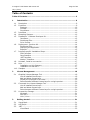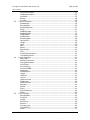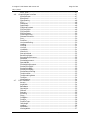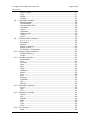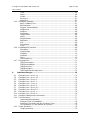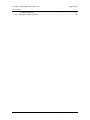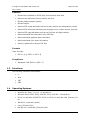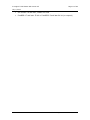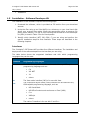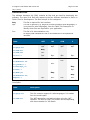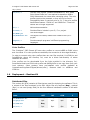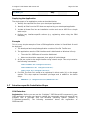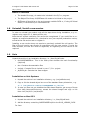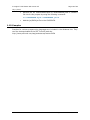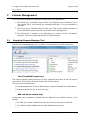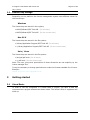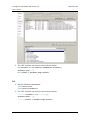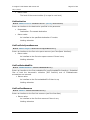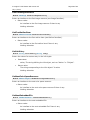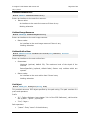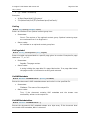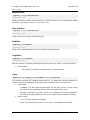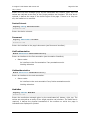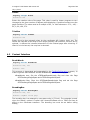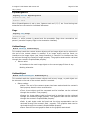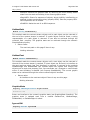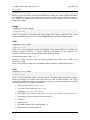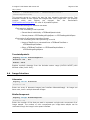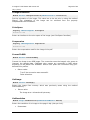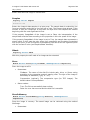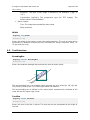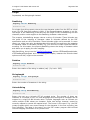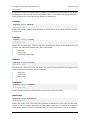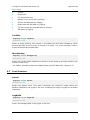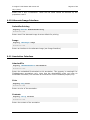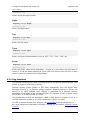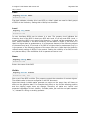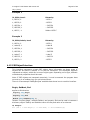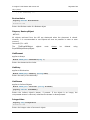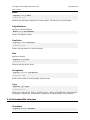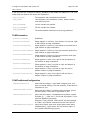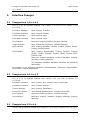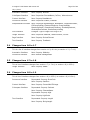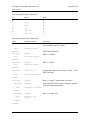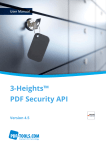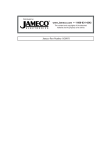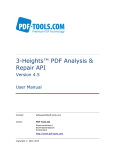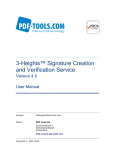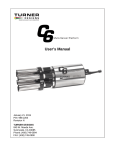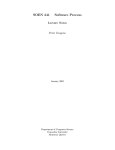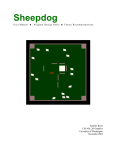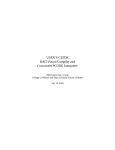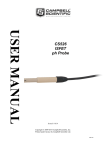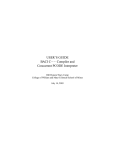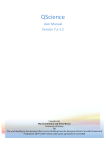Download 3-Heights™ PDF Extract API, User Manual
Transcript
3-Heights™ PDF Extract API Version 4.5 User Manual Contact: [email protected] Owner: PDF Tools AG Kasernenstrasse 1 8184 Bachenbülach Switzerland Switzerland http://www.pdf-tools.com Copyright © 2003-2015 3-Heights™ PDF Extract API Version 4.5 Page 2 of 80 July 9, 2015 Table of Contents Table of Contents............................................................................................ 2 1 Introduction .......................................................................................... 9 1.1 1.2 Description ............................................................................................9 Functions ...............................................................................................9 Features ........................................................................................... 10 Formats............................................................................................ 10 Compliance ....................................................................................... 10 1.3 Interfaces ............................................................................................ 10 1.4 Operating Systems................................................................................ 10 1.5 Installation - Software Developer Kit ....................................................... 12 Interfaces ......................................................................................... 12 Distributed Files ................................................................................ 13 Color Profiles..................................................................................... 14 1.6 Deployment - Runtime Kit ...................................................................... 14 Distributed Files ................................................................................ 14 Deploying the Application ................................................................... 15 Example ........................................................................................... 15 1.7 Interface specific Installation Steps ......................................................... 15 COM Interface ................................................................................... 15 Java Interface ................................................................................... 16 .NET Interface ................................................................................... 16 Native C Interface.............................................................................. 17 1.8 Uninstall, Install a new version ............................................................... 17 1.9 Unix .................................................................................................... 17 Installation on Unix Systems ............................................................... 17 Installation on Mac OS X..................................................................... 17 1.10 Samples .............................................................................................. 18 2 License Management ........................................................................... 19 2.1 2.2 2.3 3 Graphical License Manager Tool .............................................................. 19 List all installed license keys................................................................ 19 Add and delete license keys ................................................................ 19 Display the properties of a license ....................................................... 20 Select between different license keys for a single product ....................... 20 Command Line License Manager Tool ...................................................... 20 List all installed license keys................................................................ 20 Add and delete license keys ................................................................ 20 Select between different license keys for a single product ....................... 20 License Key Storage .............................................................................. 21 Windows........................................................................................... 21 Mac OS X.......................................................................................... 21 Unix / Linux ...................................................................................... 21 Getting started .................................................................................... 21 3.1 3.2 3.3 Visual Basic .......................................................................................... 21 ASP Script............................................................................................ 22 .NET.................................................................................................... 23 Visual Basic ...................................................................................... 23 © PDF Tools AG – Premium PDF Technology 3-Heights™ PDF Extract API Version 4.5 Page 3 of 80 July 9, 2015 C# ................................................................................................... 24 Trouble Shooting ............................................................................... 25 4 Reference Manual ................................................................................ 26 4.1 4.2 Document Interface .............................................................................. 26 Author.............................................................................................. 26 Close ............................................................................................... 26 Compliance ....................................................................................... 26 CreationDate..................................................................................... 26 Creator............................................................................................. 26 GetCurrentOutlineLevel ...................................................................... 26 GetDestination .................................................................................. 27 GetFirstColorSpaceResource................................................................ 27 GetFirstEmbeddedFile ........................................................................ 27 GetFirstFontResource ......................................................................... 27 GetFirstImageResource ...................................................................... 28 GetFirstOutlineItem ........................................................................... 28 GetInfoEntry ..................................................................................... 28 GetNextColorSpaceResource ............................................................... 28 GetNextEmbeddedFile ........................................................................ 28 GetNextFontResource ......................................................................... 29 GetNextImageResource ...................................................................... 29 GetNextOutlineItem ........................................................................... 29 GetObject ......................................................................................... 29 GetOcg............................................................................................. 30 GetPageLabel .................................................................................... 30 GetXMPMetadata ............................................................................... 30 GetXMPMetadataMem ........................................................................ 30 IsCollection ....................................................................................... 31 IsEncrypted ...................................................................................... 31 IsLinearized ...................................................................................... 31 Keywords ......................................................................................... 31 LastError .......................................................................................... 31 LastErrorMessage .............................................................................. 31 MajorVersion ..................................................................................... 32 MinorVersion ..................................................................................... 32 ModDate........................................................................................... 32 OcgCount ......................................................................................... 32 Open................................................................................................ 32 OpenMem ......................................................................................... 33 Page ................................................................................................ 33 PageCount ........................................................................................ 33 PageNo ............................................................................................ 33 Producer........................................................................................... 33 Subject ............................................................................................ 34 Title ................................................................................................. 34 Page Interface ...................................................................................... 34 ArtBox.............................................................................................. 34 BleedBox .......................................................................................... 34 Content ............................................................................................ 34 CropBox ........................................................................................... 34 DeviceColorant .................................................................................. 35 Document ......................................................................................... 35 © PDF Tools AG – Premium PDF Technology 3-Heights™ PDF Extract API Version 4.5 Page 4 of 80 July 9, 2015 4.3 4.4 4.5 GetFirstAnnotation ............................................................................. 35 GetNextAnnotation ............................................................................ 35 MediaBox.......................................................................................... 35 Rotate .............................................................................................. 36 TrimBox ........................................................................................... 36 Content Interface.................................................................................. 36 BreakWords ...................................................................................... 36 BoundingBox..................................................................................... 36 ExpandLigatures ................................................................................ 37 Flags ................................................................................................ 37 GetNextImage ................................................................................... 37 GetNextObject .................................................................................. 37 GetNextPath ..................................................................................... 38 GetNextText ..................................................................................... 38 GraphicsState ................................................................................... 38 IgnoreOCM ....................................................................................... 38 Image .............................................................................................. 39 OCM ................................................................................................ 39 Path ................................................................................................. 39 Reset ............................................................................................... 40 SpaceFactor ...................................................................................... 40 Text ................................................................................................. 40 TextExtConfiguration.......................................................................... 40 TranslateSymbolic ............................................................................. 41 Image Interface.................................................................................... 41 Alternates ......................................................................................... 41 BitsPerComponent ............................................................................. 41 ChangeOrientation ............................................................................. 42 ColorSpace ....................................................................................... 42 Compression ..................................................................................... 42 ConvertToRGB................................................................................... 42 GetImage ......................................................................................... 42 GetResolution.................................................................................... 42 Height .............................................................................................. 43 IsBitonal ........................................................................................... 43 IsColor ............................................................................................. 43 IsMonochrome .................................................................................. 43 ObjNumber ....................................................................................... 43 IsMonochrome .................................................................................. 43 Samples ........................................................................................... 44 SMask .............................................................................................. 44 Store ............................................................................................... 44 StoreInMemory ................................................................................. 44 Width ............................................................................................... 45 Text Interface ...................................................................................... 45 BoundingBox..................................................................................... 45 FontSize ........................................................................................... 45 Length ............................................................................................. 46 RawString......................................................................................... 46 Rotation ........................................................................................... 46 StringLength ..................................................................................... 46 UnicodeString ................................................................................... 46 Width ............................................................................................... 47 © PDF Tools AG – Premium PDF Technology 3-Heights™ PDF Extract API Version 4.5 Page 5 of 80 July 9, 2015 4.6 4.7 XPos, YPos ........................................................................................ 47 GraphicsState Interface ......................................................................... 47 AlphaIsShape .................................................................................... 47 BlendMode ........................................................................................ 47 CharSpacing ..................................................................................... 48 CTM ................................................................................................. 48 DashArray ........................................................................................ 48 DashPhase ........................................................................................ 48 FillAlphaConstant ............................................................................... 48 FillColorCMYK .................................................................................... 48 FillColorRGB ...................................................................................... 49 FillColorSpace ................................................................................... 50 FillOverprintFlag ................................................................................ 50 FlatnessTolerance .............................................................................. 50 Font ................................................................................................. 50 FontSize ........................................................................................... 50 HorizontalScaling ............................................................................... 50 Leading ............................................................................................ 51 LineCap ............................................................................................ 51 LineJoin ............................................................................................ 51 LineWidth ......................................................................................... 51 MiterLimit ......................................................................................... 51 OverprintMode .................................................................................. 52 RenderingIntent ................................................................................ 52 SmoothnessTolerance ........................................................................ 52 SoftMask .......................................................................................... 52 StrokeAdjustment .............................................................................. 52 SpaceWidth ...................................................................................... 52 StrokeAlphaConstant.......................................................................... 52 StrokeColorCMYK............................................................................... 53 StrokeColorRGB................................................................................. 53 StrokeColorSpace .............................................................................. 53 StrokeOverprintFlag ........................................................................... 53 TextKnockout .................................................................................... 53 TextRenderingMode ........................................................................... 53 TextRise ........................................................................................... 54 WordSpacing..................................................................................... 54 Font Interface ...................................................................................... 54 Ascent.............................................................................................. 54 AvgWidth.......................................................................................... 54 BaseName ........................................................................................ 55 CapHeight......................................................................................... 55 Charset ............................................................................................ 55 Descent ............................................................................................ 55 Encoding .......................................................................................... 55 Flags ................................................................................................ 55 FontBBox .......................................................................................... 56 FontFile ............................................................................................ 56 FontFileType ..................................................................................... 56 ItalicAngle ........................................................................................ 56 Leading ............................................................................................ 56 MaxWidth ......................................................................................... 57 MissingWidth..................................................................................... 57 © PDF Tools AG – Premium PDF Technology 3-Heights™ PDF Extract API Version 4.5 Page 6 of 80 July 9, 2015 4.8 4.9 4.10 4.11 4.12 4.13 4.14 StemH, StemV .................................................................................. 57 Type ................................................................................................ 57 Widths ............................................................................................. 57 XHeight ............................................................................................ 57 ColorSpace Interface ............................................................................. 58 BaseColorSpace................................................................................. 58 ColorantName ................................................................................... 58 ComponentsPerPixel .......................................................................... 58 HighIndex ......................................................................................... 58 IsColor ............................................................................................. 58 IsIndexed ......................................................................................... 58 IsMonochrome .................................................................................. 59 Lookup ............................................................................................. 59 Name ............................................................................................... 59 TransformMatrix Interface...................................................................... 59 a, b, c, d, e, f .................................................................................... 59 Orientation ....................................................................................... 60 Rotation ........................................................................................... 60 XScaling, YScaling ............................................................................. 60 XSkew, YSkew .................................................................................. 60 XTranslation, YTranslation .................................................................. 60 Alternate Image Interface ...................................................................... 61 DefaultForPrinting .............................................................................. 61 Image .............................................................................................. 61 Annotation Interface ............................................................................. 61 AttachedFile ...................................................................................... 61 Color ................................................................................................ 61 Contents........................................................................................... 61 Date ................................................................................................ 62 Dest................................................................................................. 62 Flags ................................................................................................ 62 IsMarkup .......................................................................................... 62 Name ............................................................................................... 62 Rect ................................................................................................. 63 Subj................................................................................................. 63 Subtype ........................................................................................... 63 TextLabel ......................................................................................... 63 URI .................................................................................................. 63 Vertices ............................................................................................ 63 OutlineItem Interface ............................................................................ 64 Count ............................................................................................... 64 Dest................................................................................................. 64 Title ................................................................................................. 64 Destination Interface ............................................................................. 64 Bottom ............................................................................................. 64 Left .................................................................................................. 64 PageNo ............................................................................................ 64 Right ................................................................................................ 65 Top .................................................................................................. 65 Type ................................................................................................ 65 Zoom ............................................................................................... 65 Ocg Interface ....................................................................................... 65 Label................................................................................................ 66 © PDF Tools AG – Premium PDF Technology 3-Heights™ PDF Extract API Version 4.5 Page 7 of 80 July 9, 2015 Level ................................................................................................ 66 Name ............................................................................................... 66 Visible .............................................................................................. 66 Example 1 ........................................................................................ 67 Example 2 ........................................................................................ 67 4.15 PDFObject Interface .............................................................................. 67 Begin, GetNext, End........................................................................... 67 BooleanValue .................................................................................... 68 Dispose, DestroyObject ...................................................................... 68 GetElement ....................................................................................... 68 GetEntry........................................................................................... 68 GetStream ........................................................................................ 68 IntegerValue ..................................................................................... 68 Name ............................................................................................... 69 ObjectNumber ................................................................................... 69 RealValue ......................................................................................... 69 Size ................................................................................................. 69 StringValue ....................................................................................... 69 Type ................................................................................................ 69 4.16 EmbeddedFile Interface ......................................................................... 69 CheckSum ........................................................................................ 69 CreationDate..................................................................................... 70 FileName .......................................................................................... 70 ModDate........................................................................................... 70 Store ............................................................................................... 70 StoreInMemory ................................................................................. 70 4.17 Enumerations ....................................................................................... 71 TPDFCompression .............................................................................. 71 TPDFContentObject ............................................................................ 71 TPDFErrorCode .................................................................................. 71 TPDFOrientation ................................................................................ 72 TPDFTextExtractConfiguration ............................................................. 72 5 Interface Changes ............................................................................... 74 5.1 5.2 5.3 5.4 5.5 5.6 5.7 5.8 5.9 5.10 5.11 5.12 Changes from 1.4 to 1.4.1 ..................................................................... 74 Changes from 1.4.1 to 1.5 ..................................................................... 74 Changes from 1.5 to 1.6 ........................................................................ 74 Changes from 1.6 to 1.7 ........................................................................ 75 Changes from 1.7 to 1.8 ........................................................................ 75 Changes from 1.8 to 1.9 ........................................................................ 75 Changes from 1.9 to 1.91 ...................................................................... 76 Changes from 1.91 to 2.0 ...................................................................... 76 Changes from 2.0 to 2.1 ........................................................................ 76 Changes from 4.3 to 4.4 ........................................................................ 76 Samples & Background Information ........................................................ 77 Text Extraction ..................................................................................... 77 Undesired/Missing Blanks ................................................................... 77 Extracted Text is Unreadable............................................................... 78 Handling of Symbolic and Non-Symbolic Fonts ...................................... 78 Text Extraction of Text Marked as Symbolic .......................................... 79 5.13 Image Extraction .................................................................................. 79 Image Resolution............................................................................... 79 © PDF Tools AG – Premium PDF Technology 3-Heights™ PDF Extract API Version 4.5 Page 8 of 80 July 9, 2015 Image Orientation ............................................................................. 79 5.14 Optional Content (Layers) ...................................................................... 79 © PDF Tools AG – Premium PDF Technology 3-Heights™ PDF Extract API Version 4.5 Page 9 of 80 July 9, 2015 1 Introduction 1.1 Description The 3-Heights™ PDF Extract Tool is a solution for extracting and querying various attributes and page content from a PDF document. This includes texts, images, graphic objects (including paths), metadata and embedded fonts. It is also possible to query the properties of objects. Intelligent mechanisms significantly increase extraction rates, for instance when extracting text. 1.2 Functions The PDF Extract Tool is used to extract text, images and graphic objects (including paths) from PDF documents. Text is extractable as lines and as individual words. It is also possible to query information such as position, color, font and font size. Intelligent functions such as heuristics, word formation support and character set interpretation make it possible to restore text that is lacking essential information. The tool can also collect significant data such as position, color space and size when extracting images such as TIFF or JPEG. Querying document attributes such as PDF version, creator, author, title, subject and creation date is also possible. The tool also supports reading encrypted PDF files. © PDF Tools AG – Premium PDF Technology 3-Heights™ PDF Extract API Version 4.5 Page 10 of 80 July 9, 2015 Features • Extract text contained on a PDF page, line-wise and word-wise • Retrieve text attributes such as position and font • Extract graphics objects (paths) • Extract images • Retrieve PDF image attributes such as format, position and transparency masks • Retrieve PDF document attributes such as page count, version number, and title • Retrieve PDF page attributes such as the Crop Box and page rotation • Retrieve detailed font information from PDF text • Retrieve detailed graphics state information • Retrieve detailed color space information • Specify a password to decrypt PDF files Formats Input Formats: • PDF 1.x (e.g. PDF 1.4, PDF 1.5) Compliance • 1.3 Standards: ISO 32000-1 (PDF 1.7) Interfaces The following interfaces are available: 1.4 • C • Java • .NET • COM Operating Systems • Windows XP, Vista, 7, 8, 8.1 - 32 and 64 bit • Windows Server 2003, 2008, 2008 R2, 2012, 2012 R2 - 32 and 64 bit • HP-UX 11 and later PA-RISC2.0 32 bit or HP-UX 11i and later ia64 (Itanium) 64 bit • IBM AIX 5.1 and later (64 bit) • Linux (32 and 64 bit) • Mac OS X 10.4 and later (32 and 64 bit) © PDF Tools AG – Premium PDF Technology 3-Heights™ PDF Extract API Version 4.5 Page 11 of 80 July 9, 2015 • Sun Solaris 2.8 and later, SPARC and Intel • FreeBSD 4.7 and later 32 bit or FreeBSD 9.3 and later 64 bit (on request) © PDF Tools AG – Premium PDF Technology 3-Heights™ PDF Extract API Version 4.5 Page 12 of 80 July 9, 2015 • 1.5 Installation Installation - Software Developer Kit The installation of the software requires the following steps. 1. Download the software, which is provided as ZIP archive from your download account. 2. Unzip the files using a tool like WinZip to a directory on your local hard disk where your program files reside. Check the appropriate option to preserve file paths (folder names). The list of files including sub-directories of the developer kit (SDK) is listed in Table: Files for Development. 3. Identify which interface (.NET, JNI, COM, C) you are using and perform the specific installation steps for that interface. These steps are described in the following chapters. Interfaces The 3-Heigths™ PDF Extract API provides four different interfaces. The installation and deployment of the software depend on the interface you are using. The table below shows the supported interfaces and with which programming languages they can be used. Table: Interfaces Interface Programming Languages .NET The MS software platform .NET can be used with any .NET capable programming language such as: • C# • VB .NET • J# • others JNI The Java native interface (JNI) is for use with Java. COM The component object model (COM) interface can be used with any COM-capable programming language, such as: C • MS Visual Basic • MS Office Products such as Access or Excel (VBA) • C++ • VBScript • others The native C interface is for use with C and C++. © PDF Tools AG – Premium PDF Technology 3-Heights™ PDF Extract API Version 4.5 Page 13 of 80 July 9, 2015 Distributed Files The software developer kit (SDK) contains all files that are used for developing the software. The roles of all files with respect to the four different interfaces is shown in Table: Files for Development. The files are split in four categories: Req. This file is required for this interface. Opt. This file is optional (e.g. pdcjk.dll is used to support Asian languages, it is not used for other languages). See also Table: File Description to identify which files are required for your application. Doc. This file is for documentation only. An empty field indicates this file is not used at all for this particular interface. Table: Files for Development Name .NET JNI COM C bin\PDFParser.dll Req. Req. Req. Req. bin\pdcjk.dll Opt. Opt. Opt. Opt. bin\*NET.dll Req. bin\*NET.xml Doc. bin\Icc\*.* Opt. Opt. Opt. Opt. doc\*.pdf Doc. Doc. Doc. Doc. Doc. doc\PDFParser.idl Doc. doc\javadoc\*.* include\expa_c.h Req. include\*.* Opt. Req. jar\EXPA.jar Req. lib\PDFParser.lib Doc. samples\*.* Doc. Doc. Doc. The purpose of the most important distributed files of is described in Table: File Description. Table: File Description Name Description bin\PDFParser.dll This is the DLL that contains the main functionality. bin\pdcjk.dll This DLL contains support for Asian languages. It is loaded from the module path. bin\*NET.dll The .NET assemblies are required when using the .NET interface. The files bin\*NET.xml contain the corresponding XML documentation for MS Studio. © PDF Tools AG – Premium PDF Technology 3-Heights™ PDF Extract API Version 4.5 Page 14 of 80 July 9, 2015 bin\Icc\*.* The two color profiles "USWebCoatedSWOP.icc" and "sRGB Color Space Profile.icm" are required to transform RGB to CMYK values and vice versa when extracting colors. The color profiles must not be renamed, or they will not be found. Compatibility Note: In versions prior to 2.1.7, the color profiles has different names: "CMYK.icc" and "sRGB.icm". These old names are no longer supported. doc\*.* Various documentation. include\*.* Contains files to include in your C / C++ project. jar\EXPA.jar The Java wrapper. lib\PDFParser.lib The Object File Library needs to be linked to the C/C++ project. samples\*.* Contains sample programs in different programming languages. Color Profiles The 3-Heights™ PDF Extract API uses color profiles to convert sRGB to CMYK colors and vice versa. If no color profiles are available, the conversion is done algorithmically. In order to convert using color profiles there are two files required: Icc\CMYK.icc and Icc\sRGB.icm where the directory Icc\ must be a direct sub-directory of where PdfParser.dll resides. Color profiles can be downloaded from the links provided in the directory Icc\. Download at least one CMYK color profile and sRGB profile or use copy them from your local systems. (Most systems have pre-installed color profiles available at %systemroot%\system32\spool\drivers\color\.) Rename them to sRGB.icm and CMYK.icc. 1.6 Deployment - Runtime Kit Distributed Files The runtime kit (RTK) contains all files that are used for deploying the software. This is a subset of the files contained in the SDK. Which files are required (Req.), optional (Opt.) or not used (empty field) for the four different interfaces is shown in the table below. Table: Files for Deployment Name .NET JNI COM C bin\PDFParser.dll Req. Req. Req. Req. bin\pdcjk.dll Opt. Opt. Opt. Opt. bin\*NET.dll Req. bin\Icc\*.* Opt. Opt. Opt. Opt. © PDF Tools AG – Premium PDF Technology 3-Heights™ PDF Extract API Version 4.5 Page 15 of 80 July 9, 2015 Req. jar\EXPA.jar Deploying the Application The deployment of an application works as described below: 1. Identify the required files from your developed application 2. Identify all files from the RTK that are required by your developed application 3. Include all these files into an installation routine such as an MSI file or simple batch script 4. Perform any interface-specific actions (e.g. registering when using the COM interface) Example This is a very simple example of how a COM application written in Visual Basic 6 could be deployed. 1. The developed and compiled application consists of the file TextExt.exe. 2. The application uses the COM interface and is distributed on Windows XP only. • The main DLL PDFParser.dll must be distributed. • Asian text should be supported, thus pdcjk.dll is distributed. 3. All file are copied to the target location using a batch script. This script contains the following commands: COPY TextExt.exe %targetlocation%\. COPY PDFParser.dll %targetlocation%\. COPY pdcjk.dll %targetlocation%\. 4. For COM, the main DLL needs to be registered in silent mode (/s) on the target system. This step requires PowerUser privileges and is added to the batch script. REGSVR32 /s %targetlocation%\PDFParser.dll 1.7 Interface specific Installation Steps COM Interface Registration: Before you can use the 3-Heights™ PDF Extract API component in your COM application program you have to register the component using the regsvr32.exe program that is provided with the Windows operating system (located in C:\windows\system32). The following screenshot shows the registration of PDFExtract.dll. © PDF Tools AG – Premium PDF Technology 3-Heights™ PDF Extract API Version 4.5 Page 16 of 80 July 9, 2015 If the registration process succeeds the following box is displayed: The registration can also be done silently (e.g. for deployment) using the switch /s. Other Files: The other DLLs do not need to be registered, but for simplicity it is suggested that they are in the same directory as the PDFParser.dll. Java Interface For compilation and execution: The Java Archive jar\EXPA.jar needs to be on the class search path. This can be done by either adding it to the environment variable CLASSPATH, or by specifying it using the switch –classpath. javac -classpath .;C:\pdf-tools\jar\EXPA.jar TextExt.java For execution: Additionally the Library bin\PDFParser.dll needs to be on the library path. This can be achieved by either adding it to the environment variable PATH, or by specifying it using the switch -Djava.library.path. java -classpath .;C:\pdf-tools\jar\EXPA.jar -Djava.library.path=.;C:\pdftools\bin TextExt input.pdf .NET Interface The 3-Heights™ PDF Extract API does not provide a pure .NET solution. Instead, it consists of .NET assemblies, which are added to the project and a native DLL, which is called by the .NET assemblies. This has to be accounted for when installing and deploying the tool. The .NET assemblies (*NET.dll) are to be added as references to the project. They are required at compilation time. See also chapter "Getting Started". PDFParser.dll is not a .NET assembly, but a native DLL. It is not to be added as a reference in the project. The native DLL PDFParser.dll is called by the .NET assembly PdfExtractNET.dll. PDFParser.dll must be found at execution time by the Windows operating system. The common way to do this is adding PDFParser.dll as an existing item to the project and set its property “Copy to output directory” to “Copy if newer”. Alternatively the directory where PDFParser.dll resides can be added to the environment variable “PATH” or it can simply be copied manually to the output directory. © PDF Tools AG – Premium PDF Technology 3-Heights™ PDF Extract API Version 4.5 Page 17 of 80 July 9, 2015 Native C Interface 1.8 • The header file expa_c.h needs to be included in the C/C++ program. • The Object File Library lib\PDFParser.lib needs to be linked to the project. • PDFParser.dll should be on the environment variable PATH or, if using MS Visual Studio, in the directory for executable files. Uninstall, Install a new version In order to uninstall the product undo all the steps done during installation, e.g. unregister using regsvr32 –u, delete all files, etc. Note that an expired evaluation DLL cannot be unregistered. If you would like to unregister an expired evaluation DLL, download a new (non-expired) evaluation version, overwrite the old version and un-register it. Installing a new version does not require to previously uninstall the old version. The files of the old version can directly be overwritten with the new version. If using the COM interface, the new DLL must be registered, un-registering the old version is not required. 1.9 Unix Unpack the archive in an installation directory, i.e. /User/lib/pdf-tools. • bin/libPDFPARSER.so: This is the library that contains the main functionality (required) • doc: Contains documentation files • include : Contains files to include in your C / C++ project • jar/EXPA.jar: Contains the Java wrapper Installation on Unix Systems 1. Unpack the archive in an installation directory, e.g. /usr/pdftools.com/ 2. Copy or link the shared object into one of the standard library directories, e.g. ln -s /usr/pdftools.com/bin/libPDFPARSER.so /usr/lib 3. In case you have not yet installed the GNU shared libraries, get a copy of these from http://www.pdf-tools.com; extract the shared images and copy or link them into /usr/lib or /usr/local/lib. Installation on Mac OS X 1. Unpack the archive in an installation directory, i.e. /User/lib/pdf-tools 2. Add the directory containing libPDFPARSER.dylib to the DYLD_LIBRARY_PATH. For Java © PDF Tools AG – Premium PDF Technology 3-Heights™ PDF Extract API Version 4.5 Page 18 of 80 July 9, 2015 • Rename the file libPDFPARSER.dylib to libPDFPARSER.jnilib or create a file link for this purpose by using the following command: ln libPDFPARSER.dylib libPDFPARSER.jnilib • Add the jar/EXPA.jar file to the CLASSPATH. 1.10 Samples Samples for various programming languages are included in the Windows kits. They can also be downloaded at the PDF Tools AG web site. http://www.pdf-tools.com/asp/products.asp?name=EXPA © PDF Tools AG – Premium PDF Technology 3-Heights™ PDF Extract API Version 4.5 Page 19 of 80 July 9, 2015 2 License Management There are three possibilities to pass the license key to the application: 1. The license key is installed using the GUI tool (Graphical user interface). This is the easiest way if the licenses are managed manually. It is only available on Windows. 2. The license key is installed using the shell tool. This is the preferred solution for all non-Windows systems and for automated license management. 3. The license key is passed to the application at runtime via the “LicenseKey” property. This is the preferred solution for OEM scenarios. 2.1 Graphical License Manager Tool The GUI tool LicenseManager.exe is located in the bin directory of the product kit. List all installed license keys The license manager always shows a list of all installed license keys in the left pane of the window. This includes licenses of other PDF Tools products. The user can choose between: • Licenses available for all users. Administrator rights are needed for modifications. • Licenses available for the current user only. Add and delete license keys License keys can be added or deleted with the “Add Key” and “Delete” buttons in the toolbar. • The “Add key” button installs the license key into the currently selected list. • The “Delete” button deletes the currently selected license keys. © PDF Tools AG – Premium PDF Technology 3-Heights™ PDF Extract API Version 4.5 Page 20 of 80 July 9, 2015 Display the properties of a license If a license is selected in the license list, its properties are displayed in the right pane of the window. Select between different license keys for a single product More than one license key can be installed for a specific product. The checkbox on the left side in the license list marks the currently active license key. 2.2 Command Line License Manager Tool The command line license manager tool licmgr is available in the bin directory for all platforms except Windows. A complete description of all commands and options can be obtained by running the program without parameters: licmgr List all installed license keys licmgr list The currently active license for a specific product ist marked with a star ‘*’ on the left side. Add and delete license keys Install new license key licmgr store X-XXXXX-XXXXX-XXXXX-XXXXX-XXXXX-XXXXX Delete old license key licmgr delete X-XXXXX-XXXXX-XXXXX-XXXXX-XXXXX-XXXXX Both commands have the optional argument -s that defines the scope of the action: • g: For all users • u: Current user Select between different license keys for a single product licmgr select X-XXXXX-XXXXX-XXXXX-XXXXX-XXXXX-XXXXX © PDF Tools AG – Premium PDF Technology 3-Heights™ PDF Extract API Version 4.5 Page 21 of 80 July 9, 2015 2.3 License Key Storage Depending on the platform the license management system uses different stores for the license keys. Windows The license keys are stored in the registry: • HKLM\Software\PDF Tools AG (for all users) • HKCU\Software\PDF Tools AG (for the current user) Mac OS X The license keys are stored in the file system: • /Library/Application Support/PDF Tools AG (for all users) • ~/Library/Application Support/PDF Tools AG (for the current user) Unix / Linux The license keys are stored in the file system: • /etc/opt/pdf-tools (for all users) • ~/.pdf-tools (for the current user) Note: The user, group and permissions of those directories are set explicitly by the license manager tool. It may be necessary to change permissions to make the licenses readable for all users. Example: chmod -R go+rx /etc/opt/pdf-tools 3 Getting started 3.1 Visual Basic In order to use the component in a Visual Basic 6 project, you have to add the component as a project reference as shown below. The version which is registered will show up. © PDF Tools AG – Premium PDF Technology 3-Heights™ PDF Extract API Version 4.5 Page 22 of 80 July 9, 2015 3.2 ASP Script The PDF Extract component can be accessed in an ASP script using the call Server.CreateObject and a class name as parameter. For example to create PDF Extract Document object, use a command like this: set pdfDoc = Server.CreateObject("PDFParser.Document") Here is a small ASP sample how to create a Document object and then retrieve the total number of pages in a PDF file. The path to the PDF "myfile.pdf" needs to be modified. <%@ Language=VBScript %> <% option explict dim pdfDoc set pdfDoc = Server.CreateObject("PDFParser.Document") if not pdfDoc.Open(Server.Mappath("myfile.pdf")) then Response.Write "<p>" Response.Write "Could not open file." & "<br>" end if Response.Write "<p>" Response.Write "Number of pages: " & pdfDoc.PageCount & "<br>" Response.Write "</p>" %> © PDF Tools AG – Premium PDF Technology 3-Heights™ PDF Extract API Version 4.5 Page 23 of 80 July 9, 2015 3.3 .NET There should be at least one .NET sample for MS Visual Studio 2005 available in the ZIP archive of the Windows Version of the 3-Heights™ PDF Extract API. Easiest for a quick start is to refer to this sample. In order to create a new project from scratch, do the following steps: 1. Start Visual Studio and create a new C# or VB project. 2. Add a reference to the .NET assemblies. To do so, in the "Solution Explorer" right-click your project and select "Add Reference…". The "Add Reference" dialog will appear. In the tab "Browse", browse for the .NET assemblies libpdfNET.dll, RendererNET.dll and PdfExtractNET.dll and add them to the project as shown below: 3. Import namespaces (Note: This step is optional, but useful.) 4. Write Code Steps 3 and 4 are shown separately for C# and Visual Basic. Visual Basic 3. Double-click "My Project" to view its properties. On the left hand side, select the menu "References". The .NET assemblies you added before should show up in the upper window. In the lower window Pdftools.PdfExtractNET. import the namespaces Pdftools.Pdf You should now have settings similar as in the screenshot below: © PDF Tools AG – Premium PDF Technology and 3-Heights™ PDF Extract API Version 4.5 July 9, 2015 4. The .NET interface can now be used as shown below: Dim document As New Pdftools.PdfExtract.Document() document.Open(...) Dim content = document.Page.Content ... C# 3. Add the following namespaces: using Pdftools.Pdf; using Pdftools.PdfExtract; 4. The .NET interface can now be used as shown below: Document document = new Document(); document.Open(...); Content content = document.Page.Content; ... © PDF Tools AG – Premium PDF Technology Page 24 of 80 3-Heights™ PDF Extract API Version 4.5 Page 25 of 80 July 9, 2015 Trouble Shooting The most common issue when using the .NET interface is if the native DLL is not found at execution time. This normally manifests when the constructor is called for the first time and exception is thrown - normally of type System.TypeInitializationException. To resolve that ensure the native DLL is found at execution time. For this, see subchapter “.NET Interface” in the chapter “Installation”. © PDF Tools AG – Premium PDF Technology 3-Heights™ PDF Extract API Version 4.5 Page 26 of 80 July 9, 2015 4 Reference Manual Note this manual describes the COM interface only. Other interfaces (C, Java, .NET) however work similarly, i.e. they have calls with similar names and the call sequence to be used is the same as with COM. 4.1 Document Interface Author Property String Author Accessors: Get Return the author from the document’s info object. Close Method Void Close() This method closes an open document. If the document is already closed the method does nothing. Compliance Property TPDFCompliance Compliance Get the claimed compliance of the document. For instance, this property can be used in order to detect if the document claims to be PDF/A. CreationDate Property Date CreationDate Accessors: Get Return the creation date of the document’s info object. Creator Property String Creator Accessors: Get Return the name of the creator of the document’s info object. GetCurrentOutlineLevel Method Long GetCurrentOutlineLevel() Return the level of the current outline (bookmark). © PDF Tools AG – Premium PDF Technology 3-Heights™ PDF Extract API Version 4.5 Page 27 of 80 July 9, 2015 • Return value The level of the current outline (0 is equal to root level) GetDestination Method PDFDestination GetDestination (String Destination) Return an interface to the destination specified in the parameter. • Parameters: Destination: The named destination • Return value: An interface to the specified destination if it exists Nothing otherwise GetFirstColorSpaceResource Method PDFColorSpace GetFirstColorSpaceResource() Return an interface to the first color space resource (see ColorSpace Interface). • Return value: An interface to the first color space resource if there is any Nothing otherwise GetFirstEmbeddedFile Method PDFEmbeddedFile GetFirstEmbeddedFile() Return an interface to the first embedded file (see EmbeddedFile Interface). Embedded files of both the document’s collection (PDF Portfolio) and of FileAttachment annotations are returned. • Return value: An interface to the first embedded file if there is any Nothing otherwise GetFirstFontResource Method PDFFont GetFirstFontResource() Return an interface to the first font resource (see Font Interface). • Return value: An interface to the first font resource if there is any Nothing otherwise © PDF Tools AG – Premium PDF Technology 3-Heights™ PDF Extract API Version 4.5 Page 28 of 80 July 9, 2015 GetFirstImageResource Method PDFImage GetFirstImageResource() Return an interface to the first image resource (see Image Interface). • Return value: An interface to the first image resource if there is any Nothing otherwise GetFirstOutlineItem Method PDFOutlineItem GetFirstOutlineItem() Return an interface to the first outline item (see Outline Interface). • Return value: An interface to the first outline item if there is any Nothing otherwise GetInfoEntry Method String GetInfoEntry(String szKey) Return the value of a custom entry in the info object. • Parameters: szKey: The string defining the info object, such as “Author” or “Subject”. • Return value: The string corresponding to the info object if it exists Nothing otherwise GetNextColorSpaceResource Method PDFColorSpace GetNextColorSpaceResource() Return an interface to the next color space resource. • Return value: An interface to the next color space resource if there is any Nothing otherwise GetNextEmbeddedFile Method PDFEmbeddedFile GetNextEmbeddedFile() Return an interface to the next embedded file. • Return value: An interface to the next embedded file if there is any Nothing otherwise © PDF Tools AG – Premium PDF Technology 3-Heights™ PDF Extract API Version 4.5 Page 29 of 80 July 9, 2015 GetNextFontResource Method PDFFont GetNextFontResource() Return an interface to the next font resource. • Return value: An interface to the next font resource if there is any Nothing otherwise GetNextImageResource Method PDFImage GetNextImageResource() Return an interface to the next image resource. • Return value: An interface to the next image resource if there is any Nothing otherwise GetNextOutlineItem Method PDFOutlineItem GetNextOutlineItem(Long MaxLevel, Boolean ReturnOpenOnly) Return an interface to the next outline item. • Parameters: MaxLevel (optional, default 20): The maximum level of the depth of the outlines. ReturnOpenOnly (optional, default false): Return only outlines which are opened. • Return value: An interface to the next outline item if there is any Nothing otherwise GetObject Method PDFObject GetObject(String Path) This method returns a PDF object specified by the path string. The path consists of a prefix and operators. Prefix: • "$/": Trailer dictionary (see chapter 3.4.4 of the PDF Reference), valid entries are "$/Root", "$/Info", "$/Encrypt" • "%n/": Page n Path operators: • "/name": Entry "name" of the dictionary © PDF Tools AG – Premium PDF Technology 3-Heights™ PDF Extract API Version 4.5 Page 30 of 80 July 9, 2015 • "[i]": Index i in the array Examples • "$/Root/Pages/Kids[0]/Contents" • "%1/Resources/Font/TT2/FontDescriptor/FontFamily" GetOcg Method Ocg GetOcg(Integer Count) Return an interface to an optional content group item. • Parameters: Count: The number of the optional content group. Optional content groups are numbered from 0 to OcgCount-1. • Return value: An interface to an optional content group item GetPageLabel Method String GetPageLabel(Long PageNo) Return the label text associated to a specific page given its number. Examples for page labels are: “7”, or “vii”. • Parameters: PageNo: The page number • Return value: A string holding the page label if a page label exists. If no page label exists the page number is converted to a string and returned. GetXMPMetadata Method Boolean GetXMPMetadata (String FileName) Extract the document’s XMP metadata stream and write it to the specified file. • Parameters: FileName: The name of the output file • Return value: True, if the document contains XMP metadata and the stream was successfully written to the output file. GetXMPMetadataMem Method Variant GetXMPMetadata () Extract the document’s XMP metadata stream as a byte array. If the document does not contain XMP metadata, NULL is returned. © PDF Tools AG – Premium PDF Technology 3-Heights™ PDF Extract API Version 4.5 Page 31 of 80 July 9, 2015 IsCollection Property Boolean IsCollection Accessors: Get Return true if the PDF document is a collection (aka PDF Portfolio). IsEncrypted Property Boolean IsEncrypted Accessors: Get Return true if the PDF document has an encryption entry. IsLinearized Property Boolean IsLinearized Accessors: Get Return true if the linearization flag is set in the PDF document. This property does not actually validate whether the linearization is correct. Linearization refers to optimizing the PDF for fast web access, i.e. support random page access. Keywords Property String Keywords Accessors: Get Return a string with the keywords of the document’s info object. LastError Property TPDFErrorCode LastError Accessors: Get This property can be accessed to receive the latest error code. Any return value other than PDF_S_SUCCESS (0) indicates that an error occurred. See enumeration TPDFErrorCode. LastErrorMessage Property String LastErrorMessage Accessors: Get Return the error message text associated with the last error (see property LastError). Note, that the property is NULL, if no message is available. © PDF Tools AG – Premium PDF Technology 3-Heights™ PDF Extract API Version 4.5 Page 32 of 80 July 9, 2015 MajorVersion Property Integer MajorVersion Accessors: Get Return the major version of the document. (Ex. PDF Version 1.5 corresponds to Adobe Acrobat 6, the major version is 1, the minor is 5) MinorVersion Property Integer MinorVersion Accessors: Get Return the minor version of the document. ModDate Property Date ModDate Accessors: Get Return the modification date of the info object of the document. OcgCount Property Long OcgCount Accessors: Get Get the number of optional content groups (also known as “layers”) of the document. • Return value: The number of optional content groups in this document Open Method Boolean Open(String FileName, String Password) This method opens a PDF random access disk file, i.e. makes the objects contained in the PDF document accessible. If the document is already open it is closed first. • Parameters: FileName: The file name and optionally the file path, drive or server string according to the operating systems file name specification rules. Password (optional): the user or the owner password of the encrypted PDF document. If this parameter is left out an empty string is used as a default. • Return value: True: The was opened successfully. False: The file does not exists, it is corrupt, or the password is invalid. © PDF Tools AG – Premium PDF Technology 3-Heights™ PDF Extract API Version 4.5 Page 33 of 80 July 9, 2015 OpenMem Method Boolean OpenMem(Variant MemBlock, String Password) This method opens a PDF memory block, i.e. makes the objects contained in the PDF document accessible. If the document is already open it is closed first. • Parameters: MemBlock: The memory block containing the PDF file given as a one dimensional byte array. Password (optional): the user or the owner password of the encrypted PDF document. If this parameter is left out an empty string is used as a default. • Return value: True: The document was opened successfully from memory. False: The document in memory is not readable. Page Property PDFPage Page Accessors: Get This property allows to retrieve an interface to the currently selected page of a document. PageCount Property Long PageCount Accessors: Get Return the number of pages of an open document. If the document is closed then zero is returned. For collections (aka. PDF Portfolios) with no cover page, this property returns 0. PageNo Property Long PageNo Accessors: Get, Set Default: 0 This property allows to set and get the currently selected page of an open document given its page number. The numbers are counted from 1 for the first page to the value of the PageCount attribute for the last page. If the document is closed zero is returned. Producer Property String Producer Accessors: Get Return the name of the producer from the document’s info object. © PDF Tools AG – Premium PDF Technology 3-Heights™ PDF Extract API Version 4.5 Page 34 of 80 July 9, 2015 Subject Property String Subject Accessors: Get Return the subject from the document’s info object. Title Property String Title Accessors: Get Return the title from the document’s info object. 4.2 Page Interface ArtBox Property Variant ArtBox Accessors: Get This property returns the art box rectangle given by the coordinates left, bottom, right, top. The values are returned as an array of four single precision real numbers. The art box is optional, it defines the region that contains meaningful content intended by the creator. If there is no art box set, the crop box is returned. BleedBox Property Variant BleedBox Accessors: Get Return the bleed box rectangle given by the coordinates left, bottom, right, top. The values are returned as an array of four single precision real numbers. The bleed box is optional, it defining the region to which the contents of the page should be clipped when output in a production environment. If there is no bleed box set, the crop box is returned. Content Property IPDFContent* Content Accessors: Get Return an interface to the content stream of the page (see Content Interface). CropBox Property Variant CropBox Accessors: Get © PDF Tools AG – Premium PDF Technology 3-Heights™ PDF Extract API Version 4.5 Page 35 of 80 July 9, 2015 Return the crop box rectangle given by the coordinates left, bottom, right, top. The values are returned as an array of four single precision real numbers. The crop box is optional, it defines the range of the visible region of the page. If there is no crop box set, the media box is returned. DeviceColorant Property String DeviceColorant Accessors: Get Return the device colorant. Document Property PDFDocument Document Accessors: Get Return the interface to the page’s document (see Document interface). GetFirstAnnotation Method Annotation GetFirstAnnotation() Return an interface to the first annotation (see Annotation Interface). • Return value: An interface to the first annotation if any annotations exist. Nothing otherwise GetNextAnnotation Method Annotation GetNextAnnotation() Return an interface to the next annotation. • Return value: An interface to the next annotation if any further annotations exist. Nothing otherwise. MediaBox Property Variant MediaBox Accessors: Get Return the media box rectangle given by the coordinates left, bottom, right, top. The values are returned as an array of four single precision real numbers. The media box is required, it defines the physical boundaries of the medium on which the page is intended to be displayed or printed. © PDF Tools AG – Premium PDF Technology 3-Heights™ PDF Extract API Version 4.5 Page 36 of 80 July 9, 2015 Rotate Property Integer Rotate Accessors: Get Return the rotation value of the page. This value is used by viewer programs to turn the page by the given number of degrees while displaying. A positive number turns the page clockwise. The value must be a multiple of 90, i.e. valid values are –270, -180, 90, 0, 90, 180, 270. TrimBox Property Variant TrimBox Accessors: Get Return the trim box rectangle given by the coordinates left, bottom, right, top. The values are returned as an array of four single precision real numbers. The trim box is optional, it defines the intended dimensions of the finished page after trimming. If there is no trim box set, the crop box is returned. 4.3 Content Interface BreakWords Property Boolean BreakWords Accessors: Get, Set Default: True This property is deprecated and superseded by the TextExtConfiguration property. In order to get the same behavior as with BreakWords, use the following options: •BreakWords true: Set the eTECBreakSpaceUnicode flag and clear the flags eTECPosMergeSingleSpace and eTECPosMergeMultiSpace. •BreakWords false: Clear the eTECBreakSpaceUnicode flag and set the flags eTECPosMergeSingleSpace and eTECPosMergeMultiSpace. BoundingBox Property Variant BoundingBox Accessors: Get, Set Default: CropBox of the page The bounding box is a rectangle in user space units (1/72 inch). The rectangle is used, when the Reset() method is called with AccountForRotate set to TRUE and has an effect on the coordinate transform. The bounding box must be set before calling Reset(). © PDF Tools AG – Premium PDF Technology 3-Heights™ PDF Extract API Version 4.5 Page 37 of 80 July 9, 2015 ExpandLigatures Property Boolean ExpandLigatures Accessors: Get, Set Default: False When ExpandLigatures is set to true, ligatures such as fi, ff, fl, etc. found during text extraction are converted to individual characters. Flags Property Long Flags Accessors: Get Return –1 while content is parsed and the annotation flags when annotations are parsed. (see also Property Flags in the Annotation interface) GetNextImage Method PDFImage GetNextImage() This method reads the content stream objects until an image object can be returned or the end of the content stream is reached. If an image object could be found, an interface to the image object (see Image Interface) is returned. Its interface can also be retrieved through the content’s Image property. The graphics state can be retrieved through the content’s GraphicsState property. • Return value: An interface to the next image object on the current page if there is any. Nothing otherwise. GetNextObject Method TPDFContentObject GetNextObject() This method reads the content stream objects until a text, image, or path object can be returned or the end of the content stream is reached. • Return values: eNone: The end of the content stream has been reached and the content’s Path property doesn’t return a valid value. eText: A text object could be composed and its interface can be retrieved through the content’s Text property. eImage: An image object could be found and its interface can be retrieved through the content’s Image property. The graphics state can be retrieved through the content’s GraphicsState property. ePath: A path object could be found and its string representation can be retrieved through the content’s Path property. The graphics state can be retrieved through the content’s GraphicsState property. eSave: Save the current graphics state on the graphics state stack. © PDF Tools AG – Premium PDF Technology 3-Heights™ PDF Extract API Version 4.5 Page 38 of 80 July 9, 2015 eRestore: Restore the graphics state by removing the most recently saved state from the stack and making it the current graphics state. eBeginOCM: Start of a sequence of objects, whose visibility is defined by an optional content membership string (property OCM). Sets the property OCM. OCM sequences can be nested. eEndOCM: Marks the end of an OCM sequence. GetNextPath Method String GetNextPath() This method reads the content stream objects until a path object can be returned or the end of the content stream is reached. If a path object could be found, a string representation of a path object is returned. It can also be retrieved through the content’s Path property. The graphics state can be retrieved through the content’s GraphicsState property. • Return value: The next text path on this page if there is any. Nothing otherwise. GetNextText Method PDFText GetNextText() This method reads the content stream objects until a text object can be returned or the end of the content stream is reached. If a text object can be found, an interface to the next read text object (see Text Interface) is returned. In contrast to the methods GetNextImage and GetNextPath this method reads text objects and merges text objects until a major text property (font, line coordinate, etc.) changes or a word break occurs if word breaking is enabled (see Property BreakWords). The current graphic state can be retrieved through the current content object’s interface. • Return value: An interface to the next text object if there is any one this page. Nothing otherwise. GraphicsState Property TPDFGraphicsState GraphicsState Accessors: Get Return an interface to the content’s graphics state (see GraphicsState Interface). The graphics state is updated each time a method GetNextText, GetNextImage, GetNextPath, or GetNextObject is called. IgnoreOCM Property Boolean IgnoreOCM © PDF Tools AG – Premium PDF Technology 3-Heights™ PDF Extract API Version 4.5 Page 39 of 80 July 9, 2015 Accessors: Get, Set Option to ignore optional content membership and make all content visible. BeginOCM and EndOCM objects are extracted, but they have no effect on the extracted content. E.g. when true, hidden text is extracted as well. Set this property to true in order to extract all content. Image Property PDFImage Image Accessors: Get Return an interface to the last read image object (see Image Interface). The image object is updated each time the method GetNextImage or GetNextObject is called. OCM Property String OCM Accessors: Get Return the current optional content membership string which defines the visibility as Boolean function of OCG in C syntax. OCGs are represented by Ids. Retrieve the respective OCG using the Document interface's GetOcg method. supported operators: "&&", "||", "!" Example: "1 && 2" means, that the following objects are visible only, if OCG 1 and OCG 2 are visible Note: This property is valid only immediately after extraction of BeginOCM object. Path Property String Path Accessors: Get Return the last read path object in its string form. The path object describes a graphic drawing consisting of stroked lines and curves as well as filled shapes. The string contains the PDF path construction tokens consisting of real value operands (in angle brackets) followed by operator mnemonics: • Move current point to: <x> <y> m • Line from current point to: <x> <y> l • Rectangle: <x> <y> <w> <h> re • Cubic Bezier curve from current point to: <x1> <y1> <x2> <y2> <x3> <y3> c • Close figure (move to start of last sub-path): h • Fill path: f • Stroke path: s • End path (without filling and stroking): n • Modify current clipping path: W © PDF Tools AG – Premium PDF Technology 3-Heights™ PDF Extract API Version 4.5 Page 40 of 80 July 9, 2015 The exact details to the path construction operators can be found in Adobe’s PDF Reference Manual. The path object is updated each time the method GetNextPath or GetNextObject is called. This property cannot be set. Reset Method Void Reset(Boolean AccountForRotate) This method allows to reset the content extraction process and set the point of extraction to the beginning of the content stream. • Parameters: AccountForRotate (Optional, default=false): This property defines origin and orientation of the coordinate system of the coordinates of extracted content elements. The unit of the coordinate system is 1/72 inch. • False: The coordinates are extracted as raw coordinates as used in the PDF document. • True: Extracted coordinates are relative to the bottom left corner of the visible page as displayed by a viewer. I.e. the page is rotated by the page’s Rotate attribute and cropped using a bounding box. For example, the coordinate (0, 0) denotes the bottom left corner of the page. The default bounding box used is the CropBox. This can be changed by setting the BoundingBox property before calling the Reset method. SpaceFactor Property Single SpaceFactor Accessors: Get, Set This property can be used to get or set the distance between two characters that is required to insert a blank for text extraction. The default is 0.3. This means any distance between two characters that are further apart as 0.3 times the width of the space character glyph in this font is interpreted as a new word. For text that is written very narrowly, this property should be decreased in order to avoid concatenation of words. Text Property PDFText Text Accessors: Get Return an interface to the last read text object (see Text Interface). The text object is updated each time the method GetNextText or GetNextObject is called. TextExtConfiguration Property Long TextExtConfiguration Accessors: Get, Set © PDF Tools AG – Premium PDF Technology 3-Heights™ PDF Extract API Version 4.5 Page 41 of 80 July 9, 2015 Default: 7 (eTECBreakTextState + eTECBreakGraphicsState + eTECBreakSpaceUnicode) This property serves to control the way the text extraction algorithm works. Text extraction collects all text objects and merges them into a single text. This property controls which text objects are merged. See the Enumeration TPDFTextExtractConfiguration for a list of all possible options. Recommended settings for different use cases: •Text search or indexing i.e. text formatting is not important o Extract Words individually: eTECBreakSpaceUnicode o Extract phrases: eTECPosMergeSingleSpace + eTECPosMergeMultiSpace •Conversion of pdf content to another format i.e. text formatting and exact positioning is crucial o Usage of RawString or extracted fonts: eTECBreakTextState + eTECBreakGraphicsState o Other: eTECBreakTextState + eTECBreakGraphicsState + eTECPosMergeSingleSpace TranslateSymbolic Property Boolean TranslateSymbolic Accessors: Get , Set Default: False Replace symbolic character from the Unicode custom range (0xF000..0xF0FF) with WinAnsi codes (0x00..0xFF). 4.4 Image Interface Alternates Property Variant Alternates Accessors: Get Return an array of alternate images (see Interface AlternateImage). An image can have none, one or multiple alternate images. BitsPerComponent Property Integer BitsPerComponent Accessors: Get Return the number of bits that are used to represent a single color component of an image sample. The number of color components per image data sample can be retrieved through the image’s color space interface. © PDF Tools AG – Premium PDF Technology 3-Heights™ PDF Extract API Version 4.5 Page 42 of 80 July 9, 2015 ChangeOrientation Method Boolean ChangeOrientation(TPDFOrientation Orientation) Set the orientation of the image. This value has to be set prior to using the method Store(). The orientation of the image can be retrieved from the property GraphicsState.ctm.Orientation. ColorSpace Property IPDFColorSpace* ColorSpace Accessors: Get Return an interface to the color space of the image (see ColorSpace Interface). Compression Property IPDFCompression Compression Accessors: Get Return the compression used for the image in the pdf. ConvertToRGB Method Boolean ConvertToRGB() Convert the image to an RGB image. The conversion uses the image’s color space to interpret the sample data. Calibrated color spaces are converted to RGB values according to the sRGB color standard. Device color space are converted using predefined color profiles. • Return value: True if the conversion was successful. False otherwise. GetImage Method Variant GetImage() Return the image from memory which was previously saves using the method StoreInMemory. • Return value: The image as a 1-dimensional byte array. GetResolution Method Single GetResolution(IPDFTransformMatrix* Matrix) Return the resolution of an image on the page in dpi (dots per inch). • Parameters: © PDF Tools AG – Premium PDF Technology 3-Heights™ PDF Extract API Version 4.5 Page 43 of 80 July 9, 2015 Matrix: The transformation matrix of the image. This parameter is required since the image itself has no resolution. The resolution is the ratio between the size of the image and the size it uses on the page. • Return values: The calculated resolution in dpi. Height Property Long Height Accessors: Get Return the height of the image in pixels (also called samples). The unit of pixels can be converted to a distance unit such as inch, millimeter etc. using a resolution value, i.e. 72 dpi (dots per inch). IsBitonal Property Boolean IsBitonal Accessors: Get Return true when the image is bi-tonal. IsColor Property Boolean IsColor Accessors: Get Return true when the image is color. IsMonochrome Property Boolean IsMonochrome Accessors: Get Return true when the image is monochrome. ObjNumber Property Long ObjNumber Accessors: Get Returns a unique number of this image resource. If the number is 0, the image resource occurs once only in the document (i.e. it is an inline image). If the number is larger than 0, the image resource might be used multiple times. IsMonochrome Property Boolean IsMonochrome Accessors: Get © PDF Tools AG – Premium PDF Technology 3-Heights™ PDF Extract API Version 4.5 Page 44 of 80 July 9, 2015 Return true when the image is monochrome. Samples Property Variant Samples Accessors: Get Return the image’s data samples in a byte array. The sample data is ordered by line from top to bottom and within a line from left to right. The lines are byte aligned. If the number of bits per component is less than one byte then the samples are ordered beginning with the most significant bit first. If the property ImageMask of the image is set to False, the interpretation of the sample data must be done according to the properties in the color space of the image. If the property ImageMask of the image is set to True, the sample data represents a stencil mask. In this case the color space isn’t meaningful and the data is organized one bit per pixel. A one bit signifies a transparent pixel and a zero bit signifies a pixel with the current fill color (see GraphicsState Interface). SMask Propertiy Variant SMask With this property the soft mask of an image can be extracted. Store Method Boolean Store(String FileName, TPDFCompression Compression) Store the image as a file. • Parameters: FileName: The name of the disk file include path, drive, or Server string according to the operating system’s naming rules. The type of the image is defined by its extension (".jpg" or ".tif"). Compression (optional): The compression type (for TIFF images). The default value is eComprDefault. • Return values: True: The file has successfully been written. False: An error has occurred and the disk file is unusable. StoreInMemory Method Boolean StoreInMemory(String Extension, TPDFCompression Compression) Store the image in memory. The saved image can be retrieved using the method GetImage. • Parameters: © PDF Tools AG – Premium PDF Technology 3-Heights™ PDF Extract API Version 4.5 Page 45 of 80 July 9, 2015 Extension: The type of the image is defined by its extension (".jpg" or ".tif"). Compression (optional): The compression type (for TIFF images). The default value is eComprDefault. • Return values: True: The image has successfully been saved. False otherwise. Width Property Long Width Accessors: Get Return the width of the image in pixels (also called samples). The unit of pixels can be converted to a distance unit such as inch, millimeter etc. using a resolution value, i.e. 72 dpi (dots per inch). 4.5 Text Interface BoundingBox Property Variant BoundingBox Accessors: Get Return the smallest rectangle that encloses the text as shown below: Q4 c ab Q1 Height fg e d Q2 Text Bounding Box Height / 3 The text bounding box is a rectangle which encloses the four points Q1, Q2, Q3, Q4. The points Q1 and Q2 are 1/3 of the height below the baseline. The text bounding box is defined by four values which represent the coordinate of the lower left and the upper right corner. FontSize Property Single FontSize Accessors: Get Return the size of the font in points. The size can also be interpreted as the height of the text. © PDF Tools AG – Premium PDF Technology 3-Heights™ PDF Extract API Version 4.5 Page 46 of 80 July 9, 2015 Length Deprecated, use StringLength instead. RawString Property Variant RawString Accessors: Get For simple fonts this property returns the raw character codes from the PDF as a byte array. For CID fonts this property is NULL. If the ExpandLigatures property is not set, the length of the RawString is the same as the length of the UnicodeString and the character position vector applies to the RawString character codes as well. The property UnicodeString always returns a string of Unicodes. These Unicodes are the result of the mapping of character codes to Unicodes defined by the PDF specification and our set of heuristics. These Unicodes might not be accurate. In some cases, you might have prior knowledge about this specific font and know the mapping of character codes to Unicodes yourself. E.g. you know the creator used the EBCDIC encoding. For this reason, the property RawString returns the string of character codes and allows you to apply your own mapping. With RawString, do not use the TextExtConfiguration options eTECBreakSpaceUnicode, eTECPosMergeSingleSpace and eTECPosMergeMultiSpace, because the Unicode these options work with, might not be accurate. Rotation Property Single Rotation Accessors: Get Return the rotation of the string in radians (rad). (2 pi rad = 360°) StringLength Property Integer StringLength Accessors: Get Return the number of characters in the string. UnicodeString Property String UnicodeString Accessors: Get Return the text as a Unicode UTF-16 encoded string. The number of bytes per character is a multiple of two. For most languages such as English a character can be mapped to a single 16-Bit Unicode value. Complex languages such as Chinese can return multiple 16-Bit values per character. Some text strings, however, cannot be correctly mapped or cannot be mapped at all. The former is the case if e.g. the PDF creator program didn’t use correct names for the character in the font encoding (see Font Interface). The latter is the case if e.g. the PDF creator program didn’t embed Unicode mapping information for a symbolic font. © PDF Tools AG – Premium PDF Technology 3-Heights™ PDF Extract API Version 4.5 Page 47 of 80 July 9, 2015 Width Property Single Width Accessors: Get Return the width of the string in points. XPos, YPos Property Variant XPos Property Variant YPos Accessors: Get Return the X and Y position of the characters. The return value is a 1-dimensional array holding the positions of all characters. If the a Text contains n characters: XPos[0] represents the 1st character XPos[n-1] represents the last character. XPos[n] is a calculated, virtual position of where the next character would start. This position and the actual position of the next character can be compared to decide whether they belong to the same word, or not. 4.6 GraphicsState Interface Entries which have a complex structure, such as a function, are not retrievable with the 3-Heights™ PDF Extract Tool. These are for example "black generation functions" BG, "transfer functions" TR or "under-color-removal functions" UCR. The extract tool has the ability to return colors in RGB or CMYK. If the requested color space is different from the actual color space in the PDF, the color conversion is down using color profiles. AlphaIsShape Property Boolean AlphaIsShape Accessors: Get Return the ‘AlphaIsShape’ flag. It is true if the soft mask contains shape values, it returns false for opacity. BlendMode Property String BlendMode Accessors: Get Return the name of the blend mode. A blend mode can be "Normal", "Multiply", "Screen", "Overlay", etc. © PDF Tools AG – Premium PDF Technology 3-Heights™ PDF Extract API Version 4.5 Page 48 of 80 July 9, 2015 CharSpacing Property Single CharSpacing Accessors: Get Return the current space between two characters of a text string as a single precision real number in text units. CTM Property PDFTransformMatrix CTM Accessors: Get Return an interface to the current transform matrix. The transform describes the transformation of the graphic object’s coordinates from user units to page units including the effect of the page rotate attribute if requested (see method Reset of the Content Interface). DashArray Property Variant DashArray Accessors: Get Return the dash array of a line dash pattern. The line dash pattern controls the pattern of dashes and gaps used to stroke paths. DashPhase Property Single DashPhase Accessors: Get Return the dash phase of a line dash pattern. The dash phase is the offset of the pattern and can be larger as the pattern itself. FillAlphaConstant Property Single FillAlphaConstant Accessors: Get Return the alpha constant for filling. FillColorCMYK Property Long FillColorCMYK Accessors: Get Return the CMYK color quad for filling operations. The color value is obtained by converting the color values of the property FillColor by means of the FillColorSpace. The CMYK quads are encoded using the following formula: Quad = (((C * 256) + M) * 256 + Y) * 256 + K. If a color doesn’t exist (e.g. with an uncolored pattern) then –1 is now returned. © PDF Tools AG – Premium PDF Technology 3-Heights™ PDF Extract API Version 4.5 Page 49 of 80 July 9, 2015 Hexadecimal: Quad = 0xCCMMYYKK, where CC is the byte for the cyan value in the range from 0x00 to 0xFF, MM is magenta, YY is yellow, KK is key (black). Decimal: To retrieve the values for cyan, magenta, yellow and key apply the following formulas (VB code taking into account negative values, using integer-division \ and bitwise and And): Quad = PDFPARSERLib.GraphicsState.FillColorCMYK t = Quad And &H7FFFFFFF C = t \ 16777216 M = (t \ 65536) And 255 Y = (t \ 256) And 255 K = t And 255 If Quad < 0 Then C = C Or &H80 There are also other ways to retrieve these values than using the above formulas. FillColorRGB Property Long FillColorRGB Accessors: Get Return the RGB color triple for filling operations. The color value is obtained by converting the color values of the property FillColor by means of the FillColorSpace. The RGB triples are encoded using the following formula: Triple = ((B * 256) + G) * 256 + R. If a color does not exist (e. g. with an uncolored pattern) then –1 is now returned. Hexadecimal: Triple = 0xBBGGRR, where BB is the byte for the blue value in the range from 0x00 to 0xFF, GG is green, RR is red. Decimal: To retrieve the values for blue, green, red, apply the following formulas (integerdivision \ and bitwise and And): Triple = PDFPARSERLib.GraphicsState.FillColorRGB B = Triple \ 65536 G = (Triple \ 256) And 255 R = Triple And 255 Example: Triple = 8388736 (purple) B = 8388736 \ 65536 = 128 G = (8388736 \ 256) And 255 = 0 R = 8388736 And 255 = 128 © PDF Tools AG – Premium PDF Technology 3-Heights™ PDF Extract API Version 4.5 Page 50 of 80 July 9, 2015 There are also other ways to retrieve these values than using the above formulas. FillColorSpace Property PDFColorSpace FillColorSpace Accessors: Get Return an interface to the current color space that is used for filling operations (see ColorSpace Interface). The color space is used to interpret color values of the property FillColor. FillOverprintFlag Property Boolean FillOverprintFlag Accessors: Get Return the overprint flag for painting operations other than stroking. FlatnessTolerance Property Single FlatnessTolerance Accessors: Get Return the flatness tolerance. Must be a positive number. A small number means higher precision. Font Property IPDFFont* Font Accessors: Get Return an interface to the text’s font object that describe the character encoding as well as the shape of the character glyphs. FontSize Property Single FontSize Accessors: Get Return the current font size for text strings as a single precision real number in text units. It doesn’t include any scaling factors from coordinate transforms such as from the current transform matrix or the text matrix. In order to obtain the font size in page units the values of the current text matrix have to be examined. HorizontalScaling Property Single HorizontalScaling Accessors: Get © PDF Tools AG – Premium PDF Technology 3-Heights™ PDF Extract API Version 4.5 Page 51 of 80 July 9, 2015 Return the current horizontal scaling factor that describes the amount of horizontal stretching of a text string. A value of greater than 1.0 stretches the string whereas a value of less than 1.0 lets the string appear as condensed. Leading Property Single Leading Accessors: Get Return the current leading (line spacing) of a text string as a single precision number in text units. LineCap Property Integer LineCap Accessors: Get Return the line cap style. The line cap style specifies the shape to be used at the end of open sub-paths and dashes when they are stroked. 0 1 2 Butt cap Round cap Projecting square cap LineJoin Property Integer LineJoin Accessors: Get This property returns the line join style. The line join style specifies the shape to be used at the corners of paths that are stroked. 0 1 2 Miter join Round join Bevel join LineWidth Property Single LineWidth Accessors: Get Return a single precision real number in user units of the line width. MiterLimit Property Single MiterLimit Accessors: Get Return the miter limit. The miter limit imposes a maximum on the ratio of the miter length to the line width, which can be fairly large when two line segments meet at a sharp angle. When the limit is exceeded, the join is converted from a miter to a bevel. © PDF Tools AG – Premium PDF Technology 3-Heights™ PDF Extract API Version 4.5 Page 52 of 80 July 9, 2015 OverprintMode Property Integer OverprintMode Return the overprint mode. RenderingIntent Property String RenderingIntent Return the name of the rendering intent. SmoothnessTolerance Property Single SmoothnessTolerance Accessors: Get Return the smoothness tolerance. The values are in the range [0.0, 1.0] where 1.0 corresponds to 100%. SoftMask Property IPDFImage* SoftMask Accessors: Get Return the soft mask as image. StrokeAdjustment Property Boolean StrokeAdjustment Accessors: Get Return the flag for the automatic stroke adjustment. SpaceWidth Property Float SpaceWidth Accessors: Get Get the width of the space character in text space. To get page user units transform using the text's matrix. The SpaceWidth property can be used to implement your own word breaking algorithm. For more information about this, read the descriptions of the properties BreakWords and SpaceFactor. StrokeAlphaConstant Property Single StrokeAlphaConstant Accessors: Get Return the current alpha stroke constant. © PDF Tools AG – Premium PDF Technology 3-Heights™ PDF Extract API Version 4.5 Page 53 of 80 July 9, 2015 StrokeColorCMYK Property Long StrokeColorCMYK Accessors: Get Return the CMYK color quad for stroking operations. The color value is obtained by converting the color values of the property StrokeColor by means of the StrokeColorSpace. The CMYK quads are encoded using the following formula: Quad = (((C * 256) + M) * 256 + Y) * 256 + K. StrokeColorRGB Property Long StrokeColorRGB Accessors: Get Return the RGB color triple for stroking operations. The color value is obtained by converting the color values of the property StrokeColor by means of the StrokeColorSpace. The RGB triples are encoded using the following formula: Triple = ((R * 256) + G) * 256 + B. StrokeColorSpace Property PDFColorSpace StrokeColorSpace Accessors: Get Return an interface to the current color space that is used for stroking operations (see ColorSpace Interface). The color space is used to interpret color values of the property StrokeColor. StrokeOverprintFlag Property Boolean StrokeOverprintFlag Accessors: Get This property returns the overprint flag for stroking painting operations. TextKnockout Property Boolean TextKnockout Accessors: Get Return the text knockout flag. This Boolean flag determines what text elements are considered elementary objects for purposes of color compositing in the transparent imaging model. TextRenderingMode Property Short TextRenderingMode Accessors: Get Return a value that indicates whether the text should be stroked, filled, used as a clip path or some combination of the three. The meaning of the values in detail is: © PDF Tools AG – Premium PDF Technology 3-Heights™ PDF Extract API Version 4.5 Page 54 of 80 July 9, 2015 0 Fill text. 1 Stroke text. 2 Fill, then stroke text. 3 Neither fill nor stroke text (invisible). 4 Fill text and add path for clipping. 5 Stroke text and add path for clipping. 6 Fill, then stroke text and add path for clipping. 7 Add path for clipping. TextRise Property Single TextRise Accessors: Get Return a single precision real number in un-scaled text units that indicates by which amount the base line of the text is moved up or down. It is most commonly used to display subscripts and superscripts. WordSpacing Property Single WordSpacing Accessors: Get Return the current space between two words of a text string as a single precision real number in text units. (For further information about the Graphic State, see PDF Reference, chapter 4.3.) 4.7 Font Interface Ascent Property Single Ascent Accessors: Get Return the Ascent value. This value represents the maximum height above the baseline reached by the glyphs in the font, excluding the height of glyphs for accented characters. AvgWidth Property Single AvgWidth Accessors: Get Return the average width of the glyphs in the font. © PDF Tools AG – Premium PDF Technology 3-Heights™ PDF Extract API Version 4.5 Page 55 of 80 July 9, 2015 BaseName Property String BaseName Accessors: Get Return the font name. CapHeight Property Single CapHeight Accessors: Get Return the height of the top of flat capital letters, measured from the baseline. Charset Property String Charset Accessors: Get Return a string listing the character names defined in a font subset. This property is only useful for Type1 fonts. Descent Property Single Descent Accessors: Get Return the Descent value. This negative number represents the maximum depth below the baseline reached by the glyphs in the font. Encoding Property Variant Encoding Accessors: Get Return the glyph name of each character. Flags Property Long Flags Accessors: Get Return the flags of the font. The flags are listed the following table. Bit positions within the flag word are numbered from 1 (low-order) to 32 (high-order). Bit Position Name Meaning 1 FixedPitch All glyphs have the same width. 2 Serif Glyphs have serifs. 3 Symbolic The font contains characters outside the standard Latin character set. © PDF Tools AG – Premium PDF Technology 3-Heights™ PDF Extract API Version 4.5 Page 56 of 80 July 9, 2015 4 Script Glyphs resemble cursive handwriting. 6 NonSymbolic Font uses standard Latin character set or a subset of it. 7 Italic Glyphs are italic. 17 AllCap Font has no lowercase letters. 18 SmallCap Lowercase letters are small uppercase letters. 19 ForceBold If set, bold glyphs are painted bold even at very small text size. FontBBox Property Variant FontBBox Accessors: Get Return the font bounding box. The font bounding box is the rectangle in which all glyphs would fit, if they were placed on top of each other with their origins at the same point. FontFile Property Variant FontFile Accessors: Get Return a stream that contains a Type1 font program. FontFileType Property Integer FontFileType Accessors: Get Return the type of the font. A value of 1 corresponds to a Type 1 font program. A FontFile2 contains a TrueType font program. In most cases a value of 1, 2 or 3 will be returned. ItalicAngle Property Single ItalicAngle Accessors: Get Return the counter-clockwise angle of the dominant vertical strokes of the font. Leading Property Single Leading Accessors: Get Return the desired spacing between baselines of consecutive lines of text. © PDF Tools AG – Premium PDF Technology 3-Heights™ PDF Extract API Version 4.5 Page 57 of 80 July 9, 2015 MaxWidth Property Single MaxWidth Accessors: Get Return the maximum width of the glyphs in the font. MissingWidth Property Single MissingWidth Accessors: Get Return the value of the width which is used for character codes for which the glyph is missing in the font directory’s Width array. StemH, StemV Property Single StemH Property Single StemV Accessors: Get These properties return the vertical and horizontal thickness of the dominant vertical and horizontal stems of the glyphs in the font. Type Property Single Type Accessors: Get Return the font type as string. Widths Property Variant Widths Accessors: Get Return an array which contains the widths of the glyphs. XHeight Property Single XHeight Accessors: Get Return the maximum height of flat non-ascending lowercase letters (such as the letter x) measured from the baseline. (For further information about font descriptors, see PDF Reference, chapter 5.7.) © PDF Tools AG – Premium PDF Technology 3-Heights™ PDF Extract API Version 4.5 Page 58 of 80 July 9, 2015 4.8 ColorSpace Interface BaseColorSpace Property IPDFColorSpace* BaseColorSpace Accessors: Get Return a IPDFColorSpace interface to the base color space if it is existing. ColorantName Property Variant ColorantName Accessors: Get Return the name of the colorant. Interface Note: COM: A variant containing an array of strings is returned. These strings represent the name of the colorants of the color space. In an RGB color space these are “Red”, “Green”, “Blue”. C, .Net: An additional parameter is passed which defines the index of the colorant. Instead of a array containing all strings a single string is returned, e.g. “Red”. ComponentsPerPixel Property Integer ComponentsPerPixel Accessors: Get Return the number of components per pixel. HighIndex Property Integer HighIndex Accessors: Get Return the highest value of the indexed colors. It is 0 when no indexed color space is used. IsColor Property Boolean IsColor Accessors: Get Return true when the color space is color. IsIndexed Property Boolean IsIndexed Accessors: Get © PDF Tools AG – Premium PDF Technology 3-Heights™ PDF Extract API Version 4.5 Page 59 of 80 July 9, 2015 Return true when the image uses indexed colors. IsMonochrome Property Boolean IsMonochrome Accessors: Get Return true when the color space is monochrome. Lookup Property Variant Lookup Accessors: Get Return the lookup table. Name Property String Name Accessors: Get Return the name of the color space as string (for example "DeviceGrey", "DeviceRGB" or "Indexed"). 4.9 TransformMatrix Interface a, b, c, d, e, f Property Single a Property Single b Property Single c Property Single d Property Single e Property Single f Accessors: Get The transformation matrix in PDF is specified by six numbers. All information about orientation, rotation, scaling, skewing and translation can be calculated based on these six numbers. However PDF Extract also provides properties which compute these values. The values e and f represent the translation. In a matrix [1 0 0 1 e f], e is the distance on the x-axis from the left side page border, f is the distance on the y-axis from the bottom. (0,0) is in the lower left corner, on an page with a size of A4 portrait, (595,842) is in the upper right corner. © PDF Tools AG – Premium PDF Technology 3-Heights™ PDF Extract API Version 4.5 Page 60 of 80 July 9, 2015 The scale factor in a matrix [a 0 0 d 0 0] can be obtained from the values a and d for x and y scaling respectively. With respect to fonts, d represents the font size of horizontal text. A rotation of the axis by an angle α counter clockwise is produced by a matrix [cos α sin α -sin α cos α 0 0]. More detailed information can be found in the PDF Reference manual chapter 4.2.2. Orientation Property TPDFOrientation Orientation Accessors: Get Return the orientation rounded to the next 90 degrees. The orientation is an enumeration with eight different values (rotation times flipping). See enumeration TPDFOrientation. Rotation Property Single Rotation Accessors: Get Return the rotation angle of the matrix counter clockwise. This is equal to the minimum of XSkew and –YSkew. XScaling, YScaling Property Single XScaling Property Single YScaling Accessors: Get Return the x and y scaling factor. XSkew, YSkew Property Single XSkew Property Single Yskew Accessors: Get Return the x and y-axis skewing. The transformation matrix [1 tan α tan β1 0 0] skews the x-axis by α and the y-axis by β. Skewing sometimes is used to transform a regular font to italic. XTranslation, YTranslation Property Single XTranslation Property Single Ytranslation Accessors: Get © PDF Tools AG – Premium PDF Technology 3-Heights™ PDF Extract API Version 4.5 Page 61 of 80 July 9, 2015 Return the X and Y translation. These are the same values as returned by the properties e and f. 4.10 Alternate Image Interface DefaultForPrinting Property Boolean DefaultForPrinting Accessors: Get Return true if the alternate image is set as default for printing. Image Property IPDFImage* Image Accessors: Get Return an interface to the alternate image (see Image Interface). 4.11 Annotation Interface AttachedFile Property IPDFEmbeddedFile AttachedFile Accessors: Get Return the embedded file attached to this annotation. This property is meaningful for FileAttachment annotations only. Note that the AttachedFile might not have an embedded file stream, but reference an external file via the FileName property only. Color Property Long Color Accessors: Get Return to color of the annotation. Contents Property String Contents Accessors: Get Return the content of the annotation. © PDF Tools AG – Premium PDF Technology 3-Heights™ PDF Extract API Version 4.5 Page 62 of 80 July 9, 2015 Date Property Date Date Accessors: Get Return the date of the annotation. The used format is: #dd.mm.yyyy hh:mm:ss# Dest Property IPDFDestination* Dest Accessors: Get Return the destination of a link annotation. This entry is permitted if an A (action) entry is present. Flags Property Long Flags Accessors: Get Return the flags of the annotation as 32 bit integer. Invisible Hidden (PDF 1.2) Print (PDF 1.2) NoZoom (PDF 1.3) NoRotate (PDF 1.3) NoView (PDF 1.3) ReadOnly (PDF 1.3) Locked (PDF 1.4) ToggleNoView (PDF 1.5) 1 2 3 4 5 6 7 8 9 IsMarkup Property Booloean IsMarkup Accessors: Get Return whether the annotation is a markup annotation. The following annotations are considered markup annotations: • Free Text annotations • Annotations that have a pop-up window that may display text • Sound annotations Name Property String Name Accessors: Get Return the name of the annotation as string. © PDF Tools AG – Premium PDF Technology 3-Heights™ PDF Extract API Version 4.5 Page 63 of 80 July 9, 2015 Rect Property Variant Rect Accessors: Get Return the rectangle of the annotation as x1, y1, x2, y2. Where x1, y1 is the lower left corner of the annotation and x2, y2 the upper right corner. The coordinates are raw pdf coordinates. In order to calculate where the rectangle is positioned on the page as displayed by a viewer, the rectangle must be cropped using the page’s CropBox and rotated using the Rotate attribute. Subj Property String Subj Accessors: Get Return the text representing a short description of the subject. This property is only available for mark-up annotations (requires PDF 1.5 or later). Subtype Property String Subtype Accessors: Get Return the type of the annotation as string, such as "Widget", "Square", "PopUp", "FreeText", "Ink", etc. TextLabel Property String TextLabel Accessors: Get Return the text label of the annotation as name of the author. string. This label is usually used for the URI Property String URI Accessors: Get Return the URI entry of the annotation as string if present. Vertices Property Variant Vertices Accessors: Get Return the vertices of a polygon annotation. © PDF Tools AG – Premium PDF Technology 3-Heights™ PDF Extract API Version 4.5 Page 64 of 80 July 9, 2015 4.12 OutlineItem Interface Count Property Long Count Accessors: Get Return the number of children of the current outline. A negative number means the child tree is not opened. Dest Property IPDFDestination* Dest Accessors: Get Return an interface to the destination (see Destination Interface). Title Property String Title Accessors: Get Return the title of the outline. 4.13 Destination Interface Note that the properties Bottom, Left, Right and Top of the destination interface have different meanings depending on the Type of the destination. The coordinates are raw PDF user space coordinates. Bottom Property Single Bottom Accessors: Get Return the Bottom value. Left Property Single Left Accessors: Get Return the Left value. PageNo Property Long PageNo © PDF Tools AG – Premium PDF Technology 3-Heights™ PDF Extract API Version 4.5 Page 65 of 80 July 9, 2015 Accessors: Get Return the target page number. Right Property Single Right Accessors: Get Return the Right value. Top Property Single Top Accessors: Get Return the Top value. Type Property Single Type Accessors: Get Return the type of the destination, such as "XYZ", "Fit", "FitH", "FitR", etc. Zoom Property Single Zoom Accessors: Get Return the Zoom value of the destination. A value of 0 has means the zoom level is left as is. It has the same meaning as a null value, the returns value will be 0 in both cases. A value of 1 means 100% magnification. 4.14 Ocg Interface The optional content group (OCG) interface allows to list optional content groups (also known as “Layers”) and their properties. Optional content groups (OCGs) in PDF differ substantially from the simple layer paradigm found e. g. in graphics editing programs. Graphics objects in PDF do not belong to an OCG. Instead, their visibility is calculated by a Boolean function dependent on the state of any number of OCGs. For example, a path could be visible only if OCG "A" is ON and OCG "B" is OFF. The functionality of OCG are described in depth in ISO 32000-1, chapter 8.11.4 or in the PDF Reference, chapter 4.10. OCG is supported in PDF 1.5 or later. In order to extract content from all layers, the IgnoreOCM property can be to true. For more background information including a sample see the section Optional Content (Layers). © PDF Tools AG – Premium PDF Technology 3-Heights™ PDF Extract API Version 4.5 Page 66 of 80 July 9, 2015 Label Property Boolean Label Accessors: Get Flag that indicates, whether this is an OCG or a label. Labels are used to label groups of OCGs in the hierarchy. Setting their visibility has ho effect. Level Property Long Level Accessors: Get In user interfaces OCGs can be shown in a tree. The property level indicates the hierarchy level of the OCG in that tree. OCG with Level 0 is a top level OCG. Level -1 means, that the OCG is not part of the hierarchy, it should not be presented to the user. Parent elements in the OCG hierarchy can be labels or OCGs. If the level of a label b is higher than its predecessor a, b is the parent element of the following objects of the same level as b. If the level of an OCG b is higher than its predecessor ocg a, a is the parent of the following objects of the same level as b. Note that the hierarchy reflects actual nesting of OCGs in the content. Setting the visibility of an OCG to true only has an effect, if the visibilities of all its parents are set to true. Name Property String Name Accessors: Get Return the name of the OCG. Visible Property Boolean Visible Accessors: Get, Set Get or set if the OCG is visible. This property controls the extraction of content objects. The default value is the one configured in the PDF document. Note that though invisible paths generate no marks on the page, they still have an effect on the graphics state. For example their effect on the current drawing position and the clipping region does not change. Therefore, all paths are "active" and extracted regardless of their visibility. Invisible paths just use the end path operator "n", instead of a filling or stroking operator. © PDF Tools AG – Premium PDF Technology 3-Heights™ PDF Extract API Version 4.5 Page 67 of 80 July 9, 2015 Example 1 id, OCGs, Level: Hierarchy 0, OCG A, 0 - OCG A 1, OCG B, 0 - OCG B 2, OCG B1, 1 -- OCG B1 3, OCG B2, 1 -- OCG B2 4, OCG C, -1 hidden: OCG C Example 2 id, OCGs/Labels, Level Hierarchy 0, OCG A, 0 - OCG A 1, Label B, 1 - Label B 2, OCG B1, 1 -- OCG B1 3, OCG B2, 1 -- OCG B2 4, Label C, 1 - Label C 5, OCG C1, 1 -- OCG C1 6, OCG D, 0 - OCG D 4.15 PDFObject Interface This interface represents a basic PDF object. More information on these types of objects can be found in chapter 3.2 of the PDF Reference. The PDFObject interface represents an object, which can be one of eight types. Depending on its type, different methods and properties should be used. Note: If PDF objects are traversed recursively, it must be ensured the program does not end up in an endless-loop for cyclical structures. There is a Java sample ‘PdfObjExt.java’ available that shows how to use this interface. Begin, GetNext, End applies to Dictionaries Property Long Begin Property Long End Method Long GetNext(Long i) Iterator: Property Begin, method GetNext, and property End can be used to traverse a dictionary object. GetKey and GetValue return the key and value of an element. C# Example: for (int i = dict.Begin; i != dict.End; i = dict.GetNext(i)) © PDF Tools AG – Premium PDF Technology 3-Heights™ PDF Extract API Version 4.5 Page 68 of 80 July 9, 2015 { /* do something */ } BooleanValue Property Boolean BooleanValue Accessors: Get Return the Boolean value of a Boolean object Dispose, DestroyObject .NET API: All objects retrieved from the API are destroyed when the document is closed. However, it is recommended to use Dispose as soon as possible in order to save memory. Java and C/C++ API: The TPdfExpaPDFObject objects ExpaPDFObjectDestroyObject. must always be deleted using GetElement applies to Arrays Method PDFObject* GetElement(Long i) Return the element at the index. GetEntry applies to Dictionaries Method PDFObject* GetEntry (String Name) Return the entry of the dictionary. GetStream applies to Indirect Objects Method PDFObject* GetStream (String FileName) property Variant StreamMem() Return the indirect object's stream, if present. If the object is an image, the compressed stream is returned, otherwise the stream is decompressed. IntegerValue Property Long IntegerValue Accessors: Get Return the integer value of a numeric object. © PDF Tools AG – Premium PDF Technology 3-Heights™ PDF Extract API Version 4.5 Page 69 of 80 July 9, 2015 Name Property String Name Accessors: Get Returns the character sequence of a name object. The string is null terminated. ObjectNumber applies to Indirect Objects Method Long ObjectNumber Return the object number. RealValue Property Double RealValue Accessors: Get Return the real value of a numeric object Size applies to Arrays Property Long Size Accessors: Get Returns the size of the array. StringValue Property Variant StringValue Accessors: Get Return the content of a string object as byte array. Type Property Type Type Accessors: Get Return the type of the object. Possible return values: eTypeBoolean, eTypeInteger, eTypeReal, eTypeString, eTypeName, eTypeArray, eTypeDictionary, eTypeIndirect 4.16 EmbeddedFile Interface CheckSum Property Variant CheckSum © PDF Tools AG – Premium PDF Technology 3-Heights™ PDF Extract API Version 4.5 Page 70 of 80 July 9, 2015 Accessors: Get Get the 16-byte MD5 check sum. CreationDate Property String CreationDate Accessors: Get Get the creation date. FileName Property String FileName Accessors: Get Get the embedded file's path. If the embedded file has no associated file stream (the functions Store() and StoreInMemory() return false), the FileName property references an external file. ModDate Property String ModDate Accessors: Get Get the modification date. Store Method Boolean Store(String Path) Store the embedded file to disk. • Parameters: Path: The file name and path, where the document shall be stored • Return Values: True: if the operation competed successfully, False otherwise StoreInMemory Method Variant StoreInMemory() Store the embedded file in memory. • Return Values: The embedded file as a byte array. © PDF Tools AG – Premium PDF Technology 3-Heights™ PDF Extract API Version 4.5 Page 71 of 80 July 9, 2015 4.17 Enumerations Note: Depending on the interface, enumerations may have "TPDF" as prefix (COM, C) or "PDF" as prefix (.NET) or no prefix at all (Java). TPDFCompression eComprRaw No compression eComprJPEG Joint Photographic Expert Group eComprFlate Flate compression eComprLZW Lempel-Ziv-Welch eComprGroup3 CCITT Fax Group 3 eComprGroup3_2D CCITT Fax Group 3 2D eComprGroup4 CCITT Fax Group 4 eComprJBIG2 Joint Bi-level Image Experts Group eComprJPEG2000 JPEG2000 eComprUnknown Unknown compression eComprDefault Apply a default compression which suites the color space of the image Note that not all image formats/color depths support all compression types. TPDFContentObject See also function Content.GetNextObject. eBeginOCM Start of a sequence of objects, whose visibility is defined by an optional content membership string. eEndOCM End of OCM sequence eNone No content object eText Text object eImage Image object ePath Path object eSave Save the current graphics state eRestore Restore the current graphics state TPDFErrorCode All TPDFErrorCode enumerations start with "PDF_" followed by a single letter which is one of "S", "E", "W" or "I", an underscore and a descriptive text. The single letter gives in an indication of the type of error. These are: Success, Error, Warning, Information. With respect to corrupt PDF files: An error indicates a corruption in the PDF, the file may or may not be readable. A warning indicates the file is readable but not valid. © PDF Tools AG – Premium PDF Technology 3-Heights™ PDF Extract API Version 4.5 Page 72 of 80 July 9, 2015 A full list of all PDF Tools error codes is available in the header file pdferror.h. The error codes that are listed to file access are listed here. PDF_S_SUCCESS The operation was completed successfully. PDF_E_EVAL This software is an evaluation version. Please contact www.pdf-tools.com. PDF_E_FILEOPEN The file couldn't be opened. PDF_E_FILECREATE The file couldn't be created. PDF_E_PASSWORD The authentication failed due to a wrong password. TPDFOrientation eOrientationUndef Undefined eOrientationTopLeft Pages appear in columns, from bottom to top and right to left relative to page orientation. eOrientationTopRight Pages appear in columns, from bottom to top and left to right relative to page orientation. eOrientationBottomRight Pages appear in columns, from top to bottom and left to right relative to page orientation. eOrientationBottomLeft Pages appear in columns, from top to bottom and right to left relative to page orientation. eOrientationLeftTop Pages appear in rows, from right to left and bottom to top relative to page orientation. eOrientationRightTop Pages appear in rows, from left to right and bottom to top relative to page orientation. eOrientationRightBottom Pages appear in rows, from left to right and top to bottom relative to page orientation. eOrientationLeftBottom Pages appear in rows, from right to left and top to bottom relative to page orientation. TPDFTextExtractConfiguration eTECBreakTextState Start new text object, if text state changes (font, font size, horizontal scaling). Set this property, if text state is important to you. eTECBreakGraphicsState Start new text object, if graphics state changes (color). Set this option, if the color is important to you. eTECBreakSpaceUnicode Start new text object, if extracted text contains a blank Unicode (\t, ‘ ‘, nbsp, etc.). Do not set this option, if you need the RawString property. Example: If set, the text “Hello World” will be extracted as “Hello” and “World” and otherwise as “Hello World” eTECPosMergeSingleSpace Merge text tokens that are a single space width apart (displacement), insert space. Do not set this option, if you need the RawString property. © PDF Tools AG – Premium PDF Technology 3-Heights™ PDF Extract API Version 4.5 Page 73 of 80 July 9, 2015 Example: If set, the text objects “Hello” and “World” are extracted as “Hello World”, if they are approximately one space width apart. eTECPosMergeMultiSpace Merge text tokens that are one or more space widths apart (displacement), insert multiple spaces. Do not set this option, if you need the RawString property. Example: If set, the text objects “Hello” and “World” are extracted as “Hello World”, where spaces are inserted to represent the distance of the objects. © PDF Tools AG – Premium PDF Technology 3-Heights™ PDF Extract API Version 4.5 Page 74 of 80 July 9, 2015 5 Interface Changes 5.1 Changes from 1.4 to 1.4.1 This is a list of interface changes from version 1.4 (1.4.0.21) to version 1.4.1 (1.4.1.24). Annotation Interface New: Property TextLabel ColorSpace Interface New: Property Colorant Content Interface New: Property Flags Destination Interface New: Property Zoom Font Interface Removed: Property FirstChar, Property LastChar Image Interface New: Method StoreInMemory, Method GetImage Page Interface New: Property BleedBox, Property TrimBox, Property ArtBox, Property DeviceColorant Text Interface New: Property BoundingBox, Property FontSize, Property Length, Property Rotation, Property Width, Property XPos, Property YPos Removed: Property RawString, Property TextMatrix, Property NextXPos, Property NextYPos The properties TexMatrix, NextXPos, NextYPos are marked as deprecated. No changes in the following interfaces: AlternateImage, Document, GraphicsState, OutlineItem, TransformationMatrix 5.2 Changes from 1.4.1 to 1.5 This is a list of interface changes from version 1.41 (1.4.1.24) to version 1.5 (1.5.0.40). 5.3 Annotation Interface New: Property Subj, Property Dest, Property URI ColorSpace Interface New: Property Colorant Content Interface New: Property SpaceFactor Document Interface New: Method GetDestination, Property IsLinearized Font Interface Removed: Property FirstChar, Property LastChar Text Interface Removed: Property TexMatrix, Property NextXPos, Property NextYPos Changes from 1.5 to 1.6 This is a list of interface changes from version 1.5 (1.5.0.40) to version 1.6 (1.6.0.41). © PDF Tools AG – Premium PDF Technology 3-Heights™ PDF Extract API Version 4.5 Page 75 of 80 July 9, 2015 5.4 Annotation Interface New: Property Vertices ColorSpace Interface New: Properties ColorantName, IsColor, IsMonochrome Content Interface New: Property BreakWords Document Interface New: Properties Creator, Producer GraphicsState Interface New: Properties AlphaIsShape, BlendMode, FillAlphaConstant, FillOverprintFlag, FlatnessTolerance, OverprintMode, RenderingIntent, SmoothnessTolerance, StrokeAdjustment, StrokeAlphaConstant, StrokeOverprintFlag Font Interface Changed: Type of Flags from Long to int Image Interface New: Properties IsBitonal, IsMonochrome, IsColor Page Interface New: Property DeviceColorant Text Interface New: Property TextMatrix Changes from 1.6 to 1.7 This is a list of interface changes from version 1.6 (1.6.0.41) to version 1.7 (1.7.4.1). 5.5 Annotation Interface New: Property IsMarkup Document Interface New: Method GetPageLabel Changes from 1.7 to 1.8 This is list of interface changes from version 1.7 (1.7.4.1) to version 1.8 (1.8.35.1). Image Interface 5.6 New: Property SMask Changes from 1.8 to 1.9 This is list of interface changes from version 1.8 (1.8.35.1) to version 1.9 (1.9.24.1). Document Interface Deprecated: Property ErrorCode New: Property LastError Content Interface New: Property ConvertPathToImage Colorspace Interface Deprecated: Property Colorant New: Property ColorantName Deprecated: Property High New: Property HighIndex Text Interface Deprecated: Property Length New: Property StringLength © PDF Tools AG – Premium PDF Technology 3-Heights™ PDF Extract API Version 4.5 Page 76 of 80 July 9, 2015 5.7 Changes from 1.9 to 1.91 This is list of interface changes from version 1.9 (1.9.24.1) to version 1.91 (1.91.28.0). Content Interface 5.8 New: Properties PathImageAntiAlias, PathImageBGColor, PathImageResolution, ConvertPathToImage Changes from 1.91 to 2.0 There are no interface changes from version 1.91 final to 2.0 final. 5.9 Changes from 2.0 to 2.1 The color profiles to transform RGB to CMYK values and vice versa when extracting colors in the directory bin\icc have been renamed from "CMYK.icc" and "sRGB.icm" to "USWebCoatedSWOP.icc" and "sRGB Color Space Profile.icm" to reflect their real names. The abbreviated version are no longer supported. Document Interface New: Methods OcgCount, GetOcg New: Property LastErrorMessage, GetFirstEmbeddedFile, GetNextEmbeddedFile New: Interface Ocg New: Properties Label, Level, Name, Visible Content Interface New: Properties OCG, IgnoreOCG TPDFContentObject Enum New: Enumerations eBeginOCM, eEndOCM New: Interface PDFObject New: Methods GetElement, GetEntry, GetNext, GetStream New: Interface EmbeddedFile New: Methods Store, StoreInMemory New: Properties BooleanValue, IntegerValue, RealValue, StringValue, Name, Size, Begin, End, ObjectNumber, Type New: Properties CheckSum, CreationDate, FileName, ModDate 5.10 Changes from 4.3 to 4.4 Content Interface Removed: Properties PathImageBGColor, PathImageAntiAlias, PathImageResolution, ConvertPathToImage © PDF Tools AG – Premium PDF Technology 3-Heights™ PDF Extract API Version 4.5 Page 77 of 80 July 9, 2015 5.11 Samples & Background Information There are various code samples in the ZIP file of both, the evaluation and the release version of the 3-Heights™ PDF Extract Tool API. Samples are also available at the website of PDF Tools for the 3-Heights™ PDF Extract Tool. Please find the latest samples online at: http://www.pdftools.com/asp/products.asp?name=EXPA Note: Code samples in this manual are not constantly updated and might not be 100% compatible with the latest version of the Extract API. 5.12 Text Extraction For text extraction a page number must be set. Using the method GetNextText returns the text tokens in Z order. This means the text token which is on top (i.e. is rendered last when the document is displayed) is retrieved last. Some PDF creators save the text in the order from the upper left to the lower right corner. As a result, extracting such documents, yields in a readable text sequence. This however is not true for all creators. It is as well possible to save every single character separately and in random order. Extracting text in such a document results in a random and therefore unreadable sequence of text tokens. The text tokens will first need to be sorted by coordinate in order too make it readable. Undesired/Missing Blanks Using the property TextExtConfiguration the text extraction algorithm can be configured. It is best to start with one of the settings recommended for your use case. Sometimes this can lead to undesired blanks within what visually looks as one word. For example if: - Text is written with different subsets of the same font. Different subsets of a font are considered different fonts. Therefore if the font changes within what visually looks as one word, it is separated. - Text is not written on the same horizontal line. This can occur in some OCRed documents. There is a built-in tolerance to take account it this, however if Y-offsets are too large, a new word starts. - Various possible errors in the font. Such as incorrect or missing width values of the glyphs (in particular of the blank), incorrect encoding, etc. In all of the above cases, the coordinates need to be considered. Instead of inserting blanks after each word (as in the sample), the coordinate and width of the previous text token needs to be compared with the position of the next text token. If text is concatenated, i.e. blanks are missing, decrease the property SpaceFactor for example to the value 0.2. (See also property SpaceFactor in the Content interface.) © PDF Tools AG – Premium PDF Technology 3-Heights™ PDF Extract API Version 4.5 Page 78 of 80 July 9, 2015 Extracted Text is Unreadable Fonts contain a particular set of glyphs. A glyph is a specific graphical rendering of a character. The glyphs P, P and P are glyphs of the character “P”. Fonts have an encoding, such as WinAnsi, or MacRoman, or custom encodings. The encoding maps the glyphs to a character. If the encoding in a font is missing, it is assumed it is WinAnsi encoded. When an encoding is missing or incorrect, the text could become not extractable. Even if the text is visually readable, if the meaning of the glyphs is not encoded, it cannot be extracted (except by means of OCR). If text is not extractable using the text extraction of Adobe Acrobat 7 Professional, then it’s most likely not extractable with the 3-Heights™ PDF Extract Tool and vice versa. Handling of Symbolic and Non-Symbolic Fonts Fonts in PDF documents have so called font descriptor flags (See PDF Reference Manual, chapter 5.7.1). These flags describe the font characteristics, such as fixed pitch, serif, symbolic, italic, etc. If a font is flagged symbolic, it means its glyphs are not part of the standard Latin character set. Typical symbolic glyphs are squares, stars, or other small icons like cars or animals. Often there is no Unicode for these glyphs. The 3-Heights PDF Extract Tool handles text extraction of symbolic (as well as nonsymbolic) fonts as described below. If there is no encoding provided with the font, the intrinsic encoding is applied, which works as follows: • In case font file is embedded: If there is a Unicode for the glyph, the corresponding Unicode is returned. If there is no Unicode and the font is flagged symbolic and part of the glyph names consist of a numerical value, such as G1, G2,… G100, the corresponding glyph number (and for TrueType fonts the Unicode Private Section prefix 0xF000) is returned. Otherwise the glyph index is returned. the font is non-symbolic, the standard encoding is used. • In case font file is not embedded: The standard encoding is applied. Notes about the above algorithm: - When the standard encoding is applied, all control characters (<31) are mapped to character 32 (blank). - The glyph numbers G1, G2... G100 are often created by Ghost Script related PDF Creators. In these cases the number in the glyph name corresponds to the encoding of the used code page. E.g. G65 is the character A in WinAnsi encoding. © PDF Tools AG – Premium PDF Technology 3-Heights™ PDF Extract API Version 4.5 Page 79 of 80 July 9, 2015 Text Extraction of Text Marked as Symbolic Sometimes text is marked as symbolic, but it actually is not. In certain cases PDF creators do this to prevent text extraction. Assuming a PDF contains a TrueType font that is by mistake marked as symbolic. As a result the returned characters contain the Unicode Private Range prefix 0xF000 to 0xF0FF. In this case the prefix needs to be removed again. This can be achieved by setting the property TranslateSymbolic to true. 5.13 Image Extraction Image extraction samples in different programming languages are available online at http://www.pdf-tools.com/pdf/pdf-extract-content-metadata-text.aspx. An image is placed on the output page in any position, orientation, and size as specified by the current transformation matrix (property CTM of the current GraphicsState). The image space that is transformed by the CTM is the unit square [0 0 1 1], i.e. the unit square is mapped to the rectangle or parallelogram in which the image is to be painted. For example the coordinate on the page of the bottom right corner of the untransformed image is the transformation of the coordinate (1 1). Image Resolution Images are resources in a PDF document. Every image can be referenced multiple times in the document. The image itself doesn’t have resolution, it only has a resolution when referenced on a page. The resolution depends on the ratio of the dimensions of the image and its size on the page, it can be different every time. Image Orientation Images can be stored with an orientation other than TopLeft (default). In order to display them visually correctly, there is a transformation matrix applied to invert the orientation. In order to ensure the images are saved with the same orientation as they are displayed on the PDF, use the method ChangeOrientation as shown in the sample. 5.14 Optional Content (Layers) In order to associate content objects to Optional Content Groups (OCG) that define their visibility, the following steps have to be taken. First, the IgnoreOCM property must be set to true. Second, use the Content interface's GetNextObject() method to extract content objects. Whenever a BeginOCM operator is encountered, the OCM property contains the optional content membership string that defines the visibility of subsequent content objects, until the matching EndOCM operator is encountered. The respective OCG can be retrieved using the Document's GetOcg method. As an example, look at file www.pdf-tools.com/public/downloads/samples/layers.pdf. It contains six colored squares and six optional content groups. The visibility of the red, green and blue squares is controlled by the respective OCGs. The yellow square is only visible, if both OCGs Green and Blue are ON. The OCGs "Gray 64" and "Gray 128" are child elements of the OCG "Gray" and control the visibility of the respective gray OCGs. These are visible only, if both the child and the parent OCG are ON. © PDF Tools AG – Premium PDF Technology 3-Heights™ PDF Extract API Version 4.5 Page 80 of 80 July 9, 2015 Extracting OCGs from Layers.pdf: id name level 0 Red 0 1 Green 0 2 Blue 0 3 Gray 0 4 Gray 64 1 5 Gray 128 1 Extracting objects from Layers.pdf: type property=value comment BeginOCM OCM="0" the visibility of subsequent objects is defined by the state of OCG 0 ("Red") ..Path Path=red square end of OCM segment EndOCM BeginOCM OCM="1" ..Path Path=green square OCG 1 is "Green" EndOCM BeginOCM OCM="2" ..Path Path=blue square OCG 2 is "Blue" EndOCM BeginOCM OCM="1 && 2" ..Path Path=yellow square subsequent objects are visible, if OCG 1 and OCG 2 are ON EndOCM BeginOCM OCM="3" OCG 3 is "Gray", parent OCG of 4 and 5 ..BeginOCM OCM="4" note that OCM blocks can be nested, typically uses for hierarchical OCGs ....Path Path=gray 64 square ..EndOCM ..BeginOCM OCM="5" ....Path Path=gray 128 square OCG 5 is "Gray 128" ..EndOCM EndOCM © PDF Tools AG – Premium PDF Technology