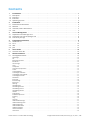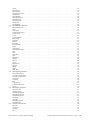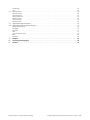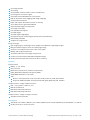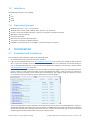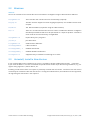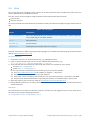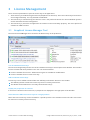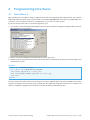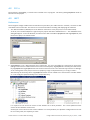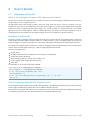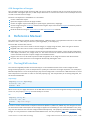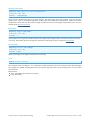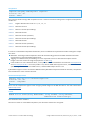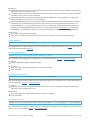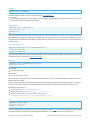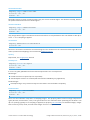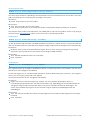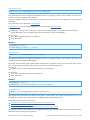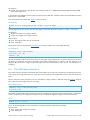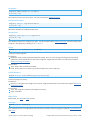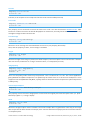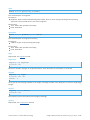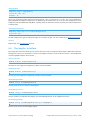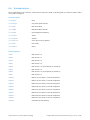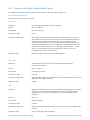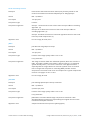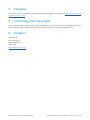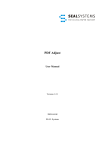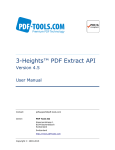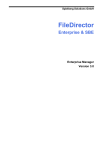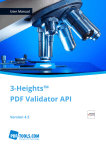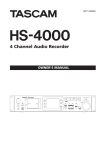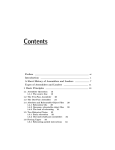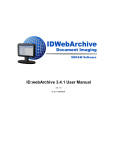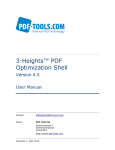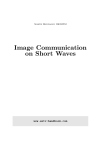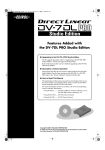Download 3-Heights™ Image to PDF Converter API, User Manual
Transcript
User Manual 3-Heights™ Image to PDF Converter API Version 4.5 Contents 1 1.1 1.2 1.3 1.4 Introduction . . . . Description . . . . . Functions . . . . . . . Interfaces . . . . . . Operating Systems . . . . . . . . . . . . . . . . . . . . . . . . . . . . . . . . . . . . . . . . . . . . . . . . . . . . . . . . . . . . . . . . . . . . . . . . . . . . . . . . . . . . . . . . . . . . . . . . . . . . . . . . . . . . . . . . . . . . . . . . . . . . . . . . . . . . . . . . . . . . . . . . . . . . . . . . . . . . . . . . . . . . . . . . . . . . . . . . . . . . . . . . . . . . . . . . . . . . . . . . . . . . . . . . . . . . . . . . . . . . . . . . . . . . . . . . . . . . . . . . . . . . . . . . . . . . . . . . . . . . . . . . . . . . . . .1 1 2 3 3 2 2.1 2.2 2.3 2.4 Installation . . . . . . . . . . . . . Download and Installation . . . Windows . . . . . . . . . . . . . . . Uninstall, Install a New Version Unix . . . . . . . . . . . . . . . . . . . . . . . . . . . . . . . . . . . . . . . . . . . . . . . . . . . . . . . . . . . . . . . . . . . . . . . . . . . . . . . . . . . . . . . . . . . . . . . . . . . . . . . . . . . . . . . . . . . . . . . . . . . . . . . . . . . . . . . . . . . . . . . . . . . . . . . . . . . . . . . . . . . . . . . . . . . . . . . . . . . . . . . . . . . . . . . . . . . . . . . . . . . . . . . . . . . . . . . . . . . . . . . . . . . . . . . . . . . . . . . . . . . . . . . . . . . . . . . . . . . . . . . . . . . . .4 4 5 6 6 3 3.1 3.2 3.3 License Management . . . . . . . . . . Graphical License Manager Tool . . . . Command Line License Manager Tool License Key Storage . . . . . . . . . . . . . . . . . . . . . . . . . . . . . . . . . . . . . . . . . . . . . . . . . . . . . . . . . . . . . . . . . . . . . . . . . . . . . . . . . . . . . . . . . . . . . . . . . . . . . . . . . . . . . . . . . . . . . . . . . . . . . . . . . . . . . . . . . . . . . . . . . . . . . . . . . . . . . . . . . . . . . . . . . . . . . . . . . . . . . . . . . . . . . . . . .7 7 8 8 4 4.1 4.2 4.3 4.4 Programming Interfaces Visual Basic 6 . . . . . . . . . C/C++ . . . . . . . . . . . . . . .NET . . . . . . . . . . . . . . . Java . . . . . . . . . . . . . . . . . . . . . . . . . . . . . . . . . . . . . . . . . . . . . . . . . . . . . . . . . . . . . . . . . . . . . . . . . . . . . . . . . . . . . . . . . . . . . . . . . . . . . . . . . . . . . . . . . . . . . . . . . . . . . . . . . . . . . . . . . . . . . . . . . . . . . . . . . . . . . . . . . . . . . . . . . . . . . . . . . . . . . . . . . . . . . . . . . . . . . . . . . . . . . . . . . . . . . . . . . . . . . . . . . . . . . . . . . . . . .9 . 9 10 10 12 5 5.1 User’s Guide . . . . . . . . . . . . . . . . . . . . . . . . . . . . . . . . . . . . . . . . . . . . . . . . . . . . . . . . . . . . . . 13 Overview of the API . . . . . . . . . . . . . . . . . . . . . . . . . . . . . . . . . . . . . . . . . . . . . . . . . . . . . . . . . 13 6 6.1 Reference Manual . . . . . . . . . . . . . . . . . . . . . . . . . . . . . . . . . . . . . . . . . . . . . . . . . . . . . . . . . . 14 The Img2Pdf Interface . . . . . . . . . . . . . . . . . . . . . . . . . . . . . . . . . . . . . . . . . . . . . . . . . . . . . . . 14 AdjustPage . . . . . . . . . Alt . . . . . . . . . . . . . . . BitonalCompression . . . . BorderSize . . . . . . . . . . CenterImage . . . . . . . . Close . . . . . . . . . . . . . Compliance . . . . . . . . . ContinuousCompression . Create . . . . . . . . . . . . CreateInMemory . . . . . . CreatePageFromCodec . . CreatePageFromImageFile CreatePagesFromFile . . . DefaultDPI . . . . . . . . . . ErrorCode . . . . . . . . . . ErrorMessage . . . . . . . . ExportText . . . . . . . . . . FitImage . . . . . . . . . . . GetOCREngine . . . . . . . GetOCREngineCount . . . . GetOCRPluginCount . . . . GetOCRPluginName . . . . GetPDF . . . . . . . . . . . . ImageQuality . . . . . . . . IndexedCompression . . . InfoEntry . . . . . . . . . . . Lang . . . . . . . . . . . . . Linearize . . . . . . . . . . . OCREmbedOCRImage . . . OCRBitonalRecognition . . OCRDeskewImage . . . . . OCREmbedBarcodes . . . . OCRResolutionDPI . . . . . OCRThresholdDPI . . . . . Orientation . . . . . . . . . . . . . . . . . . . . . . . . . . . . . . . . . . . . . . . . . . . . . . . . . . . . . . . . . . . . . . . . . . . . . . . . . . . . . . . . . . . . . . . . . . . . . . . . . . . . . . . . . . . . . . . . . . . . . . . . . . . . . . . . . . . . . . . . . . . . . . . . . . . . . . . . . . . . . . . . . . . . . . . . . . . . . . . . . . . . . . . . . . . . . . . . . . . . . . . . . . . . . . . . . . . . . . . . . . . . . . . . . . . . . . . . . . . . . . . . . . . . . . . . . . . . . . . . . . . © PDF Tools AG – Premium PDF Technology . . . . . . . . . . . . . . . . . . . . . . . . . . . . . . . . . . . . . . . . . . . . . . . . . . . . . . . . . . . . . . . . . . . . . . . . . . . . . . . . . . . . . . . . . . . . . . . . . . . . . . . . . . . . . . . . . . . . . . . . . . . . . . . . . . . . . . . . . . . . . . . . . . . . . . . . . . . . . . . . . . . . . . . . . . . . . . . . . . . . . . . . . . . . . . . . . . . . . . . . . . . . . . . . . . . . . . . . . . . . . . . . . . . . . . . . . . . . . . . . . . . . . . . . . . . . . . . . . . . . . . . . . . . . . . . . . . . . . . . . . . . . . . . . . . . . . . . . . . . . . . . . . . . . . . . . . . . . . . . . . . . . . . . . . . . . . . . . . . . . . . . . . . . . . . . . . . . . . . . . . . . . . . . . . . . . . . . . . . . . . . . . . . . . . . . . . . . . . . . . . . . . . . . . . . . . . . . . . . . . . . . . . . . . . . . . . . . . . . . . . . . . . . . . . . . . . . . . . . . . . . . . . . . . . . . . . . . . . . . . . . . . . . . . . . . . . . . . . . . . . . . . . . . . . . . . . . . . . . . . . . . . . . . . . . . . . . . . . . . . . . . . . . . . . . . . . . . . . . . . . . . . . . . . . . . . . . . . . . . . . . . . . . . . . . . . . . . . . . . . . . . . . . . . . . . . . . . . . . . . . . . . . . . . . . . . . . . . . . . . . . . . . . . . . . . . . . . . . . . . . . . . . . . . . . . . . . . . . . . . . . . . . . . . . . . . . . . . . . . . . . . . . . . . . . . . . . . . . . . . . . . . . . . . . . . . . . . . . . . . . . . . . . . . . . . . . . . . . . . . . . . . . . . . . . . . . . . . . . . . . . . . . . . . . . . . . . . . . . . . . . . . . . . . . . . . . . . . . . . . . . . . . . . . . . . . . . . . . . . . . . . . . . . . . . . . . . . . . . . . . . . . . . . . . . . . . . . . . . . . . . . . . . . . . . . . . . . . . . . . . . . . . . . . . . . . . . . . . . . . . . . . . . . . . . . . . . . . . . . . . . . . . . . . . . . . . . . . . . . . . . . . . . . . . . . . . . . . . . . . . . . . . . . . . . . . . . . . . . . . . . . . . . . . . . . . . . . . . . . . . . . . . . . . . . . . . . . . . . . . . . . . . . . . . . . . . . . . . . . . . . . . . . . . . . . . . . . . . . . . . . . . . . . . . . . . . . . . . . . . . . . . . . . . . . . . . . . . . . . . . . . . . . . . . . . . . . . . . . . . . . . . . . . . . . . . . . . . . . . . . . . . . . . . . . . . . . . . . . . . . . . . . . . . . . . . . . . . . . . . . . . . . . . . . . . . . . . . . . . . . . . . . . . . . . . . . . . . . . . . . . . . . . . . . . . . . . . . . . . . . . . . . . . . . . . . . . . . . . . . . . . . . . . . . . . . . . . . . . . . . . . . . . . . . . . . . . . . . . . . . . . . . . . . . . . . . . . . . . . . . . . . . . . . . . . . . . . . . . . . . . . . . . . . . . . . . . . . . . . . . . . . . . . . . . . . . . . . . . . . . . . . . . . . . . . . . . . . . . . . . . . . . . . . . . . . . . . . . . . . . . . . . . . . . . . . . . . . . . . . . . . . . . . . . . . . . . . . . . . . . . . . . . . . . . . . . . . . . . . . . . . . . . . . . . . . . . . . . . . . . . . . . . . . . . . . . . . . . . . . . . . . . . . . . . . . . . . . . . . . . . . . . . . . . . . . . . . . . . . . . . . . . . . . . . . . . . . . . . . . . . . . . . . . . . . . . . . . . . . . . . . . . . . . . . . . . . . . . . . . . . . . . . . . . . . . . . . . . . . . . . . . . . . . . . . . . . . . . . . . . . . . . . . . . . . . . . . . . . . . . . . . . . . . . . . . . . . . . . . . . . . . . . . . . . . . . . . 14 14 15 15 15 15 16 16 16 17 17 17 17 18 18 18 18 19 19 19 19 19 20 20 20 20 20 21 21 21 21 21 22 22 22 Image to PDF Converter API, Version 4.5, July 16, 2015 | 1/39 Quality . . . . . . . . . Recompress . . . . . . ResolutionDPI . . . . . SetColorSpaceProfile SetMetadata . . . . . . SetOCREngine . . . . . SetOCRLanguages . . SetOCRParams . . . . SetOutputIntent . . . SetPageSize . . . . . . ThresholdDPI . . . . . 6.2 . . . . . . . . . . . . . . . . . . . . . . . . . . . . . . . . . . . . . . . . . . . . . . . . . . . . . . . . . . . . . . . . . . . . . . . . . . . . . . . . . . . . . . . . . . . . . . . . . . . . . . . . . . . . . . . . . . . . . . . . . . . . . . . . . . . . . . . . . . . . . . . . . . . . . . . . . . . . . . . . . . . . . . . . . . . . . . . . . . . . . . . . . . . . . . . . . . . . . . . . . . . . . . . . . . . . . . . . . . . . . . . . . . . . . . . . . . . . . . . . . . . . . . . . . . . . . . . . . . . . . . . . . . . . . . . . . . . . . . . . . . . . . . . . . . . . . . . . . . . . . . . . . . . . . . . . . . . . . . . . . . . . . . . . . . . . . . . . . . . . . . . . . . . . . . . . . . . . . . . . . . . . . . . . . . . . . . . . . . . . . . . . . . . . . . . . . . . . . . . . . . . . . . . . . . . . . . . . . . . . . . . . . . . . . . . . . . . . . . . . . . . . . . . . . . . . . . . . . . . . . . . . . . . . . . . . . . . . . . . . . . . . . . . . . . . . . . . . . . . . . . . . . . . . . . . . . . . . . . . . . . . . . . . . . . . . . . . . . . . . . . . . . . . . . . . . . . . . . . . . . . . . . . . . . . . . . . . . . . . . . . . . . . . . . . . . . . . . . . . . . . . . . . . . . . . . . . . . . . . . . . . . . . . . . . . . . . . . . . . . . . . . . . . . . . . . . . . . . . . . . 22 22 22 23 23 23 24 24 24 25 25 . . . . . . . . . . . . . . . . . . . . . . . . . . . . . . . . . . . . . . . . . . . . . . . . . . . . . . . . . . . . . . . . . . . . . . . . . . . . . . . . . . . . . . . . . . . . . . . . . . . . . . . . . . . . . . . . . . . . . . . . . . . . . . . . . . . . . . . . . . . . . . . . . . . . . . . . . . . . . . . . . . . . . . . . . . . . . . . . . . . . . . . . . . . . . . . . . . . . . . . . . . . . . . . . . . . . . . . . . . . . . . . . . . . . . . . . . . . . . . . . . . . . . . . . . . . . . . . . . . . . . . . . . . . . . . . . . . . . . . . . . . . . . . . . . . . . . . . . . . . . . . . . . . . . . . . . . . . . . . . . . . . . . . . . . . . . . . . . . . . . . . . . . . . . . . . . . . . . . . . . . . . . . . . . . . . . . . . . . . . . . . . . . . . . . . . . . . . . . . . . . . . . . . . . . . . . . . . . . . . . . . . . . . . . . . . . . . . . . . . . . . . . . . . . . . . . . . . . . . . . . . . . . . . . . . . . . . . . . . . . . . . . . . . . . . . . . . . . . . . . . . . . . . . . . . . . . . . . . . . . . . . . . . . . . . . . . . . . . . . . . . . . . . . . . . . . . . . . . . . . . . . . . . . . . . . . . . . . . . . . . . . . . . . . . . . . . . . . . . . . . . . . . . . . . . . . . . . . . . . . . . . . . . . . . . . . . . . . . . . . . . . . . . . . . . . . . . . . . . . . . . . . . . . . . . . . . . . . . . . . . . . . . . . . . . . . . . . . . . . . . . . . . . . . . . . . . . . . . . . . . . . . . . . . . . . . . . . . . . . . . . . . . . . . . . . . . . . . . . . . . . . . . . . . . . . . . . . . . . . . . . . . . . . . . . . . . . . . . . . . . . . . . . . . . . . . . . . . . . . . . . . . . . . . . . . . . . . . . . . . . . . . . . . . . . . . . . . . . . . . . . . . . . . . . . . . . . . . . . . . . . . . . . . . . . . . . . . . . . . . . . . . . . . . . . . . . . . . . . . . . . . . . . . . . . . . . . . . . . . . . . . . . . . . . . . . . . . . . . . . . . . . . . . . . . . . . . . . . . . . . . . . . . . . . . . . . . . . . . . . . . . . . . . . . . . . . . . . . . . . . . . . . . . . . . . . . . . . . . . . . . . . . . . . . . . . . . . . . . . . . . . . . . . . . . . . . . . . . . . . . . . . . . . . . . . . . . . . . . . . . . . . . . . . . . . . . . . . . . . . . . . . . . . . . . . . . . . . . . . . . . . . . . . . . . . . . . . . . . . . . . . . . . . . . . . . . . . . . . . . . . . . . . . . . . . . . . . . . . . . . . . . . . . . . . . . . . . . . . . . . . . . . . . . . . . . . . . . . . . . . . . . . . . . . . . . . . . . . . . . . . . . . . . . . . . . . . . . . . . . . . . . . . . . . . . . . . . . . . . . . . . . . . . . . . . . . . . . . . . . . . . . . . . . . . . . . . . . . . . . . . . . . . . . . . . . . . . . . . . . . . . . . . . . . . . . . . . . . . . . . . . . . . . . . . . . . . . . . . . . . . . . . . . . . . . . . . . . . . . . . . . . . . . . . . . . . . . . . . . . . . . . . . . . . . . . . . . . . . . . . . . . . . . . . . . . . . . . . . . . . . . . . . . . . . . . . . . . . . . . . . . . . . . . . . . . . . . . . . . . . . . . . . . . . . . . . . . . . . . . . . . . . . . . . . . . . . . . . . . . . . . . . . . . 25 25 26 26 26 26 26 26 26 27 27 27 27 27 27 27 28 28 28 28 28 28 28 29 29 29 29 29 . . . . . . . . . . . . . . . . . . . . . . . . . . . . . . . . . . . . . . . . . . . . . . . . . . . . . . . . . . . . . . . . . . . . . . . . . . . . . . . . . . . . . . . . . . . . . . . . . . . . . . . . . . . . . . . . . . . . . . . . . . . . . . . . . . . . . . . . . . . . . . . . . . . . . . . . . . . . . . . . . . . . . . . . . . . . . . . . . . . . . . . . . . . . . . . . . . . . . . . . . . . . . . . . . . . . . . . . . . . . . . . . . . . . . . . . . . . . . . . . . . . . . . . . . . . . . . . . . . . . . . . . . . . . . . . . . . . . . . . . . . . . . . . . . . . . . . . . . . . . . . . . . . . . . . . . . . . . . . . . . . . . . . . . . . . . . . . . . . . . . . . . . . . . . . . . . . . . . . . . . . . . . . . . . . . . . . . . . . . . . . . . . . . . . . . . . . . . . . . . . . . . . . . . . . . . . . . . . . . . . . . . . . . . . . . . . . . . . . . . . . . . . . . . . . . . . . . . . . . . . . . . . . . . . . . . . . . . . . . . . . . . . . . . . . . . . . . . . . . . . . . . 29 30 30 30 30 30 31 31 31 The ImgOcr Interface . . . . . . . . . . . . . . . . . . . . . . . . . . . . . . . . . . . . . . . . . . . . . . . . . . . . . . . . 31 GetFirstOcrText . . . GetNextOcrText . . GetOCREngineName GetOCRPluginCount GetOCRPluginName Recognize . . . . . . SetImage . . . . . . . SetOCRLanguages . SetOCRParams . . . 6.5 . . . . . . . . . . . The Img2Img Interface . . . . . . . . . . . . . . . . . . . . . . . . . . . . . . . . . . . . . . . . . . . . . . . . . . . . . . . 29 BitonalCompression . . . ContinuousCompression ContinousCompression . ConvertFile . . . . . . . . CopyPage . . . . . . . . . DPI . . . . . . . . . . . . . ImageQuality . . . . . . . IndexedCompression . . Quality . . . . . . . . . . . 6.4 . . . . . . . . . . . The PDFCodec Interface . . . . . . . . . . . . . . . . . . . . . . . . . . . . . . . . . . . . . . . . . . . . . . . . . . . . . . 25 BitsPerComponent . . Close . . . . . . . . . . ColorSpace . . . . . . ComponentsPerPixel Compression . . . . . Create . . . . . . . . . CreateInMemory . . . fXDPI, fYDPI . . . . . . GetImage . . . . . . . Decode . . . . . . . . . ErrorCode . . . . . . . ErrorMessage . . . . . Height . . . . . . . . . ImageQuality . . . . . IsPremultipliedAlpha Mask . . . . . . . . . . Open . . . . . . . . . . OpenMem . . . . . . . Page . . . . . . . . . . PageCount . . . . . . . PageNo . . . . . . . . . Palette . . . . . . . . . Quality . . . . . . . . . Recompress . . . . . . Samples . . . . . . . . SMask . . . . . . . . . Width . . . . . . . . . . XDPI, YDPI . . . . . . . 6.3 . . . . . . . . . . . . . . . . . . . . . . . . . . . . . . . . . . . . . . . . . . . . . . . . . . . . . . . . . . . . . . . . . . . . . . . . . . . . . . . . . . . . . . . . . . . . . . . . . . . . . . . . . . . . . . . . . . . . . . . . . . . . . . . . . . . . . . . . . . . . . . . . . . . . . . . . . . . . . . . . . . . . . . . . . . . . . . . . . . . . . . . . . . . . . . . . . . . . . . . . . . . . . . . . . . . . . . . . . . . . . . . . . . . . . . . . . . . . . . . . . . . . . . . . . . . . . . . . . . . . . . . . . . . . . . . . . . . . . . . . . . . . . . . . . . . . . . . . . . . . . . . . . . . . . . . . . . . . . . . . . . . . . . . . . . . . . . . . . . . . . . . . . . . . . . . . . . . . . . . . . . . . . . . . . . . . . . . . . . . . . . . . . . . . . . . . . . . . . . . . . . . . . . . . . . . . . . . . . . . . . . . . . . . . . . . . . . . . . . . . . . . . . . . . . . . . . . . . . . . . . . . . . . . . . . . . . . . . . . . . . . . . . . . . . . . . . . . . . . . . . . . . . . . . . . . . . . . . . . . . . . . . . . . . . . . . . . . . . . . . . . 31 31 31 31 31 32 32 32 32 The OcrText Interface . . . . . . . . . . . . . . . . . . . . . . . . . . . . . . . . . . . . . . . . . . . . . . . . . . . . . . . 32 BaseLine . FontName FontSize . Rect . . . . . . . . . . . . . . . . . . . . . . . . . . . . . . . . . . . . . . . . . . . . . . . . . . . . . . . . . . . . . . . . . . . . © PDF Tools AG – Premium PDF Technology . . . . . . . . . . . . . . . . . . . . . . . . . . . . . . . . . . . . . . . . . . . . . . . . . . . . . . . . . . . . . . . . . . . . . . . . . . . . . . . . . . . . . . . . . . . . . . . . . . . . . . . . . . . . . . . . . . . . . . . . . . . . . . . . . . . . . . . . . . . . . . . . . . . . . . . . . . . . . . . . . . . . . . . . . . . . . . . . . . . . . . . . . . . . . . . . . . . . 32 32 32 32 Image to PDF Converter API, Version 4.5, July 16, 2015 | 2/39 StringLength . . . . . . . . . . . . . . . . . . . . . . . . . . . . . . . . . . . . . . . . . . . . . . . . . . . . . . . . . . . . . . . 32 Text . . . . . . . . . . . . . . . . . . . . . . . . . . . . . . . . . . . . . . . . . . . . . . . . . . . . . . . . . . . . . . . . . . . . . 33 6.6 Enumerations . . . . . . . . . . . . . . . . . . . . . . . . . . . . . . . . . . . . . . . . . . . . . . . . . . . . . . . . . . . . . 34 TPDFColorSpace . TPDFCompliance . TPDFCompression TPDFErrorCode . . TPDFOrientation . TPDFPermission . 6.7 6.8 . . . . . . . . . . . . . . . . . . . . . . . . . . . . . . . . . . . . . . . . . . . . . . . . . . . . . . . . . . . . . . . . . . . . . . . . . . . . . . . . . . . . . . . . . . . . . . . . . . . . . . . . . . . . . . . . . . . . . . . . . . . . . . . . . . . . . . . . . . . . . . . . . . . . . . . . . . . . . . . . . . . . . . . . . . . . . . . . . . . . . . . . . . . . . . . . . . . . . . . . . . . . . . . . . . . . . . . . . . . . . . . . . . . . . . . . . . . . . . . . . . . . . . . . . . . . . . . . . . . . . . . . . . . . . . . . . . . . . . . . . . . . . . . . . . . . . . . . . . . . . . . . . . . . . . . . . . . . . . . . . . . . . . . . . . . . . . . . . . . . . . . . . . . . . . . . . . . . . . . . 34 34 34 35 35 36 Supported Image Extensions . . . . . . . . . . . . . . . . . . . . . . . . . . . . . . . . . . . . . . . . . . . . . . . . . . 36 Supported Image Compression Types . . . . . . . . . . . . . . . . . . . . . . . . . . . . . . . . . . . . . . . . . . . . 37 No Compression (Raw) DCT (JPEG) . . . . . . . . Flate (ZIP) . . . . . . . . LZW . . . . . . . . . . . . CIITT Fax Group 3 and 4 JBIG2 . . . . . . . . . . . JPEG2000 . . . . . . . . . . . . . . . . . . . . . . . . . . . . . . . . . . . . . . . . . . . . . . . . . . . . . . . . . . . . . . . . . . . . . . . . . . . . . . . . . . . . . . . . . . . . . . . . . . . . . . . . . . . . . . . . . . . . . . . . . . . . . . . . . . . . . . . . . . . . . . . . . . . . . . . . . . . . . . . . . . . . . . . . . . . . . . . . . . . . . . . . . . . . . . . . . . . . . . . . . . . . . . . . . . . . . . . . . . . . . . . . . . . . . . . . . . . . . . . . . . . . . . . . . . . . . . . . . . . . . . . . . . . . . . . . . . . . . . . . . . . . . . . . . . . . . . . . . . . . . . . . . . . . . . . . . . . . . . . . . . . . . . . . . . . . . . . . . . . . . . . . . . . . . . . . . . . . . . . . . . . . . . . . . . . . . . . . . . . . . . . . . . . . . . . . . . . . . . . . . . . . . . . 37 37 37 37 37 38 38 7 Samples . . . . . . . . . . . . . . . . . . . . . . . . . . . . . . . . . . . . . . . . . . . . . . . . . . . . . . . . . . . . . . . . . 39 8 Licensing and Copyright . . . . . . . . . . . . . . . . . . . . . . . . . . . . . . . . . . . . . . . . . . . . . . . . . . . . . 39 9 Contact . . . . . . . . . . . . . . . . . . . . . . . . . . . . . . . . . . . . . . . . . . . . . . . . . . . . . . . . . . . . . . . . . 39 © PDF Tools AG – Premium PDF Technology Image to PDF Converter API, Version 4.5, July 16, 2015 | 3/39 1 Introduction 1.1 Description The 3-Heights™ Image to PDF Converter API converts raster image formats to PDF and PDF/A. PDF/A has been acknowledged world-wide as the ISO standard for long-term archiving since 2005. The Image to PDF Converter is used to convert images into a standardized format, for instance for electronic archiving or electronic data exchange. It is also possible to include metadata from external sources. The Converter is characterized by a robust design, high throughput and accurate image reproduction. The optional OCR add-in makes output files searchable in full text mode. Image to PDF Metadata Wrap Compress PDF OCR Unify Raster Format Convert Colors Decompress TIFF, JPEG, etc. Unwrap PDF PDF PDF/A Image Parameters 1.2 Functions The 3-Heights™ Image to PDF Converter API converts raster image formats such as JPEG, TIFF or PNG to PDF or PDF/A. It can merge pages from various image files to form a single PDF and can also split multi-page image files into single page PDF files. Further options include defining page size and resolution, image scaling and the inclusion of (external) metadata. Optical character recognition (OCR) is also available as an option. Features Image to PDF: Convert single page or multi-page raster images to PDF Definable output format (PDF/A-1, PDF/A-2, PDF/A-3, PDF 1.x) Automatic or selectable image compression, depending on the image type Automatic or selectable PDF page size Selectable page area Selectable image quality for lossy compression © PDF Tools AG – Premium PDF Technology Image to PDF Converter API, Version 4.5, July 16, 2015 | 4/39 Set image position Set scaling Set standard resolution (DPI / X and Y coordinates) Set encryption and access rights Selectable and embeddable ICC color profile Define alternative texts (tagging) and image language Set document attributes Input and output document from file or memory Set cropbox for the generated PDF file Optional JPEG image recompression Set image orientation List available OCR engines Set OCR engine Set OCR engine language(s) Set options specific to OCR engine (performance optimization) Embedding metadata Support for image masks Image to Image: Split single page or multi-page raster images into individual, single page images Merge multiple images to form one multi-page image Convert to an image format of the same color depth Modify TIFF image compression Set quality index for lossy image compression Create lossy and lossless JPEG2000 and JBIG2 images Read input and output document from file or memory Formats Input Formats: BMP (1, 2, 4, 8, 24 bit) GIF (2 to 8 bit) JBIG2 (lossy compression, lossless compression) JPEG, JPEG2000 and JPEG-LS (Grayscale, RGB) CMYK PBM and PNG (1 to 8, 24 bit) TIFF Bitonal : uncompressed, CCITT G3, CCITT G3-2D, CCITT G4, LZW, ZIP, Packbits Grayscale, RGB and CMYK: uncompressed, LZW, JPEG, JPEG (old), ZIP, Packbits Output formats - Image to PDF Converter: PDF 1.x (e.g. PDF 1.4, PDF 1.5, etc.) PDF/A-1a, PDF/A-1b PDF/A-2a, PDF/A-2b, PDF/A-2u PDF/A-3a, PDF/A-3b, PDF/A-3u Output formats - Image to Image Converter: All input formats plus EPS Compliance Standards: ISO 19005-1 (PDF/A-1), ISO 19005-2 (PDF/A-2), ISO 19005-3 (PDF/A-3), ISO 32000 (PDF 1.7), TIFF V6 Quality assurance: Isartor test suite © PDF Tools AG – Premium PDF Technology Image to PDF Converter API, Version 4.5, July 16, 2015 | 5/39 1.3 Interfaces The following interfaces are available: C Java .NET COM 1.4 Operating Systems Windows XP, Vista, 7, 8, 8.1 - 32 and 64 bit Windows Server 2003, 2008, 2008 R2, 2012, 2012 R2 - 32 and 64 bit HP-UX 11 and later PA-RISC2.0 32 bit or HP-UX 11i and later ia64 (Itanium) 64 bit IBM AIX 5.1 and later (64 bit) Linux (32 and 64 bit) Mac OS X 10.4 and later (32 and 64 bit) Sun Solaris 2.8 and later, SPARC and Intel FreeBSD 4.7 and later 32 bit or FreeBSD 9.3 and later 64 bit (on request) 2 Installation 2.1 Download and Installation The installation of the software requires the following steps. 1. You need administrator rights to install this software. 2. Log in to your download account at http://www.pdf-tools.com. Select the product “Image to PDF Converter API ”. If you have multiple versions available, select an SDK version. The download account will show you one or multiple download links. If you have no active downloads available or cannot log in, please contact [email protected] for assistance. You will find product version of different builds available. We always suggest using a so called “Final Release” version, which is a well tested and stable version and labeled with “final”. Other versions are called “PreRelease” and they normally contain new features and bug-fixes. We suggest using “Pre-Release” versions for evaluation and if you explicitly need a new feature or specific bug fix. There are 32 and 64 bit versions available. The 32 bit version runs on both, 32 and 64 bit platforms. There is a zipped MSI (*MSI.zip) and a ZIP (*.zip) version available. The MSI (Microsoft Installer) provides an installation routine that installs and uninstalls the product for you. The ZIP version allows you to select and install everything individually. Download the version you wish to install. © PDF Tools AG – Premium PDF Technology Image to PDF Converter API, Version 4.5, July 16, 2015 | 6/39 3. If you select an MSI version, extract the MSI, start it and follow the steps in the installation routine. No further steps are needed. If you are using the ZIP version, follow the steps below. 4. Open the ZIP archive. Check the appropriate option to preserve file paths (folder names) and unzip the archive to a local folder (e.g. C:\program files\pdf-tools\). 5. The unzip process now creates the following subdirectories: bin: Contains the runtime executable binary code and the .NET assemblies bin\fonts: Contains the fonts “Symbol” and “ZapfDingbats” and the font mapping file bin\icc: Contains color profile and link to download more color profiles doc: Contains documentation files include: Contains header files to include in your C / C++ project jar: Contains the Java wrapper when using JNI lib: Contains the object file library to include in your C / C++ project samples: Contains samples in various programming languages 6. COM interface only: Before you can use the 3-Heights™ Image to PDF Converter API component in your COM application program you have to register the component using the regsvr32.exe program that is provided with the Windows operating system; it resides in the directory System32. If you are using a newer operating system, such as Vista or Windows 7, start the command prompt as Administrator. The following screenshot shows the registration of the Image to PDF Converter API DLL. If you are using a 64-bit operating system and would like to register the 32-bit version of the 3-Heights™ Image to PDF Converter API, you need to use the regsvr32 from the directory %SystemRoot%\SysWOW64 instead of %SystemRoot%\System32.1 If the registration process succeeds, the following dialog window is displayed: The registration can also be done silently (e.g. for deployment) using the switch /s. The other DLLs do not need to be registered, but for simplicity it is suggested that they are in the same directory as the Img2PdfAPI.dll. 7. Identify which interface you are using. Perform the specific installation steps for that interface described in chapter Interfaces. 1 Otherwise you get the following message: “LoadLibrary(“Img2PdfAPI.dll”) failed - The specified module could not be found.” © PDF Tools AG – Premium PDF Technology Image to PDF Converter API, Version 4.5, July 16, 2015 | 7/39 2.2 Windows General Here is an overview of the relevant files that come with the 3-Heights™ Image to PDF Converter API Tool: bin\Img2PdfAPI.dll This is the DLL that contains the main functionality (required). bin\pdcjk.dll This DLL contains support for Asian languages (optional). It is loaded from the module path. bin\*NET.dll The .NET assemblies (required if using the .NET interface). bin\*.ocr These are an OCR interface DLLs that are used in combination with the 3-Heights™ OCR Enterprise Add-On which can be purchased as a separate product. These files must reside in the same directory as Img2Pdf.dll. lib\Img2PdfAPI.lib Import library for C programs. jar\I2PA.jar Java API archive. doc\Img2PdfAPI.idl COM interface definition. include\Img2PdfAPI.h C API include file. Include\Img2PdfAPI_c.h COM API include file. Include\Img2PdfAPI_i.c COM API identifier definitions. Include\pdferror.h Supplementary C header-file containing error codes. 2.3 Uninstall, Install a New Version If you used the MSI for the installation, go to Start ->3-Heights™ Image to PDF Converter API … ->Uninstall… If you used the ZIP file: In order to uninstall the product undo all the steps done during installation, e.g. unregister using regsvr32 -u, delete all files, etc. Installing a new version does not require to previously uninstall the old version. The files of the old version can directly be overwritten with the new version. If using the COM interface, the new DLL must be registered, un-registering the old version is not required. © PDF Tools AG – Premium PDF Technology Image to PDF Converter API, Version 4.5, July 16, 2015 | 8/39 2.4 Unix This section describes installation steps required on all Unix platforms, which includes Linux, Mac OS X, Sun Solaris, IBM AIX, HP-UX, FreeBSD and others. The Unix version of the 3-Heights™ Image to PDF Converter API provides two interfaces: Java interface Native C interface Here is an overview of the shared libraries and other files that come with the 3-Heights™ Image to PDF Converter API: Table: File Description Name Description bin/libImg2PdfAPI.so This is the shared library that contains the main functionality. The file extension varies depending on the UNIX platform. doc/*.* Documentation bin/I2PA.jar Java API archive. include/*.h Contains files to include in your C/C++ Project. Example code written in different programming languages are available at product page of the PDF Tools AG website (http://www.pdf-tools.com). All Unix Platforms 1. Unpack the archive in an installation directory, e.g. /opt/pdf-tools.com/ 2. Copy or link the shared object into one of the standard library directories, e.g: ln -s /opt/pdf-tools.com/bin/libImg2PdfAPI.so /usr/lib 3. Verify that the GNU shared libraries required by the product are available on your system: On Linux: ldd libImg2PdfAPI.so On AIX: dump -H libImg2PdfAPI.so In case you have not installed the GNU shared libraries yet, proceed as follows: (a) Go to http://www.pdf-tools.com and navigate to “Support” → “Resouces”. (b) Download the GNU shared libraries for your platform. (c) Extract the archive and copy or link the libraries into your library directory, e.g /usr/lib or /usr/lib64. (d) Verify that the GNU shared libraries required by the product are available on your system now. 4. Optionally register your license key using the Command Line License Manager Tool. 5. Identify which interface you are using. Perform the specific installation steps for that interface described in chapter Interfaces. MAC OS/X The shared library must have the extension .jnilib for use with Java. We suggest that you create a file link for this purpose by using the following command: ln libImg2PdfAPI.dylib libImg2PdfAPI.jnilib © PDF Tools AG – Premium PDF Technology Image to PDF Converter API, Version 4.5, July 16, 2015 | 9/39 3 License Management There are three possibilities to pass the license key to the application: 1. The license key is installed using the GUI tool (Graphical user interface). This is the easiest way if the licenses are managed manually. It is only available on Windows. 2. The license key is installed using the shell tool. This is the preferred solution for all non-Windows systems and for automated license management. 3. The license key is passed to the application at runtime via the “LicenseKey” property. This is the preferred solution for OEM scenarios. 3.1 Graphical License Manager Tool The GUI tool LicenseManager.exe is located in the bin directory of the product kit. List all installed license keys The license manager always shows a list of all installed license keys in the left pane of the window. This includes licenses of other PDF Tools products. The user can choose between: Licenses available for all users. Administrator rights are needed for modifications. Licenses available for the current user only. Add and delete license keys License keys can be added or deleted with the “Add Key” and “Delete” buttons in the toolbar. The “Add key” button installs the license key into the currently selected list. The “Delete” button deletes the currently selected license keys. Display the properties of a license If a license is selected in the license list, its properties are displayed in the right pane of the window. Select between different license keys for a single product More than one license key can be installed for a specific product. The checkbox on the left side in the license list marks the currently active license key. © PDF Tools AG – Premium PDF Technology Image to PDF Converter API, Version 4.5, July 16, 2015 | 10/39 3.2 Command Line License Manager Tool The command line license manager tool licmgr is available in the bin directory for all platforms except Windows. A complete description of all commands and options can be obtained by running the program without parameters: licmgr List all installed license keys licmgr list Add and delete license keys Install new license key: licmgr store X-XXXXX-XXXXX-XXXXX-XXXXX-XXXXX-XXXXX Delete old license key: licmgr delete X-XXXXX-XXXXX-XXXXX-XXXXX-XXXXX-XXXXX Both commands have the optional argument -s that defines the scope of the action: g: For all users u: Current user Select between different license keys for a single product licmgr select X-XXXXX-XXXXX-XXXXX-XXXXX-XXXXX-XXXXX 3.3 License Key Storage Depending on the platform the license management system uses different stores for the license keys. Windows The license keys are stored in the registry: HKLM\Software\PDF Tools AG (for all users) HKCU\Software\PDF Tools AG (for the current user) Mac OS X The license keys are stored in the file system: /Library/Application Support/PDF Tools AG (for all users) ~/Library/Application Support/PDF Tools AG (for the current user) Unix/Linux The license keys are stored in the file system: /etc/opt/pdf-tools (for all users) ~/.pdf-tools (for the current user) Note: The user, group and permissions of those directories are set explicitly by the license manager tool. It may be necessary to change permissions to make the licenses readable for all users. Example: chmod -R go+rx /etc/opt/pdf-tools © PDF Tools AG – Premium PDF Technology Image to PDF Converter API, Version 4.5, July 16, 2015 | 11/39 4 Programming Interfaces 4.1 Visual Basic 6 After installing the 3-Heights™ Image to PDF Converter API and registering the COM interface (see chapter Download and Installation), you find a Visual Basic 6 example Img2PdfAPI.vbp in the directory samples/VB/. You can either use this sample as a base for an application, or you can start from scratch. If you start from scratch, here is a quick start guide for you: 1. First create a new Standard-Exe Visual Basic 6 project. Then include the 3-Heights™ Image to PDF Converter API component to your project. 2. Draw a new Command Button and optionally rename it if you like. 3. Double-click the command button and insert the few lines of code below. All that you need to change is the path of the file name. Example: Private Sub Command1_Click () Dim conv As New IMG2PDFAPILib . Img2Pdf conv. Create App.Path & "\ output .pdf" conv. CreatePageFromImage App.Path & "\input .jpg" conv. Close End Sub The four steps of the above code are very simple: (1) Create a Img2Pdf object, (2) create an PDF file for output, (3) open an image file for input and copy its page(s), (4) close PDF- and image file. And that’s all - a few lines of code. To modify your program and set options, consult the Reference Manual section. © PDF Tools AG – Premium PDF Technology Image to PDF Converter API, Version 4.5, July 16, 2015 | 12/39 4.2 C/C++ The header file img2pdfapi_c.h needs to be included in the C program. The library lib\Img2PdfAPI.lib needs to be linked to the project. 4.3 .NET References The 3-Heights™ Image to PDF Converter API does not provide a pure .NET interface. Instead, it consists of .NET assemblies and a native DLL. This has to be accounted for when installing and deploying the software. 1. The .NET assemblies (*NET.dll) are to be added as references to the project (see screenshot below). To do so, in the “Solution Explorer” right-click your project and select “Add Reference…”. The “Add Reference” dialog will appear. In the tab “Browse”, browse for the .NET assemblies libpdfNET.dll and Img2PdfNET.dll, add them to the project as shown below: 2. Img2PdfAPI.dll is not a .NET assembly, but a native DLL. It is not to be added as a reference to the project. (Doing so would use its COM interface and create an Interop DLL). Img2PdfAPI.dll is called by the .NET assembly Img2PdfNET.dll. Img2PdfAPI.dll must be found at execution time. The common way to do this is adding it as an existing item to the project and set its property “Copy to Output Directory” to “Copy if newer”. Alternatively the directory where Img2PdfAPI.dll resides can be added to the environment variable “PATH” or it can simply be copied manually to the output directory. It is required to use the 32 bit version of the software on a 32 bit platform. On a 64 bit platform either version of the software can be used. Should you use the 32 bit version of the software on a 64 bit platform, the platform configuration must not be set to “Any CPU”, but explicitly to “x86”. © PDF Tools AG – Premium PDF Technology Image to PDF Converter API, Version 4.5, July 16, 2015 | 13/39 The version of the .NET assemblies and the native DLL must be the same, e.g. 4.2.26.0. The version can be found in the version tag of the file’s properties. Create a New Project There should be at least one .NET sample for MS Visual Studio 2005 available in the ZIP archive of the Windows Version of the 3-Heights™ Image to PDF Converter API. The easiest for a quick start is to refer to this sample. In order to create a new project from scratch, do the following steps: 1. 2. 3. 4. Start Visual Studio and create a new C# or VB project. Add a reference to the .NET assemblies. import namespaces (Note: This step is optional, but useful.) Write Code Steps 3 and 4 are shown separately for C# and Visual Basic. Visual Basic 3. Double-click “My Project” to view its properties. On the left hand side, select the menu “References”. The .NET assemblies you added before should show up in the upper window. In the lower window import the namespaces Pdftools.Pdf and Pdftools.Img2Pdf. You should now have settings similar as in the screenshot below: 4. The .NET interface can now be used as shown below: Dim converter As New Pdftools . Img2Pdf . Img2Pdf () converter . Create (...) converter . CreatePagesFromFile (...) ... converter .Close () C# 3. Add the following namespaces: using Pdftools .Pdf; using Pdftools .Img2Pdf; 4. The .NET interface can now be used as shown below: © PDF Tools AG – Premium PDF Technology Image to PDF Converter API, Version 4.5, July 16, 2015 | 14/39 Img2Pdf converter = new Img2Pdf (); converter . Create (...) ; converter . CreatePagesFromFile (...); ... converter .Close (); Deploying in .NET When deploying a .NET solution, please refer to the following FAQ “Deploying in .NET”: http://www.pdf-tools.com/pdf/Support/FAQ/Article.aspx?name=Deployment-In-NET Troubleshooting: TypeInitializationException The most common issue when using the .NET interface is if the native DLL is not found at execution time. This normally manifests when the constructor is called for the first time and exception is thrown - normally of type System.TypeInitializationException. To resolve that ensure the native DLL is found at execution time. For this, see section .NET Interface in the chapter Installation or the following FAQ: https://www.pdf-tools.com/pdf/Support/FAQ/Article.aspx?name=Exception-type-initializer 4.4 Java This chapter briefly describes how to compile and execute the sample application img2pdf.java on Windows or Unix. Compilation When using the Java interface, the Java-wrapper jar\I2PA.jar needs to be on the CLASSPATH. This can be achieved in two ways: It is added to the variable CLASSPATH. It is provided at compilation time using the switch -classpath. Windows: javac -classpath .;C:\pdf -tools\jar\I2PA.jar img2pdf .java Unix: javac -classpath .: home/path/I2PA.jar img2pdf .java Execution The Java archive I2PA.jar must reside on the classpath. The path to the native library must be provided. This can be achieved in two ways: It is added on the environment variable PATH (Windows). It is added at execution time using -Djava.library.path=… Windows: java -classpath .;C:\pdf -tools\jar\I2PA.jar -Djava . library .path=C:\pdf - tools \bin img2pdf { parameters } Unix: java -classpath .: path/to/jar/I2PA.jar { parameters } -Djava. library .path=path/to/bin img2pdf (Note: I2PA.jar is a Java wrapper and does not provide any functionality natively, therefore the library is always required for execution.) © PDF Tools AG – Premium PDF Technology Image to PDF Converter API, Version 4.5, July 16, 2015 | 15/39 5 User’s Guide 5.1 Overview of the API What is the 3-Heights™ Image to PDF Converter API about? The API can be used in any application that requires a process to convert images to PDF documents or split or merge images. Here is a typical use case: An application takes raster images as input. These can come from any source, such as a scanner or are uploaded from the internet. The application processes these images, e.g. resizes them, applies down-sampling, compresses them, merges them with other images, etc. Finally it creates an output document. The output document can be an image again or a PDF or a PDF/A document. The output is used for any purpose, such as sending it back to the submitter of the original image, archive it or forward it for post-processing. How does the API work? The way to use the 3-Heights™ Image to PDF Converter API is output-oriented. An Img2Pdf object is bound to a PDF output-document, which can be a PDF file or a PDF in memory. One or multiple images can be opened and their pages, or a selection of pages are converted to PDF pages and added to the PDF output-document. This allows for single document conversion as well as merging multiple image documents into one PDF document or split one multi-page image (e.g. a TIFF) to single page PDF documents. The basic call sequence is: Create object Set PDF output-document compliance (such as PDF 1.5 or PDF/A 2b) Create PDF output-document Apply settings (page size, quality, color profiles, etc.) Create page(s) from image input-document(s) Close PDF In Visual Basic 6, these calls could look as below: Dim conv As New IMG2PDFAPILib . Img2Pdf conv. Compliance = IMG2PDFAPILib . ePDFA1b If Not conv. Create ( outputPDF .txt) Then ... conv. AdjustPage = 1 If Not conv. CreatePagesFromFile ( inputImage .txt , 1, -1) Then ... conv. Close Use in Conjuction with the PDF Prep Tool Suite The 3-Heights™ Image to PDF Converter API is also bundled to the PDF Prep Tool Suite (PTS) in order to convert raster images to PDF images, which then can be added to PDF documents. The PTS does not support .NET, therefore any comments in this manual about .NET can be neglected if working in combination with the PTS. The .NET assemblies are not bundled with the PTS. © PDF Tools AG – Premium PDF Technology Image to PDF Converter API, Version 4.5, July 16, 2015 | 16/39 OCR Recognition of Images The 3-Heights™ Image to PDF Converter API can also be used to perform OCR on an image and extract the detected text. During this process, no PDF output document is created. This feature can for example be used to read a barcode from an image. The basic call sequence in Visual Basic 6 is as follows: Create a PDFCodec object. Open the image file and set the page number. Create an ImgOcr object and configure it (OCR engine, parameters, language). Set the image using the SetImage method of the ImgOcr object and call the Recognize method to perform OCR recognition. Read the OCR text using the GetFirstOcrText and GetNextOcrText methods. 6 Reference Manual The reference manual is based on the COM interface. However there is an equivalent function to each COM function in the C, .NET and Java interface. (See img2pdfapi_c.h and i2pa.jar) The main DLL contains five classes: Img2Img: This class can be used to convert images, or a page range of them, from one type to another. Img2Pdf: This class can be used to convert images to PDF documents. PDFCodec: This class can be used to retrieve various information from images, such as image compression, color depth, resolution, size, image mask, etc. This class can also be used to interface with other libraries, such as the PDF Prep Tool to import images into a PDF document. ImgOcr: This class can be used to perform OCR recognition on an image and extract the detected text. OcrText: This class represents a text fragment detected by the ImgOcr class. 6.1 The Img2Pdf Interface The interface Img2Pdf provides the functionality to create a PDF documents from various image formats. Image-related properties, such as compression or quality are related to the target output file. For example, if BitonalCompression is set to eComprGroup4, any bi-tonal image that is converted to a PDF document is saved with compression CCITT G4. In order to read the property (e.g. the compression) of an exiting image file, use the interface PDFCodec. AdjustPage Property Boolean AdjustPage Accessors : Get , Set Default : True When set to true, the page dimensions of the PDF will be chosen, so that the image fits exactly on the page. If set to true, the property FitImage is automatically set to false. Alt Property String Alt Accessors : Get , Set Default : " Imported image " In order to create a PDF/A level A compliant document (PDF/A-1a, PDF/A-2a, PDF/A-3a), each image must have an alternate text with a description of the image in support of accessibility to users with disabilities. This property sets this alternate text used for images added subsequently. The property should be set before adding images. It is only relevant in combination with PDF/A level A. See also properties Lang and Compliance. © PDF Tools AG – Premium PDF Technology Image to PDF Converter API, Version 4.5, July 16, 2015 | 17/39 BitonalCompression Property TPDFCompression BitonalCompression Accessors : Get , Set Default : eComprGroup4 Get or set the compression type for bi-tonal images. Normally either CCITT G4 or JBIG2 is used for bi-tonal compression. Due to the simpler algorithm CCITT G4 has the advantage of being faster. JBIG2 can achieve compression ratios that are up to twice as high as CCITT G4 at the cost of longer computation time. See also enumeration TPDFCompression. BorderSize Property Single BorderSize Accessors : Get , Set Default : 0 This property sets or gets the border between the image and the page border. The units are points (1 point = 1/72 inch). The border does not change the dimension of the page set by the property SetPageSize. CenterImage Property Boolean CenterImage Accessors : Get , Set Default : False Center the image on the page horizontally and vertically. Close Method Boolean Close () This method closes the PDF file. It is called after a PDF document has been created and the desired pages from images are added. Avoiding the call to this function may still result in a valid output, but it can also cause memory leaks. Return value: True: The PDF file was closed successfully. False: Otherwise © PDF Tools AG – Premium PDF Technology Image to PDF Converter API, Version 4.5, July 16, 2015 | 18/39 Compliance Compliance Property TPDFCompliance Compliance Accessors : Get , Set Default : ePDF17 This property allows setting a PDF compliance level. It must be set before calling Create. Supported compliance modes are: ePDF1x Regular PDF Versions such as 1.4, 1.5, 1.6, 1.7 ePDFA1b PDF/A-1b format ePDFA1a PDF/A 1a format (accessibility) ePDFA2b PDF/A 2b format ePDFA2u PDF/A 2u format (Unicode) ePDFA2a PDF/A 2a format (accessibility) ePDFA3b PDF/A 3b format ePDFA3u PDF/A 3u format (Unicode) ePDFA3a PDF/A 3a format (accessibility) In order to create PDF/A compatible documents, there are additional requirements besides setting the compliance level: Metadata: Selecting a PDF/A compliance level will automatically generate the XML metadata and other requirements to meet the PDF/A specification. Tagging: For PDF/A level A (accessibility) it is also requested to have an alternate descriptive text for images. This text can be set using the properties Alt and Lang. Color Profiles: For non-calibrated colors, a color profile must be embedded. See methods SetOutputIntent and SetColorSpaceProfile. If no color profile is set, then for RGB and Grayscale colors, calibrated color spaces are generated while for CMYK colors, a default CMYK output intent is set. If JPEG2000 images are to be converted to PDF/A and the JPEG2000 compression shall be retained, a compliance level of PDF/A-2 or later must be selected. ContinuousCompression Property TPDFCompression ContinuousCompression Accessors : Get , Set Default : eComprJPEG Get or set the compression type of color and grey scaled images in the PDF document. See also enumeration TPDFCompression. Create Method Boolean Create ( String PDFFileName , String UserPwd , String OwnerPwd , TPDFPermission PermissionFlags ) This method creates a PDF file. Note that in order to meet PDF/A compliance, the document mustn’t be encrypted. © PDF Tools AG – Premium PDF Technology Image to PDF Converter API, Version 4.5, July 16, 2015 | 19/39 Parameters: PDFFileName: The file name and optionally the file path, drive or server string according to the operating systems file name specification rules. UserPwd (optional): Set the user password of the PDF document. If this parameter is omitted, the default password is used. Use 0 to set no password. OwnerPwd (optional): Set the owner password of the PDF document. If this parameter is omitted, the default password is used. Use 0 to set no password. PermissionFlags (optional): Set the permission flags of the PDF document. This option requires an owner password to be set. By default no permissions are granted. To not encrypt the output document, set PermissionFlags to -1, user and owner password to 0. In order to allow high quality printing, both flags ePermPrint and ePermDigitalPrint need to be set. See also enumeration TPDFPermission. To combine multiple flags, use a bitwise or operator (ex. VB: PermissionFlags = ePermPrint OR ePermDigitalPrint). Return value: True: The file was created successfully. False: The file could not be created, because e.g. the file already exists and is locked/read-only. CreateInMemory Method Boolean CreateInMemory () This method creates a PDF in memory. Once the document is completed and after the Close() call, it can be accessed using the method GetPDF(). CreatePageFromCodec Method Boolean CreatePageFromCodec ( PDFCodec pCodec ) This method creates a page from an image object. It must be called after Create or CreateInMemory. Parameters: pCodec: A PDFCodec object holding an image. Return value: True: The page in the PDF document was created successfully. False: otherwise. CreatePageFromImageFile Method Boolean CreatePageFromImageFile ( String FileName ) This method adds the page (or pages for multi-page TIFF images) of an image file to the current PDF output. It must be called after Create or CreateInMemory. Parameters: FileName: The file name and optionally the file path, drive or server string according to the operating systems file name specification rules. Return value: True: The page(s) in the PDF document were created successfully. False: otherwise. CreatePagesFromFile Method Boolean CreatePagesFromFile ( String FileName , Long FromPageNo , Long ToPageNo ) This method adds the page (or a page range for multi-page TIFF images) of an image file to the current PDF output. It must be called after Create or CreateInMemory. © PDF Tools AG – Premium PDF Technology Image to PDF Converter API, Version 4.5, July 16, 2015 | 20/39 Parameters: FileName: The file name and optionally the file path, drive or server string according to the operating systems file name specification rules. FromPageNo (optional): The starting page number. Default = 1. ToPageNo (optional): The last page number. Default = -1 (last page). Return value: True: The page(s) in the PDF document were created successfully False: otherwise. DefaultDPI Property Single DefaultDPI Accessors : Get , Set Default : 96 Set the default resolution in DPI (dots per inch), if it’s not provided by the image. Default is 96 dpi. If the resolution is given by the image then this option doesn’t have any effect. Basically it changes the amount of dots per inch by changing the size of the image in the PDF document. The size of the raster image in pixel is not changed. ErrorCode Property TPDFErrorCode ErrorCode Accessors : Get This property can be accessed to receive the latest error code. See also enumeration TPDFErrorCode. PDFTools error codes are listed in the header file pdferror.h. Please note, that only few of them are relevant for the 3-Heights™ Image to PDF Converter API. ErrorMessage Property String ErrorMessage Accessors : Get Return the error message text associated with the last error (see property ErrorCode). Note, that the property is NULL, if no message is available. ExportText Method Boolean ExportText ( String FileName ) This function is used in combination with OCR only. It allows to write the text, which is detected by the OCR engine during conversion, not only as invisible text in the PDF, but additionally to a text file. The text file is closed when output PDF document is closed using the function Close. Parameters: FileName: Defines the text file and optionally its path. If the parameter is an empty string, no text file is created. Return value: True: if the function call was successful False: otherwise. © PDF Tools AG – Premium PDF Technology Image to PDF Converter API, Version 4.5, July 16, 2015 | 21/39 FitImage Property Boolean FitImage Accessors : Get , Set Default : False Scale the image to fit the size of the page of the PDF. The image is scaled so that either width or height match the dimensions of the page, the other dimension is scaled proportionally. If set to true, the property AdjustPage is automatically set to false. GetOCREngine Deprecated, use GetOCRPluginName instead. GetOCREngineCount Deprecated, use GetOCRPluginCount instead. GetOCRPluginCount Method Integer GetOCRPluginCount () OCR engines are accessed through the corresponding OCR interface DLLs. At present there are four OCR engine supported: Abbyy FineReader 10.0 OCR Engine: This engine is accessed by the OCR interface DLL pdfocrpluginAbbyy10.ocr. Abbyy FineReader 8.1 OCR Engine: This engine is accessed by the OCR interface DLL pdfocrpluginAbbyy.ocr. 3-Heights™ OCR Service: This service is accessed by the OCR interface DLL pdfocrpluginService.ocr. The service accesses the Abbyy FineReader 8.1 OCR Engine. Tesseract: This engine is accessed by the OCR interface DLL pdfocrpluginTesseract.ocr. The OCR interface DLL is provided by the 3-Heights™ Image to PDF Converter API. The OCR engine is provided as a separate product: 3-Heights™ OCR Enterprise Add-On. In order to make use of the OCR engine, the OCR interface DLL and the OCR engine must be installed. The property GetOCRPluginCount returns the number of available OCR interface DLLs. It does not verify the corresponding OCR engines are installed and can be initialized. The OCR engine is loaded with the method SetOCREngine. Return value: The number of available OCR engines (i.e. their corresponding OCR interface DLLs). GetOCRPluginName Method String GetOCRPluginName ( Integer iOCREngine ) An OCR engine is accessed through an OCR plug-in. Each plug-in corresponds to one OCR engine. The number of OCR plug-ins is retrieved using n = GetOCRPluginCount. The method GetOCRPluginName(n) returns the name of the nth OCR Engine which corresponds to that OCR plug-in. At present there are three OCR engines available: “Abbyy”, “service” and “tesseract”. Parameters: iOCREngine: The nth OCR engine. The total number of engines is retrieved using GetOCRPluginCount. Return value: The name of the nth OCR engine. Null if it doesn’t exist. © PDF Tools AG – Premium PDF Technology Image to PDF Converter API, Version 4.5, July 16, 2015 | 22/39 GetPDF Method Variant GetPDF () Get the output file from memory. See also method CreateInMemory. Return value: A byte array containing the output PDF. In certain programming languages, such as Visual Basic 6, the type of the byte array must explicitly be Variant. ImageQuality Property Single ImageQuality Accessors : Get , Set Default : 75 Get or set the quality index of the lossy compression. This is a value from 1 to 100. This can be applied for JPEG, JPEG2000 and JBIG2 compression. For JBIG2 only the values from 10 to 100 that are multiples of 10 are supported. For both JPEG2000 and JBIG2, a quality index of 100 means lossless compression. JPEG compression is always lossy. IndexedCompression Property TPDFCompression IndexedCompression Accessors : Get , Set Default : eComprFlate Get or set the compression type of indexed images in the PDF document. Supported compressions are Flate and LZW, see also enumeration TPDFCompression. InfoEntry Property String InfoEntry ( String Key) Accessors : Get , Set Parameters: Key: A key as string Return value: Value: The value as string Retrieve or add a key-value pair to the documents info object. Values of predefined keys are also stored in the XMP metadata package. Popular entries defined by the PDF Specification and used by most PDF viewers are “Title”, “Author”, “Subject”, “Creator” (sometimes referred to as Application) and “Producer” (sometimes referred to as PDF Creator). Examples in Visual Basic 6: Get document title: t = InfoEntry("Title") Set document title: InfoEntry( "Title ") = "my title" Set the creation date to 13:55:33, April 5, 2010, UTC+2: InfoEntry("CreationDate") = "D: 20100405135533 + 02'00'" Lang Property String Lang Accessors : Get , Set Default : "US -EN" Set the language for the alternate text that is set using the property Alt. The default language is US-EN. Other languages can be set using the corresponding abbreviations, e.g. “DE” (German), “FR” (French), etc. © PDF Tools AG – Premium PDF Technology Image to PDF Converter API, Version 4.5, July 16, 2015 | 23/39 Linearize Property Boolean Linearize Accessors : Get , Set Default : False Get or set whether to linearize the PDF output file for fast web access. Linearization is the process of preparing a PDF file in a way that permits random page access by a web browser. While the whole non-linearized PDF file must be downloaded before the first page can be displayed, this is not the case for a linearized file. OCREmbedOCRImage Property Boolean OCREmbedOCRImage Accessors : Get , Set Default : True This property specifies whether or not the deskewed and denoised image created by the OCR engine is used in the output file. If this property is set to False, the input image is copied to the output file. OCRBitonalRecognition Property Boolean OCRBitonalRecognition Accessors : Get , Set Default : false Specifiy whether the images should be converted to bi-tonal (black and white) before OCR recognition. Enabling this feature can improve the memory consumption of the OCR process. It is suggest to set this property to true when using ABBYY 8 or Tesseract. Enabling this feature automatically re-embeds the original images in the output document. The setting of the property OCRReembedImages is therefore ignored. OCRDeskewImage Property Boolean OCRDeskewImage Accessors : Get , Set Default : True Do not de-skew original image (if OCRReembedImages is set to True only). This option specifies whether the image and text are de-skewed according to the recognized skew angle. True Rotate image, such that lines of text are made horizontal. This might change the appearance of the page. This setting is recommended for scanned documents. False Do not change skew of images. This setting is recommended for born-digital documents. OCREmbedBarcodes Property Boolean OCREmbedBarcodes Accessors : Get , Set Default : False This property specifies whether the recognized barcodes are embedded in the XMP metadata. © PDF Tools AG – Premium PDF Technology Image to PDF Converter API, Version 4.5, July 16, 2015 | 24/39 OCRResolutionDPI Property Single OCRResolutionDPI Accessors : Get , Set Default : 300 Resample images to target resolution before they are sent to the OCR engine. The default is 300 dpi, which is the preferred resolution for most OCR engines. OCRThresholdDPI Property Single OCRThresholdDPI Accessors : Get , Set Default : 400 Only images with a higher resolution than the threshold are re-sampled before OCR. The default is 400 dpi. If set to -1: no re-sampling is applied. Orientation Property TPDFOrientation Orientation Accessors : Get Return the orientation rounded to the next 90 degrees. The orientation is an enumeration with eight different values (rotation times flipping). See enumeration TPDFOrientation. Quality Deprecated, use ImageQuality instead. Recompress Property Boolean Recompress Accessors : Get , Set Default : False If set to true, JPEG, JPEG2000 and CCITT Fax Group4 streams are re-compressed. Advantages: Invalid streams are repaired (as far as possible) Standard JPEG streams are created (which should be readable by any application) Disadvantages: Recompressing a lossy stream usually increases the file size and lowers the Quality ResolutionDPI Property Single ResolutionDPI Accessors : Get , Set Default : 150 Get or set the resolution in dpi after re-sampling images. This property affects all three image compression types (bi-tonal, monochrome, color). The typical value for the resolution when optimizing for the web is 150 dpi. For printing typically no re-sampling is applied (see property ThresholdDPI). Pre-blended images, images with a color key mask, mask, and soft mask images are not re-sampled. © PDF Tools AG – Premium PDF Technology Image to PDF Converter API, Version 4.5, July 16, 2015 | 25/39 SetColorSpaceProfile Method Boolean SetColorSpaceProfile ( String Profile ) Set a color space profile for embedding in the output PDF. See also SetOutputIntent for color profiles. The color profile provided here is used directly for the image’s color space. Parameters: Profile: The file name of the color profile Return value: True: The color profile was set successfully. False: The file name points to an invalid color profile. (Only PDF/A compliant profiles are accepted.) At maximum three profiles (one RGB profile, one CMYK profile, and one Gray profile) can be set by using at most one call to SetOutputIntent and/or at most three calls to SetColorSpaceProfile. SetMetadata Method Boolean SetMetadata ( Single FileName ) Set the document’s XMP metadata. The XMP metadata is inserted as is, which means it is not parsed and validated. If no XMP metadata is provided, the 3-Heights™ Image to PDF Converter API generates it automatically. Parameters: FileName: The file name and optionally the file path, drive or server string according to the operating systems file name specification rules of the file containing the XMP metadata. Return value: True: The XMP metadata file was set successfully. False: otherwise. SetOCREngine Method Boolean SetOCREngine ( String Engine ) This method require the 3-Heights™ OCR Add-On, which is a separate product, to be installed. See also documentation for the 3-Heights™ OCR Add-On. Set the OCR engine that is used when OCR information shall be added during the conversion. If the engine’s name is set to an empty string, OCR is not applied. See also documentation for the 3-Heights™ OCR Add-On. Parameters: Engine: The name of the OCR engine (e.g. “abbyy”). For every available OCR engine, there is a corresponding OCR interface DLL. The OCR interface DLLs (e.g. pdfocrAbbyy.ocr) are distributed with the 3-Heights™ Image to PDF Converter API and are required to communicate with the OCR engine. The names of all available OCR engines can be retrieved using the properties GetOCREngineCount and GetOCREngine. Return value: True: The OCR interface DLL was found, the OCR engine was found and the OCR engine was successfully initialized. False: otherwise. © PDF Tools AG – Premium PDF Technology Image to PDF Converter API, Version 4.5, July 16, 2015 | 26/39 SetOCRLanguages Method Boolean SetOCRLanguages ( String Languages ) This method requires the 3-Heights™ OCR Add-On, which is a separate product, to be installed. See also documentation for the 3-Heights™ OCR Add-On. Setting a languages helps the OCR engine to minimize errors by means of using dictionaries of the defined languages. This method must be called after SetOCREngine. If SetOCRParams is used, SetOCRLanguages must be called after SetOCRParams. Parameters: Languages: A string of one or multiple, comma-separated languages. The supported names are OCR engine dependant. The OCR engine will only use dictionaries of the set languages. Return value: True: The Language(s) were successfully set False: Otherwise Example SetOCREngine ("abbyy ") SetOCRLanguages ("English , German ") SetOCRParams Method Boolean SetOCRParams ( String Params ) This method requires the 3-Heights™ OCR Add-On, which is a separate product, to be installed. See also documentation for the 3-Heights™ OCR Add-On. By means of this method, OCR engine specific settings can be applied in the form of key-value pairs. These pairs are OCR engine dependant and are described in the corresponding manual. Parameters: Params: A list of comma-separated key value pairs. See example. Return value: True: The OCR parameters were successfully set. False: otherwise. Example SetOCREngine ("abbyy ") SetOCRParams (" BalancedMode =TRUE , DetectBold = FALSE ") SetOutputIntent Method Boolean SetOutputIntent ( String Profile ) The output intent represents the output color profile. Color profiles are usually provided with the OS. On Windows for example, they can be found at C:\WINNT\system32\spool\drivers\color. Alternatively profiles can be found here: www.pdf-tools.com/public/downloads/resources/colorprofiles.zip www.color.org/srgbprofiles.html www.adobe.com/support/downloads/iccprofiles/icc_eula_win_dist.html Please note that most color profiles are copyrighted, therefore you should read the license agreements on the above links before using the color profiles. © PDF Tools AG – Premium PDF Technology Image to PDF Converter API, Version 4.5, July 16, 2015 | 27/39 Parameters: Profile: The name of the color profile. An example could be: “C:\WINNT\system32\spool\drivers\color\sRGB Color Space Profile.icm” If compliance level PDF/A is selected and no output intent is defined, a default output intent (sRGB Color Space Profile.icm) is embedded. This method must be called after Create has been called. SetPageSize Method Boolean SetPageSize ( Single Width , Single Height ) Set the page size of the current and following pages in the PDF document in points. (1 point = 1/72 inch). Parameters: Width: The width of the page in points. Height: The height of the page in points. Return value: True: The page size was be set successfully. False: otherwise. The default values, if the property AdjustPage is set false, is Width=595 and Height=842 (A4). ThresholdDPI Property Single ThresholdDPI Accessors : Get , Set Default : 225 Get the threshold in dpi to selectively activate re-sampling. Only images with a resolution above the threshold dpi will be re-sampled. The typical threshold value when optimizing for the web is 225 dpi (default). This property affects all three image compression types (bi-tonal, monochrome, color). Set to -1 to deactivate resampling. 6.2 The PDFCodec Interface The codec interface provides information about the image. Such as bits per component, components per pixel, color space, the image data itself, etc. This data can be used by other applications such as the PDF Prep Tool Suite. Keep in mind that most properties are not read before a page number is defined using the PageNo method. This is also true for images with just one page. BitsPerComponent Property Integer BitsPerComponent Accessors : Get Return the number of bits that are used to represent a single color component of an image sample. The number of color components per image data sample can be retrieved through the image’s color space interface. Close Method Boolean Close () Close an opened input file. If the document is already closed the method does nothing. Return value: True: The file was closed successfully. False: Otherwise © PDF Tools AG – Premium PDF Technology Image to PDF Converter API, Version 4.5, July 16, 2015 | 28/39 ColorSpace Property TPDFColorSpace * ColorSpace Accessors : Get This property returns the color space. See also enumeration TPDFColorSpace. ComponentsPerPixel Property Integer ComponentsPerPixel Accessors : Get Return the number of components per pixel. Compression Property TPDFCompression Compression Accessors : Get This property returns the compression type. See also enumeration TPDFCompression and the property Recompress. This property is initially set to eComprRaw. Create Method Boolean Create ( String FileName ) Create an empty image file. Parameters: FileName: The file name and optionally the file path, drive or server string according to the operating systems file name specification rules of the image file. Supported extensions are listed in the chapter Supported Image Extensions. Return value: True: The file was created successfully. False: The file was not created, e.g. the file already exists and is read-only. CreateInMemory Method Boolean CreateInMemory ( String Extension ) Create an image in memory. Parameters: Extension: The type of the image to be created. Supported extensions are listed in the chapter Supported Image Extensions. Return value: True: The image was created successfully in memory. False: otherwise. fXDPI, fYDPI Deprecated, use XDPI and YDPI instead. GetImage Method Variant GetImage () This method returns an image which was previously created in memory using the methods CreateInMemory and Close. © PDF Tools AG – Premium PDF Technology Image to PDF Converter API, Version 4.5, July 16, 2015 | 29/39 Decode Property Boolean Decode Accessors : Get Indicates, if the samples of the compressed stream need to be decoded (inverted). ErrorCode Property TPDFErrorCode ErrorCode Accessors : Get This property can be accessed to receive the latest error code. See also enumeration TPDFErrorCode. PDFTools error codes are listed in the header file pdferror.h. Please note, that only few of them are relevant for the 3-Heights™ Image to PDF Converter API. ErrorMessage Property String ErrorMessage Accessors : Get Return the error message text associated with the last error (see property ErrorCode). Note, that the property is NULL, if no message is available. Height Property Long Height Accessors : Get Return the height of the image in pixels (also called samples). The unit of pixels can be converted to a distance unit such as inch, millimeter etc. using a resolution value, i.e. 72 dpi (dots per inch). ImageQuality Property Single ImageQuality Accessors : Get , Set Default : 75 Get or set the quality index of the lossy compression. This is a value from 1 to 100. This can be applied for JPEG, JPEG2000 and JBIG2 compression. For JBIG2 only the values from 10 to 100 that are multiples of 10 are supported. For both JPEG2000 and JBIG2, a quality index of 100 means lossless compression. JPEG compression is always lossy. IsPremultipliedAlpha Property Boolean IsPremultipliedAlpha Accessors : Get This property returns true if the image pixels are stored as the original pixel times the alpha value. (i.e. pixel = backdrop * (alpha - 1) + image * alpha) Mask Property Variant Mask Accessors : Get Return the image’s explicit mask if available. The mask’s sample data is organized the same way as the image data except that the data contains one bit per pixel. A one bit indicates an opaque pixel and a zero bit indicates a transparent pixel. © PDF Tools AG – Premium PDF Technology Image to PDF Converter API, Version 4.5, July 16, 2015 | 30/39 Open Method Boolean Open( String FileName ) This method opens an image file. Parameters: FileName: The file name and optionally the file path, drive or server string according to the operating systems file name specification rules of the image file. Return value: True: The file was opened successfully. False: Otherwise OpenMem Method Boolean OpenMem ( Variant varMem ) This method opens an image from memory. Parameters: varMem: A byte array containing the image. Return value: True: The file was opened successfully. False: Otherwise Page Deprecated, use PageNo instead. PageCount Property Long PageCount Accessors : Get Return the number of pages of an open document. If the document is closed then 0 is returned. PageNo Property Long PageNo Accessors : Get , Set Default : -1 Set or get the current page number in the image. The page number must always be set, also for single page images. Palette Property Variant Palette Accessors : Get This property returns the palette of the image (if existing). Quality Deprecated, use ImageQuality instead. © PDF Tools AG – Premium PDF Technology Image to PDF Converter API, Version 4.5, July 16, 2015 | 31/39 Recompress Property Boolean Recompress Accessors : Get , Set Default : True If set to false, JPEG, JPEG2000 and CCITT Fax Group4 streams are not de-compressed. As a result, the Samples property will return the compressed stream as indicated by the Compression property. If possible, the Recompress property should be set before calling the Open method, because for some image formats changing the Recompress property might result in reloading some image data. Samples Property Variant Samples Accessors : Get Return the image’s data samples in a byte array. The sample data is ordered by line from top to bottom and within a line from left to right. The lines are byte aligned. If the number of bits per component is less than one byte then the samples are ordered beginning with the most significant bit first. If Recompress is set to false, Samples returns a stream compressed with the algorithm indicated by the property Compression. SMask Property Variant SMask With this property the soft mask of an image can be extracted. Width Property Long Width Accessors : Get Return the width of the image in pixels (also called samples). The unit of pixels can be converted to a distance unit such as inch, millimeter etc. using a resolution value, i.e. 72 dpi (dots per inch). XDPI, YDPI Property Single XDPI Property Single YDPI Accessors : Get These properties return the resolution in dots per inch in X and Y direction. 6.3 The Img2Img Interface The image to image interface is a separate interface that provides functionality to convert images from one format to another. It allows changing the compression type and up-sampling. BitonalCompression Property TPDFCompression BitonalCompression Accessors : Get , Set Default : eComprGroup4 Get or set the compression type for bi-tonal images. Normally either CCITT G4 or JBIG2 is used for bi-tonal compression. Due to the simpler algorithm CCITT G4 has the advantage of being faster. JBIG2 can achieve compression ratios that are up to twice as high as CCITT G4 at the cost of longer computation time. See also enumeration TPDFCompression. © PDF Tools AG – Premium PDF Technology Image to PDF Converter API, Version 4.5, July 16, 2015 | 32/39 ContinuousCompression Property TPDFCompression ContinuousCompressionCompression Accessors : Set Set the compression type for color and grey-scale images in the output image. See also enumeration TPDFCompression. ContinousCompression Deprecated, use ContinuousCompression instead. ConvertFile Method Boolean ConvertFile ( String InputFileName , String OutputFileName , Long FromPageNo , Long ToPageNo ) Convert an image from one type to another and save it to a file. The image type is defined by the extension of the parameter OutputFileName. See also chapter “Supported Image Extensions”. Parameters: InputFileName: The file name and optionally the file path, drive or server string according to the operating systems file name specification rules. OutputFileName: The file name and optionally the file path, drive or server string according to the operating systems file name specification rules. FromPageNo (optional): The first page of the page range to be copied from a multi-page input file. Default = 1. ToPageNo (optional): The last page of the page range to be copied from a multi-page input file. Default = -1 = last page. Return value: True: The file of the image was created successfully. False: otherwise. CopyPage Method Boolean CopyPage ( PDFCodec InputCodec , PDFCodec OutputCodec ) This method copies the current page (PDFCodec.Page) from a PDFCodec object to another PDFCodec object. Target codec has to be an opened file using Open or Create. Parameters: InputCodec: A PDFCodec object containing a valid image at the currently set page number of the input codec. OutputCodec: A PDFCodec object, to which the page is appended. The currently set page number in the output codec is not relevant. Return value: True: The page was copied successfully. False: otherwise. DPI Property Long DPI Accessors : Set , Get Default : 0 (not applied ) Set the resolution in dpi (dots per inch). This property supports up-sampling, but not down-sampling. © PDF Tools AG – Premium PDF Technology Image to PDF Converter API, Version 4.5, July 16, 2015 | 33/39 ImageQuality Property Single ImageQuality Accessors : Get , Set Default : 75 Get or set the quality index of the lossy compression. This is a value from 1 to 100. This can be applied for JPEG, JPEG2000 and JBIG2 compression. For JBIG2 only the values from 10 to 100 that are multiples of 10 are supported. For both JPEG2000 and JBIG2, a quality index of 100 means lossless compression. JPEG compression is always lossy. IndexedCompression Property TPDFCompression IndexedCompression Accessors : Set Set the compression type for indexed images in the output image. See also enumeration TPDFCompression. Quality Deprecated, use ImageQuality instead. 6.4 The ImgOcr Interface The image OCR interface allows you to extract OCR text from an image opened using the PDFCodec interface. During that process, no output file is created. The ImgOcr interface is not needed to create a searchable PDF, use the Img2Pdf interface for that task. GetFirstOcrText Method OcrText GetFirstOcrText () Get the first text fragment recognized, or NULL if none available. GetNextOcrText Method OcrText GetNextOcrText () Get the next text fragment recognized, or NULL if none available. GetOCREngineName Method String GetOCREngineName () Get the name of the currently set OCR engine. GetOCRPluginCount Method Integer GetOCRPluginCount () Get the number of available OCR plugins (see GetOCRPluginCount of the Img2Pdf interface). GetOCRPluginName Method String GetOCRPluginName ( Integer iOCREngine ) Get the name of the i-th OCR plugin engine. © PDF Tools AG – Premium PDF Technology Image to PDF Converter API, Version 4.5, July 16, 2015 | 34/39 Recognize Method Boolean Recognize () Perform OCR recognition. The return value indicates whether or not the recognition has been successful. SetImage Method Boolean SetImage ( PDFCodec Image) Set the image to OCR. Before calling this method the image must be opened and the correct page set. The return value indicates whether or not the image could be set. SetOCRLanguages Method Boolean SetOCRLanguages ( String Languages ) Set the OCR languages (see SetOCRLanguages of the Img2Pdf interface). SetOCRParams Method Boolean SetOCRParams ( String Parameters ) Set the OCR parameters (see SetOCRParams of the Img2Pdf interface). 6.5 The OcrText Interface The OCR text interface represents a text fragment detected by the image OCR interface. BaseLine Property Single BaseLine Accessors : Get Get the Y coordinate of the text’s base line. FontName Property String FontName Accessors : Get Get the name of the font. For barcodes the font name is “Barcode”. FontSize Property Single FontSize Accessors : Get Get the size of the font in points. Rect Property Variant Rect Accessors : Get Get the bounding box rectangle of the text. StringLength Property Integer StringLength Accessors : Get Get the number of characters of the recognized string. © PDF Tools AG – Premium PDF Technology Image to PDF Converter API, Version 4.5, July 16, 2015 | 35/39 Text Property String Text Accessors : Get Get the recognized text. © PDF Tools AG – Premium PDF Technology Image to PDF Converter API, Version 4.5, July 16, 2015 | 36/39 6.6 Enumerations Note: Depending on the interface, enumerations may have “TPDF” as prefix (COM, C) or “PDF” as prefix (.NET) or no prefix at all (Java). TPDFColorSpace eColorGray Gray eColorGrayA Gray with alpha channel eColorRGB Red Green Blue eColorRGBA RGB with alpha channel eColorCMYK Cyan Magenta Yellow Key eColorYCbCr YCbCr eColorYCbCrK YCbCrK eColorPalette Color space using a palette eColorLAB CIE L*a*b* eColorOther Other TPDFCompliance ePDF10 PDF Version 1.0 ePDF11 PDF Version 1.1 ePDF12 PDF Version 1.2 ePDF13 PDF Version 1.3 ePDF14 PDF Version 1.4 (corresponds to Acrobat 5) ePDF15 PDF Version 1.5 ePDF16 PDF Version 1.6 (corresponds to Acrobat 7) ePDF17 PDF Version 1.7 ePDFA1a PDF/A 1a, ISO 19005-1, Level A compliance ePDFA1b PDF/A 1b, ISO 19005-1, Level B compliance ePDFA2a PDF/A 2a, ISO 19005-2, Level A compliance ePDFA2b PDF/A 2b, ISO 19005-2, Level B compliance ePDFA2u PDF/A 2u, ISO 19005-2, Level U compliance ePDFA3a PDF/A 3a, ISO 19005-3, Level A compliance ePDFA3b PDF/A 3b, ISO 19005-3, Level B compliance ePDFA3u PDF/A 3u, ISO 19005-3, Level U compliance ePDFUnk Unknown format (default) © PDF Tools AG – Premium PDF Technology Image to PDF Converter API, Version 4.5, July 16, 2015 | 37/39 TPDFCompression eComprRaw No compression eComprJPEG Joint Photographic Expert Group eComprFlate Flate compression eComprLZW Lempel-Ziv-Welch eComprGroup3 CCITT Fax Group 3 eComprGroup3_2D CCITT Fax Group 3 2D eComprGroup4 CCITT Fax Group 4 eComprJBIG2 Joint Bi-level Image Experts Group eComprJPEG2000 JPEG2000 eComprUnknown Unknown compression Note that not all image formats/color depths support all compression types. TPDFErrorCode All TPDFErrorCode enumerations start with “PDF_” followed by a single letter which is one of “S”, “E”, “W” or “I”, an underscore and a descriptive text. The single letter gives in an indication of the type of error. These are: Success, Error, Warning, Information. With respect to corrupt PDF files: An error indicates a corruption in the PDF, the file may or may not be readable. A warning indicates the file is readable but not valid. A full list of all PDF Tools error codes is available in the header file pdferror.h. Note that only a few are relevant for the Image to PDF Converter API. The most common are listed here. PDF_S_SUCCESS The operation was completed successfully. LIC_E_NOTSET, LIC_E_NOTFOUND, … Various license management related errors. PDF_E_FILEOPEN Failed to open the file. PDF_E_FILECREATE Failed to create the file. The following warnings can occur when creating PDF/A: PDF_I2P_W_OUTPUTINTENT An output intent was required. An sRGB profile was created. PDF_I2P_W_SMASK The soft mask of the image was removed during the conversion (PDF/A-1 only). PDF_I2P_W_JPXDECODE JPEG2000 compression was replaced by JPEG compression (PDF/A-1 only). TPDFOrientation eOrientationUndef Undefined eOrientationTopLeft Image is untransformed. eOrientationTopRight Before viewing, image is flipped horizontally. eOrientationBottomRight Before viewing, image is rotated by 180◦ . eOrientationBottomLeft Before viewing, image is flipped vertically. © PDF Tools AG – Premium PDF Technology Image to PDF Converter API, Version 4.5, July 16, 2015 | 38/39 eOrientationLeftTop Before viewing, image is rotated by 90◦ clockwise and then flipped horizontally. eOrientationRightTop Before viewing, image is rotated by 90◦ clockwise. eOrientationRightBottom Before viewing, image is rotated by 90◦ clockwise and flipped vertically eOrientationLeftBottom Before viewing, image is rotated by 90◦ counter-clockwise. TPDFPermission An enumeration for permission flags. If a flag is set, the permission is granted. ePermNoEncryption Do not apply encryption. This enumeration shall not be combined with another enumeration. When using this enumeration set both passwords to an empty string or null. ePermAll Grant all Permissions ePermPrint Low resolution printing ePermModify Changing the document ePermCopy Content copying or extraction ePermAnnotate Annotations ePermFillForms Filling of form fields ePermSupportDisabilities Support for disabilities ePermAssemble Document Assembly ePermDigitalPrint High resolution printing Changing permissions or granting multiple permissions is done using a bitwise or operator. Changing the current permissions in Visual Basic should be done like this: Allow Printing: Permission = Permission Or ePermPrint Prohibit Printing: Permission = Permission And Not ePermPrint 6.7 Supported Image Extensions The following extensions are supported: .tif, .tiff Tagged Image File Format .jpg, .jpe, .jpeg Joint Photographic Expert Group .png Portable Network Graphics .gif Graphics Interchange Format .bmp Window Bitmap .jb2 Joint Bi-level Image Experts Group .jp2 JPEG2000 .jpx Extended JPEG2000 .pbm,.pgm,.pnm,.ppm Portable Bitmap File Format .eps Encapsulated PostScript (Output only) © PDF Tools AG – Premium PDF Technology Image to PDF Converter API, Version 4.5, July 16, 2015 | 39/39 6.8 Supported Image Compression Types For additional information about compressions in PDF, see also ISO 32000, chapter 7.4. No Compression (Raw) (0) Raw means no compression is applied. DCT (JPEG) Developer Joint Photographic Experts Group committee Version PDF 1.2, PDF/A-1 Color depth 8, 24 bits per pixel Compression type Lossy Compression algorithm The image is broken up into blocks that are 8 by 8 samples. On each of these blocks and color channel a discrete cosine transformation (DCT) is applied and its coefficients are quantized. The visual quality of the resulting image depends on the loss of information defined by the step size of the quantization and on the image that is being compressed. The compression can be controlled via an image quality parameter - a value from 1 to 100 (default 75). Typical compression ratios are 15:1 (no perceptible loss of information) to 30:1. Application area Sampled continuous-tone pictures (photographs) Flate (ZIP) Developer Flate compression is based on the public-domain zlib / deflate compression method Version PDF 1.2, PDF/A-1 Color depth 1-8, 24 bits per pixel Compression type Lossless Compression algorithm A lossless data compression algorithm that uses a combination of the LZ77 algorithm and Huffman coding. Application area Images LZW Developer Abraham Lempel, Jacob Ziv and Terry Welch Copyright based issues, which expired in most countries in 2003/2004, reduced the popularity of this compression. As one of its consequences it is not included in PDF/A standard. Version PDF 1.2 Color depth 2-8 bits per pixel Compression type Lossless Compression algorithm An indexed based compression that is also used in the GIF and TIFF image formats. Application area Gray-scale images, artificial images © PDF Tools AG – Premium PDF Technology Image to PDF Converter API, Version 4.5, July 16, 2015 | 40/39 CCITT Fax Group 3 and 4 Developer International Telecommunications Union (ITU), formerly known as the Comité Consultatif International Téléphonique et Télégraphique Version PDF 1.0, PDF/A-1 Color depth 1 bit per pixel Compression type Lossless Compression algorithm Group 3: 1-dimensional version of the CCITT Group 3 Huffman encoding algorithm. (4) Group 3 2D: 2-dimensional version of the CCITT Group 3 Huffman encoding algorithm. (5) Group 4: An advanced version of a bi-tonal algorithm based on the CCITT Fax Group 3 2D compression. (6) Application area Line-art image, bi-tonal, faxes JBIG2 Developer Joint Bi-Level Image Experts Group Version PDF 1.4, PDF/A-1 Color depth 1 bit per pixel Compression type Lossless if the image quality index is set to 100 Lossy otherwise Compression algorithm The image is broken down into individual symbols, which are stored in a table. A symbol is added to the table if it doesn’t exist yet. If a matching symbol already exists, it is used as a reference. This algorithm works especially well for images with a lot of similar symbols such as scanned text or images that use patterns. Generally JBIG2 provides a better compression ratio than CCITT G3 or G4 compression. Typical compression ratios for text pages are 20:1 to 50:1. Application area Line-art image, bi-tonal JPEG2000 Developer Joint Photographic Experts Group committee Version PDF 1.5, PDF/A-2 Color depth 8, 24 bits per pixel Compression type Lossless if the image quality index is set to 100 Lossy otherwise Compression algorithm JPEG 2000 is a wavelet-based image compression standard. It was developed with the intention of superseding the original discrete cosine transform-based JPEG standard. Application area Sampled continuous-tone pictures (photographs) © PDF Tools AG – Premium PDF Technology Image to PDF Converter API, Version 4.5, July 16, 2015 | 41/39 7 Samples The latest versions of samples for various programming languages are available at www.pdf-tools.com/asp/ products.asp?name=I2PA. 8 Licensing and Copyright The 3-Heights™ Image to PDF Converter API is copyrighted. This user’s manual is also copyright protected; it may be copied and given away provided that it remains unchanged including the copyright notice. 9 Contact PDF Tools AG Kasernenstrasse 1 8184 Bachenbülach Switzerland http://www.pdf-tools.com © PDF Tools AG – Premium PDF Technology Image to PDF Converter API, Version 4.5, July 16, 2015 | 42/39