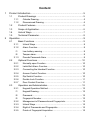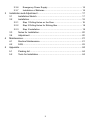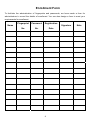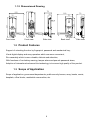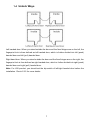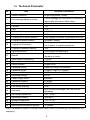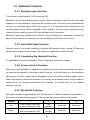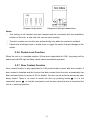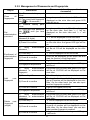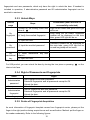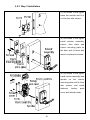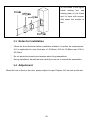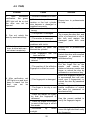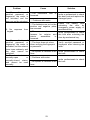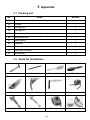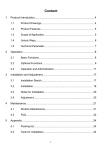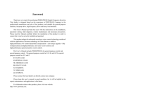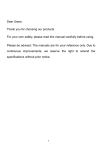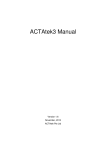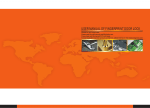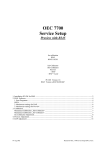Download FINGERPRINT MODEL PB-U10BBZ100CAP / FAS
Transcript
Content 1 2 Product Introduction ................................................................................ 5 1.1 Product Drawings .......................................................................... 5 1.1.1 Outside Drawing ........................................................................... 5 1.1.2 Dimensioned Drawing .................................................................. 6 1.2 Product Features ........................................................................... 6 1.3 Scope of Application ...................................................................... 6 1.4 Unlock Ways.................................................................................. 7 1.5 Technical Parameter...................................................................... 8 Operation ................................................................................................ 9 2.1 Basic Functions ............................................................................. 9 2.1.1 Unlock Ways................................................................................. 9 2.1.2 Alarm Function.............................................................................. 9 (1) Low battery warning ..................................................................... 9 (2) Tamper alarm................................................................................ 9 2.1.3 Pseudo Password Alarm .............................................................. 9 2.2 Optional Functions....................................................................... 10 2.2.1 Normally-open Function ............................................................. 10 2.2.2 Latch Bolt Alarm Function........................................................... 10 2.2.3 Connecting the Handset Function .............................................. 10 2.2.4 Access Control Function............................................................. 10 2.2.5 Dip Switch Function.................................................................... 10 2.2.6 Double Lock Function................................................................. 11 2.2.7 Door Contact Function................................................................ 11 2.3 Operation and Administration ...................................................... 12 2.3.1 Keypad Operation Method.......................................................... 12 (1) Keypad Drawing ......................................................................... 12 (2) Password .................................................................................... 12 (3) Fingerprint Number..................................................................... 12 2.3.2 Management of Passwords and Fingerprints............................. 13 2.3.3 Unlock Ways............................................................................... 15 2.3.4 Right of Passwords and Fingerprints.......................................... 15 2.3.5 Points of Fingerprint Acquisition ................................................. 15 1 3 4 5 2.3.6 Emergency Power Supply .......................................................... 16 2.3.7 Installation of Batteries ............................................................... 16 Installation and Adjustment ................................................................... 17 3.1 Installation Sketch ....................................................................... 17 3.2 Installation ................................................................................... 18 3.2.1 Step 1 Drilling Holes on the Door ............................................... 18 3.2.2 Step 2 Drilling Holes for Striking Box.......................................... 18 3.2.3 Step 3 Installation ....................................................................... 19 3.3 Notes for Installation.................................................................... 20 3.4 Adjustment................................................................................... 20 Maintenance.......................................................................................... 21 4.1 Routine Maintenance................................................................... 21 4.2 FAQ ............................................................................................. 22 Appendix ............................................................................................... 24 5.1 Packing list .................................................................................. 24 5.2 Tools for Installation..................................................................... 24 2 Important Notes 1 The fingerprint lock is a high-tech product and its installation will impact its operation and lifetime directly. It is recommended to invite a professional to install the lock according to the user manual. If the lock can not work after installation, please contact with local distributor or agency freely for help. 2 If your apartment is under decoration, we recommend that you dismount the product and re-install it after decoration. The aims are to avoid corrosion of the assembly caused by corrosive substances in the decoration, which will accelerate the chemical changes on product’s surface, and avoid the inflexibility of the lock caused by wet paint. 3 After installation and adjustment, please clear all fingerprints and password in factory default and enroll your own administration password and fingerprints for security. 4 Beeps for low battery warnings will be heard if it is in low power. Please replace the batteries timely and correctly. 5 If you are to be away for several days, or the lock does not need to work for a long time, please take along with your mechanic key and remove the batteries. 6 For user who has difficulty to enroll his fingerprint due to poor fingerprint quality, he is recommended to enroll with his thumb, and enroll over two fingerprints to improve the rate of successful fingerprint acquisition. 7 The fingerprint template capacity is 100, while password capacity is 5 groups. Please save new users' detailed information in Registration Form below for convenience of management. 8 Factory default: password is 0+12341234 but no fingerprint is included. 9 Signals and LED light: For every successful operation, long beep will be heard once and the green LED light will flash once; but when it fails, short beep will be heard for twice, the red LED will flash once and then exit. 10 This user manual is applicable for U series products. U30 has been taken as the example in figures and installation instruction in this manual. 3 Enrollment Form To facilitate the administration of fingerprints and passwords, we have made a form for administrators to record the details of enrollment. You can also design a form to meet your requirements for enrollment. Fingerprint Password Registration No. No. Date Signature Name 4 Note 1 Product Introduction 1.1 Product Drawings 1.1.1 Outside Drawing 01 08 02 09 03 04 10 11 05 12 13 06 07 01 Exterior sliding cover 08 Battery pack cover 02 Nixie tube 09 Batteries 03 Keypad 10 clearance button 04 Reader 11 Interior lock face 05 Exterior lock face 12 USB port button 13 Interior lever 06 Exterior lever 07 Emergency power supply interface Note: No lever is included in U20. 5 button 1.1.2 Dimensioned Drawing 79 155 39 160 79 75 221 Front view Front view 36 224 287 76 Side view Back view Side view 1.2 Product Features Support of unlocking the door by fingerprint, password and mechanical key; Visual digital display and easy operation which are more convenient; Zinc assembly which is more durable, delicate and attractive; With functions of low battery warning, tamper alarm and pseudo password alarm; Adoption of international advanced bio-technology is to ensure high quality of the product. 1.3 Scope of Application Scope of application: government departments, public security bureau, army, banks, courts, hospitals, office blocks, residential communities, etc. 6 1.4 Unlock Ways Left handed door: When you stand outside the door and the fixed hinges are on the left, the fingerprint lock is then defined as left handed door, which is further divided into left (push) handed door and left (pull) handed door. Right hand door: When you stand outside the door and the fixed hinges are on the right, the fingerprint lock is then defined as right handed door, which is further divided into right (push) handed door and right (pull) handed door. Note: For U20 product, you should set the dip switch of left/right handed door before the installation. Check 2.2.5 for more details. 7 1.5 Technical Parameter No. Item Technical Parameters 1 Sensor resolution Bright background, 500dpi Free of damage by 1000 times of continuous impact with a 4H pencil 20cm away. 2 Anti-sabotage ability of sensor 3 Start-up time <1 second 4 Contrast 1:N 5 FRR ≤1% 6 FAR ≤0.0001% 7 Search angle 360° 8 Fingerprint enrollment module One fingerprint module is generated at a time 9 Fingerprint update method Automatic update 10 Fingerprint information The fingerprint information will not lose when out of power or replacing batteries. 11 Fingerprint template capacity 100 12 Light interference Avoid bright and direct light 13 Reader Hard glass, nano-finish surface, extremely resistant to friction 14 Static power consumption < 30 µA 15 Dynamic power consumption <250mA 16 Control system Single circuit 17 Password setting Random change and combine 18 Password length 9 digits (1-digit ID + 8 digits) 19 Lifetime of battery 5,000 times to unlock the door 20 Operating voltage 6V DC 21 Power supply mode Batteries 22 Password capacity 5 groups 23 Emergency power supply 9V DC 24 Low battery warning 4.9V 25 Anti-static 8KV for touch discharge, and 15KV for air discharge 26 Operating temperature -20℃ to 55℃ 27 Operating humidity 10%-90% 28 Storage temperature -20℃ to 70℃ 29 Open door direction Left handed and right handed 30 Door access time period groups 10 groups (Note: Parameters subject to change without prior notice for technology innovations by the company). 8 2 Operation 2.1 Basic Functions 2.1.1 Unlock Ways By fingerprint By password By key 2.1.2 Alarm Function (1) Low battery warning When the lock is in low battery, short beep as warning signal will be heard for three times and red LED light flashes every time when unlocking the door by fingerprint or password, emptying, enrolling or deleting fingerprint. Please replace the battery timely. The enrolled fingerprint and other settings will not be affected during the replacement of battery. (2) Tamper alarm When the exterior case of lock assembly is removed and opened forcibly, short beeps as warning signals will be heard for 30 seconds and yellow LED light will flash. 2.1.3 Pseudo Password Alarm When incorrect passwords are input for 3 consecutive times within 15 minutes, the keypad will enter into the locking protection status and be locked for 15 minute. In this condition, if any numeric key is pressed, alarm signals from the buzzer will be heard. Alarm disabled method: During the locking period, if fingerprint verification is successful or press on Interior lock face, the keypad will exit from locking protection status. 9 2.2 Optional Functions 2.2.1 Normally-open Function This function is applicable for U10 as well as U30. Method to activate the normally-open function: When successfully open the door with user fingerprint or user password, long beep will be heard once, the motor will be activated and the lock is in unlocked status. At this time, press “0” + #, long beep will be heard once; the normally-open function will be activated. In this condition, the door can be opened only by rotating the lever and the green LED light will flash every 2 seconds. Method to cancel the normally-open function: Use the fingerprint or password to unlock the door and do not press any numeric key, the normally-open function is cancelled. 2.2.2 Latch Bolt Alarm Function When the door is not closed completely (the latch bolt retracts a little), the red LED light will flash and short beeps will be heard. This function is applicable for U20 and U30. 2.2.3 Connecting the Handset Function It’s applicable for locks with handset. Refer to manual of handset for details. 2.2.4 Access Control Function After successful verification of fingerprint or password, the door can be unlocked only within the time period allowed by the access control function. If the verification is in the prohibited time period, the user number will be displayed on the nixie tube and alarm signals will be heard, and the door cannot be unlocked. The setting of the access control function shall be completed by the handset provided by the company. For details, refer to the handset operation manual. 2.2.5 Dip Switch Function Dip switch function is applicable for U20 with dip switch. Check the setting of dip switch on the interior lock face before operation. The form below is about setting of dip switch. Switch Up↑ Down↓ 1 2 Door contact locks the door automatically (Off) Door contact locks the door automatically (On) Left handed Right handed 10 3 4 Voice (off) Reserved Voice (on) Reserved Diagram of dip switch Diagram of left/right handed door Notes: ① The setting of left handed and right handed shall be consistent with the installation position of the lock, or else, the lock can not work normally. ② The door contact can lock the door automatically only when the contact is installed. ③ Please use a ball-point pen or similar tools to toggle the switch to avoid damage to the switch. 2.2.6 Double Lock Function When the lock is in unlocked position, lift the lever (applicable for U30), long beep will be heard and red LED light will flash, which means successful operation. 2.2.7 Door Contact Function Door contact function is only applicable for U20 products that connect with door contact. If door contact is installed and the function that door contact locks the door automatically has been activated (refer to section 2.2.5 for details), the door can be locked automatically after being closed. There is no need to unlock the door by pressing button connected, press . If it is not or turn the turn piece to lock the door when the door is closed but the lock is in unlocked position.。 11 2.3 Operation and Administration 2.3.1 Keypad Operation Method (1) Keypad Drawing There are six keys on the lock; they are “0”, “1”, “2”, “3”, “4” and “#”. Besides inputting numbers, the numeric keys can also be used as the function keys .Passwords and fingerprints can be managed by pressing the following function keys after the verification of administration password or administration fingerprint. # is used to confirmation. For example, you can input “1” + “#” to add new fingerprint. More details are as follow: key function display key function display 1 Add fingerprint 1 3 Add password 3 2 Delete fingerprint 2 4 Delete password 4 (2) Password The password consists of one digit password number and 8 digits number. You can set 5 groups of passwords and the number is P0, P1, P2, P3, P4 (P is the operational number).P0 is administration number; you can use it to delete/add other user passwords or fingerprints. P1, P2, P3, P4 are the default user passwords. (3) Fingerprint Number The maximum number of fingerprint is 100 and you can not save one fingerprint for twice. Every fingerprint has its number and it consists of a 3digits number such as 000, 442, 321 etc. the number will display in order, e.g. 123 will be displayed as F1->23, (F mean fingerprint). When you enroll the fingerprint you can set the fingerprint number, and every number is just for one fingerprint. 0000 is the default number of administration fingerprint and other numbers are of user fingerprint. 12 2.3.2 Management of Passwords and Fingerprints Object Clear all fingerprints (1) Remove cover. battery pack (2) Press and hold fingerprint key for 10 seconds.① (1) Remove cover. Set administration password Phenomena (when the operation is successful) Procedures battery pack (2) Press and hold password until you hear key the beep. Long beep will be heard. P0 will be displayed on the nixie tube. And then “= =” will be displayed on the nixie tube and “= =” will flash. (3) Input administration password (8 digits) “= =” will be displayed on the nixie tube (4)Press # to confirm. (1) Verify password② Enrollment of administration fingerprint administration (2) Press Key “1” (3) Press # to confirm (4) Press # to confirm (5)Fingerprint acquisition○ 3 Add user fingerprint Long beep will be heard. P0 will be displayed on the nixie tube. And green LED light will be on. Long beep will be heard and green LED light will be on. P0 will be displayed on the nixie tube. “1” will be displayed on the nixie tube F000 will be displayed on the nixie tube and start the function of add fingerprint. Light on the reader will be on Long beep will be heard and green LED light will be on. (1) Verify administration password or administration fingerprint Long beep will be heard and green LED light will be on. P0/F000 will be displayed on the nixie tube. (2) Press Key “1” “1” will be displayed on the nixie tube Starting the function of add fingerprint and a group of number will be displayed on the nixie tube. On the other hand, you can also input another fingerprint numbers. Light on the reader will be on Long beep will be heard and green LED light will be on. Long beep will be heard and green LED light will be on. P0/F000 will be displayed on the nixie tube. “2” will be displayed on the nixie tube Starting the function of delete fingerprint and a group of number will be displayed on the nixie tube. On the other hand, you can also input another fingerprint numbers. Long beep will be heard and green LED light will be on. (3) Press # to confirm (4) Press # to confirm (5)Fingerprint acquisition Delete user fingerprint (single) Long beep will be heard, “00” will be displayed on the nixie tube and green LED light will be on. (1) Verify administration password or administration fingerprint (2) Press Key “2” (3) Press # to confirm (4) Press # to confirm 13 Object Procedures (1) Verify administration password or administration fingerprint (2) Press Key “3” Add user password (3) Press # to confirm (4) Press # to confirm (5) Input user password (8 digits) (6) Press # to confirm (1) Verify administration password or administration fingerprint (2) Press Key “4” Delete user password (single) (3) Press # to confirm (4) Press # to confirm Phenomena (when the operation is successful) Long beep will be heard, P0/F000 will be displayed on the nixie tube and green LED light will be on. “3” will be displayed on the nixie tube Starting the function of add password and a group of number will be displayed on the nixie tube. On the other hand, you can also input another password numbers. “=” will be displayed on the nixie tube “= =” will be displayed on the nixie tube Long beep will be heard and green LED light will be on. The number just enrolled will be displayed on the nixie tube. Long beep will be heard and green LED light will be on. P0/F000 will be displayed on the nixie tube. “4” will be displayed on the nixie tube Starting the function of delete password and a group of number will be displayed on the nixie tube. On the other hand, you can also input another password numbers. Long beep will be heard and green LED light will be on. The number just been deleted will be displayed on the nixie tube. Notes: ① When clearing all fingerprints and setting the administration password /clearing the user password, press the corresponding key and hold for 10 seconds, otherwise the system will have no response, and the operation will fail. Before clearing the fingerprint, if there comes low battery warning, the initialization may fail. Please replace the batteries before this operation. ② Method to verify the administration password: input 9 digits, i.e., 1-digit password number and 8-digit password. Please keep administration password in mind after setting of it. ③ Fingerprint acquisition method: When the light on the reader is on, put the finger on the reader and the long beep will sound three times, it is indicate the acquisition is done. If there is just a two short beep it means failed. ④ The administration fingerprint and the administration password can add all fingerprints and passwords, and delete all fingerprints and password except P0. The administration password P0 can only be changed by the settings of administration password ⑤ Only an administration fingerprint number 00 and an administration password number P0 can be enrolled if handset is not included in operation. Other numbers are for user 14 fingerprints and user passwords, which only have the right to unlock the door. If handset is included in operation, 3 administration password and 20 administration fingerprint can be enrolled in maximum. 2.3.3 Unlock Ways Unlock Phenomena (when the door is Steps ways successfully unlocked) (1)Slide up the sliding cover and ① press #, By fingerprint (2) Verify the enrolled fingerprint Light on the reader and green LED light will be on. Long beep will be heard, fingerprint number will be displayed on the nixie tube, green LED light will be on. (3) Open the door By password Password number will be displayed on the nixie tube, green LED light will be on and long beep will be heard. (1) Input the enrolled password By mechanical key (3)Open the door (1) Insert mechanical key and rotate it. (2) Open the door Important note: For U20 product, you can unlock the door by turning the turn piece or pressing on the interior lock face. 2.3.4 Right of Passwords and Fingerprints Items Administration password User password Administration fingerprint User fingerprint Right Add fingerprint and user password. Delete all fingerprints and all passwords except for P0. Unlock the door. Unlock the door. Add all fingerprints and user password. Delete all fingerprints and all passwords except for P0. Unlock the door. Unlock the door. 2.3.5 Points of Fingerprint Acquisition As most information of fingerprint template comes from fingerprint center, please put the finger in the right position during acquisition as well as verification. Method: put the finger on the reader moderately. Refer to the following figures: 15 OK NO NO OK NO NO OK OK NO NO 2.3.6 Emergency Power Supply In case that battery runs out and mechanical key has not been taken along, an external 9V battery (6F22, 9V) can work as an emergency power supply. Connect it to the interface at the bottom of the exterior assembly to supply power. And then unlock the door by fingerprint or password. 2.3.7 Installation of Batteries ① Method to install the batteries: Remove the battery pack cover upward, and install four AA 1.5V batteries, and then the battery pack cover. ② Notes: select the correct type in case of explosion; when out of service for a long period, batteries should be taken out; never mix the new battery with the used; pay attention to the positive and negative poles of batteries; preserve the environment by handing over the used batteries to the designed place for reclaim; keep batteries out reach of children and pets; in case of contact with skin, clothes or eyes, flush with water and go to doctor. 16 3 Installation and Adjustment 3.1 Installation Sketch 01 02 13 03 04 05 06 07 08 14 09 12 11 10 16 15 01 Battery pack cover 09 Interior shim plate 02 AA batteries 10 03 Screw cover screws 04 Round head flat nose metric screws 11 Mortise 05 Interior assembly 12 Exterior assembly 06 Spindle 13 Wooden door 07 Cross recessed raised countersunk 14 Frame head screws 15 Striking box 08 Interior mounting plate 16 Striking plate 17 Countersunk flat head tapping 3.2 Installation 3.2.1 Step 1 Drilling Holes on the Door This product is applicable for wooden doors. The hole pattern figure is as follows (please 57 16 6 Ø10 15 25 14 13 5 12 11 4 10 9 8 3 26 The edge of door Door side centerline follow the 1:1 template in the packing list): Centerline of Lock fix 6 2 5 Centerline of handle 111.5 148 7 4 0 cm 130.5 115 90 inch 2 1 0 Ø20 1 22 45 2 1 Ø10 3 4 23 Template of door lock 5 2 19 1 26.55 3 204020039 (UNITS:mm) (SCALE:1:1) 3.2.2 Step 2 Drilling Holes for Striking Box As shown in figures below, process the striking hole and make sure that it is at the same height with the lock and that it aligns with the edge of door when closed. A 木门用自攻螺钉固定 铁门用公制螺钉固定 31 27 18 69 113 131 2.5 截面A-A A 18 3.2.3 Step 3 Installation (1) As shown in the figure, insert the mortise and fix it 螺钉 锁芯 on the door with screws. 门 (2) As shown in the figure, 门 install exterior interior shim assembly, plate and interior mounting plate on 前锁体 the door and fix them with raised countersunk screws. 螺钉 后盖板 后垫板 (3) As shown in the figure, 5#电池 install interior assembly and 前锁体 电池盖 spindle on the interior mounting plate and fix them with screws, and install 门 batteries, battery pack cover and screw cover. 螺钉塞 螺钉 后锁体 大方轴 19 (4) As shown in the figure, install 螺钉 striking box and striking plate on the frame 门框板 and fix them with screws. 门扣盒 And check the mortise at last. 门框板 3.3 Notes for Installation ① Check the door thickness before installation whether it is within the requirements. U10 is applicable for door thickness of 35-95mm, U20 for 35-80mm and U30 is 35-75mm ② Do not press the internal wire harness when fixing assemblies. ③ During installation, handle the lock carefully so as not to scratch the assemblies. 3.4 Adjustment When the lock is fixed on the door, please adjust it as per Chapter 2 till the lock works well. 20 4 Maintenance 4.1 Routine Maintenance 1) The lock face is prohibited to contact with corrosive substances so as not to damage the prevention layer of the lock face and affect the glossiness of lock face. 2) The lever is a key part of the door lock, and its performance will directly influence its operation. Do not hang any objects on the lever. 3) If the door is deformed, the friction between bots and striking box will be enlarged and the bolt cannot extend fully. Hereby, the position of door striking plate should be adjusted. 4) The surface of reader will be dirty or wet after use of a long time. Here, you can wipe off the dirt with a dry and soft cloth. 5) Please replace the batteries timely when low battery warning has been heard. Pay attention to the positive and negative poles of batteries during replacement. 6) Please keep the mechanical key well. 7) Do not use any hard and sharp object, including fingernail, to scratch the reader. 8) Put the finger flat on the reader during acquisition and verification. 9) If the lock can not be rotated flexibly or the lock can not be kept in correct position, you should invite the professionals to fill the mortise with mechanical lubricant. 10) Ensure that transmission part of the assemblies with lubricant to maintain its smoothness and extend its lifetime. It is recommended to check the screw condition once every six months or one year. 11) Add some graphite powder or pencil powder to the keyway regularly (six-month or one year) or when the key cannot inserted or pulled out smoothly. However, any oil is rejected so as to prevent the grease sticking the ball spring and the cylinder cannot rotate and unlocked. 21 4.2 FAQ Problem 1. After successful verification, the green LED light will be on but the door can not be opened. 2. Can not unlock the door by mechanical key. Cause Solution ①Incorrect installation of lock. ②Mechanical problems of mortise or the lock cylinder wire harness is damaged or installed incorrectly. ①The mechanical key is wrong. Please turn to professionals for help. ②The cylinder is damaged. Try to open the door first, and invite a professional to check the lock and replace the damaged parts with new ones. ③The mortise is damaged. ④There are some mechanical problems with clutch. 3. Rotate the exterior lever, but the latch can not retract completely. Dirt bonded on parts has blocked the cylinder. Please turn to professionals for help. ①This fingerprint has not been enrolled. ②This fingerprint has been deleted. Unlock the door with enrolled fingerprint or password or mechanical key. ③The position of the effective fingerprint is offset too much. 4. After verification, red LED light is on and short beep is heard, but the door can not be unlocked. Use correct mechanical key. ④This fingerprint is damaged. ⑤The finger is too dry or wet or cold. ⑥Press the reader too tightly so that the fingerprint is deformed. ⑦Press the reader too slightly or most of the finger is not on the reader. ⑧Influenced sunlight. by 22 direct Verify the fingerprint again. Put the finger flat on the reader and narrow the distance between reader and finger, or unlock the door by password or mechanical key. Enroll one fingerprint again (It is recommend that one user enroll over 2 fingerprints); or unlock the door by password or key. Keep the finger wet\dry\warm, before verification or unlock the door by password or mechanical key. Use the correct method to verify the fingerprint again. Use any opaque object to cover the light and then verify the fingerprint. Problem Cause 5. After verification of enrolled password or fingerprint, the motor is not activated and the door can not be unlocked. 6. No response keypad. from 7. After verification of enrolled password or fingerprint, the motor is activated, but the exterior lever turns uselessly, and the door cannot be unlocked. 8. The door lock is in normally-open or normally-closed status, and cannot be used normally. ①The connection loosened. Solution wire is ② Problems with motor. Invite a professional to check the door lock and replace the damaged parts. ①The batteries run out or the positive and negative poles are reversed. Check the battery after unlocking the door by emergency power supply or mechanical key. ②The connection harness for exterior interior assemblies loosened. Invite professionals to check the lock after unlocking the door by mechanical key. wire and is ①The lever does not return when verifying the fingerprint or password. Verify enrolled password or fingerprint after returning the lever. ②No spindle is installed in the lever. Invite professionals to check the lock. ①Problems with motor. ②No spindle is installed in the lever. 23 Invite professionals to check the lock. 5 Appendix 5.1 Packing list No. Name Amount 01 Lock assemblies 1 02 Mortise 1 03 Striking plate 1 04 Striking box 1 05 Screws for mortise and striking plate (optional) 4 06 Mechanical key 1 07 User manual 1 08 Template 1 09 Warranty card 1 10 Certificate of quality 1 11 AA batteries 4 5.2 Tools for Installation Hammer- 1 Pencil - 1 Screwdriver-1 Chisel -1 Cutter knife-1 Hand drill-1 Angel square-1 Tape messure-1 Alloy bit-ø10 Alloy bit-ø60 Ribbon saw-1 Power board-1 24