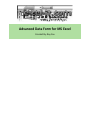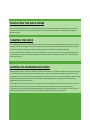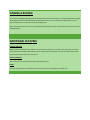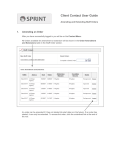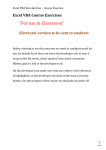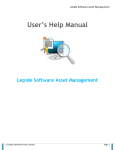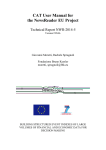Download USER MANUAL FOR DATFORM
Transcript
User Manual Template USER MANUAL FOR DATFORM Advanced Data Form for MS Excel Created By: Roy Cox DISPLAYING THE DATA FORM In the example workbook there is a shape designed to act as a button that displays the Data Entry Form. Similarly because it is not necessary to have the data visible for the UserForm to work there is another button to hide or display the Data. VIEWING THE DATA It is often a good idea to protect the data from the user to prevent them accidentally deleting the data. In Excel you can hide any sheets, although at least one must remain visible. You can even hide the sheet in such a way that the user cannot unhide by changing the sheet’s Visible Property in the VB Editor to xlSheetVeryHidden. To allow the data to be viewed the UserForm can display all or part of the data when you click the Data button on the UserForm. The UserForm will expand and the user can see the data displayed and even select a record to view and maybe amend. ADDING OR AMENDING RECORDS Entering data is simple. You just complete the entries on the UserForm and click the Add Button or simply click Enter on your keyboard. Automatically the record will be given a unique record number and added to the bottom of the existing data. If you have the data already displayed you will be able to see the new entry immediately. When adding data you can double click on the box to start the predictive typing feature, as you type the UserForm will offer suggestions based on previous entries. Amending entries is also simple, just make sure that the data is displayed and select a record from the list. The data input boxes will automatically fill with the relevant details of the selected record. You can then make any amendments and you will notice that the Add Button now reads Amend Data. This time clicking it or Enter on your keyboard will amend the selected record, again updating the data displayed on the UserForm. FINDING A RECORD To save time scrolling through huge amounts of data to find a particular record there is a Quick Search button. Simply enter what you know into the relevant box, maybe the last name, or you can search by multiple criteria. You can even search by a letter say find all First names starting with b. Once you have entered in the criteria you simply click the Quick Search button and all entries that match your criteria will be displayed. ADDITIONAL FEATURES SORTING THE DATA When the data is displayed on the UserForm you will see some other icons. Two them with, those with the arrows, will sort the data ascending or descending. You first need to select the column to sort by in the drop down box next to them and then click the one you wish to use. PRINT OR PREVIEW You can also Print or Print Preview the data using the other icons. EMAIL The other icon allows you to email directly from the UserForm, even allowing you to attach a file.