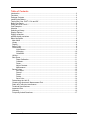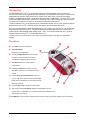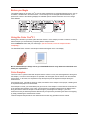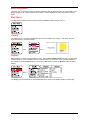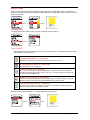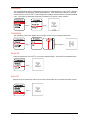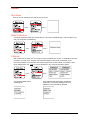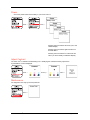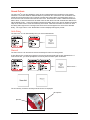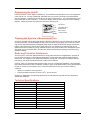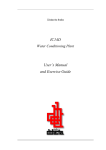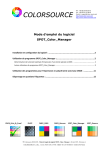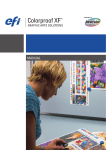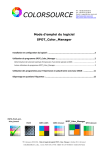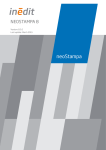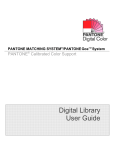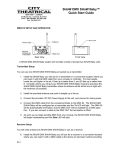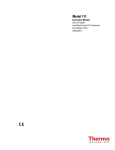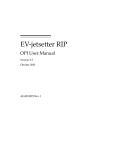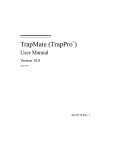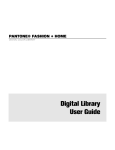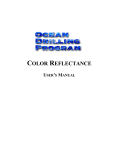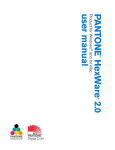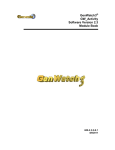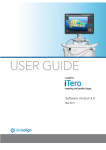Download PANTONE Color Cue®2.1
Transcript
PANTONE ® Color Cue 2.1 ® User Manual Table of Contents Introduction ...........................................................................................................................3 Functions ..............................................................................................................................3 Package Contents .................................................................................................................4 Installing the Battery..............................................................................................................4 Turning the Color Cue®2.1 On and Off ..................................................................................4 Before you Begin...................................................................................................................5 Using the Color Cue®2.1 ......................................................................................................5 Color Samples.......................................................................................................................5 Libraries ................................................................................................................................6 Selecting a Library ................................................................................................................6 Display Options .....................................................................................................................7 Display examples ..................................................................................................................7 p&i/f&h display variations ......................................................................................................7 Menu Navigation ...................................................................................................................8 Main Menu .........................................................................................................................8 Library ................................................................................................................................8 Display ...............................................................................................................................8 Select Color........................................................................................................................9 Preferences ........................................................................................................................9 Light Source ..............................................................................................................9 Averaging ................................................................................................................10 Orientation ...............................................................................................................10 Utilities .............................................................................................................................11 Shut Down........................................................................................................................11 Reset Calibration .....................................................................................................11 Calibrate ..................................................................................................................11 Power ......................................................................................................................12 Adjust Contrast ........................................................................................................12 Maintenance ............................................................................................................12 Saved Colors....................................................................................................................13 Auto Save ................................................................................................................13 Record.....................................................................................................................13 Recall ......................................................................................................................13 Delete ......................................................................................................................14 Save Color...............................................................................................................14 Determining the Unit ID ....................................................................................................15 Cleaning the Aperture’s Measurement Port ......................................................................15 Radio and Television Interference ....................................................................................15 Technical Specifications ...................................................................................................15 Important Note .................................................................................................................16 Warranty ..........................................................................................................................16 Frequently Asked Questions ............................................................................................17 ® PANTONE Color Cue 2.1 User Manual Page 2 of 17 Introduction The PANTONE® Color Cue®2.1 is a hand-held spectrocolorimeter designed to help you identify an unknown color with its closest PANTONE Color equivalent. The PANTONE Color Cue ®2.1 includes seven PANTONE Color Libraries: solid coated, solid uncoated, solid matte, Goe™ coated, Goe uncoated, PAINTS + INTERIORS/FASHION + HOME paper and FASHION + HOME cotton. The Color Cue ®2.1 also provides information that includes: close colors, neighboring colors and associated color data information. The Color Cue ®2.1 allows you to save 30 colors with sound bytes for later review. To use the Color Cue ®2.1, simply place the color measurement window over any color, press the measure button and the Color Cue ®2.1 reads the sample and displays the closest PANTONE Color. Once you have identified the closest PANTONE Color to your sample, the Color Cue®2.1 can then provide useful data associated for that color. The data available for the PANTONE Colors in the Color Cue®2.1 includes CMYK, Adobe® RGB (1998), sRGB, HTML, L*a*b*, XYZ, Hexachrome® and more. All these features make the Color Cue®2.1 an invaluable design tool. An easy-to-use menu system allows you to select your preferred light source and color information displays. Functions The Power button turns power on. Quick Shut Down (does not save preferences). Place the Sample Window over the sample you wish to measure (make sure that the color sample completely fills the window). The Measure button is used to initiate a measurement. Pressing the Menu button takes you to the Main Menu or returns you to the last sub-menu viewed. Use the Scroll Up and Scroll Down buttons to cycle through menu options. Press and hold either button down to accelerate your movement through these menu options. Press the Select button to select a Menu option. The Liquid Crystal Color Display displays the PANTONE Color the ® Color Cue 2.1 has identified. You can also view the menu selections and measurement information. The USB Port can be used as an alternate power source and may be used to update the unit if necessary. ® PANTONE Color Cue 2.1 User Manual Page 3 of 17 Package Contents Each package contains: ® 1 PANTONE Color Cue 2.1 1 9-volt battery 1 soft case 1 wrist strap 1 Getting Started CD Installing the Battery A single 9-volt battery powers the PANTONE Color Cue®2.1. To install the battery, remove the battery compartment cover (located on the bottom of the unit) by pressing down and out on the ridged portion of the cover, sliding the cover out partially and then lifting the cover off the unit. Based on the illustration, align the terminals in the compartment to ensure a proper connection. There is a black and white target on the inside of the battery cover. This is a calibration check target. Do not damage, dirty or leave this target in direct sunlight. The Color Cue ®2.1 checks the voltage level of the battery during each measurement. When the voltage is too low for an accurate measurement, a Low Battery message will appear on the display. You can also check the battery power level manually (see Utilities, Power). Turning the Color Cue®2.1 On and Off To turn the power on, press the Power button until notices appear in the Color Cue ®2.1 display. Please note that the Color Cue ®2.1 will turn off automatically after five minutes of non-operation. When the PANTONE Color Cue®2.1 is turned on, it will perform a series of self-tests. Pressing the menu key will pause the screen currently displayed; pressing the menu key again will continue the start-up cycle. The length of time the PANTONE Color Cue ®2.1 screen is displayed is dependent upon the PANTONE Library selected and number of saved colors. The Color Cue ®2.1 will automatically enter a power management state after two minutes of inactivity. Any keystroke will reactivate the unit. The unit will automatically turn off after five minutes of inactivity and will save all user preferences. ® PANTONE Color Cue 2.1 User Manual Page 4 of 17 Before you Begin The default settings for the Color Cue®2.1 are the solid coated library, the Daylight D50 light source, the Up orientation, AutoSave OFF and Record OFF. These settings can be changed and saved based on your preferences. Refer to the following displays for available options and the instructions on how to change these defaults. Using the Color Cue®2.1 Holding the instrument by its sides, place the Color Cue®2.1 on the sample you want to measure, ensuring that the sample you are measuring completely fills the sample window. Press the Measure button with your index finger. (For best results, cover the sample window completely.) The PANTONE Color closest to the sample measured will appear in the color display. We recommend that you always refer to your PANTONE Guide to verify whether the identified color meets your expectations. Color Samples The Color Cue ®2.1 performs best with samples that are uniform in color (the same appearance throughout the sample). If a uniform color sample is not possible, use the largest, area of uniform color and measure several times. In all cases, it is important to keep the aperture port flat against the sample during the measurement. If the sample is thin, it should be placed on a flat, hard surface. If the sample is not opaque, a backing such as unprinted white paper is recommended. If the sample is curved, you should attempt to get as much of the sample in contact with the circumference of the measurement aperture. In this case, you should perform multiple measurements at different areas along the surface. When the sample is not flat enough to prevent light from leaking in, your color measurement may be adversely affected. Results may be improved by minimizing the effect of the lighting by simply shadowing the measurement window. Textured samples that pertude into the measurement window may generate erroneous results. ® PANTONE Color Cue 2.1 User Manual Page 5 of 17 Libraries Select your default library based on the PANTONE Guide you use most frequently. If You Use This PANTONE Product: Select This Color ® Cue 2.1 Library: PANTONE FORMULA GUIDE solid coated solid coated PANTONE FORMULA GUIDE solid matte solid matte PANTONE FORMULA GUIDE solid uncoated solid uncoated PANTONE GoeGuide™ coated Goe coated PANTONE GoeGuide uncoated Goe uncoated PANTONE FASHION + HOME cotton products: PANTONE FASHION + HOME cotton selector PANTONE FASHION + HOME cotton planner PANTONE FASHION + HOME cotton swatch set PANTONE FASHION + HOME cotton swatch files PANTONE cotton passport PANTONE SMART color swatch card PANTONE FASHION + HOME color guide f&h cotton PANTONE PAINTS + INTERIORS color guide p&i/f&h paper p&i/f&h paper Selecting a Library You can select a PANTONE Library through the following screens: Select Select The length of time the “Please Wait” message is displayed is dependent on the number of colors contained in each PANTONE Library and the number of saved colors. The total elapsed time should not exceed 30 seconds. ® PANTONE Color Cue 2.1 User Manual Page 6 of 17 Display Options The available displays vary based on the PANTONE Library in use. The following table lists the displays available for all the PANTONE Libraries in the Color Cue®2.1. Displays PANTONE solid coated PANTONE solid uncoated PANTONE solid matte PANTONE Goe coated PANTONE Goe uncoated PANTONE p&i/f&h paper PANTONE f&h cotton " " " " " " " " " " " " " " " " " " " " " " " " " " " " " " " " " " " " " " " " " " " " PANTONE Number (chip) Closest Color Close Colors Light/Dark Colors Red/Green Colors Yellow/Blue Colors CMYK CMYK EURO Hexachrome (CMYKOG) sRGB 100% sRGB 255 sRGB HTML Adobe 1998 100% Adobe 1998 255 Adobe 1998 HTML L*a*b* (2º observer) XYZ (2º observer) LRV (2º observer) Ink Formulas " " " " " " " " " " " " " " " " " " " " " " " " " " " " " " " " " " " " " " " " " " " " " " " " " " " " " " " " " " " " " " " " " " Display examples p&i/f&h display variations ® PANTONE Color Cue 2.1 User Manual Page 7 of 7 Menu Navigation The Color Cue ®2.1 features an easy-to-use menu structure that will allow the unit to be customized to your specific requirements. Simply press the menu button, scroll to highlight the option and press the select button. Main Menu The Main Menu provides access to all of the options available within the Color Cue ®2.1. Library The Library lets you change the PANTONE Library used to identify your sample. Your library selection should be based on your final product. Select Select Display Select Display to control how much data you view. Use the Scroll Up/Scroll Down buttons to cycle through the list of options. Use the “Select” button to toggle between “On” and “Off.” Once you have made all of your selections, press the Menu button to return to the Main Menu or press the Measure button to read a sample. Select The Display options are specific to each PANTONE Library. Refer to the Display matrix for a full listing. ® PANTONE Color Cue 2.1 User Manual Page 8 of 17 Select Color Select Color allows you to search through the colors contained in a PANTONE Library. This feature is helpful if you need information about a specific PANTONE Color. Holding the scroll button will increase the speed of the search. Select Select Preferences The Preferences menu makes it easy to further customize your Color Cue ®2.1. Select Light Source Select the lighting conditions you wish to use for your measurements. The following Illuminant options are included in your Color Cue®2.1: Daylight (D50) (5000° K, 2º observer) Simulates noon sky daylight. This is the default setting of the Color Cue 2.1. N. Daylight (D65) (6500° K, 2º observer) Simulates average north sky daylight. Store (F2) (4150° K, 2º observer) Also known as Cool White Fluorescent (CWF) lighting. This illuminant simulates commercial, wide band fluorescent lighting that is popular in the U.S.A. This type of lighting is typically found in offices and retail establishments. Store Euro (F11)(4100° K, 2º observer) Simulates commercial narrow band fluorescent lighting popular in Asia and Europe. This type of lighting is typically found in offices and retail establishments in Europe and Asia. Incandescent (A) (2856° K, 2º observer) Simulates tungsten halogen (incandescent) light source. This is the type of lighting generally found in homes or used as accent lighting in stores. D50 is the factory default illuminant. To change illuminants, simply select: Select ® PANTONE Color Cue 2.1 User Manual Select Page 9 of 17 Averaging The Averaging feature lets you predetermine the number of measurements the Color Cue®2.1 will take of a sample before identifying the closest PANTONE Color. After measuring the sample the selected number of times, the Color Cue®2.1 will average those readings and then select the closest PANTONE Color. This feature is particularly helpful when measuring non-uniform or fabric samples. Select Select Orientation The orientation of the screen display can be changed to best suit your viewing requirements. Select Measure Button Reset All Reset All restores the Color Cue®2.1 to the factory default settings. This will remove all Saved Colors. Select Save All Save All saves the preferences and colors since the previous Save All or controlled shut down process. Select ® PANTONE Color Cue 2.1 User Manual Page 10 of 17 Utilities Shut Down Turns the unit off and saves user preferences and colors. Select Select Reset Calibration The Reset Calibration option will reset the device to the factory-calibrated state. Use this option if you feel your results are not satisfactory. Select Select Calibrate With normal use, the Color Cue ®2.1 should not require calibration for months. If recalibration becomes necessary, you may do so using the white and black targets on the inside of the battery cover. Remove the battery cover and make sure that the target is free of dust and dirt. If necessary, clean using distilled water only. Note: Do not use abrasives or any commercial cleaning agents. Select The following display below should appear. ® PANTONE Color Cue 2.1 User Manual Select If the calibration did not fall within the defined parameters, the following will appear and the calibration process should be repeated. Page 11 of 17 Power Check the power status of the battery in your Color Cue ®2.1. Select Select Pressing the menu button will return you to the Utilities display. Pressing the menu button again will return to the Main Menu. Pressing the menu button for a third time will return you to the Ready To Measure display. Adjust Contrast The Color Cue ®2.1 default contrast setting is 51. Modifying the contrast level may improve the representation of colors displayed. Select Scroll Up 2 27.2 13.7 Select 2 27.2 13.7 Maintenance For Diagnostic Use Only by service personnel. Select ® PANTONE Color Cue 2.1 User Manual Page 12 of 17 Saved Colors The Color Cue ®2.1 has the capability to save 30 color measurements with sound bytes of the sample measured. Colors are saved as measured data in a push down list. Each time a color is saved the new saved color becomes the first color on the list of saved color and all others are pushed down the list. If there are more than 30 saved colors the last color is lost. When the list is reset it is filled with measured data of zeros. If there are fewer than 30 saved colors the first saved color with measurement data of zero will be labeled “Empty”. Colors are saved as measurement data, saved colors are not related to the library setup of the Color Cue®2.1 at the time that they were saved. When the instrument is turned on or when the library and/or light source is changed, the saved colors are remapped to the colors of the selected library. The “logo screen” or the “Please Wait” screen is displayed during this process. Auto Save The Color Cue ®2.1 can automatically save your color measurements. Select Select Record The Color Cue ®2.1 can record a two-second sound byte for each color being saved. If Auto Save is ON, you will be prompted to record a two-second sound byte for each measurement. If Auto Save is OFF, you will be prompted to record only when the Save option is selected. Select Select Measure Button The unit will only record the sound byte while “Record” is displayed. Microphone Speaker ® PANTONE Color Cue 2.1 User Manual Page 13 of 17 Recall Recall the measurements you have taken (without sound bytes) with the Color Cue ®2.1. Recalling a color does not remove it from the list of saved colors. If a sound byte was recorded when the color was saved, recalling a color automatically plays the corresponding sound byte. Select Select Select Select Select Recall with sound bytes. Select Delete Use this option to delete colors. Select Select Save Color Individual colors can be saved. Select If Record is turned on, you will be prompted to record a two-second sound byte. ® PANTONE Color Cue 2.1 User Manual Page 14 of 17 Determining the Unit ID Each Color Cue®2.1 has a unique 7-character ID. This ID defines the information on the unit configuration, micro code ID, etc. You may need this ID, especially when you contact your dealer or the manufacturer with any questions. To determine the unit ID, turn the power off and back on. The unit ID will appear in the third screen after the unit is turned on. To pause the display, press the menu key as soon as the display appears. Pressing the menu key again will continue the start-up cycle. Light Source PANTONE Library Serial Number Micro-code ID Version Number Cleaning the Aperture’s Measurement Port There is a recessed clear window inside the port. When the instrument is new, this window is so clear that it is almost invisible. You should always be able to see the sensor (a gray square in the center of a round ring) and the light emitting diodes (rectangular boxes inside the edge). Examine the sample port from the bottom of the instrument to see if there is visible dust or dirt. The instrument’s measurements may be affected if this area contains any foreign materials. Extreme care must be taken not to damage the actual dam (black ring) or the sensor itself. Only the clear window surrounding the opening for the sensor/ring should be cleaned. Radio and Television Interference The Color Cue ®2.1 has been tested and found to comply within the limits for a digital device, pursuant to Part 15 of the FCC Rules. These limits are designed to provide reasonable protection against harmful interference. This equipment can radiate radio frequency energy and, if not used in accordance with the instructions, may cause harmful interference to radio communications. However, there is no guarantee that interference will not occur in a particular installation. If this equipment does cause interference to radio or television reception, which can be determined by turning the equipment off and on, the user is encouraged to try to correct the interference by one or more of the following measures: Reorient or relocate the receiving antenna ® Increase the distance between the Color Cue 2.1 and the receiver Changes or modifications not expressly approved by the manufacturer may void the user’s authority to operate this equipment. Technical Specifications Measurement time Measurement per battery Stability under test conditions LED Life in normal use Design Color Sensitivity Calibration period Spectral Channels Weight (without battery) Length Width Height Controls Display ® PANTONE Color Cue 2.1 User Manual Approximately 1/10 second Greater than 10,000 Less than 0.1 in each component of CIELAB Greater than 10 years Greater than 10 million unique colors Weeks to Months Six 3.0 oz 5 in 1.4 in 2.2 in 6 buttons 8 lines, 15 characters LCD Page 15 of 17 Important Note The PANTONE Color Cue®2.1 is designed to be a color identification tool. It is programmed with the color data from PANTONE MATCHING SYSTEM, PANTONE Goe™, PANTONE PAINTS + INTERIORS and PANTONE FASHION + HOME products. Please note that measurement of a specific PANTONE Color from a PANTONE Publication with the PANTONE Color Cue ®2.1 may not produce an exact match, as colors may change over time. Variables that may affect the results provided by the PANTONE Color Cue ®2.1 include: ® Obstructions inside the PANTONE Color Cue 2.1 measuring window Incorrect measurement of the color, for example: - The unit was not perfectly flat on the sample measured - The measured sample has a high degree of surface texture - The measured sample did not fill the measurement area - The measured sample was multi-colored, e.g., a stripe or plaid All data variables encoded in the PANTONE Color Cue®2.1 are based on the specific PANTONE Standard. You should always visually refer to a current PANTONE Color Product for accurate color identification. Pantone, Inc. is not liable and assumes no responsibility for inaccurate color identification by the PANTONE Color Cue ®2.1. Warranty Pantone, Inc. warrants each device manufactured to be free from defects in material and workmanship for a period of 90 days. Pantone, Inc. will replace the device at no charge to you, provided you return it (postage prepaid with proof of purchase) during the first 90-day period after your original purchase of the device. Return for warranty replacement to: Pantone, Inc. 590 Commerce Blvd. Carlstadt, NJ 07072 The device has a 15-day return policy upon receipt of the device. If the device needs to be returned, please contact Pantone, Inc. at 201-935-5500. The following criteria must be met in order to return the device: • The device must be returned in the original packaging and have a copy of the original invoice. • You must have an RMA number from Pantone, Inc. before the device is returned for credit. The device will be credited in full, but you are responsible for the original and return shipping cost. PANTONE® and other Pantone, Inc. trademarks are the property of Pantone, Inc. Adobe is either a registered trademark or trademark of Adobe Systems Incorporated in the United States and/or other countries. All other names are trademarks or registered trademarks of their respective owners. Any omission of such trademarks from any product is regretted and is not intended as an infringement on such trademarks. Pantone, Inc. is a wholly owned subsidiary of X-Rite, Incorporated. © Pantone, Inc., 2008. All rights reserved. ® PANTONE Color Cue 2.1 User Manual Page 16 of 17 Frequently Asked Questions I just opened my Color Cue ®2.1 and it will not turn on. What is wrong with the unit? Make sure you take the plastic covering off the battery and check that the battery is properly installed. What is the minimum size of area that the PANTONE Color Cue®2.1 needs in order to take an accurate reading? The area you are measuring must be at least as large as the aperture opening, inch diameter. Why doesn’t the display of PANTONE Colors on the PANTONE Color Cue ®2.1 match my monitor? The resolution of the color display on the PANTONE Color Cue®2.1 is limited, when compared to a computer monitor. It is designed to ensure that the color is within a given color family, but it is not intended to be used for critical color matching. The playback of my recorded sound byte for a color is low. Due to the compact size and design, speaker volume is restricted. The intent of this feature is to provide a convenient reminder of the object measured. The PANTONE Color Cue®2.1 returns a very different color than what I am measuring. Is my PANTONE Color Cue®2.1 broken? When measuring the area in question, make sure it is large enough (1/2 inch diameter); make sure you are completely covering the sample window; make sure the area is flat enough and the device is touching the surface as much as possible. If you are doing everything correctly and still getting questionable results, it would be advisable to perform a “Reset Calibration;” this will reset the device to factory calibration. What is the difference between sRGB and Adobe 1998 RGB color space? sRGB, or standard RGB, is the default color space for the World Wide Web, as developed jointly by Hewlett-Packard and Microsoft. Adobe 1998 RGB is considered to be the recommended working space for graphic design. It is a relatively wide-gamut space that is still achievable in print, provided that you have good ICC profiles for your output device. These values are specific to D65 and will not change when other light sources are selected on the Color Cue®2.1. Can I use the Color Cue ®2.1 as a quality control tool so we do not have to depend on the operator’s visual judgment? The PANTONE Color Cue®2.1 is designed to measure an external source of color and return the closest PANTONE Color from its database. Users can then refer back to their guide to determine if the returned color is appropriate or what nearby colors might be appropriate. In short, the PANTONE Color Cue ®2.1 provides a starting point, not necessarily a definitive color match. For this reason, we would not recommend the PANTONE Color Cue ®2.1 for use in quality control applications. Can I use the Color Cue ®2.1 to measure a sample of my carpet and the fabric on my sofa? The Color Cue ®2.1 can read any color as long as it completely fills the measurement window (1/2 inch diameter). The color should be a solid color. If there are other colors running through the sample, it may not return an accurate match. You must also be able to lay the device perfectly flat on top of the color sample, as any light coming in through the bottom will distort the reading. Presuming your carpet sample can meet this criteria, the Color Cue ®2.1 will display the closest PANTONE Color to whatever you have read. It will then display the data such as CMYK, RGB or HTML of that closest PANTONE Color. How can I use the USB 2.0 port in the PANTONE Color Cue®2.1? Currently, the USB 2.0 port may only be used as an alternative power source. A USB 2.0 A-mini 5-Pin B USB cable is required (cable not included). ® PANTONE Color Cue 2.1 User Manual Page 17 of 17