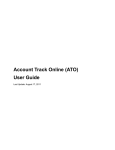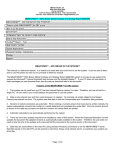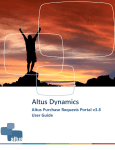Download OLE Payment Request Data Elements
Transcript
OLE Payment Request Data Elements The following table lists and describes each data field on the OLE Payment Request eDoc. Data fields that have not been altered or added by the OLE project have definitions provided by the KFS user manual. The KFS User Manual describes the Payment Request eDoc at http://testdrive.kfs.kuali.org/kfsptd/static/help/default.htm?turl=WordDocuments%2Fpaymentrequest.htm. Payment Request Document Header – completed automatically Doc Nbr Status Initiator Created Payment Request # Payment Request Status Payment Request Initiation tab Purchase Order Number* A unique, sequential, system-assigned number for a document Also known as Route Status. The current location of the document in its routing path. An OLE user role for a person who creates (initiates or authors) a new document for routing. Any Kuali user may initiate most of the document types, however, an Initiator may be required to belong to a Role for certain restricted document types (for example, Journal Voucher). The date on which a document is created An identifying number assigned to this Payment Request. The Payment Request number may be used for queries specific to the Purchasing/AP module of the KFS. This number differs from the Doc Nbr entry, which identifies the Payment Request as a unique document for general KFS and Workflow queries. A status that indicates where the Payment Request document is in the Purchasing/AP process. This indicator is similar to the status a document receives in Workflow, but it is specific to the purchasing process. Examples of status include 'In Process,' 'Awaiting Purchasing Approval,' 'Out for Quote,' and 'Closed'. Required. Enter the PO number to which the invoice applies. Invoice Date* Required. Enter the invoice date from the vendor invoice or select the date from the calendar . Invoice Number* Required. Enter the identifying invoice number from the vendor invoice. Vendor Invoice Amount* Required if the Vendor is not foreign. Enter the net dollar amount of the invoice to be processed. Foreign Vendor Invoice Amount Required if the Vendor is foreign. Enter the net amount of the invoice to be processed. Special Handling Instructions Optional. Enter text into any of the special handling fields to indicate a special check delivery requirement for the payment. Document Overview tab Description Defaults to the purchase order number and vendor's name Org. Doc. # The organization document number. If the organization does not use an internal referencing system, this field is left blank. Explanation Allows you to include additional information about the document that does 1 OLE Payment Request Data Elements not fit into the Description field (which is limited to 40 characters). Financial Document Detail section Year Display-only. The fiscal year of the purchase order referenced by the Payment Request document. Total Amount Display-only. The total amount of the payment request after the request has been submitted. Payment Request Detail section Receiving Required Display-only. An indicator showing whether receiving is required. Payment Request Positive Approval Required Display-only. An indicator showing whether positive approval is required. Use Tax Indicator The Use Tax Indicator field is displayed only if the ENABLE_SALES_TAX_IND parameter is set to 'Y'. This parameter controls whether tax service is invoked and whether tax-related fields and columns display. Display-only. An indicator showing whether use tax or sales tax is calculated. Yes = Use tax is calculated. No = Sales tax is calculated. The / between the two settings. button allows you to toggle The system displays different fields in this document depending upon whether tax is enabled or disabled. When the Use Tax Indicator is set to 'Yes, in the Total lines show that the vendor remit amount is the Grand Total Prior to Tax in the Process Items tab (below). When the Use Tax Indicator is set to 'No' (indicating Sales Tax), in the total lines show that the Vendor Remit Amount is the Grand Total (which includes tax) in the Process Items tab (below). Order Type Vendor Tab 2 Identifies the type of order, possible values could be one-time, standing, subscription. System default data value is "Firm, Fixed". OLE Payment Request Data Elements Vendor Display-only. The name of the vendor is automatically populated based on information in the purchase order. Vendor Number Display-only. The vendor number followed by a hyphen and the division number. Address 1 Required. The default remit-to address is ordinarily populated from the Vendor document. The purchase order address will display here instead if there is not a remit-to address in the Vendor record. Override the default by entering a different address in this field or by searching for it from the Address lookup . Address 2 Optional. Override the default or leave it as is. Attention Optional. Override the default or leave it as is. City Required. Override the default or leave it as is. State Required for U.S. addresses. Override the default by selecting the state from the State list or leave it as is. Province Optional. Override the default or leave it as is. Postal Code Required for U.S. addresses. Override the default or leave it as is. Country Required. Override the default by selecting a country from the Country list or leave it as is. Vendor Info section Acquisition Unit’s Vendor account / Vendor Infor Customer # Optional. Populated from the PO. Override it by entering the customer number directly or searching for it from the vendor lookup . Check Stub Notes Optional. Enter text to be printed on the check stub. Special Handling Instructions Optional. Enter the handling instructions to be printed on the check. Payment Terms Optional. Populated from the PO. Override it by selecting the payment terms from the Payment Terms list. Shipping Title Display-only. This entry indicates when the items associated with a PO become the property of the ordering institution. Shipping Payment Terms Optional. Populated from the PO; identifies the entity that pays for shipping (the vendor or the institution). Override the entry by selecting the terms from the Shipping Payment Terms list. Invoice Info tab/section Invoice Number* Display-only. Populated from the Payment Request Initiation tab. Pay Date Defaults to the date automatically calculated by the system. If payment terms are edited, the system repopulates this field only if it is blank. Override the automatic entry by entering a pay date or selecting it from the calendar . Pay Date Calculations: The pay date is calculated automatically as follows. The payment terms specified are applied to the invoice date 3 OLE Payment Request Data Elements to generate a pay date. The payment terms parameters are in the Payment Terms Type table. Additionally, ten days (or another institutionally defined default number of days) are added to the current date to generate a pay date. KFS selects the later of these two dates and uses it as the default pay date for this Payment Request document. The pay date may be entered manually, but it must not be a past date. If the date is more than 60 days from the current date, the system displays a warning message. (Immediate Pay) Optional. Select the Immediate Pay check box if a check is needed on the same day. This indicator allows for an approved payment request to be extracted for payment during the day. Invoice Date* Display-only. Populated from the Payment Request Initiation tab. PO End Date Display-only. The purchase order end date, if any, is automatically populated from the PO. Payment Attachment Indicator Optional. Select the check box if an attachment (such as a copy of the invoice) must be returned to the Vendor with this payment. Extract Date Display-only. The date the Payment record is extracted to the PreDisbursement Processor. Invoice Type Optional. Select the type of invoice. Sample data values are Proforma/prepay, Regular. Bank Code Required. The bank code will be displayed only if the Bank_Code_Document_Types includes 'PREQ' and Enable_Bank_Specification_Ind='Y'. The default bank is determined by the Default_Bank_By_Document_Type parameter. You may override this value by entering another bank code or selecting it from the Bank lookup . Purchase Order Number Display-only. The PO number associated with this invoice. This is the PO number used on the initiation screen. PO Notes Display-only. If notes have been added to the PO, this field contains the value 'Yes'. Payment Request Cost Source Display-only. Automatically populated from the PO if it exists. Payment Classification Display-only. Not currently used. In KFS 4.0 the field will always be null. In a future enhancement, when wire transfer and foreign drafts are processed on Payment Request documents, this field will be populated. Vendor Invoice Amount Display-only. The vendor total invoice amount as entered on the Payment Request Initiation tab. This field is displayed only on an 'In Process' PREQ document. When the document is submitted, the system no longer carries the field and the value forward. Foreign Vendor Invoice Amount Display-only. The foreign vendor total invoice amount as entered on the Payment Request Initiation tab. This field is displayed only on an 'In Process' PREQ document. When the document is submitted, the system no 4 OLE Payment Request Data Elements longer carries the field and the value forward. AP Processed Date Display-only. The date the PREQ was submitted by an Accounts Payable processor. Invoice SubType Optional. Select the subtype of invoice. Sample data values are Regular, Supplemental. Process Items tab Encumbrance excluding freight & s/h Display-only. The total dollar amount encumbered for this PO excluding freight, shipping and handling. Total Encumbrance Amount Display-only. The total dollar amount of the encumbrance that has thus far Relieved been relieved from this PO, excluding any additional charges processing. Total Paid Amount Display-only. The dollar amount total for line item payments excluding freight, shipping and handling, discount and miscellaneous payments made thus far against this purchase order. The difference in amounts between Total Encumbered Amount Relieved and Total Paid Amount is the difference between the PO unit cost and the payment request unit cost. Process Titles section Add Item/Current Items section Item Line # Open Qty UOM PO Unit/Ext Price Format Vendor Item Identifier Qty Invoiced No. of Parts List Price* Discount Discount Type Prorated Surcharge Unit Cost* Extended Cost 5 Display-only. The actual Item line number from this PO. Display-only. The quantity of items that have yet to be invoiced for this line item. Display-only. The unit of measure copied from the PO for this line item. Display-only. The cost per unit from the PO for this line item. Display-only. Identifies the Format for this line item. Display –only. Identifies a vendor item identifier if one has been provided by a vendor. Required. Enter the number of items being invoiced for this line. This entry reduces the open quantity for this line item on the PO. Required. Enter the parts of items being invoiced for this line. This entry reduces the open number of parts for this line item on the PO. Basic price of an item before any discounts are taken. Discount provided by the vendor/customer number/organization combination. Automatically populated from the Vendor customer number table based on the selected vendor and customer number. Can be modified for a specific title. If the vendor record has a Vendor currency noted other than the default system currency (aka US dollar), then the Vendor discount will populate the Foreign Discount field. Choose # (for Amount) or % (for Percentage). Additional charge applied to the line item based on the proportional distribution. Optional The unit price for this line item as it appears on the invoice. This field is automatically populated using the price from the PO, but it may be changed if the invoice reflects a different price. If this field is blank and if the quantity invoiced is populated, the system calculates the extended cost for this line item when you click the calculate OLE Payment Request Data Elements button. Tax Amount Total Amount Assigned To Trade In Description This column is displayed only if the Enable_Sales_Tax_Ind='Y'. Display-only. The calculated sum of the extended cost and the tax amount. Display-only. This 'Yes/No' indicator is based on the PO. Concatenated data values from the related bibliographic description. Currency Type. Display only. Identifies the associated vendor's currency as identified on the vendor record that is identified in the Link to Vendor/Supplier Foreign List Price Basic foreign price of an item before any discounts are taken. Foreign Discount Foreign discount provided by the vendor/customer number/organization combination when the vendor record has a Currency Type different from the system default currency. Should be automatically populated from the Vendor customer number table based on the selected vendor and customer number (PUR_VNDR_CUST_NBR_T: VNDR_CUST_NBR). This data can be changed for the specific title. Must identify the type of discount (amount or %.) If the vendor record does not have a Currency Type noted other than the default system currency (aka US dollar), then the discount should populate the Discount field. Foreign Discount Type Choose # (for Amount) or % (for Percentage). Foreign Discount Amt Foreign Discount Amount is a calculated value in the foreign currency. Foreign Unit Cost Calculated foreign cost per unit for the item or service on this line. Calculation is the Foreign List Price less Foreign Discount amount. Exchange Rate Currency conversion rate populates from the Currency rate column in the Currency Type maintenance table (which is populated each night into system as Batch from bank files). The rate will populate when user clicks action button "Calculate" on conversion tab. Optionally: when currency tab opens, currency rate may auto-populate. This may be updated up until the Requisition is approved. After that point, it may no longer be modified. USD Unit Cost Cost converted to the system's default currency type exchange rate. Bib Info Invoice Notes section Note Accounting Lines section Chart 6 If the field already contains a value, you must delete the value in order to populate a new value by clicking calculate. Override the amount as needed. Calculated automatically when tax service is called. This field may be edited by the AP Processor. If new item is invoiced, must be entered via the Bib Editor and a PO Amendment. Optional. Free text note to include additional information about the invoiced item. Required. Select the chart code from the Chart list. OLE Payment Request Data Elements Account Number Sub-Account Object Sub-Object Project Org Ref Id Dollar $* Percent* Required. Enter the account number or search for it from the Account lookup . Optional. Enter the sub-account number or search for it from the SubAccount lookup . Required. Enter the object code or search for it from the Object Code lookup . Optional. Enter the sub-object code or search for it from the Sub-Object lookup . Optional. Enter the project code or search for it from the Project lookup . Optional. Enter the appropriate data for the transactions. Display only. Calculated total dollar amount that will be applied to the Line Account. Indicates the Percentage that will be applied to the Line Account. System default data value 100%. Add or delete lines as appropriate. Display-only. The calculated sum of the Total Amount fields of all the line items. Actions Invoice Total Prior to Additional Charges Additional Charges section: This section can be repeated for the following additional charges: ● Freight ● Shipping Handling ● Full Order Discount ● Trade In Item Type Display-only. Describes the type of miscellaneous item (freight or shipping and handling) being defined in this line. Original Amount from PO Display-only. The total extended amount of the additional charges for the item type on this PO. Outstanding Encumbered Display-only. The outstanding encumbrance amount of the additional Amount charges for the item type on this PO. Foreign Currency Extended Cost Currency Type Display only. Identifies the associated vendor's currency as identified on the vendor record that is identified in the Link to Vendor/Supplier Exchange Rate Currency conversion rate populates from the Currency rate column in the Currency Type maintenance table (which is populated each night into system as Batch from bank files). The rate will populate when user clicks action button "Calculate" on conversion tab. Optionally: when currency tab opens, currency rate may auto-populate. This may be updated up until the Requisition is approved. After that point, it may no longer be modified. Extended Cost Tax Amount 7 Optional. Enter the extended amount charged on this invoice for this additional charge item. Calculated automatically when tax service is called. This field may be OLE Payment Request Data Elements edited by the AP Processor. Total Amount Description* This column is displayed only if the Enable_Sales_Tax_Ind='Y'. The calculated sum of the additional item extended cost plus the item tax amount, if applicable. Required for miscellaneous charges. A description is optional for freight charges, shipping and handling, and minimum order charges. The ITEM_TYPES_REQUIRING_USER_ENTERED_ DESCRIPTION parameter controls whether the description is required or optional. Accounting Lines section for each type of Additional Charge Chart Required. Select the chart code from the Chart list. Account Number Required. Enter the account number or search for it from the Account lookup . Sub-Account Optional. Enter the sub-account number or search for it from the SubAccount lookup . Object Required. Enter the object code or search for it from the Object Code lookup . Sub-Object Optional. Enter the sub-object code or search for it from the Sub-Object lookup . Project Optional. Enter the project code or search for it from the Project lookup . Org Ref Id Optional. Enter the appropriate data for the transactions. Dollar $ Display only. Calculated total dollar amount that will be applied to the Line Account. Percent Indicates the Percentage that will be applied to the Line Account. System default data value 100%. Actions Add or delete lines as appropriate. Prorate by Quantity Prorate by Dollar Manual Prorate Totals section Grand Total Prior to Tax Grand Total Tax [Vendor Remit Amount] Grand Total Display-only. Displays a total of all current item lines and additional charges lines. Display-only. Displays a total tax. Display-only. Displays the sum of the two totals above. Account Summary Tab Click to reload the page and view all the fiscal years, accounting lines and dollar amounts for this requisition. 8 OLE Payment Request Data Elements View Related Documents Tab Date User Display-only. The date the related document was created. Display-only. The user who created the related document. The entry 'Kuali System User' means the document was automatically created by the system. Display-only. The note describing the document. Note View Payment History – tab PREQ# Display-only. The payment request number. Invoice # Display-only. The invoice number. PO# Display-only. The purchase order number. PREQ Status Display-only. The payment request status. Hold Display-only. Displays 'yes' if the payment request in on hold. Displays 'no' if the payment request is not on hold. Req Canc Display-only. Displays 'true' if the payment request has been canceled. Displays 'false' if the payment request has not been canceled. Vendor Name Display-only. The vendor name. Customer # Display-only. The customer number. Amount Display-only. The payment request amount. Pay Date Display-only. The date to make payment on this payment request. PDP Extract Date Display-only. The date the payment request was requested for processing by Pre-Disbursement Processor. 9 OLE Payment Request Data Elements Paid? Display-only. Displays 'yes' if the payment has been disbursed. Displays 'no' if the payment has not been disbursed. View Payment History – Credit Memos section CM# Display-only. The credit memo number defined in KFS. Vendor CM# Display-only. The credit memo number defined by vendor. PREQ# Display-only. The payment request number. PO# Display-only. The purchase order number. Credit Memo Status Display-only. The credit memo status. Hold Display-only. Displays 'yes' if the credit memo is on hold. Displays 'no' if it is not on hold. Vendor Name Display-only. The vendor name. Customer # Display-only. The customer number. Amount Display-only. The credit memo amount. APAD Date Display-only. The Accounts Payable approved date (that is, the date the Accounts Payable review group approved the credit memo). PDP Extract Date Display-only. The date the credit memo was requested for processing by Pre-Disbursement Processor. Paid? Display-only. Displays 'true' if a payment has been disbursed to which this credit memo was applied. Displays 'false' if it has not yet been included in a payment. General Ledger Pending Entries tab Seq # Display-only. Assigns a number to the entry in sequential order. Fiscal Year Display-only. Identifies the fiscal year of the debit or credit. Chart Display-only. Identifies the chart to which the pending entry is assigned. Account Display-only. Identifies the account number to which the pending entry is assigned. Sub-Account Display-only. Identifies the sub-account, if one exists, to which the pending entry is assigned. Object Display-only. Identifies the object code of the item being ordered. Sub-Object Display-only. Identifies the sub-object code of the item being ordered, if one exists. Project Display-only. Identifies the project code, if one exists, to which the PO is assigned. Doc. Type Code Display-only. Identifies the document type code of the document. When working with POs, this value will almost always be PO. 10 OLE Payment Request Data Elements Balance Type Display-only. Identifies the different balances (actuals, budget, encumbrances, etc.) recorded in KFS to facilitate reporting and financial queries. Obj. Type Display-only. Categorizes object codes into general categories identifying income, expenses, assets, liabilities, fund balance or transfers. Amount Display-only. Indicates the amount charged to each account on the PO. D/C Display-only. Indicates whether the entry is a debit (D) or credit (C) to the account. Notes and Attachments Tab Posted Timestamp Author Note Text Attached File Notification Recipient Actions Ad Hoc Recipients Tab Person Requests section Action Requested Person Display-only. The time and date when the attachment or note was posted. Display-only. The full name of the user who has added the notes or attachments. Required. Enter comments. Optional. Select the file to attach by clicking Browse and using the standard Choose File dialog box. Click Cancel to clear the file name you have selected. Click to add a note. Required. Select the desired action from the Action Requested list. The choices are APPROVE, ACKNOWLEDGE, and FYI. Required when routing the document to an individual. Enter a user ID or select it from the lookup . Click to add an ad hoc request to a person. Actions Ad Hoc Group Requests section - Required when routing the document to a group. Enter a group name or select it from the lookup . Action Requested The action one needs to take on a document; also the type of action that is requested by an Action Request. Namespace Code Code for the group selected in Name. Name Enter the group name or use the Lookup icon to search for the appropriate group name. Actions Click to add a an ad hoc request to a group. Route Log Tab ID Title A short summary of the notification message. Type The document type. The full name of the transaction used to identify this document type in Workflow. Initiator An OLE user role for a person who creates (initiates or authors) a new document for routing. Route Status The workflow status of a document in the course of its routing. Node(s) The current route node of the document—that is, the current step that the document is on, on its route path. Route nodes are also referred to as 'route 11 OLE Payment Request Data Elements Created Last Modified Last Approved Finalized Actions Taken section Action Taken by For Delegator Time/Date Annotation Pending Action Requests section Action Requested of Time/Date Annotation Detail section Node Priority Approval Policy Forced Action Future Action Requests section Action Requested of Time/Date Annotation Log Action Message section Action Message 12 levels’. The time and date that the document was created. The time and date that the document was modified last. The time and date that the last action was taken on this document. The time and date that the document reached' Final,' 'Canceled,' or 'Disapproved' status. System action. Name of the person who took the action. Name of a delegate that took action on someone else's behalf. Time and date the action was taken. Indicates whether the document is in a user or group's action list or is pending their approval. Displays the name of the user or group responsible for the pending action. The route node at which this request was generated. The priority assigned to this workflow request. If multiple requests are generated at the same workflow node, the system generates requests with low priority numbers before requests with higher priority numbers. A value indicating whether members of a role receiving this request must each take action to fulfill the request or if only a single role member must take action. A true/false indicator specifying whether a user must take action on this document even if he or she has acted on it previously. If 'True,' then the user must take another action. If 'False,' then the previous action will automatically fulfill this request. Message that is generated based on the KIM responsibilities being referenced by Workflow

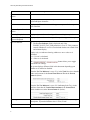
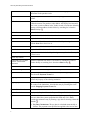





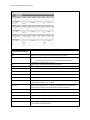
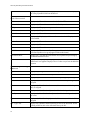
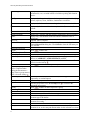
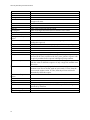
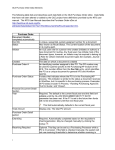
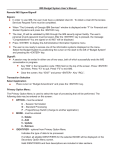
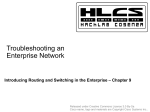
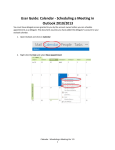
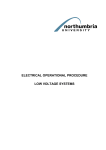
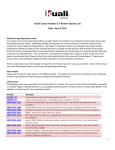
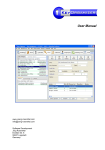
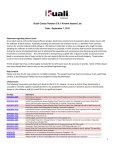

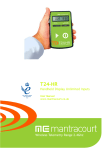

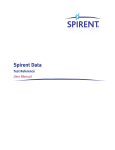
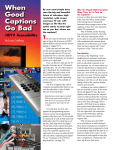



![[December] [2011] Oracle Part Number E51535-01](http://vs1.manualzilla.com/store/data/005639894_1-7cab28abe75641f653b0af59966ce958-150x150.png)