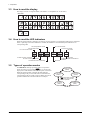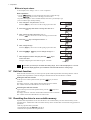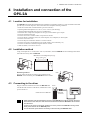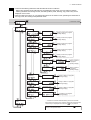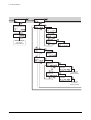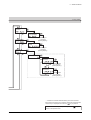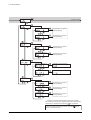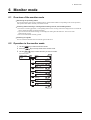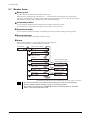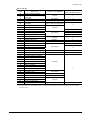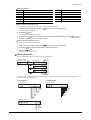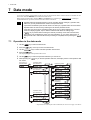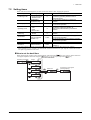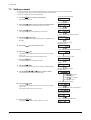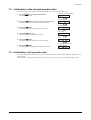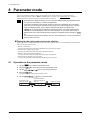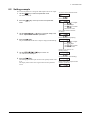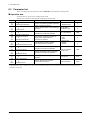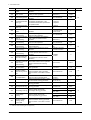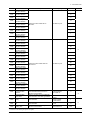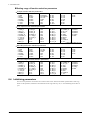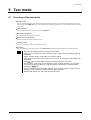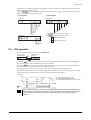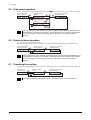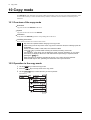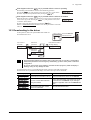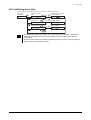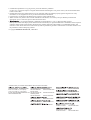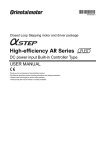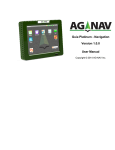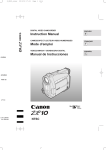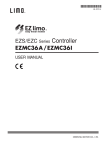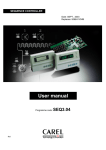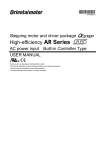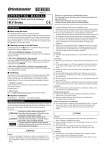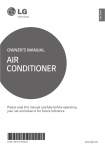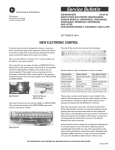Download OPX-2A for AR Series
Transcript
HM-60219-2 Data Setter OPX-2A AR Series Built-in Controller Type OPERATING MANUAL Thank you for purchasing an Oriental Motor product. This Operating Manual describes product handling procedures and safety precautions. • Please read it thoroughly to ensure safe operation. • Always keep the manual where it is readily available. Table of contents 1 Safety precautions .............................. 3 2 Introduction ......................................... 4 3 Preparation ......................................... 5 3.1 3.2 3.3 3.4 3.5 3.6 3.7 3.8 Checking the product .............................. 5 Names and functions of parts.................. 5 How to read the display........................... 6 How to read the LED indicators .............. 6 Types of operation modes....................... 6 Basic operations of the OPX-2A ............. 7 Edit lock function ..................................... 8 Rewriting the driver’s non-volatile memory ................................................... 8 4 Installation and connection of the OPX-2A .............................................. 9 4.1 Location for installation............................ 9 4.2 Installation method .................................. 9 4.3 Connecting to the driver .......................... 9 5 Screen transitions ............................. 10 6 Monitor mode.................................... 15 6.1 Overview of the monitor mode .............. 15 6.2 Operation in the monitor mode.............. 15 6.3 Monitor items......................................... 16 7 Data mode ........................................ 20 7.1 7.2 7.3 7.4 Operation in the data mode................... 20 Setting items.......................................... 21 Setting example..................................... 22 Initialization of the selected operation data........................................................ 23 7.5 Initialization of all operation data........... 23 −2− 8 Parameter mode ...............................24 8.1 Operation in the parameter mode ......... 24 8.2 Setting example..................................... 25 8.3 Parameter list ........................................ 26 Operation data................................................26 Parameters......................................................27 8.4 Initializing parameters............................ 32 9 Test mode .........................................33 9.1 9.2 9.3 9.4 9.5 9.6 9.7 9.8 Overview of the test mode..................... 33 Operation in the test mode .................... 34 Direct I/O test......................................... 34 JOG operation ....................................... 35 Data select operation............................. 36 Return-to-home operation ..................... 36 Presetting the position........................... 36 Teaching ................................................ 37 10 Copy mode .......................................38 10.1 10.2 10.3 10.4 10.5 10.6 Overview of the copy mode................... 38 Operation in the copy mode .................. 38 Downloading to the driver...................... 39 Uploading to the OPX-2A...................... 40 Verifying data......................................... 40 Initializing driver data............................. 41 1 Safety precautions 1 Safety precautions The precautions described below are intended to prevent danger or injury to the user and other personnel through safe, correct use of the product. Use the product only after carefully reading and fully understanding these instructions. Also read the “Safety precautions” sections in the operating manuals that came with the product you are combining with the OPX-2A. Handling the product without observing the instructions that accompany a “Warning” symbol may result in serious injury or death. Handling the product without observing the instructions that accompany a “Caution” symbol may result in injury or property damage. Note The items under this heading contain important handling instructions that the user should observe to ensure safe use of the product. General • Do not use the product in explosive or corrosive environments, in the presence of flammable gases, locations subjected to splashing water, or near combustibles. Doing so may result in fire, electric shock or injury. • Assign qualified personnel the task of installing, wiring, operating/controlling, inspecting and troubleshooting the product. Failure to do so may result in fire, electric shock or injury. • When the driver’s protection function is triggered, first remove the cause and then clear the protection function. Continuing the operation without removing the cause of the problem may cause malfunction of the motor and driver, leading to injury or damage to equipment. Repair, disassembly and modification • Do not disassemble or modify the data setter. This may cause electric shock or injury. Refer all such internal inspections and repairs to the branch or sales office from which you purchased the product. General • Do not use the motor and driver beyond their specifications, or electric shock, injury or damage to equipment may result. Operation • Provide an emergency stop device or emergency stop circuit external to the equipment so that the entire equipment will operate safely in the event of a system failure or malfunction. Failure to do so may result in injury. Disposal • To dispose of the data setter, disassemble it into parts and components as much as possible and dispose of individual parts/components as industrial waste. −3− 2 Introduction 2 Introduction Only qualified personnel should work with the product. Use the product correctly after thoroughly reading the section “1 Safety precautions” on p.3. The product described in this manual has been designed and manufactured for use in general industrial machinery, and must not be used for any other purpose. Oriental Motor Co., Ltd. is not responsible for any damage caused through failure to observe this warning. Overview of the product The OPX-2A is a data setter that lets you set operating data and parameters, perform monitoring, etc. So that the OPX-2A is used correctly and safely, thoroughly read the "AR Series FLEX Built-in Controller type USER MANUAL" and understand the basic operating procedures and other details of the driver. Features of OPX-2A The OPX-2A can be used to save data in addition to setting of operation data and parameters. There are four destinations (data banks) to save data. Driver OPX-2A Set operation data and parameters. Up to 4 sets of operation data and parameters can be saved. Driver Data bank 0 Copy one set to the driver. Data bank 1 Data bank 2 Data bank 3 The OPX-2A can be used for the following purposes: • Set driver operation data and parameters • Monitor the operating status of the motor • The data and parameters set in the driver can be saved to the OPX-2A. • The data and parameters saved in the OPX-2A can be copied to another driver connected to the OPX-2A. Specifications Connection External dimensions Cable length Mass Mini DIN, 8 pins 96(W)× 72(H)× 21.5(D) mm [3.78 (W) × 2.83 (H) × 0.85 (D) in.] 5 m (16.4 ft.) 0.25 kg (8.8 oz) Hazardous substances RoHS (Directive −4− 2002/95/EC 27Jan.2003) compliant 3 Preparation 3 Preparation This chapter explains the items you should know before using the OPX-2A. 3.1 Checking the product Verify that the items listed below are included. Report any missing or damaged items to the branch or sales office from which you purchased the product. • Data setter OPX-2A .....................................1 unit • OPERATING MANUAL (CD-ROM)...........1 pc. • Information ...................................................1 copy 3.2 Names and functions of parts Display This area shows the motor position, operation data, parameters, alarms, etc. LED indicators These LED indicators are used to indicate the operation mode of the OPX-2A and the driver status. Use this button to change the operation mode or move to the upper level. Use this button to select data or change the displayed item or move to the lower level. Use these buttons to change the selected item or set data and parameters. Use these buttons to increase or decrease the value or change the selected item. Use these buttons to navigate through each data or parameter to a desired digit. Notation In this manual, keys are denoted by symbols, such as . In figures, a simplified illustration of the display and LED indicators is used, as shown below. −5− 3 Preparation 3.3 How to read the display The display consists of 7-segment LEDs. (The number “5” and alphabet “S” are the same.) • Numbers 1 2 3 4 5 6 7 8 9 0 • Alphabets A B C D E F G H I J K L M N O P Q R S T U V W Y • Signes + 3.4 - How to read the LED indicators When the operation mode is changed or an alarm or warning generates, a corresponding LED will be lit. While the motor is operating or the edit lock function is enabled, the condition is also indicated by the illumination of a corresponding LED. Lit in the parameter mode Lit in the data mode Lit in the monitor mode Lit when an alarm is present Lit when a warning is present Lit while the motor is operating 3.5 Lit in the test mode Lit in the copy mode Not used Not used Not used Lit when the edit lock function is enabled Types of operation modes The OPX-2A has multiple operation modes. The operation mode will change every time the key is pressed. The display starts in the monitor mode when the power is turned on. When the operation mode is changed, the LED indicator corresponding to the previous mode will turn off and the one corresponding to the new mode will be lit. Identify the current operation mode based on the LED indicator currently lit. Monitor mode (MON) Copy mode (COPY) The mode changes every time the key is pressed. Test mode (TEST) −6− Data mode (DATA) Parameter mode (PAR) 3 3.6 Preparation Basic operations of the OPX-2A Use the six keys to set data and operate the motor. Operation flow The OPX-2A is operated according to the flow shown below. Level 1: Top screen in each mode 1 Level 2: Item selection screen Level 3 2 Use to Use navigate through the modes. to move to the lower level. 4 Use to move to the upper level. 3 Use to move to the previous item. Use to move to the next item. 1. Use the key to select a desired operation mode appropriate for your intended operation. Example: If you want to use a function in the test mode, press the key to select the test mode (indicated by a lit “TEST” LED). The top screen of the test mode is displayed. 2. Press the 3. Use the key to move to the lower level. keys to select a desired item. 4. To move to the lower level, press the key. To return to the previous level, press the key to navigate through the levels and use the As explained above, use the desired item. This is the basic operation flow. Note key. keys to select a If the key on the OPX-2A is pressed while internal processing is being performed, the top screen will not change to any of its sub-screens and “mEm-bUSY” will be shown on the display. Be sure to wait until all internal processing is completed, before pressing the key. −7− 3 Preparation How to input values As an example, how to change “+30” to “−100” is explained. Basic operations • Use the keys to increase/decrease the value or change the sign. keys to move to the digit you want to edit. Use the • If positive and negative values are differentiated, each value is preceded by a sign. • You can edit the digit currently blinking. 1. First, change the 10’s place from “3” to “0”. Press the key once to move to the 10’s digit you want to edit. Once 2. Press the key three times to change the value to “0”. 3 times 3. Next, change the 100’s place from “0” to “1”. Press the key once to move to the 100’s digit you want to edit. Once 4. Press the key to change the value to “1”. Once 5. Next, change the sign. Press the 6. Press the key once to move to the sign digit you want to edit. or Once key once to change the sign to “−”. or 7. After all digits have been changed, press the key to confirm the value. All digits comprising the value blink for approx. 2 seconds. Once Confirmed Note 3.7 If the value you have input is outside the setting range, “Error” will be displayed for 1 second. If this error display appears, input a different value that falls within the setting range. Edit lock function Enable the edit lock function if you want to prevent operation data and parameters from being edited or cleared. Operation data and parameters cannot be changed or deleted while the edit lock function is enabled. • Setting the edit lock function In the top screen of each operation mode, press the key for at least 5 seconds. The display will show “LocK” and the edit lock function will be enabled. The “LOCK” LED in the LED indicator area will also be lit. "LOCK" lit • Canceling the edit lock function Again in the top screen of each operation mode, press the key for at least 5 seconds. The display will show “UnLocK” and the edit lock function will be cancelled. The “LOCK” LED in the LED indicator area will turn off. 3.8 Rewriting the driver’s non-volatile memory Operation data and parameters are saved to the driver’s non-volatile memory. The non-volatile memory can be rewritten approx. 100,000 times. The non-volatile memory will be rewritten after one of the following operations is performed: • Edit any operation data or parameter • Download data from the OPX-2A to the driver • Initialize driver operation data and parameters −8− 4 Installation and connection of the OPX-2A 4 Installation and connection of the OPX-2A 4.1 Location for installation The OPX-2A is designed and manufactured for installation in equipment. Install it in a well-ventilated location that provides easy access for inspection. The location must also satisfy the following conditions: • • • • • • • • • • • • 4.2 Inside an enclosure that is installed indoors (provide vent holes) Operating ambient temperature 0 to +40 °C (+32 to +104 °F) (non-freezing) Operating ambient humidity 85% or less (no condensation) Area that is free of explosive atmosphere or toxic gas (such as sulfuric gas) or liquid Area not exposed to direct sun Area free of excessive amount of dust, iron particles or the like Area not subject to splashing water (rain, water droplets), oil (oil droplets) or other liquids Area free of excessive salt Area not subject to continuous vibration or excessive shocks Area free of excessive electromagnetic noise (from welders, power machinery, etc.) Area free of radioactive materials, magnetic fields or vacuum 1000 m (3300 ft.) or less above sea level Installation method Using a metal plate of 1 to 3 mm (0.04 to 0.12 in.) in thickness, insert the OPX-2A into the mounting hole from the front side and securely affix the OPX-2A. • Dimension of mounting hole [mm (in.)] (2.68 +0.028 ) 0 68 +0.7 0 +0.031 92 +0.8 ) 0 (3.62 0 Removing method Hook Press all of the four hooks provided on top and bottom of the OPX-2A. In this condition, press the OPX-2A forward to release. 4.3 Connecting to the driver Plug the connector attached to the end of the OPX-2A cable into the data edit connector on the driver, and then turn on the power to the driver. ∗ Illustration shows ARD-KD. Note Driver Data edit connector • When operation data and parameters are set on the OPX-2A, they will be stored in the driver. Once stored in the driver, the data will not be cleared even after the OPX-2A is disconnected from the driver. • Turning on the power to the driver will also turn on the power to the OPX-2A. Turning off the driver power will turn off the OPX-2A power. • Turn off the driver power before connecting or disconnecting the OPX-2A cable. −9− 5 Screen transitions 5 Screen transitions Top screen Monitor mode Command speed Warning Command position Warning record 1 (latest) Operation number Warning record 10 (oldest) Selected number Clear warning records Alarm Alarm record 1 (latest) Processing is in progress (blinking display) Direct I/O monitor Alarm record 10 (oldest) Input monitor Clear alarm records Processing is in progress (blinking display) Absolute position error alarm reset Processing is in progress (blinking display) Alarm reset Processing is in progress (blinking display) −10− Sensor monitor Output monitor 5 Note Screen transitions • There are the following restrictions while the edit lock function is effective. · Data mode, parameter mode: Although they are displayed on the screen, they are unable to operate. · Clearing the alarm and warning records, clear data, position preset, teaching, copy mode: They are not displayed on the screen. • When the HMI input is OFF, you can operate all functions of the monitor mode, uploading and verification of the copy mode, and viewing of the parameter mode. Data mode to Parameter mode Operation data No.0 Operation data No.63 Positioning mode Numerical entry Writing of data is in progress (blinking display) Position Numerical entry Writing of data is in progress (blinking display) Operating speed Numerical entry Writing of data is in progress (blinking display) Operating mode Single Writing of data is in progress (blinking display) Link Writing of data is in progress (blinking display) Link2 Dwell time Writing of data is in progress (blinking display) Push-motion Push current Writing of data is in progress (blinking display) Sequential positioning Numerical entry Writing of data is in progress (blinking display) Acceleration Numerical entry Writing of data is in progress (blinking display) Deceleration Numerical entry Writing of data is in progress (blinking display) Clear data Clear Processing is in progress (blinking display) - - - Broken line indicates that data writing cannot be executed when internal processing is in progress via RS-485 communication. "mEm-bUSy" is displayed even when the key is pressed. In the lower level except the top screen, press the return to the previous level. key to −11− 5 Screen transitions Parameter mode Test mode Parameter selection (Example: Electronic gear A) Direct I/O test Input test Parameter setting Sensor test Output test Writing of data is in progress (blinking display) Output test JOG operation Operation is in progress Data select operation Operation data No. selection 0 Perform positioning operation Operation data No. selection 63 Processing is in progress (blinking display) Perform positioning operation Processing is in progress (blinking display) −12− 5 Screen transitions to Copy mode Return-to-home operation Perform return-tohome operation Processing is in progress (blinking display) Position preset Perform position preset Processing is in progress (blinking display) Teaching Perform teaching Operation data No. selection 0 Writing of data is in progress (blinking display) Operation data No. selection 63 Writing of data is in progress (blinking display) - - - Broken line indicates that data writing cannot be executed when internal processing is in progress via RS-485 communication. "mEm-bUSy" is displayed even when the key is pressed. In the lower level except the top screen, press the return to the previous level. key to −13− 5 Screen transitions Copy mode to Monitor mode Download Data bank selection 0 Processing is in progress (blinking display) Data bank selection 3 Processing is in progress (blinking display) Data bank selection 0 Processing is in progress (blinking display) Data bank selection 3 Processing is in progress (blinking display) Data bank selection 0 Verification result: Matched Data bank selection 3 Verification result: Unmatched Upload Verification Initialization Initialize operation data Processing is in progress (blinking display) Initialize parameters Processing is in progress (blinking display) Initialize all data Processing is in progress (blinking display) - - - Broken line indicates that data writing cannot be executed when internal processing is in progress via RS-485 communication. "mEm-bUSy" is displayed even when the key is pressed. In the lower level except the top screen, press the return to the previous level. −14− key to 6 Monitor mode 6 Monitor mode 6.1 Overview of the monitor mode • Monitoring the operating status You can monitor the motor speed, command position, operation data number corresponding to the current operation, and operation data number currently selected in real time. • Checking alarms/warnings, clearing alarm/warning records, and resetting alarms • If an alarm or warning generates, a corresponding alarm code or warning code will be displayed. You can check the code to identify the details of the alarm/warning. • Up to ten most recent alarms/warnings can be displayed, starting from the latest one. You can also clear alarm/warning records. • You can reset the alarms currently present. • Checking I/O signals You can check the ON/OFF status of each I/O signal of the driver. 6.2 Operation in the monitor mode 1. Use the 2. Press the 3. Use the Top screen of the monitor mode key to select the monitor mode. key in the top screen of the monitor mode. keys to select the item you want to monitor. Speed Command position Operation number Selected number Alarm Warning Direct I/O monitor −15− 6 Monitor mode 6.3 Monitor items Motor speed You can check the command speed of the motor (unit: r/min). While the motor is rotating in the CCW direction, “−” is shown in front of the displayed value. If the speed is indicated by an absolute value, no sign is shown to indicate the rotating direction. You can select the value display format using the “display mode of the data setter speed” parameter [ID: 480]. Command position You can check the command position of the motor with reference to the home position. If a resolution is set, an appropriate value based on the resolution is shown as steps. Operation number You can check the operation data number corresponding to the data used in the current positioning operation. Selected number You can check the operation data number currently selected. Alarm When an alarm generates, a corresponding alarm code will be displayed. You can also reset alarms or check and clear alarm records. Present alarm Alarm record 1 (latest) Alarm record 2 Alarm record 10 (oldest) Clear alarm records Alarm records are being cleared (blinking display) Absolute position error alarm reset Alarm is being reset (blinking display) Alarm reset Alarm is being reset (blinking display) ∗ If operations are limited by the edit lock function, the screen text in gray is not shown. Note • Do not turn off the driver power while an alarm is being reset or alarm records are being cleared (=while the display is blinking). Doing so may damage the data. • Some alarms cannot be reset on the OPX-2A. Check by the following table. To reset these alarms, you must cycle the driver power. −16− 6 Monitor mode • Alarm code list Code Alarm name 10 20 21 Excessive position deviation Excessive position deviation during current OFF Overcurrent∗1 Main circuit overheat 22 Overvoltage 12 Resetting on the OPX-2A Number of times the driver’s ALARM LED blinks Possible 4 Not possible Possible ARD-KD: Possible ARD-AD, ARD-CD: Not possible 5 2 3 23 Main power off∗1 Possible 25 Undervoltage 27 Backup battery undervoltage 7 28 Sensor error 8 Not possible 29 CPU peripheral circuit error 9 2D Main circuit output error ∗1 5 30 Overload Possible 2 31 Overspeed 33 Absolute position error Possible∗2 7 34 Command pulse error Possible 2 41 EEPROM error 9 42 Initial sensor error Not possible 8 43 Initial rotor rotation error 45 Motor combination error 4A Return-to-home incomplete Possible 7 51 Regeneration unit overheat ∗1 Not possible 2 60 ±LS both sides active 61 Reverse limit sensor connection 62 Home seeking error 63 No HOMES Possible 64 TIM, Z, SLIT input error 66 Overtravel 67 Software overtravel 6A Home seeking offset error 7 70 Invalid operation data 71 Electronic gear setting error Not possible 72 Wrap setting error 81 Network bus error Possible 83 Communication switch setting error Not possible 84 RS-485 communication error Possible 85 RS-485 communication timeout 8E Network converter error F0 CPU error Not possible Lit ∗1 ARD-AD and ARD-CD only. ∗2 This alarm cannot be released by the "alarm reset (AL-rSt)." Release the alarm by the "absolute position error alarm reset (AL33-rSt)." −17− 6 Monitor mode • How to reset an alarm 1. While an alarm is displayed, press the 2. Press the key to move to the lower level. key to select the alarm reset screen. 3. Press the key. The alarm is reset. • How to reset an absolute position error 1. While an alarm is displayed, press the 2. Press the key to move to the lower level. key twice to select the absolute position error alarm reset screen. 3. Press the key. The absolute position error alarm is reset. • How to check an alarm record You can check up to ten most recent alarms, starting from the latest one. 1. While an alarm is displayed, press the key to move to the lower level. The latest alarm is displayed. 2. Press the key. The second latest alarm is displayed. 3. Every time the key is pressed, the next older alarm will be displayed. Use the select the alarm record you want to check. keys to • How to clear all alarm records You can clear all alarm records at once. 1. While an alarm is displayed, press the 2. Press the key to move to the lower level. key three times and select the alarm record clear screen. 3. Press the key. All alarm records are cleared. Warning When a warning generates, a corresponding warning code will be displayed. You can also check or clear warning records. Present warning Warning record 1 (latest) Warning record 2 Warning record 10 (oldest) Clear warning records Warning records are being cleared (blinking display) ∗ If operations are limited by the edit lock function, the screen text in gray is not shown. Note • Do not turn off the driver power while warning records are being cleared (=while the display is blinking). Doing so may damage the data. • You can also clear the warning records by turning off the driver power. −18− 6 Monitor mode • Warning code list Code 10 12 21 22 25 30 Warning name Excessive position deviation Excessive position deviation during current OFF Main circuit overheat Overvoltage Undervoltage Overload Code 31 48 71 72 84 Warning name Overspeed Battery connection error Electronic gear setting error Wrap setting error RS-485 communication error • How to check a warning record You can check up to ten most recent warnings, starting from the latest one. 1. While a warning is displayed, press the key to move to the lower level. The latest warning is displayed. 2. Press the key. The second latest warning is displayed. 3. Every time the key is pressed, the next older warning will be displayed. Use the to select the warning record you want to check. keys • How to clear all warning records You can clear all warning records at once. 1. While a warning is displayed, press the 2. Press the key to move to the lower level. key and select the warning record clear screen. 3. Press the key. All warning records are cleared. Direct I/O monitor You can check the ON/OFF status of each I/O signal of the driver. Top screen of the direct I/O monitor Input monitor Sensor monitor Output monitor Each digit on the 7-segment LED display corresponds to a signal. If the signal is ON, the corresponding digit is lit. If the signal is OFF, the digit is unlit. • Input signals • Output signals Output monitor Input monitor Sensor monitor IN0 IN1 IN2 IN3 IN4 IN5 IN6 IN7 OUT0 OUT1 OUT2 OUT3 OUT4 OUT5 +LS -LS HOMES SLIT −19− 7 Data mode 7 Data mode Up to 64 sets of motor operation data can be set. Once set, the operation data is stored in the driver. The data will not be lost even after the OPX-2A is disconnected from the driver. Before setting operation data, read the "AR Series FLEX Built-in Controller type USER MANUAL" carefully to understand the basic operations, functions and other details of the driver. Note • Operation data has significant bearing on motor operation. Before setting any operation data, make sure you fully understand the content of the operation data. • If operations are limited by the edit lock function or HMI input, operation data cannot be edited. • Operation data can also be set by selecting the ID with the parameter mode. • If the value you have input is outside the setting range, “Error” will be displayed for 1 second. If this error display appears, input a different value that falls within the setting range. • If key is pressed while executing the internal processing via RS-485 communication, "mEm-bUSy" may be displayed. Check “5 Screen transitions” on p.10 when "mEm-bUSy" is displayed. Be sure to wait until all internal processing is completed, before pressing the key. 7.1 Operation in the data mode 1. Use the 2. Press the key to select the data mode. key on the top screen of the data mode. 3. Use the keys to select a desired operation data number. 4. Press the key. The display changes to the operation data screen. 5. Use the key to select the operation data item you want to set. 6. When pressing the key on the last operation data item, the display returns to the operation data No. screen. Top screen of the data mode Operation data No. selection 0 Operation data No. selection 1 Positioning mode Position Operating speed Operating mode Sequential positioning Acceleration Deceleration Operation data No. selection 62 Clear data Operation data No. selection 63 ∗ If operations are limited by the edit lock function, the screen text in gray is not shown. −20− 7 7.2 Data mode Setting items When a data has been changed, the new data will become effective after stopping the operation. Setting item Setting range Initial value Positioning mode 0: Incremental mode 1: Absolute mode 0 Position −8,388,608 to +8,388,607 step 0 Operating speed 1 to 1,000,000 Hz Operating mode Sequential positioning 0: Single 1: Link 2: Link2 3: Push-motion 0: Disable 1: Enable 1000 0 Description Selects how to specify the position (travel amount) in positioning operation (absolute mode or incremental mode). Sets the position (distance) for positioning operation. Sets the operating speed in positioning operation and continuous operation. Sets perform positioning operation as single-motion, linked-motion or push-motion operation. Sets enable or disable sequential positioning operation. Sets the acceleration rate in positioning operation Acceleration and continuous operation.∗ 0.001 to 1000.000 1.000 (ms/kHz or s) Sets the deceleration rate in positioning operation Deceleration and continuous operation.∗ Push current 0.0 to 50.0% 20.0 Sets the current value of push-motion operation. Sets the dwell time to be used in linked-motion Dwell time 0.000 to 50.000 s 0.000 operation 2. ∗ This item is effective when the “acceleration (deceleration) rate type” parameter [ID: 326] is set to “separate”. If this parameter is set to “common”, the values of the “common acceleration rate” [ID: 320] and “common deceleration rate” [ID: 321] parameters will be used. 0 How to set the dwell time When displaying the "Link2" on the "operating mode" and pressing the key, the screen to set the dwell time keys and press the key. is displayed. Input the dwell time using the Operating mode Single Pushmotion Link2 Dwell time Processing is in progress (blinking display) Link −21− 7 Data mode 7.3 Setting example This section explains how to change the the positioning mode and position of the operation data No.0. • Positioning mode: Changes from incremental mode to absolute mode. • Position: Changes from 0 step to 10000 steps. 1. Use the key to select the data mode. The “DATA” LED is lit. Top screen of the data mode Operation data No.0 2. Press the key on the top screen of the data mode. The display changes to the operation data No.0 screen. Positioning mode 3. Press the key. The display changes to the positioning mode screen. Present value of the positioning mode (blinking display) 4. Press the key again. The present set value of the positioning mode is displayed with blinking. Change to absolute mode (blinking display) 5. Press the key once to select “AbS.” Confirm the changed value (quick blinking) 6. Press the key. The blinking speed of the input value becomes quickly and the value is set. The display returns to the positioning mode screen. Return to the positioning mode 7. Press the key. The display changes to the position screen. Position 8. Press the key. The present set value of the position is displayed with blinking. 9. Use the keys to select “10000”. The selected digit is displayed with blinking. Present value of the position (blinking display) to navigate Use through the digits. Use to increase/ decrease the value. Input 10000 (blinking display) 10. Press the key. The blinking speed of the input value becomes quickly and the value is set. The display returns to the position screen. Confirm the changed value (quick blinking) Return to the position 11. Press the key. The display returns to the operation data No.0 screen. −22− Return to the operation data No.0 7 7.4 Data mode Initialization of the selected operation data All of the set value for the selected operation data number can be reverted to the initial values. 1. Use the key to select the data mode. The “DATA” LED is lit. Top screen of the data mode Operation data No.0 2. Press the key on the top screen of the data mode. The display changes to the operation data No.0 screen. Positioning mode 3. Press the key. The display changes to the positioning mode screen. Once Clear data 4. Press the key once. The display changes to the clear data screen. Clear 5. Press the key. The display changes to the screen to execute clearing. 6. Press the key. The display blinks and the operation data No.0 is cleared. 7.5 Processing is in progress (blinking display) Initialization of all operation data All of the operation data saved in the driver can be reverted to the initial values. Perform "Initialize operation data" of the copy mode. For the operation, check the screen transitions of the copy mode on p.14, or "10.6 Initializing driver data" on p.41. −23− 8 Parameter mode 8 Parameter mode You can set parameters relating to motor operation and control. These parameters are saved in the driver. Before setting parameters, read the "AR Series FLEX Built-in Controller type USER MANUAL" carefully to understand the basic operations, functions and other details of the driver. Note • Parameters have significant bearing on motor operation. Before setting any parameter, make sure you fully understand the content of the parameter. • If operations are limited by the edit lock function or HMI input, parameters cannot be edited. • If the value you have input is outside the setting range, “Error” will be displayed for 1 second. If this error display appears, input a different value that falls within the setting range. • If key is pressed while executing the internal processing via RS-485 communication, "mEm-bUSy" may be displayed. Check “5 Screen transitions” on p.10 when "mEm-bUSy" is displayed. Be sure to wait until all internal processing is completed, before pressing the key. • If a nonexistent parameter ID is entered, "id-Error" will be displayed for 1 second. Check the ID and enter the correct one. Timing for the setting value to become effective When a parameter is changed, the timing for the new value to become effective varies depending on the parameters, which are the following four types. • Effective immediately Executes the recalculation and setup immediately when writing the parameter. • Effective after stopping the operation Executes the recalculation and setup after stopping the operation. • Effective after executing the configuration Executes the recalculation and setup after executing the configuration. • Effective after turning the power ON again Executes the recalculation and setup after turning the power ON again. 8.1 Operation in the parameter mode 1. Use the 2. Press the 3. Use the key to select the parameter mode. key on the top screen of the parameter mode. keys to enter the parameter ID. 4. Press the key. The display changes to the parameter setting screen. 5. Use the Top screen of the parameter mode −24− keys to enter the value. Parameter selection (Example: Electronic gear A) Parameter setting 8 8.2 Parameter mode Setting example This section explains how to assign the TIM output to the OUT1 output. 1. Use the key to select the parameter mode. The “PAR” LED is lit. Top screen of the parameter mode Select parameter 2. Press the key on the top screen of the parameter mode. Use to navigate through the digits. Use to increase/ decrease the value. OUT1 output function selection (ID: 2209) 3. Use the keys to enter [ID: 2209] in the "OUT1 output function selection" parameter. Present value (blinking display) 4. Press the key. The present set value of the OUT1 output is displayed with blinking. to navigate Use through the digits. Use to increase/ decrease the value. Set the OUT1 output to "72" (blinking display) 5. Use the keys to enter “72”. “72” indicates the TIM output. Confirm the value (quick blinking) 6. Press the key. The blinking speed of the input value becomes quickly and the value is set. The display returns to the OUT1 signal mode selection parameter screen. Return to the "OUT1 output function selection" parameter −25− 8 Parameter mode 8.3 Parameter list There is an unique ID in each parameter. With the OPX-2A, set the parameter selecting the ID. Operation data Operation data can also be set by selecting the data mode. Executes the recalculation and setup after changing the operation data. ID 640 to 703 512 to 575 576 to 639 Parameter name Positioning mode No.0 to Positioning mode No.63 Position No.0 to Position No.63 Operating speed No.0 to Operating speed No.63 Description Selects how to specify the position (travel amount) in positioning operation (absolute mode or incremental mode). 704 to 767 Operating mode No.0 to Operating mode No.63 Setting range Initial value 0: Incremental mode 1: Absolute mode 0 Sets the position (distance) for positioning operation. −8,388,608 to +8,388,607 step 0 Sets the operating speed in positioning operation and continuous operation. 0 to 1,000,000 Hz Sets perform positioning operation as single-motion, linked-motion or push-motion operation. 0: Single 1: Link 2: Link2 3: Push-motion 1000 0 960 Sequential positioning No.0 Sets whether to enable or disable 0: Disable 0 to to sequential positioning operation. 1: Enable 1023 Sequential positioning No.63 768 Acceleration No.0 Sets the acceleration rate in positioning to to operation and continuous operation.∗ 831 Acceleration No.63 0.001 to 1000.000 1.000 (ms/kHz or s) 832 Deceleration No.0 Sets the deceleration rate in positioning to to operation and continuous operation.∗ 895 Deceleration No.63 896 Push current No.0 Sets the current value of push-motion 0.0 to 50.0% 20.0 to to operation. 959 Push current No.63 1024 Dwell time No.0 Sets the dwell time to be used in to to 0.000 to 50.000 s 0.000 linked-motion operation 2. 1087 Dwell time No.63 ∗ This item is effective when the “acceleration (deceleration) rate type” parameter [ID: 326] is set to “separate”. If this parameter is set to “common”, the values of the “common acceleration rate” [ID: 320] and “common deceleration rate” [ID: 321] parameters will be used. −26− 8 Parameter mode Parameters ID Parameter name 256 STOP input action 257 Hardware overtravel 258 Overtravel action 259 260 Positioning completion signal range Positioning completion signal offset AREA1 positive direction position AREA1 negative direction position AREA2 positive direction position AREA2 negative direction position AREA3 positive direction position AREA3 negative direction position Minimum ON time for MOVE output LS logic level HOMES logic level SLIT logic level Description Setting range 0: Immediate stop 1: Deceleration stop Sets how the motor should stop when a 2: Immediate stop & STOP input is turned ON. Current OFF 3: Deceleration stop & Current OFF Sets whether to enable or disable 0: Disable hardware overtravel detection using 1: Enable ±LS inputs. Sets the motor action to take place 0: Immediate stop upon the occurrence of overtravel. 1: Deceleration stop Sets the output range of the END signal (the motor operation converges 0.0 to 18.0° within this angular range). Sets the offset for the END signal (the offset for converging angular range). −1.8 to 1.8° Initial value 1 1 0 1.8 0.0 Sets the position of AREA1 positive direction. Sets the position of AREA1 negative 262 direction. Sets the position of AREA2 positive 263 direction. −8,388,608 to 0 8,388,607 step Sets the position of AREA2 negative 264 direction. Sets the position of AREA3 positive 265 direction. Sets the position of AREA3 negative 266 direction. Sets the minimum time during which 267 0 to 255 ms 0 the MOVE output remains ON 268 Sets the±LS input logic. 0: Normally open 0 269 Sets the HOMES input logic. 1: Normally closed 270 Sets the SLIT input logic. Sets the motor operating current based 288 RUN current 0.0 to 100.0% 100.0 on the rated current being 100%. Sets the motor standstill current as a 289 STOP current percentage of the rated current, based 0.0 to 50.0% 50.0 on the rated current being 100%. Adjusts the motor response in reaction 290 Position loop gain 1 to 50 10 to the position deviation. Adjusts the motor response in reaction 291 Speed loop gain 10 to 200 180 to the speed deviation. Sets the decreases the deviation that Speed loop integral cannot be adjusted with the speed loop 10.0 to 200.0 ms 292 100.0 time constant gain. 293 Speed filter Adjusts the motor response. 0 to 200 ms 1 Moving average Sets the time constant for the moving 294 1 to 200 ms 1 time average filter. Sets the common acceleration (rate or Common time) in positioning operation and 320 acceleration continuous operation. 0.001 to 1000.000 1.000 Sest the common deceleration (rate or (ms/kHz or s) Common time) in positioning operation and 321 deceleration continuous operation. Sets the starting speed in positioning operation and continuous operation. 322 Starting speed The motor will operate at the starting 0 to 1,000,000 Hz 500 speed if the operating speed is below the starting speed. ∗ Indicates the timing for the data to become effective. (A: Effective immediately, B: Effective after stopping the operation, C: Effective after executing the configuration) 261 Effective∗ A C A B −27− 8 Parameter mode ID 323 324 325 326 327 352 353 354 355 356 357 358 Parameter name JOG operation speed Acceleration/deceler ation of JOG Description Sets the operating speed for JOG operation. Sets the acceleration/deceleration (rate or time) for JOG operation. Sets the starting speed for JOG JOG starting speed operation. Sets whether to use the common Acceleration/deceler acceleration/ deceleration or the ation type acceleration/deceleration specified for the operation data. Acceleration/deceler Sets the acceleration/deceleration unit. ation unit Home-seeking mode Sets the mode for return-to-home operation. Operation speed of home-seeking Acceleration/deceler ation of home-seeking Starting speed of home-seeking Position offset of home-seeking Starting direction of home-seeking Sets the operating speed for return-to-home operation. Sets the acceleration/ deceleration (rate or time) for return-to-home operation. Sets the starting speed for return-to-home operation. Sets the amount of offset from mechanical home. Sets the starting direction for home detection. Sets whether or not to concurrently use the SLIT input for return-to-home operation. Sets whether or not to concurrently use the TIM signal for return-to-home operation. Sets the operating current for push-motion return-to-home operation based on the rated current being 100%. Sets the condition in which an overload alarm generates. Sets the condition that an excessive position deviation alarm generates when the motor is in a state of current ON. Sets whether to enable or disable return-to-home incomplete alarm Sets the temperature at which a main circuit overheat warning generates. Sets the condition that an overload warning generates. Sets the condition that an overspeed warning generates. SLIT detection with home-seeking 359 TIM signal detection with home-seeking 360 Operation current of push-motion home-seeking 384 Overload alarm 385 Overflow rotation alarm during current ON 388 Return-to-home incomplete alarm 416 Overheat warning 417 Overload warning 418 Overspeed warning 419 Overvoltage warning Sets the voltage at which an overvoltage warning generates. 420 Undervoltage warning Sets the voltage at which an undervoltage warning generates. Setting range Initial value 1 to 1,000,000 Hz 1000 0.001 to 1000.000 (ms/kHz or s) 1.000 0 to 1,000,000 Hz 500 0: Common 1: Separate 0: ms/kHz 1: s 0: 2-sensor mode 1: 3-sensor mode 2: Push mode 0 0.001 to 1000.000 (ms/kHz or s) 1.000 1 to 1,000,000 Hz 500 0.0 to 100.0% 0 B 1 0 100.0 0.1 to 30.0 s 5.0 0.01 to 300.00 rev 3.00 A 0: Disable 1: Enable 40 to 85 °C (104 to 185 °F) 0.1 to 30.0 s 0 −28− C 85 5.0 1 to 5000 r/min 4500 ARD-KD: 15.0 to 63.0 V ARD-AD, ARD-CD: 120 to 450 V ARD-KD: 15.0 to 63.0 V ARD-AD, ARD-CD: 120 to 280 V 63.0 435 18.0 120 Setse the condition that an excessive position deviation warning generates 0.01 to 300.00 rev 3.00 421 when the motor is in a state of current ON. ∗ Indicates the timing for the data to become effective. (A: Effective immediately, B: Effective after stopping the operation, C: Effective after executing the configuration) Overflow rotation warning during current ON C 1 1000 0: Disable 1: Enable B 1 1 to 1,000,000 Hz −8,388,608 to 8,388,607 step 0: Negative direction 1: Positive direction Effective∗ A 8 ID 448 449 Parameter name Electronic gear A Electronic gear B Description Sets the denominator of electric gear. Sets the numerator of electric gear. 450 Motor rotation direction Sets the rotation direction of motor output shaft. 451 Software overtravel 454 Positive software limit Negative software limit Preset position 455 Wrap setting 456 Wrap setting range Data setter speed display Absolute-position backup system MS0 operation No. selection MS1 operation No. selection MS2 operation No. selection MS3 operation No. selection MS4 operation No. selection MS5 operation No. selection 452 453 480 482 2048 2049 2050 2051 2052 2053 Sets whether to enable or disable software overtravel detection using soft limits. Sets the value of soft limit in positive direction. Sets the value of soft limit in negative direction. Sets the preset position. Sets whether to enable or disable wrap function. Sets the wrap setting range. Sets the display method of the speed monitor for the OPX-2A. Sets whether to enable or disable absolute-position backup system. Sets the operation data No. corresponding to MS0 to MS5 input. 2065 2066 Speed error gain 2 2067 Control mode 2068 Smooth driver 2081 2082 0: Positive direction =CCW 1: Positive direction =CW 1 0: Disable 1: Enable 1 C 8,388,607 −8,388,608 to 8,388,607 step A −8,388,608 0 0: Disable 1: Enable 1 to 8,388,607 step 0: Signed 1: Absolute value 0: Disable 1: Enable 0 C 1000 0 A 0 C 2 0 to 63 B 3 5 Sets whether to enable or disable moving average. Sets the filter function to adjust the motor response. Adjusts vibration during operation. Adjusts vibration during acceleration/ deceleration. Automatic return action Operation speed of automatic return Acceleration/deceler ation of automatic return Starting speed of automatic return 1 4 ARD-KD: Moving average ARD-AD, ARD-CD: Filter selection Speed error gain 1 2080 1 to 65535 Effective∗ 1 Sets the timing to output the HOME-P output. 2064 Initial value 0 HOME-P function selection 2054 Setting range Parameter mode Sets the control mode of the driver. Sets whether to enable or disable smooth drive function. Sets whether to enable or disable automatic return operation. Sets the operating speed for automatic return operation. 0: Home output 1: Return-to-home complete output 0: Disable 1: Enable 0: Speed filter 1: Moving average 0 0 C 0 0 to 500 45 0: Normal mode 1: Current control mode 0 0: Disable 1: Enable A 1 A C 0 1 to 1,000,000 Hz 1000 Sets the acceleration/deceleration (rate 0.001 to 1000.000 or time) for automatic return operation. (ms/kHz or s) 1.000 B Sets the starting speed for automatic 2083 0 to 1,000,000 Hz 500 return operation. Sets the travel amount for JOG 2084 JOG travel amount 1 to 8,388,607 step 1 operation. ∗ Indicates the timing for the data to become effective. (A: Effective immediately, B: Effective after stopping the operation, C: Effective after executing the configuration) −29− 8 Parameter mode ID Parameter name 2112 Overflow rotation alarm during current OFF Description Sets the condition that an excessive position deviation alarm generates when the motor is in a state of current OFF. Setting range 0.01 to 300.00 rev Initial value Effective∗ 100.00 A IN0 input function 3 selection IN1 input function 2177 4 selection IN2 input function 2178 48 selection IN3 input function 2179 49 selection Sets the function of input terminals IN0 See table on p.32. to IN7. IN4 input function 2180 50 selection IN5 input function 2181 16 selection IN6 input function 2182 18 selection IN7 input function 2183 24 selection IN0 input logic level 2192 setting IN1 input logic level 2193 setting IN2 input logic level 2194 setting IN3 input logic level 2195 setting 0: Normally open Sets the IN0 to IN7 input logic. 0 1: Normally closed IN4 input logic level 2196 setting IN5 input logic level 2197 setting IN6 input logic level 2198 setting IN7 input logic level 2199 setting OUT0 output 2208 70 function selection OUT1 output 2209 69 function selection OUT2 output 2210 73 function selection Sets the function of output terminals See table on p.32. OUT0 to OUT5. OUT3 output 2211 67 function selection OUT4 output 2212 66 function selection OUT5 output 2213 65 function selection NET-IN0 input 2224 48 function selection NET-IN1 input 2225 49 function selection NET-IN2 input 2226 50 function selection Sets the function of NET-IN0 to NET-IN3 input See table on p.32. 2227 4 NET-IN6. function selection NET-IN4 input 2228 3 function selection NET-IN5 input 2229 18 function selection NET-IN6 input 2230 16 function selection ∗ Indicates the timing for the data to become effective. (A: Effective immediately, C: Effective after executing the configuration) 2176 −30− C 8 ID 2231 2232 2233 2234 2235 2236 2237 2238 2239 2240 2241 2242 2243 2244 2245 2246 2247 2248 2249 2250 2251 2252 2253 2254 2255 Parameter name NET-IN7 input function selection NET-IN8 input function selection NET-IN9 input function selection NET-IN10 input function selection NET-IN11 input function selection NET-IN12 input function selection NET-IN13 input function selection NET-IN14 input function selection NET-IN15 input function selection NET-OUT0 output function selection NET-OUT1 output function selection NET-OUT2 output function selection NET-OUT3 output function selection NET-OUT4 output function selection NET-OUT5 output function selection NET-OUT6 output function selection NET-OUT7 output function selection NET-OUT8 output function selection NET-OUT9 output function selection NET-OUT10 output function selection NET-OUT11 output function selection NET-OUT12 output function selection NET-OUT13 output function selection NET-OUT14 output function selection NET-OUT15 output function selection Description Setting range Parameter mode Initial value 0 8 9 10 Sets the function of NET-IN7 to NET-IN15. See table on p.32. 5 6 7 1 2 48 49 50 4 C 70 67 66 Sets the function of NET-OUT0 to NET-OUT15. 65 See table on p.32. 80 73 74 75 72 68 69 71 2304 Communication timeout 2305 Communication error alarm Sets the condition in which a communication timeout occurs in RS-485 communication. Sets the condition in which a RS-485 communication error alarm generates. 2563 Communication parity Sets the parity of RS-485 communication. 0: Not monitored 0 to 10000 ms 0 1 to 10 times 3 0: None 1: Even number 2: Odd number 0: 1 bit 1: 2 bit A 1 Communication stop Sets the stop bit of RS-485 0 bit communication. Transmission Sets the transmission waiting time of 2565 0.0 to 1000.0 ms 10.0 waiting time RS-485 communication. ∗ Indicates the timing for the data to become effective. (A: Effective immediately, C: Effective after executing the configuration, D: Effective after turning the power ON again) 2564 Effective∗ D −31− 8 Parameter mode Setting range of function selection parameters • IN input function selection parameters 0: Not used 1: FWD 2: RVS 3: HOME 4: START 5: SSTART 6: +JOG 7: −JOG 8: MS0 9: MS1 10: MS2 11: MS3 12: MS4 13: MS5 16: FREE 17: C-ON 18: STOP 24: ALM-RST 25: P-PRESET 26: P-CLR 27: HMI 32: R0 33: R1 34: R2 35: R3 36: R4 37: R5 38: R6 39: R7 40: R8 41: R9 42: R10 43: R11 44: R12 45: R13 46: R14 47: R15 48: M0 49: M1 50: M2 45: R13 46: R14 47: R15 48: M0_R 49: M1_R 50: M2_R 51: M3_R 52: M4_R 53: M5_R 60: +LS_R 61: −LS_R 72: TIM 62: HOMES_R 73: AREA1 63: SLIT_R 74: AREA2 65: ALM 75: AREA3 66: WNG 80: S-BSY 67: READY 82: MPS∗ 68: MOVE 69: END 70: HOME-P 71: TLC ∗ ARD-AD and ARD-CD only. 35: R3 36: R4 37: R5 38: R6 39: R7 40: R8 41: R9 42: R10 43: R11 44: R12 45: R13 46: R14 47: R15 48: M0 45: R13 46: R14 47: R15 48: M0_R 49: M1_R 50: M2_R 51: M3_R 52: M4_R 53: M5_R 60: +LS_R 61: −LS_R 72: TIM 62: HOMES_R 73: AREA1 63: SLIT_R 74: AREA2 65: ALM 75: AREA3 66: WNG 80: S-BSY 67: READY 82: MPS∗ 68: MOVE 69: END 70: HOME-P 71: TLC ∗ ARD-AD and ARD-CD only. 51: M3 52: M4 53: M5 • OUT output function selection parameters 0: Not used 1: FWD_R 2: RVS_R 3: HOME_R 4: START_R 5: SSTART_R 6: +JOG_R 7: −JOG_R 8: MS0_R 9: MS1_R 10: MS2_R 11: MS3_R 12: MS4_R 13: MS5_R 16: FREE_R 17: C-ON_R 18: STOP_R 32: R0 33: R1 34: R2 35: R3 36: R4 37: R5 38: R6 39: R7 40: R8 41: R9 42: R10 43: R11 44: R12 • NET-IN input function selection parameters 0: Not used 1: FWD 2: RVS 3: HOME 4: START 5: SSTART 6: +JOG 7: −JOG 8: MS0 9: MS1 10: MS2 11: MS3 12: MS4 13: MS5 16: FREE 17: C-ON 18: STOP 27: HMI 32: R0 33: R1 34: R2 49: M1 50: M2 51: M3 52: M4 53: M5 • NET-OUT output function selection parameters 0: Not used 1: FWD_R 2: RVS_R 3: HOME_R 4: START_R 5: SSTART_R 6: +JOG_R 7: −JOG_R 8: MS0_R 9: MS1_R 8.4 10: MS2_R 11: MS3_R 12: MS4_R 13: MS5_R 16: FREE_R 17: C-ON_R 18: STOP_R 32: R0 33: R1 34: R2 35: R3 36: R4 37: R5 38: R6 39: R7 40: R8 41: R9 42: R10 43: R11 44: R12 Initializing parameters You can revert parameters saved in the driver to their initial values. Perform "Initialize operation data" of the copy mode. For the operation, check the screen transitions of the copy mode on p.14, or "10.6 Initializing driver data" on p.41. −32− 9 Test mode 9 Test mode 9.1 Overview of the test mode • Direct I/O test You can check the ON/OFF status of each input signal of the driver. You can also switch the ON/OFF status of each output signal on the OPX-2A. There is also a direct I/O test function with which you can check the connection status of the driver. • JOG operation You can operate the motor using the keys on the OPX-2A. • Data select operation You can perform the positioning operation. • Return-to-home operation You can perform the return-to-home operation. • Position preset You can set the preset value as the command position. • Teaching You can operate the motor using the keys on the OPX-2A and reflect the attained position in the operation data. Note • Stop the motor operation before changing to the test mode. • When you move from the top screen of the test mode to a lower level, the following inputs will • • • • be disabled. START, SSTART, HOME, ±JOG, FWD, RVS and MS0 to MS5. In the direct I/O test, if the screen moves to the lower level, all of I/O signals and operation will be disabled. If the key is pressed while executing the internal processing via RS-485 communication, "mEm-bUSy" may be displayed. Check “5 Screen transitions” on p.10 when "mEm-bUSy" is displayed. Be sure to wait until all internal processing is completed, before pressing the key. If "Error" is displayed when data select operation, return-to-home operation, position preset or teaching function is performed, check whether an alarm generates. When the HMI input is OFF, test mode cannot be executed. −33− 9 Test mode 9.2 Operation in the test mode 1. Use the key to select the test mode. 2. Press the key in the top screen of the test mode. The display changes to the test mode item screen. 3. Use the Top screen of the test mode keys to select the item you want to perform. Direct I/O test JOG operation Data select operation Return-to-home operation Position preset Teaching ∗ If operations are limited by the edit lock function, the screen text in gray is not shown. • What happens when the key is pressed while the motor is operating While the motor is operating, you cannot move to any lower level from the top screen of the key will generate an error, and “oPE-Err” will be shown. test mode. Pressing the Be sure to stop the motor operation before pressing the key. 9.3 Direct I/O test When checking the connection condition of the driver, perform the direct I/O test. Top screen of the direct I/O test Input test Sensor test Output test −34− 9 Test mode Each digit on the 7-segment LED display corresponds to a signal. The LED is lit when the input signal is ON, and it is unlit when the input signal is OFF. keys to switch the ON-OFF state of the output signal. " " is displayed when the signal is ON, Use the while " " is displayed when the signal is OFF. • Input signals • Output signals Input test Output test IN0 IN1 IN2 IN3 IN4 IN5 IN6 IN7 Sensor test OUT0 OUT1 OUT2 OUT3 OUT4 OUT5 Use to navigate through the digits. Use to switch the ON/OFF status. indicates the ON status. +LS -LS HOMES SLIT 9.4 indicates the OFF status. JOG operation You can operate the motor using the keys on the OPX-2A. Top screen of JOG operation Operation is in progress Pressing the key once causes the motor to rotate one step in the positive direction. Pressing and holding the key causes the motor to rotate continuously in the positive direction. Pressing the key once causes the motor to rotate one step in the negative direction. Pressing and holding the key causes the motor to rotate continuously in the negative direction. The operating speed corresponds to the value set in the “JOG operating speed” parameter [ID: 323]. Take note that when the value set in the “JOG starting speed” parameter [ID: 325] is greater than the value set in the “JOG operating speed” parameter [ID: 323], the Jog starting speed will become effective. Speed VR TR VS 1step LEss than 1 s 1step 1 s or more TR VS: JOG starting speed (ID: 325) VR: JOG operating speed (ID: 323) TR: Acceleration/deceleration of JOG (ID: 324) Time Key Note During operation, the motor rotates at the specified operating speed while each applicable key is pressed. Before commencing the operation, consider the status of the equipment and condition of its surroundings to confirm thoroughly that motor rotation will not cause any dangerous situations. −35− 9 Test mode 9.5 Data select operation Select a desired operation data number and then press the Top screen of data select operation Operation data No. selection 0 key, and positioning operation will be performed. Operation is in progress (blinking display) Operation data No. selection 63 Note 9.6 During operation, the motor rotates at the specified operating speed while each applicable key is pressed. Before commencing the operation, consider the status of the equipment and condition of its surroundings to confirm thoroughly that motor rotation will not cause any dangerous situations. Return-to-home operation You can perform a return-to-home operation. The operating speed corresponds to the value set in the “operating speed of home-seeking” parameter [ID: 353]. Top screen of returnto-home operation Note 9.7 Perform return-tohome operation Operation is in progress (blinking display) During operation, the motor rotates at the specified operating speed while each applicable key is pressed. Before commencing the operation, consider the status of the equipment and condition of its surroundings to confirm thoroughly that motor rotation will not cause any dangerous situations. Presetting the position In this operation, the command position is preset by rewriting the value in the “preset position” parameter [ID: 454]. Top screen of position preset Note −36− Perform position preset Processing is in progress (blinking display) If operations are limited by the edit lock function, the preset function cannot be performed. 9 9.8 Test mode Teaching You can operate the motor using the keys on the OPX-2A and reflect the attained position in the operation data. The absolute mode will be automatically selected as the operation mode of any position data set by teaching. The operating speed, acceleration/deceleration rate and starting speed of teaching are the same as the corresponding settings applicable to JOG operation. Top screen of teaching Perform teaching Operation data No. selection 0 Data is being written. (blinking display) Operation data No. selection 63 Note • During operation, the motor rotates at the specified operating speed while each applicable key is pressed. Before commencing the operation, consider the status of the equipment and condition of its surroundings to confirm thoroughly that motor rotation will not cause any dangerous situations. • If operations are limited by the edit lock function, the teaching cannot be performed. −37− 10 Copy mode 10 Copy mode The OPX-2A has four data banks, and operation data and parameters can be saved in each of these data banks. Since an non-volatile memory is used as the data memory element, stored data will be retained even after the power is turned off. 10.1 Overview of the copy mode • Download Copy data saved in the OPX-2A to the driver. • Upload Copy data saved in the driver to the OPX-2A. • Verification Verify data in the OPX-2A against the corresponding data in the driver. • Initializing driver data Revert data saved in the driver to their initial values. Note • Stop the motor operation before changing to the copy mode. • When moving from the top screen of the copy mode to the lower level, the following inputs will be disabled. START, SSTART, HOME, ±JOG, FWD, RVS and MS0 to MS5. • If the key is pressed while executing the internal processing via RS-485 communication, "mEm-bUSy" may be displayed. Check “5 Screen transitions” on p.10 when "mEm-bUSy" is displayed. Be sure to wait until all internal processing is completed, before pressing the key. • When operations are limited by the edit lock function, copy mode cannot be operated. • When the HMI input is OFF, uploading and verification can only be executed. 10.2 Operation in the copy mode 1. Use the 2. Press the 3. Use the Top screen of the copy mode key to select the copy mode. key in the top screen of the copy mode. keys to select the item you want to perform. Download Upload Verification Initialization −38− 10 • What happens when the Copy mode key is pressed while the motor is operating Downloading and initialization cannot be executed during operation. key will generate an error, and “oPE-Err” will be shown. Pressing the Be sure to stop the motor operation before pressing the key. • What happens when the key is pressed while the edit lock is enabled While the edit lock is enabled, you cannot move to any lower level from the top key will generate an error, and screen of the copy mode. Pressing the “LocK-Err” will be shown. key. Be sure to cancel the edit lock before pressing the Refer to “OPERATING MANUAL Before Use” for the procedure to cancel the edit lock. 10.3 Downloading to the driver In this operation, data in the specified data bank number are downloaded to the driver. Top screen of download Data bank selection 0 Download OPX-2A data to the driver. Download successful (blinking display) Data bank selection 3 Note • Some parameters will become effective after cycling the power or executing a configuration. When these parameters were changed by downloading, cycle the driver power or execute a configuration. • Do not turn off the driver power while the download is still in progress (=while the display is blinking). Doing so may damage the data. If a download error occurs, a code indicating the nature of the error will blink on the display. Download will not be performed and the display will return to the top screen of download. Blinking display Description The product series of the driver to which data is downloaded is wrong. Action • Check the product series of the driver. • Check the data bank number on the OPX-2A. An error occurred while data was being downloaded. Perform download again. If the same error occurs, the data saved in the OPX-2A may be damaged. Upload the applicable data to set the OPX-2A data again. The specified data bank number does not contain data. Check the data bank number. −39− 10 Copy mode 10.4 Uploading to the OPX-2A In this operation, data saved in the driver is uploaded to the specified data bank number. Top screen of upload Data bank selection 0 Upload driver data to the OPX-2A. Upload successful (blinking display) Data bank selection 3 Note Do not turn off the driver power while the upload is still in progress (=while the display is blinking). Doing so may damage the data. 10.5 Verifying data In this operation, data in the specified data bank number are verified against the corresponding data saved in the driver. If the verification finds that the two sets of data match, “Good” will be shown. If the two do not match, “Error” will be shown. Top screen of verification Data bank selection 0 Data bank selection 3 Verification is in progress (blinking display) Verification result: Matched Verification result: Unmatched If a verification error occurs, a code indicating the nature of the error will blink on the display. Verification will not be performed and the display will return to the top screen of verification. Blinking display −40− Description The product series of the driver against which data is verified is wrong. Action • Check the product series of the driver. An error occurred while data was being verified. Perform verification again. If the same error occurs, the data saved in the OPX-2A may be damaged. Upload the applicable data to set the OPX-2A data again. The specified data bank number does not contain data. Check the data bank number. • Check the data bank number on the OPX-2A. 10 Copy mode 10.6 Initializing driver data In this operation, data saved in the driver are reverted to their initial values. Top screen of initialization Note Initialize operation data Processing is in progress (blinking display) Initialize parameters Processing is in progress (blinking display) Initialize all data Processing is in progress (blinking display) • Some parameters will become effective after cycling the power or executing a configuration. When these parameters were changed by initializing, cycle the driver power or execute a configuration. • Do not turn off the driver power while the initialization is still in progress (= while the display is blinking). Doing so may damage the data. −41− • Unauthorized reproduction or copying of all or part of this manual is prohibited. If a new copy is required to replace an original manual that has been damaged or lost, please contact your nearest Oriental Motor branch or sales office. • Oriental Motor shall not be liable whatsoever for any problems relating to industrial property rights arising from use of any information, circuit, equipment or device provided or referenced in this manual. • Characteristics, specifications and dimensions are subject to change without notice. • While we make every effort to offer accurate information in the manual, we welcome your input. Should you find unclear descriptions, errors or omissions, please contact the nearest office. is a registered trademark or trademark of Oriental Motor Co., Ltd., in Japan and other countries. • Other product names and company names mentioned in this manual may be registered trademarks or trademarks of their respective companies and are hereby acknowledged. The third-party products mentioned in this manual are recommended products, and references to their names shall not be construed as any form of performance guarantee. Oriental Motor is not liable whatsoever for the performance of these third-party products. © Copyright ORIENTAL MOTOR CO., LTD. 2011 • Please contact your nearest Oriental Motor office for further information. Technical Support Tel:(800)468-3982 8:30 A.M. to 5:00 P.M., P.S.T. (M-F) 7:30 A.M. to 5:00 P.M., C.S.T. (M-F) E-mail: [email protected] www.orientalmotor.com Headquarters and Düsseldorf Office Tel:0211-52067-00 Fax:0211-52067-099 Munich Office Tel:089-3181225-00 Fax:089-3181225-25 Hamburg Office Tel:040-76910443 Fax:040-76910445 Tel:400-820-6516 Fax:021-6278-0269 Tel:(02)8228-0707 Fax:(02)8228-0708 Tel:+65-6745-7344 Fax:+65-6745-9405 Tel:01256-347090 Fax:01256-347099 Tel:(03)22875778 Fax:(03)22875528 Tel:01 47 86 97 50 Fax:01 47 82 45 16 Tel:+66-2-251-1871 Fax:+66-2-251-1872 Tel:02-93906346 Fax:02-93906348 KOREA Tel:080-777-2042 Fax:02-2026-5495 Headquarters Tokyo, Japan Tel:03-6744-0361 Fax:03-5826-2576