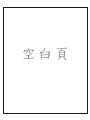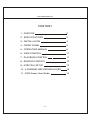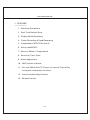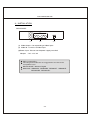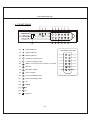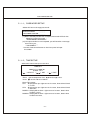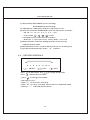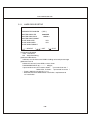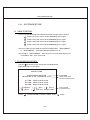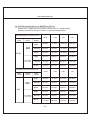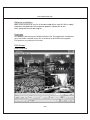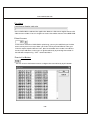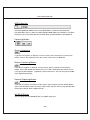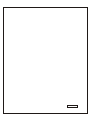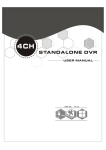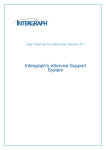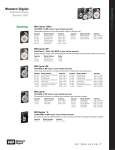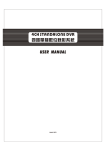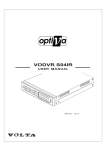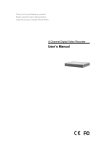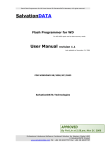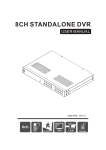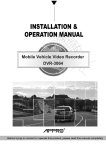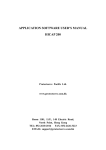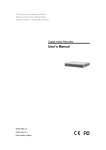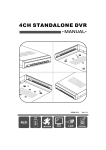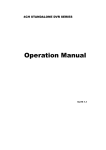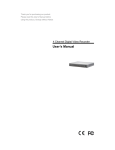Download User Manual
Transcript
1 4 4 CHANNEL 4 CH STANDALONE DVR USER MANUAL 2006 JUL. Ver 1.0 1 USB Al ar m 4 4 CHANNEL 空白 頁 4CH STANDALONE DVR CONTENT 1、FEATURE 2 2、SPECIFICATIONS 3 3、INSTALLATION 4 4、FRONT PANEL 5 5、OPERATING MANUAL 6 6、VIEW CONTROL 11 7、PLAYBACK CONTROL 11 8、RECORD CONTROL 12 9、NTSC/PAL SETUP 12 10、4 CHANNEL RECORDING HOURS 13 11、DVR Viewer User Guide 14 -1- 4CH STANDALONE DVR 1、FEATURE 1、Definitely Standalone. 2、Real Time Refresh Rate. 3、Display While Recording. 4、Frame Recording & Quad Recording. 5、Compatible of NTSC/PAL format. 6、Advanced MJPEG. 7、Manual / Motion / Programmed 8、Search by Time / Date. 9、Watch dog feature. 10、HDD Volume Indicator. 11、Can use USB to link PC, Player can search Time to Play、 saving and take photos functions. 12、Internal motion detect feature. 13、Remote Control. -2- 4CH STANDALONE DVR 2、SPECIFICATIONS OPERATION SYSTEM Embedded RTOS Video Input NTSC/PAL Video Input Channel Video Output Channel Display Frame 4CH Composite 2CH Composite (VCR OUT / MONITOR OUT) 120 fps (4x30 fps) NTSC PAL 100 fps (4x25 fps) Recording Frame NTSC Max . 30 fps Rate(QUAD) PAL Max. 25 fps Recording Frame NTSC M a x. 7.5fps(30 fps/4) PAL Max. 6.25fps(25 fps/4) Rate(EACH) Recording Mode Continuous / Motion / Programmed Display Resolution Recording Advanced Compression Format MJPEG HDD 720x480 PAL 720 x 576 NTSC 640x224 PAL 640x272 Low 12K Bytes / Frame Normal 15K Bytes / Frame High 20K Bytes / Frame 400G X 2 Backup Device Search NTSC (Max) VCR Mode Time / Date / Event Full screen YES MOTION DETECT YES LOSS DETECT YES BUZZER OUTPUT YES Brightness adjust YES Contrast adjust YES USB Output YES System a monitor Power recover auto restore record mode Power supply DC 12V / 4A(AC110V-240V 50/60HZ) Dimension 220mm x 288mm x 48mm (W x D x H) Weight 2KG -3- 4CH STANDALONE DVR 3、INSTALLATION REAR PANEL VIDEO OUT VIDEO IN 1 CH1 CH2 CH3 CH4 2 DC12V (1) (2) (3) (1) Video Output : Corresponding to Video Input. (2) Video IN : Cameras to Video Input. (3)Power Input : Please use the power supply attached Adaptor : DC-12V / 4A HDD Compatibility: Following listed HDD are not suggested to use due to the compatible issue. BRAND NAME : Western Digital Modol NO : WD800JB、WD800BB、WD800VE、WD800UE、 WD3200SB、WD3200JB。 -4- 4CH STANDALONE DVR (6) (7) (8) (9) H1 M U EN S ET R /STOP EC /PAUS AY C H2 H3 H4 U P D N OW F </+ R< (1) Record Indicator (2) HDD #1 Indicator (10) F 2 >/F> 4 3 (16) PL (5) (11) (12) (13) (14) (15) DVR REMOTE CONTROL C HDD #2 Indicator 3 1 C (11) Camera #1 Display (Ch1) 4 2 U 2 (12) Camera #2 Display (Ch2) D F F PLAY / PAUSE (10) 3 Camera #3 Display (Ch3) (11) 4 Camera #4 Display (Ch4) (12) UP (13) DOWN (14) RF (15) FF (16) USB Port E (9) (15) -5- (8) PL /PAUS AY RECORD / STOP >/F> (8) (7) R /STOP EC (14) SELECT </+ R< (7) (6) S ET (13) N OW MENU, Percentage of the Hard Drive recorded (6) (5) M U EN P (5) H2 1 (4) C H4 (4) C H1 (10) H3 (3) E (4) C (1) C (2) 1 (3) C 4、FRONT PANEL (9) 4CH STANDALONE DVR 5、OPERATING MANUAL(MAIN MENU) MAIN MENU SYSTEM SETUP CAMERA SETUP RECORD SETUP RECORD SCHEDULE HARD DRIVE SETUP SYSTEM RESTORE ( ):SELECT Press Press ( ):SET ( to select items, use to exit ):EXIT to enter. 5-1 、SYSTEM SETUP SYSTEM SETUP BUZZER ALARM TIME LOSS ALARM MOTION ALARM PASSWORD SETUP TIME SETUP ( ):SELECT ( :02 S :ON :ON-OFF ):SET ( ):EXIT (1)Buzzer Alarm Time Setup: 1-30 sec. (2)Loss Alarm:ON/OFF. (3) Motion Alarm:ON-OFF(4 Type) ,front is Alarm, behind is jump to alarm a picture. -6- 4CH STANDALONE DVR 5-1-1 、PASSWORD SETUP Select this item to change password : OLD PASSWORD :______ NEW PASSWORD :______ PASSWORD CONFIRM :______ (1) When the new password is accepted, the board will flash the following screen message. “ PASSWORD CHANGING ” (2) If the password was not accepted, you will receive a message that inform you. “ INCORRECT ” * Use the view control button on the front panel to input the umber. 5-1-2 、TIME SETUP Select this item to set up current time. TIME SET 2004/12/17 18:00:30 SHOW : UP 1 ( ) : SELECT * Press Press ( ): SET ( to setup time. Use to exit and to save data. ): EXIT to change value. Show Time setup: UP 1 : Displayed on up-right corner of screen, date & time listed in a rows. UP 2 : Displayed on up-right corner of screen, date & time listed in two rows. DOWN1 : Displayed on down-right corner of screen, date & time listed in a rows. DOWN2 : Displayed on down-right corner of screen, date & time listed in two rows. -7- 4CH STANDALONE DVR 5-2 、CAMERA SETUP CAMERA SETUP CAMERA RECORD SETUP BRI SETUP CON SETUP MOTION SETUP SENSITIVITY SETUP ( ):SELECT Press Press ( :CH1 :ON :05 :05 :ON :05 ):SET ( to select items. Use to exit and to save data. ): EXIT to change data. (1)Camera select (default value Ch1). (2)Record Set up : yes or no record. (3)Brightness / Contrast Set up : default value is 5. (4)Motion Set up : motion detector, ON/OFF. (5)Sensitivity Set up : sensitivity setup of motion detector. 5-3 、RECORD SETUP RECORD SET RECORD SETUP VIDEO QUALITY RECORD FRAME RATE MOTION REC. FRAME RATE MOTION RECORD TIME ( ):SELECT ( :EACH MODE :NORMAL :30 fps :15 fps :05 SEC ): SET -8- ( ): EXIT 4CH STANDALONE DVR (1) Record Setup:EACH MODE (frame recording), QUAD MODE (quad recording). (2) Video Quality: video quality selection: High, Normal, Low (3) Record Frame Rate: QUAD MODE frame rate alternatives as follows: →30、20、15、10、7.5、6、5、4、3、2、1 fps. →In this mode 1 、 2 、3 、 4 invalid. Each Mode frame rate alternatives as follows: →Maximum : 7.5 fps each camera Totally :30 fps = 7.5 x 4 CH (4) Motion Record Frame Rate: Setting Record Frame Rate as(3) in Motion detector mode. (5) MOTION Record Time : maximum 60 seconds sensor recording time. ※(4)(5) Record Schedule only valid in “ S ” selection. 5-4 、RECORD SCHEDULE RECORD SCHEDULE TTTTTTTTTTTTTTTTTTTTTTTT : : : : : : : : 0 3 6 9 12 15 18 21 ( Press Press (1)Use ):SELECT ( ):SET to select items. Use to exit and to save data ( ):EXIT to change record mode. to change record mode. (2)Range: 0-24 hrs. (3)Set “T” for continuous recording. (4)Set “M” for sensor recording. Please refer to 5-3 MOTION setup. (5)Set up “ - ” to disable the record time. -9- 4CH STANDALONE DVR 5-5、 HARD DRIVE SETUP HARD DRIVE SETUP OVERWRITE ENABLED MASTER HDD SIZE MASTER HDD USED MASTER HDD FORMAT SLAVE HDD SIZE SLAVE HDD USED SLAVE HDD FORMAT ( ) : SELECT ( (YES ) 80000MB 0MB0 % N/A N/A ):SET ( ): EXIT (1)Overwrite Enabled YES : Overwrite. NO : Stop Recording. (2)Master HDD Status Indicates use of the master HDD including volume & percentage (3)Master Format Select this item to format HDD, screen show: PASSWORD INPUT (6) ------ 6 digits. If password correct, the screen shows : “ password correct “ Otherwise, it shows: “ password incorrect “ * Factory default password:111111 * HDD must be formatted before installation, replacement & re-installation. -10- 4CH STANDALONE DVR 5-6、 SYSTEM RESTORE 6、VIEW CONTROL (1)Can use the following view control to monitor images from cameras. 1 Camera #1 (Ch1), return to Quad Mode by press again. 2 Camera #2 (Ch2),return to Quad Mode by press again. 3 Camera #3 (Ch3),return to Quad Mode by press again. 4 Camera #4 (Ch4),return to Quad Mode by press again. (2)Prior to view control, HDD must be formatted. Either “EACH MODE” or “QUAD MODE” should be selected. (Refer to 5-3) (3)In mode of “QUAD MODE”, view control is only for quad display not available for CH1, CH2, CH3, Ch4 7、PLAYBACK CONTROL (1)Press , and the system shows the recorded period. (2)Each period is as four hour SEARCH TIME HARD DRIVER: MASTER 04/04/01 02:47:56 - 04/04/01 02:47:56 01 TIME 02 TIME 03 TIME ( ( Press ):SELECT ( )EXIT ( Select HDD Select Start Date/ Time to End Date/Time 2004/12/10 02:47:50 2004/12/10 02:47:50 2004/12/10 02:47:50 )SET ( )PLAY )SELECT EVENT/TIME to select EVENT or DATE / TIME , Press -11- Event record start Date/Time to exit. 4CH STANDALONE DVR (1)EVENT : Press choose one period, then press to play. (2)DATE / TIME : The signal ”>” goes up to the “HARD DRIVER: MASTER”. Press to select items. Use select to change data, Then press to play. (3)PLAYBACK : * Press to speed forward. Continue to press and show x2、x4、x8 multiple playing. * Press to show x2 multiple back motion. * Press to pause. * Press to stop. 8、RECORD CONTROL (1)Press " " k e y to start recording. I c on " " indicates recording. (2) During recording, the mark ” * ” appears in status of overwriting 9、NTSC / PAL SYSTEM SETUP *J1 Jumper Setting as follow NTSC J1 PAL J1 -12- 4CH STANDALONE DVR 10.4CH Recording Hours on 80GB Hard Drive * Thereinafter a rough estimate a table for reference only, recording data quantity can follow an image a variation a rate somewhat different. Recording Results in NTSC Format Video Signal Display Format QUAD MODE NTSC EACH MODE (Full Screen) 30 fps 15 fps 7 fps 1 fps Video Quality High 36Hours 72 Hours 144 Hours 1,080 Hours Normal 48 Hours 96 Hours 192 Hours 1,440 Hours Basic 58 Hours 116 Hours 232 Hours 1,740 Hours High 64 Hours 128 Hours 256 Hours 1,920 Hours Normal 90 Hours 180 Hours 360 Hours 2,700 Hours 448 Hours 3,360 Hours Basic 112 Hours 224 Hours Recording Results in PAL Format 25 fps Video Signal Display Format QUAD MODE 12 fps 6 fps 1 fps Video Quality High 38 Hours 76 Hours 152 Hours 950 Hours Normal 48 Hours 96 Hours 192 Hours 1,200 Hours Basic 60 Hours 120 Hours 240 Hours 1,500 Hours High 62 Hours 124 Hours 248 Hours 1,550 Hours Normal 90 Hours 180 Hours 360 Hours 2,250 Hours Basic 118 Hours 236 Hours 472 Hours 2,950 Hours PAL EACH MODE (Full Screen) -13- 4CH STANDALONE DVR 11.DVR Viewer User Guide Revision V2.3.N.EN Introduction This document is the Operation Manual for DVR Viewer. The application will show you stream image stored in the HDD which was previously formatted and recorded by the DVR. If any DVR HDD is connected to your PC, the application will automatically detect the HDD and show the recorded stream. You can also save the current screen to a BMP file, and save the current stream to a MYS stream file or an AVI file. * We suggest to backup the video stream in MYS format for the fast speed. The application consists of two functional modules: ◆ DVR HDD PC Viewer Shows stream stored in the HDD directly. ◆ MYS File Player Plays captured stream MYS file. Requirement ◆ OS Windows 2000 SP4 / XP SP2 or later ◆ DirectX DirectX 7.0 or later Recommendation ◆ CPU 1.0 GHz or Higher ◆ RAM 256 MB or Greater Installation Hardware Installation As stated above, the application shows stream which is stored in DVR HDD. Before installing and executing the application, make sure that you connected DVR HDD to the IDE cable of your PC directly, or via USB HDD adaptor -14- 4CH STANDALONE DVR Software Installation Make sure that the OS of your PC is Windows 2000 SP4 or later [XP SP2 or 2003]. Otherwise, the application will not operate properly. Double click on the DVR_Setup.exe to install the program. Execution Just double click the shortcut of the execution file. The application first detects physical HDDs installed at your PC and search for DVR HDD among them. This process may take up to 1 minute. DVR Viewer User Interface -15- 4CH STANDALONE DVR Functions Valid Stream Region Indication Once a DVR HDD is selected, the application detects valid stream region where valid video stream resides. You can drag this to access the whole streams of the DVR HDD. Direct Access If the stream stored in a DVR HDD is quite long, you may have difficulty to find the exact scene you want to see. When you find a scene you would like to show your friend or report to police officers later, please remember the number in the Direct Access Input edit box, so that you can go there directly by entering the number in the edit box and pressing “GO” button besides it. Events List Button You can access the latest 64 events and go to the event directly by this button. -16- 4CH STANDALONE DVR Configure Options Button You can change application settings such as MYS file save directory, or default video mode (NTSC/PAL). To change setting, press Options button Status Button Show the status on the screen. Reset Button Reset the program. Playback Once a DVR HDD is selected, the application automatically displays first screen recorded at the very beginning of it. Then, you can see stream at anywhere within the valid stream reason. Channel Selection The default screen display channel setting is ALL CHANNEL, which shows all four channel (if the stream has 4 channel streams) at the same time. If you want to see a channel only or enlarge one channel, press any channel button you want. -17- 4CH STANDALONE DVR HDD Selection Once the application detects one or more DVR HDDs, it automatically selects the first DVR HDD. You can select any DVR HDD [the DVR HDDs are marked as "VY HDD ". However, you cannot select the normal HDD, which may be Windows-formatted one. Capturing Button Screen Capturing If you want to capture, or backup, current screen, press Capture Current Screen button. Then it will capture the current screen and saves it as BMP file. Stream Capturing Button If you wan to capture, or backup, current stream, press Capture Current Stream button.Then it will record the stream you want. It will create .MYS file, whose format is Vineyard Technologies’ proprietary stream file format. You can play the recorded file using MYS file player. Stream Capturing Button If you wan to capture, or backup, current stream, press Capture Current Stream button. Then it will record the stream you want. It will create .AVI file. You can play the recorded file using any player which support AVI file. MYS File Player You can play the recorded MYS file using MYS file player. -18- H12C041801