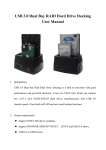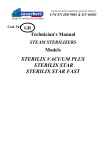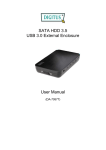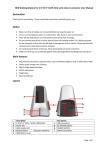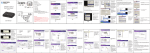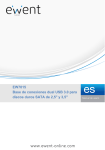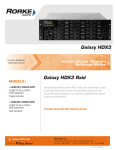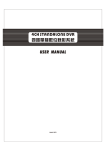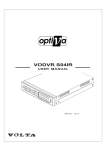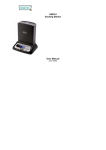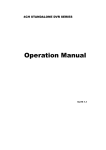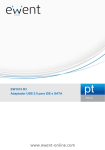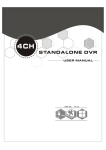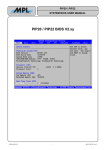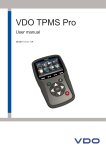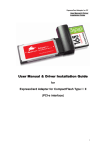Transcript
User Manual Foreword Congratulations on your purchase of our product! we will show you a new storage concept with safety and USB/eSATA to Serilal ATA Adapter For 2 .5 "/3 .5 "Serial ATA HDD convenience. It is our pleasure to give you the best solution to expand your HDD'S Capacity and enhance your data's III. Package Content one convert Adapter one CD Driver one User's Manual one 5V /12V -3A power supply one external combo SATA cable product, please read this manual carefully for further IV. Hardware installation recognizing of the product. 6. Backup file finished now you may check the file on right window Under Windows2000/XP/Vista, the system can detect and setup [USB Mass Storage Device] directly A. Backup software installation Then an icon will appear on the right-bottom area of the system toolbar as bellow: 1.Open the folder [PCCLONEEX_LITE_1_82_04_JMICRON] and double click [Setup], the below window will appear: I. System Requirement original disk VII. HDD Duplication Function Drive A As one attached function, this product can support HDDs Duplication function and don’t need through computer system. When press the button over 5 seconds, the duplication action is beginning, all the information from the original HDD will be copy to the destination HDD. In this process, the LED indicator will always flashing until the Note: Backup drive just for one hard disk drive one time The backup software don’t support MAC OS, just for Windows. a. Setup mode under Windows2000/XP/Vista system reliability in PC system or Mac system. Before using the 4. Follow the instruction to press the button again or click [Start] with mouse 2. Press the backup button, program will appear [Please select file(s)], click [OK] VI. Backup software installation and usage V. Driver installation eSATA to 2 SATA HDD Congratulation, you can enjoy this product now! Operation system: Windows2000/XP /Vista, Mac OS9 .2 or Power switch I f your system is Mac OS9.2 or above, the system can find 5. System start to backup the file(s) which you have selected, when finish, there will display [Backup finished], click [OK] 3. Please select the file(s) which you want to backup in the left window, and select the destination disk at the right corner, then press the button again 1. After finishing installation, an icon will appear on desktop, double click [PCCloneEX] ,The below window will appear: b. Setup mode under Mac OS system II. Key Feature CoolGear.com [email protected] Port2 Drive A Drive A 80GB 80GB OK SATA1 Port, connect to original disk B. Under eSATA Mode: Destination disk The destination disk volume is must equal to or greater than the original disk Once the duplication is beginning, all the information of the destination disk will be formatted. Don’t need through computer system Duplication might spend a very long time, example for one 80GB disk drive, the duplication time is need about 25 minutes 3. Click [Install] enter next step above 126ASD Port1 Port1 free USB or eSATA interface Model No .: SATA2 Port, connect to destination disk Note: Hardware requirement: a PC, Notebook or Mac system with Drive A 80GB ~80000MB / 25 =3200MB/minute download and setup [USB MASS STORAGE SUPPORT Port1 2. Click [Agree] to accept the license agreement USB to 2 SATA HDD 3 4 5 6 7 8 9 10 Drive B 120GB Port2 Error Port1 11 Port2 Drive A Drive A 80GB 80GB · Product that has been physically abused (run over by a car or beat with a hammer etc.). · Product that has been over-powered, causing thermal and/or mechanical failure. · Product that has not been installed according to the instructions in the owner’s manual/or as per our Online Support Staff. · by unauthorized parties 2. Select [Hardware], all the Hard disk (included the external 5). The disk information will be shown [ F ree Space · Product in which repair and/or modification has been attempted Product damaged cosmetically due to improper handling or normal wear and tear HDD) drive information will display in the window, such as 78.12GB] [FUJITSU MHT2040BH] 6). R ight click the new disk drive, a nd select [ N ew · Product damaged in an accident or by “acts of God” (bad operator, flooding, lightning, locusts, etc.) logical drive] · 7) F ollow the instruction to finish the step, t hen the performed by QCUSA. . information of the new disk drive will be shown: [ New Volume(J:) 78.12GB Healthy] · BIOS Upgrades/ ReFlashing/ Reprograming of Devices that is not Shipping costs associated with re-installing or shipping the product to QCUSA for warranty service · Failures resulting from misapplication or misuse of the Product, failure to adhere to any specifications or instructions, 5. All the icon of the external HDD such as [G:] [H:] will disappear from [My Computer] window, that means the external A. Under USB Mode Product with defaced, altered or removed serial numbers Product owned by anyone other than the original purchaser. 4). Right click the new disk drive, and select [New Partition], use this device (disable)] 80GB · · and follow the instruction to finish the step of the window there has [Device Usage] option, select [Do not Press this button over 5 second start to duplicate If new Hard Disk Drive, you need to partition and format it before using. please follow the steps below to format new Hard Disk Drive: 1). Right click [My Computer], and select [Manager] 2). System will display a "Computer Manager" window, and click [Disk Manager] on left window 3). On right window, the information of the new Hard Disk Drive will appear under the system disk, [Unallocated....] The following is not covered under QCUSA (COOLGear) 1. Right click the external HDD icon such as [G:], and select 4. The window will display the device status, and at the bottom Drive A Disclaimer X. Format a new Hard Disk Drive [Properties] then click [Properties] IX. Remove a external enclosure ~ 200000MB / 3200 =62.5Minute 4. Click [OK] to finish installation 2 Drive B The duplication time depend on the total capacity of the original disk, not the file exist in the disk. For example: a original disk capacity is 200GB, but the total file exist in the disk is 50GB, so the duplication time is about: Website: http://www.apple.com/support Backup button &HDD Duplication button OK Original disk 120GB 1.3.5] from SOFTWARE SUPPORT USB & eSATA Jack Port2 3.Select the external HDD such as[FUJITSU MHT2040BH], the driver directly. If your system is OS8.6, you have to DC Jack 2). A [Safely Remove Hardware] message window will appear , click the [Stop] button 3). [It is now safe to remove the USB device] message will appear, close the [Safely Remove Hardware] window 4). Turn off the device and remove USB cable 5 ).Remove [power off] the power jack or the 12V/2A power adapter if it is applied Drive B duplication is finished . B. Use backup function Basic environment for setup this device: 1.USB and eSATA input interface 2.Available for 2 SATA device in same time 3. Support USB2.0 to Serial ATA interface, transfer rate up to 480Mb/sec 4.Support eSATA to Serial ATA interface, t ransfer rate up to 3.0Gb/sec 5. Suitable for 2.5"/3.5" Serial ATA HDD 6. One touch backup function 7. Attached HDDs duplication function without PC system 8. Power supply: A C100 ̄240V input, D C 5V/12V-3A output 1 destination disk HDD has been exited safely T he [ J :] d isk drive will be shown in [ M y Computer] or failure resulting from neglect, abuse, accidents, or acts of nature are and now you can use it! not covered under Any Warranty. · Cost of shipping returned goods are to be assumed by the consumer. Error On removing this unit from your computer, suggest to follow the below steps: 1). Click the icon on the [Desktop] window of your computer 12 13 Now you may turn off the device and remove the e-SATA cable! 14 15 Made In China