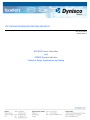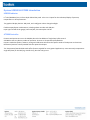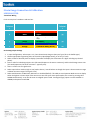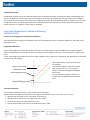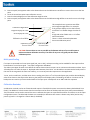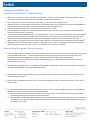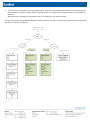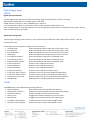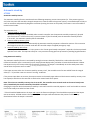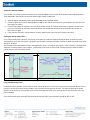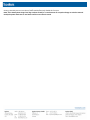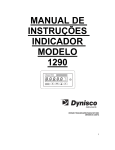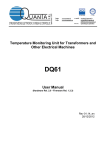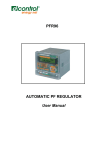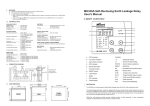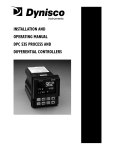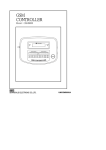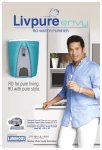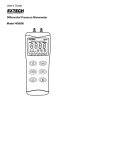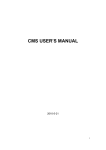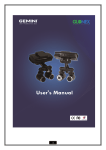Download ATC990/UPR900 TechNotes
Transcript
ATC 990 AND UPR900 APPLICATIONS AND SETUP Rev: 10‐22‐2013 Author:JDiOrio ATC990 Process Controller and UPR900 Process Indicator Technical Notes, Applications and Setup Dynisco UPR900 & ATC990 Introduction UPR900 Indicator Is ¼ Din (96x96mm) size, 117mm depth behind the panel. It has 1 or 2 inputs for the indication/display of pressure, temperature or other parameters. The graphical display has 80 x 160 pixels, and a red/green colour change backlight. Flexible output/option combinations, including a data recorder and USB port Input types include Strain gauge, linear mA/VDC, thermocouples or RTDs ATC990 Controller Features and options are as on the UPR900, but with the addition of single loop PI/PID control. ATC990 has two very distinct modes of operation: Pressure or Temperature/standard PID. Pressure mode has options, features, tuning and calibration tailored to the specific needs of the Dynisco core business. Differential pressure control possible with the optional 2nd input. The Temperature/standard PID mode offers features suitable for more general applications, most commonly temperature: single PID (heat) or dual PID (e.g. Heat & Cool), but also %RH, pH etc. Strain Gauge Connection & Calibration UPR900 & ATC990 Transducer Wiring For 6 wire Dynisco Transducers and test box: Input 1 Terminal s Colour 2 3 4 Red Black White 5 6 7 Green Blue Orange Function Signal + Signal ‐ Excitation + (10VDC +/‐ 7%) Excitation ‐ Calibration Relay (R‐CAL) Calibration Relay (R‐CAL) Input 2 Terminal s 35 36 37 38 39 40 Strain Gauge Input Settings 1. In Input Configuration, select Input I or 2, then choose Strain Gauge as the Input Type (this is the default type). 2. Choose appropriate Engineering Units such as KGcm, Mpa (Mega Pascal), psi or bar (or none). 3. Select number of decimal places to display (remember the display has a maximum of 5 digits including any decimal places). 4. Enter a value for Scale Range Upper Limit (this would equate to the sensor maximum), and the Scale Range Lower Limit (this would equate to the sensor minimum – typically zero). 5. There is a filter time for signal noise. 6. Select Input Failure mode as High or Low (makes alarms / control behave as thought the input is above maximum range or below minimum range if the signal is lost). 7. Select Peak detection to Maximum, Minimum or Disabled (default). This adds an extra Operator Mode screen to display either the highest or lowest input value seen since it was last reset. Reset performed at this screen by pressing UP & DOWN simultaneously. It can also be reset via a digital input if fitted. Four digital (logic) inputs are now standard on UPR900, and optional on ATC990. Strain Gauge Semi‐Automatic Calibration If enabled, the semi‐automatic calibration uses a resistor present within the pressure transducer, to calibrate the instrument to the transducer. The resistor is used to force the mV output from transducer to a fixed percentage of the full scale value when the calibration relay shorts out the R‐CAL connections. Strain Gauge Calibration is a sub‐menu option in Input Configuration, but can also be accessed at any time by pressing DOWN and FORWARD simultaneously. Allow time for the instrument and process to reach operating temperature before starting. The first strain gauge input is calibrated then the second if it is fitted and configured. 1. Select the Shunt Resistor as Enabled. If enabled the semi‐automatic calibration procedure is used. If it is disabled, use the Manual calibration instructions below. 2. Set the Calibration Resistor value (default = 80% of sensor maximum). The instrument must know what percentage will be applied to calibrate correctly – Check sensor datasheet. 3. At the Low Point Calibration screen, ensure the transducer is at working temperature with zero pressure applied, then press UP and DOWN simultaneously. Low end calibration is performed and a completed message shown. The error message “Count Failure” is shown if the input was not ±10mV of the nominal 0mV expected signal, and calibration is not altered. This could signify a faulty transducer. You can only move onto high end calibration once the problem is corrected and low calibration has been completed successfully! 4. At the High Point Calibration screen, press UP and DOWN simultaneously. The calibration relay turns ON to short the R‐ CAL terminals together and force required %mV value to be output from transducer into the instruments input. High end calibration is performed and a completed message shown. The error message “R Cal Failure” is shown if the signal was less than +20mV or greater than +50mV, and calibration is not altered. This could signify a faulty transducer R‐Cal resistor. Repeat the calibration procedure once the problem is corrected. 5. The procedure from 1 to 4 is repeated if a 2nd strain gauge input is configured. Strain Gauge Manual Calibration If the shunt is disabled, a Manual Calibration needs to be performed by user. Manual Calibration requires the user to input known Zero Offset and Full Scale mV values into the input terminals of the instrument using an accurate mV calibration source. The Manual Calibration process for the low offset is as follows: 1. Ensure Unit is powered on and mV Input from the calibration signal source is wired to the instrument’s strain gauge input terminals. 2. Enter the Strain Gauge Calibration mode, (e.g. press DOWN and FORWARD simultaneously). 3. Select the Shunt Resistor as Disabled. 4. The Calibration Resistor percentage value is fixed to 100.0% and cannot be changed by the user. 5. At the Low Point Calibration screen, check that the calibration signal is set to exactly the transducer mV signal at zero pressure, then press UP and DOWN simultaneously. Low end calibration is performed and a completed message shown. The error message “Count Failure” is shown if the input was not ±10mV of the nominal 0mV expected signal, and calibration is not altered. Check your signal and repeat the calibration process from the start. You can only move onto high end calibration once low calibration has been completed successfully! 6. At the High Point Calibration screen, check that the calibration signal is set to the full scale mV signal as per the transducer datasheets (e.g. 33.3mV), then press UP and DOWN simultaneously. High end calibration is performed and a completed message shown. The error message “R Cal Failure” is shown and calibration is not altered if the signal was less than +20mV or greater than +50mV OR the High Cal – Low Cal value is less than 10mV. Check your signal and repeat the calibration process from the start. Calibration Reminder A calibration reminder can be set if Data Recorder option is fitted (which means instrument has battery‐backed Real Time Clock). The addition of a clock means that the instrument can be aware of the date and time (even when powered down). This information can be used to remind the user to calibrate the inputs at a specified future date. The date is set in the Input Configuration menu. If enabled and the date set is exceeded, a calibration due screen is shown every 24hrs (and at every power‐up) until it is changed to a future date (or disabled). Linear and Temperature Calibration & Scaling UPR900 & ATC990 Linear (non‐strain gauge) and Temperature Calibration The instrument offers single point calibration, with zero offset adjustment only, or two point calibration, with both zero & span adjustments. Single Point Calibration A ‘zero offset’ applied to the process variable across the entire span. Positive values are added to the reading, negative values are subtracted. Can be used if the error is constant across the range, or the user is only interested in a single critical value. To use, select Single Point Calibration from the input calibration menu, and enter a value equal, but opposite to the observed error to correct the reading. This example shows a positive offset value. For example: If the process displays 27.8 when it should Single Point ‘Offset read 30, The error is ‐2.2 so an applied Calibration’ value offset of +2.2 would change the displayed value to 30. New Displayed Value The same offset is applied to all values, so at 100.0 the new displayed value would be 102.2. Original Displayed Value Two Point Calibration This method is used where an error is not constant across the range. Separate offsets are applied at two points in the range to eliminate both “zero” and “span” errors. To use: 1. Measure and record the error at a low point in the process. 2. Measure and record the error at a high point in the process. 3. Go to the first two point input calibration screen. a. Enter the desired low point value as the Calibration Low PV value. b. Enter an equal, but opposite value to the observed error as the Calibration Low Offset to correct the error at the low point. 4. Go to the second two point input calibration screen. a. Enter the desired high point as the Calibration High PV value. b. Enter an equal, but opposite value to the observed error as the Calibration High Offset to correct the error at the high point. This example shows a positive Low Offset and a negative High Offset. For example: Calibration High Offset If the process displays +0.5 at the low end, Original Displayed Value an offset of ‐0.5 would change the value to 0.0 New Displayed Value A high end value of 98.3 with a +1.7 offset would read 100.0. Calibration Low Offset There is a linear relationship between these two calibration points. Calibration Low Process Value Calibration Low Process Value CAUTION: Choose values as near as possible to the bottom and top of your usable span to achieve maximum calibration accuracy. The effect of any error can grow past the chosen calibration points. Multi‐point Scaling If an input is connected to a linear input signal (mA, mV or VDC), multi‐point scaling can be enabled for that input to allow linearization of a non‐linear signal. – see Input Configuration Sub‐Menu. The Scale Input Upper & Lower Limits define the values shown when the input is at its minimum and maximum values. Up to 15 breakpoints can scale the input vs. displayed value between these limits. It is advisable to concentrate the break points in the area of the range with the most non‐linearity, or an area of particular importance to the application. To use, set the scale limits, and then enter the 1st scaling point (this is a % of the scaled input span, and the desired display value to be shown at that input value. Next set the 2nd point and display value, followed by the 3rd etc. Continue unit all breakpoints are used or you have reached 100% of the input span. A breakpoint set at 100% ends the sequence Calibration Reminder A calibration reminder can be set if Data Recorder option is fitted (which means instrument has battery‐backed Real Time Clock). The addition of a clock means that the instrument can be aware of the date and time (even when powered down). This information can be used to remind the user to calibrate the inputs at a specified future date. The date is set in the Input Configuration menu. If enabled and the date set is exceeded, a calibration due screen is shown every 24hrs (and at every power‐up) until it is changed to a future date (or disabled). Setting Up ATC990 for Use Pressure Setup & Automatic Tuning & Operation 1. Power up the instrument and if in automatic control mode(1.), change to manual mode at 0% power/0 RPM(2).. Set the alarm types and values as required for your application (see alarm configuration). 2. Set local setpoint 1 as the active setpoint, and its value to the required operating pressure(3). 3. Allow the process to reach operating temperature, then carefully adjust the manual power level (use UP & DOWN keys from the main screen) to bring the process approximately to the operating pressure. 4. Select the automatic tuning menu, and set “Run Pressure Pre‐Tune” to YES. 5. Press the RIGHT key. The Pressure Tune Status screen shows the current status ‐e.g. “Running”, and The TUNE LED is flashes until the pre‐tune is completed. 6. The instrument adds the defined Pressure Tune Output pulse(4.) to the current manual power level, the process reaction is observed and the instrument calculates and stores the correct PI tuning terms. Pre‐tune is now complete and exits. 7. Automatic control can now be selected, where the control power output level is maintained by the controller. If setpoint mode was selected as the auto/manual transfer method, some adjustment of the setpoint may be required(5.). 8. Optionally Pressure Self‐Tune may be used once in automatic control mode, by selecting the automatic tuning menu, and setting “Run Pressure Self‐Tune” to YES(6.). The TUNE LED is lit if Self‐tune is enabled. Notes for Setup & Automatic Tuning & Operation 1. The initial “power‐up control state” can be set to manual or automatic from the control configuration menu, the default is manual mode at 0% power(2).. Auto or manual mode can be selected from the auto/manual control menu, or to immediately go to manual mode from any point, simply press the LEFT & RIGHT keys simultaneously. The transition from auto to manual control while running is Bumpless. It takes the last PI power level as the initial manual control power level. 2. Manual power can be expressed in % or RPM. For RPM, enable “Scaled Power” in the control configuration menu, then scale 0% and 100% power to their equivalent RPM values). 3. Setpoint Select and the setpoint value screen is in operation mode. Setpoint upper and lower limits can be set in the control configuration menu. 4. The Pressure Tune Output pulse value is set in the control configuration menu. The pulse can be from ‐25% to +25%. Default is 10%. 5. The method of transition from manual to automatic control is set in the control configuration menu. Two methods are possible, both ensure a smooth transition to automatic mode: a. Bumpless Mode sets the initial PI power level to match the previous manual power vale, then uses the integral function progressively alter the power to the correct value. b. Setpoint Mode modified the current Setpoint value to the measured input pressure value at the time of switchover. The operator can change the setpoint value from the setpoint value screen and the PI control algorithm will adjust the process to this value. 6. The self‐tune is a continuous, on on‐line algorithm that "observes" the measured value and looks for oscillation due to load variations or set‐point changes. When a significant pattern is recognized the tuning parameters are automatically adjusted. When Self‐tune is running the PI parameters (PB, TI) are read only in the operator menus. The type of automatic tuning available depends on which mode the controller is in (Pressure or Non‐Pressure), and whether the control is manual or automatic. Alarms & Latching Outputs UPR900 Alarms In Alarm Configuration, there are up to 3 alarms selectable as Process High, Process Low, Rate of Signal Change (per minute), Sensor/input Break, The alarm source can be input 1 or 2 Enter the value (threshold) at which the alarm should occur, an adjustable hysteresis value and an alarm filter time (this is the minimum duration for on to happen, but if set to OFF activation is immediate). There is also an option to inhibit (mask) an alarm at power‐up. Colour change on alarm is optional (set in Display Configuration) Outputs Only relays can be used as alarm outputs. In Output Configuration, select a relay output to use, then select Alarm 1, 2 or 3 (direct or reverse acting). Alternatively, select Boolean logical output of alarms 1 OR 2, or alarms 1, 2 OR 3 (these also can be direct or reverse acting). Reverse action with OR would equate to Boolean NOR. Each output can be selected to latch or not independently. Usage If the alarm threshold is exceeded for longer than the filer time (assuming no power‐up inhibit), the alarm activates, and relay changes state. NOTE: from normal main operator screen, pressing the BACK key shows the Alarm Status Screen, and another press will show the Clear Latched Outputs screen (if any are latched). When alarm threshold is no‐longer exceeded, the alarm turns off and a non‐latching relay output would also change back. However, if the relay output was set for latching it would not change back. At the Clear Latched Outputs screen, use FORWARD or BACK keys to select the latched outputs, then press the UP or DOWN key to unlatch it. NOTE: The output can only be unlatched if the associated alarm is no‐longer active. ATC990 As UPR900 except additional alarm types are possible: PV‐SP Deviation, Band, Control Loop, Percentage memory used, High and Low power. Digital (Logic) Input. UPR900 Digital Input Specifications The four digital inputs operate from either a DC voltage signal or switch closure (“volt free” contacts) Open contacts (>5000 ohm) or 2 to 24VDC signal = Logic High Closed contacts (<50 ohm) or ‐0.6 to +0.8VDC signal = Logic Low. Five rear terminals are used. 25 to 28 are C1 to C4 +ve input, with 33 a shared common –ve They are “Edge Sensitive” requiring a high to low or Low to High logic state transition to change the function status. Current state is remembered at power down. Digital Input Configuration The four digital (or logic) inputs are setup in a sub‐menu of Input Configuration called “Digin Function Select”. They are numbered C1 to C4. Each of these can be set perform a single function from this list: • IP1 Peak Reset Resets stored peak value to match the current input 1 value. • IP2 Peak Reset Resets stored peak value to match the current input 2 value. • IP1/2 Peak Reset Resets stored peaks to match the current input 1 & 2 values. • Alarm Reset Resets any latched alarm output relays (if alarm not active). • IP1 Peak & Alarm Reset Resets latched alarms and input 1 stored peak value • IP2 Peak & Alarm Reset Resets latched alarms and input 2 stored peak value • IP1/2 Peak & Alarm Reset Resets latched alarms and input 1 stored peak value • IP1 Zero Calibration Performs a zero calibration on input 1 • IP1 Zero Calibration Performs a zero calibration on input 1 • IP2 Zero Calibration Performs a zero calibration on input 2 • IP1/2 Zero Calibration Performs a zero calibration on input 1 and 2 • IP1 Zero Cal, Alrm, Pk Reset Performs IP1 zero cal, plus resets peak & latched outputs • IP2 Zero Cal, Alrm, Pk Reset Performs IP2 zero cal, plus resets peak & latched outputs • IP1/2 Zero Cal, Alrm, Pk R Performs IP1&2 zero cal, plus resets peak & latched outputs • Data Recorder Starts/pauses the recording of data (if recorder fitted) ATC990 As UPR900 except, these additional Digital Input functions: • Setpoint Selection Selects between the local and alternate setpoints • Auto/Manual Ctrl Select Switches the control between automatic and manual modes • PID Control Outputs Enables or Disables the PID controller outputs • Run Pre Tune Engages the controllers automatic Pre‐Tune function • Run Self Tune Engages the controllers automatic Self‐Tune function • Increment Control Output Increases the control output value (0‐100% in 20s) • Decrement Control Output Reduces the control output value (100‐0% in 20s) Automatic stand‐by ATC990 Automatic stand‐by Feature The automatic stand‐by function avoids overshoots following temporary process interruptions (i.e. if the pressure goes to zero) that may cause the controllers integral component to saturate. When the process restarts, a saturated output is likely to cause an excessive and potentially dangerous overshoot (starting the motor at full speed). This feature is not active while in manual control mode. The parameters are: 1. Pressure Stand‐by Threshold Automatic stand‐by pressure threshold value to switch controller into the automatic stand‐by sequence (in physical units from 0 to 15 % of full scale or OFF). Input excursions of [SP± Threshold] start the automatic stand‐by feature. If set to OFF, the automatic stand‐by feature is disabled. 2. Pressure Stand‐by Recovery Time The maximum of time (from 1 to 60 seconds) the automatic stand‐by sequence is allowed to continue. If the excursion lasts longer than this time, manual mode with 0% controller output is applied (emergency stop). 3. Pressure Stand‐by Active Limit An active power limitation value. It limits power to the “known good steady state power” required ± the Pressure Stand‐ by Active Limit value. This improves safety for a very sensitive reacting pressure processes by avoiding large deflections. Using Automatic stand‐by The automatic stand‐by function is activated by setting the Pressure Stand‐by Threshold to a value other than OFF. The unfiltered controller input is monitored (not the slower filtered display value), and when it leaves the band above or below the setpoint set by the “Pressure Stand‐by Threshold” parameter, the output is immediately set to the steady state value stored when the process was first stable(1. see Finding the Steady State Power below). If the input recovers within the “Pressure stand‐by recovery time”, the controller waits for two and half time the integral value (2.5 * Ti) and then returns to normal “running” conditions. If the process input does not recover, the output remains at the steady state value until the Pressure stand‐by recovery time has elapsed, at which time the controller is switched to manual mode at 0% power. Note: if the Pressure stand‐by recovery time is set to OFF, the controller enters manual mode at the stored steady state value, immediately the Pressure Stand‐by Threshold is exceeded. Changing the setpoint while the Automatic stand‐by is active will cancel the stand‐by sequence. It will not be able to activate until a new steady state value has been found. **The old model ATC880 monitor the input and output the feature only began if the threshold was passed and the output was at saturation. ATC990 monitors the input level, but not output saturation because the process could see heavy disturbances before the output is saturated. Automatic stand‐by Example For example, in a process with these conditions set: Setpoint=6000; Pressure Stand‐by Threshold =200 Stand‐by Recovery Time=30seconds; Stand‐by Active Limit=20.0 and Integral Time(Ti)=10seconds 1. 2. 3. 4. Stand‐by begins immediately at SP+Threshold (6200) or SP‐Threshold (5800). If normal input returns (within band of 5801 to 6199) in less that the recovery time, normal power resumes after 2.5x the integral time (25s). If normal input does not resume in in less that the recovery time, 0% manual mode power is applied. The user must return the controller to automatic mode and allow a new steady state power to be stored before the feature can become active again. If the recovery time=OFF, manual mode is instantly applied, with power set to the steady state value. Finding the Steady State Power.. For a stable (steady state) condition, the process value must be inside the requested band [Setpoint ±Pressure Stand‐by Threshold] for more than one minute. The power level needed to achieve the stable condition is called the steady state value. See figure 1a below. Once calculated the stored value remains unchanged until there is a change of the setpoint, or the controller is changed from automatic to manual mode. If this happens, a new steady state value must be found, and the automatic stand‐by feature cannot function until it has been stored. Finding Steady State Power Figure 1a Active Power Limiting Figure 1b Using Stand‐by Active Limit. In addition to the automatic stand‐by feature itself, further protection to the process is given by the Stand‐by Active Limit. Its purpose is to limit the output swing possible in very sensitive reacting pressure process. This works by limiting the power applied to the process to not more/less than the stored steady state value ± the Stand‐by Active Limit set by the user. See figure 1b above. If the stored steady state value=50% and stand‐by active limit=20%, the overall limits would be 30% to 70%. Setting a Stand‐by Active Limit value of 100% would effectively disable this function. Note: If the Steady State Power level has not been found (or is reset because of a setpoint change or switch to manual mode) the power limits are 0% and 100% until the new value is stored.