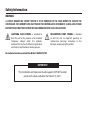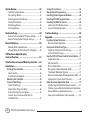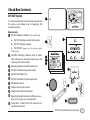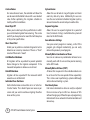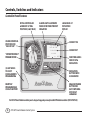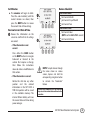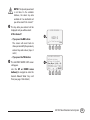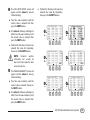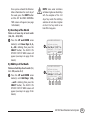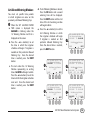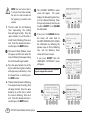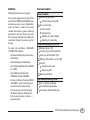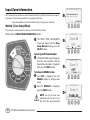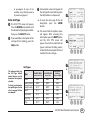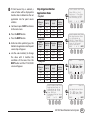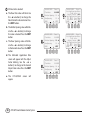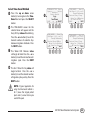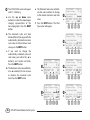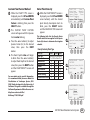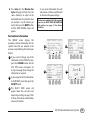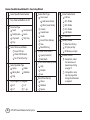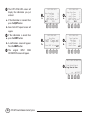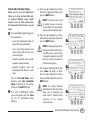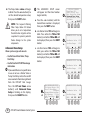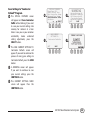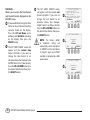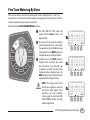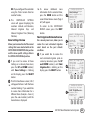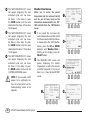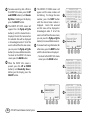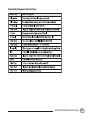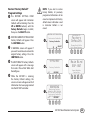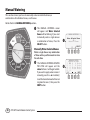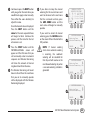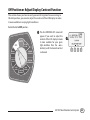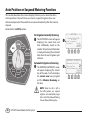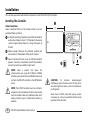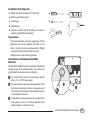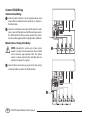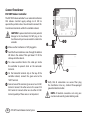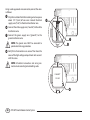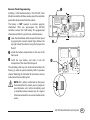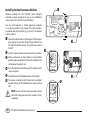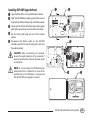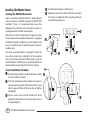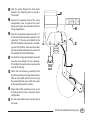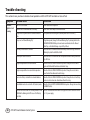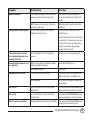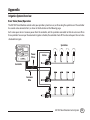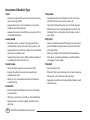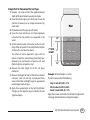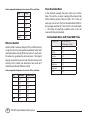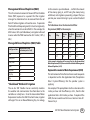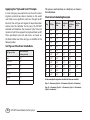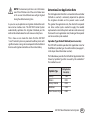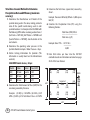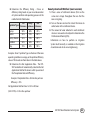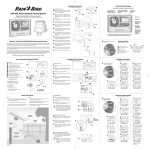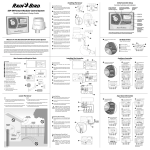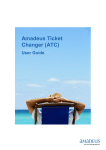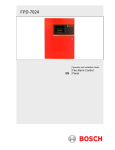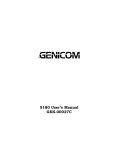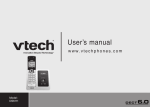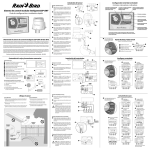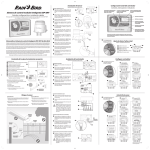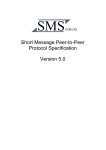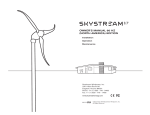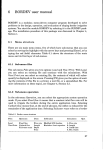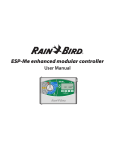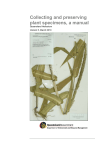Download ESP-SMT Smart Modular Control System
Transcript
ESP-SMT Smart Modular Control System Installation & Operation Guide Safety Information WARNING: A CIRCUIT BREAKER OR CUTOFF SWITCH IS TO BE PROVIDED IN THE FIXED WIRING TO ISOLATE THE CONTROLLER. THE CURRENT DATE AND TIME ON THE CONTROLLER IS RETAINED BY A LONG-LIFE LITHIUM BATTERY, WHICH MUST BE DISPOSED OF IN ACCORDANCE WITH LOCAL REGULATIONS. FF LIGHTNING FLASH SYMBOL is intended to alert the user to the presence of un-insulated “dangerous voltage” within the product’s enclosure that may be of sufficient magnitude to constitute a risk of electronic shock to persons. !! EXCLAMATION POINT SYMBOL is intended to alert the user to important operating or maintenance (servicing) instructions in the literature accompanying the product. For technical assistance contact Rain Bird at 1-800-247-3782 IMPORTANT This Installation and Operation Guide supports ESP-SMT control panels with a date code later than March 31, 2011. Contents Introduction...........................................................1 Welcome to Rain Bird.....................................................1 The Intelligent Use of Water.................................................. 1 ESP-SMT Smart Modular Control System...................1 Features and Benefits............................................................. 2 Controls, Switches and Indicators..........................5 Controller Panel Features..............................................5 Weather Sensor Features..............................................6 Set Current Date & Time.........................................7 Set Month.................................................................................. 7 Set Day of Month..................................................................... 7 Set Year....................................................................................... 7 Set Hour..................................................................................... 7 Set Minutes............................................................................... 8 Review Current Date & Time................................................. 8 Configure Controller..............................................9 Method 1: Select Location by Zip Code......................9 Method 2: Enter Custom Data for Location............ 11 Enter Allowed Water Days.......................................... 13 No Restrictions.......................................................................13 By Days of the Week..............................................................13 By Even Days of the Month.................................................14 By Odd Days of the Month..................................................14 Cyclical......................................................................................15 Block One Day A Week..........................................................15 Set Allowed Watering Windows................................ 16 Input Zone Information........................................19 Method 1: Zone Setup Wizard................................... 19 Select Specific Zone Number..............................................19 Turn Zone to ENABLE status................................................19 Enter Soil Type........................................................................20 Select Sprinkler Type Method.............................................21 Select Time-Based Method.................................................24 Cycle/Soak...............................................................................25 Select Plant Type Method - Grass Lawns.........................26 Select Plant Type Method - Non-Grass Lawns................27 Select Plant Water Needs - (Non-Grass Plant Types).....27 Custom Plant Factor Method..............................................28 Enter Plant Density................................................................28 Enter Shade Factor................................................................29 Enter Plant Maturity - (Established Method)..................29 Enter Plant Maturity - (Newly Planted Method).............29 Review Zone Information ...................................................30 Method 2: Copy Zone to Zone(s).............................. 32 Special Features...................................................34 Event Days Off........................................................................34 Short Circuit Test....................................................................35 Advanced Controller Setup.................................................36 Advanced Zone Setup..........................................................37 Save Settings to “Contractor Default” Program..............38 Set Units...................................................................................39 Fine Tune Watering By Zone.................................40 ESP-SMT Smart Modular Control System -III- System Review.....................................................42 Controller Settings Review..................................................42 Zone Settings Review...........................................................43 Next Irrigation Estimate Review........................................43 Weather Data Review...........................................................44 Weather Log Review.............................................................45 Event Log Review..................................................................45 Connect Transformer.................................................. 62 Remote Panel Programming..................................... 65 Installing Station Expansion Modules..................... 66 Installing ESP-SMT Upgrade Panel........................... 67 Installing The Weather Sensor................................... 68 Locating the SMT Weather Sensor ...................................68 Sensor Installation Procedure . ..........................................68 Restore Settings...................................................48 Restore “Contractor Default” Program Settings ............48 Restore “Factory Default” Program Settings ..................49 Trouble-shooting.................................................70 Manual Watering..................................................50 Manually Water Selected Zones.........................................50 Manually Water All Active Zones (Test Program)...........52 Off Position or Adjust Display Contrast Function.................................................53 Auto Position or Suspend Watering Function......54 Installation...........................................................56 Installing The Controller............................................. 56 Select Location.......................................................................56 Installation Tools Required..................................................57 Mounting the Controller............................................ 58 Connect Field Wiring................................................... 60 Station Valve Wiring..............................................................60 Master Valve / Pump Start Relay........................................60 Jumper Setting for Unused Stations.................................61 Connect Sensor Communication Wire To Controller Panel.....................................................................61 -IV- ESP-SMT Smart Modular Control System Appendix..............................................................73 Irrigation System Overview....................................... 73 Basic Valve (Zone) Operation..............................................73 Description Of Each Soil Type................................... 74 Simple Test To Determine The Soil Type...........................75 Soil Classification Triangle...................................................76 How the ESP-SMT Smart Control System Works.... 77 Evapotranspiration................................................................77 Effective Rainfall....................................................................78 Plant Available Water............................................................78 Management Allowed Depletion (MAD) ........................79 “Checkbook” Method of Irrigation....................................79 Replenish Accumulated Water Requirement (AWR).....79 Applying the “Cycle and Soak” Principle..........................80 Determine Zone Application Rate............................ 81 Sprinkler Type Default Method (least accurate).............81 Total Area Covered Method to Determine Precipitation Rate and Efficiency (moderate accuracy)........................82 Zone System Audit Method (most accurate).................83 Check Box Contents ESP-SMT System It is recommended that you familiarize yourself with the various items below, prior to beginning the installation process. Box Contents ESP-SMT Modular Controller (1 of 3 models below) A a. ESP-SMT4 (outdoor controller with key-lock) b. ESP-SMT4i (indoor controller) c. ESP-SMT-UPG (upgrade panel for previously installed ESP-M controller) Controller Mounting Hardware (Four #8 screws) B Other hardware may be required depending on the mounting surface and materials) P/N: 637654-01 Mounting Template (controller models only) C ESP-SMT Installation & Operation Guide D ESP-SMT Site Profile Chart E ESP-SMT Installation & Quick Setup Poster F SMT Weather Sensor G Weather Sensor Debris Screen H Weather Sensor Mounting Bracket I Mounting Bracket Hardware (Four Phillips head screws + J finger screw for mounting sensor to mounting bracket) Sensor Wire - 25 feet of 20-2 UV rated wire (not K rated for direct burial) ESP-SMT Smart Modular Control System -V- Introduction Welcome to Rain Bird The Intelligent Use of Water At Rain Bird, we believe it is our responsibility to develop products and technologies that use water efficiently. Our commitment also extends to education, training and services for our industry and our communities. AUTO OFF ENGLISH ESPAÑOL The need to conserve water has never been greater. We want to do even more and with your help we can. Visit www.rainbird.com for more information about The Intelligent Use of Water. ESP-SMT Smart Modular Control System Thank you for selecting the new state-of–the-art Rain Bird ESP-SMT “Smart” Modular Control System. For more than seven decades, Rain Bird has led the irrigation industry in meeting professional water management needs by providing the highest quality water efficient products and services available. The new Rain Bird smart control system is designed to keep your landscape healthy and vibrant by providing you unparalleled automatic on-site watering control. The Rain Bird ESP-SMT “Smart” Modular Control System can operate up to 13 different zones. The system consists of a controller and an on-site weather sensor that communicates weather data on a regular basis back to the controller. As weather conditions change, the 1 ESP-SMT Smart Modular Control System irrigation schedule adjusts accordingly. Studies have indicated that most traditional “time-based” controllers are only adjusted on average 2 to 3 times per year. The lack of appropriate irrigation schedule adjustments generally result in significant over-watering. The Rain Bird ESP-SMT controller automatically adjusts each zone’s irrigation schedule on a daily basis based on the actual site weather conditions. When the ESP-SMT is programmed properly, you will maintain a vibrant, healthy landscape while consuming 30% to 50% less water than a traditional time-based control system. Once the site and zone parameters are set-up in the controller, the optimal irrigation schedule is developed automatically for your convenience. There are three ESP-SMT models: • 4 Station Indoor Controller (ESP-SMT4i) • 4 Station Outdoor Controller (ESP-SMT4) • Upgrade Kit for ESP-Modular (ESP-SMT-UPG) Each control system can be expanded to operate up to 13 zones by using 3 zone expansion modules (ESPSM3). Features and Benefits The ESP-SMT Controller automatically optimizes the daily irrigation schedule based on weather data collected by the on-site weather sensor. In addition to this time and water saving feature, the control system has other unique features that provide easy installation, set-up, operation and flexibility to customize the unit to your particular site conditions. Large Backlit Dot Matrix Display Up to 8 lines of text are displayed at once with menu options to help prompt you in making your selections. The adjustable backlit display dramatically improves the readability of the display in dimly lit areas. Programmable with 9 Volt Battery The backlit display will illuminate under battery power allowing for remote programming. All pre-programmed information is saved in non-volatile memory for retrieval at a future date. English/Spanish Button A simple push of the language button will toggle the display text to read in either English or Spanish. Color Coded Dial Positions Ten color coded dial positions enable the user to easily perform the initial controller set-up and subsequent operation of the control system. Alarm Light Red LED on the front panel illuminates to warn you of any issues that require immediate attention. Meet Water Restrictions Set user-defined watering days and watering times to meet local water restrictions. Block Day a Week Permanently blocks a specific day of the week independent of the assigned days to irrigate. This is especially useful if you want to prevent irrigation on a specific day. Zone Set-Up Wizard An automatic data entry system walks the user through the process of entering all of the required zone set-up information for each zone. Grow-In Period The controller allows the user to set a “grow-in” irrigation schedule per zone with a user set time period before the controller automatically converts the irrigation schedule to the weather based method. Default Values Each selection has a common industry standard default value assigned to assist novice users in setting up the controller. ESP-SMT Smart Modular Control System 2 Custom Values For more advanced users, the controller will allow the user to overwrite the default values with a user selected value further optimizing the irrigation schedule to match specific site conditions. Event Days Off Allows you to select up to four specific dates in which you want to block irrigation from occurring. This can be useful if you have planned an event that will take place in the yard on specific dates. Short Circuit Test Enable you to perform a electronic diagnostic test to determine on a zone by zone basis if there is a “Short” circuit or if the circuit is “Good”. Cold Weather Shutdown All irrigation will be suspended to prevent potential freeze damage to the irrigation components if the measured temperature is below a user set level. Rainfall Shutdown Irrigation will be suspended if the measured rainfall exceeds a user set threshold. Individual Zone Shutdown Each individual zone can be either set in an “active” or “inactive” mode. This is ideal if repairs are necessary on a zone and you want to continue irrigating the other zones on the system. 3 ESP-SMT Smart Modular Control System System Review Allows the user to look at a log of irrigation and alarm events by date or by zone. Additionally, the user can view the next estimated scheduled irrigation cycle by zone and review the current and past weather data. Suspend Irrigation Allows the user to suspend irrigation for a period of time (1 minute to 14 days), at which time the system will return to the AUTO mode. Save & Restore Settings Save your current program in memory, so that if the program gets changed inadvertently, you can easily retrieve the previously saved program. Manually Water Combination of Zones User can set a zone or any combination of zones to run manually, each with it’s own run time prior to returning to the AUTO mode. Manually Water all Zones (TEST) All zones that are present in the available modules can be set to run for the same period of time sequentially. This is a time-saver in performing a system walkthrough and/or when winterizing a system. Fine Tune by Zone Each zone’s calculated run-time can easily be adjusted from an increase of up to 30% to a decrease of 30% without changing any of the other pre-set programming information that was entered in the initial controller and zone set-up. Hot Swap-able Station Expansion Modules Easily expand the zone capability by inserting up to three, 3 station expansion modules for a maximum of 13 stations. This can be done while the unit is connected to AC power. Tool-less Communication Wire Terminal No tools are required to connect the pair of communication wires to the controller or the sensor. There is no polarity required on either the controller or the sensor connection to provide communication. LED Light to Validate Sensor Communication A green LED located in the Sensor communication wire compartment will blink when power is applied and continuously illuminate when there is communication between the controller and the sensor. This prevents the need of going back to the controller to verify communication during installation. Adjustable Sensor Mounting Bracket Mounting Bracket Arms can be adjusted in fine increments to assist that the sensor pod is mounted level in virtually any installation scenario. The arms have a wire routing mechanism that provides a “strain relief”. Rain Gauge The rain gauge not only acts as a rain shut-off device, it also provides rainfall intensity and accumulation information to the controller in order to prevent overirrigation by accounting for “effective” rainfall. Removable Debris Screen Prevents leaves and other large debris from getting into the tipping bucket mechanism and preventing accurate rainfall measurement. It can be easily removed to clean debris off the screen surface. Removable “Tipping” Rain Bucket” The Tipping Rain Bucket can be easily removed from the sensor housing to clean out debris that may have made it past the debris screen into the mechanism. ESP-SMT Smart Modular Control System 4 Controls, Switches and Indicators Controller Panel Features INITIAL CONTROLLER & ZONE SET-UP DIAL POSITIONS (LIGHT BLUE) COLOR-CODED DIAL POSITIONS FOR “EASE OF USE” SET DATE & TIME 10:16 AM BACK INPUT ZONE INFORMATION FINE-TUNE WATERING REMOTELY PROGRAMMABLE USING 9V BATTERY SPECIAL FEATURES SCREEN TEXT 24 Mar 2009 CONFIGURE CONTROLLER MANUAL WATERING SYSTEM REVIEW (2) GRIP AREAS TO ASSIST DURING REMOTE PROGRAMMING SET CURRENT DATE AND TIME AUTO RESTORE SETTINGS LARGE BACK-LIT DOT-MATRIX DISPLAY SCREEN TITLE ALARM OFF “CONTRACTOR DEFAULT” PROGRAM RESTORE ALARM LIGHT ILLUMINATES WHEN CONDITIONS PREVENT IRRIGATION ENGLISH NEXT FUNCTION LABELS FOR SET-UP & NAVIGATION ESPAÑOL ESP-SMT SMART MODULAR CONTROLLER NAVIGATION BUTTONS WITH ACCELERATOR ENGLISH/SPANISH BUTTON FOR EASY SWITCHING OF DISPLAY LANGUAGE The ESP-SMT Smart Modular controller panel is designed to upgrade previously installed ESP-Modular controllers (ESP-SMT-UPG Kit). 5 ESP-SMT Smart Modular Control System Weather Sensor Features The durable Weather Sensor provides high and low temperature and rainfall data to the ESP-SMT Controller for daily irrigation schedule adjustments. REMOVABLE DEBRIS SCREEN SENSOR HOUSING ADJUSTABLE MOUNTING BRACKET HOLES IN BRACKET ARMS (3) TO ROUTE WIRING AND PROVIDE “STRAIN RELIEF” REMOVABLE TIPPING RAIN BUCKET MOUNTING BASE WING NUTS (2) FOR SENSOR POSITIONING ADJUSTMENTS SOLAR SHIELD WITH TEMPERATURE SENSOR SLOT FOR EASY LEVELING OF UNIT ESP-SMT Smart Modular Control System 6 Set Current Date & Time SET CURRENT DATE AND TIME This section shows you how to set the current date & time on the ESP-SMT Controller. A 01 Jan 2007 a. Rotate the dial to the SET DATE & TIME position... 10:16 AM BACK NEXT The SET CURRENT DATE & TIME A screen will appear and the three letter month designation will be blinking on the display. AUTO SET DATE & TIME OFF Set Month a. Press the - or + button(s) until the current month is shown; then press the NEXT button. CONFIGURE CONTROLLER MANUAL WATERING RESTORE SETTINGS INPUT ZONE INFORMATION SYSTEM REVIEW FINE-TUNE WATERING SET CURRENT DATE AND TIME A b. b. The day of the month will begin to blink. Press the - or + button(s) until the current day is shown; then press the NEXT button. SPECIAL FEATURES NEXT SET CURRENT DATE AND TIME A Set Hour NOTE: Make sure the hour is set correctly to either AM or PM. ESP-SMT Smart Modular Control System d. The hour will begin to blink. Press the - or + button(s) until the current hour appears on the display; then press the NEXT button. 24 Mar 2007 c. 10:16 AM BACK c. The year will begin to blink. Press the - or + button(s) until the current year is displayed; then press the NEXT button. 7 10:16 AM BACK Set Day of Month Set Year !! 01 Mar 2007 A d. NEXT Set Minutes e. The minutes will begin to blink. Press the - or + button(s) until the current minutes are shown; then press the NEXT button to review the current Date & Time settings. Review Checklist Set Current Date Set Current Month Set Current Day of Month Set Current Year Set Current Time Set Current Hour (NOTE: confirm AM or PM is correct) Set Current Minute e. Review Current Date & Time Review the information on the B screen to confirm that all settings are correct: • If the information is not correct: Press either the BACK button or the NEXT button to navigate backward or forward to the section that requires a change; then follow the instructions above to make a modification to that section. • If the information is correct: Rotate the dial into any other position and the entered information in the SET DATE & TIME dial position will be saved in the controller memory. The internal lithium battery will save the current date and time during power outages. B !! NOTE: To rapid advance through the values shown on various screens, depress and hold the corresponding navigation button to activate the “Accelerator” feature. You have now completed all of the required steps to set the current date and time on the controller. ESP-SMT Smart Modular Control System 8 Configure Controller CONFIGURE CONTROLLER This section shows you how to configure the ESP-SMT controller for your site conditions using one of the following Two methods: 1) Select Location by Zip Code; 2) Enter Custom Site Data relative to site location A SELECT Method 1: Select Location by Zip Code Rotate the dial to the CONFIGURE CONTROLLER position... CONFIGURE CONTROLLER screen will appear and Enter Site Zip Code will be blinking; press the SELECT button. The A AUTO SET DATE & TIME OFF RESTORE SETTINGS INPUT ZONE INFORMATION SYSTEM REVIEW FINE-TUNE WATERING a. SPECIAL FEATURES appear and the 1st digit of the zip code will be blinking. a. Press the - or + button(s) to set the number from 0 to 9 to match the 1st digit of the site zip code; then press the NEXT button. b. The 2nd digit of the zip code will begin to blink. Press the - or + button(s) to set the number from 0 to 9 to match the 2nd digit of the site zip code; then press the NEXT button. c. Perform this function until all 5 digits of the site zip code are entered; then press the NEXT button. 9 B The SITE ZIP CODE screen will B CONFIGURE CONTROLLER MANUAL WATERING ESP-SMT Smart Modular Control System Enter Site Zip Code - OR Enter Custom Data for Location B b. B c. !! NOTE: If the zip code you entered is not found in the controller database, the closest zip code available will be substituted and you will be asked “Is this Correct?” The zip code you entered will be C displayed and you will be asked: Is This Correct? • If you press the NO button: SITE ZIP CODE C The screen will revert back to allow you to modify the previously entered zip code values (steps 2 and 3) • If you press the YES button: The ALLOWED WATER DAYS screen D will appear. Use the UP or DOWN arrow button(s) to navigate to enter the desired Allowed Water Days and Time (see page 13 for details). 92010 Is This Correct? NO YES ALLOWED WATER DAYS D No Restrictions By Days of the Week Even Days: 2,4,6,… 30 Odd Days: 1,3,5,…no31 Cyclical:Every _ Days SELECT BACK ESP-SMT Smart Modular Control System 10 Configure Controller Method 2: Enter Custom Data for Location Rotate the dial to the CONFIGURE CONTROLLER position... The A CONFIGURE CONTROLLER screen will appear. Press the UP or DOWN arrow button(s) until Enter Custom Data for Location begins to blink; then press the SELECT button. AUTO SET DATE & TIME OFF CONFIGURE CONTROLLER MANUAL WATERING RESTORE SETTINGS SYSTEM REVIEW FINE-TUNE WATERING SPECIAL FEATURES a. Press the - or + button(s) until the correct value is entered; then press the NEXT button. b. The value for Elevation will begin to blink. Press the - or + button(s) until the correct value (100 foot increments) is entered; then press the NEXT button. 11 A Enter Site Zip Code - OR Enter Custom Data for Location SELECT The B INPUT ZONE INFORMATION LATITUDE & ELEVATION screen will appear and the value corresponding to Latitude will be blinking. CONFIGURE CONTROLLER ESP-SMT Smart Modular Control System LATITUDE & ELEVATION B Latitude Elevation 35 °N 0 ft a. BACK B b. NEXT The AVG WIND SPEED screen will C appear and the value for January will be blinking. c. Perform this function until you have entered the value for December; then press the ACCEPT button. a. Press the - or + button(s) until the correct value is entered and then press the NEXT button. b. The value for February will begin to blink. Press the - or + button(s) until the correct value is entered; then press the NEXT button. C AVG WIND SPEED Jan 7.5 Feb Apr Mar 3.0 May Jun 3.0 Jul Aug 3.0 Sep Oct 3.0 Nov Dec 3.0 BACK MPH 3.0 3.0 3.0 3.0 3.0 3.0 NEXT C AVG WIND SPEED Jan 7.5 Feb Mar 3.0 Apr May Jun 3.0 Jul Aug 3.0 Sep Oct 3.0 Nov Dec 3.0 BACK MPH 5.2 3.0 3.0 3.0 3.0 3.0 NEXT C AVG WIND SPEED MPH 5.2 Jan 7.5 Feb Mar 4.8 Apr 4.3 May Jun 3.7 5.1 Jul Aug 4.4 2.3 Sep Oct 6.1 1.8 Nov Dec 2.5 1.2 BACK ACCEPT a. c. Perform this function until you have entered the value for December; then press the ACCEPT button. !! NOTE: Historical weather information can usually be found at the local airport or local university web site. b. D a. D AVERAGE HUMIDITY Jan 22% Feb 27% Apr 20% Mar 20% May 20% Jun 20% Jul 20% Aug 20% Sep 20% Oct 20% Nov 20% Dec 20% BACK NEXT D AVERAGE HUMIDITY Jan 22% Feb 27% Mar 21% Apr 31% May 38% Jun 45% Jul 52% Aug 46% Sep 39% Oct 32% Nov 28% Dec 23% BACK ACCEPT b. The AVERAGE HUMIDITY screen will D appear and the value for January will be blinking. a. Press the - or + button(s) until the correct value is entered; then press the NEXT button. c. c. b. The value for February will begin to blink. Press the - or + button(s) until the correct value is entered; then press the NEXT button. ESP-SMT Smart Modular Control System 12 Enter Allowed Water Days !! The first day of the week, Mo C NOTE: Check with your local water authorities to see if there are any current water restrictions in effect that would dictate what days and/or time of day that you are permitted to irrigate your site. The ALLOWED WATER DAYS screen will appear with the following options to chose from: No Restrictions Can irrigate on any day(s) If there are no restrictions on A what days you can irrigate, press the SELECT button when No Restrictions is blinking on the display; the BLOCK ON SPECIFIC DAY OF WEEK screen will appear (see step 8 on page 15 for details). (Monday) will be blinking in the Allow Watering display. a. You can either allow watering to occur or block watering from occurring on that day by pressing either the BLOCK or ALLOW button(s). After the Block or Allow selection is made, press the NEXT button. b. The next day of the week, TU (Tuesday) will begin to blink. Press either the BLOCK or ALLOW button(s) to block or allow watering to occur for that day as well. c. Select Block or Allow for each day of the week and continue the process until the information is entered for each day. ALLOWED WATER DAYS B No Restrictions By Days of the Week Even Days: 2,4,6,… 30 Odd Days: 1,3,5,…no31 Cyclical:Every _ Days SELECT BACK WATER BY DAY OF WEEK Allow Watering: Mo Tu We Th Fr Sa Su C a. Block Watering: BACK BLOCK ALLOW NEXT WATER BY DAY OF WEEK Allow Watering: Mo We Th Fr Sa Su C b. Block Watering: Tu BACK BLOCK ALLOW NEXT By Days of the Week Set custom 7 day schedule Press the UP and DOWN arrow B button(s) until By Days of the Week is blinking; then press the SELECT button. 13 ESP-SMT Smart Modular Control System ALLOWED WATER DAYS A No Restrictions By Days of the Week Even Days: 2,4,6,… 30 Odd Days: 1,3,5,…no31 Cyclical:Every _ Days SELECT BACK WATER BY DAY OF WEEK Allow Watering: Mo We Fr C c. Block Watering: Tu Th Sa Su BACK BLOCK ALLOW NEXT Once you’ve entered the Block or Allow information for each day of the week, press the NEXT button and the SET ALLOWED WATERING TIME screen will appear (see page 16 for details). By Even Days of the Month !! NOTE: Some water restrictions will allow irrigation on all odd days with the exception of the 31st day of any month. The Odd Days selection will not allow irrigation on the 31st of any month or on Feb. 29th in leap years. Water on all even days of each month (2nd, 4th… 28th, 30th) Press the UP and DOWN arrow D button(s) until Even Days: 2, 4, 6, ...30 is blinking; then press the SELECT button; the BLOCK ON SPECIFIC DAY OF WEEK screen will appear (see step 8 on page 15 for details). ALLOWED WATER DAYS D By Odd Days of the Month Water on all odd days of each month (1st, 3rd... 29th, not on 31st) Press the UP and DOWN arrow E button(s) until Odd Days: 1,3,5, …no31 is blinking; then press the SELECT button; the BLOCK ON SPECIFIC DAY OF WEEK screen will appear (see step 8 on page 15 for details). No Restrictions By Days of the Week Even Days: 2,4,6,… 30 Odd Days: 1,3,5,…no31 Cyclical:Every _ Days SELECT BACK ALLOWED WATER DAYS E No Restrictions By Days of the Week Even Days: 2,4,6,… 30 Odd Days: 1,3,5,…no31 Cyclical:Every _ Days SELECT BACK ESP-SMT Smart Modular Control System 14 Cyclical Block One Day A Week Water every 2 to 14 days Allows a specific day of the week to be blocked on a regular basis. Press the UP and DOWN arrow F button(s) until Cyclical: Every _ Day is blinking; then press the SELECT button. will appear and the value for Water Every X Days will be blinking. b. The date to Begin Watering dd mmm will begin to blink. Press the - or + button(s) to set the date in which you want the first irrigation cycle to begin; then press the NEXT button; the BLOCK ON SPECIFIC DAY OF WEEK screen will appear. DAY OF WEEK screen will appear. Press the UP and Down arrow button(s) until the desired selection is blinking; then press the SELECT button and the SET ALLOWED WATERING TIME SCREEN will appear (see next page for details). !! !! NOTE: You can delay the actual start date up to the number of days you set between irrigation cycles. 15 F The BLOCK WATERING ON SPECIFIC H The CYCLICAL WATERING screen G a. Press the - or + button(s) to enter a value of between 2 and 14 days between irrigation cycles; then press the NEXT button. ALLOWED WATER DAYS ESP-SMT Smart Modular Control System NOTE: An ideal application of this feature is to block irrigation on the day the gardener normally comes. The ESP-SMT controller will always block irrigation on the specific day of the week selected independent of the Allowed Watering Day’s selection that was entered in the Configure Controller Section during step 3 on page 13. No Restrictions By Days of the Week Even Days: 2,4,6,… 30 Odd Days: 1,3,5,…no31 Cyclical:Every _ Days SELECT BACK CYCLICAL WATERING G a. Water Every 3 Days Begin Watering 01 Jan BACK NEXT CYCLICAL WATERING G b. Water Every 5 Days Begin Watering 04 Jan BACK H NEXT BLOCK WATERING ON SPECIFIC DAY OF WEEK None Monday Tuesday Wednesday Thursday Friday Saturday Sunday Sat & Sun SELECT BACK Set Allowed Watering Windows You must set specific time periods in which irrigation can occur on the previously set Allowed Watering Days. When the SET ALLOWED WATER A a. TIME (screen is displayed the 06:00AM is blinking under the 1st Watering Window text that is displayed on the screen b. Press the - or + button(s) to set the time in which the irrigation schedule will begin if irrigation is needed on that particular Allowed Watering Day. Once the desired time is reached, press the NEXT button. c. The text under the 1st Watering Window representing an ending time of 6:00PM will begin to blink. Press the - or + button(s) to set the time in which the irrigation schedule must end. Once the desired end time is reached, press the NEXT button. d. If a 2nd Watering Window is desired, Press the ON button and a second watering time will be displayed. Press the NEXT button and the start time of the 2nd watering window will begin to blink. e. Press the - or + button(s) to set the 2nd Watering Window in which the irrigation schedule will begin if irrigation is needed on that particular Allowed Watering Day. Once the desired time is reached, press the NEXT button. A a. b. c. 2nd Watering Window OFF NEXT BACK NEXT NEXT SET ALLOWED WATER TIME 1st Watering Window 05:00 AM To 09:00 AM A d. SET ALLOWED WATER TIME 1st Watering Window 05:00 AM To 06:00 PM 2nd Watering Window OFF 2nd Watering Window OFF BACK SET ALLOWED WATER TIME 1st Watering Window 06:00 AM To 06:00 PM BACK A A SET ALLOWED WATER TIME 1st Watering Window 05:00 AM To 09:00 AM 2nd Watering Window ON 06:15 AM To 11:45 PM BACK OFF ON NEXT SET ALLOWED WATER TIME 1st Watering Window 05:00 AM To 09:00 AM A e. 2nd Watering Window ON 06:00 PM To 11:45 PM BACK NEXT ESP-SMT Smart Modular Control System 16 !! NOTE: You must have at least a 15 minute time frame between the end of a water window and the beginning of another water window. f. The text under the 2nd Watering Time representing the ending time will begin to blink. Press the - or + button(s) to set the time in which the 2nd Watering Time must end. Once the desired end time is reached, press the NEXT button. screen will appear. This screen displays the Allowed Irrigation Days and the Allowed Watering Times that you set previously and asks you to either ACCEPT or to CHANGE the information. a. will appear and the text under the Grow-In Watering Time representing the start time will begin to blink. a. Press the - or + button(s) to set the time in which the irrigation schedule will begin every calendar day. Once the desired time is reached, press the NEXT button. b. The text under the Grow-In Watering Time representing the ending time will begin to blink. Press the - or + button(s) to set the time in which the Grow-In Watering Time must end. Once the desired end time is reached, press the NEXT button. ESP-SMT Smart Modular Control System the screen will revert back to ALLOWED WATERING DAYS. Modify the information by following the previous steps in the Set Watering Days and Set Watering Times section of this user manual. If you press ACCEPT then the CONFIGURE CONTROLLER screen will appear. You have now completed all of the required steps to configure the controller. A f. 2nd Watering Window ON To 11:45 PM NEXT 09:00 AM To 05:00 PM NEXT GROW-IN WATER WINDOW b. Water every day between 09:00 AM BACK To 04:00 PM NEXT ALLOWED WATERING By Days of the Week Mo We Fr 05:00 AM To 09:00 AM 08:00 PM To 11:45 PM Grow-in: Daily 09:00 AM To 04:00 PM CHANGE ACCEPT No Restrictions By Days of the Week Even Days: 2,4,6,… 30 Odd Days: 1,3,5,…no31 Cyclical:Every _ Days SELECT BACK SET ALLOWED WATER TIME 1st Watering Window 05:00 AM To 09:00 AM 08:00 PM BACK Water every day between BACK If you press the CHANGE button, The Grow-In Water Window screen B 17 GROW-IN WATER WINDOW The ALLOWED WATERING review ALLOWED WATER DAYS EXAMPLE: Watering Restrictions are imposed; You can only irrigate on even days of the month from 10:00 PM until 6:00AM; lawn maintenance occurs every Wednesday. Lawns on Zones 1 & Zone 2 are newly seeded and require a grow-in watering period of 14 days at 3 minutes per cycle for 8 cycles per calendar day to keep the seed moist during the warmest part of the day. To meet site conditions, CONFIGURE CONTROLLER as follows: • Set Allowed Watering Days to Even Days Of The Month • Set Block Irrigation on Wednesdays • Set 1st Watering Window from 10:00 PM to 11:45PM • Set 2nd Watering Window from 12:00AM (midnight) to 06:00AM • Set Grow-In Watering Time from 9:00AM until 5:00PM – Zone 1 &2 watering will occur for the next 14 calendar days for 3 minutes per cycle 8 times evenly divided by the Grow-In Watering Time (In this example 8 cycles in 8 hours = 1 cycle every hour) Review Checklist Enter Site Data Location by Zip Code 5 Digit Site Zip Code (OR) Site Custom Data Site Latitude Site Elevation Monthly Avg. Wind Speed Monthly Avg. Humidity Set Allowed Watering Days (select one) No Restrictions (OR) Custom Day(s) of the week (OR) Even Days of the Month (OR) Odd Days of the Month - not 31st (OR) Cyclical Days between Cycle Beginning Date Block Day Of Week Set Allowed Watering Times Set 1st Watering Window Set 2nd Watering Window Set Grow-in Watering Window ESP-SMT Smart Modular Control System 18 Input Zone Information INPUT ZONE INFORMATION This section shows you how to input information that is specific to each zone you plan to irrigate. There are three methods to accomplish this task: A Zone Setup Wizard Copy Zone to Zone 1) Zone Setup Wizard; 2) Advanced User Entry; 3) Copy Zone to Zone(s) SELECT Method 1: Zone Setup Wizard This method is recommended for new users of the ESP-SMT Controller. Rotate the dial to INPUT ZONE INFORMATION position... The INPUT ZONE INFORMATION A screen will appear with the Zone Setup Wizard blinking; press the SELECT button. AUTO SET DATE & TIME OFF RESTORE SETTINGS INPUT ZONE INFORMATION SYSTEM REVIEW FINE-TUNE WATERING SPECIAL FEATURES B BACK The SELECT ZONE screen will appear. B Press the - or + button(s) until the desired Zone Number is displayed; then press the NEXT button. SELECT ZONE C Turn Zone to ENABLE status BACK Zone 3 OFF OFF ENABLE NEXT Zone OFF is displayed. Press the C ENABLE button to change zone status. Zone XX ENABLED is displayed; D press the NEXT button. !! NOTE: You can still input zone information with the zone in the OFF mode. This may be beneficial 19 Zone 3 OFF NEXT Select Specific Zone Number CONFIGURE CONTROLLER MANUAL WATERING SELECT ZONE ESP-SMT Smart Modular Control System SELECT ZONE D Zone 3 ENABLED BACK OFF ENABLE NEXT to pre-program all zones of the controller using a 9V battery prior to AC power being applied. Enter Soil Type The SOIL TYPE screen will appear. E Press the DOWN arrow button until the desired Soil Type begins to blink; then press the SELECT button. If you would like a description of the F soil type that is blinking, press the Help button. A description screen will appear for G the soil type that was blinking when the Help button was depressed. a. To view the next page of the soil description; press the MORE button. b. The second Soil Description screen will appear; After reviewing the information; press the NEXT button and the SOIL TYPE screen will appear. You can then select that soil type or continue the Help process to identify the description that best matches the sites soil type. To help you determine the specific type of soil to select, see page 73 of the user manual. Sand Loamy Sand Sandy Loam Loam Clay Loam Silty Clay Clay 5 Available Water Basic Intake Rate inch water /inch of soil inches per hour Management Allowable Depletion (MAD) 0.06” 0.08” 0.12” 0.17” 0.18” 0.17” 0.17” 0.60” 0.50” 0.40” 0.35” 0.20” 0.15” 0.30” 50% 50% 55% 50% 50% 40% 35% Help SOIL TYPE 6 7 b. SELECT Zone 2 Sand Loamy Sand Sandy Loam Loam Clay Loam Silty Clay Clay BACK a. Zone 2 Sand Loamy Sand Sandy Loam Loam Clay Loam Silty Clay Clay BACK 7 Soil Types The adjacent table lists the Soil Type default values that are used to determine the irrigation schedule. SOIL TYPE Help SELECT SANDY LOAM SOIL 1 of 2 Some individual sand grains can be seen & felt. Enough silt and/or clay soil particles to provide soil cohesion. BACK MORE SANDY LOAM SOIL 2 of 2 When dry, casts can be formed that will not break with careful handling. See Manual For Details BACK NEXT ESP-SMT Smart Modular Control System 20 Once you’ve identified the correct H soil type for the site; press the down arrow button until the desired soil type is blinking; press the SELECT button. Select Sprinkler Type Method The SPRINKLER TYPE screen will I appear; Press the up or down arrow button(s) to navigate to the dominant sprinkler type for that zone; then press the SELECT button. The screen will display the default J Net Application Rate for the sprinkler type selected. ROTOR If you need to change this value to K better match the actual application rate, press the - or + button(s) until the desired value is shown. !! NOTE: It is recommended that the Default Net Application rate be adjusted to match the actual zone conditions. See pages 81-83 for different methods to determine the correct value. a. When Drip is blinking on the display, press the SELECT button. Net Application Rate: 0.45 in/hr BACK If choosing Drip as the sprinkler L type, you will be given two types of drip to select from. Zone 2 NEXT ROTOR Zone 2 Net Application Rate: 0.25 in/hr BACK NEXT b. Select Point Source or Inline Grid. SOIL TYPE 8 Zone 2 Sand Loamy Sand Sandy Loam Loam Clay Loam Silty Clay Clay BACK Help a. SELECT SPRINKLER TYPE Zone 2 Sprays Rotors Bubblers Rotary Nozzle Drip - OR Time-Based BACK SELECT Sprinkler Type - Default Net Application Rates Sprinkler Type Sprays Rotors Rotary Nozzle Bubblers Point Source Drip 21 Net Application Rate (in/hr) 1.60 0.45 0.50 2.50 0.80 ESP-SMT Smart Modular Control System 9 SPRINKLER TYPE Zone 2 Sprays Rotors Bubblers Rotary Nozzle Drip - OR Time-Based BACK SELECT DRIP Point Source Inline Grid b. Zone 2 BACK SELECT If Point Source Drip is selected, a M series of notes will be displayed to describe how to determine the net application rate for point source emitters. a. Continue to press NEXT to advance to the next screen. b. Press the NEXT button. c. Press the NEXT button. d. Similar to other sprinkler types, the default net application rate for point source drip will appear. e. Use the - or + button(s) to change the value until it matches the conditions of the zone. Press the NEXT button and the CYCLE/SOAK screen will appear. Drip Irrigation Emitter Application Rates POINT SOURCE EMITTERS Clay Soil Flow in Gallons per hour Wetted Area (Dia. Ft.) Wetted Area (Sq. Ft.) Application Rate (inches per hour) 0.5 1 2 5 2.0’ 2.5’ 3.0’ 3.0’ 3.14 4.91 7.07 7.07 0.26” 0.33” 0.45” 1.13” Flow in Gallons per hour Wetted Area (Dia. Ft.) Wetted Area (Sq. Ft.) Application Rate (inches per hour) 0.5 1 2 5 1.5’ 2.0’ 2.5’ 2.5’ 1.77 3.14 4.91 4.91 0.45” 0.51” 0.65” 1.63” Flow in Gallons per hour Wetted Area (Dia. Ft.) Wetted Area (Sq. Ft.) Application Rate (inches per hour) 0.5 1 2 5 1.0’ 1.0’ 1.25’ 1.25’ 0.79 0.79 1.23 1.23 1.02” 2.03” 2.61” 6.52” Loam Soil b. BACK c. a. d. e. 1 of 3 NEXT POINT SOURCE EMITTERS Net Application Rate is calculated as (96.25 * Zone GPM) + Estimated Soil Wetted Area of all point source emitters. BACK 1 of 3 NEXT DRIP Sandy Soil POINT SOURCE EMITTERS Application Rate is calculated by first calcuting the Total Zone GPM and Estimated Wetted Area in Sq Ft. BACK 1 of 3 NEXT Zone GPM is (# of Emitters * Flow Rate of Emitters in GPH) and dividing by 60 Zone 10 Net Application Rate: 0.80 in/hr BACK NEXT DRIP Zone 10 Net Application Rate: 0.60 in/hr BACK ESP-SMT Smart Modular Control System NEXT 22 If Inline Grid is selected: N a. The Flow Rate value will blink. Use the - or + button(s) to change the Flow Rate to the desired value. Press the NEXT button. a. b. The Emitter Spacing value will blink. Use the - or + button(s) to change the value as desired. Press the NEXT button. c. The Row Spacing value will blink. Use the - or + button(s) to change to the desired value. Press the NEXT button. d. The Estimated Application Rate screen will appear with the Adjust Factor blinking. Use the - or + button(s) to change to the desired Adjust Factor value. Press the NEXT button. e. The CYCLE/SOAK appear. 23 screen will ESP-SMT Smart Modular Control System b. c. INLINE GRID Zone 11 Flow Rate 0.90 GPH Emitter Spacing 12 in Row Spacing 12 in BACK NEXT INLINE GRID Zone 11 Flow Rate 0.90 GPH Emitter Spacing 12 in Row Spacing 12 in BACK NEXT INLINE GRID Zone 11 Flow Rate 0.90 GPH Emitter Spacing 18 in Row Spacing 12 in BACK NEXT d. INLINE GRID Zone 11 Est.Application Rate: 0.64 in/hr Adjust Factor 100% Net Application Rate: 0.64 in/hr NEXT BACK e. INLINE GRID Zone 11 Est.Application Rate: 0.64 in/hr Adjust Factor 95% Net Application Rate: 0.61 in/hr NEXT BACK Select Time-Based Method Press the up or down arrow O button(s) to navigate to the TimeBased text and press the SELECT button. SPRINKLER TYPE Zone 1 Sprays Rotors Bubblers Rotary Nozzle Drip - OR Time-Based BACK SELECT TIME-BASED Zone 12 Odd Days:1,3,5,...no 31 Except Wednesday Desired Every 2 Days Water For 8 Minutes xx Times Per Day BACK NEXT TIME-BASED Zone 12 Odd Days:1,3,5,...no 31 Except Wednesday Desired Every 2 Days Water For 8 Minutes 3 Times Per Day BACK NEXT The TIME–BASED screen for the P selected zone will appear and the Every XX Days value will be blinking. Press the - or + button(s) to set the desired number of calendar days between irrigation schedules. Press the NEXT button. P TIME-BASED Zone 12 Odd Days:1,3,5,...no 31 Except Wednesday Desired Every 2 Days Water For xx Minutes xx Times Per Day BACK NEXT The Water XXX Minutes value Q will begin to blink. Press the - or + button(s) to set the minutes for each irrigation cycle. Press the NEXT button. The For X Times Per Day value will R begin to blink. Press the - or + button(s) to set the desired number of irrigation cycles per day. Press the NEXT button. !! NOTE: A typical application for using the time-based method is for 1) zones that irrigate potted plants and 2) a zone that may be used to fill a pool. ESP-SMT Smart Modular Control System 24 The CYCLE/SOAK screen will appear S with 0° - 2° blinking. a. Use the up or down arrow button(s) to select the slope degree category representative of the zone topography. Press the NEXT button. e. The Minimum Soak value will blink. Use the - or + button(s) to change to the desired minimum soak time value. d. The Maximum Cycle value will blink. Use - or + button(s) the to increase or decrease the maximum cycle time. Press the NEXT button. ESP-SMT Smart Modular Control System c. d. Zone xx CYCLE/SOAK Select Slope in Deg. 0-2° 3-4° 5-7° 8°-up Cycle/Soak Automatic Max Cycle (6) Min Min Soak (40) Min NEXT BACK Zone xx CYCLE/SOAK Select Slope in Deg. 0-2° 3-4° 5-7° 8°-up Cycle/Soak Automatic Max Cycle (6) Min Min Soak (40) Min NEXT BACK a. e. Custom Max Cycle (4) (4) Min Min Soak (32) (32) Min NEXT BACK f. Zone xx 8°-up Cycle/Soak Mode Automatic Custom Max Cycle (4) (8) Min Min Soak (32) (32) Min NEXT BACK CYCLE/SOAK Slope in Deg. Zone xx 8°-up Cycle/Soak Mode CYCLE/SOAK Slope in deg. Zone xx 8°-up Cycle/Soak Mode Automatic Custom Max Cycle (4) (4) Min Min Soak (32) (32) Min NEXT BACK CYCLE/SOAK Slope in Deg. b. 25 f. Press the NEXT button. The Plant Type screen will appear. b. The Automatic Cycle and Soak Mode will blink. If you agree with the automatically calculated maximum cycle value and the minimum soak value, press the NEXT button. c. If you want to change the automatically calculated cycle and soak values, press either the - or + button(s) and Custom will blink. Press the NEXT button. CYCLE/SOAK Slope in deg. Cycle/Soak Mode Zone xx 8°-up Custom Max Cycle (4) (8) Min Min Soak (32) (50) Min NEXT BACK Select Plant Type Method Grass Lawns While the PLANT TYPE screen is T displayed, Grass Lawn will be blinking; press the SELECT button. The GRASS VARIETY screen will U appear. Press the UP and Down arrow button(s) until the desired variety (Cool Season or Warm Season) is blinking; then press the SELECT button and the SHADE FACTOR screen will appear (see page 29 for details). Most “Cool Season” grasses do not spread through runners, but rather from actual seed that germinates. Cool Season varieties usually have individual blades that grow in a vertical orientation. Most “Warm Season” grass varieties grow (spread) through runners that branch out horizontally from the established lawn or from planted stolons. In general, Warm Season grasses go dormant in the winter. Cool Season Variety Warm Season Variety PLANT TYPE Zone 1 Grass Lawn Annuals Ground Cover Shrubs Desert Plants Trees Mixed Planting - OR Custom Plant Factors SELECT BACK PLANT TYPE Zone 1 Grass Lawn Annuals Ground Cover Shrubs Desert Plants Trees Mixed Planting - OR Custom Plant Factors SELECT BACK ESP-SMT Smart Modular Control System 26 Select Plant Type Method Non-Grass Lawns Select Plant Water Needs (Non-Grass Plant Types) While the PLANT TYPE screen is V The PLANT WATER NEED screen will W displayed, press the UP and DOWN arrow button(s) until the desired plant type (non-grass) is blinking; then press the NEXT button and the PLANT WATER NEEDS screen will appear (see next page for details). PLANT TYPE Zone 1 Grass Lawn Annuals Ground Cover Shrubs Desert Plants Trees Mixed Planting - OR Custom Plant Factors SELECT BACK PLANT WATER Zone 1 NEEDS Mixed Plants High Average Low SELECT BACK PLANT WATER Zone 1 NEEDS Mixed Plants High Average Low SELECT BACK appear with the plant type selected and Average selection blinking. Use the UP and DOWN arrow X button(s) to navigate to the desired plant water need for that specific zone. Press the SELECT button and the PLANT DENSITY screen will appear. Plant Factor & Root Depth by Plant Type - Default Values The adjacent table lists the default species factor (Ks) and root depth values used to calculate the irrigation schedule. If you do not want to use the default values then use the Custom Plant Factor method. The plant choices and their respective Ks values listed in the table are representative of different plant varieties that fall into these broad categories. Plant Type Grass – Cool Season Grass – Warm Season Annual Color Ground Cover Shrubs Desert Plants (Natives) Trees Mixed Planting High Average Low Need Need Need Root Depth ESP-SMT uses monthly Kc values, published in the Irrigation Assoc. SWAT Testing Protocol - 8th Draft. 3” 3” 2” 6” 8” 12” 12” 6” 150% 90% 70% 50% 90% 90% 120% 50% 50% 30% 50% 50% 100% 20% 20% 15% 20% 20% For example: a low water need shrub would use 20% of ETo and have a default root depth of 8 inches. 27 ESP-SMT Smart Modular Control System Custom Plant Factor Method Enter Plant Density While the PLANT TYPE screen is Y 27 While the PLANT DENSITY screen is displayed, press the UP and DOWN arrow button(s) until Custom Plant Factors is blinking; then press the SELECT button. The CUSTOM PLANT FACTORS Z screen will appear with the Species Factor value blinking. a. Press the - or + button(s) to adjust Species Factor (Ks) to the desired value; then press the NEXT button. b. The Root Depth value will begin to blink. Press the - or + button(s) to adjust Root Depth to the desired value; then press the NEXT button and the PLANT DENSITY screen will appear. For more plant variety specific information, it is recommended that you access Water Use Classifications of Landscape Species (WUCOLS) Guide developed by the University of California. This guide is available through the California Department of Water Resources at: http://ucce.ucdavis.edu/files/ filelibrary/1726/15359.pdf displayed, press the UP and DOWN arrow button(s) until the desired plant density description starts to blink, press the SELECT button and the SHADE FACTOR screen will appear. The following table lists the Density Factor default values that are applied to the Species Factor (Ks) above to determine the irrigation schedule. CUSTOM PLANT FACTORS a. Density Factor by Plant Type Plant Type PLANT TYPE Zone 1 Grass Lawn Annuals Ground Cover Shrubs Desert Plants Trees Mixed Planting - OR Custom Plant Factors SELECT BACK Zone 2 Species Factor(Ks)1.0 Root Depth 6 in BACK NEXT Dense Medium Sparse Cool Turf Density is not a factor for Cool Turf or Warm Turf Warm Turf Annual Color 1.0 1.0 0.8 Ground Cover 1.1 1.0 0.5 Shrubs 1.1 1.0 0.6 Desert/Native 1.3 1.0 0.6 Trees 1.3 1.0 0.6 Mixed Planting 1.2 1.0 0.6 Custom Plant Factor 1.2 1.0 0.6 CUSTOM PLANT FACTORS b. Zone 2 Species Factor(Ks)0.8 Root Depth BACK PLANT DENSITY 27 12 in NEXT Zone 1 Mixed Plants Dense Medium Sparse BACK ESP-SMT Smart Modular Control System SELECT 28 Enter Shade Factor 28 The SHADE FACTOR screen will appear. Press the UP and DOWN arrow button(s) until the desired Shade Factor description starts to blink; then press the SELECT button and the PLANT MATURITY screen appears. Enter Plant Maturity (Newly Planted Method) 30 While the PLANT MATURITY screen The following table lists the Sun / Shade Factor default values that are applied to the Species Factor (Ks) to determine the irrigation schedule. Exposure Full Sun 25% Shade 50% Shade 75% Shade Full Shade Non-Turf 1.30 1.15 1.00 0.75 0.50 Turf 1.00 0.89 0.77 0.67 0.56 Enter Plant Maturity (Established Method) 29 While the PLANT MATURITY screen is displayed; Press the UP and DOWN arrow button(s) until Established is blinking on the display; then press the SELECT button and the ZONE REVIEW screen will appear. 29 PLANT MATURITY Zone 2 ESP-SMT Smart Modular Control System 29 is displayed: Established - OR Newly Planted Grow-in Period BACK a. Press the UP and DOWN arrow button(s) until Newly Planted, Grow-in Period is blinking on the display; then press the SELECT button. b. The NEWLY PLANTED screen will appear and the value For the Next XX Days will be blinking. Press the - or + button(s) to adjust to the desired number of days (this value can be from 0 to 99 days); then press the NEXT button. c. The value for Cycles Per Day will begin to blink. Press the - or + button(s) to adjust to the desired Cycles Per Day (this value can be from 1 to 8 cycles per day); then press the NEXT button. SHADE FACTOR BACK PLANT MATURITY Zone 2 30 a. 30 b. Established - OR Newly Planted Grow-in Period BACK SELECT NEWLY PLANTED Zone 2 Water Every Calendar Day For Next 14 Days Cycles Per Day 2 Minutes Per Cycle 5 09:00 AM to 04:00 PM BACK NEXT Zone 2 Zone 1 NEWLY PLANTED SELECT Water Every Calendar Day For Next 14 Days Cycles Per Day 6 Minutes Per Cycle 5 09:00 AM to 04:00 PM BACK NEXT Full Sun 25% Shade 50% Shade 75% Shade Full Shade 28 SELECT 30 c. d. The value for the Minutes Per Cycle will begin to blink. Press the - or + button(s) to adjust to the desired Minutes Per Cycle (this value can be from 1 to 30 minutes per cycle); then press the NEXT button and the ZONE REVIEW screen will appear. As you enter information for each active zone, it will be saved for recall in the event of a power outage. You have now completed all of the required steps for the INPUT ZONE INFORMATION dial position (see page 31 for Review Checklist). Review Zone Information The REVIEW screen displays the previously entered information for the specific zone that you entered in the previous steps following the Zone Input Wizard NEWLY PLANTED 30 d. Zone 2 Water Every Calendar Day For Next 14 Days Cycles Per Day 6 Minutes Per Cycle 8 09:00 AM to 04:00 PM BACK NEXT 32 REVIEW ON Zone 2 Rotor 0.4 in/hr Sandy Loam 8° - up Slope Average Shrubs Sparse 75% Shade Plants Established CHANGE ACCEPT 31 If you want to change any of the information on the REVIEW screen, press the CHANGE button and the SOIL TYPE screen will appear. Go to step 5 on page 20 to change the information as required. 32 If you accept all of the information 31 REVIEW ON Zone 2 Rotor 0.4 in/hr Sandy Loam 8° - up Slope Average Shrubs Sparse 75% Shade Plants Established CHANGE ACCEPT SELECT ZONE 33 BACK Zone 3 OFF NEXT in the REVIEW screen then press the ACCEPT button. 33 The SELECT ZONE screen will appear. Select the next zone and repeat steps starting on page 19 for all zones that will be enabled either now or in the future. ESP-SMT Smart Modular Control System 30 Review Checklist Zone Method #1 - Zone Setup Wizard 1 Select Specific Zone Number 2 Turn Zone to ENABLED or OFF 3 Enter Soil Type Sand Sandy Loam Clay Loam Clay or 4 5 31 6 Loamy Sand Loam Silty Clay Select Time-based Mode Every XX Days Water XXX Minutes For X Times Per Day Select Sprinkler Type Sprays Rotors Bubblers Rotary Noz Drip or 7 8 Enter Slope in XX Degrees 0-2° 3-4° 5-7° 8° - up ESP-SMT Smart Modular Control System Select Plant Type Grass Lawn Cool Season Variety Warm Season Variety Annuals Ground Cover Shrubs Desert Plants (Natives) Trees Mixed Planting Custom Plant Factors Species Factor (Ks) Root Depth Plant Water Needs By Zone High Medium Low Enter Plant Density Dense Medium Sparse 9 10 or 11 Enter Shade Factor Full Sun 25% Shade 50% Shade 75% Shade Full Shade Established Newly Planted Water Next XX Days XX Cycles per Day XX Minutes per Cycle Review Screen Accept Data - Select the next zone and repeat steps starting on page 19 Change Data - Go to step 5 on page 20 to change the information as required Input Zone Information INPUT ZONE INFORMATION A Method 2: Copy Zone to Zone(s) Zone Setup Wizard Copy Zone to Zone This method is useful if the conditions for one zone match other zones. SELECT Rotate the dial to INPUT ZONE INFORMATION position... The INPUT ZONE INFORMATION A screen will appear. Press the UP and DOWN arrow button(s) until Copy Zone to Zone is blinking; then press the SELECT button. AUTO SET DATE & TIME OFF CONFIGURE CONTROLLER MANUAL WATERING RESTORE SETTINGS INPUT ZONE INFORMATION SYSTEM REVIEW FINE-TUNE WATERING SPECIAL FEATURES COPY ZONE DATA a. Copy From To And To And To Zone Zone Zone Zone BACK The Copy From Zone value will B 1 2 --NEXT begin to blink; a. Press the - or + button(s) until the source Zone number is displayed; then press the NEXT button. b. The To Zone value will blink. Press the - or + button(s) until the destination Zone number is displayed; then press the NEXT button. c. The next destination zone will begin to blink. Press the - or + button(s) until the destination Zone number is displayed; then press the NEXT button. Repeat this process to add a third destination zone if needed. COPY ZONE DATA B b. Copy From To And To And To Zone Zone Zone Zone BACK 2 3 --NEXT COPY ZONE DATA B c. Copy From To And To And To Zone Zone Zone Zone BACK ESP-SMT Smart Modular Control System 2 3 6 8 NEXT 32 The COPY ZONE DATA screen will C display the information you just entered. a. If the information is incorrect then press the QUIT button. COPY ZONE DATA COPY ZONE DATA C a. Copy From Zone 2 To Zone 3 And To Zone 6 And To Zone 8 Start Copy or Quit QUIT COPY D a. Copy From Zone 2 To Zone 3 And To Zone 6 And To Zone 8 Start Copy or Quit QUIT COPY b. Zone Data NOT copied screen will appear. If the information is correct then D a. press the COPY button. b. A confirmation screen will appear. Press the NEXT button. C b. COPY ZONE DATA COPY ZONE DATA Zone Data Copy Complete From Zone To Zone And To Zone And To Zone NOT Copied Press NEXT To Continue NEXT D b. 2 3 6 8 NEXT The E original INPUT ZONE INFORMATION screen will appear. INPUT ZONE INFORMATION E Zone Setup Wizard Copy Zone to Zone SELECT 33 ESP-SMT Smart Modular Control System Special Features This section shows you how to customize the irrigation schedule for your site to meet your specific needs by utilizing the ESP-SMT controller’s Special Features. A Rotate the dial to SPECIAL FEATURES position... SPECIAL FEATURES Event Days Off Short Circuit Test Adv. Controller Setup Advanced Zone Setup Save Contractor Dflts Set Units SELECT The SPECIAL FEATURES screen will A appear allowing you to utilize any combination of the following five Special Features: AUTO SET DATE & TIME OFF Event Days Off CONFIGURE CONTROLLER MANUAL WATERING Allows you to block irrigation on up to 4 specific dates up to 365 days in advance. If you’d like to block irrigation from B RESTORE SETTINGS INPUT ZONE INFORMATION SYSTEM REVIEW FINE-TUNE WATERING SPECIAL FEATURES occurring on a specific date(s): when Event Days Off is blinking on the display press the SELECT button; The EVENT DAYS OFF screen will C C a. appear; a. Press the + button and the current date will appear in the first available line of dashes. b. Press either - or + button(s) to change to the date that you would like to block irrigation from occurring; then press the NEXT button. b. ESP-SMT Smart Modular Control System 34 c. The second entry line will begin to blink. Press the + button and the current date appears and begins to blink. Press either - or + button(s) to change to the date that you would like to prevent irrigation from occurring; then press the NEXT button. d. Continue this process until all desired Event Days Off are displayed (maximum of 4 dates). In the screen example, irrigation will be blocked from occurring on July 3rd & 4th, as well as Dec 24th and 25th as there are parties planned in the yard on those specific dates. Short Circuit Test Allows you to run a test to validate that the wiring is working properly. If you would like to conduct a Short D Circuit Test to validate the wiring integrity on a zone by zone basis: Press the UP and Down arrow button(s) until Short Circuit Test is blinking on the display; then press the SELECT button. The SHORT CIRCUIT TEST screen will E !! NOTE: Event Day Off dates can be entered in any order. The ESPSMT controller will block irrigation based on the chronological order of the dates listed on the screen independent of the Allowed Watering Days entered in the Configure Controller Section. !! NOTE: Do not press the - button when the current date appears on the screen as this date will be canceled and dashes will reappear on the screen. 35 ESP-SMT Smart Modular Control System EVENT DAYS OFF d. BACK b. If you want to run the short circuit test again after you’ve identified and fixed a problem, press the RETEST button. 3 c. Jul Jul Dec Dec 2009 2009 2009 2009 NEXT D SPECIAL FEATURES Event Days Off Short Circuit Test Adv. Controller Setup Advanced Zone Setup Save Contractor Dflts Set Units SELECT E SHORT CIRCUIT TEST MV-G 4-G 8-N 12-N 1–G 5-G 9-N 13-N 2-G 6-G 10-N 3-G 7-S 11-N S-Shorted G-No Short N-Not Present BACK RETEST SHORT CIRCUIT TEST MV-G 4-G 8-N 12-N 1–G 5-G 9-N 13-N 2-G 6-G 10-N 3-G 7-G 11-N S-Shorted G-No Short N-Not Present BACK RETEST appear and a Short Circuit Test will be initiated; a. The short circuit test identifies on a zone by zone basis, the electrical integrity of each zone as “Good”, “Short” or “Not Present”. 03 04 24 25 3 a. b. Advanced Controller Setup Allows you to set an ETo adjustment factor, set a Zone to Zone Delay and/ or Suspend Watering when rainfall exceeds a user set value, and/or when the temperature falls below a user-set value. If you would like to globally program F the controller to: • Set an ETo adjustment factor to adjust for sensor placement. • Set a time delay between one valve turning off and the next valve turning on. • Suspend irrigation when rainfall exceeds a specific amount. • Suspend irrigation when the temperature falls below a preset level. Press the UP and Down arrow button(s) until Adv. Controller Setup is blinking on the display; then press the SELECT button. The ADV CONTROLLER SETUP G screen will appear with the value for the ET Adjustment factor blinking; a. Press the - or + button(s) to set the desired ET adjustment factor; then press the NEXT button. !! F SPECIAL FEATURES Event Days Off Short Circuit Test Adv. Controller Setup Advanced Zone Setup Save Contractor Dflts Set Units SELECT G ADV CONTROLLER SETUP ETo Adjust Factor 100% Zone To Zone Delay 2 Seconds Suspend Watering When Rain Reaches 0.04in -OR- Temp Below 35°F BACK NEXT G ADV CONTROLLER SETUP ETo Adjust Factor 90% Zone To Zone Delay 2 Seconds Suspend Watering When Rain Reaches 0.04in -OR- Temp Below 35°F BACK NEXT ADV CONTROLLER SETUP ETo Adjust Factor 90% Zone To Zone Delay 4 Seconds Suspend Watering When Rain Reaches 0.04 in -OR- Temp Below 35°F BACK NEXT NOTE: This feature can be used to globally increase or decrease the calculated ETo value thereby adjusting the overall water needs. b. Press the - or + button(s) to set the desired zone delay time value; then press the NEXT button. !! NOTE: An ideal application of the Zone to Zone Delay feature is for a slow filling well in which a delay is required to allow the well to fill back to a minimum level prior to the next zone irrigating. c. The Suspend Watering When Rain Over value will begin to blink. Press the - or + button(s) to set the desired rainfall value; then press the NEXT button. !! NOTE: The Suspend Watering When Rain Over XX inches feature allows you to customize how much rainfall is required before suspension of the irrigation system will occur. a. b. c. ESP-SMT Smart Modular Control System 36 d. The Temp. Below: value will begin to blink. Press the - or + button(s) to set the desired temperature value; then press the NEXT button. The ADVANCED SETUP screen I !! NOTE: The Suspend Watering When Temp. Below XX feature allows you to set a temperature threshold when irrigation will be suspended to prevent potential freeze damage to the system components. Advanced Zone Setup Allows you to assign each zone to: • Use/Not Use a Master Valve / Pump Start Relay. • Use/Not Use the ESP-SMT Rain Gauge information. If you would like to set a specific zone H to use or not use a Master Valve or Pump Start Relay and/or the rainfall measurement information gathered from the ESP-SMT Rain Gauge: Press the UP and Down arrow button(s) until Advanced Zone Setup is blinking on the display; then press the SELECT button. 37 ESP-SMT Smart Modular Control System will appear and the Zone Number begins to blink; a. Press the - or + button(s) until the desired Zone number is displayed; then press the NEXT button. b. Use Master Valve: YES will begin to blink. Press either the YES or NO button(s) and either YES or NO will be displayed; then press the NEXT button. H SPECIAL FEATURES Event Days Off Short Circuit Test Adv. Controller Setup Advanced Zone Setup Save Contractor Dflts Set Units SELECT ADVANCED SETUP Zone 6 I a. c. Use Rain Sensor: YES will begin to blink; press either the YES or NO button(s) and either YES or NO will be displayed; then press the NEXT button. Use Master Valve YES Use Rain Gauge YES BACK ADVANCED SETUP Zone 6 I b. Use Master Valve Use Rain Gauge BACK G d. ADV CONTROLLER SETUP ETo Adjust Factor 90% Zone To Zone Delay 4 Seconds Suspend Watering When Rain Reaches 0.10in -OR- Temp Below 35°F BACK NEXT NEXT NO YES NO YES NEXT ADVANCED SETUP Zone 6 c. Use Master Valve Use Rain Gauge BACK NO YES NO NO NEXT Save Settings to “Contractor Default” Program The SPECIAL FEATURES screen J will appear and Save Contractor Deflts will be blinking. If you want to save your current settings into memory for retrieval at a later date in case you or your customer accidentally makes undesired setting adjustments, press the SELECT button. The SAVE CURRENT SETTINGS TO: K J SPECIAL FEATURES Event Days Off Short Circuit Test Adv. Controller Setup Advanced Zone Setup Save Contractor Dflts Set Units SELECT WARNING L Saving Settings To Contractor Defaults Will Overwrite All Previously Saved Contractor Defaults QUIT SAVE SAVE CURRENT SETTINGS TO: K Contractor Defaults QUIT SAVE Contractor Defaults screen will appear. If you want to continue the process of saving your settings to Contractor Default, press the SAVE button. A WARNING screen will appear. L If you want to continue to save your current settings press the CONTINUE button. The CURRENT SETTINGS SAVED M screen will appear. Press the CONTINUE button. ESP-SMT Smart Modular Control System 38 Set Units Allows you to assign the Time Format and the Unit Format displayed on the ESP-SMT screen. The SET UNITS FORMAT screen P If you would like to change the time N format or the unit format from that currently shown on the display: Press the UP and Down arrow button(s) until Set Units is blinking on the display; then press the SELECT button. The SET TIME FORMAT screen will O !! appear and the current time format will blink. If you wish to change the time format to an alternate choice (For Example: from AM/PM format to 24 Hour format): Press the UP or DOWN button(s) to the desired time format; then press the SELECT button. 39 will appear and the current unit format will blink. If you wish to change the unit format to an alternate choice (For Example: English format to Metric format): Press the UP or DOWN button(s) to the desired time format; then press the SELECT button. ESP-SMT Smart Modular Control System NOTE: The factory default or Automatic setting will automatically set the time format to “AM/PM” and the Unit format to “English” when the ESP-SMT controller is connected to a 60Hz power source. N SPECIAL FEATURES Event Days Off Block One Day A Week Wiring Test Adv. Controller Setup Advanced Zone Setup Set Units SELECT SET TIME FORMAT O Automatic AM/PM 24-Hour BACK SELECT SET UNITS FORMAT P Automatic English Metric BACK SELECT Fine Tune Watering By Zone This section shows you how to make quick, minor adjustments (+/- 60%) to each zone’s run-time calculation based on changing weather patterns and the site/zone parameters previously entered. Rotate the dial to FINE TUNE WATERING position... AThe FINE TUNE BY ZONE screen will appear and the value for Zone 1 will begin to blink. AUTO SET DATE & TIME OFF CONFIGURE CONTROLLER MANUAL WATERING RESTORE SETTINGS INPUT ZONE INFORMATION SYSTEM REVIEW FINE-TUNE WATERING SPECIAL FEATURES FINE TUNE BY ZONE A BIIf you want to fine-tune the irrigation amount applied to Zone 1, press either the - or + button(s) until the desired value is displayed. Press the NEXT button and the value for zone 2 will begin to blink. CContinue to press the NEXT button to advance to the next Zone you would like to Fine Tune. Press either the - or + button(s) to adjust the value. Once the desired value is displayed, press the NEXT button and the value for the next sequential Zone will begin to blink. !! NOTE: After making all of the Fine Tune By Zone adjustments, move the dial into the AUTO position. These adjustments will occur indefinitely until you rotate the dial into the FINE TUNE WATERING position and make additional adjustments. 1 +0 % 2 +0 % 3 +0 % 4 +0 % 5 +0 % BACK 6 +0 % 10 7 +0 % 11 8 n/a 12 9 n/a 13 n/a n/a n/a n/a NEXT FINE TUNE BY ZONE B 1 +12 % 2 +0 % 3 +0 % 4 +0 % 5 +0 % BACK 6 +0 % 10 7 +0 % 11 8 n/a 12 9 n/a 13 n/a n/a n/a n/a NEXT FINE TUNE BY ZONE C 1 +12 % 2 +0 % 3 +0 % 4 +14 % 5 -8 % BACK 6 +0 % 7 -11 % 8 n/a 9 n/a 10 11 12 13 ESP-SMT Smart Modular Control System n/a n/a n/a n/a NEXT 40 System Review This section shows you how to review (not change) the controller and zone information that you have entered into the controller. It also allows you to review various logs of past Irrigation Events, Alarm & Note Conditions, and measured Weather data. There are six different Information Review modes. Rotate the dial to SYSTEM REVIEW position... The CONTROLLER REVIEW screen will appear allowing you to use any one of the six Information Review modes. AUTO CONFIGURE CONTROLLER MANUAL WATERING RESTORE SETTINGS INPUT ZONE INFORMATION SYSTEM REVIEW FINE-TUNE WATERING B CONTROLLER SETTINGS Zip Code 92010 Even Days: 2,4,6,...30 Except Tuesday Water Windows 06:00 AM To 10:00 AM 06:00 PM To 11:00 PM BACK B CONTROLLER SETTINGS Lat 41° N Elev 1200ft Even Days: 2,4,6,...30 Except Tuesday Water Windows 06:00 AM To 10:00 AM 06:00 PM To 11:00 PM BACK Controller Settings Review SET DATE & TIME OFF A CONTROLLER REVIEW Controller Settings Zone Settings Next Irrigation Est. Weather Data Weather Log Event Log SELECT Allows you to review all of the current settings that were selected while in the CONFIGURE CONTROLLER dial position and the controller specific settings while in the SPECIAL FEATURE dial position. To review the Controller Settings: A when Controller Settings is blinking; press the SELECT button. SPECIAL FEATURES a. If you configured the controller B using the “Enter Site Zip Code” mode; a. The CONTROLLER SETTINGS screen will appear displaying the Zip Code, Allowed Irrigation Days and Allowed Irrigation Time (Watering Window). 41 ESP-SMT Smart Modular Control System b. OR: If you configured the controller using the “Enter Custom Data For Location” mode; b. The CONTROLLER SETTINGS screen will appear displaying the Locations Latitude and Elevation, Allowed Irrigation Days and Allowed Irrigation Time (Watering Window). Zone Settings Review Allows you to review the all of the current settings that were selected while in the INPUT ZONE INFORMATION dial position and the zone specific settings while in the SPECIAL FEATURE dial position. If you want to review all Zone C Settings on a Zone by Zone basis; press the UP or DOWN button(s) until Zone Settings is blinking on the display; press the SELECT button. b. To review additional zone information for the selected Zone; press the MORE button and the second Zone Review screen (Page 2 of 2) will appear. C To return to the CONTROLLER REVIEW screen; press the NEXT button. Zone 2 ON Page 1 of 2 Rotary Noz 0.50 in/hr Next Irrigation Estimate Review On a zone-by-zone basis, allows you to review the next estimated irrigation event based on the past climatic conditions. CONTROLLER REVIEW Controller Settings Zone Settings Next Irrigation Est. Weather Data Weather Log Event Log SELECT D a. 1.2 Avg Custom Ks Root Depth 6 in Sparse Full Shade New 14Days 5Cyc 17Min BACK MORE If you would like to review the E next estimated irrigation cycle on a zone by zone basis; press the UP and DOWN button(s) until Next Irrigation Est. is blinking on the display; press the SELECT button. D b. Zone 2 ON Page 2 of 2 8°-up Sandy Loam Cycle/Soak Automatic Max Cycle 11 Min Min Soak 43 Min Use Master Valve YES Use Rain Gauge YES BACK NEXT The first Zone Review screen (1of 2) D a. will appear for Zone 1 with the Zone number blinking. If you would like to review Zone Information for a different Zone (Example – Zone 3); press the - or + button(s) until the desired zone is displayed. E CONTROLLER REVIEW Controller Settings Zone Settings Next Irrigation Est. Weather Data Weather Log Event Log SELECT ESP-SMT Smart Modular Control System 42 The NEXT IRRIGATION EST. screen F will appear displaying the next estimated cycle and run times for Zones 1 thru Zone 5; press the MORE button and the same information for Zones 6 thru Zone 10 will appear. The NEXT IRRIGATION EST. screen G will appear displaying the next estimated cycle and run times for Zones 6 thru Zone 10; press the MORE button and the same information for Zone 11 thru Zone 13 will appear. The NEXT IRRIGATION EST. screen H will appear displaying the next estimated cycle and run times for Zones 11 thru Zone 13; press the DONE button to return to the CONTROLLER REVIEW screen. Weather Data Review Allows you to review the current temperature and the measured rainfall over the past 24 hours based on the information communicated to the ESPSMT controller from the SMT Weather Sensor. If you would like to review the I current temperature and the rainfall that has occurred in the last 24 hours as measured by the SMT Weather Sensor; press the UP or DOWN button(s) until Weather Data is blinking on the display; press the SELECT button. NEXT IRRIGATION EST. Zone Date Minutes H !! ESP-SMT Smart Modular Control System appear displaying the current temperature, as well as the amount of rainfall measured in the last 24 hours (- or + 1 hour) by the ESP-SMT sensor. F NEXT IRRIGATION EST. Zone Date Minutes 1 15 Dec Default 2 13 Dec Default 3 21 17 Dec 4 OFF 5 7 13 Dec BACK MORE 11 15 Dec 12 OFF 13 OFF 28 BACK The WEATHER DATA screen will J NOTE: If the measured rainfall appears to be significantly less than the actual rainfall, see the trouble-shooting section in the Appendix. 43 G NEXT IRRIGATION EST. Zone Date Minutes 6 16 Dec Default 7 20 Dec 120 8 OFF 9 19 Dec 5 10 17 Dec 7 BACK MORE I DONE CONTROLLER REVIEW Controller Settings Zone Settings Next Irrigation Est. Weather Data Weather Log Event Log SELECT WEATHER DATA J Current Temp: 72 ºF Rain in Last 24 Hours: 1.24 in BACK Weather Log Review Allows you to review a daily log of high and low temperature, calculated Evapotranspiration (ETo), and the measured rainfall for the past 30 days based on the information communicated to the ESP-SMT controller from the SMT Weather Sensor. To review the Weather Log, press K the UP or DOWN button(s) until Weather Log is blinking on the display; press the SELECT button. To review the same information for L additional dates; press either the Pg Up or Pg Dn button(s) until the desired dates are displayed. To review Alarms and Notes, Events M by Date or Events by Zone; press the UP and DOWN button(s) until Event Log is blinking on the display; press the SELECT button. M CONTROLLER REVIEW Controller Settings Zone Settings Next Irrigation Est. Weather Data Weather Log Event Log SELECT BACK The EVENT LOG screen will appear N and Alarms and Notes will begin to blink; press the SELECT button. The ALARMS AND NOTES screen will O appear displaying various “Alarm” and/or “Note” conditions by the Date and Time that they occurred. To view additional dates; press either the Pg Up or Pg Dn button(s) until the desired dates appear. EVENT LOG Event Log Review Allows you to review watering events and Alarm & Note conditions in one of three different views: 1. Alarms and Notes by date in chronological order 2. Event Log by date in chronological order 3. Event Log by Zone L WEATHER LOG (ºF,in) Date Hi Low ETo Rain 03May 85 55 .12 0 02May 87 56 .15 0 01May 84 53 .11 0 30Apr 80 55 .14 .23 29Apr 86 54 .15 .15 BACK PgDn PgUp N Alarms and Notes Events by Date Events by Zone SELECT BACK K CONTROLLER REVIEW Controller Settings Zone Settings Next Irrigation Est. Weather Data Weather Log Event Log SELECT O ALARMS AND NOTES 03 May 10:16 A High Temp 04 May 11:24 A Rain Susp 05 May 10:02 A Short Z10 BACK PgDn PgUp ESP-SMT Smart Modular Control System 44 To review events by date - While in P the EVENT LOG screen, press the UP and DOWN button(s) until Events By Date is blinking on the display; press the SELECT button. The EVENTS BY ZONE screen will S appear and the zone number will be blinking. To change the zone number; press the NEXT button until the desired zone number is displayed. Events that occurred on that zone will be displayed in chronological order. If all of the events will not fit on the one screen, you can press the Pg Up or Pg Dn button(s) to view additional events. The EVENTS BY DATE screen will Q appear. Press the Pg Up or Pg Dn button(s) until the desired date is displayed. Events that occurred on the selected date will be displayed in chronological order. If all of the events will not fit on the one screen, you can press the Pg Up or Pg Dn button(s) to view additional records. To return to the EVENT LOG menu screen; press the BACK button. Q EVENT LOG R To review Event Log information for T other zones, press the NEXT button until the desired zone is displayed. When the EVENT LOG screen is R P BACK 45 ESP-SMT Smart Modular Control System SELECT SELECT S EVENTS FOR Zone 2 01 May 08:05 A Z02 59 Mi 03 May 08:12 A Z02 64 Mi 06 May 08:20 A Z02 72 Mi 10 May 08:25 A Z02 85 Mi 15 May 08:12 A Z02 53 Mi 18 May 08:15 A Short Z02 BACK PgDn PgUp NEXT T EVENTS FOR Zone 2 01 May 08:05 A Z02 59 Mi 03 May 08:12 A Z02 64 Mi 06 May 08:20 A Z02 72 Mi 10 May 08:25 A Z02 85 Mi 15 May 08:12 A Z02 53 Mi 18 May 08:15 A Short Z02 BACK PgDn PgUp NEXT EVENT LOG Alarms and Notes Events by Date Events by Zone Alarms and Notes Events by Date Events by Zone BACK • To return to the EVENT LOG menu screen; press the BACK button. present; press the UP or DOWN button(s) until Events By Zone is blinking on the display; press the SELECT button. EVENTS BY DATE 03 May 08:00 A Z01 12 Mi 03 May 08:12 A Z02 64 Mi 03 May 09:16 A Z03 10 Mi 03 May 09:26 A Z06 16 Mi 03 May 09:42 A Z08 8 Mi 03 May 10:16A High Temp BACK PgDn PgUp Events that will appear in the Event Logs Screen Text Event Description ESP-SMT Smart Modular Control System 46 Restore Settings RESTORE SETTINGS FROM This section shows you how save the program information you have entered into the ESP-SMT controller in memory and then how to retrieve the saved information when necessary. This dial position also allows you to clear all information stored in the controller and reset the controller to its original Factory Settings. A Contractor Defaults Factory Defaults SELECT Rotate the dial to RESTORE SETTINGS position... Restore “Contractor Default” Program Settings CONFIGURE CONTROLLER MANUAL WATERING The RESTORE CURRENT SETTINGS B FROM Contractor Defaults screen will appear. Press the RESTORE button. INPUT ZONE INFORMATION SYSTEM REVIEW FINE-TUNE WATERING SPECIAL FEATURES RESTORE C The RESTORING TO Contractor C Defaults screen will appear with a message that reads: Please Wait While Unit Reconfigures. While the controller is restoring D the Contractor Default settings, the Rain Bird ESP-SMT screen will appear until all information has been programmed into the ESPSMT controller. 47 Contractor Defaults QUIT until the RESTORE SETTINGS FROM Contractor Defaults screen begins to blink; then press the SELECT button. SET DATE & TIME RESTORE SETTINGS B Press the UP or DOWN button(s) A AUTO OFF RESTORE CURRENT SETTINGS FROM: ESP-SMT Smart Modular Control System D Rain Bird ESP-SMT Smart Modular Controller Restore “Factory Default” Program Settings The RESTORE SETTINGS FROM E screen will appear and Contractor Defaults will be blinking. Press the UP or DOWN button(s) until the Factory Defaults begins to blink; then press the SELECT button. RESTORE CURRENT SETTINGS FROM F Factory Defaults will appear. Press the RESTORE button. !! NOTE: If you elect to restore Factory Defaults, all previously programmed information will be erased and replaced with Factory default values. Information saved in Contractor Defaults is not erased. RESTORE SETTINGS FROM RESTORING TO Contractor Defaults Factory Defaults H Please Wait While Unit Reconfigures SELECT A WARNING screen will appear. If G Factory Defaults you want to continue to restore the original factory settings. Press the CONTINUE button. RESTORE CURRENT SETTINGS FROM: The RESTORING TO Factory Defaults H screen will appear with a message that reads: Please Wait While Unit Reconfigures. F Factory Defaults QUIT RESTORE I Rain Bird ESP-SMT Smart Modular Controller While the ESP-SMT is restoring I the Factory Default settings, the screen as shown will appear until all information has been programmed into the ESP-SMT controller. WARNING G Restoring Factory Defaults Will Delete ALL Current Settings. Contractor Defaults Will Be Retained. QUIT RESTORE ESP-SMT Smart Modular Control System 48 Manual Watering This section shows you how to manually water an individual zone, a combination of individual zones, or all zones. Rotate the dial to MANUAL WATERING position... The MANUAL WATERING screen A will appear and Water Selected Zones will be blinking. If you want to manually water a single zone or a combination of zones, Press the SELECT button. AUTO SET DATE & TIME OFF CONFIGURE CONTROLLER MANUAL WATERING RESTORE SETTINGS INPUT ZONE INFORMATION SYSTEM REVIEW 49 FINE-TUNE WATERING SPECIAL FEATURES MANUAL WATERING A SELECT Manually Water Selected Zones Water a single Zone or any combination of Zones with a specific manual run time for each Zone. BThe MANUAL WATERING MINUTES ESP-SMT Smart Modular Control System PER ZONE will appear and the value for Zone 1 will begin to blink. If you want to apply water on zone 1 manually, press the - or + button(s) to set the desired amount of manual irrigation for zone 1; then press the NEXT button. Water Selected Zones - OR Water All Zones B MANUALLY WATER MINUTES PER ZONE 0 10 n/a 1 12 6 2 0 11 n/a 0 7 3 0 8 n/a 12 n/a 4 0 9 n/a 13 n/a 5 0 BACK NEXT Continue to press the NEXT button C until you get to the next Zone you would like to apply water manually. Press either the - or + button(s) to adjust the value. Once the desired value is displayed. Press the NEXT button and the value for the next sequential Zone will begin to blink. Continue the process until the time for the last active zone is set. Press the START button and the D WATERING-MANUAL screen will appear and the first zone that you set to manually water in numerical sequence and Minutes Remaining will show the amount of manual irrigation time left on the zone. The Minutes Remaining will count E down to 0 and then the next Zone that you set to manually operate will be displayed with the Minutes Remaining displayed. If you desire to stop the manual F watering for the current zone and want to advance to the next zone that has a manual run time, press the ADV. ZONE button and the next valve will begin to manually operate. If you want to cancel all manual watering, press the CANCEL button on the screen OR turn the dial to the OFF position. !! NOTE: If manual watering starts when automatic watering is occurring, the automatic watering will be cancelled for that day and will resume on the next allowed watering day when a new auto watering schedule is generated. C MANUALLY WATER MINUTES PER ZONE 0 10 n/a 1 12 6 2 7 11 11 n/a 0 3 0 8 n/a 12 n/a 4 120 9 n/a 13 n/a 5 14 BACK NEXT WATERING-MANUAL D 1 Watering Zone Minutes Remaining CANCEL 12 ADV. ZONE WATERING-MANUAL 4 E Watering Zone Minutes Remaining 120 CANCEL ADV. ZONE WATERING-MANUAL F Watering Zone Minutes Remaining CANCEL ESP-SMT Smart Modular Control System 5 14 ADV. ZONE 50 Manually Water All Active Zones (Test Program) Water all Zones with the same manual run time per zone. The MANUAL WATERING screen will G appear and Water Selected Zones will be blinking. Press the UP or DOWN arrow button(s) until Water All Zones is blinking; then press the SELECT button. If you want to cancel all manual watering, press the CANCEL button on the screen OR turn the dial to the OFF position. !! The MANUALLY WATER ALL ZONES H NOTE: The MANUALLY WATER ALL ZONES feature is a time saving tool to perform a quick system “walk-thru” or to perform “system winterization” without having to walk back to the controller to set each zone’s manual run time one zone at a time. screen will appear and the value for Water All Zone for XX Minutes Each will begin to blink. Press the - or + button(s) to set the I desired amount of manual irrigation run time for all Zones; then press the START button. I MANUAL WATERING G Water Selected Zones - OR Water All Zones WATERING-MANUAL J SELECT Watering Zone Minutes Remaining CANCEL 12 ADV. ZONE The Minutes Remaining for Zone 1 J will count down to 0 and then Zone 2 will be displayed with the Minutes Remaining displayed. If you desire to stop the manual K watering for the current zone and want to advance to the next zone. Press the ADV. ZONE button and the next valve will begin to manually operate. 51 ESP-SMT Smart Modular Control System MANUALLY WATER ALL ZONES H Water All Zones For 1 Minutes Each CANCEL START WATERING-MANUAL K Watering Zone Minutes Remaining CANCEL 22 ADV. ZONE Off Position or Adjust Display Contrast Function This section shows you how to easily prevent all irrigation from occurring. In this dial position, you can also adjust the contrast of the LCD display to make it more readable in varying light conditions Rotate the dial to OFF position... The ALL WATERING OFF screen will A AUTO SET DATE & TIME OFF CONFIGURE CONTROLLER MANUAL WATERING RESTORE SETTINGS appear. If you want to adjust the contrast of the LCD display to make it more readable for your given light condition. Press the - or + button(s) until the desired contrast is achieved. A INPUT ZONE INFORMATION SYSTEM REVIEW FINE-TUNE WATERING SPECIAL FEATURES ESP-SMT Smart Modular Control System 52 Auto Position or Suspend Watering Function This section describes the various displays that may occur when the dial is in this position. It also will show you how to suspend irrigation for a user determined period of time and then resume automatically after the time has elapsed Rotate the dial to AUTO position... No Irrigation Currently Occurring The AUTO MODE screen will appear A displaying the current date and time. Additionally, based on the weather data retrieved, information is displayed showing the estimated date when the next irrigation cycle will occur. SET DATE & TIME CONFIGURE CONTROLLER MANUAL WATERING RESTORE SETTINGS INPUT ZONE INFORMATION SYSTEM REVIEW FINE-TUNE WATERING SPECIAL FEATURES Automatic Irrigation Is Occurring The WATERING-AUTOMATIC screen B will appear displaying the current day of the week. It will also display the current zone being irrigated and the Minutes Remaining on this zone. !! NOTE: When the dial is left in the AUTO position, any required irrigation will automatically begin at the start of the Allowed Watering Time on Allowed Watering Days. 53 ESP-SMT Smart Modular Control System AUTO MODE A Monday 01 Apr 2009 07:25 AM Next Irrigation Estimate: 02 Apr BEGIN SUSPEND WATERING – AUTOMATIC Wednesday 06:45 PM B 2 Watering Zone Minutes Remaining 14 BEGIN SUSPEND Manual Irrigation Is Occurring The WATERING-MANUAL screen will C appear. It will display the current zone being irrigated and the Minutes Remaining. WATERING-MANUAL C Watering Zone Minutes Remaining SUSPEND WATERING 1 12 F ADV. ZONE CANCEL Watering Suspended For: 2 Days RESUME Suspend Automatic Irrigation If you want to suspend irrigation D for a preset amount of time, press the BEGIN SUSPEND button when the AUTO MODE or the WATERINGAUTOMATIC screens are displayed. D The SUSPEND WATERING screen will E AUTO MODE AUTO MODE Monday 05 May 2009 10:25 AM Next Irrigation Estimate: 07 May BEGIN SUSPEND Monday 06 May 2009 05:00 PM Next Irrigation Estimate: 07 May BEGIN SUSPEND G appear with the suspend time value blinking. Press the UP or DOWN button(s) until the desired amount of suspension time is displayed. If you want to stop the suspension F of irrigation and resume automatic irrigation, press the RESUME button and the AUTO WATERING screen will appear. E ESP-SMT Smart Modular Control System 54 Installation This section provides information on how to install the ESP-SMT Controller. Installing The Controller A Select Location 11" Select a location that has a flat, stable surface in an area protected from vandalism. ALARM AUTO Using the mounting template, mount the controller at A OFF SET DATE & TIME SYSTEM REVIEW SPECIAL FEATURES CONFIGURE CONTROLLER MANUAL WATERING eye level and allow at least 11” of horizontal clearance so the hinged cabinet door can swing fully open to the left. RESTORE SETTINGS INPUT ZONE INFORMATION FINE-TUNE WATERING ENGLISH ESPAÑOL ESP-SMT SMART MODULAR CONTROLLER Allow enough clearance for electrical conduit and B connections at the bottom of the plastic cabinet. 3" Select a location that has access to 120 VAC electrical C power. It is best to run a dedicated circuit for the controller; one that cannot be turned off by a light switch. !! NOTE: Select a location that allows the communication wire (a pair of #16 AWG or #18AWG UV rated wire maximum distance 200 feet) to be easily run from the ESP-SMT controller to the SMT Weather Sensor. !! NOTE: The ESP-SMT controller must be installed in compliance with local electrical codes. Indoor models must be installed indoors only. Outdoor models (with locking cabinets) may be installed either indoors or outdoors. 55 ESP-SMT Smart Modular Control System B C FF CAUTION: To minimize electromagnetic interference, select a location at least 15 feet (4,6 m) away from high-draw motors, such as air conditioners or refrigerators. Never share a 120 VAC circuit with pumps, motors, shop tools, etc. as they may interfere with the correct operation of the controller. Installation Tools Required a. Phillips slot-head screwdriver (#1, #2 & #3 tip) a. d. b. Marking pencil for template c. Wire stripper b. d. Torpedo level e. Drill bit & hammer drill (if installing in masonry or concrete, select drill bit accordingly) e. c. Optional Items: • If the communication wire run is greater than 25 feet, additional wire will be required (#18 AWG or #16 AWG, 2 strand UV rated wire recommended - 200 feet maximum distance from controller to sensor) • Ladder to reach sensor mounting location Valve (Zone) and Communication Wire Entrances The ESP-SMT controller has three “knockouts” available for routing valve & sensor communication wires, two on the underside of the cabinet, and one on the back. The underside of the cabinet has two knockouts sized for A either a 1” or 1-1/4” PVC male adapter. To use the larger hole, turn the cabinet upside down. Place B the blade of a slot-head screwdriver in the groove around the knockout. Tap the handle of the screwdriver to punch in the knockout in two places. B A To route field and communication wires through the back C of the cabinet, use the 1-1/4” knockout provided. Punch out the knockout, as described in step 2. ESP-SMT Smart Modular Control System 56 Mounting the Controller AB Before you mount the controller, we recommend you remove the door and face panel. Although these steps are not absolutely necessary, they will make installation easier. ALARM AUTO OFF SET DATE & TIME SYSTEM REVIEW SPECIAL FEATURES CONFIGURE CONTROLLER MANUAL WATERING RESTORE SETTINGS If necessary, unlock the door with the supplied key. A INPUT ZONE INFORMATION FINE-TUNE WATERING Open the door of the cabinet and swing it to the left. C finger hold on the top right side of the cabinet. Swing the face panel to the left. Disconnect the ribbon cable from the panel by gently D This device complies with Part 15 of the FCC Rules. LAWN SPRINKLER CONTROL -DOMESTICINPUT: 120 VAC, 0.3 AMPS, 60Hz OUTPUT: 25.5 VAC, 1.0 AMPS, 60Hz Operation is subjected to the following two conditions: (1) This device may not cause harmful interference and (2) This device must accept any interference received, including interference that may cause undesired operation. pulling the connector up and away from the socket. Avoid pulling directly on the ribbon cable. This class B digital apparatus meets all requirements of the Canadian Interference Causing Equipment Regulations. Cet appariel Numérique de la classe B respecte toutes les exigences du Règlement sur le matériel brouilleur du Canada. SMX SENSOR WARNING RISK OF FIRE, EXPLOSION AND ELECTRICAL SHOCK. THIS CONTROLLER USES A NON-REPLACEABLE LITHIUM BATTERY. DISPOSE OF ALL ELECTRONIC PRODUCTS IN ACCORDANCE WITH LOCAL LAWS AND FEDERAL REGULATIONS. ACCESSORY Slip the front panel hinge pins out of the cabinet E sockets. Remove the bottom of the panel first. RESET IF DISPLAY IS SCRAMBLED OR BLANK, PUSH THE FF RESET BUTTON D This device complies with Part 15 of the FCC Rules. Operation is subjected to the following two conditions: (1) This device may not cause harmful interference and (2) This device must accept any interference received, including interference that may cause undesired operation. LAWN SPRINKLER CONTROL -DOMESTICINPUT: 120 VAC, 0.3 AMPS, 60Hz OUTPUT: 25.5 VAC, 1.0 AMPS, 60Hz This class B digital apparatus meets all requirements of the Canadian Interference Causing Equipment Regulations. Cet appariel Numérique de la classe B respecte toutes les exigences du Règlement sur le matériel brouilleur du Canada. SMX SENSOR WARNING RISK OF FIRE, EXPLOSION AND ELECTRICAL SHOCK. THIS CONTROLLER USES A NON-REPLACEABLE LITHIUM BATTERY. DISPOSE OF ALL ELECTRONIC PRODUCTS IN ACCORDANCE WITH LOCAL LAWS AND FEDERAL REGULATIONS. ACCESSORY RESET IF DISPLAY IS SCRAMBLED OR BLANK, PUSH THE RESET BUTTON E 57 ESP-SMT Smart Modular Control System ENGLISH ESPAÑOL SMART MODULAR CONTROLLER Remove the door from the hinges. B Open the face panel by grasping the crescent shaped C CAUTION: When re-assembling the connector, observe the keyed orientation of the connector. If correctly connected, the red line on the cable will be on the top side. C The ESP-SMT Smart Modular controller has a single F keyhole slot at the rear top of the cabinet. At the bottom of the cabinet are three circular mounting holes. Mount the controller so that at least one of the bottom holes lines up with a wall stud or other solid surface. H G #8 SCREW LEVEL LINE Hold the mounting template at eye level against the G mounting surface. Use a pencil to mark the position of the top keyhole slot and one or more of the bottom holes. ESP-SMT SMART MODULAR CONTROLLER MOUNTING TEMPLATE Allow 11" clearance to the left side of the template to allow the door to open fully. Drive an appropriate fastener for the type of wall into H #8 SCREW the mark for the keyhole slot. Hang the controller by the keyhole slot. Make sure the J #8 SCREW I 3X Drill or tap a pilot hole on the mark for the lower I mounting hole(s). DO NOT drive a fastener into these locations yet. #8 SCREW J fastener is well up in the narrow part of the keyhole. Drive the appropriate fastener(s) into the lower K mounting hole(s). Verify that the cabinet is secure. K 3X ESP-SMT Smart Modular Control System 58 Connect Field Wiring Station Valve Wiring Connect each valve by its own separate power wire A to one of the numbered screw terminals, as shown in the illustration. Connect a common wire to one of the leads on each B valve. Connect the other end of the common wire to the COM terminal. Wires used to connect the valves must be code-approved for underground installation. Master Valve / Pump Start Relay !! NOTE: Complete this section only if your system requires a master valve (an automatic valve installed on the mainline pipe upstream from the station valves) or a pump start relay. The controller does not provide main power for a pump. B Connect the master valve or pump start relay wiring C to the controller as shown in the illustration. C 59 ESP-SMT Smart Modular Control System Jumper Setting for Unused Stations FF CAUTION: To prevent pump damage when using a pump start relay, use a jumper to connect unused stations to a station that is being used. If unused stations are not jumpered and they are accidentally turned on, the pump may operate with no flow (dead-head). Dead-heading could cause the pump to overheat or burnout. Connect Sensor Communication Wire To Controller Panel Make sure you have enough (2 x #16AWG or 2 x A #18AWG) UV rated wire to run from the controller to the sensor location (maximum of 200 feet). JUMPER WIRE Strip the two communication wire leads 1/4” and B insert the leads into the green connector located on the back of the ESP-SMT controller panel (polarity is not important). This device complies with Part 15 of the FCC Rules. Operation is subjected to the following two conditions: (1) This device may not cause harmful interference and (2) This device must accept any interference received, including interference that may cause undesired operation. Canadian Interference Causing Equipment Regulations. Cet appariel Numérique de la classe B respecte toutes les exigences du Règlement sur le matériel brouilleur du Canada. Route the sensor communication wire(s) through C the channel tabs on the back panel to provide “strain relief”. LAWN SPRINKLER CONTROL -DOMESTICINPUT: 120 VAC, 0.3 AMPS, 60Hz OUTPUT: 25.5 VAC, 1.0 AMPS, 60Hz This class B digital apparatus meets all requirements of the SMX SENSOR WARNING RISK OF FIRE, EXPLOSION AND ELECTRICAL SHOCK. THIS CONTROLLER USES A NON-REPLACEABLE LITHIUM BATTERY. DISPOSE OF ALL ELECTRONIC PRODUCTS IN ACCORDANCE WITH LOCAL LAWS AND FEDERAL REGULATIONS. B ACCESSORY WIRES TO SMT SENSOR RESET IF DISPLAY IS SCRAMBLED OR BLANK, PUSH THE RESET BUTTON Once the panel is inserted back into the controller D chassis, route the two communication wires through the field-wire knockout that you made based on an earlier installation step. C !! NOTE: Apply 120VAC power to the controller prior to connecting the communication wires to the SMT Weather Sensor to allow for verification of communication between the sensor and controller. ESP-SMT Smart Modular Control System 60 Connect Transformer ESP-SMT Indoor Controller The ESP-SMT indoor controller has an external transformer that reduces standard supply voltage to 24 VAC to operate the sprinkler valves. You will need to connect this transformer to terminals within the controller cabinet. FF CAUTION: To prevent electrical shock and potential damage to the transformer, DO NOT plug in the transformer until you have connected its cable to the controller. Make sure the transformer is NOT plugged in. A Feed the three transformer wires through the bottom B BC A left hole in the cabinet. Then pull about 12” of the cable up into the cabinet. Tie a loose overhand knot in the cable just inside C the controller to prevent strain on the connector terminals. On the horizontal terminal strip at the top of the D controller cabinet, connect the green wire to the “GND” terminal. Connect one of the remaining two wires to a 24 VAC E terminal. Connect the other wire to the second 24 VAC terminal. Connect either wire to either 24 VAC terminal; polarity of these wires is not important. 61 ESP-SMT Smart Modular Control System E D Verify that all connections are secure. Then plug F the transformer into any standard three-pronged grounded electrical outlet. !! NOTE: All electrical connections and wiring runs must be made according to local building codes. ESP-SMT Outdoor Controller The ESP-SMT outdoor controller has an internal transformer that reduces standard supply voltage (120 VAC) to 24 VAC to operate the valves connected to the controller. You will need to connect power supply wires to the transformer’s three wires. FF CONNECT CAUTION: To prevent electrical shock, make sure all supply power is OFF before connecting these wires. Electrical shock can cause severe injury or death. 120 VAC With the door and face panel removed, locate the A high-voltage compartment in the lower left corner of the controller cabinet. Using a #1 Phillips screw tip, remove the screw on the B right edge of the compartment cover. Then pull the cover open to expose the transformer’s primary input wires. Attach a 1/2” (1,3cm) conduit fitting to the bottom C entrance of the high-voltage compartment. Then attach conduit to the fitting. Bring three supply wires from the power source D through the compartment. conduit into the high-voltage C D ESP-SMT Smart Modular Control System 62 Using a code-approved wire connector, connect the wires as follows: Strip the insulation from the incoming wires to expose E about 1/2” (1,3cm) of bare wire. Connect the black supply wire (“hot”) to the black transformer wire. E Connect the white supply wire (“neutral”) to the white F transformer wire. Connect the green supply wire (“ground”) to the G green transformer wire. G !! NOTE: The ground wires MUST be connected to provide electrical surge protection. F Verify that all connections are secure. Then close the H cover of the high-voltage compartment and secure it with the screw. !! NOTE: All electrical connections and wiring runs must be made according to local building codes. CONNECT 120 VAC H 63 ESP-SMT Smart Modular Control System Remote Panel Programming Installing a 9-Volt alkaline battery in the ESP-SMT Smart Modular controller will allow you to program the controller panel while disconnected from the cabinet. The battery is NOT required to maintain program information. After you pre-program the ESP-SMT controller, remove the 9-Volt battery. The programmed information will then be saved in non-volatile memory. Open the cabinet door and then open the front panel A by grasping the crescent shaped finger hold on the top right side of the cabinet. Swing the face panel to the left. B This device complies with Part 15 of the FCC Rules. Operation is subjected to the following two conditions: (1) This device may not cause harmful interference and (2) This device must accept any interference received, Locate the battery compartment on the rear of the B including interference that may cause undesired operation. Canadian Interference Causing Equipment Regulations. front panel. Install the new battery and slide it into the C compartment. Then close the front panel. The controller panel may now be disconnected from the housing in order to operate remotely. Refer to previous chapter “Mounting the Controller” for instructions on how to disconnect the controller panel. LAWN SPRINKLER CONTROL -DOMESTICINPUT: 120 VAC, 0.3 AMPS, 60Hz OUTPUT: 25.5 VAC, 1.0 AMPS, 60Hz This class B digital apparatus meets all requirements of the Cet appariel Numérique de la classe B respecte toutes les exigences du Règlement sur le matériel brouilleur du Canada. SMX SENSOR C WARNING RISK OF FIRE, EXPLOSION AND ELECTRICAL SHOCK. THIS CONTROLLER USES A NON-REPLACEABLE LITHIUM BATTERY. DISPOSE OF ALL ELECTRONIC PRODUCTS IN ACCORDANCE WITH LOCAL LAWS AND FEDERAL REGULATIONS. ACCESSORY RESET IF DISPLAY IS SCRAMBLED OR BLANK, PUSH THE RESET BUTTON !! NOTE: With a battery installed and the front panel disconnected from the cabinet, you can program all zone information and it will be immediately saved in nonvolatile memory. However, once AC is applied, information entered for a non-existent module will be erased. ESP-SMT Smart Modular Control System 64 Installing Station Expansion Modules A Optional modules for the ESP-SMT Smart Modular controller provide terminals for up to nine additional valves (zones) for a total of 13 separate zones. You can install optional 3 station expansion modules in any open position in the cabinet. The valve numbers associated with each terminal (e.g., 5, 6, and 7) are molded into the cabinet. Open the cabinet door and then open the front panel A by grasping the crescent shaped finger hold on the top right side of the cabinet. Swing the face panel to the left. Locate an open module expansion slot in the cabinet. B Make sure the lever on the module is in the unlocked C C position (pointing to the left). Place the module in the slot between the plastic rails. Push the module toward the top of the cabinet until it D snaps into place. ESlide the lever to the locked position (to the right). To remove a module, slide the lever to the unlocked F position, then pull the module down and out of the slot. !! NOTE: You can install or remove any modules with or without AC voltage connected. The modules are “hotswappable.” 65 ESP-SMT Smart Modular Control System D E Installing ESP-SMT Upgrade Panel A Open the door of the existing ESP-Modular cabinet. A Open the ESP-Modular panel by grasping the crescent B LAWN SPRINKLER CONTROL -DOMESTICINPUT: 120 VAC, 0.3 AMPS, 60Hz OUTPUT: 25.5 VAC, 1.0 AMPS, 60Hz shaped finger hold on the top right side of the cabinet. N3969 Disconnect the ribbon cable from the panel by gently C pulling the connector up and away from the socket. This device complies with Part 15 of the FCC Rules. Operation is subjected to the following two conditions: (1) This device may not cause harmful interference and RESET (2) This device must accept any interference received, including interference that may cause undesired operation. This class B digital apparatus meets all requirements of the REMOTE Canadian Interference Causing Equipment Regulations. Cet appariel Numérique de la classe B respecte toutes les Slip the front panel hinge pins out of the cabinet D sockets. exigences du Règlement sur le matériel brouilleur du Canada. Re-connect the ribbon cable to the ESP-SMT E Controller panel, then slip the hinge pins back into the cabinet sockets. FF CAUTION: When re-assembling the connector, observe the keyed orientation of the connector. If correctly connected, the red line on the cable will be on the top side. !! NOTE: Be sure to remove the ESP-Modular quick reference label that is adhered to the inside of the controller door as this information is no longer valid after the ESP-SMT panel upgrade is installed. C This device complies with Part 15 of the FCC Rules. Operation is subjected to the following two conditions: (1) This device may not cause harmful interference and (2) This device must accept any interference received, including interference that may cause undesired operation. LAWN SPRINKLER CONTROL -DOMESTICINPUT: 120 VAC, 0.3 AMPS, 60Hz OUTPUT: 25.5 VAC, 1.0 AMPS, 60Hz This class B digital apparatus meets all requirements of the Canadian Interference Causing Equipment Regulations. Cet appariel Numérique de la classe B respecte toutes les exigences du Règlement sur le matériel brouilleur du Canada. SMX SENSOR WARNING RISK OF FIRE, EXPLOSION AND ELECTRICAL SHOCK. THIS CONTROLLER USES A NON-REPLACEABLE LITHIUM BATTERY. DISPOSE OF ALL ELECTRONIC PRODUCTS IN ACCORDANCE WITH LOCAL LAWS AND FEDERAL REGULATIONS. ACCESSORY RESET IF DISPLAY IS SCRAMBLED OR BLANK, PUSH THE RESET BUTTON E ALARM AUTO SET DATE & TIME OFF CONFIGURE CONTROLLER MANUAL WATERING RESTORE SETTINGS INPUT ZONE INFORMATION SYSTEM REVIEW FINE-TUNE WATERING SPECIAL FEATURES ENGLISH ESPAÑOL ESP-SMT SMART MODULAR CONTROLLER ESP-SMT Smart Modular Control System 66 Level the mounting base. Hold in place. D Tighten the screws in the slot first and then assure that E Installing The Weather Sensor Locating the SMT Weather Sensor all 4 screws are tightened to the mounting surface to secure the mounting base. Select a convenient outdoor location in close proximity (wire-run distance is 200 feet maximum) to the ESP-SMT controller. Place in an unobstructed area away from reflective heat so that the unit can provide accurate onsite temperature and rainfall measurements. Mount the unit at least 6 feet above the ground surface to accurately measure ambient temperature. Suggested installation locations include, but are not limited to the eave of a residence roof, a wood fence post, siding of a residence, etc.). The sensor mounting bracket is designed to mount on any vertical surface. Easy adjustment of the mounting arms assist to make sure the installed sensor is level. UV rated #16AWG or #18AWG wire is recommended for the communication wires if more than 25 feet is required. Sensor Installation Procedure TOP LEVEL HERE TOP EL H ER LEV E ACCESS HERE TO CLEAN RAIN SENSOR Run the communication wire to the location in which A the sensor will be mounted. Place the mounting bracket assembly base against a B vertical mounting surface and drive one of the screws into the upper left hole of the base (do not tighten completely). Drive a second screw into the middle area of the C adjustment slot located on the lower right corner of the mounting base. 67 ESP-SMT Smart Modular Control System Feed the wire(s) through the three holes F located in the mounting arms to provide a “strain relief’. Unscrew the captured screw of the wiring G compartment cover to expose the sensor housing and green wire connector within the wiring compartment. Strip the two communication wire leads 1/4” H and insert into the connectors (polarity is not important). If the wires are attached to the ESP-SMT controller and AC power is available, a green LED will blink. Once communication has been established between the sensor and the controller, the LED will illuminate. Re-attach the wiring compartment cover and I route the wire through the two openings. Then tighten the captured screw to secure the cover to the housing. Attach the sensor housing assembly to the J TIPPING BUCKET top of the mounting arm. Align the mounting hole on the bracket and the arm and using the provided thumb screw, attach the sensor to the mounting bracket assembly. Adjust each of the mounting arms to assure K that the top of the sensor is secured in a level configuration. Slip the sensor debris cover onto the top of L the sensor. ESP-SMT Smart Modular Control System 68 Trouble-shooting This section shows you how to trouble-shoot problems with the ESP-SMT Controller or Sensor Pod. Symptom Possible Cause Correction Automatic irrigation is not occurring Dial is set to OFF Position. Set the dial to the AUTO position. The unit is in a SUSPEND Mode due to user entry. Set the Dial to AUTO and press the RESUME button. Irrigation is not required based on accumulated weather data. If the plant material needs irrigation, manually water the affected zone(s). Today is not an “Allowed Watering Day” If regulations permit, change the “Allowed Watering Days” by rotating the dial to the CONFIGURE CONTROLLER dial position and enter new information for the Allowed Water Days, or the Block Watering on Specific Day of Week. Block Day of Week feature is activated. Rotate the dial to the CONFIGURE CONTROLLER dial position and change the Allowed Watering Day status from BLOCK to ALLOW. Event Day Off feature is activated. Rotate the dial to the SPECIAL FEATURES dial position and remove the day from Event Days Off status. Irrigation suspended due to measured rainfall. Move the dial to the SPECIAL FEATURES dial position. Change the user set value to higher rainfall threshold from Advanced Controller Setup. Irrigation suspended due to measured low temperature. Move the dial to the SPECIAL FEATURES dial position. Change the user set value to lower threshold from Advanced Controller Setup. Zone to Zone Delay is activated for an extended duration. Move the dial to the SPECIAL FEATURES dial position. Change the Zone to Zone Delay feature to a shorter time value from Advanced Controller Setup. An individual zone has been set in the OFF (inactive) mode. Move the dial to the INPUT ZONE INFORMATION dial position. Change the zone setting to ENABLED (active). AC Power has been lost and is not currently available. NO AC POWER will be blinking in the AUTO screen if a 9V battery is installed. Reset the circuit breaker or make the necessary repairs to assure a consistent 120 VAC +/- 10% power supply. 69 ESP-SMT Smart Modular Control System Symptom Possible Cause Correction Alarm LED is illuminated “No Pod Communication” appears on the screen when the communication has been lost for more than one hour. Identify if there is connection or wiring problem. If not, press the reset button located on the back of the controller. SHORT Z xx appears on the screen when a short has been detected on a specific valve(s). Fix the wiring problem between the controller and the identified zone. An electrical surge or lightning strike has disrupted or damaged the controllers electronics. Push the RESET button located on the back of the controller front panel. Display is partially or completely blank. Turn off the controller and disconnect the 9V battery. Let the controller rest for 2-3 minutes then restore power to the controller. If the electrical surge did no permanent damage, the controller will accept programming commands and function normally. Temperature Reading does not match the actual ambient temperature for an extended period of time. Unit is absorbing reflective heat and/or from adjacent pavement. Relocate the sensor to a more appropriate location. Inaccurate rain fall measurement occurs on a regular basis. Debris Screen is clogged and is not allowing the rainfall to activate the tipping bucket mechanism. Clean the debris off the Debris Screen. Sensor rain funnel is clogged. Clear the funnel. The zone is set in the OFF (inactive) position. Rotate the dial to the INPUT ZONE INFORMATION and change the statue of the zone to ENABLED (active). Valve wiring problem. Run short circuit test to identify short conditions and repair accordingly. Zone is too Wet. Incorrect Zone Parameters are set such as the Sprinkler Application Rate. Rotate the dial to the FINE TUNE WATERING dial position and decrease watering by up to 60% in 1% increments. Zone is too Dry. Incorrect Zone Parameters are set such as the Sprinkler Precipitation Rate. Rotate the dial to the FINE TUNE WATERING dial position and increase watering by up to 30% in 1% increments. Run off is occurring on a regular basis. Zone input information may not match active site conditions. Rotate the dial to the INPUT ZONE INFORMATION position and change the soil type and/or degree slope. Individual valve does not come on. ESP-SMT Smart Modular Control System 70 Symptom Possible Cause Correction NOTE 1 on Display Screen. All Zones are OFF. Rotate the dial to the INPUT ZONE INFORMATION position and change the status of each desired zone to an ENABLED (Active) mode. NOTE 2 on Display Screen. All Watering Days are OFF. Rotate the dial to the CONFIGURE CONTROLLER position and change the Allowed Watering Days. NOTE 3 on Display Screen. Unusually High Temperature Reading. Verify that the temperature sensor is not malfunctioning. Relocate the sensor in a different location to measure more accurately the ambient temperature of the site. NOTE 4 on Display Screen. Unusually High Rainfall Reading. Remove the Tipping Rain Bucket from the sensor housing. Clean with mild soap and water. Verify that the tipping mechanism is functioning properly and reinsert the mechanism into the sensor housing. NOTE 5 on Display Screen. Watering Not Completed During Watering Window. If this is an occasional occurrence, the controller will finish the required irrigation during the next allowed watering day. If it is a regular occurrence, expand the Watering window while in the CONFIGURE CONTROLLER dial position. Another solution is to use to FINE TUNE affected zones. NOTE 6 on Display Screen. Irrigation Suspended Due to Extreme Cold. If irrigation is desired at this temperature, rotate the dial to the SPECIAL FEATURES dial position. Change the user set value to lower threshold temperature value. NOTE 7 on Display Screen. Irrigation Suspended Due to Rain. If irrigation is desired at the current rainfall amount, rotate the dial to the SPECIAL FEATURES dial position. Change the user set value to a higher rainfall threshold. NOTE 8 on Display Screen. Unit is Re initializing, Please WAIT. Unit has encountered a small problem. The controller will correct itself – no action is necessary. For technical assistance contact Rain Bird at 1-800-247-3782 71 ESP-SMT Smart Modular Control System Appendix Irrigation System Overview Basic Valve (Zone) Operation The ESP-SMT Smart Modular controls when your sprinkler system turns on, and how long the sprinklers run. The controller has several valves connected to it, as shown in the illustration on the following page. Each valve opens when it receives power from the controller, and the sprinklers connected to that valve turn on. When these sprinklers have run per the automatic irrigation schedule, the controller shuts off the valve and opens the next valve scheduled to irrigate. Sprinklers ALARM AUTO SET DATE & TIME OFF CONFIGURE CONTROLLER MANUAL WATERING RESTORE SETTINGS INPUT ZONE INFORMATION SYSTEM REVIEW FINE-TUNE WATERING SPECIAL FEATURES ENGLISH ESPAÑOL ESP-SMT SMART MODULAR CONTROLLER Power Wires Valves Controller Common Wire ESP-SMT Smart Modular Control System 72 Description Of Each Soil Type Clay Loam Sand • Loose and single grained. Each grain of sand can be easily seen and has a gritty feel. • Squeezed when dry, sands cannot form a cast and will readily fall apart when released. • Squeezed when moist, soil will form a very weak cast that will crumble if touched. Loamy Sand • Resembles sand as it is loose and single grained. Most individual grains can be seen. Feel is not as gritty as sand. • Squeezed when dry, soil forms a slight cast that readily falls apart when hand releases soil. • Squeezed when moist, soil is slightly cohesive. Fragile cast can be formed more than with sand. Sandy Loam • Some individual sand grains can be seen and felt. • Enough silt and/or clay soil particles to provide soil cohesion when moist. • When dry, casts can be formed that will not break with careful handling. Loam Soil • Medium textured soil. Mixture of sand, silt and clay with none dominant. • When dry, soil can form a cast that can be handled freely. • Squeezed moist, soil is fairly smooth and plastic with a gritty feel. 73 ESP-SMT Smart Modular Control System • Fine textured soil. Even distribution of sand, silt and clay. Soil feels like it has more clay than sand or silt. • Forms clods that are firm when moist and hard when dry. • When the moist soil is squeezed between the thumb and forefinger it forms a thin ribbon that will barely sustain it’s own weight. Silty Clay • Soil has a moderate amount of fine grains of sand and clay particles. Medium sized particles represent less than 50% of all soil particles. • When dry, soil forms very hard clods that can be broken. • When moist, a moderate size ribbon can be formed that will support it’s own weight. Clay Soil • • • • Very fine textured soil. When dry, forms very hard lumps that are hard to break up. When moist, soil is extremely sticky and plastic. Squeezed soil will form a thin, long flexible ribbon that will not break easily. Simple Test To Determine The Soil Type 1. Remove 1 to 2 cups of soil at the approximate root depth of the plant material you plan to irrigate 2. Place the soil into a glass jar in which you can see the contents (a Mason jar or an empty mayonnaise jar works well) 3. Fill the balance of the glass jar with water. 4. Screw the cover onto the jar and shake vigorously until all of the soil particles are suspended in the water. 5. Set the closed jar onto a flat surface and let sit until most of the soil particles have settled to the bottom of the jar (this can take a few hours). The settled soil will be deposited in layers with the heavier soil particles (sand) forming the bottom layer, followed by the next heaviest soil particles (silt), and finally the lightest soil particles (clay). 6. Measure the total height of all the soil layers combined. 7. Measure the height of each of the three individual soil layers (sand, silt and clay) and compare these values to the total soil height to get an approximate percentage of each soil type. 8. Apply these percentages to the Soil Classification Triangle on the adjacent page to identify the Soil Type description. 1/2" 3" TOTAL HEIGHT 2" 1/2" Example: Total Soil Height = 3 inches. The soil is comprised of the following: • Clay; ½ inch (0.5/3.0) = 17% • Silt; 2 inches (2.0/3.0) = 66% • Sand; ½ inch (0.5/3.0) = 17% Apply these values to the Soil Classification Triangle on the next page to determine the soil type description. ESP-SMT Smart Modular Control System 74 PERCENT CLAY 40 PERCENT SILT CLAY SILTY CLAY 70 40 60 66 % 50 50 CLAY LOAM 80 30 20 SANDY LOAM LOAM 0 SAND LOAMY SAND 10 10 90 17% 0 PERCENT SAND % 17 The three soil particle type lines for the soil sample example intersect in the LOAM soil classification area. 0 10 20 30 40 50 60 70 80 ESP-SMT Smart Modular Control System 70 60 90 75 30 80 0 10 To determine the Soil Type (Classification) using the Soil Classification Triangle, draw a parallel line for the value of each soil particle type. The Soil Type is identified by where the three lines intersect in the Soil Classification Triangle. 20 90 Soil texture has a major influence on the amount of water stored (moisture holding capacity) in a soil. This is used to determine how much to irrigate and the timing of required irrigation. The ability of water to enter the soil profile (infiltration rate) and the rate at which water can move through the soil (permeability) is determined by the soil texture. The infiltration rate and permeability of the soil, combined with the slope of the irrigated area will determine how long each irrigation event (cycle) should run and how much time should elapse (soak) between cycles to prevent water from running off the soil. 10 100 This tool is used to classify the soil based on soil texture. Soil texture describes the size and shape of individual soil particles such as sand, silt, or clay. The soil texture class describes the relative amounts of sand, silt, and clay in that particular soil. 0 Soil Classification Triangle How the ESP-SMT Smart Control System Works Unlike a traditional time-based irrigation controller that employs fixed station run times, start times, and irrigation days manually set by the user, the Rain Bird ESP-SMT Smart Control System irrigation schedule automatically changes daily based on specific weather conditions at the site. Weather information is collected in real-time by an on-site SMT Weather Sensor and communicated to the ESP-SMT Controller. This collected weather information is combined with 1) historic weather information for the site location and 2) specific site and individual zone parameters that are entered into the controller by the user to automatically create an optimized irrigation schedule that will promote healthy deep rooted plants while conserving water. Based on the soil type and slope conditions, the overall irrigation requirement is split into multiple “cycle and soak” irrigation events, thereby eliminating the problems from water runoff. available water (PAW) for the plant material growing in the soil. The soil texture and the MAD will determine the amount and frequency of irrigation Evapotranspiration The Evapotranspiration (ET) rate is usually expressed in inches of water lost over a time period (usually on a daily basis) due to evaporation from the soil surface and transpiration from the plant surfaces. The ET rate is influenced greatly by the weather conditions at the site. For example; a hot dry environment would have a much higher ET rate and require longer, more frequent irrigation than a cool, humid environment. EVAPOTRANSPIRATION (ET) Automated Management Allowed Depletion (MAD) ET Irrigation Scheduling Method Inches/Day Day The objective of an automated irrigation system is to augment rainfall in order to re-supply the (soil) with enough available water for the plant to make up for the water lost through Evapotranspiration (ET). The proven MAD method looks at the soil as a water reservoir that supplies the plant with water as needed. The soil texture (class) of the soil reservoir influences the amount of water that can be stored in the soil, as well as the potentially MAD 0.5" PAW 1" (50% MAD) IRRIGATE: When? >>>>> After 4 days How Much? >>> 0.51" + losses ESP-SMT Smart Modular Control System 76 In this example the daily water losses due to ET are as follows: 5 0.14” In the attached example, the plants roots are 12 inches deep. The soil class is Loam. Looking at the adjacent Soil Water Holding Capacity Table, the AW is 0.17 inches of water per inch of soil. The Plant Available Water (PAW) in this example would be 0.17 inch/inch X 6 inch root depth = 1.02 inches of potentially available water in the soil reservoir for the plant material. Total 0.81 Soil Available Water (AW) Table MAD Table Day ET/Day 1 0.18” 2 0.16” 3 0.16” 4 0.18” Effective Rainfall Not all rainfall is usable by the plant. If the rainfall intensity is high, the rain may not percolate completely to the plant root zone before running off the clay soils or in sandy soils, the water may go below the plant root zone. The integral tipping rain bucket measures both the total amount and intensity of the rainfall and determines how much of it should be considered “effective” rainfall. In this example the daily water losses due to ET are as follows: Day 77 Plant Available Water Total Rain Effective Rain 1 0.00” 0.00” 2 0.00” 0.00” 3 0.46” 0.16” 4 0.00” 0.00” 5 0.00” 0.00” Total 0.46 0.16 ESP-SMT Smart Modular Control System Soil Type or Class Available Water (AW) (in of water per in of soil) Clay 0.17 Silty Clay 0.17 Clay Loam 0.18 Loam 0.17 Sandy Loam 0.12 Loamy Sand 0.08 Sand 0.06 Management Allowed Depletion (MAD) This is the maximum amount of amount of Plant Available Water (PAW) expressed as a percent that the irrigation manager has determined can be removed from the soil from ET before irrigation will need to occur. To promote Plant Health and deep root growth, it is best to irrigate only when the root zone has reached MAD. In this example, the MAD value is 50% (see Table below); so irrigation will need to occur when the PAW level reaches 0.51 inches (1.02” @ 50%) Managed Allowed Depletion (MAD) Table Soil Type or Class Available Water (AW) (in of water per in of soil) Sand 30% Loamy Sand 50% Sandy Loam 50% Loam 50% Clay Loam 40% Silty Clay 40% Clay 30% to this scenario is your checkbook…. rainfall is the amount of free money going in, and ET being the money being withdrawn; and irrigation representing a deposit that you put into your account to bring it up to a certain threshold value. The Table below shows the Accumulated Water Requirement (AWR) for the example: Day ET/Day Effective Rain Net Water Req’t Accumulated Water Req’t 1 0.18” 0.00” 0.18” 0.18” 2 0.16” 0.00” 0.16” 0.34” 3 0.16” 0.16” 0.00” 0.34” 4 0.18” 0.00” 0.18” 0.52” 5 0.14” 0.00” 0.14” 0.66” In the example, irrigation will occur on Day 4 as the Accumulated Water Requirement (0.52) has reached the calculated Management Allowed Depletion (0.51). “Checkbook” Method of Irrigation Replenish Accumulated Water Requirement (AWR) The total amount of time that each zone needs to operate is dependent on the Net Application Rate (Precipitation Rate X System Efficiency) that the sprinkler system is applying. The on-site SMT Weather Sensor constantly monitors the weather and communicates the information to the controller on a daily basis. Once the Accumulated Water Requirement reaches the MAD threshold value, irrigation will begin if it is on an Allowed Watering Day. An analogy For example, if the precipitation rate for a rotor zone is 0.6 inches per hour and the efficiency is 85%, then the Net application Rate is 0.52 inches per hour. To replenish the AWR, the zone would need to have a total run time of 1 hour on Day 4. ESP-SMT Smart Modular Control System 78 Applying the “Cycle and Soak” Principle In most soil types, you would not want to run the zone’s irrigation system for one hour in duration as this would most likely cause significant water loss through runoff. Based on the soil type and degree of slope information entered into the controller for the zone, the ESP-SMT controller will determine the maximum “cycle” time and minimum “soak” time required to irrigate without runoff. These prescribed cycle and soak times are based on the Water Intake rate of the soil type as identified in the following tables: Soil Type or Class Basic Intake Rate This process would continue on a daily basis as shown is the table below: Illustrative Scheduling Example Day ET/Day Effective Rain Net Water Req’t Accumulated Water Req’t Irrigation Event 1 0.18” 0.00” 0.18” 0.18” --- 2 0.16” 0.00” 0.16” 0.34” --- 3 0.16” 0.16” 0.00” 0.34” --- 4 0.18” 0.00” 0.18” 0.52” 0.53” 5 0.14” 0.00” 0.14” 0.13” --- 6 0.13” 0.10” 0.03” 0.16” --- 7 0.15” 0.11” 0.04” 0.20” --- Soil Type or Class Basic Intake Rate (inches per hour) Sand 0.60” 8 0.14” 0.00” 0.14” 0.34” --- Loamy Sand 0.50” 9 0.11” 0.00” 0.11” 0.45” --- Sandy Loam 0.40” 10 0.16” 0.00” 0.16” 0.61” 0.60” Loam 0.35” 11 0.12” 0.00” 0.12” 0.13” --- Clay Loam 0.20” 12 0.12” 0.00” 0.12” 0.25” --- Silty Clay 0.15” Clay 0.10” In this example the irrigation schedule for the zone would be: Day 4 - 60 minutes (Cycle 1 = 30 minutes & Cycle 2 = 30 minutes) Day 10 – 68 minutes (Cycle 1 = 30 minutes, Cycle 2 = 30 minutes, Cycle 3 = 8 minutes). 79 ESP-SMT Smart Modular Control System !! NOTE: The maximum cycle time is set at 30 minutes even if the infiltration rate of the soil will allow more as this assures that additional zones will get irrigated during the allotted watering time. As you can see, to optimize an irrigation schedule for each zone can be a tedious task. The ESP-SMT Control System automatically optimizes the Irrigation Schedule per the method described above for each zone on a daily basis. This is how we can make the claim that the ESP-SMT “smart” Control System can promote healthier plants with significant water savings when compared to the traditional time-based irrigation controllers on the market today. Determine Zone Application Rate The Net Application Rate that is entered into the controller (Default or user-Set) is extremely important to optimize the irrigation schedule and to prevent water run-off. The greater the application rate, the shorter the required run times and/or cycles needed to apply the needed replacement water to the plants root zone and conversely the lower the net application rate, the longer the required run times and/or cycles needed. Sprinkler Type Default Method (least accurate) The ESP-SMT controller provides Net Application rates for the different sprinkler type. To use this method, see page 21, in the Input Zone Information section.) The Table below provides the Default Net Application Rate Values by Sprinkler Type that are used by the controller if this method is used. Sprinkler Type Sprays Rotors Rotary Nozzle Bubblers Point Source Drip Net Application Rate (in/hr) 1.60 0.45 0.50 2.50 0.80 ESP-SMT Smart Modular Control System 80 Total Area Covered Method to Determine Precipitation Rate and Efficiency (moderate accuracy) 1. Determine the Manufacturer and Model of the sprinkler being used in the zone, making particular note of the specific nozzle being used at each sprinkler location. For Example a Rain Bird 5004 with the following MPR nozzles are being used on Zone 1 (Full Circle = MPR 30Q, Half Pattern = MPR30H and Quarter Patterns = MPR30Q). See illustration in the next column. 2. Determine the operating water pressure at the Sprinkler Nozzle. Example = Water Pressure = 45 psi. 3. Obtain Catalog Information for Sprinkler (This information is usually found on the Manufacturer web site). 5004 MPR Nozzle Series @ 45 psi Model Radius Pattern Flow (GPM) 30Q 30 Foot Quarter 1.40 30H 30 Foot Half 2.59 30F 30 Foot Full 5.78 4. Determine the Total Amount of flow (GPM) for the area being covered by the zone. Example: (4) 30Q’s @ 1.40 GPM+ (6) 30H’s @ 2.59 GPM + (2) 30F’s @ 5.78. Total Zone 1 Flow = 32.7GPM 5. Determine the Total Area (square feet) covered by Zone 1. Example: the area is 60 feet by 90 feet = 5,400 square feet (SF) 6. Calculate the Precipitation Rate (PR) using the following formula: Total Flow (GPM) X 96.3 ____________________ Total Area (sq. ft.) Example: Zone 1 PR = 32.7 X 96.3 __________ 5,400 7. Enter 0.58 inches per hour into the ESP-SMT controller based on information contained on page 20-21 of this User Manual. 30Q (1.40) 60 FT. 30 H (2.59) 30Q (1.40) 30 H (2.59) 30 H (2.59) Irrigated Area 30F 30F (5.78) (5.78) 30 H (2.59) 30 H (2.59) 90 FT. 81 ESP-SMT Smart Modular Control System 30Q (1.40) 30 H (2.59) 30Q (1.40) ZONE 1 TOTAL FLOW (32.7 GPM) 8. Determine the Efficiency Rating - Chose an efficiency rating based on your visual observation of system condition and operating pressure at the nozzle from the Table below: Sprinkler Type Poor Average Good Performance Performance Performance Sprays Rotors Rotary Nozzle Bubblers Drip 50% 55% 55% 50% 70% 60% 70% 70% 60% 80% 70% 80% 80% 70% 90% Zone System Audit Method (most accurate) 1. Place a series of catchment devices (that are the same size & shape) throughout the area that the zone is irrigating. 2. Turn on the zone and run for at least 10 minutes to collect water in the catchment device. 3. The amount of water collected in each catchment device is measured and analyzed to determine the Distribution Uniformity (DU). Information on how to perform an Irrigation System Audit correctly is available on the Irrigation Association web site at www.irrigation.org Example: Zone 1 Sprinkler Type is a Rotor and the zone operating condition is average, so the sprinkler efficiency value is 70% based on information in the table above. 9. Determine the Net Application Rate - The ESPSMT controller will automatically calculate the Net Application Rate for the zone in which you entered the Precipitation Rate and Efficiency. Example: Precipitation Rate = 0.44 inches per hour Efficiency = 70% Net Application Rate for Zone 1 is 0.31 inch/hour (0.44 X 70%) = 0.31 inches per hour ESP-SMT Smart Modular Control System 82 This equipment has been tested and found to comply with the limits for a Class B digital device, pursuant to Part 15 of the FCC Rules. These limits are designed to provide reasonable protection against harmful interference in a residential installation. • Reorient or relocate the receiving antenna. • Increase the separation between the equipment and the receiver. • Connect the equipment into an outlet on a circuit different from that to which the receiver is connected. This equipment generates, uses, and can radiate radio frequency energy and, if not installed and used in accordance with the instructions, may cause harmful interference to radio communications. However, there is no guarantee that interference will not occur in a particular installation. • Consult the dealer or an experienced radio/TV technician for help. Changes or modifications not expressly approved by Rain Bird Sales, Inc., could void the user’s authority to operate the equipment. If the equipment does cause harmful interference to radio or television reception, which can be determined by turning the equipment off and on, the user is encouraged to try to correct the interference by the following measures: This product was FCC certified under test conditions that included the use of shielded I/O cables and connectors between system components. To be in compliance with FCC regulations, the user must use shielded cables and connectors and install them properly. RAIN BIRD CORPORATION 6991 E. Southpoint Road Tucson, AZ 85756 © 2011 Rain Bird Corporation ® Registered trademark of Rain Bird Corporation www.rainbird.com 03/11 P/N: 637522-01 03/31/11