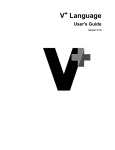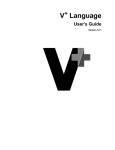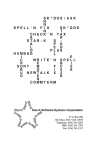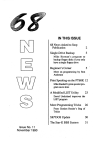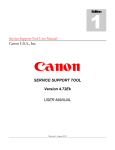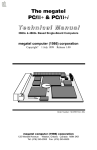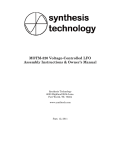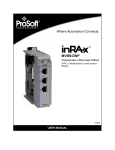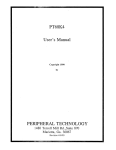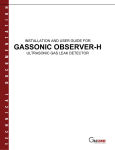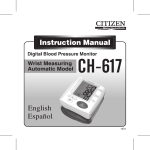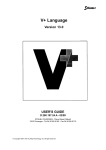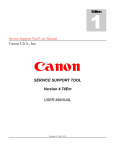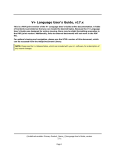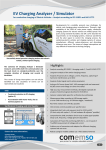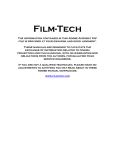Download 68K User`s Manual
Transcript
SK*DOS User's Manual
SK*DOS®
68K User's Manual
by Peter A. Stark
Copyright © 1986 - 1990
by Peter A. Stark
and licensed to
Star-K Software Systems Corp.
P. O. Box 209
Mt. Kisco, NY 10549
(914) 241-0287
All rights reserved
SK*DOS User's Manual
Copyright © 1986 - 1990 by Peter A. Stark
All Star-K computer programs are licensed on an "as is" basis without warranty.
Star-K Software Systems Corp. shall have no liability or responsibility to customer or any other person or entity with respect to
any liability, loss or damage caused or alleged to be caused directly or indirectly by computer equipment or programs sold by Star-K,
including but not limited to any interruption of service, loss of business or anticipatory profits or consequential damages resulting
from tile use or operation of such computer or computer programs.
Good data processing procedure dictates that the user test the program, run and test sample sets of data, and run the system in
parallel with the system previously in use for a period of time adequate to insure that results of operation of tile computer or program
are satisfactory.
SOFTWARE LICENSE
A. Star-K Software Systems Corp. grants to customer a non-exclusive, paid up license to use on customer's computer tile Star-K
computer software received. Title to the media on which the software is recorded (cassette and/or disk) or stored (ROM) is transferred
to customer, but not title to the software.
B. In consideration of this license, customer shall not reproduce copies of Star-K software except to reproduce the number of
copies required for use on customer's computer and shall include the copyright notice on all copies of software reproduced in whole
or in part.
C. The provisions of this software license (paragraphs A, B, and C) shall also be applicable to third parties purchasing such
software from customer.
Wherever used in this manual, SK*DOS and HUMBUG are registered trademarks of Star-K Software Systems Corp.
Some earlier versions of 6809 SK*DOS are also known as STAR-DOS.
This is revision 1.16 of the manual, last revised on October 29, 1990.
11
SK*DOS User's Manual
CONTENTS
O. BEFORE STARTING
1. INTRODUCTION
2. FOR THE IMPATIENT ...
3. FILE SPECIFICATIONS
4. SK*DOS OVERVIEW
5. THE COMMAND PROCESSOR SYSTEM (CPS)
6. MEMORY RESIDENT COMMANDS
7. DISK RESIDENT COMMANDS
8. THE FILE CONTROL SYSTEM (FCS)
9. THE FILE CONTROL BLOCK
10. SK*DOS FUNCTIONS
11. USER-ACCESSIBLE VARIABLES
12. PROGRAMMING EXAMPLES
13. INFORMATION FOR ADVANCED PROGRAMMERS
14. I/O REDIRECTION AND I/O DEVICES
A.
B.
C.
D.
E.
F.
G.
H.
I.
APPENDICES,
USER-ACCESSIBLE VARIABLES
THE FILE CONTROL BLOCK (FCB)
NON-DISK FUNCTIONS
DISK FUNCTIONS
SK*DOS ERROR CODES
DEFAULT EXTENSION CODES
SK*DOS COMMAND SUMMARY
ADDENDA AND OTHER INFORMATION
ASM - THE 68000/68010 ASSEMBLER
0-1
1-1
2-1
3-1
4-1
5-1
6-1
7-1
8-1
9-1
10-1
11-1
12-1
13-1
14-1
A-I
B-1
C-l
D-l
E-l
F-l
G-l
H-l
1-1
USER REGISTRATION AND UPDATE POLICY
111
SK*DOS User's Manual
o. BEFORE STARTING
In general, it is important that you develop good habits when
using any floppy disk system. It is important that you make
frequent backup disks, since it is very easy to lose a file, or even
the data all an entire disk, due to a slippery finger or careless
mistake.
Since a Disk Operating System (DOS) is an extremely
powerful program which allows you to access the disk on a most
elementary basis, exercising caution and making frequent backups is especially important.
If possible, you should make a backup of the SK*DOS
system disk before doing anything else. If your SK*DOS was
supplied to you already configured for the disk controller and
other hardware you now have, then making such a backup is
easy; if your hardware is different from what SK*DOS needs
then it is not.
Assuming that your hardware is capable of running this
version of SK*DOS as is, here is what to do to get a backup.
(1) Make sure the original SK*DOS disk is write-protected. On a five-inch disk you should place the write-protect
tab over the slot on one edge of the disk; on an eight-inch disk
you should remove the write-protect tab from the disk.
(2) Place the SK*DOS disk into drive 0, close the door,
and boot it.
(3) After SK*DOS is booted and you get the prompt, use
the FORMAT command to initialize a blank disk in drive 1. See
Appendix G for instructions on using FORMAT. Formal the
disk in double density, including track O.
(4) Once a new disk is formatted, use the BACKUP
command to copy the SK*DOS system disk onto the blank disk.
(See Appendix G for instructions on BACKUP.)
(5) Make several such backup disks, and put the original
SK*DOS disk away into a safe place.
In any case, it might be a good idea to read this entire manual
before proceeding.
PLEASE NOTE: Several years of work and effort have gone
into writing and improving SK*DOS. It pains us to see this work
taken lightly by individuals who give away or sell bootleg copies
of this software or this manual. Please don't do it.
This manual describes the latest additions to SK*DOS to
adapt it to the WD37C65 floppy disk controller used in the
PT68K-4 computer.
In order to boot SK*DOS from a floppy disk on this computer, you must first do an Initial Setup, using HUMBUG's IS
command, to specify what kind of disk drive(s) you are using.
If your computer has a battery-backed up static RAM, the initial
setup configuration will be saved until you change it; otherwise,
you will have to enter it each time you turn on the computer. (If
you use the PT68K-4, you should therefore make sure you have
a HUMBUG version 2.0 or later, which has the IS command.)
If you are using this new version of SK*DOS on an older
computer (such as the PT68K-2, which does not have a
WD37C65 controller or recent HUMBUG), it may happen that
the system will not properly work if the initial setup locations of
the RAM accidentally contain information which fools
SK*DOS into thinking that you have this floppy disk controller.
If that happens, use HUMBUG's FM command to zero out
memory locations $FFOBE8 through FFOBFF. Normally, this
will not be a problem since it is very unlikely that these locations
will contain just the right information to confuse SK*DOS' s disk
drivers.
Chapter 14 gives further information on the disk drives and
formats which are supported by this version of SK*DOS.
0-1
SK*DOS User's Manual
1. INTRODUCTION
The Disk Operating System, or DOS for short, is a program
which acts as a file manager for a disk. The DOS acts as a buffer
between the disk hardware, and the software which uses that
disk. Its primary function is to maintain a disk directory on each
disk, fetch program or data files from the disk as needed, and
store programs or data back on the disk.
SK*DOS consists of three major parts:
(1) The Command Processor System or CPS, which is the
major interface to the user. When SK*DOS is active, the CPS
monitors the keyboard and waits for user commands. At that
time, you can load and execute programs from the disk and do
certain other functions. In addition, the CPS has a number of
routines which can be used by other programs to simplify input
and output for the terminal.
(2) The File Control System or FCS is the interface for
programs running under SK*DOS. The FCS does the actual
work of managing the contents of the disk. It has various routines
which can be called by user programs for managing the disk
contents.
(3) Memory- and disk-resident commands provide additional functions which work in conjunction with the CPS and
FCS to provide an easy way of maintaining the disk.
In addition to the various commands supplied with
SK*DOS, there are other programs available from other vendors
which are designed to also work with SK*DOS. Furthermore,
SK*DOS/68K tloppy disks are compatible with those used by
6809 SK*DOS and Flex (a trademark of Technical Systems
Consultants), so text and data files may be brought over from
6809 systems and used on your 68K system as well.
The interface between SK*DOS and user programs is similar to that standardized over a number of years on earlier 6809
systems, and is fully documented in this manual.
Since a DOS must be customized to run on a particular
system, Star-K Software Systems Corporation, in conjunction
with manufacturers who license SK*DOS, provides several
different versions. Depending on the hardware configuration
you specified with your order, you may already have received a
version which is customized for your hardware, or you may have
received a generic version which must still be adapted to your
particular hardware. In general, you will have one of the following two files on your disk:
SK*DOS.SYS is a bootable version (which is started with
the appropriate boot command of your monitor) and which is
already configured for your hardware.
SK*DOS.COR is a generic version which lacks all console
terminal and disk driver interfacing. In order to run this version,
you will have to provide your own interface routines. An
SK*DOS Configuration Manual, available from Star-K Software Systems Corp., describes the process of configuring
SK*DOS for other hardware systems, and shows sample interfacing routines which can be used as a guide.
1-1
SK*DOS User's Manual
2. FOR THE IMPATIENT ...
If you 're anything like us, you want to try out a new program
even before reading the manual, just to make sure 'it works'.
This is difficult to do with something as powerful as a DOS, but
just to show you a bit of what SK*DOS can do, this section
shows you how to bring the system up and run it. (This is only
possible at this time if you have received a version of SK*DOS
which is already configured for your specific hardware.)
After you finish trying it out, we suggest you put it away and
go back to reading this manual.
To start, make sure that your disk is write-protected and
place it into drive O. Read Section 0 for information regarding
how to boot SK*DOS on your system.
The computer will load the program and respond with
ERROR 28 - MISSING TRANSFER ADDRESS
SK*DOS error codes are explained in Appendix E; in this
case there is no transfer address so SK*DOS does not know what
to execute.
Let us next execute a disk-resident command:
ACAT 0
The ACAT command prints an alphabetized catalog of the
disk or current directory. (ACAT or ACAT 0 means drive 0,
ACAT 1 means drive 1, and so on). In response to the ACAT 0
command, SK*DOS loads the ACAT.COM program from the
disk and executes it, displaying a catalog of the disk in drive O.
(To halt the listing, just press the ESC or escape key. Pressing
ESC again will continue the catalog listing, or pressing CR or
RETURN will return to the SK*DOS prompt.)
Once the ACAT command is finished, you may repeat the
entire command by pressing control-A. The control-A displays
the entire previous command line (ACAT 0) as if you had typed
it again. At this point you may simply perform that command by
pressing CR, or may backspace and change all or part of the line.
For example, you may backspace to the 0 and replace it with a
1 (assuming you have a drive 1), thereby changing the command
to ACAT 1. Pressing the CR now would result in a catalog
display of the disk in drive 1.
Another way of repeating a command is by using the XEQ
command. XEQ tells SK*DOS to execute the last program
loaded by SK*DOS. In this case, the last disk -resident command
loaded is ACAT, so XEQ repeats the ACAT command.
There are two interesting points to note:
1. Running ACAT again by typing XEQ is faster than
typing ACAT again, because typing ACAT loads the program
from disk and then executes it, whereas XEQ merely restarts the
ACAT program without loading it again.
2. Pressing control-A repeats an entire previous command line, including any arguments typed as part of that line (for
example, the 0 in ACAT 0 is the argument and specifies the drive
number.) XEQ restarts a program but does not supply any
arguments; these must be entered after the XEQ (as in XEQ 0).
It is now time to return to reading the rest of this manual, so
type the memory resident command
WELCOME TO
SK*DOS/68K
(C) 1986, 1990 BY PETER A. STARK
STAR-K SOFTWARE SYSTEMS CORP.
ENTER TODAY'S DATE (MM,DD,YY):
Respond with the date, using one or two digits for the month
and day, and two digits for the year, as in 9,26,82, and hit the
ENTER key. (If your system has a calendar clock and it has been
set to the correct date and time, SK*DOS may take its date from
the clock instead of asking you to enter it.) You will now get the
prompt
SK*DOS:
SK*DOS is now running, and awaiting your further command. (You are looking at just the tip of SK*DOS - the part
which is visible to the user. There is much more to SK*DOS
than this, but this is the only part which you can see and
experiment with without doing a bit more reading.)
You can now type in a variety of commands. Some commands will be immediately recognized by SK*DOS and acted
upon; these are called 'memory resident' commands. Others are
not recognized, and so SK*DOS will try to find them on the disk;
these are called' disk resident' commands.
To try a memory resident command, type the word
XEQ
and hit ENTER. XEQ tells SK*DOS to execute the last program
loaded in by SK*DOS. Of course, we haven't yet used SK*DOS
to load anything, and so we get an error message which reads
MON
This command exits SK*DOS and returns to the monitor
(assuming that your computer has one.)
2-1
SK*DOS User's Manual
3. FILE SPECIFICATIONS
3. There are several file names which are reserved for
SK*DOS's own internal use. These fall into two categories:
a. The names DIR, GET, GETX, MON, RESET, SAVE,
TRACE***, and XEQ are used for internal 'memory-resident'
commands. While these names may also be used for file names,
any command files bearing these names will not be called since
SK*DOS will use its internal commands instead.
b. The names CONS, PRTR, and NULL (and possibly a
few others of your own choosing) apply to I/O devices rather
than files. These names can also be used for file names, but in
cert<"lin cases SK*DOS will interpret them as applying to adevice
rather than a file.
4. While files can have any valid extension, by convention
cert<"lin kinds of files tend·to have specified extensions. These
extensions are listed in Appendix F. Most programs and commands default to specific extensions unless another extension is
specified. For example, the EDLIN command is used to edit text
tiles, and always assumes that its text files use a .TXT extension
if none is given. The GET command, on the other hand, is always
used to load binary files into memory, and so it automatically
assumes a .BIN extension if none is given. You may provide an
extension when you use these commands, but it is usually not
necessary.
Unlike default extensions, which are built into commands
and programs, default drive numbers and directories can be
specified by the user by using the SYSTEM and WORK commands. When SK*DOS is first booted, it defaults everything to
the root directory of drive o. You may keep these defaults, but
specify different drive numbers or directory names just when
you need them, or you may set up a default drive or directory
different from the root directory of drive 0, which will then
automatically be chosen for most commands -unless you specify
otherwise.
Here is a simple example. Suppose you wish to use the
LIST.COM command to display a file called FILE.TXT. Let's
assume that LIST is in directory C of drive 0, while FILE. TXT
is in directory X of drive 3. One way to do this would be to give
the command
The term File Specification or just file-spec refers to the four
items required to completely specify a file on a disk: the drive
number, a directory name, the file name, and an extension.
The file-spec usually looks something like this:
O.A/FILENAME.EXT
In this example,
D is the drive number. It is separated from the rest of the
file-spec by a period, and is usually a number between 0 and 9,
inclusive. The drive number (and its period) may not always
appear; if it is missing, then SK*DOS uses one of two default
values (which may both be the same): it uses the system drive
default value when loading commands from a drive, and it uses
the work drive default value for most everything else. The drive
number may either precede the rest of the file-spec, as above, or
may follow it.
A is the directory name. An SK*DOS disk has a main
directory, sometimes called a root directory, and may have up
to 26 smaller directories called subdirectories. The subdirectories are called A/ through Z/, while the root directory is either
called / or is not specified at all. The directory name (and its
slash) may not always appear; if it is missing, then SK*DOS
uses either the system or work drive default directory.
FILENAME in the above example is aone- to eight-character
long word which usually is chosen to identify the contents of the
file. It must begin with a letter, and the remaining characters may
be either letters, numbers, hyphens, asterisks ("stars"), or the
underscore. The file name is the only absolutely required part of
the file-spec in every instance.
EXT in the above example is a one- to three-character
abbreviation which usually identifies the type of file. It is separated from the name by a period (and may also be followed by
another period and the drive number). Like file-names, extensions must begin with a letter, and the remaining characters may
be either letters, numbers, hyphens, asterisks ("stars"), or the
underscore. Extensions are not always required if they are obvious, since SK*DOS programs default to certain extensions for
certain commands.
Each of the four parts of the file-spec needs some further
clarifying details:
1. SK*DOS differentiates between physical drive numbers
and logical drive numbers. The physical drive number is the
wired-in number determined by the hardware controller and the
actual disk drive. For example, a given floppy drive may have
its DSO (drive select 0) jumper installed, which gives that drive
the physical number of drive O. This same drive also has a
logical drive number, which may be different from the physical
number. This assignment is handled by the DRIVE command,
which may assign any of the ten logical drive numbers to any
physical drive. The file-spec uses logical drive numbers, not
physical drive numbers.
2. Floppy disks usually have only a root directory; most
people use subdirectories only to split a large hard disk into
smaller, more easily manageable sections. Each subdirectory
might then be used for a specific type of file. (Incidentally, if
you change the variable FNCASE to allow both upper and lower
case file specs, you can then have a total of 52 subdirectories on
a disk, called A through Z and a through z.)
SK*DOS: O.C/LIST.COM 3.X/FILE.TXT
But since SK*DOS automatically defaults to .COM extensions for commands, while LIST defaults to .TXT extensions for
text files, the command could have been shortened to
SK*DOS: D.C/LIST 3.X/FILE
If you expect to use a lot of commands from drive 0 directory
C, and perhaps a lot of text files from drive 3 directory X, then
you could specify those as default values with
SK*DOS: SYSTEM D.C/
SK*DOS: WORK 3.X/
These two commands would tell SK*DOS to use 0 and C/
for loading its system commands, and to use 3 and X/ as the work
drive and directory. Once you do this, then the command to list
the file would simply be
SK*DOS: LIST FILE
Subdirectories are generally used to organize the contents
of a hard disk. For example, you might put all assembler source
3-1
SK*DOS User's Manual
files into the AI subdirectory, put your Basic programs into BI,
put C programs into CI, and so on.
Although it wastes space, it is possible to put separate copies
of a file into more than one directory. For example, to place a
copy of the above 3.x/FILE.TXT into subdirectory y, you could
simply use the COPY command as follows:
To move a file from one directory into another, you use the
RENAME command. Thus the command
SK*DOS: RENAME 3.X/FILE.TXT 3.Y/FILE.TXT
leaves only one file on the disk, but moves it from XI to YI. This
is different from the COPY command, which would leave two
copies of the same file on the disk, one in XI and another in YI.
Note that in this case, changing one copy does not change the
other.
SK*DOS: COPY 3.X/FILE.TXT 3.Y/FILE.TXT
3-2
SK*DOS User's Manual
4. SK*DOS OVERVIEW
The SK*DOS package consists of essentially two parts:
1. The SK*DOS program itself.
2. Asetof disk-resident commands such as CAT and LIST.
The disk-resident commands are described later; this section
deals with the SK*DOS program itself.
The SK*DOS program in turn consists of three parts:
1. The File Control System (or FCS for short) which
maintains the disk directory and in general is responsible for
managing the disk contents. The FCS has various routines which
may be called by other programs; some of these routines actually
handle the disk and its files, while other routines may handle
peripheral functions (such as printing out strings, or converting
numbers to and from decimal). These routines are used by the
FCS, but they are documented in this manual and may also be
used by application programs.
2. The Command Processor System (or CPS for short)
which acts as an interface between a user and the FCS. When
SK*DOS is first loaded and executed, the CPS prints the
SK*DOS: prompt and awaits further instructions. These instructions mayor may not involve the FCS.
3. The Basic Input/Output System (BIOS) which adapts
SK*DOS to run on a particular hardware system. The BIOS
contains the software which interfaces with the keyboard, display, printer, and disk drives.
The FCS and CPS parts of SK*DOS are the same on all
systems; the BIOS portion must be tailored for each different
computer. In some cases, the BIOS is provided either by Star-K
or by a hardware manufacturer; in other cases, you may have
purchased a more generic version of SK*DOS and will have to
provide your own BIOS if your hardware is different from those
systems currently supported.
Depending on the version, SK*DOS (with all its hardwaredependent routines) occupies approximately 24K to 32K of
RAM. The exact location of SK*DOS varies from system to
system, but in most systems it begins at $1000. Once booted,
however, it is not necessary to know exactly where SK*DOS is
located in your memory, since SK*DOS is called by application
programs through 'exception vectors'. Hence this manual describes the FCS and CPS portions of SK*DOS from the point of
view of a user or applications programmer. BIOS information,
needed only by systems programmers implementing SK*DOS
on a new system, is provided in a separate (optional) Configuration Manual.
4-1
SK*DOS User's Manual
5. THE COMMAND PROCESSOR SYSTEM
When SK*DOS is first loaded and started, it responds with
the SK*DOS: prompt and waits for a command to be processed.
At this point you may enter either a Memory Resident Command, a Disk Resident Command, or a Batch Command. Depending on the command, sometimes several commands may be
entered on one line, separated by colons. Commands may consist
of more than one part and may be up to 127 characters long, if
necessary. The various parts of a command may be separated by
either spaces or commas, and the command should be followed
by a RETURN (which may be labelled ENTER or CR on some
keyboards.)
Commands typed into the command processor (and other
input which may be entered in user programs) are stored in aline
buffer (called LINBUF). If you type a control-A character while
inputting acommandorother input into the line buffer, SK*DOS
will add the remaining contents of the line buffer to the input
you have just typed and display it on your terminal. This is useful
for repeating a command in its entirety, or repeating just parts
of it. For example, suppose you have just completed the command
COPY O.NAME1.TXT 1.NAME3
At this point you could either press RETURN and execute
the line as is, or again press control-A; the latter would complete
the line by adding the .OLD at the end.
Whenever you enter a command line, SK*DOS will frrst
check whether you have typed the name of a memory-resident
command. If so, the command is immediately executed.
If no memory-resident command exists by that name,
SK*DOS will try to find the command on the disk and execute
it. Disk resident commands are program files which have a
.COM extension.
If no such .COM file is found, SK*DOS makes one more
try - to find a Batch File. A batch file is a text file (having a .BAT
extension) which itself contains one or more other memory- or
disk-resident commands which should also be executed.
For example, suppose a batch file called TWODIR.BAT has
the following two text lines:
OIR 0
OIR 1
Entering the command TWOOIR would then display the disk
directories of both drives 0 and 1.
If a command is given which is none of the above then
SK*DOS will print a 'file not found' error message.
Note that a .BAT file should never have the same name as
a .COM file, since SK*DOS will find and execute the .COM file
first, and never execute the .BAT file at all.
COPY O.NAME1.TXT 1.NAME2.0LO
and then, upon completion of that command, you type a
control-A. SK*DOS will display the entire previous line again
and position the cursor after the D in OLD. If you then press the
RETURN key, you will perform the command again. Alternatively, you may backspace and change any part of the command.
For example, if you backspaced to the beginning of NAME2 and
typed in a new name such as NAME3, then the line would read
5-1
SK*DOS User's Manual
6. MEMORY RESIDENT COMMANDS
SK*DOS recognizes a number of Memory Resident Commands. These are commands which are integral parts of
SK*DOS, and are in memory at all times. They are therefore
called by their names, and do not get either an extension or drive
number.
Memory-resident commands include the following; more
detailed descriptions are provided in Appendix G:
. an error message if the file would load outside the normal
user-accessible memory (as defined by two variables called
OFFSET and MEMEND.) GETX does not check such loading
addresses.
MON and RESET both exit SK*DOS and return to aROM
monitor, but in some systems MON will re-enter the monitor
without doing a complete system initialization; whereas RESET
will completely initialize the system. This distinction is important because RESET will initialize all exception vectors to the
ROM monitor's values, whereas MON may not. (In some systems, RESET may not be operational.)
Although DIR will display the contents of a disk, you may
prefer to use some of the other disk-resident commands such as
CAT, ACAT, SCAT, or TCAT, which provide more information than DIR.
Although, strictly speaking, Control-A is not a command,
this may be a convenient place to discuss it. Pressing a control-A
while typing any command will repeat the remaining portion of
any previous command, display it on the screen, and ready it for
execution. The control-A is a powerful feature, but it can also
be misused if entered past the end of the last previous command.
DIR
Display the contents (directory) of a disk
GET
Load a binary file from disk into memory
GETX Load a binary file from disk into memory
MON
Exit SK*DOS and return to a ROM monitor
RESET Exit SK*DOS and return to a ROM monitor
SAVE Save contents of memory to a binary disk file
TRACE*** Allow command tracing; see TRACENAB in Appendix G.
XEQ
Execute the last file loaded from disk
There are some differences between GET and GETX, and
between MON and RESET:
GET and GETX both load a binary file from disk into
memory, but GET checks the loading addresses and will return
6-1
SK*DOS User's Manual
7. DISK RESIDENT COMMANDS
calling a disk command and executing it. A .COM extension is
assumed, and the program is automatically executed as soon as
it is loaded.
Since SK*DOS automatically searches the disk for commands, it is possible for users to write their own Disk Resident
Commands. Arguments to be used by the command can be
entered on the same line as the command name, and then
processed by the command with the aid of SK*DOS routines
such as NEXTCH (get the next character from the Line Buffer).
The listing of the LIST command, later in this manual, will show
how additional commands can be written.
The disk-resident commands supplied with SK*DOS are
described in Appendix G.
SK*DOS is supplied with a variety of disk-resident commands which are described in Appendix G. In addition, it is
relatively easy to write your own command files and store them
on the disk for later execution.
Disk resident commands are supplied as binary, machine
language files with .COM extensions. They are executed simply
by typing their names. For example, the CAT.COM command
may be executed just by typing CAT after the SK*DOS:
prompt. This is equivalent to typing the sequence
SK*DOS: GET CAT.COM
SK*DOS: XEQ
since any unknown word (other than one recognized by
SK*DOS as a memory resident command) is interpreted as
7-1
SK*DOS User's Manual
8. THE FILE CONTROL SYSTEM (FCS)
The FCS is the heart of SK*DOS, since it is responsible for
reading, writing, and locating files on the disk. Although the FCS
system is working, it is invisible when you run some of the disk
resident commands such as BUILD or LIST. It is, however,
heavily used by all programs which run under SK*DOS. The
following explanation will assume that you have the knowledge
and need to examine the operation of SK*DOS on this detailed
level.
When reading a file, the FCS looks up the file location in
the system portion of the disk (track number 0 on the disk) and
then goes to read it. When writing a file to the disk, the FCS uses
the system track to assign space to the file; when the file is
written, the FCS updates the system track so that the file can later
be found.
Fortunately, though this process is rather complex in any
disk system, the user need not be concerned with how it is done,
or where on the disk a given file is located. The SK*DOS FCS
does all this automatically; the user need only give the FCS a
file name and a command as to what to do. This is done by setting
up a File Control Block or FCB for each file that is to be opened;
a given program may use as many FCBs as desired. The FCB
contains the file-spec, assorted flags and variables which are
used by the FCS to keep track of the file, and also the data read
from, or about to be written to, a single sector on the disk.
For example, to access the disk through the FCS to read text
from a disk file, the sequence of operations would be something
like this:
1. Set up a File Control Block with a DS instruction.
2. Point the A4 register to the FCB, and call the SK*DOS
FCS system to input a file name.
3. Call SK*DOS again to assign a default extension, if
needed.
4. Call SK*DOS a third time to open the file.
S. Call SK*DOS to read a byte from the file and process
it.
6. Repeat step S as long as needed, then
7. Call SK*DOS to close the file.
All of these operations use the FCB as a buffer, both to hold
the contents of an entire sector of data read from or written to
the disk, as well as to keep track of the file name and location,
and other pertinent data.
The FCB is discussed in the next Chapter.
8-1
SK*DOS User's Manual
9. THE FILE CONTROL BLOCK
The File Control Block, or FCB for short, is used for all
communications between the File Control System (FCS) and
user programs. One FCB is required for each file that is opened
by a program, although that FCB can be reused again if a file is
closed (thereby releasing the FCB) and another file is opened
with the same FCB location.
The FCB is an area of memory 352 or 608 bytes long which
mllst start on an even address. (Although only 352-byte FCBs
are used at this time, users should set aside 608 bytes for each
FCB so as to be compatible with future versions of SK*DOS.)
SK*DOS maintains several such FCBs for its internal use.
One of these is called the User FCB, or USRFCB. It is available
for use by other programs. Although it is used by SK*DOS, this
is done in a way which does not preventits use by those programs
which also require a FCB.
The FCB consists of 352 (or 608) bytes. Of these, the first
96 bytes are used for storage of various file parameters, while
the remaining 256 (or 512) bytes hold the data for one sector of
disk data. During a disk read operation, these bytes hold the
contents of the last sector previously read; during a write operation, these bytes generally hold the contents of the next sector
to be written.
Not all of the first 96 bytes are used; the following descriptions cover those bytes that are used in SK*DOS.
file. Since many disk drivers do not provide a way of determining whether a 5" floppy disk is ready or not, SK*DOS may "hang
up" if there is no disk in a drive being searched, although the
DRIVE command can be used to define non-existent drive
numbers. (See also Chapter 13 for I/O redirection and its use
with the logical drive number.)
Bytes No. 4-11. File name (8 bytes)
These eight bytes contain the name of the file being used
with this FCB. The first character of the name (always in byte
4) must be a letter, and the remaining ones may be either letters,
digits, hyphens, or underlines. If the name is shorter than 8
characters, then the remaining bytes must be filled with zeroes.
Bytes No. 12-14. Extension (3 bytes)
These three bytes contain the extension that goes with the
name in bytes 4 through 11. The extension obeys the same rules
as the name described above.
Byte No. 15. File attributes
This byte defines the type of user access pennitted to this
file. The bits are used as follows:
Bits 0-3 - reserved for future use (leave at 0)
Bit 4 - will not be listed by CAT utility
Bit 5 - Reading not permitted
Bit 6 - Deletion not permitted
Bit 7 - Writing not permitted
Byte No. O. Reserved
This byte is reserved for future expansion.
Bytes No. 16-17. Reserved
These bytes are reserved for future expansion.
Byte No.1. Error code (see Appendix E)
After the FCS is finished doing an FCB operation, it returns
to the user program. If no error is found, then the Z bit in the
condition code register is a 1 and the content of this byte is
irrelevant. But if an error is found, then the Z bit is a 0 and this
byte contains an error code. The status of the Z bit should be
tested directly after returning from SK*DOS with a BNE (to
error routine) or BEQ (to normal continuation) instruction. The
content of this error byte is also stored in ERRTYP.
Byte No. 18. First track of file
Byte No. 19. First sector of file
These two bytes point to the first sector of the file.
Bytes No. 20·21. Reserved
These bytes are reserved for future expansion.
Byte No. 22. Last track of file
Byte No. 23. Last sector of file
These two bytes point to the last sector of the file.
Byte No.2. Read/WritelUpdate status
This byte indicates whether the file is open for reading,
writing, or random file updating. SK*DOS checks the byte prior
to reading or writing to make sure that the file is open for the
appropriate operation. The values of this byte for an open file
are as follows:
1 = open for sequential reading
2 = open for sequential writing
3 = open for updating, but no changes have been made to
current sector
83 = open for updating, and changes have been made to
current sector (this is hexadecimal 83)
Bytes No. 24·25. Number of sectors in the file
These two bytes indicate the size of the file in sectors.
Byte No. 26. Random file indicator
This byte indicates whether the current file is a sequential
file or a random file. A zero in this byte indicates a sequential
file, a nonzero indicates a random file. (See Chapter 13 for
further information on random files.)
Byte No. 27. Time or sequence number
This byte normally contains either the file creation time
(encoded as a one-byte number), or a sequence number. Sequence numbers are sequential numbers, beginning with 1 when
the system is first booted. Sequence numbers indicate the order
in which files are written on any particular day. (See INTIME
in Chapter 13 for further information.)
Byte No.3. Logical drive number (0 through 9)
This byte contains the number of the drive being used for
this file control block. The drive number will normally be a
number from 0 through 9, but when opening a file for reading
or writing it may also be specified as $FF, in which case
SK*DOS will search your drives, beginning with drive 0, for a
drive where the requested operation can be completed. Then it
will place the correct drive number into this byte and open the
Byte No. 28. Month of me el'eation (1 through 12)
Byte No. 29. Day of file creation (1 through 31)
Byte No. 30. Year of file creation (last two digits)
9-1
SK*DOS User's Manual
($00 through $7F) indicate that space compression is being
done, and the actual value represents the number of spaces
currently being compressed. A value of 255 ($FF) indicates tllat
no space compression is being done. SK*DOS initializes this
byte to 00 upon opening a file; it is up to the user to change it to
$FF (after opening the file but before reading or writing) if space
compression is not desired.
These three bytes hold the date when the file was created.
All three bytes are in binary, but only the last two decimal digits
of the year are stored. That is, in 1984 byte 30 stores a decimal
84, or a hexadecimal 54.
Byte No.3!. Reserved
This byte is reserved for use by SK*DOS.
Bytes No. 32-33. Resel'ved
These bytes are reserved for future expansion.
Byte No. 60. Number of sectors per track
This byte contains tlle number of sectors per track during
random file operations. (See Chapter 13 for further information
on random files.)
Byte No. 34. Current track numbel'
Byte No. 35. Current sector number
These two bytes contain the track and sector number of the
sector currently in the FCB. If the file is being read, then they
indicate where the data currently in the FCB came from; if the
file is being written, then they indicate where this data will go.
Byte No. 63. Reserved
This byte is reserved for use by SK*DOS.
Bytes No. 64-67. Reserved
These bytes are reserved for future expansion.
Bytes No. 36-46. Temporal'y name butTel' 1
These eleven bytes are used to temporarily hold a file name
and extension while the file is being renamed or deleted.
Bytes No. 68-71. Next FCB pointer
These fOllr bytes point to the next FCB, if any, which was
opened after this one (or, more exactly, they point to the corresponding bytes of the next FCB, not to the beginning of that
FCB). This information is used by SK*DOS to keep a list of all
FCBs currently in use, so that they can be closed if an FCSCLS
operation is requested. If this is tlle last FCB in tlle chain, then
these bytes contain zeroes.
Byte No. 47. Reserved
This byte is reserved for use by SK*DOS.
Byte No. 48. Reserved
This byte is reserved for future expansion.
Byte No. 49. Sequential data point.er to next byte (4
through 255)
On all sequential read or write operations, this byte points
to the next byte to be read or written into the sector buffer portion
of the FCB. The pointer is a 4 for the first byte, or 255 for the
last byte. SK*DOS changes this byte automatically; users will
not normally touch it.
Byte No. 72. Physical Drive Number
Using the DRIVE command, SK*DOS allows you to reassign logical drive numbers to different physical drives; this byte
contains the physical drive number actually used by the hardware in reading or writing a sector or tile.
Byte No. 73. Reserved
These bytes are reserved for future expansion.
Byte No. 50. Reserved
This byte is reserved for future expansion.
Byte No. 74. DirectOl'y track number
Byte No. 75. DiI'ectory sector number
These two bytes point to the location in the directory where
tlle current file is listed. The directory begins on track 0 sector
5, but may extend to other tracks if track 0 is filled.
Byte No.5!. Random data pointer to next byte (4 through
255)
On all random read or write operations, this byte points to
tlle next byte to be read or written into the sector buffer portion
of the FCB. The pointer is a 4 for the first byte, or 255 for the
last byte. Unlike the sequential data pointer (byte 49), this byte
is not changed by SK*DOS, but is to be set by user programs
instead. (See Chapter 13 for further information on random
files.)
Bytes No. 76-77. Reserved
These bytes are reserved for future expansion.
Bytes Nos. 78-79. Current or desired sectOl' number
This byte indicates the position of the current sector within
the file. In sequential files, the first sector of a file is sector
number 1, and so on. In random tiles the first two sectors, which
contain the file map, are number 0, and sector 1 is the first data
sector of the file. (See Chapter 13 for further information on
random files,)
Bytes No. 52-62. Temporary name buffer 2
These eleven bytes hold the new name and extension of a
file being renamed. The new name should be stored into tllese
bytes prior to calling the rename function of the FCS, using the
same rules as apply to bytes 4 through 11 above. (These bytes
overlap witll some of the bytes below, but there is no conflict as
they are used at different times.)
Bytes No. 80-95. Reserved
These bytes are reserved for future expansion.
Byte No. 58. Column Counter (for Basic)
This byte is used only by Basic to keep track of tlle current
output column.
Byte No. 96. Beginning of data area
The 256 bytes starting at byte 96 contain tlle data for an
entire disk sector. (Use of a 608-byte FCB leaves another 256
bytes at tlle end of this data area, thereby allowing for future
expansion to 512-byte sectors.)
Byte No. 59. Space compression indicator
This byte indicates whether space compression is being done
in reading or writing the current file. Values of 0 through 127
9-2
SK*DOS User's Manual
10. SK*DOS FUNCTIONS
A. Functions which do not involve reading or writing to
the disk
B. Functions which do involve writing or reading disks
SK*DOS has a large number of subroutines and functions
which can be called from user programs. Some of these are
actual part of the File Control System; others are simply routines
which the FCS itself uses and which are useful to the typical
programmer.
This chapter documents these routines and shows how they
are used. All of these routines are accessed through the' exception vectors' of the 68xxx processor.
68xxx processors have a number of 'traps' which trap undefined or illegal operations, and cause a return to a supervisor
or operating system via a set of exception vectors in low memory. A full description of this system is beyond the scope of this
manual, and we suggest you get the Motorola literature for your
processor, or one of the many textbooks on 68xxx programming,
for more information.
One of the undefined or illegal 68K operations which causes
a trap is any machine language instruction beginning with $A;
Motorola literature refers to these as "Line 1010" instructions.
Whenever any such instruction is encountered, the 68K CPU
does a trap, via one of its exception vectors, to SK*DOS. Thus
SK*DOS uses these instructions within user programs to call
functions within SK*DOS.
Within SK*DOS, the second byte of each such instruction
is used to select a particular function to be performed. For
example, the instruction $AOOI is used to read a byte from a file,
$A002 writes a byte, and so on. A user program calls such a
function with the instruction
DC
GROUP A. NON-DISK FUNCTIONS
The following SK*DOS functions do not directly involve
disk operations:
Cold start
COLDST
COLDST is the only function which is not called through
an $Axxx trap. Instead, it is the entry point that is used when
SK*DOS is first loaded from disk and executed. Entering at
COLDST erases all pointers and completely initializes SK*DOS
to the beginning. User programs should not use this entry point,
especially when files are open, as entering at COLDST causes
SK*DOS to 'forget' all its open files. This can corrupt the
contents of a disk or its directory. Nevertheless, COLDST may
be useful in special applications. Keep in mind, however, that
the precise address of COLDST depends on the particular system SK*DOS is run on. You may determine the appropriate
address for your system by using the LOCATE command (with
the - option) to determine the load address of SK-DOS.SYS.
COLDST should be entered with a JMP instruction.
Warm start
W ARMST $AOlE
W ARMST is the re-entry point to be used by user programs.
Re-entering at W ARMST closes all open files and thus helps to
insure the integrity of the directory. SK*DOS then prints its
prompt and looks for a command to be processed by the Command Processor System.
$AOxx
where the xx is simply replaced by the number of the function
desired.
To avoid the necessity of remembering the numeric code for
each particular function, the SK*DOS disk includes a file called
SKEQUATE.TXT which provides a series of EQUates which
define the exact numeric code for each function. Hence only the
function name given in the following descriptions need be
remembered. This file may be included as a library file in any
user programs you write with the instruction
LIB
Re-enter SK*DOS
RENTER $A025
This routine re-enters the SK*DOS command processor
system at the point where it processes a command line. It is used
when it is desired to continue processing the remainder of a
command line (such as after the 0 or P commands.)
Point to SK*DOS variable area
VPOINT $AOOO
This routine returns the address of the SK*DOS variable
area in A6. Indexed addressing via A6 may then be used to
access those variables in SK*DOS of interest to user programs.
VPOINT may not be needed in most programs, since all
SK*DOS function calls also return this address in A6. The
variables which may be accessed are listed in Chapter II.
SKEQUATE
Once so defined, the names in the SKEQUATE file can be
used in the DC line, as in
DC
FREAD
Each of the functions listed in this chapter always preserves
registers DO through D4, and AO through A4, and generally
never preserves registers D5 through D7 and A5 through A6.
Arguments passed to SK*DOS are generally passed in D4 or
A4, as applicable, and arguments passed back to the user program are generally in D5 or A5, as appropriate. In addition, all
of the following functions always return with A6 pointing to the
SK*DOS user- accessible variable area (see Chapter 11 and
VPOINT for a fuller explanation.)
The functions listed in this chapter are divided into two
groups:
GETCH
$A029
Get input character with echo
GETCH is used to get an input character from the keyboard;
it returns with the character in D5. All valid keyboard character
codes can be input, but the parity bit (bit 7) is changed to a 0 for
all input. The character is echoed to the output.
INNOEC
INNOEI
10-1
$A02A
$A043
Get input character without echo
Get input character without echo
(bypass typeahead)
SK*DOS User's Manual
pointer to keep track of the next character to be taken from the
buffer. This pointer is normally set to the beginning of the buffer
after a line is input from the keyboard with INLINE, and is
incremented by one each time a character is fetched from the
buffer, so that it always points to the next character to befetched.
At the end of a line, it always points to the CR character.
INNOEC is just like GETCR, but characters are not echoed
to the output, and the parity bit is not cleared. Thus INNOEC
can be used for 8-bit input, whereas GETCR only reads 7 bits.
INNOEI is similar, but bypasses typeahead (if implemented on
the system - see Chapter 14.)
PUTCH
$A033
Output chal"actel"
PUTCR is used to output a character from D4 to the output
terminal.
RESIO
$A020
Reset I/O pointel"s
RESIO resets I/O vectors to their initial states. For example,
if output is vectored to a disk file, a call to RESIO returns output
to the terminal. In general, RESIO resets console I/O vectors to
their normal conditions. RESIO is called during WARMST so
that SK*DOS always returns to a known state upon return from
a user program.
INLINE $A02C
Input into line buffel'
SK*DOS maintains a l28-byte line buffer which it uses to
parse commands to its own Command Processor System. The
INLINE routine is used to enter an entire line of text from the
keyboard into this line buffer, and may also be used by user
programs. A line is normally ended with a CR character ($OD),
which is placed at the end of the entered text. Rence the maximum text line which can be entered into the l28-byte buffer is
127 bytes long. This routine permits erasing errors with the
backspace key. The Control-X key erases an entire line and starts
over. The Control-A key re-displays the entire previous line in
the line buffer, from the current cursor position to the previous
end of line (carriage return) and can be used to repeat all or any
part of a previous line.
RESTRP $A021
Reset trap vectors
RESTRP resets the 68K processor's trap vectors to those
initially used by SK*DOS at boot. (see TRPFLG for further
information.) RESTRP is called during W ARMST so that
SK*DOS always returns to a known state upon return from a
user program.
Get file name into FCB
GETNAM $A023
This routine is used to take a file specification from the input
buffer and place it into the appropriate bytes of an FCB. At entry,
A4 should point to the FCB to be filled, and the LPOINT line
buffer pointer should point to the beginning of the file specification in the line buffer. As the file specification is parsed, the
drive number will be placed into the drive number location of
the FCB (unless no drive number is specified, in which case the
working drive will be used). The directory name, file name and
the extension, if present, will also be placed into the FCB; if the
directory name is missing it will be replaced by the default
directory, and a missing name or extension will be replaced by
zeroes. If the file specification has no errors, then the carry will
be cleared; else it will be set. The file specitication in the line
buffer may end with a space, comma, CR, or ENDLIN character;
if a space or comma, then LPOINT will point to the next
character after it, if a CR or ENDLIN, then LPOINT will point
to the CR or ENDLIN character. Errors will place error code 21
(illegal file name) into the FCB and set the carry.
PSTRNG $A035
Print CRiLF and stl'ing
PSTRNG is used to output an entire string of text to the
terminal. The string is preceded by a carriage return and line
feed, meaning that the text begins on a new line on the screen.
On entry, A4 should point to the first character to be printed, and
the string should end with an 04 byte to denote end of data.
PNSTRN $A036
Print stl'ing (WITHOUT CRiLF)
PNSTRN is used to output an entire string of text to the
terminal. Unlike PSTRNG, however, it is not preceded by a
carriage return and line feed. On entry, A4 should point to the
first character to be printed, and the string should end with an
04 byte to denote end of data.
CLASFY $A02E
Classify alphanumeric chal"actel"S
This routine is used to classify characters in D4. If the
character is a letter or digit, then the C (carry) bit of the condition
code register is cleared; otherwise, it is set.
LOADML $A022
Load open machine language file
This routine is used to load a machine language file into
memory at its normal load address (which is equal to the address
listed in the file, plus the OFFSET address, except that the
OFFSET address is not added if LASTRM contains a minus
sign.) LOADML is normally used by the memory resident GET
command to fetch programs prior to execution. Prior to entering
LOADML, the user program should use the USRFCB (user
FCB) to open the file to be loaded. The file is then loaded, and
its transfer address is stored in the EXECAD location. If there
is no transfer then XFERFL is set to 0; else it is non-zero. Any
transfer address found is stored in the EXECAD location. Errors
such as error 4 (file not found) cause an immediate return to the
calling program with a non-zero condition and the FCB indicating the error; read errors once a file is found immediately abort
the program, close all files, and return to SK*DOS warm start.
PCRLF
$A034
Pl"int CRiLF
This routine prints a carriage return i line feed; that is, it
forces the cursor to the next line so that subsequent input or
output will occur at the beginning of a new line.
GETNXT $A02D
Get next charactel" fl"Om buffel"
This routine is used to get the next character from the
l28-byte input buffer used by SK*DOS. This character is
returned in D5 and also placed in the CURRCR location in
SK*DOS; the previous character which was in CURRCR is
placed into PREVCR so that user programs have access to the
last two characters taken from the line buffer. This routine
automatically calls CLASFY, so that the carry bit can be used
to indicate whether the current character is alphanumeric or not.
If the line buffer contains a string of spaces, then GETNXT will
return only one space. GETNXT will continue fetching characters until it gets to the end of the line, at which time it will
continue to output the end of line ($OD (CR) or ENDLIN) if it
is called again, and will also set the carry bit to indicate a
non-alphanumeric character. This routine uses the LPOINT
Default extension
DEFEXT $A024
This routine is used to enter a default extension into an FCB
if the tile specification already in the FCB does not contain one.
Before entering, the user program should point A4 to the begin-
10-2
SK*DOS User's Manual
DECIN
$A030
Input decimal number
This routine is similar to HEXIN, but inputs a decimal
number rather than a hexadecimal one.
ning of the FCB, and should place into D4 a numeric code which
indicates which default is desired. The codes are as follows:
O=BIN 3=BAS 6=SCR 9=DIR 12=BAT
1 = TXT 4 = SYS 7 = DAT 10 = PRT 13 = SRC
2 = COM 5 = BAK 8 = BAC 11 = OUT 14 = PIP
Output 5 decimal digits
OUTSD
$A038
This routine outputs a decimal number of up to five digits.
Before entering, the calling program should place into D4 the
unsigned binary word to be printed, and set D5 to zero if the
number is to be printed without leading spaces or zeroes, or to
nonzero if the number is to be printed with leading spaces.
OUT10n $A039
Output 10 decimal digits
This routine outputs a decimal number of up to ten digits.
Before entering, the calling program should place into D4 the
unsigned binary long-word to be printed, and set D5 to zero if
the number is to be printed without leading spaces or zeroes, or
to nonzero if the number is to be printed with leading spaces.
OUT2H
$A03A
Output 2 hex digits
This routine prints the two-digit hexadecimal number that is
in the right-most byte of D4 on entry.
OUT4H
$A03B
Output 4 hex digits
This routine prints the four-digit hexadecimal number that
is in the right-most word of D4 on entry.
STATUS
STATUI
$A02B
$A042
Check keyboard for character
Check Keyboard for character (bypass typeahead)
is routine allows a user program to check whether a character
is being entered from the keyboard. If no character is being
entered, the Z bit in the condition code register is set; if a
character is being entered, then the Z bit is clear. All other
registers are preserved. STATUI is similar, but bypasses
typeahead (if implemented - see Chapter 14.)
INTDIS $A040
Disable Interrupts
This routine masks intemlpts (to level 7), thereby preventing
the CPU from being interrupted by level a through 6 interrupts.
This SK*DOS call is intended only for use by advanced programmers, and then only in systems programs such as FORMAT.
OUT8H
$A03C
Output 8 hex digits
This routine prints the eight-digit hexadecimal number that
is in D4 on entry.
PERROR $A037
Print el'I'Ql' code
When an error is encountered by the FCS while using an
FCB, user programs should do a call to this routine to print the
error code. PERROR should be entered with A4 pointing to the
beginning of the FCB, and the error code in byte 1 of the FCB.
The error codes are listed in Appendix E. The error code is
printed as a number; in addition, if the system disk contains the
file ERRCODES.SYS, SK*DOS will read a one-line text description from this file and print it alongside the numeric code
to explain the error's meaning.
TOUPPR
Execute a SK*DOS command
EXECSD $AOIF
This entry point allows a user-written program to call
SK*DOS as a subroutine and have it execute a command line
placed into the line buffer. On entry, A4 should point to the
beginning of the command (usually at the beginning of the line
buffer), and the command should end with a CR or ENDLIN
character. If the command line in turn executes a disk-resident
program, then that program should end with a DC W ARMST
instruction to return to SK*DOS. SK*DOS, in turn, knowing
that the program was called from another user program, will
return control to the user program. The user should be careful
not to call a program which will overlay part of the calling
program in memory.
INTENA $A041
Re-Enable Intel'l'upts
This routine restores interrupts to the same status as existed
before the last previous INIDIS call. Make sure not to use
INTENA unless it has been preceded by a INIDIS. This
SK*DOS call is intended only for use by advanced programmers, and then only in systems programs such as FORMAT.
FINDEV $AOI2
Find device from name
This function converts a device name (such as CONS for
console) to a device number (plus $10). For example, to find
out whether PRTR has been installed as a printer driver, place
the name PRTR (followed by seven $00 bytes to erase the
remaining name and extension bytes) into the file-name bytes of
an FCB, and call FINDEV. If PRTR is not installed, then
SK*DOS will return error 4 (not found); if it is installed, then
SK*DOS will place the device number (plus $10) into the logical
drive-number byte. For example, if PRTR is device 2, then
FINDEV will return $12 in byte 3 of the FCB.
$A031
Convel·t lower case to upper (in
D5!)
Converts a lower case character in D5 into upper case.
Primarily for use right after GETCH or GETNXT, if only upper
case letters are desired.
HEXIN
$A02F
Input hexadecimal number
This routine inputs a hexadecimal number from the line
buffer and places it in D5. Before entering, the calling program
should make sure that LPOINT points to the first digit of the
number to be input; at the end, LPOINT will be left pointing as
described earlier for GETNAM. On output, D6 is non-zero if a
number was actually found, and the carry bit is set if an invalid
character was found in the number. (It is possible for both D6
and the carry to be zero if HEXIN encounters a delimiter such
as a space, comma, CR, or ENDLIN immediately on entry.) If a
number is not found the number returned is zero; if the number
is greater than $FFFFFFFF, then only the last eight hex digits
are returned.
Get date and time
GETDNT $A03F
If the system contains a clock/calendar IC, then this function
returns the current date and time in D5 and D6 as shown below:
DS: WWMMDDYY
I I I +- year in hexadecimal
I I +----- day in hex
I
month in hex
day of week
(OO=none, 01=Sunday, 02=Monday, ••. )
+--------+-------------
10-3
SK*DOS User's Manual
is detected, this byte is not necessarily 0, and slzould not be tested
unless the Z bit indicates an error.
The normal call to these functions is thus
D6: OOHHMMSS
I I I +- seconds in hex
I I +----- minutes in hex
I
hours (24-hr time)
always zero
+---------
LEA
___,A4
Point to the File Control Block
DC
<function>
Call FCS to perform operation
ERROR
Go process error if detected
BNE
Note that it is required that A4 point to the beginning of the
FCB when FCS is called. Since the contents of AO through A4,
and DO through D4, are preserved upon return from the FCS, so
A4 will still be pointing to the FCB upon return.
If the FCS is called with an unimplemented operation code,
the FCS will print out an error message and return to SK*DOS.
The following descriptions include typical error codes that
may be generated on specific operations. In addition, most of the
operations may also result in disk read or write errors due to
hardware problems.
In all cases, if no error occurs, then the FCS returns with the
Z bit of the condition code register set. If an error does occur,
then theZ bit is cleared and byte 1 of the FCB (as well as location
ERRTYP) contains the code for the error that occurred. Error
codes are listed in Appendix E.
+-------------
If no clock/calendar IC is available, then the day of week
byte of D5, and all of D6, are zero, and only the date
(month/day/year) is returned (obtained from the date typed in by
the user upon booting).
ICNTRL
$A028 Input Contl'Ol
OCNTRL
$A032 Output Contl'Ol
These two functions permit device driver selection, special
characters to be passed to or from a device driver, and other
device functions. See Chapter 14 for a more complete explanation.
FLUSHT
$A044 Flush Type-ahead buffer, if any.
This function flushes (empties) the keyboard typeahead
buffer (if implemented - see Chapter 14.)
FNPRNT
$A045 Print file-name
This function formats and prints the directory and file-name
(but not drive number) pointed to by A4. In memory, the name
should consist of 11 bytes, 8 for the directory and name, and 3
for the extension, with no period between them. In addition,
D4.B is used to specify whether to provide spaces for missing
items. If D4.B is zero, then the name might be printed as just
N AME.EXT; ifD4.B is not zero, then there would be two spaces
before NAME (leaving space for a possible directory name), and
four spaces between NAME and the period (leaving space for
an 8-character name). Furthermore, if the extension is missing
(zero in memory) then using a non-zero D4.B would leave three
spaces after the period.
$AOOI
Read the next byte from file
FREAD
FWRITE $A002
Write the next byte to the file
Most FCS read or write operations are sequential; these
functions are used to read or write the next sequential byte or
character in the file. During a read, the next byte from the file
is read from the sector currently in the FCB (using the data
pointer in byte 49) and returned in D5, while during a write the
character in D4 is written to the file. Since the file is read or
written on the disk an entire sector at a time, this function
actually buffers the data through the sector buffer (bytes 96- of
the FCB). Hence no actual disk read or write will generally
occur for most FREAD or FWRlTE 0 calls. When an actual disk
read or write is required, SK*DOS will handle that automatically
without user intervention.
GROUP B. DISK FUNCTIONS
FOPENR $A005
Open a file for read
This function opens a file for reading. Before calling the
FCS, the calling program must insert the drive number, name,
and extension of the desired file into bytes 3 through 14 of the
FCB. The FCS will take care of initializing all other parts of the
FCB. If the requested file is not on the disk, the FCS will return
error code 4 (file does not exist). When the PCS is finished
opening the file, it prepares the file for sequential reading next,
and assumes that space compression will be used.
The following SK*DOS functions involve reading or writing disks.
FCSINI $AOlB
Initialize File Control System
This function should not normally be used by user programs
as it can result in corruption of the disk. It totally initializes the
system - disk drivers are initialized, all open files are forgotten
and left open, etc.
FCSCLS $A009
Close all open files
This routine allows user-written programs to close all open
files without actually knowing which they are. If FCSCLS
detects an error, then it prints error 13 (error in closing file),
clears the Z bit in the condition code register, and returns with
A5 pointing to the FCB which was being closed when the error
was detected. When FCSCLS detects an error, it does not close
the remaining files; hence its routine use to close files is not
encouraged. Instead, users should close each file separately.
NOTE: Each oftlzefollowing Group B. functions requires
that the calling program must point A4 to the FCB to be operated
on, and then do a call to the appropriate jimction specified
below. If the operation is jinished witholtt error, then FCS
returns with the Z bit set. If an error is detected, then the Z bit
is cleared and the error code is in byte I ofthe FCB. Ifno error
FOPENW $A006
Open a file for write
This function opens a file for writing. Before calling the
FCS, the calling program must insert the drive number, name,
and extension of the desired file into bytes 3 through 14 of the
FCB. The FCS will take care of initializing all other parts of the
FCB. If the specified disk already has a file with the specified
name, the FCS will return error code 3 (file already exists). This
function opens a sequential file, but it may be changed to a
random file by storing a non-zero number into byte 26 of the
FCB after opening the file, but before writing any data into it.
(See Chapter 13 for further information on random files.)
FOPENU $A007
Open a file for update
This function opens a random tile for reading or updating.
Once the file is open, you may do one of the following:
10-4
SK*DOS User's Manual
in the SIS; when used on the directory, up to ten reads can be
performed on anyone sector since there are ten directory entries
per sector. Upon the eleventh read, DSREAD will automatically
read the next sector of the directory. Error 8 (input past end of
file) will be returned at the end of the directory. Note that all
entries are read, even deleted entries (indicated by a $FF as the
first character of the file name) or unused entries (indicated by
a 00 as the first character.)
a. UseFRRECD to position to a particular sector of the file.
b. Use FRBACK to backup to the preceding sector.
c. Use FRGET to read a particular byte from the currently
selected sector.
d. Use FRPUT to write a particular byte to the currently
selected sector.
e. Use FREAD to sequentially read the sector, starting with
the first. You may read as many bytes as there are in the file. (If
executed after opening the file for update, FREAD will start
reading at the beginning of the file.)
f. Use FRRECD to extend the file.
g. Use FCLOSE to close the file.
h. The only way to write past the end of a sector into the next
sector is to use FRRECD to position to the next sector.
(See Chapter 13 for further information on random files.)
DSWRIT $AOOE
Write directory or SIS entry
This function writes a directory or SIS entry from the frrst
96 bytes of an FCB back into its appropriate position in the sector
buffer, and then writes the sector buffer back to the disk. Because
of the need to properly set up a number of pointers, this function
should only be used after DSREAD, which in turn should only
be used after DIROPN or SISOPN.
FCLOSE $A008
Close file
. !his functiOl~ closes a file currently opened for reading,
wntll1g, or updating. No operation is performed on read files,
or on write files which were never written to, other than removing them from the chain of file pointers. When a write file is
closed, any data remaining in the data area of the FCB is written
out to the disk, and both the directory and the file sector map are
updated to indicate the correct track and sector numbers of the
last sector and the file size. The system information sector (SIS)
on tra~k ~ sector 3 is also updated. When a random file open for
updatll1g IS closed, the current sector is written out to disk if data
has actually been written to it.
FDELET $AOOF
Delete a file
This function deletes a file name from the directory and
returns its used sectors to the chain of free sectors maintained in
the System Information Sector (track 0 sector 3). Before using
this function, the calling program must place the drive number,
file name, and file extension of the desired file into bytes 3
through 14 of the FCB. It returns enor 4 if the file name is not
found, along with the Z bit of the condition code register cleared.
FRENAM $AOIO
Rename a file
This function renames an existing file; before calling the
FCS, the user's program must place the old file specification into
bytes 3 through 14 of the FCB, and the new name and extension
into bytes 52-62 of the FCB (temporary name buffer 2). If there
is an error, the Z bit is cleared and the FCS returns one of the
following codes in byte 1 of the FCB: error 4 (old file does not
exist), or error 3 (new file name already exists).
FREWIN $AOOA
Rewind file
This function can only be performed on a file which is open
~or reading, and will result in Error 1 (FCS function code error)
If attempted on a file open for writing. The Rewind function is
use~ to start reading a file from the very beginning, and is
eqll1valent to closing the file and then immediately opening it
for reading again.
FSKIP
$AOll
Skip current sector
This function skips the current sector and goes to the next
sector of the current file. When a tile is being read, the FCS
simply skips the remaining data in the current sector and prepares to read the next sector. On writing, the FCS fills the
remainder of the ClllTent sector with zeroes, writes it out to the
disk, and prepares to write into the next sector; if, however, the
FCS is already pointing to a new sector (but has not yet written
into it) then this function is ignored.
DIROPN $AOOB
Open dh·ectory file
!his ~unction prepares the current FCB to read directory
entnes WIth DSREAD. Before using this function, the calling
program should place the drive number into byte 3 of the FCB;
no other initialization is required. This function does not actually do any reading, but merely prepares the FCB for a subsequentread with DSREAD. It is primarily used by the FCS itself
and will not usually be used by user programs.
'
SISOPN $AOOC
Open system information sector
This function prepares the currentFCB to read the SIS with
DSREAD. Before using this function, the calling program
should place the drive number into byte 3 of the FCB; no other
initi~lization is required. This function does not actually do any
read1l1g, but merely prepares the FCB for a subsequent read with
DSREAD. It is primarily used by the FCS itself, and will not
usually be used by user programs.
DSREAD
$AOOD
Read directory 01· system information sector
. This function must be preceded by either DIROPN (open·
drrectory) or SISOPN (open system information sector) and
:eads the ~rst (or next) entry in the directory or SIS, respectively,
111to the frrst 96 bytes of the FCB (it also reads the entire sector
into the sector buffer area of the FCB). When used on the SIS,
only one read should be performed since only one entry exists
10-5
FRRECD $A014
Select a specified random sector
This function allows you to select a specified random sector
of a random file. This function can only be used after an existing
random file is opened for update with FOPENU. To use this
function code, place the two-byte sector number of the desired
sector into bytes 78 and 79 oftheFCB and and then call theFCS.
If the desired sector number is 0, then the frrst sector of the file
map will be read; if the desired sector number is larger than the
current size of the file, the file will be extended so that the desired
sector is the last sector in the file, and all new sectors will be
filled with zeroes. (See Chapter 13 for further information on
random files.)
FRBACK $A015
Backup to previous sector
This function allows you to backup to the previous random
sector of a random file. Read the description ofFRRECD, as this
function is similar. You cannot backup from sector 1 (the first
data sector of the file) back to sector 0 (the first file map sector),
and any attempt to do so will generate error 24 (invalid sector
SK*DOS User's Manual
number). (See Chapter 13 for further information on random
files.)
FRGET
$A016
Read a random byte
This function allows you to read a specified random byte
from a random file currently opened for update. To select the
byte, place its number, a value from 4 to 256, into byte 51 of the
FCB. (Note that there are only 252 data bytes per sector, and
they are numbered from 4 through 256.) The byte will then be
read from the currently selected sector. (See Chapter 13 for
further information on random files.)
FRPUT
$A017
Write a random byte
This function allows you to write a specified random byte
to a random file currently opened for updating. To select the
byte, place its number, a value from 4 to 256, into byte 51 of the
FCB. (Note that tllere are only 252 data bytes per sector, and
they are numbered from 4 through 256.) The byte will tllen be
written to tlle currently selected sector. (See Chapter 13 for
further infOlmation on random files.)
SREAD
$AOIC
Read a single sector
This function provides direct access to the disk read routine.
The user program must provide the drive number in byte 3 of
the FCB, and the track and sector numbers in bytes 34-35. Upon
exit, the data from the desired sector begins at byte 96 of the
FCB. If an error is encountered, the Z bit of the condition code
register is cleared and byte 1 of the FCB contains one of the
following error codes: error 9 (disk read error), error 14 (disk
seek error), or error 16 (drive not ready).
SWRITE
$AOID
Write a single sectOl·
This operation provides direct access to the disk write routine. The user program must provide the drive number in byte 3
of the FCB, the track and sector numbers in bytes 34-35, and the
10-6
data to be written beginning at byte 96 of tlle FCB. If an error is
encountered, the Z bit of tlle condition code register is cleared
and byte 1 oftheFCB contains one of the following error codes:
error 10 (disk write error), error 11 (write protected disk), error
14 (disk seek error), error 16 (drive not ready), or error 29 (disk
verify error).
FDRIVE
$AOIA
Find next drive number
This function is used to find the next available drive number.
On entry, you must place either the number $FF or a valid drive
number into byte 3 (the drive number byte) of tlle FCB. The
FCS will then return with the next available drive number. The
FCS will start Witll tlle next higher drive number; since $FF is
equivalent to -I, entering with tllis value will start Witll drive O.
Searching will continue up until tlle current value of MAXDRV;
if no ready drive is found, the FCS will return error 16 (drive not
ready) in byte 1 of the FCB and also set the carry bit; otherwise
the carry bit is cleared.
DIREST
$A026
Disk Restore
This function does a restore on the drive pointed to by the
drive number in the current FCB; that is, the head on the current
drive is retracted to track O. This function is only implemented
for the floppy disk, and is used specifically by the FORMAT
routine; it should not be used by any other programs.
DISEEK
$A027
Disk Seek
This function causes the drive indicated in tlle current FCB
to seek (i.e., move the head to) tlle •current track number' given
in tlle FCB. No checking is actually done, oilier than checking
that the drive number is valid. This function is only implemented
for the floppy disk, and is used specifically by the FORMAT
routine; it should not be used by any other programs.
SK*DOS User's Manual
11. USER-ACCESSIBLE VARIABLES
Many of the SK*DOS variables are of use to a programmer
writing programs to run under SK*DOS. These variables are of
two types:
1. User variables which are often needed by application
programs running under SK*DOS. These are described in this
Chapter.
2. System variables which are generally needed only by
systems programmers implementing SK*DOS on a new system,
or modifying major operating parameters. A few of these are
described in Chapter 13, but most such variables are described
in the optional Configuration Manual, not in this Users' Manual.
The precise location of User variables may change between
various versions of SK*DOS. Any call to an SK*DOS function,
however, returns in A6 a pointer to the beginning of this variable
area. In particular, the call to VPOINT (see Chapter 10) specifically exists to return the address of this variable area in A6. Each
of the locations described below can be referenced using indexed
addressing with reference to A6. This may be done either by
referring to the numeric offset given in the descriptions below,
or by using the SKEQUATE file on your SK*DOS disk as a
library file in your assembly language programs as follows:
LIB
SKEQUATE
include as library
You may then refer to variables by their symbolic name. For
example, the following two lines are equivalent:
LEA
LEA
0 (A6),M
USRFCB(A6),A4
Uses absolute offset
Uses offset defined
in SKEQUATE
command, when the LIST program begins, the line buffer
pointer LPOINTpoints to the frrst letter of the word TEXT. The
LIST program can access the name with several subroutines,
such as GETNAM. This is a convenient way of getting and
passing arguments to programs directly from the command line.
BACKSC
736(A6) Backspace character ($08)
DELETC
737(A6) Delete character ($18)
ENDLNC
738(A6) End of line character ($3A)
ESCAPC
746(A6) Escape char ($IB)
REPEAC
749(A6) Repeat character ($01)
These locations contain the backspace character ($08 or
control H), delete character ($18 or control X), end of line
character ($3A or colon), escape ($lB), and repeat ($01 or
control-A), respectively. These locations are used by SK*DOS
in console input routines, and can be changed by user programs
or the DOSP ARAM command. The DELETC character may be
used to delete an entire line and return to the beginning, while
the ENDLNC character, normally a colon, is accepted much the
same as a carriage return ($OD) as an end-of-commanddelimiter.
The ENDLNC character, however, can also be used to separate
multiple commands on one line. The ESCAPC character is used
to halt output to the terminal. Output may be restarted with
another ESCAPe, or else may be aborted with a carriage return
(not ENDLNC). The REPEAC character, normally $01 or
, Control-A, is used to repeat the last-used console command.
PLINES
3322+80*DN(A6) Number of printed lines
per page
SLINES
332S+80*DN(A6) Numbel' of skipped lines between pages
These two locations are initialized by SK*DOS at 0, which
disables them. IfPLINES is non-zero, then output to the terminal
will stop after PLINES continuous lines of output, skip SLINES
blank lines, and then continue. A typical application is to make
PLINES equal to a decimal 56, and make SLINES equal to a
decimal 10, for paged output to a printer. Printed output would
then have 56 continuous lines of print, and 10 skipped lines
which step over the perforation between pages. These constants
may be changed with the DOSPARAM command.
NOTE: In the following, the abbreviation DN stands for
Device Number, and is usedfor those variables whose addresses
are different for different devices. For example, PLINES is
listed as 3322+80*DN(A6). For device number 0, the address
is 3322(A6);for device 1 it is 3322+80* 1(A6), or 3402(A6), and
soon.
USRFCB 0(A6)
User FCB (608 bytes)
This area is an FCB which is used by SK*DOS for its own
internal operations. This is done in such a way, however, that
other programs which require an FCB can also use this 'user'
FCB without interfering with SK*DOS. This can save the effort
of having to declare memory for a separate FCB. (As mentioned
earlier, the USRFCB is 608 bytes long although at this time only
352 bytes are actually used. The extra 256 bytes are left for future
expansion.)
PAUSEB
3326+80*DN(A6) Output pause control byte
If PAUSEB is non-zero, and PLINES is non-zero, then
terminal output will pause after each PLINES lines, and resume
when the escape key is pressed on the keyboard. PAUSEB is
normally initialized at $FF, thereby enabling the pause, but since
PLINES defaults to 0, no pause actually takes place.
LINBUF
608(A6) Line buffel' (128 bytes)
The line buffer is a 128-byte buffer which is used by
SK*DOS for holding and processing commands. It is, however,
also accessible to user programs through the INLINE routine
(which enters text from the keyboard into the buffer) and the
GETNXT, GETNAM, and other routines (which take data from
the buffer). In particular, note that whenever a user program is
called from the keyboard while in SK*DOS, any remaining text
entered after the program name in the command line is still in
the line buffer, and may be recovered by the user program. For
example, when the LIST program is called from the keyboard
with a
PWIDTH
3323+80*DN(A6) Page column width
This byte is used to control the page width of output to the
terminal or printer. When output goes to the right of the
PWIDTH column on the terminal or printer, SK*DOS will issue
a carriage return / line feed at the next space character. PWIDTH
may be set with theDOSP ARAM command. SK*DOS normally
initializes PWIDTH to 0, which disables it. To use PWIDTH,
you should set it to a value approximately 10 less than the actual
screen or paper width, so as to leave room for any long words at
the end of the current line. (PWIDTH works in conjunction with
the OCOLUM and SPECIO variables described below.)
SK*DOS: LIST TEXT
11-1
SK*DOS User's Manual
SPECIO
792(A6) Special I/O Indicator
When SPECIO is nonzero, the PWIDTH value is ignored.
SPECIO is initialized to zero at warm-start, and by RESIO.
OCOLUM
3328+80*DN(A6) Current output column
This byte indicates the current output column on the terminal
or printer. It is used with the PWIDTH variable, and reset to 0
at the start of every line, or by printing any control character.
NULLWT
3324+80*DN(A6) Null wait constant
Some terminals or printers make errors if a carriage return
or line feed character is immediately followed by printable
characters. In that case, NULLWT may be used to insert a short
delay. It is normally initialized to 00 or no delay, but may be
changed by the user (via the DOSP ARAM command). The wait
delay depends on the CPU clock speed, but is approximately
equal to 0.01 second times the value of NULLWT.
SYSDIR
744(A6) System default directory
WRKDIR
745(A6) Working default directory
Both of these locations are initialized at O. They are used as
default directories. SYSDIR is used as the default for loading
any disk-resident command, while WRKDIR is used as a general
default by the GETNAM routine whenever a directory is not
specified as part of a file spec. A value of 0 refers to the main or
root directory, while values of $41 through $5A refer to subdirectories AI through Z! (since these are the ASCII equivalents
for the letters A - Z.)
zero byte at the very end signals the end of the table. The
command should end with either an RTS or DC WARMST.
LPOINT 758-761(A6) Pointer to line buffer (long word)
LPOINT points to the next character to be obtained from the
line buffer. When the buffer is fIrst fIlled (with INLINE),
LPOINT points to the first character in the buffer. Each time
another character is obtained from the buffer, LPOINT is incremented so that it points to the next byte. When the pointer gets
to the CR code at the end of the line, it then remains pointing to
the CR. When an entire name or number is fetched from the
buffer, such as by GETNAM, then at the end of the routine
LPOINT points to the first character past the delimiter (such as
a space or comma), or to the delimiter itself (if CR).
BREAKA 762-765(A6) Break (Escape) address (long
word)
As indicated earlier, terminal output can be interrupted by
pressing the ESC key, at which time SK*DOS waits for a second
character. If the next character is again an ESC, then output
resumes; if the second character is a carriage return ($OD)
character, then SK*DOS aborts the program. This return is
handled through the return address in BREAKA, which is initialized to point to W ARMST. User programs may also use
BREAKA to return to SK*DOS in that way. More commonly,
user programs may store a different address in BREAKA to force
a return elsewhere when the return key is pressed.
CURRCH
766(A6) Last character read from buffer
PREVCH
767(A6) Previous character read
As characters are fetched from the line buffer by SK*DOS
routines (such as GETNXT), these two locations hold the latest
character fetched (CURRCH) and the previous character fetched
(PREVCH).
SYSTDR
747(A6) System default drive
WORKDR
748(A6) Working default drive
Both of these locations are initialized at O. They are used as
default drive numbers. SYSTDR is used as the default for
loading any disk-resident command, while WORKDR is used
as a general default by the GETNAM routine whenever a drive
number is not specified as part of a file spec.
EXECFL
774(A6) Execution address flag
This location is non-zero when location EXEC AD contains
a valid execution address for a machine language program, and
is zero when such a valid execution address does not exist. If a
command such as XEQ is executed when there is no valid
address, then SK*DOS will print error 28 (missing transfer
address.)
CMONTH
750(A6) Current date - month
CDA Y
751(A6) Current date - day
CYEAR
752(A6) Current date - year
The above three locations hold the month, day, and year
entered from the keyboard when SK*DOS is first cold started.
This date is used by SK*DOS when writing files on the disk,
and may also be accessed or changed by user programs. All three
bytes are binary numbers, and CYEAR contains only the last
two digits of the year; for example, in 1990 the registers contain
90, or a hexadecimal $5A.
EXEC AD 776-779(A6) ML execution address (long
word)
These four bytes hold the transfer address obtained when a
machine language file is loaded from the disk (including the
value of OFFSET, ifused). This location is also used by theXEQ
command to execute the last-loaded program.
LASTRM
753(A6) Last terminator
This byte contains the last terminator encountered by the
GETNXT routine from the line input buffer.
ERRTYP 782(A6) Error type
This byte contains the number of the last error detected by
the File Control System.
COMT AB 754-757(A6) Pointer to command table (long
word)
SK*DOS contains several memory-resident commands
(such as XEQ and GET); users may add additional memOly-residentcommands, and let SK*DOS know about them via COMTAB by putting into COMT AB a pointer to a table which lists
the added commands. This table is searched by SK*DOS after
its own command table, but before it looks for disk resident
commands. Each entry in the user command table should consist
of (a) the command name of up to eight letters (with no extension), (b) a zero byte to signal the end of the name, and (c) a
four-byte address pointing to the command program. An extra
FOADDR 784-787(A6) File output address vector
FIADDR 788-791(A6) File input address vector
These two addresses are used for redirection of standard
output or input, respectively. If they are zero, no redirection is
done. If redirection is desired, then one (or both) of the above
vectors may contain the address of an FCB currently open for
writing or reading, respectively.
11-2
SK*DOS User's Manual
OFFSET 770-773(A6) Offset load address (long word)
OFFINI DOSORG+$lS Initial OFFSET value (long
word)
The contents of OFFSET is added to the load address and
transfer (or execution) address for all machine language programs loaded from disk by SK*DOS (unless LASTRM contains
the ASCII code for a minus sign.) Programs are thus loaded into
the address specified in the disk file only if OFFSET is 0 or if
LASTRM contains a minus sign. Normally, OFFSET points just
above SK*DOS, so that all user programs are loaded into free
memory above SK*DOS. Such programs can be executed as
long as they are written to be position independent. OFFSET and
MEMEND together therefore define the lower and upper limits,
respectively, of free user memory.
Since user programs may change OFFSET as they run (to
load another program into memory above themselves, for example), SK*DOS resets OFFSET to the value stored in OFFINI
each time it does a warm start (it actually sets OFFSET to the
next 256-byte boundary above OFFINI to make OFFSET a more
convenient number.) OFFSET is thus only a temporary value,
valid for the duration of any given program; OFFINI is more
permanent.
CMFLAG 793(A6) Command flag
This location indicates whether the Command Processor
System is processing a keyboard command (when 0) or a command passed to it from a user program (when non-zero).
MEMEND 796-799(A6) Last usable memory address
(long word)
When SK*DOS is initially booted, it does a memory test to
determine how much memory is installed in the system, and then
stores the address of the last memory location in MEMEND.
OFFSET and MEMEND together therefore define the lower and
upper limits, respectively, of free user memory. User programs
can check these locations to determine how much user memory
is available, or can change the contents to set aside memory for
themselves.
ECHOFL SOO(A6) Input echo flag
This location tells the character input routine whether to
echo output to the output port. A non-zero value (initialized to
$FF at warm-start) enables echo.
FNCASE SOl(A6) File Name case flag
This location determines whether lower-case file names are
allowed either as disk-resident command names, or as file names
processed by the GETNAM function. The default value is $60,
which allows only upper-case names (and lower-case names are
automatically converted to upper case). Lower-case names will
be allowed if FNCASE is changed to $FF.
DEVIN
3274(A6)
Current Input device
DEVOUT 3275(A6)
Current Output device
DEVERR 3276(A6)
Current Error device
These three bytes specify the devices currently being used
for input, output, and error displays. They default to device 0 for
input and output, and device 1 for the error device, all of which
are normally the default CONS console device. User programs
can change DEVIN and DEVOUT to go to different devices, but
DEVERR should usually remain so tllat error messages still go
to the console.
MAXDRV S02(A6) Maximum drive number
This location is used to define the maximum drive number
on the system. It is initialized to 03, and the maximum number
it may have is 09. SK*DOS will retum a drive number error
whenever a drive number is specified in a file-spec which
exceeds the value of MAXDRV. If your system has more than
four drives, then MAXDRV should be increased correspondingly when the appropriate disk drivers are installed.
DEVT AB 327S(A6)
Device Descriptor Ta ble
The device descriptor table provides information on currently installed devices; more information is found in Chapter
14.
SEQNO
S06(A6) Sequence Number
This byte holds the sequence number assigned to each file
written. If the system does not contain a clock/calendar chip,
then this number is written into the disk directory along with the
date for the file; if a clock/calendar chip is interfaced to
SK*DOS, then the sequence number is replaced by the time
(although it is still calculated and stored in SEQNO.) Since the
sequence number is just a single byte, it has a maximum value
of 255; then it returns back to 0 and repeats its cycle.
BAUDRT 3329+S0*DN(A6) Baud Rate/lOO
This byte specifies the baud rate for serial devices, and is not
used for others. BAUDRT indicates tlle baud rate divided by
100; for example, a baud rate of 110 is shown as Ol. If no baud
rate is specified, the driver may use its own default value.
EOFILC 3330+S0*DN(A6) End-or-File Character
When a device rather than a file is used for input during input
redirection, EOFILC defines which character will generate error
8 (end of file). The default is $IA, which is control-Z.
ERRVEC S34(A6) Alternate ERRCODES.SYS vector
ERRVEC allows SK*DOS to get its error messages from a
file other than ERRCODES.SYS. If this long-word contains 0,
then the normal ERRCODES.SYS file is used; if it is non-zero,
then it is assumed to hold a long-word address pointing to an
ll-character file specification containing the name and extension of another file to be used. ERRVEC is initialized at 0 when
SK*DOS is booted, but is not changed thereafter; hence user
programs should be careful to restore it when they are finished
using other error files.
XOFFC 3331+S0*DN(A6) X-Off Cbaracte."
XONC
3332+S0*DN(A6) X-On Character
These two bytes specify whether a serial port uses the
X-On/X-Offprotocol, and which characters it uses. When tllese
characters are 0 (the default), then no X -OnIX -Off is used. When
they are set to other values (usually $13 or control-S for X-Off,
and $11 or control-Q for X-On) then the port will immediately
stop all output upon receipt of an X-Off, and will only resume
upon receipt of an X-On. (Note that this is different from using
ESCape to halt and resume output, since ESC only works for
device 0.)
DOSORG S3S-S41(A6) Absolute ORG of SK*DOS
DOSORG contains the actual starting address of SK*DOS
in the current system. This information is primarily for systems
programmers, as most users will have no need to know absolute
memory addresses.
11-3
SK*DOS User's Manual
12. PROGRAMMING EXAMPLES
This section shows several examples of how to use SK*DOS in writing programs which access the disk.
SK*DOS: LIST TEXT
The program reads the file name from the line buffer, opens
the file, and reads and prints one character at a time. The
following listing shows how this is done.
THE LIST UTILITY
The LIST program is one of the utilities supplied with
SK*DOS. It is called with a command line which includes the
name of the file to be listed after the word LIST, as in
* LIST UTILITY FOR SK*DOS / 6BK
* COPYRIGHT (C) 19B6 BY PETER A. STARK
*
* EQUATES TO SK*DOS
*
00000001
0000A024
OOOOAOOB
0000A005
OOOOAOOl
0000A023
0000A034
0000A037
0000A033
0000A01E
*
THE
FCBERR
DEFEXT
FCLOSE
FOPENR
FREAD
GETNAM
PCRLF
PERROR
PUTCH
WARMST
*
000000
000000 6002
000002 0100
*
}000004 LIST
FOLLOWING WOULD NORMALLY BE IN SKEQUATE.TXT
ERROR BYTE
EQU
1
$A024
DEFAULT EXTENSION
EQU
EQU
CLOSE A FILE
$AOOB
EQU
$A005
OPEN FILE FOR READ
EQU
READ NEXT BYTE
$AOOl
GET FILE NAME
EQU
$A023
EQU
$A034
PRINT CR/LF
EQU
$A037
PRINT ERROR MSG
EQU
$A033
OUTPUT NEXT CHAR
EQU
$A01E
RETURN TO SK*DOS
ORG
$0000
BRA.S
START
'"
GO TO START
VER
DC.W
$0100
VERSION NUMBER
*
* START OF ACTUAL PROGRAM
000004 A034
START
DC
PCRLF
START ON NEW LINE
000006 4201
CLR.B
Dl
PREV CHAR WAS NONE
OOOOOB 204E
A6,AO
MOVE.L
SAVE POINTER
OOOOOA 2B4E
A6,A4
MOVE.L
POINT TO USER FCB
OOOOOC A023
GET FILE SPEC
DC
GETNAM
OOOOOE 640C
}OOOOlC
BCC.S
NAME OK
IF FILE NAME OK
000010 197C 0015 0001
MOVE.B
#21, FCBERR(A4) ELSE IT'S ERR 21
*
* ERROR ROUTINE
*
000016 A037
ERROR
DC
PERROR
PRINT ERROR CODE
00001B 6142
}00005C
BSR.S
CLOSE
CLOSE THE FILE
00001A A01E
DC
WARMST
RETURN TO SK"'DOS
*
* FILE SPEC WAS OK; DEFAULT TO .TXT
00001C lB3C 0001
#1,D4
NAMEOK MOVE.B
DEFAULT EXT
000020 A024
DC
DEFEXT
DEFAULT TO . TXT
*
* NOW ACTUALLY OPEN THE FILE
000022 A005
DC
FOPENR
OPEN FOR READ
000024 66FO
}000016
BNE.S
ERROR
IF NOT ZERO
*
* MAIN LOOP TO READ AND PRINT EACH CHARACTER
000026 2B4B
AO,A4
MAIN
MOVE.L
POINT TO SYS FCB
00002B AOOl
DC
FREAD
GO READ NEXT CHAR
12-1
SK*DOS User's Manual
00002A 670C
}000038
00002C
000032
000034
000036
OC2C 0008 0001
66E2
}000016
6126
}00005C
A01E
000038
00003C
00003E
000040
000042
000046
000048
00004A
00004C
00004E
000052
000054
000058
00005A
OC05
660A
lCOl
1205
OC06
67DE
1205
1805
A033
OC04
66D2
183C
A033
60CA
OOOA
}000048
OOOD
}000026
OOOD
}000026
OOOA
}000026
GO ON IF NO ERROR
BEQ.S
CHAROK
*
* IF THERE WAS AN ERROR, SEE IF END OF FILE
END OF FILE?
CMP.B
#8, FCBERR(M)
BNE.S
ERROR
NOT END OF FILE
BSR.S
CLOSE
CLOSE ON EOF
RETURN TO SK*DOS
DC
WARMST
*
* CONTINUE IF CHARACTER IS OK
IS IT LINE FEED?
CHAROK CMP.B
#$OA,D5
BNE.S
PRNTIT
NO, PRINT IT
YES, GET PREV
MOVE.B
Dl,D6
D5,Dl
MOVE.B
SAVE CURRENT
CMP.B
WAS PREV A CR?
#$OD,D6
BEQ.S
YES, SO SWALLOW IT
MAIN
PRNTIT MOVE.B
D5,Dl
SAVB CHARACTER
MOVE.B
D5,D4
READY FOR PRINTING
DC
PUTCH
AND PRINT IT
CMP.B
#$OD,D4
WAS IT RETURN?
BNE.S
NO, SO CONTINUE
MAIN
MOVE.B
#$OA,D4
DC
PUTCH
ADD LINE FEED
BRA.S
MAIN
AND ALSO CONTINUE
*
* CLOSE SUBROUTINE
*
00005C 2848
00005E A008
000060 4E75
CLOSE
MOVE.L
DC
RTS
AO,M
FCLOSE
END
LIST
POINT TO FCB
CLOSE FILE
RETURN
*
The above example shows a variety of techniques. Note
especially how it checks for the end of file. When the read
routine detects an error, the error code is fetched from byte 1 of
the FCB and examined. If it is an 8 (end of file), then the program
simply finishes up. If it is any other error, then it goes to an error
routine.
Note also that the program is ORG'ed at $0000. When
loaded, however, it will be relocated upward by the current value
of OFFSET, so that it resides in memory just above SK*DOS.
THE BUILD UTILITY
The following example shows how to open a file for writing
and actually proceed to write into it.
* BUILD UTILITY FOR SK*DOS / 68K
* COPYRIGHT (C) 1986 BY PETER A. STARK
*
* EQUATES TO SK*DOS
00000001
000002F6
0000A024
0000A009
OOOOAOOF
0000A006
0000A002
0000A029
0000A023
0000A02C
0000A037
0000A035
OOOOAOOO
0000A01E
*
FCBERR
LPOINT
THE
*
DEFEXT
FCSCLS
FDELET
FOPENW
FWRITE
GETCH
GETNAM
INLINE
PERROR
PSTRNG
VPOINT
WARMST
EQU
ERROR BYTE
1
EQU
$2F6
LINE BUFR PTR
FOLLOWING WOULD NORMALLY BE IN SKEQUATE.TXT
EQU
$A024
DEFAULT EXTENSION
EQU
$A009
CLOSE ALL FILES
EQU
$AOOF
DELETE A FILE
EQU
$A006
OPEN FOR WRITE
EQU
WRITE A BYTE
$A002
EQU
$A029
GET CHAR
EQU
$A023
GET FILE NAME
EQU
$A02C
INPUT TEXT LINE
EQU
$A037
PRINT ERROR MSG
EQU
CR/LF AND STRING
$A035
EQU
PT TO VAR AREA
$AOOO
EQU
$A01E
WARM START
12-2
SK*DOS User's Manual
*
000000
*
000000 6002
}000004 BUILD
*
000002 0100
ORG
$0000
BRA.S
START
DC.W
$0100
VERSION
*
* ACTUAL START OF PROGRAM
000004
000006
000008
OOOOOA
OOOOOC
AOOO
204E
284E
A023
652E
START
}00003C
DC
MOVE.L
MOVE.L
DC
BCS.S
VPOINT
A6,AO
A6,A4
GETNAM
ERROR
GET POINTER
SAVE POINTER
POINT TO SYS FCB
GET FILE SPEC
ON ERROR
*
* IF NAME WAS OK, DO DEFAULT EXTENSION
MOVE.B
DC
OOOOOE 183C 0001
000012 A024
#l,D4
DEFEXT
CODE FOR DEFAULT
GO DEFAULT IT
*
* NOW OPEN FILE FOR WRITE
000014 A006
000016 662A
000018
00001C
00001E
000020
000024
000026
00002A
00002C
00002E
000030
000032
000036
000038
00003A
49FA
A035
A02C
2668
181B
OC04
6712
2848
A002
660A
OC04
67EO
181B
60F2
OPEN
}000042
*
005C}000076 NXTLIN
02F6
0023
}00003E
NEXTLl
}00003C
OOOD
}000018
}00002E
DC
BNE.S
FOPENW
OPENNG
OPEN FILE
IF ERROR
LEA
DC
DC
MOVE.L
MOVE.B
CMP.B
BEQ.S
MOVE.L
DC
BNE.S
CMP.B
BEQ.S
MOVE.B
BRA.S
PROMPT(PC),A4
PSTRNG
INLINE
LPOINT (AO) ,A3
(A3)+,D4
#$23,D4
QUIT
PRINT PERIOD
PRINT IT
INPUT A LINE
POINT TO NEXT
GET CHAR
CHECK FOR #
YES, SO GO QUIT
POINT TO FCB
GO OUTPUT CHAR
ON ERROR
END OF LINE?
YES, START LINE
GET CHAR
AND REPEAT
AO,M
FWRITE
ERROR
#$OD,D4
NXTLIN
(A3)+,D4
NEXTL1
*
* PROCESS ERRORS
00003C A037
00003E A009
000040 A01E
ERROR
QUIT
DC
DC
DC
PERROR
FCSCLS
WARMST
*
* ERROR HANDLING ON OPENING FILE
000042 OC2C 0003 0001
OPENNG CMP.B
#3,FCBERR(A4)
ALREADY EXISTS?
000048 66F2
NO, REAL ERROR
}00003C
BNE.S
ERROR
*
* IF FILE EXISTS, DELETE IT?
00004A
00004E
000050
000052
000056
00005A
00005C
000060
000062
000064
000068
00006C
49FA
A035
A029
0205
OC05
66E2
49FA
A035
A029
0205
OC05
66DO
002C}000078
OODF
0059
}00003E
0052}0000BO
OODF
0059
}00003E
*
00006E 2848
LEA
DC
DC
AND.B
CMP.B
BNE.S
LEA
DC
DC
AND.B
CMP.B
BNE.S
DELETE FILE IF
MOVE. L
ASKDEL(PC),A4
PSTRNG
GETCH
#$DF,D5
#$59,D5
QUIT
ASKSUR(PC) ,A4
PSTRNG
GETCH
#$DF,D5
#$59,D5
QUIT
OK WITH USER
AO ,M
12-3
ASK TO DELETE
GET ANSWER
CVT TO UPPER CASE
IS IT YES?
QUIT IF NOT
ASK IF HE'S SURE
GET ANSWER
CVT TO UPPER CASE
IS IT YES?
QUIT IF NOT
POINT TO FCB
SK*DOS User's Manual
000070 AOOF
000072 66C8
000074 609E
DC
BNE.S
BRA
}00003C
}000014
FDELET
ERROR
OPEN
DELETE THE FILE
ON ERROR
OPEN FILE AGAIN
*
* TEXT STRINGS
000076 2E
000077 04
000078 5448 4154 2046
OOOOAF 04
OOOOBO 4152 4520 594F
0000D1 04
PROMPT
ASKDEL
ASKSUR
*
DC.B
DC.B
DC.B
" "
DC.B
DC.B
DC.B
4
"THAT FILE ALREADY EXISTS
DO YOU WISH TO DELETE IT? "
4
"ARE YOU SURE YOU REALLY WANT TO? "
4
END
BUILD
...
which causes PICTEST to signal an error even though there is
none. (PICTEST, explained later in the manual, is used to check
a program to make sure it is position independent.)
NOTE to non - assembly language users:
The assembly language examples in this chapter are intended only as guides for those users who intend to write their
own assembly language programs. If you wish to try them out,
proceed as follows: (1) Type the command EDLIN SAMPLE to
edit a sample file. (2) When EDLIN returns with a # prompt,
give it the I command to start inserting text. (3) Enter the LIST
program (the tirst program in this chapter). Examine the listing
to note that the first line of the program begins with an asterisk;
type in only the material to the right of that column. For example,
begin the first line with * LIST ... ; begin the 7th line with
FCBERR EQU ... (4) When you finish typing in the program,
enter a # at the beginning of a new line, and then use the S
command to exit EDLIN. (5) Give the command ASM SAMPLE to assemble the sample from assembly language to machine
language. You will now see that the assembler added all of the
machine language code which you did not type in. (6) Assuming
there are no errors (correct the program if there are), then give
the command SAMPLE SAMPLE. The computer will then use
the SAMPLE.COM file generated by the assembler to print out
the SAMPLE. TXT file you typed. SAMPLE.COM does exactly
the same thing as the LIST command supplied with SK*DOS,
except that it does not have the 'help' feature.
Although it is not immediately obvious from the above
examples, all user-written programs must be written in position
- independent code (although see the description of the binary
file format in Chapter 13 for possible exceptions.) To write
position - independent programs for 68xxx processors, generally
follow the following rules:
1. Do not use JMP and JSR instructions - use BRA and
BSR instead. In general, there should be no JMPs or JSRs in
your programs at all.
2. Refer to variables within your program using PC-relative addressing. For example, the instruction MOVE.B NUMBER(PC),D4 would move the quantity NUMBER into D4, but
the (PC) tells the assembler to use PC-relative addressing. Unfortunately, the 68xxx does not allow PC-relative addressing as
a destination; that is, the instruction MOVE.B D4,NUMBER(PC) is illegal. Hence this instruction has to be replaced by
a two-instruction sequence such as
LEA NUMBER(PC),A5
MOVE. B D4, (A5)
While this adds an extra instruction evelY time you store to
a local variable, we suggest that you avoid the alternative
shortcut of setting one address register to point to your data area
and then doing all stores relative to that register. Although this
makes your program a bit shorter and faster, it generates code
12-4
SK*DOS User's Manual
13. INFORMATION FOR ADVANCED PROGRAMMERS
This chapter gives additional information for systems or
advanced programmers. It describes the disk fonnat, structure
of files, and information regarding customization.
Some sectors have a slightly different format, and may omit
the pointer or sector counter.
All the tracks on a disk can be used for storing data and
program files except for track O. The sectors on this track have
special uses as follows:
Sector 1 on track 0 holds the super-boot program. This is a
program which is loaded by the boot program in the system
ROM monitor, and which in turn loads the rest of SK*DOS into
memory. (This sector has 256 bytes of data, as the fust four bytes
of the sector are used for regular data storage rather than being
used as pointer and sector count bytes.) On some systems, the
boot procedure may be different, and so this sector may not be
needed on those systems.
Sector 2 is often empty. It has been set aside as an extension
of sector 1 in case more than 256 bytes are needed for booting.
Sector 3 is the System Information Sector or SIS. It contains
the disk name and number, the date when the disk was formatted,
the number of tracks and sectors on the disk, and three pieces of
information about the free sector chain on the disk: the track and
sector numbers of the first sector in the chain, the track and sector
num bers of the last sector in the chain, and the total number of
sectors in the chain.
Sector 4 is usually empty, although the COPY utility places
a copy of the SIS into this sector to verify that the diskis available
for writing.
Sector 5 begins the directory, which extends to the last sector
of track O. Each directory entry requires 24 bytes, so there is
room for 10 entries in each sector with 16 bytes empty. For
example, on a 5-14" single density, single sided disk, there are
10 sectors in track O. Hence there are six sectors in the directory,
numbered from 5 to 10, for a total of 60 directory entries. The
six sectors are linked (through the first two bytes in each sector,
~.nd the last sector has a pointer of 00-00. When the directory is
fIlled up, however, SK*DOS will take a sector from the free
chain and add it to the directory, so that the directory can be
expanded to make room for more entries (although this may
greatly slow down the operation of the system if the added
directory sector is on one of the inner tracks of the disk since the
disk head will have to step in and out each time it accesses the
directory.)
DISK FORMAT
A typical disk, whether hard or floppy, is divided into tracks;
each track is then divided into sectors. The number of tracks and
sectors on a disk depends on the type of disk and drive - a5-1/4"
floppy disk might have as few as 35 tracks with 10 sectors per
track, or a Winchester hard disk might have as many as 256
tracks with 32 or more sectors per track. In addition the disk
drive might be able to use both sides of a disk, or a Winchester
disk might have mUltiple disks spinning on the same shaft.
As far as SK*DOS is concerned, the exact number of sides
tracks and sectors is unimportant as long as there are at most 256
logical tracks (numbered 0 through 255) per drive and 256
logical sectors (numbered 0 through 255) per track. (For compatibility with 6809 SK*DOS, sector numbering begins with 1
for floppy disks.)
The exact positioning of those sectors and tracks is controlled b~ the disk driver.s and FORMAT routine, not by
SK DOS Itself. On floppy dISks, the physical placement ofthese
tracks and sectors on the disk would most likely agree with their
logical numbering; on hard disks they might physically be
placed elsewhere on the disk. Thatis why the previous paragraph
uses the word logical in describing track and sector number - a
logical address is where SK*DOS thinks the sector is located·
the physical address is the actual location on the disk where th~
disk drivers place it.
. De~nding on the system, SK*DOS floppy disks may be
eIther smgle- or double density, and single- or double-sided. In
addition, double-density disks may have either a single- or
double~density directory track. As long as disks are used only
on a smgle system, the particular floppy disk format is not
important.
Standard SK*DOS / 68K disks will generally be double
density throughout, and may be single or double-sided. Disks
intended to be interchanged with 6809 SK*DOS systems, howe~er, should b~ formatted and used in single-density, singleSIded format, Slllce 6809 SK*DOS requires that track 0 always
be in single density.
Each sector of an SK*DOS disk contains 256 bytes of data.
Of these 256 bytes, the frrstfour are used for system information,
and the remaining 252 bytes are usable for file data.
SK*DOS uses a linked-chain disk format. That is, the sectors used in files, as well as sectors which are in the so-called
free chain are linked to each other much like the links in a chain.
Each sector contains a two-byte pointer which points to the next
sector in that chain (unless it is 0, which indicates the end of that
chain.~ ~his pointer occupies the first two bytes of every sector.
In. additIOn, the sector also has a number, which occupies the
thud and fourth byte, and which counts the sectors within a file.
Thus the sector format looks like this:
Bytes 1 and 2
pointer to next sector
Bytes 3 and 4
sector counter
Bytes 5 tlrrough 256
252 bytes of data
SEQUENTIAL FILES
Most SK*DOS files are of tlle sequential type (as opposed
to random files, discussed next). Sequential files are intended to
be read in order, from beginning to end. Such files generally are
of two types - text or binary.
Text File Format
SK*DOS text files consist simply of ASCII text, usually
separated into lines of text by CR ($OD) characters; LF characters ($OA) are not included. Most text files use space compression, where two or more consecutive spaces are instead replaced
by the TAB character ($09), followed by a byte representing a
space count between 2 and 127, inclusive. Strings of spaces of
length greater than 127 are broken up into smaller pieces, each
of length 127 or less.
13-1
SK*DOS User's Manual
No special character is used to denote the end of text,
although the last line of text will generally end with a CR. Any
space remaining in the last sector of a text file is filled with
NULL ($00) bytes. When SK*DOS reads a space-compressed
file, it does not return any NULL characters to the calling
program; hence it will generate an end-of-file error immediately
after the last character of the text.
Text files may consist of any characters except for NULL
($00) and TAB ($09).
Binary File Format
SK*DOS binary files are non-space-compressedfiles which
contain binary data along with additional information which
specifies where in memory that data is to be loaded and/or
executed.
A typical binary file will generally consist of several segments, each of which begins with an identification byte which
describes what the segment consists of. There are ten such
identification bytes:
$02 marks the beginning of a relatively short segment containing binary data to be loaded into memory. The $02 is
followed by a two-byte load address, a one-byte count which
specifies how many bytes are to be loaded, and a number of bytes
equal to the count. The count is a number between 1 and 255,
and the load address is a number between $0000 and $FFFF.
During loading, SK*DOS adds the current value of OFFSET to
load addresses specified in the file (unless the - option is used in
the command line).
$03 is similar to $02 in that it also marks the beginning of
data to be loaded into memory, but it is followed by a four-byte
load address and a two-byte count. It is therefore used for
memory addresses above $FFFF, or for loading data longer than
255 bytes (although such data is often split into a number of
shorter $02 segments.) As with the $02 segment, SK*DOS adds
the current value of OFFSET to load addresses specified in the
file (unless the - option is used in the command line).
$16 marks the beginning of a two-byte transfer address; that
is, the address where the file just loaded should be executed. The
current value of OFFSET is added to the address specified in the
file.
$17 marks the beginning of a four-byte transfer address,
used if the transfer address is above $FFFF. The current value
of OFFSET is added to the address specified in the file.
$04, $05, $18, and$19 are similarto $02, $03, $16, and$17,
respectively, except that the current value of OFFSET is NOT
added to the specified address in the file. Note, however, that
load addresses are still checked against OFFSET and MEMEND
limits unless the GETX command is used (see the descriptions
of GET and GETX later in this manual). These four codes are
provided for special applications, and should not normally be
used as they may cause the system to crash in future multi-tasking versions of SK*DOS.
$OF and $10 are special codes used for programs which are
not written in the normal position independent code (PIC). They
are used to allow SK*DOS to modify an address while loading
a position - dependent program. The $OF is to be followed by a
single word address (relative to OFFSET), and the $10 is to be
followed by a single long-word address (relative to OFFSET),
which specifies the address of a long-word address which is to
be modified by adding the CUlTent value of OFFSET to it. For
example, suppose the current value of OFFSET is $5000 and the
13-2
disk file contains the sequence $OF 12 34 or the sequence $10
0000 1234. Either of these two segments tells SK*DOS to add
$5000 to the contents of address $6234 (which is presumed to
have been previously loaded.) This code would normally be used
only with assemblers or compilers which generate non - position
- independent code.
With one exception, all of the loading and transfer addresses
referred to above are merely relative addresses; they are added
to the current value of OFFSET (see Chapter 11) when used. For
example, if OFFSET currently has a value of $5000, and a file
has a loading address of $1000 and a transfer address of $1004,
then it will actually be loaded into memory at $6000 and
executed starting at $6004. The exception is SK*DOS itself
Since SK*DOS is loaded by the bootstrap program at a time
when OFFSET has not yet been defined, it contains absolute
loading and transfer addresses rather than relative ones. Hence
you can determine the absolute address where your SK*DOS is
loaded into memory by examining the SK*DOS.SYS (or
SK*DOS.COR) file with the LOCATE command (using the option so the OFFSET is not added by LOCATE). Since COLDST is located at the very beginning of SK*DOS, this method
is also used to find the address of COLDST in your system.
Note that segments do not contain any kind of checksum; it
is assumed that any disk errors will be caught by CRC or other
error checking in the disk hardware or drivers. As in text files,
the last segment of a binary file is generally followed by NULLs
so as to fill out the last sector of a file.
RANDOM FILES
The directory for each file only gives the track and sector
numbers of the first and last sector of the file; it does not contain
any information as to which other sectors the file uses. Since the
sectors of a file need not necessarily be consecutive on the disk
- they could lie anywhere on the disk if the disk has been much
used and its free space is not all in one place - the file itself
contains information linking one sector to the next. This is done
by the first two bytes in each sector, which contain the track and
sector number of the next sector in the file. In a sequential file,
we normally start reading or writing at the beginning of a file
and then continue through the file, following these two-byte
links until we get to the end.
As pointed out earlier, the third and fourth bytes of a data
sector contain a two-byte (four hex-digit) sector count which
numbers the sectors of a file. For example, the first data sector
of a file has the number 0001, the second is numbered 0002, and
the seventh would be numbered 0007. Don't confuse these
numbers with the physical location of the sector on the disk,
which is sometimes called the sector's disk address, and which
consists of a track number and a sector number. The sector count
could be used to make sure we read the sectors of a file in the
right order, but in practice is almost never used with sequential
files. Though we have used the term sector count above, in the
rest of this discussion we will simply call it the sector number.
Some people also call it the record number, but this is a bit
confusing since the word record can also be applied to a part of
a sector.
Although sequential files are most common, we often need
random or direct access files. These are files which allow us to
read or write data in the middle of a file without necessarily
reading or writing all the data before it. For example, at some
point we might need to read data located in sector 0007, followed
SK*DOS User's Manual
by sector 0104, followed by sector 0025, and so on. This is
accomplished by the random file capabilities of SK*DOS.
In order to allow us to rapidly locate a particular sector
number in a file, without reading all the sectors before it,
SK*DOS provides for a special random file format which contains an extra two sectors. These two sectors, which are always
at the very beginning of a random file, contain aji/e map of the
file, which maps out the placement of the file on the disk and
helps us to find a specific sector. These two sectors always have
a sector number of 0000.
Thus the very first data sector of any file is always sector
number 0001, butin a sequential fIle this is the first actual sector
of a file, whereas in a random file it is actually the third sector.
(If you try to do a sequential read of a random file, SK*DOS
skips the first two sectors and so you will never know they are
there.)
Few application programs actually need random files, but if
they do, they will take care of generating and manipulating them
automatically, through SK*DOS. Nevertheless, here is information on how this is done.
There is only one way to generate a random tile:
1. Open a fIle for writing with FOPENW.
2. After opening, but before writing anything to it, change
byte 26 of the FCB to a non-zero number.
3. Now write sequentially to the file using FWRITE.
4. When done, close the file with FCLOSE.
SK*DOS will automatically put a two-sector file map at the
beginning of the fIle, and will update it as data is written to the
fIle. Note that the fIle map is customized for the particular
placement of the file sectors on the disk. If you copy a file from
one disk to another, the two file map sectors will be different
since the copy will most likely be in a different place on the disk.
But you need not concem yourself with this since SK*DOS does
this automatically.
Once the file is written, it can be read or updated (the data
in it can be modified), or lengthened. But random files are
usually made oversize to begin with, so there is room for adding
more data at a later time without increasing the file size later.
The file can be read sequentially just like any sequential tile.
If it is opened (with FOPENR) and then read (with FREAD), it
will look like any sequential file, since SK*DOS will automatically skip the file map sectors and read only the data sectors.
Things are a bit more complex - and interesting - if the file
is opened for updating. We now have a number of options, which
are listed in the description of the Open for Update operation,
FOPENU. The most important concept is that, by use of
FRRECD, we can locate any sector number (that is, a sector with
a desired sector count) in the file in a short time. For example,
we can tell SK*DOS to read sector number 0104 of a file. Given
a sector number, SK*DOS will look it up in the file map,
calculate the exact location of that sector, and then go directly
to it.
Once we have located the specific sector, we can specify an
exact byte of that sector, and either read it (with FRGET) or write
it (with FRPUT). Knowing that there are 252 data bytes in each
sector, we could thus locate any particular byte in a file after
some fairly simple calculations. For example, to locate byte N
in a file, we could use the following two BASIC lines:
Sector number
Byte number
INT(N/252) + 1
N - INT(N/252)*252 + 4
13-3
N in these equations is assumed to start with 0; the 4 in the
second equation is due to the fact that the first data byte in a
sector is actually numbered 4. For example, the 253rd byte in a
file (which would actually be numbered 252) would be byte
number 4 (the first byte) in sector 0002.
OTHER USEFUL ADDRESSES
There are some additional addresses which will be of interest
only to programmers who wish to customize SK*DOS for their
specific systems. These are located at fixed offsets above COLDST; see the SEQUENTIAL FILES part of this chapter for a
description of how to find COLDST.
Warmstart COLDST+$06 Warm Start SK*DOS
If you exit SK*DOS to a ROM monitor or other debugging
tool and wish to return, you may do a jump to this Wannstart
location. (Don't confuse this location with the W ARMST trap
described in Chapter 10.)
GETDAT COLDST +$OC Get boot date
At GETDAT there is a JMP instruction which points to the
routine which asks you for the date when booting SK*DOS. If
there is a clock/calendar IC in your system, you may replace this
JMP with a call to your own routine which reads the date from
this IC. You must preserve all registers.
INTIME COLDST +$12 Add time to directory entry
INTIME normally contains three RTS instructions. Each
time that SK*DOS opens a file for writing, it places the next
sequence number for the file into D5, does a JSR to the INTlME
trap (with an immediate RTS because INTIME normally contains six bytes of RTS), and upon return stores the contents of
D5 into byte 27 of the current FCB. D5 normally contains the
sequence number, but a user may replace the RTS bytes with a
jump into a user-written routine which may replace the byte in
D5 with a time of day byte. One byte is not enough to indicate
a precise time down to the minute, but it can be used to represent
time in tenths of hours, resulting in 6-minute resolution. A byte
of 00 means no sequence number or time is present; 01 is a time
from 12:00 midnight to 12:05 a.m.; 02 is 12:06 a.m. through
12: 11 a.m., and so on. (User programs using INTIME must
preserve all registers except for D5.)
OFFINI COLDST +$18 Initial OFFSET value
OFFINI generally points to an even location just above
SK*DOS; on each cold-start or warm-start, SK*DOS reads
OFFINI and then initializes OFFSET at the next even 256 byte
address above OFFINI. (For example, if OFFINI is $49EA, then
OFFSET will become $4AOO.) See the next section for a discussion on how to use OFFINI, OFFSET, and MEMEND to reserve
space for custom routines.
MEMINI COLDST +$lC Initial MEMEND value
When SK*DOS is initially booted, it does a memory sense
to determine how much memory is installed in the system; it then
uses this information to setMEMEND. MEMINI sets the highest
address that SK*DOS will try during that test. This is essential
in those systems which may not retum a buss error if non-existent addresses are accessed, but can also be used to set aside an
area of memory which SK*DOS will never use.
SK*DOS User's Manual
SECTRD
These are three six-byte areas which may be used by secondary drivers as general purpose flags.
COLDST +$20
Secondary sector read routine trap
SECTRD normally contains 10 RTS instructions (a total of
20 bytes) which are called each time SK*DOS calls the SREAD
routine to read a sector. A4 at this time points to the FCB being
used for the read. A user may substitute up to three alternate
sector read routines by inserting JSR instructions which point to
these other routines. This allows the simple addition of a cache,
RAM disk, or alternate disk controllers. Such routines must
preserve AO through A4 and DO through D4. When such JSR
instructions are added, they will normally go to a routine which
analyzes the drive number in the specified FCB. If the drive
number is different from the one handled by this secondary disk
read routine, then it should perform an RTS to return to
SK*DOS; if the drive number matches, then the routine should
perform the requested read, remove from the stack the extra
return address placed there by the added JSR, and then RTS
directly back to the calling program.
SECTWR
COLDST +$34
SECCOL
COLDST +$48
TRPFLG COLDST +$CO Trap Initialization Flag
TRPFLG determines whether SK*DOS will initialize only
the "Line 1010" trap (ifTRPFLG =0) or all the traps (ifTRPFLG
is non-zero) each time that RESTRP is called. This decision is
largely based on the type of system, and should not normally be
changed by the user. IfTRPFLG is zero, then traps (such as bus
error etc.) will be handled by the monitor; if TRPFLG is nonzero, then traps will be handled by SK*DOS
RESERVING MEMORY WITH OFFSET
ANDMEMEND
Since OFFSET and MEMEND point to the beginning and
end, respectively, of free user memory, they can be used to set
aside memory for other programs which should co-exist with
SK*DOS without interfering with it.
When SK*DOS is initially booted, it is loaded with initial
values of OFF IN I and MEMINl. It first checks memory, starting
with OFFINI up through the value of MEMINI, looking for a
memory address which fails to store a memory pattern stored
into it, or which generates a bus error. Once such an address is
found, SK*DOS stores into MEMEND the top address of the
last 4K block of memory found to be working. This value of
MEMEND then remains there unless changed by user programs;
SK*DOS does not itself change it at any time (although programs such as RAMDISK may.)
Following the above, at every warm-start SK*DOS sets
OFFSET to the next even 256-byte boundary above the current
OFFINl. Since OFFlNI at boot-up normally points just above
SK*DOS and its drivers, OFFSET is thus initialized to the next
256-byte boundary above SK*DOS.
Secondary sector write routine trap
SECTWR normally contains 10 RTS instructions (a total of
20 bytes) which are called each time SK*DOS executes the
SWRITE routine to write a sector. A4 at this time points to the
FCB being used for the write. A user may substitute up to three
alternate sector write routines by inserting JSR instructions
which point to these other routines. This allows the simple
addition of a cache, RAM disk, or alternate disk controllers. The
program must preserve AO through A4 and DO through D4.
Secondary cold-start initialization
SECCOL normally contains 10 RTS instructions (a total of
20 bytes) which are called during cold start. This area would
normally be used for initializing any drivers used with SECTRD
or SECTWR. A user may call up to three initialization routines
by inserting JSR instructions which point to these other routines.
j The program must preserve AO through A4 and DO through
D4.
SECW AR
PROCESSOR STATE AND STACK USE
Since user programs call SK*DOS with traps, SK*DOS
obviously runs in supervisor state. User programs, utilities, and
application programs, however, run in user state.
The system stack pointer is initialized at COLDST, with the
user stack pointer initialized at COLDST-$02oo. For example,
if COLDST is at $1000, then the user stack will go from $OEOO
down, while the system (DOS) stack will go from $1000 down.
The system stack will never extend down as far as the user stack,
so data on the user stack is preserved during DOS calls. Between
them, OFFSET (through OFFINI) and MEMEND (through
MEMINI) therefore delimit the current user memory.
User programs (and SK*DOS utilities) can subsequently
change these values to reserve memory for themselves. A program which wants to reserve permanent memory for itself (such
as a RAM disk) can be loaded into memory at OFFSET, and
then point OFFINI above itself, or can move itself to the top of
memory and then point MEMEND just below itself. Either way,
its memory will then be protected permanently, since SK*DOS
does not itself move these boundaries.
It is also possible to reserve memory just temporarily; for
example, a program might be needed only for a while. Such a
program can then be loaded into low memory, and OFFSET
adjusted to point to an even address above the program. OFFSET
will then remain at this value only until the next warm start, at
COLDST +$5C
Secondary warm-start initialization
SECWAR normally contains lORTS instructions (a total of
20 bytes) which are called during warm start. This area would
normally be used for initializing any drivers used with SECTRD
or SECTWR. A user may call up to three initialization routines
by inserting JSR instructions which point to these other routines.
The program must preserve AO through A4 and DO through D4.
SECCHK COLDST +$70 Secondary disk ready check
SECCHK normally contains 10 RTS instructions (a total of
20 bytes) which are called to check whether the secondary disk
drivers are ready when SK*DOS is searching for the next ready
drive. At that time, A4 points to an FCB which contains the drive
number, and the drive number is also in D5. The called routine
should return a zero condition if the requested drive is ready, or
nON-zero if it is not ready. The program must preserve AO
through A4 and DO tlu'ough D5.
SECFLl
SECFL2
SECFL3
COLDST +$84 Secondary Flag 1
COLDST +$8A Secondary Flag 2
COLDST +$90 Secondary Flag 3
13-4
SK*DOS User's Manual
which time it will go back to the previous value as determined
by OFFINI. (Note that OFFSET must always be even.)
you will be using TRACE*** and initializes one of its memory
locations. In a few instances, that may not work; the easiest
solution is then to exit SK*DOS with the MON command, type
the HUMBUG command ST 1000 to execute one (harmless)
trace instruction, and then return to SK*DOS with the RD
command. This sets the HUMBUG registers properly.
USER-INSTALLED MEMORY-RESIDENT COMMANDS
Users may add their own memory-resident commands to the
list normally contained within SK*DOS. The program code for
such commands may be left in memory and protected from
SK*DOS in one of several ways:
1. The program can be placed at the bottom of user memory
and then OFFINI set to point above the program's top memory
address, or
2. The program can be placed at the top of user memory and
then MEMEND set to point just below the program's bottom
address, or
3. The program can be placed into some other memory area
which SK*DOS does not use and does not know about.
To add the command to SK*DOS's command list, a table
of command names and starting addresses must be placed somewhere in memory and identified to SK*DOS. The following is
an example of such a table:
CMDTAB
DC.B 'DIR' Command name
delimiter to signal
DC.B 0
of name
DC.L DIR Starting address of
mand
DC.B 'GET' Command name
DC.B 0
delimiter to signal
of name
DC.L GET Starting address of
mand
DC.B
0
SYSTEM INFORMATION SECTOR
FORMAT
The System Information Sector (SIS) contains the following
data; all unused bytes are 00.
Bytes 16-26
Disk name (and extension)
Bytes 27-28
Disk number
Track and sector number of fIrst free sector
Bytes 29-30
Bytes 31-32
Track and sector number oflast free sector
Bytes 33-34
Number of free sectors
Bytes 35-37
Month, day, and year of disk creation
Byte 38
Number oflogical tracks on the disk - 1
Byte 39
Number of logical sectors per track
DIRECTORY STRUCTURE
end
The directory of a disk occupies track 0 of every disk,
beginning at sector 5 and extending to the end of the track. This
area of a disk is reserved for the directory when the disk is
initially formatted, but SK*DOS will extend the directOlY, one
sector at a time, if additional space is needed. Like any other file,
the directory is a linked chain; if additional sectors are needed,
they may be anywhere on the disk.
Within each sector, the first two bytes are a link pointer and
the next 14 bytes are empty (filled with zeroes); the remaining
240 bytes are split into ten groups of24, with each setof24 bytes
being one file entry. These bytes are used as follows:
Bytes 0-10
File name and extension
Byte 11
File attribute
Byte 12
File protection
Bytes 13-14
Track and sector number of first sector
Bytes 15-16
Track and sector number of last sector
Bytes 17-18
File size in sectors
Sequential/random flag
Byte 19
Byte 20
Time of file creation / update
Bytes 21-23
Month, day, year of file creation/update
The fIrst character of the file name (byte 0) is replaced by
$FF when a file is deleted, but the remaining bytes are unaltered.
Hence the CAT command (using its N option) can display data
on deleted files. When the directory is first established, all bytes
in the empty directory are written as zeroes; hence when
SK*DOS searches the directory for a file, it stops searching
when it gets to an entlY whose first character is still 00.
Although logically an SK*DOS disk can hold one root
directory and 26 (or more) subdirectories, physically all of the
files are listed in one master directory, which is stored as a flat
file as described above. Within this directory, fIles are coded as
to which subdirectory (A/ through Z/) they belong into by storing
the directory code in bit 7 of bytes 0 through 7 of the directory
entry.
As with all ASCII text in SK*DOS, file names are stored as
7-bit ASCII characters, with the left-most, eighth or parity bit,
normally a O. Bit 7 of bytes 0-7 (the eight bytes of the file name)
would therefore normally be zeroes. Instead, they are now used
com-
end
com-
End of table flag
Finally, to tell SK*DOS where this table is located, its
starting address (i.e., the address of the first DC.B) must be
placed as a long word into location COMT AB.
(The astute reader may note that, depending on the length of
the command name, the assembler may insert an extra empty
byte between the DC.B command name delimiter and the DC.L
which holds its address so as to make sure that the DC.L starts
on an even address. This is irrelevant to SK*DOS.)
TRACING PROGRAMS
If you have a ROM system monitor, such as HUMBUG,
which supports tracing programs, you may use SK*DOS's
TRACE*** command to enter a program in the trace mode
(TRACE*** has three asterisks so that you will not accidentally
type in the command when you don't mean to.)
TRACE*** is generally used just before you load in and
execute a new program being tested. It sets the trace bit in the
user status register, so that SK*DOS enters the new program in
the trace mode. The 68xxx CPU will then execute the fIrst
instruction and trap to the ROM monitor, generally to display a
register dump. You may then use the facilities of the monitor to
trace further, insert breakpoints, or do other debugging.
When using TRACE*** with HUMBUG, you must first
execute the TRACENAB command, which tells HUMBUG that
13-5
SK*DOS User's Manual
GETNAM and FNPRNT do the processing automatically for
input and output of file specifications. The advantages, on the
other hand, greatly outweigh the disadvantages: the directory
structure is totally compatible with earlier versions of SK*DOS,
same routines which differentiate between file names also diferentiate between directory names without any extra programming or time, it becomes easy to move a file from one directory
to another without rewriting it, the directory remains a manageable size, and for most situations, the entire directory for an entire
disk is still contained in just one track, thereby minimizing disk
access time.
to hold the directory code letter. For example, here are some
sample file-name bytes:
File TEXT in the root directory:
54 45 58 54 00 00 00 00 <- ASCII for "TEXT"
o 0 0 0 0 0 0 0 <- parity bits; 00 means root
File TEXT in directory U/:
54 C5 58 D4 00 80 00 80 <- ASCII for "TEXT"
o 1 0 1 0 1 0 1 <- parity bits; $55 means "U"
While at first glance this seems like an awkward way of
coding subdirectories, in practice just a few extra instructions
are required to process these parity bits. SK*DOS routines
13-6
SK*DOS User's Manual
14. 1/0 REDIRECTION AND 1/0 DEVICES
This chapter gives additional information on the entire interrelated (and inter-twined) subject of I/O redirection, device
drivers, printers, communications, and the like. It supplements
information given for the DEVICE command in Appendix G. In
particular, it describes the differences between 'device names',
'device numbers', and 'device drivers'.
Before continuing, it is important to explain our use of the
word device. In SK*DOS, a device is any I/O port olher than a
disk drive or RAMDISK. This includes character-oriented devices such as the console, terminals, modems, or printers. For
the sake of the discussion in this chapter, we will differentiate
between disks and devices, even though many people would
classify a disk as one type of device. In fact, SK*DOS allows
devices and disks to be treated in similar ways. Nevertheless, for
our purposes it is easier to separate the concepts.
DEVICE NAMES AND DEFAULTS
In the above examples, PRTR and COM1 were 'device
names', as opposed to 'file names'. Device names are similar to
file names, but (a) must have exactly four characters, and (b) are
not allowed any extensions. Whenever you use a device name,
SK*DOS checks whether such a device exists. If it does, then it
uses the device. If not, then it uses the same name as a file name.
That's why in the above example >PRTR went to a printer if
such a device existed, but to a disk file otherwise.
When SK*DOS is initially booted, it has just two devices;
these are called the 'default' devices:
CONS is the console keyboard and screen. It is used for
normal input and output.
NULL is a 'null device' which is used when you want to do
a function but want no output whatsoever. For example, the
command
COMMAND LINE REDIRECTION
ASM PROG >NULL
In its simplest form, I/O redirection simply means sending
output to a different place, or accepting input from a different
place, than normal. It can be accomplished directly from the
command line by using the symbols> and <. For example, the
command
would assemble a file but provide absolutely no output - not even
assembler error messages.
Even though it starts with just two devices, SK*DOS can
have up to eight. The others must, however, be specifically
'installed', either by a command from the keyboard, or by
commands included in a STARTUP.BAT file, by reading in
'device drivers' from a disk. If you wish, you can substitute other
devices instead of the default ones as well.
CAT
normally displays a catalog of a disk on the screen. On the other
hand, the command
CAT >CATFILE
DEVICE NUMBERS
sends the catalog listing to adiskfile calledCATFILE.PIP, rather
than displaying it on the screen. Furthermore, the command
In addition to having names, devices also have device numbers. When using I/O redirection, you will always refer to them
by name; programs, on the other hand, may refer to them by
either name or number. The DEVICE command lets you see (and
change) the conespondence between device names and numbers. If you execute the DEVICE command just after booting up
SK*DOS, you will get a display like this:
CAT >PRTR
would send the catalog listing to the printer (if a PRTR printer
driver is installed; otherwise it will go to a disk file called
PRTR.PIP. You can also force output to a PRTR file, even when
a PRTR device is installed, simply by including the extension.)
Inputredirection is handled with the < symbol. For example,
the command
Normal
use
BUILD FILE
Device
number
Device
name
Driver
---------
is generally used to input text from the keyboard into FILE. The
command
Terminal
driver
Error device
driver
Printer
driver
BUILD FILE <ANOTHER
would also send text to FILE, but would take the text from
another file called ANOTHER.PIP. Alternatively. if there is a
device called COM1 on the system, then
BUILD FILE <COMl
0
CONS
Default
1
CONS
Default
2
CONS
Default
3
CONS
Default
4
CONS
Default
5
CONS
Default
driver
would take the text from this input device.
Think of < and> as being anows. The> in >FILE points to
FILE, so data goes to FILE, whereas <FILE points away from
FILE so data comes/rom FILE. Note also that file names used
in redirection default to .PIP extensions (which stands for
'pipe'), though this can easily be changed by specifying a
different extension.
driver
driver
Default
6
CONS
driver
Default
Null device
7
NULL
driver
This tells us that devices 0 through 6 are currently the CONS
console default driver, while device 7 is the NULL default
14-1
SK*DOS User's Manual
driver. Furthermore, it also tells us that device 0 is normally the
terminal (which is used to control SK*DOS), device 1 is the error
device (where most error messages go), device 2 is usually the
printer (although right now printer output would go to the
console instead), and device 7 is usually the null device.
As you can see, at this point CONS has several device
numbers. That means that output sent to anyone of those
numbers would really go to the console.
The assignments shown in the above tables can be changed
at any time by using the DEVICE command. DEVICE is most
often used to substitute a disk-resident device driver for one of
the default drivers.
DEVICE DRIVERS
In most systems there will be just one console, but there
could be several printers. Moreover, a printer could require
either a serial interface or a parallel interface. Hence the software
to drive a printer, as well as other devices, must be changeable
so it can fit the hardware. This is done by using disk-resident
programs to interface with other devices. These programs are
called 'device drivers', and usually have a .DVR extension on
the disk. Depending on your system, you may already have one
or more such drivers supplied with your SK*DOS, or else you
may just have one or more files of driver source code which you
will have to customize and assemble to fit your own hardware.
Device drivers must be 'installed' with the DEVICE command. For example, the command
DEVICE PARALLEL AT 2 AS PRTR
would install a driver called P ARALLEL.DVR at device 2,
and give it the name PRTR. The DEVICE display would then
say
Normal
use
Printer
Device
number
2
Device
name
PRTR
Driver
PARALLEL.DVR
The DEVICE command can be used to change devices as
often as desired; you may also return back to a default driver by
using the name DEFAULT instead of a file name, as in
DEVICE DEFAULT AT 2 AS CONS
which would restore device 2 as the default device CONS. Note
that drivernames default to .DVR, but DEFAULT has no default
extension: DEFAULT refers to the normal default driver,
whereas DEFAULT.DVR would be needed in the command line
if you had an actual DEFAULT.DVR driver on a disk.
REMOTE CONSOLE OPERATION
It is possible to operate SK*DOS from a device other than
the default console device. For example, if there is a serial device
on the system and a driver for it, then you may install that driver
as devices 0 and 1. All normal console I/O would then go to that
device instead. Note that it's necessary to install that driver at
both numberOand 1 so that error messages go to the new device.
The order of assigning device numbers also makes a difference
- if you assign number 0 first, then you will have to use the
remote keyboard to assign number 1, as the console keyboard
will no longer be active.
14-2
NOTE: The remainder of this chapter will probably only be
of interest to advanced programmers.
DRIVER MEMORY ASSIGNMENT
When a new driver is loaded from disk, DEVICE checks to
see whether the driver is smaller than the driver currently installed under that device number. If so, then the new driver
simply overlays the current driver. If not, then the new driver
has new memory assigned to it just above the current value of
OFFSET, and then OFFSET and OFFINI are moved up above
the new driver. (The default CONS and NULL drivers have zero
size, and so will never be overlaid.) If the same driver is used
under various device numbers, several copies of the driver will
exist in memory at tlle same time, one for each device number.
This is important to remember for several reasons. First, it
means that new drivers can only be installed from the keyboard
(or from a .BAT file), not from another program, because
memory may not be available for the new driver while another
program is running. Second, it means that each copy of a driver
maintains its own variables such as PLINES (see below) even
when it applies to the same hardware device.
DEVICE DESCRIPTOR TABLE
Information on device assignments is stored in the Device
Descriptor Table called DEVTAB. This table consists of 640
bytes, (80 bytes for each of the 8 device numbers) plus an
additional 80 bytes for the default CONS driver. The CONS
information is copied into the rest of DEVTAB during booting;
the DEVICE command then modifies the contents ofDEVTAB
when it installs other drivers.
Each device number has an 80-byte device descriptor within
the table. These bytes contain the following:
Bytes Description
00-03
Logical name, such as CONS or PRTR
04-07 Pointer to first address of the driver, 0000 if in BIOS
08-11
Length of the driver in bytes. 0000 if in BIOS
12-15 Pointer to driver initialization routine
16-19 Pointer to input status check routine in driver
Pointer to get input character with echo routine
20-23
24-27 Pointer to get input character without echo routine
Pointer to input channel control routine (for ICNTRL)
28-31
Pointer to output status check routine
32-35
36-39 Pointer to output character routine
Pointer to output chan control routine (for OCNTRL)
40-43
Print lines (PLINES) constant
44
Page width constant (PWIDTH)
45
Null wait constant (NULLWT)
46
47
Skip lines constant (SLINES)
48
Pause flag (PAUSEB)
Line counter counts lines per page
49
50
Column counter (OCOLUM)
Serial device baud rate (BAUDRT)
51
End-of-file character (EOFILC)
52
X-Off character (XOFFC)
53
X-On character (XONC)
54
Reserved for future uSe
55
56-59 Pointer to input status check routine (bypass typeahead)
60-63
Pointer to get input char w/o echo routine (bypass
typeahead)
SK*DOS User's Manual
FOPENW to open the file for reading or writing. If the specified
driver does not exist, SK*DOS will open the file normally (that's
why it is good to have a default extension). If it does exist, then
SK*DOS will use the device for subsequent reads or writes
instead of a file. Note that the device can only be used sequentially - random file operations will not work and may give
undesired results.
SK*DOS accesses devices through an FCB by substituting
'fake drive numbers'. Normally, only drive numbers 0 through
9 are valid disk drive numbers; when you open an FCB to a
device, SK*DOS uses drive numbers $10 through $17 to refer
to devices 0 through 7 respectively. If you know the name of a
device but not its number, then it is easiest to open the file with
that name. If you already know the number, then it is not even
necessary to open the file - just set up an FCB, put in a drive
number equal to $10 plus the desired device number, and use
FREAD or FWRITE to read or write.
6. Before doing any of the above, a program may check
whether a given driver is installed by using FIN DE V .
7. GETNAM recognizes device names and substitutes the
device number plus $10 when the specified device is installed.
64-67
Pointer to routine to flush typeahead buffer
Reserved for future use
68-79
All of the above pointers and numbers are distinct for each
device number. The constants from PUNES down can be displayed or changed with the DOSP ARAM command.
DEVIN, DEVOUT, AND DEVERR
DEVIN, DEVOUT, and DEVERR are three bytes which
indicate the current input, output, and error device number,
respectively. Normally, DEVIN and DEVOUT contain the number 0, indicating that they use device 0, while DEVERR contains
the number 1, indicating that error messages from PERROR
normally go to device 1.
I/O REDIRECTION FROM PROGRAMS
Temporary I/O redirection from the keyboard can only be
done one way - by using the> and < symbols on the command
line. Permanent redirection can be done by installing another
driver.
I/O redirection is done by programs in a totally different way
(since programs cannot install new drivers). In general, there are
several methods available to programs for accessing different
I/O devices. Moreover, programs can access devices tlu'ough file
control blocks, or can access files through device numbers.
1. Normal console I/O functions such as PUTCH, GETCH,
PSTRNG, INLINE, OUT5D, HEXIN, and the like, are all
steered tlu'ough DEVIN in the case of input functions, or DEVOUT in the case of output functions. Programs can change
DEVIN, or DEVOUT to different device numbers to use different devices for these functions. For example, when a program
wants to output to a printer, it can change DEVOUT from 0 to
2 - assuming that a PRTR or similar driver is installed. If not,
then output will still go to the console. It is also possible to input
from one device but output to another by changing DEVIN and
DEVOUT accordingly.
2. An indirect way of changing DEVIN and DEVOUT is
through ICNTRL and OCNTRL calls $FFFx (see the next
section.)
3. PERROR output is done via DEVERR, and programs can
change this byte to steer error output to different devices.
4. All of the above can also be sent to a disk file, or input
from a disk file, by opening the appropriate file and placing the
FCB address into FIADDR (for input) or FOADDR (for output),
and then setting DEVIN or DEVOUT to device number 8. Note
that physical I/O devices are only numbered 0 through 7; number
8 applies only to disk files. If the file is not open, or if SK*DOS
encounters an error while using the file, it will print an error
message, reset the device number to 0, and continue using device
o for input or output. (You may then use the EOFILC, usually
control-Z, to indicate an end of file on input.)
5. Conversely, an FCB can be used to access an I/O device
simply by using the four-letter device name when opening the
file. Just be careful not to try to input from an output device such
as a printer.
The process would go like this: First place a four-letter
device name into the name bytes of the FCB. Do not use an
extension or SK*DOS will assume you mean a file, although
you should call DEFEXT to put in a default extension just in
case (DEFEXT will not add an extension if it detects that a device
exists with the specified name.) Then call FOPENR or
ICNTRL and OCNTRL
ICNTRL and OCNTRL are two SK*DOS system calls
which pass data and commands to and from device drivers
without going through the normal GETCH and PUTCH calls.
For example, when a user program calls ICNTRL with the
instructions
MOVE.B #$10,D4
DC
ICNTRL
the value of $10 is passed through SK*DOS to the ICNTRL
entry point of the appropriate driver.
The need for ICNTRL and OCNTRL is based on the need
for consistency when SK*DOS is implemented on a variety of
very different computers. Some of these use conventional tenninals, but some (such as the Atari or Amiga 68000 computers)
will have built-in video and graphics interfaces. Since each of
these provides different output modes and screen display codes,
it is important to standardize input and output so that a given
program may run on any of these and still provide a common
output format.
All 68K SK*DOS calls to GETCH and PUTCH (as well as
related calls such as PNSTRN or INLINE) are sent to the
specified driver routine through a portion of SK*DOS called
IOSEL or I/O Selector. As explained above, the usual device
assignments are
o - console (both keyboard and screen)
1 - enor device (usually also the console)
2 - printer
3-6 - user -defined
7 - the 'null' device
One function of ICNTRL and OCNTRL is to choose which
driver is active at any time. When you call ICNTRL or OCNTRL with the word $FFFx in D4, this selects driver x for input
or output, respectively. All following I/O calls via PUTCH,
GETCH, etc., (as well as ICNTRL or OCNTRL) are then
vectored to that driver until you change the driver assignment
with another call to ICNTRL or OCNTRL (or changed DEVIN
or DEVOUT). On initial cold start, 68K SK*DOS initializes
both input and output to $FFFO so that the system defaults to
14-3
SK*DOS User's Manual
using device 0 - the console keyboard and screen. Hence the
casual user need not generally be concerned with ICNTRL or
OCNTRL.
The second function of ICNTRL and OCNTRL is to pass
special arguments to the selected device, or input special key
characters from the device. The important requirement is that all
SK*DOS users agree on these arguments, so that all drivers and
all I/O devices will respond in the same way, regardless of which
computer is being used. The following sections describe this
feature.
ICNTRL Assignments
ICNTRL is used by placing a command code into D4, and
doing a DC ICNTRL instruction. The device driver may then
return an argument in register D5. The current command codes
are as follows:
$0000 Return number of current driver (0-7) in D5
0001 Return the name of current driver (such as CONS) in
D5
0002 Return a raw 8-bit character from the device
0003 Enable keyboard's function keys
0004 Disable keyboard's function keys
0005 Return a special character from the device
FFFx Switch to driver x
Additional other commands may be defined in the future.
Some device drivers will contain an input translation table
and code which allows the driver to convert special key characters or sequences into a single byte which will be returned in D5.
For example, suppose a given terminal has a row of ten function
keys, which generate a two-byte sequence such as "ESCape
followed by $30" for key FO, and so on. Using GETCH, we
would get back two separate characters, a $lB for the ESCape,
and a $30 for the O. The problem here is that we have no way
of knowing whether this sequence came from function key FO,
or whether the user really typed an ESCape and then the digit O.
(The command 0002 of ICNTRL would return the same two
characters, but with the parity bits intact, if any.)
ICNTRL command 0005 works a bit differently. After it
detects the ESCape code, ICNTRL waits for approximately
one-half character time. If it receives the $30 during that time,
then it assumes that the combination came from a single FO
function key, and returns a special code which signifies the FO
key. If the $30 is not received during that time, then ICNTRL
returns the ESCape first, and then picks up the next character on
the next pass. (The next character may also be returned by
GETCH). (This description assumes a serial terminal keyboard;
computers with an integral keyboard may return a special function key code directly.)
In order to generate the same special FO code with different
terminals or computers, the device driver has a translation table
which converts any specific combination of one or more keys
into an FO code which would be common to all systems. The
supplied ADM-3A driver shows how this is done.
When ICNTRL command 0005 receives a regular ASCII
character, it simply returns it as a single byte in D5, with bits
8-15 of D5 equal to O. But a special keyboard character is
identified by making bits 8-15 non-zero; in other words, special
characters are represented by the words $0100 and higher.
The following table shows the key codes for an implementation using a PC-compatible keyboard:
Key
No.
1
2
3
4
5
6
7
8
9
10
11
12
13
14
15
16
17
18
19
20
21
22
23
24
25
26
27
28
29
30
31
32
33
34
35
36
37
38
39
40
41
42
43
44
45
46
47
48
49
14-4
Key
Normal
Shift
Control
ESCAPE
1!
2@
3#
4$
5%
6 11
7&
lB/001B
31/0031
32/0032
33/0033
34/0034
35/0035
36/0036
37/0037
38/0038
39/0039
30/0030
2D/002D
3D/003D
08/0008
lB/OOlB
21/0021
40/0040
23/0023
24/0024
25/0025
5E/005E
26/0026
2A/002A
28/0028
29/0029
5F/005F
2B/002B
08/0008
lB/OOlB
-/0431
00/0100
-/0433
-/0434
-/0435
IE/001E
-/0437
-/0438
-/0439
-/0430
1F/00IF
-/043D
7F/007F
09/0009
71/0071
77/0077
65/0065
72/0072
74/0074
79/0079
75/0075
69/0069
6F/006F
70/0070
7B/007B
7D/007D
OD/OOOD
-/021F
51/0051
57/0057
45/0045
52/0052
54/0054
59/0059
55/0055
49/0049
4F/004F
50/0050
5B/005B
5D/005D
OD/OOOD
-/031F
11/0011
17/0017
05/0005
12/0012
14/0014
19/0019
15/0015
09/0009
OF/OOOF
10/0010
1B/00IB
lD/OOlD
OD/OOOD
8*
9(
0)
=+
Backspace
TAB
qQ
wW
eE
rR
tT
yY
uU
iI
00
pP
[{
1}
Return
Control
aA
sS
dD
fF
gG
hH
.Left Shift
I
zZ
xX
cC
vV
bB
nN
5C/005C
7A/007A
78/0078
63/0063
76/0076
62/0062
6E/OO6E
iJ
,...
'
"
*
*
*
*
*
*
*
*
*
*
*
*
*
*
*
*
*
*
*
-/- -/- -/- -/61/0061
73/0073
64/0064
66/0066
67/0067
68/0068
6A/006A
6B/006B
6C/006C
3B/003B
27/0027
60/0060
kK
IL
Num
Lock
*
*
*
*
*
*
*
*
*
-/-
41/0041
53/0053
44/0044
46/0046
47/0047
48/0048
4A/004A
4B/004B
4C/004C
3A/003A
22/0022
7E/007E
-/7C/007C
5A/005A
58/0058
43/0043
56/0056
42/0042
4E/OO4E
01/0001
13/0013
04/0004
06/0006
07/0007
08/0008
OA/OOOA
OB/OOOB
OC/OOOC
-/043B
-/0427
-/0460
*
*
*
*
*
*
*
*
*
*
*
*
-/- -/1C/00IC
1A/001A
18/0018
03/0003
16/0016
02/0002
OE/OOOE
*
*
*
*
*
*
*
SK*DOS User's Manual
Key
No.
50
51
52
53
54
55
56
57
58
59
60
61
62
63
64
65
66
67
68
69
70
71
72
73
74
75
76
77
78
79
77
80
81
82
83
Key
Normal
Shift
Control
mM
,<
.>
6D/006D
2C/002C
2E/002E
2F/002F
4D/004D
3C/003C
3E/003E
3F/003F
OD/OOOD
-/042C
-/042E
-/042F
/?
Right
Shift
Prt Scr *
Alt
Space
Caps
Lock
Fl
F2
F3
F4
F5
F6
F7
F8
F9
FlO
Num
Lock
Scroll
Lock
Home
Up
Arrow
PgUp
Grey
Minus
Left
Arrow
5
Right
Arrow
Grey
Plus
END
Right
Arrow
Down
Arrow
PgDn
Insert
Del
SK*DOS), and BBCC is generated using 1CNTRL (in HUMBUG, or ICNTRLfunction 0005 in SK*DOS)
3. If BB is 00, tllen CC is the standard ASCIl code for that
key, and is equal to AA. With some exceptions, BB codes of 01
stand for unshifted characters, 02 stand for shifted characters,
03 stand for control characters, and 04 stand for characters
which do not fit any of the above groups.
4. -- or ---- means that no key code is generated for that key.
5.ltems labelled * are not affected by theNUM LOCK key;
their key codes are indicated in the other three columns at all
times.
6. CAPS LOCK affects only the alpha keys A-Z. For these
keys, it reverses the meanings of columns (1) and (2).
7. The ALTernate key adds $80 (or $0080) to all codes
shown.
8. The precedence is (a) ALT affects all codes, (b) NUM
LOCK codes are not affected by SHIFT or CONTROL, (c)
CONTROL is not affected by SHIFT.
9. Codes for unshifted PRT SCRN, and lip, down, left, and
right arrows were changed from -- to their current values in
SK*DOS version 2.4.
Num
Lock
*
*
*
*
-/- -/- -/- -/2A/01lD 2A/002A -/03lD 2A/002A
-/- -/- -/- -/20/0020
20/0020
20/0020
*
-/- -/- -/- -/-/0101
-/0102
-/0103
-/0104
-/0105
-/0106
-/0107
-/0108
-/0109
-/0 lOA
-/0201
-/0202
-/0203
-/0204
-/0205
-/0206
-/0207
-/0208
-/0209
-/020A
-/0301
-/0302
-/0303
-/0304
-/0305
-/0306
-/0307
-/0308
-/0309
-/030A
*
*
*
*
*
*
*
*
*
*
OCNTRL Assignments
OCNTRL is the opposite of ICNTRL - it is used to send
special arguments to an output device and its driver. Its main
purpose is to allow a program to drive a variety of output devices
in a common way, without having to be concerned with the
particular type of output device being used.
Interfacing to a variety of output devices is again done via
a translation table. For example, when a program places the code
$0002 into D4 and then calls OCNTRL, the driver uses the
translation table to convert the $0001 into whatever character
(or sequence of characters) is needed to erase the screen on the
current output device.
OCNTRL expects a 16-bit word as an argument and, depending on the exact I/O device, will recognize the following:
$0000 Return number of current driver (0-7) in D5
0001 Return name of current driver (e.g. CONS) in D5
0002 Erase screen
0003 Home cursor
0004 Cursor up
0006 Cursor right
0007 Bell (may also use $07 in data stream)
0008 Cursor left (may also use $08 in data stream)
0009 Horizontal tab
OOOA Line feed (may use $OA in data) / cursor down
OOOB Clear current line
OOOC Erase screen & home cursor (form feed on printer)
OOOD Carriage return (may also use SOD in data stream)
OOOE Mask output of character in D5
OOOF Permit output of character in D5
0010 Return size of text screen in (D5, D6)
0011 Move cursor to position (D5, D6)
0012 Return cursor position in (D5, D6)
0013 Return character under cursor in D5
0014 Clear to end of line
0015 Clear to end of screen
0016 Erase screen
0017 Home cursor
0018 Insert line before current line
0019 Delete current line and close up
-/- -/- -/- -/-/OllE
-/021E -/031E
-/0120
OB/0125
37/0037
38/0038
-/0320
-/0325
*
37/0037
38/0038
-/0123 39/0039 -/0323 39/0039
2D/002D 2D/002D -/032D 2D/002D
08/0128
34/0034
-/0328
34/0034
-/0127
09/0126
35/0035
36/0036
-/0327
-/0326
35/0035
36/0036
2B/002B 2B/002B -/033B 2B/002B
-/0122
09/0126
31/0031
36/0036
-/0322
-/0326
31/0031
36/0036
OA/0127
32/0032
-/0327
32/0032
-/0124 33/0033 -/0324 33/0033
-/012A 30/0030 -/032A 30/0030
-/012B 2E/002E -/032B 2E/002E
NOTES:
1. All codes in columns (1) through (4) are hex numbers.
2. The notation AAIBBCC means that the code AA is generated using the normal character input routine (INCH8 in HUMBUG; GETCH, INNOEC, or ICNTRL fllnction 0002 in
14-5
SK*DOS User's Manual
0020
0021
0022
0023
0024
0025
0026
0027
0040
0041
0042
0043
FFFx
When typeahead is implemented, normal input (via
GETCR, INNOEC, or INLINE, for example) goes tluough the
buffer. Rence normal programs need not even know Whetller
such a buffer exists or not. Occasionally, however, it is useful to
be able to bypass the buffer - when immediate response to an
ESCape or control-C is needed, for example - or even to be able
to empty the buffer (such as when asking "OK to delete - Y or
NT', and you wish to make sure that a previously-entered Y does
not get used as an answer.) This is where the tluee typeahead
operations come in. Let us discuss them one by one.
When typeahead is implemented, GETCR and INNOEC
input the first character in the buffer (i.e., the character that has
been in the buffer the longest), whereas INNOEI inputs the last
character (the most recent one). INNOEI should therefore be
used if you are checking for control-C or ESCape, in which case
you want to bypass any characters preceding it and act on it
immediately. Note that using INNOEI to get the last character
does not remove it from tl1e buffer - it is still tllere, and still in
its correct sequence.
GETCR, INNOEC, andlNNOEI will all wait for a character
to be typed if none exists when they are called. Rence we need
a way of checking whether there is a character there. STATUS
is therefore used to test whether there is any character in the
typeahead buffer, whereas STATUI tests whether a last character exists. Note: when there is a single character in the buffer,
it becomes both the first and last character, and STATUS and
STATUI will both return a 'true' when tested. If the character
is obtained with GETCR or INNOEC, then both STATUS and
STATUI will go 'false'. But if it is obtained with INNOEI,
STATUI will go 'false' but STATUS will still be 'true', indicating that it is still in the buffer as well.
Finally, FLUSRT is a function which empties the entire
buffer so that both STATUS and STATUI return 'false'.
FLUSHT should always be used after INNOEI returns a break
or ESCape character, and may also be used when you want to
make sure that some left-over character in the buffer does not
provide an undesired answer (as when asking a "Y or N"
question.)
The following example shows how these DOS calls are used
inside UBASIC to check for a control-C or ESCape. Although
checking for ESCape is normally done by SK*DOS internal
routines, note that here UBASIC does its own checking. This is
needed since it would otherwise remove the ESCape from the
buffer before SK*DOS has a chance to check it.
Each time UBASIC outputs a character, or each time it
finishes interpreting the current statement, it calls the following
BREAK routine:
Switch to normal print / normal intensity
Switch to condensed print
Switch to expanded print
Switch to double strike / bold / double intensity
Switch to enhanced print mode
Switch to italics
Switch to character spacing in D5
Switch to line spacing in D5
Switch to graphics mode in D5
Switch to text mode
Choose color in D5
Draw to position (D5, D6)
Switch to driver x
Additional other codes may be defined in the future.
Arguments $0000, 0001, and $FFFx (and 0002 for
ICNTRL) are handled internally by SK*DOS; all other arguments are passed directly to the ICNTRL or OCNTRL section
of the appropriate driver (except for the default console driver
in the BIOS, which simply ignores the control codes.)
CUSTOM DEVICE DRIVERS
The SK*DOS system disk includes source code for tluee
device drivers, called SERIAL.TXT, PARALLEL.TXT, and
ADM-3A.TXT. These drivers demonstrate the exact format of
a device driver, and should be used as examples in case you need
to write your own.
SERIAL and PARALLEL are simple drivers for a serial port
using a 68681 DUART, and a parallel port lIsing a 68230 PItT
or 6821 PIA, respectively. ADM-3A is an expanded serial driver
which shows how ICNTRL and OCNTRL functions are implemented with translation tables.
NOTE: To preserve consistency between different implementations of SK*DOS, users writing device drivers which
implement ICNTRL and/or OCNTRL are urged to adhere to the
codes listed above. In order to correlate your work with that of
otllers, please contact Star-K Software Systems Corp. before
making any extensions to these codes.
KEYBOARD TYPEAHEAD BUFFER
Some SK*DOS implementations (depending on the BIOS
or device drivers) may implement a keyboard typeahead buffer;
hence tl1ere are three DOS calls (STATUI, INNOEI, and
FLUSHT) specifically dealing Witll tlle operation of such a
buffer. If a typeahead buffer is not implemented, then STATUI
and INNOEI behave exactly the same as STATUS and INNOEC, respectively, while FLUSHT does notlling.
If a typeahead buffer is implemented, then either tlle BIOS
or the device driver, or both, may contain a buffer area which
holds incoming characters from the keyboard or other device.
This buffer, which is typically 64 bytes but may be larger or
smaller, acts as a FIFO or first-in, first-out memory. As characters come in, they go into one end of the buffer; as SK*DOS or
a user program needs them, they come out the other end of the
buffer. Think of the FIFO as a pipe - characters go in one end
and come out the other in the exact same order as they went in.
In this way, characters that came in while the system is doing
other tasks are held until they are needed. This allows you to
type ahead of the computer, for example, giving it commands
before they are needed.
BREAK
BREAKO
BREAKl
CNTRLC
ESCAP
ESCAPl
14-6
DC STATSl
Check 'last' char
BEQ.S BREAKl exit if not there
DC INNOEl
else get last char
CMP.B #3,DS
is it control-C?
BEQ.S CNTRLC Yes, go process it
CMP.B ESCAPC(A6),DS
is it ESC?
BEQ.S ESCAP
Yes, go process it
RTS
Neither, so exit
DC FLUSHT on control-C, flush
and to READY prompt
BRA.L READY
DC FLUSHT
On ESCape, flush
DC INNOEC
Then get next char
CMP.B ESCAPC(A6),DS is it ESCape?
BEQ.S BREAKl Yes, RTS to continue
SK*DOS User's Manual
CMP.B #$OD,D5 is it CR?
BEQ.L READY
Yes, go to READY
BRA.S ESCAPl No, wait for char
Note how the typeahead buffer is flushed only after either
the control-C or ESCape is identified; any other character is left
in the buffer.
DISK DRIVES AND CONTROLLERS
This manual has most recently been updated to cover additional features of the PT6SK-4 computer. Since this computer
system has different floppy disk controllers from previous versions, this chapter describes a few features which you should
know. In particular, it is helpful to understand the kinds of floppy
drives and disks that are supported. Don't let the depth of the
following discussion turn you off; we give a lot more detail than
you need right now, so you can come back later and appreciate
the fine details.
Floppy disks come in three sizes: the very old S" (inch) size,
the newer 5- 1/4" size, and the most recent 3-1/2" size. A still
newer 2" size is likely to come into use in the next few years,
but is not common yet.
The data on a disk is written in circular tracks. AilS" disks
have 77 tracks, while all 3-1/2" disks have SO tracks. Ancient
5-1/4" disks had 35 tracks, but modern ones have either 40 or
SO tracks.
In the 5-1/4" case, both kinds occupy slightiy more than 3/4"
of total width on the disk, but in one case there are 40 wide tracks,
in the otiler tilere are SO narrow tracks. By making tile tracks
narrower and closer together, the SO- track drive puts extra tracks
into tile position that would normally be between tracks on a
40-track drive. Hence an SO-track drive can read a 40-track disk
if it "double-steps"; tilat is, if it skips over tile in-between areas
between tracks. The SO-track drive can also write a40-trackdisk,
but there is a catch - a 40-track drive may not be able to read it!
The reason is tilat tile SO-track drive writes a narrower track,
which leaves some unrecorded space on each side. Depending
on tile exact widtil and alignment of tile track, the 40-track drive
may read so much of the "garbage" between tracks that it makes
too many errors to be reliable. The only way to tell.is to try.
Disks also come in three densities: SD or single-density,
which is now quite obsolete; DD or double-density, which is
most common; and HD or high-density, which has several
variations and is tile newest. (What is most confusing is that
some very old SK*DOS systems use single-density on their
outermost track, but DD elsewhere.)
Finally, all modern floppy disks are DS or double-sided;
only tile very oldest drives are still SS or single-sided. With all
of these abbreviations, it is easy to see why we need tilis short
introduction to the topic.
One more complication: the tracks are divided up into
smaller sections called sectors. In SK*DOS, each sector has 256
bytes, although other systems use 128,512, or even more bytes
per sector. The number of sectors that can be crammed into a
track depends on how fast the disk turns, and on how closely the
bits are crammed together in time. Most disks turn at 300 rpm
(which is 5 revolutions per second), while S" and some high
density disks turn at 360 rpm (or 6 revolutions per second).
Now on to specifics. Most SK*DOS systems use a version
of the Western Digital 17xx or 27xx FDC (floppy disk controller) chip. In particular, both tile PT6SK- 2 and PT6SK-4use the
WD1772 controller, which supports SD or DD disks (but not
14-7
HD or high density) disks, SS or DS, and either 3-1/2" or 5-1/2"
disks. These controllers could also support S" disks, but are
usually not wired up to do so.
This controller can tilerefore typically handle the following
situations;
Drive
Tvpe
5-1/4" 40tr
"
"
"
5-1/4" 80tr
"
"
"
"
"
"
"
Trks
Sides
Dens
Sect/Trk
Capacity
40
40
40
40
SO
SO
SO
SO
40
40
40
40
1
1
2
2
1
1
2
2
1
1
2
2
SD
DD
SD
DD
SD
DD
SD
DD
SD
DD
SD
DD
10
lOOK
lS0K
200K
360K
200K
360K
400K
720K
100 K *
ISO K *
200K*
360K *
18
10
IS
10
IS
10
IS
10
IS
10
IS
The 1772 controller can read and write all of ilie above
formats, but cannot format the double-stepping formats labelled
with * above.
The PT6SK-4, however, also has a Western Digital
WD37C65 controller, which can also handle several types of
high density drives of tile type commonly used on PC clones. It
can also easily handle an S" drive.
The high density drives come in two types. One, commonly
called a 1.2 meg HD drive, uses 5-1/4" disks, but rotates at 360
rpm instead of 300 rpm. By using SO tracks and a data rate the
same as S" disks, it squeezes almost 1.2 megabytes of data on
the disk. The second, usually called a 1.44 meg disk, uses 3-1/2"
disks, but rotates at 300 rpm and uses tile same data rate as the
1.2 meg drive. Because it rotates slower, it has a capacity 20%
higher than the 1.2 meg drive.
BOtil of these high density drives can read and write the
lower density disks as well, but SK*DOS does not implement
single density for them. Hence the WD37C65 controller can
handle the following combinations:
Drive
Tvpe
5-1/4" 40tr
"
"
"
5-1/4" SOtr
"
"
"
"
"
"
"
1.2meg
HD
Trks
Sides
Dens
Sect/Trk
Capacity
40
40
40
40
SO
80
SO
SO
40
40
40
40
SO
1
1
2
2
1
1
2
2
1
1
2
2
2
SD
DD
SD
DD
SD
DD
SD
DD
SD
DD
SD
DD
DD
10
100 K *
ISO K *
200K
360K
200K*
360K *
400K
IS
10
IS
10
IS
10
IS
nOK
10
100 K *
ISO K *
200K
360K
IS
10
IS
IS
nOK
SK*DOS User's Manual
Drive
Type
Trks
Sides
Dens
SectfTrk
Capacity
1.2meg
lID
80
2
lID
28
1120K
"
40
80
2
2
DD
DD
18
18
360 K *
720K
80
77
77
77
2
2
2
2
lID
SD
DD
DD
34
15
26
13
1360K
577.5 K
1001 K
500.5 K +
1.44 meg
lID
"
8 inch
"
"
manufacturers (such as IBM and Tandy) don't want their customers messing with these jumpers, and instead do the drive
selection in the drive cable. Tandy used to do it by removing
pins from the drive connector; IBM does it by twisting part of
the cable. In IBM's case, both floppy drives are jumpered as
DSl, but the cable makes one into DSO and the other into DS1.
Because IBM-style cables are so cheap, that is the approach we
use with the WD37C65 controller.
As long as a computer had only one floppy controller, then
the P number was the same as the drive select. Thus floppy drive
PO was DSO on its controller. But now that we can have two
controllers (as the PT68K-4 has both a WD1772 and a
WD37C65) we can have two DSO drives, one on each controller.
It is HUMBUG's Initial Setup (IS) command which tells HUMBUG and SK*DOS which physical drive number corresponds
to which drive select.
To properly set up a system, therefore, requires that you use
the IS command in HUMBUG to tell the system which controller
and drive select goes with which P number, and then use the
DRIVE command in SK*DOS to tell it which P number goes
with which logical drive number.
When you do the IS command, HUMBUG will ask you
which controller you want to boot from; that controller will then
have PO. Since the 1772 can have up to four drives, selecting it
for booting will give it PO through P3; the 37C65 would then get
P4 and P5. On the other hand, if you select the 37C65 for
booting, it will getPO and PI, while the 1772 will getP2 through
P5. The system will always boot from PO when you give the PD
command, so there must always be an PO drive. Other than that,
you can skip drives, so there could be an PO and an P5 perhaps.
Any time you want to know what the relationship is between
P numbers and drive select numbers, you can find out by using
HUMBUG's IS command, or by using DRIVE or IOSTAT in
SK*DOS.
As before, this controller can read and write all formats listed
above, but cannot format those shown with a *. (The last format,
indicated with a +, is a special format using 128-byte sectors,
developed for a specific customer, and not very useful for
general use.)
Since the 1772 controller can only handle two kinds of
drives (which really only differ by the number of tracks), the
software and hardware can fairly well differentiate between the
different kinds of disks without your having to tell it. The only
place where you must specify what kind of disk you want is
during formatting, when you must answer several questions as
to the number of sides and tracks, and the density.
The 37C65 controller, on the other hand, can handle five
different kinds of drives, and twenty different kinds of disks. It
can generally figure out what kinds of disks you are using, as
long as you tell it what kind of drives you have. You must do
this in HUMBUG before you boot by using HUMBUG's IS
command to do an Initial Setup.
DRIVE NUMBERS
SK*DOS users are sometimes confused by the variety of
numbers used to identify the various disk drives. Disk drives are
identified by three different sets of numbers:
8-INCH FLOPPY DISK DRIVES
It is unlikely that you will want to use 8-inch floppy drives,
but in case you do, the WD37C65 controller can do it. The drive
may be connected through this conversion cable:
a. Logical Drive Numbers
Logical drive numbers are what you use in normal operation
when you refer to your main drive as "drive 0", or set up your
RAMdisk as drive 4. The DRIVE command refers to these by
"L" numbers. Por example, if you have a hard drive and one
floppy drive, you might set up the hard drive as drive 0 (called
LO by DRIVE), and the floppy as drive 1 (or Ll).
34-pin cable
2
8
10 +16
12
18
20
22
24
26
28
30
32
b. Physical drive numbers
This is what the file control block calls PHYDRV, or what
DRIVE calls "P" and "H" numbers. Por example, issuing a
DRIVE command which says
DRIVE LO=Fl
tells SK*DOS that logical drive 0 should be physical floppy
drive 1.
c. Drive Select numbers
The drive select number is the number that the controller
thinks the drive is. Por example, a floppy drive has a set of three
or four jumpers, often labelled DSO through DS2 or DS3, which
identify a particular drive to the controller. Typically, the first
drive on the controller is DSO, the second is DSl, and so on.
But there is a problem here - changing a drive select number
requires that you move these tiny jumpers on the drive. Some
50-pin cable
2
20
18
28
34
36
38
40
42
44
46
14
Punction
Track 44-76
Index
Head load
Drive 1 select
Direction
Step
Write data
Write Gate
Track 0
Write protect
Read data
Side select
If you connect this adapter directly to the controller, the 8"
drive will be drive select 1 on the controller; if you connect it to
the twisted end of a normal floppy connectDr, then it will be drive
select 0 on the controller.
14-8
SK*DOS User's Manual
APPENDIX A. USER-ACCESSIBLE VARIABLES
SK*DOS variables of interest to the machine language
programmer are listed below. They should be addressed using
indexed addressing with A6.
LISTED IN ORDER BY ADDRESS
NAME
LISTED IN ORDER BY NAME
ADDRESSES FUNCTION
USRFCB 0(A6)
LINBUF 608(A6)
NAME
ADDRESSES FUNCTION
BACKSC 736(A6)
DELETC 737(A6)
BACKS
736(A6)
Backspace character ($08)
ENDLNC 738(A6)
BREAKA 762-765(A6) Break (Escape) address (long word)
BSECHO 743(A6)
BSECHO 743(A6)
Backspace echo ($08)
SYSDIR 744(A6)
CDAY
751(A6)
Current date - day
WRKDIR 745(A6)
CMFLAG 793(A6)
Command flag
ESCAPC 746(A6)
CMONTH 750(A6)
Current date - month
SYSTDR 747(A6)
COMTAB 754-757(A6) Pointer to command table (long word)
WORKDR 748(A6)
CURRCH 766(A6)
Last character read from buffer
REPEAC 749(A6)
CYEAR 752(A6)
Current date - year
CMONTH 750(A6)
DELETC 737(A6)
Delete character ($18)
CDAY
751(A6)
DEVERR 3276(A6)
Current error device (1)
CYEAR 752(A6)
DEVIN
3274(A6)
Current input device (0)
LASTRM 753(A6)
DEVOUT 3275(A6)
Current output device (0)
COMTAB 754-757(A6)
DEVT AB 3278(A6)
I/O device descriptor table
LPOINT 758-761(A6)
DOSORG 838(A6)
Absolute ORG of SK*DOS
BREAKA 762-765(A6)
ECHOFL 800(A6)
Input echo flag
CURRCH 766(A6)
ENDLNC 738(A6)
End of line character ($3A)
PREVCH 767(A6)
ENVRON 4074(A6)
1K of environment space
OFFSET 770-773(A6)
ERRTYP 782(A6)
Error type
EXECFL 774(A6)
ERRVEC 834(A6)
Alternate ERRCODES.SYS vector
EXECAD 776-779(A6)
ESCAPC 746(A6)
Escape char ($IB)
ERRTYP 782(A6)
EXECAD 776-779(A6) ML execution address (long word)
FOADDR 784-787(A6)
EXECFL 774(A6)
Execution address flag
FIADDR 788-791(A6)
FCBPTR 4006(A6)
Pointer to 1st open FCB (long word)
SPECIO 792(A6)
FIADDR 788-791(A6) File input addr vector (long word)
CMFLAG 793(A6)
FNCASE 801(A6)
File Name case flag
MEMEND 796-799(A6)
FOADDR 784-787(A6) File output addr vector (long word)
ECHOFL 800(A6)
LASTRM 753(A6)
Last terminator
FNCASE 801(A6)
LINBUF 608(A6)
Line buffer (128 bytes)
MAXDRV 802(A6)
LPOINT 758-761(A6) Pointer to line buffer (long word)
SEQNO
806(A6)
MAXDRV 802(A6)
Maximum drive number
ERRVEC 834(A6)
MEMEND 796-799(A6) Last usable memory addr (long word)
DOSORG 838(A6)
NULLWT 3324(A6)
Null wait constant
PLINES
3322(A6)
OCOLUM 3328(A6)
Current output column
PWIDTH 3323(A6)
OFFSET 770-773(A6) Offset load address (long word)
NULLWT 3324(A6)
P AUSEB 3326(A6)
Output pause control byte
SLINES 3325(A6)
PLINES
3322(A6)
Number of printed lines per page
P AUSEB 3326(A6)
PREVCH 767(A6)
Previous character read
OCOLUM 3328(A6)
PWIDTH 3323(A6)
Page column width
DEVIN
3274(A6)
REPEAC 749(A6)
Repeat character ($01)
DEVOUT 3275(A6)
SEQNO
806(A6)
Sequence number
DEVERR 3276(A6)
SLINES
3325(A6)
Number of skipped lines betw pages
DEVTAB 3278(A6)
SPECIO 792(A6)
Special I/O Indicator
FCBPTR 4006(A6)
SYSDIR 744(A6)
System default directory
USRSPC 401O(A6)
SYSTDR 747(A6)
System default drive
ENVRON 4074(A6)
USRFCB 0(A6)
User FCB (608 bytes)
USRSPC 401O(A6)
64 bytes of free space for user pgms
WORKDR 748(A6)
Working default drive
WRKDIR 745(A6)
Working default directory
A-I
User FCB (608 bytes)
Line buffer (128 bytes)
Backspace character ($08)
Delete character ($18)
End of line character ($3A)
Backspace echo ($08)
System default directory
Working default directory
Escape char ($IB)
System default drive
Working default drive
Repeat character ($01)
Current date - month
Current date - day
Current date - year
Last terminator
Pointer to command table (long word)
Pointer to line buffer (long word)
Break (Escape) address (long word)
Last character read from buffer
Previous character read
Offset load address (long word)
Execution address flag
ML execution address (long word)
.
Error type
File output addr vector (long word)
File input addr vector (long word)
Special I/O Indicator
Command flag
Last usable memory addr (long word)
Input echo flag
File Name case flag
Maximum drive number
Sequence number
Alternate ERRCODES.SYS vector
Absolute ORG of SK*DOS
Number of printed lines per page
Page column width
Null wait constant
Number of skipped lines betw pages
Output pause control byte
Current output column
Current input device (0)
Current output device (0)
Current error device (1)
I/O device descriptor table
Pointer to first open FCB (long word)
64 bytes of free space for user pgms
1K of environment space
SK*DOS User's Manual
APPENDIX B. THE FILE CONTROL BLOCK (FCB)
The first 96 bytes of an FCB (numbered 0 through 95 for
this discussion) hold the following information:
NAME
FCBERR
FCBRW
FCBDRV
FCBNAM
FCBEXT
FCBATT
FCBFTR
FCBFSE
FCBLTR
FCBLSE
FCBSIZ
FCBRAN
FCBTIM
FCBMON
FCBDAY
FCBYR
FCBCTR
FCBCSE
FCBNMB
BYTE(S)
CONTENTS
o
Reserved for future use
Error code (see Appendix E)
Read / Write / Update status
Drive number (0 through 9)
File name (8 bytes)
Extension (3 bytes)
File attributes
Reserved for future use
First track of file
First sector of file
Reserved for future use
Last track of file
Last sector of file
Number of sectors in the file
Random file indicator
Time or sequence number
Month of file creation (1 through 12)
Day of file creation (1 through 31)
Year of file creation (last two digits)
Reserved for future use
Current track number
Current sector number
Temporary name buffer 1
Reserved for future use
1
2
3
4-11
12-14
15
16-17
18
19
20-21
22
23
24-25
26
27
28
29
30
31-33
34
35
36-46
47-48
FCBDPT
49
FCBRIN
50
51
52-62
58
59
60
61-63
64-67
FCBLST 68-71
FCBPHY 72
73
FCBDIT 74
FCBDIS 75
76-77
FCBCRN 78-79
80-95
FCBDAT 96
FCBNMS
FCBCOL
FCBSCF
FCBSPT
Sequential data pointer to next byte
(4 through 255)
Reserved for future use
Random data pointer to next byte
(4 through 255)
Temporary name buffer 2
Column position (for use by Basic)
Space compression indicator
Number of sectors per track
Temporary storage
Reserved for future use
Next FCB pointer
Physical drive number
Reserved for future use
Directory track number
Directory sector number
Reserved for future use
Current or desired sector number
Reserved for future use
Beginning of data area
The names listed in the above table are those used in the
SKEQU ATE file; it is convenient to use these names ratherthan
numbers when refen·ing to specific FCB bytes in user programs.
The chart below gives a concise summary ofthis data; Bytes
marked with * are reserved for future use.
I 01 11 21 31 41 51 61 71 81 91 AI BI CI DI EI FI
IErlRWIDrl
$00 1* IroIColivl<-I Ir I de I e# I I
File Name
I I I
IAtl
->1 Ext-Itrl
I I I I libl
I I IFirstl
I ILast I I IRalTilMolDalYel
$10 1* 1* ITr & 1* 1* ITr & ISize Indlmelntly larl* I
I I I Sectr I I I Sectr I I 10m I Ih I I I I
I I I Curre I
$20 1* 1* Int Trl<- Second File Name ->1 Ext-I* I
I I I & Sec I (Temp name buffer 1) I I I I
IRal
I
I ISel
$30 1* IqPI* InPI<- Delete File Name ->1 Ext-I* I
Itrl
(Temp name buffer 2) I I I I
I Itrl
IDirecl
I Next open IPhl
$40 1* 1* 1* 1* 1<- FCB ->IDrl* ITr & I
ISectrl
I I I I I pointer INol
ICurr.1
1* IRecrdl
I INumbr I
I I I I I I I I I I
$50 1<---------------------*----------------------->1
I I I I I 1 I 1 1 I 1 I 1 1 I 1 I
$60 1<-- Sector buffer begins here
B-1
SK*DOS User's Manual
APPENDIX C. NON-DISK FUNCTIONS
This appendix lists the non-disk function calls for SK*DOS.
They are listed twice, once in order by name and once by op
code.
LISTED IN ORDER BY OP CODE
NAME
LISTED BY FUNCTION NAME
VPOINT $AOOO
FINDEV $A012
NAME OPCODE
FUNCTION
WARMST $AOlE
EXECSD$A01F
CLASFY $A02E Classify alphanumeric characters
RESIO $A020
DECIN $A030 Input decimal number
RESTRP $A021
DEFEXT $A024 Default extension
LOADML $A022
EXECSD$A01F Execute a SK*DOS command
GETNAM $A023
FINDEV $A012 Find device number from name
DEFEXT $A024
FLUSHT $A044 Flush Type-ahead buffer, if any.
RENTER $A025
FNPRNT $A045 Print file directory/name.extension
ICNTRL $A028
GETCH $A029 Get input character with echo
GETCH $A029
GETDNT$A03F Get date and time into
INNOEC $A02A
GETNAM $A023 Get file name into FCB
STATUS $A02B
GETNXT$A02D Get next character from buffer
IN LINE $A02C
HEXIN $A02F Input hexadecimal number
GETNXT$A02D
ICNTRL $A028 Input control (see Chapter 14)
CLASFY $A02E
INLINE $A02C Input into line buffer
HEXIN $A02F
INNOEC $A02A Get input character without echo (with TA)
DECIN $A030
INNOE1 $A043 Get input character without echo (bypass TA)
TOUPPR$A031
INTDIS $A040 Disable interrupts
OCNTRL$A032
INTENA $A041 Re-enable interrupts to previous status
PUTCH $A033
LOADML $A022 Load open machine language file
PCRLF $A034
OCNTRL$A032 Output control (see Chapter 14)
PSTRNG $A035
OUTlOD $A039 Output 5 decimal digits
PNSTRN $A036
OUT2H $A03A Output 2 hex digits
PERROR$A037
OUT4H $A03B Output 4 hex digits
OUT5D $A038
OUT5D $A038 Output 5 decimal digits
OUTlOD $A039
OUT8H $A03C Output 8 hex digits
OUT2H $A03A
PCRLF $A034 PrintCRILF
OUT4H $A03B
PERROR$A037 Print error code
OUT8H $A03C
PNSTRN $A036 Print string (Without CR/LF)
GETDNT$A03F
PSTRNG $A035 Print CRILF and string
INTDIS $A040
PUTCH $A033 Output character
INTENA $A041
RENTER $A025 Re-enter SK*DOS
STATUl $A042
RESIO $A020 Reset I/O pointers
INNOE1 $A043
RESTRP $A021 Reset trap vectors
FLUSHT $A044
STATUS $A02B Check keyboard for character (with TA)
FNPRNT $A045
ST ATUl $A042 Check keyboard for character (bypass TA)
TOUPPR $A031 Convert lower case to upper (in D5!)
VPOINT $AOOO Point to SK*DOS variable area
W ARMST $A01E Warm start
C-1
OPCODE
FUNCTION
Point to SK*DOS variable area
Find device number from name
Warm start
Execute a SK*DOS command
Reset I/O pointers
Reset trap vectors
Load open machine language file
Get file name into FCB
Default extension
Re-enter SK*DOS
Input control (see Chapter 14)
Get input character with echo
Get input character without echo (with TA)
Check keyboard for character (with TA)
Input into line buffer
Get next character from buffer
Classify alphanumeric characters
Input hexadecimal number
Input decimal number
Convert lower case to upper (in D5!)
Output control (see Chapter 14)
Output character
PrintCRILF
Print CRILF and string
Print string (Without CRILF)
Prin t error code
Output 5 decimal digits
Output 5 decimal digits
Output 2 hex digits
Output 4 hex digits
Output 8 hex digits
Get date and time
Disable interrupts
Re-enable interrupts to previous status
Check keyboard for character (without TA)
Get input character without echo (without TA)
Flush Type-ahead buffer, if any.
Print file directory/name.extension
SK*DOS User's Manual
APPENDIX D. DISK FUNCTIONS
This appendix lists the disk function calls for SK*DOS.
They are listed twice, once in order by name and once by op
code.
LISTED IN ORDER BY OP CODE
LISTED IN ORDER BY NAME
NAME OPCODE
FUNCTION
---------- ---------- ------------------------------------------DIROPN $AOOB Open directory file
DIREST $A026 Disk restore to track 0
DISEEK $A027 Disk seek
DSREAD$AOOD Read directory or system information sector
DSWRIT $AOOE Write directory or SIS entry
FCLOSE $AOO8 Close file
FCSCLS $A009 Close all open files
FCSINI $AOIB Initialize File Control System
FDELET $AOOF Delete a file
FDRIVE $AOIA Find next drive number
FOPENR $AOO5 Open a file for read
FOPENU $AOO7 Open a file for update
FOPENW $AOO6 Open a file for write
FRBACK$A015 Backup to previous sector
FREAD $AOOI Read the next byte from file
FRENAM $AOlO Rename a file
FREWIN $AOOA Rewind file
FRGET $A016 Read a random byte
FRPUT $A017 Write a random byte
FRRECD$A014 Select a specified random sector
FSKIP $AOll Skip current sector
FWRITE $AOO2 Write the next byte to the file
SISOPN $AOOC Open system information sector
SREAD $AOIC Read a single sector
SWRITE $AOlD Write a single sector
D-l
NAME
OPCODE
FUNCTION
---------------- - .. --
FREAD $AOOI
FWRITE $AOO2
FOPENR $AOO5
FOPENW $AOO6
FOPENU $AOO7
FCLOSE $AOO8
FCSCLS $A009
FREWIN $AOOA
DIROPN $AOOB
SISOPN $AOOC
DSREAD$AOOD
DSWRIT $AOOE
FDELET $AOOF
FRENAM $AOlO
FSKIP $AOll
FRRECD$A014
FRBACK$A015
FRGET $A016
FRPUT $A017
FDRIVE $AOIA
FCSINI $AOlB
SREAD $AOIC
SWRITE $AOlD
DIREST $A026
DISEEK $A027
Read the next byte from file
Write the next byte to the file
Open a file for read
Open a file for write
Open a file for update
Close file
Close all open files
Rewind file
Open directory file
Open system information sector
Read directory or system information sector
Write directory or SIS entry
Delete a file
Rename a file
Skip current sector
Select a specified random sector
Backup to previous sector
Read a random byte
Write a random byte
Find next drive number
Initialize File Control System
Read a single sector
Write a single sector
Disk restore to track 0
Disk seek
SK*DOS User's Manual
APPENDIX E. SK*DOS ERROR CODES
SK*DOS uses the following error codes; in addition, user
programs may use other error codes which are documented in
their respective manuals.
CODE
2
3
4
5
7
8
9
10
11
12
13
14
15
16
18
19
20
21
22
23
24
25
26
28
29
30
MEANING
FCS operation code error
File already open or in use
File already exists
File does not exist
Directory Error
Disk is full
Input past end of file
Disk read error
Disk write enor
Disk is write protected
Pro tected file
Error in closing file
Disk seek elTor
Invalid drive number
Drive not ready
This FCS operation not permitted on this file
Random file operation not allowed
Disk I/O error
Illegal or missing file name or extension
Can't Close elTor
Random file map overflow
Specified random sector number is invalid
Random sector number does not match file
contents
SK*DOS command syntax error
E-l
Missing transfer address
Disk has been switched while file was open
File not open
Internally, SK*DOS errors are represented by one-byte
numbers which are generally placed into byte 1 (the second byte)
of a file control block by the File Control System. User programs
should test for these by their numbers.
Error messages are generally printed out by using the PERROR routine, which prints out the error number, usually followed by a one-line explanation of the error.
Error 1 (FCS operation code error) is treated a bit differently
from the others. When it is encountered, SK*DOS immediately
prints an error message and asks whether you wish to continue
anyway. If you answer Y, then it will return error 1 to the calling
program and continue; any other answer will immediately abort
the program, close all files, and return to SK*DOS.
The one-line explanations of elTors are obtained from the
ERRCODES.SYS file, and will only be obtained if this file is
on the system disk; otherwise only the error number will appear.
(The ERRCODES.SYS file also contains explanations for
68xxx exceptions. If the processor hit~ an exception, such as a
bus error, it will print error lxx - where xx is the CPU exception
vector number - followed by an explanation taken from the
ERRCODES.SYS file.)
SK*DOS User's Manual
APPENDIX F. DEFAULT EXTENSION CODES
The following default extension codes are used by the
DEFEXT routine.
9=.DIR
10= .PRT
11 = .OUT
12= .BAT
13 = .SRC
14= .PIP
0= .BIN Binary program file
1 = .TXT Text file
2 = .COM
Command file
3 = .BAS Basic language file
4 = .SYS SK*DOS system file
5 = .BAKBackup file
6 = .SCR Scratch (temporary) file
7 = .DATData file
8 = .BAC Basic compiled file
Directory
Printer file
Output file
Batch file
Assembler source file
Pipe
NOTE: Note that the default extension for commands is .COM,
which is different from the .CMD used in 6809 SK*DOS. This
allows 6809 and 68K commands to coexist on the same disk
without the danger of accidentally calling the wrong one.
F-1
SK*DOS User's Manual
APPENDIX G. SK*DOS COMMAND SUMMARY
This Appendix describes the commands currently supplied
with SK*DOS. From time to time, however, we may add other
commands which may not be described here. Most commands
will provide you with information on their proper usage if you
type the command name, a space, and a question mark, as in
COPY
DAMON
DELETE
DEVICE
DIFF
DISKNAME
DOSPARAM
DRIVE
EDLIN
BUILD ?
This Appendix describes the following commands:
Disk-resident commands
ACAT
APPEND
BACKUP
BEEP
BUILD
CACHE
CAT
CHECKSUM
COMPARE
FIND
FORMAT
FROMSDOS
FTOH
HDFORMAT
HELP
HTOF
LINK
LIST
PROMPT
PROTECT
RAMDISK
REDOFREE
RENAME
SCAT
SEQUENCE
SK*DOS09
STEPRATE
G-l
LOCATE
MAKEMPTY
NOBEEP
PARK
PDELETE
PEEK
POKE
SYSTEM
TCAT
TOMSDOS
TRACENAB
UBASIC
UNDELETE
VERIFY
VERSION
WORK
Memory-resident commands
DIR
GET
GETX
MON
RESET
SAVE
Other supplied programs
PICTEST
SlTOCOM
TRACE***
XEQ
ACAT
SK*DOS User's Manual
ACAT
The ACAT command displays a fully alphabetized catalog
listing of a disk or a directory. It is similar to CAT, except that
it does not support all of the options that CAT does.
To use ACAT, type the word ACAT, followed by an optional drive number and directory specifier (which defaults to
the work drive if not entered). You may follow this with a
match-list - additional information if you want only certain files
listed. The general format is to enter
ACAT <where>< what>
where the <where> can be either a drive number such as 0 or 1,
or a drive number and directory letter such as l.C/; an asterisk
(*) may be used in place of a directory letter to scan all directories
on the disk.
The <what> in the above example is a match-list specifying
which files are to be listed. The following examples show some
possibilities:
ACAT catalogs all files on the current work drive and its
default directory
ACAT 1 catalogs all files on drive I
ACAT 1 TX catalogs all files on drive I whose file names
begins with the letters TX
ACAT • COM catalogs all files with .COM extensions
ACAT TX. COM catalogs all files whose file name begins
with TX AND which also have .COM extensions
ACAT TX*E. COM catalogs all files whose file name begins with TX*E, (where * stands for any character) AND which
also have .COM extensions
ACAT TX • COM catalogs all files whose name begins TX,
and also all files which have .COM extensions.
ACAT 2. C/ TX • COM catalogs all files whose name
begins TX, and also all files which have .COM extensions, but
only on drive 2 directory C.
ACAT 2. * / TX catalogs all files whose name begins TX
in all directories of drive 2.
Note how a * is a wild-card character which stands for any
character in the middle of a file-spec, and stands for any directory
when used in a drive.directory specifier.
Note also that when a drive number is not specified, ACAT
defaults to the default work drive and its default subdirectory; if
a drive number is specified without a directory code (even if the
drive number happens to be the same as the current work drive)
then ACAT will search the root directory.
G-2
SK*DOS User's Manual
APPEND
APPEND
The APPEND command is used to combine several 'source'
files together to make a single large 'destination' file. For
example, it can combine a number of text files together into a
large file, or can combine several machine language programs
into one large program. APPEND writes a new destination file,
with the original source files left unchanged.
To use this command, type the word APPEND followed by
the names of the source files to be combined, followed by the
name of the resulting destination file. For example, the command
wouldcombinePROG I.BIN, PROG2.BIN, and2.PROG3.BIN,
in that order, into a new file caliedPROG.COM on drive 1. (All
of the source files must exist, and the destination file must not
exist.)
Although files of any type may be appended, usually all the
files will be of the same type. TIle extension of the first source
file defaults to .TXT if not specified otherwise, and the extensions of all succeeding files (source and destination) default to
the same extension as the first file.
When machine language program files having transfer addresses are appended, the transfer addresses are carried forward
into the destination file, but the SK*DOS load routine uses only
the last transfer address given.
SK*DOS: APPEND PROG1.BIN PROG2.BIN
2.PROG3.BIN 1.PROG.COM
G-3
BACKUP
SK*DOS User's Manual
BACKUP
Before BACKUP can be used, you must format the destination disk with the FORMAT command. Furthermore, the destination disk must have at least as many tracks and sectors as the
source disk. If it has fewer tracks or sectors, then BACKUP will
display an error message and stop.
After BACKUP is finished, the destination disk will have
the same apparent number of tracks and sectors as the source
disk. For example: suppose you BACKUP a 35-track single
density 5-1/4" disk (ten sectors per track) onto a 77 -track double
density double sided 8" disk. The destination disk will have only
35 tracks and ten sectors per track. (In reality, the remaining
tracks and sectors will still be there, but will be completely
inaccessible to SK*DOS from then on.)
The BACKUP command is used to make an exact backup
of a disk. This command requires two drives.
If BACKUP encounters an error on either the source disk or
the destination disk, it will display an error message but continue
copying until it finishes the disk. To call BACKUP, enter the
command BACKUP followed by the drive numbers of the
source and destination drives, as in
SK*DOS: BACKUP 0 1
This command would copy from drive 0 to drive 1. (The
two drive numbers must be entered and must be different.) Note
carefully - BACKUP copies from the first drive specified to the
second drive.
G-4
SK*DOS User's Manual
BEEP and NOBEEP
BEEP and NOBEEP
Assuming that your terminal supports the BELL character
(ASCII $07), the BEEP command will sound the bell (or beep)
at each SK*DOS: prompt from then on. This is a useful function
if you like to walk away from your computer while it is doing a
lengthy task.
Once the BEEP command is given, the bell will sound until
the computer is rebooted, or until the NOBEEP command is used
to cancel BEEP.
G-5
SK*DOS User's Manual
BUILD
BUILD
BUILD is used to generate a text file on the disk. BUILD is
not intended to replace a more general purpose editor; instead,
BUILD might be used for testing or generating simple files.
The BUILD command line must include the name of the file
to be generated. This is usually done by including a file specification after the word BUILD, as in this example:
While entering text with the BUILD command, you may
correct any line by backspacing and retyping a character. Or,
while still in the middle of a line, you may erase the entire line
and start it over by hitting the control-X key. Once the line is
entered by hitting the carriage return key, however, it is stored
and cannot be changed. In other words, BUILD is not an editor.
The BUILD program ignores control characters, and is
limited to a maximum line length of 127 characters.
To end entering text, type a # character at the beginning of
a new line.
BUILD TEXT
The file specification defaults to a .TXT extension unless
specified otherwise, and also assumes the current working drive.
G-6
CACHE
SK*DOS User's Manual
CACHE
The CACHE program can be used in addition to RAMDISK,
but if both are used togetller, then the RAMdisk must be set up
first. The reason for tllis requirement is that this allows the
RAMdisk memory to be above the cache memory. If SK*DOS
is subsequently rebooted, there is a greater chance ofthe RAMdisk data being preserved since it is in higher memory. The cache
memory, on the other hand, is always erased when rebooting.
(This also serves to explain why the cache memory size can be
changed while RAMdisk memory size cannot.)
Although CACHE can use anywhere from 32K to 1024K
(i.e., one megabyte) of memory, the actual size chosen depends
on the application. If you merely intend to use a floppy disk for
a few files, then 32K or 64K might be sufficient. If, on the other
hand, you intend to do extensive processing with one disk, then
the size should be about 20% larger than the size of the floppy
disk (since CACHE needs some extra memory for its data
storage and for 'elbow room'.) If you have several floppy drives,
then the cache memory should be large enough to accommodate
all of the expected floppy disk operations on all drives.
When you intend to use a single floppy for extensive operations, you can greatly speed up processing by reading the entire
floppy into the cache at the beginning (assuming that the cache
memory is large enough to hold the disk's contents.) This is
easily done by doing a CHECKSUM on the disk, which reads
tlle entire disk and (coincidentally) stores it in the cache memory.
Once this is done, SK*DOS will no longer need to read that disk
at all; it will only access the disk for writing.
Note that CACHE only stores t10ppy data; in fact, it goes by
the physical drive number rather than the logical drive number.
Hence if you use the DRIVE command to reassign a drive's
logical drive number (but don't swap diskettes in the drive)
CACHE will 'follow' the diskette to its new logical drive
number.
FInally ... once again ... make sure to flush the cache
whenever you change afloppy disk!!
The CACHE command is used to set up a disk cache; that
is, a memory area which stores data read from or written to a
floppy disk. When SK*DOS tries to subsequently read that data
again, it reads it from the cache memory rather than reading it
from the physical disk itself. This significantly speeds up disk
operations.
There are three ways of calling the CACHE command:
SK*DOS:
CACHE NEW <memory size in 1<>
sets up a new cache memory of the specified size. For example,
the command CACHE NEW 320K would set up a 320K cache
memory area. The specified cache memory can range from 32K
to 1024K (actually 1 megabyte) in size.
Another way of calling CACHE is with
SK*DOS:
CACHE <drive number>
which erases ('flushes') all data from the cache which corresponds to the specified logical drive number.
Finally, the command
SK*DOS:
CACHE STATUS
displays a status report of the cache memory, including the
memory size, the number of sectors it can store, the number of
sectors currently empty, and tlle actual number of sectors currently stored for each floppy drive.
IMPORTANT WARNING: Since CACHE has no way of
knowing when you insert a new disk into a drive, it is essential
that you manually flush the cache each time you swap disks. IF
YOU DO NOT DO SO, YOU MAY CORRUPT THE NEW
DISK. This will happen because CACHE will think you are still
using the old disk, and will read and write data as if the old disk
was still in the drive. Any data written to the new disk will go
in the locations it would have gone on the old disk. We have
recently modified CACHE so that it checks the identification on
a disk before all accesses to the directory; this somewhat slows
down oepration, but does prevent many disk accidents.
Note that CACHE only saves data for floppy disks; it does
not store data for the RAM disk (since that would just duplicate
data already in RAM) or a hard disk (since hard disks are
generally almost as fast as the cache memory). Hence the
memory assigned to CACHE is used only for floppy disk data.
G-7
SK*DOS User's Manual
CAT
CAT
hit any other key to do another CAT as originally listed on the
CAT is used to display the contents ('catalog') of a disk or
directory.
command line. This option will allow you to change disks and
At its simplest, invoking the CAT command can be as simple
do a CAT withoutre-entering the data on the command line. The
as typing the word CAT ,or it can be followed by a number of
user can select CAT options to control the type of information
listed in the disk file.
parameters. A more complex command might be in the form
CAT <how>< where>< what>
S - The "S" option will enable the sector size of files to be
All of these parameters are optional; any of them can be
displayed.
used, but if you use more than one then they must be in the order
The typical CAT display will look like the following:
shown above: how, where, what. All parame-r:D::-r--:-iv-e-:--::2:-:D::-i-;-r-:--::A-I:--~D::-i-:-:-k--:S::-:O::UR:=C=E--::4--::C=--:-t--::d:--~3::-1:--M::---:8:-:2=-----'"
s :
rea e :
- ayters are entered on the command line. If you
forget what to do, the CAT help list can be File#
Type
Name
Begin
End
Size Date
Prt
displayed by entering a command of CAT?
COPY99
ll-OF
2
• TXT
29-03
128 21-Jun-82 D
01-03
3-Nov-81
12
RANDOM .SYS R 01-01
3
<How> Options
The so-called "how" options consist of one
or more option letters preceded by a + sign, and Files=21 Biggest=206 Total=131/1029 Free=lll
should follow after the word CAT, as in
The top line of this display provides the drive number,
CAT +SDF1
directory, disk name, disk number, and disk creation date.
The available options are:
A separate line describes each file, and provides its number
A
Alpha
Alphabetize output by 1st letter
within the disk directory sectors, the name and extension, beginD
Date
Display file Date
ning and ending tracks and sectors, size, and creation date.
F
File No. Display File number
Random files are identified by the letter R to the right of the
M
MaximumFulllisting with all options
extension. The three SK*DOS protect codes are indicated by
N
Non-existent Display Deleted files with (-)
letters (although the catalog protect bit is not honored by CAT):
P
Paging Paging with printer column width
C =catalog protect; D =delete protect; W = write protect.
R
Repeat Repeat CAT as listed on command line
The last line indicates the total number of files on the disk,
S
Size
Display file Size in sectors
the size of the biggest file on the disk, the total size of the
CAT normally defaults to the M or Maximum option when
displayed files as compared with the total size of all files on that
none is specified. Entering any option letter on the command
disk, and the number of free sectors.
line will tum that option on, but all others are turned OFF. Hence
<Where> Parameter
you must enter ALL options you want if you enter any at all.
The "where" parameter specifies which disk or directory to
The following gives more information on specific options:
display. This parameter can be either a plain drive number (such
A - This option will group the listing by the first letter, rather
as 1) or a drive number, period, directory letter, and a slash (as
than provide a fully alphabetized list (such as provided by
in 1.C/). An asterisk (*) can be used to mean "all directories" (as
ACAT). When the "A" option is used you cannot use any match
in 1.*/).
strings.
It is not possible to enter a directory without a drive number
D - This option will display the file's creation date. If the
preceding it. If no "where" information is entered, then the
month is zero or over 12, CAT will display the month as "BAD".
default work drive and directory are chosen; if only a drive
F - This option will list the actual directory number.
number is entered, then the root directory of that drive is chosen.
M - The "M" option will provide information on track-sector
data and the protect file code information. The "M" option tums
<What> Parameters
on the D,F and S options plus routines needed for the header,
The "what" parameter specifies a match-list which is comtrack and sector, and protect codes.
pared against the files in the directory, and only those files
N - This option will display deleted file entries that exist in
matching the match-list are displayed. The match-list can conthe directory. The actual file may not exist on the disk - it may
tain one or more file-names and/or extensions, or portions of
have been overwritten when it was part of the list of free sectors.
names and extensions. The asterisk (*) is a wild-card character
You cannot assume a deleted file is intact unless you know it
in a match-list which will match against any character in a file
was recently deleted and you have not written enough new files
name. Here is an example of an elaborate CAT command:
on the disk to reuse the deleted file's sectors. CAT will display
CAT +AM 1.CI AD .TXT J*M.BAK
a dash (-) as the first character of the file name. This option is
The A and M options specify an alphabetized maximum
useful if you intend to use UNDELETE.
listing of files in the C directory of drive 1. Only files satisfying
P - This option will enable a paging subroutine to place blank
one of the following three criteria will be shown: (1) any file
lines on the top and bottom of the page. This is handy when
whose name begins with AD, (2) any file having a .TXT extenlisting a disk with a large number of files. The printer width
sion, or (3) any file whose name begins with J, whose third letter
equate is picked up and used to calculate the number of columns
is an M, and which have a .BAK extension.
•
allowed for each form of the printed listing.
(The original CAT program and documentation were writR - The "R" option allows CAT to re-start. A prompt will
ten by, and provided through the courtesy of, Bruno D. Puglia
appear at the end of each CAT; enter "E" to exit to SK*DOS, or
and Leo E. Taylor.)
G-8
CHECKSUM
SK*DOS User's Manual
CHECKSUM
we return. This makes sure that the contents of the RAM have
not accidentally changed, perhaps due to a momentary power
interruption while we were gone.
To use CHECKSUM, simply follow it with the drive number, as in
CHECKSUM is used to generate and display a sum of all
the bytes on a disk. The check sum is shown as an 8-digit hex
number.
CHECKSUM is used simply to verify that the content of a
disk has not changed over some period of time. Although it can
be used with floppy or hard disks, we find it most useful to use
with the RAMDISK program. Whenever we walk away from
the computer for an extended length of time while the RAM disk
is in use, we run CHECKSUM on leaving, and then again when
SK*DOS: CHECKSUM 1
G-9
SK*DOS User's Manual
COMPARE
COMPARE
The COMPARE command requires two drives, and does an
exact, byte by byte, comparison of two disks. It is thus useful for
checking whether a disk has been backed up correctly (although
the disk will be verified during BACKUP.)
To use COMPARE, type the word COMPARE followed by
the drive numbers of the two drives holding your disks, as in
SK*DOS: COMPARE 0 1
G-lO
which would compare the disks in drives 0 and 1.
If you want to check whether a single disk is readable, you
may also specify the same drive number for both disks, as in
SK*DOS: COMPARE 0 0
This mode reads a single disk twice, and checks not only
that it is readable, but also that the same data is read both times.
COpy
SK*DOS User's Manual
COpy
COPY is used to copy files from disk to disk, or from
directory to directory. It can copy just one file, a group of files,
an entire directory, or an entire disk. It can also retrieve deleted
files (although UNDELETE is generally easier to use), alphabetize while copying, and more.
In its simplest form, the COPY command is used by entering
the word COPY, the file-spec of the file to be copied. and the
file-spec of the destination. For example.
COPY O.PROG.TXT 1.NEWPROG.ABC
would copy PROG.TXT from drive 0 to a new file called
NEWPROG.ABC on drive 1.
But there are many other possible ways of calling COPY.
Although there are some exceptions. the most common form of
a COPY command looks like this:
COpy <how><from where> <to where> <since date><match
list>
We will leave the how and since date for later. and begin
with the from where.
The <from where> parameter
This item describes where the file(s) will come from. It may
be
(a) a plain drive number. such as 0 or 2, in which case the
current default directory is assumed (except when the F option
is used - see later),
(b) a drive number and directory, such as 1.AI (or 2. *I where
the asterisk would mean all directories), or
(c) a file name and extension. possibly preceded by a drive
number and directory. If such a specific file-spec is supplied,
then a match-list would not be used. An extension is always
required in this case, as this option must narrow down the copy
function to a specific file. If a drive and directory are not
supplied. then the current default will be used.
The <to where> parameter
This item describes where the file(s) will be copied to. Itmay
be anyone of the three formats described under <from where>
above. If the where information is incomplete. then the drive
and directory will come from the default work values, and the
file name will be taken from the "from" list. For example. if the
command is
COPY O.AfFILE2.TXT 2
then the file will be copied to the default directory on drive 2 and
will still be called FILE2.TXT. Any other directory would have
to be specifically called out. If the "to" directory is specified as
*I. then the file will be copied to the same directory as it was on
the source disk.
The <match-list> parameter
In those cases where the "from" parameter does not provide
enough data to specify a specific file, the match list can be used
to narrow down the field to a specific file or group of files. This
list is essentially a list of one or more file names and/or extensions, or portions thereof. COPY will copy only those files
which match the match-list.
If. for example, the match-list consists of the word UN, then
any file whose name begins with UN will be copied; if it consists
of .TXT then any file with a .TXT extension will be copied. If
the match-list item is UN. TXT, then files must both have a name
G-ll
beginning with UN and also must have a .TXT extension. An
asterisk can be used as a wild-card character inside a name or
extension, as in U*D. which would match with any name such
as UAD or UBD or even USD.
As mentioned earlier, the match-list is optional; if absent,
then any file satisfying the <from where> parameter will be
copied.
For example. COpy 0 1 PROG. TXT would copy
PROG.TXT (and all other files whose name begins with the
letters PROG and which have .TXT extensions) from drive 0 to
drive 1.
COpy 0 1. Df A B . BIN would copy all files whose
names begin with A or B, or which have a .BIN extension, from
drive 0 to directory 1.D/.
The <how> parameter
The <how> parameter describes how the copy is to be done,
and allows a variety of variations on the basic COPY command.
It is specified by including one or more option letters between
the word COpy and the <from where> parameter. which must
always begin with a drive number (so COpy can tell where the
option letters end and the <from where> parameter begins. The
following option letters are allowed:
A
copy in Alphabetical order
C
allow Corrupt files to be copied
D
copy files with newer Date
E
delete Existing destination file
F
copy by File number (alpha not allowed)
K
Kill duplicate file on source
L
List files without copying
M
Make random file
N
copy files Not on destination
o
turn Off defaults
P
Prompt before copying file
R
Recover from track-sector
S
copy Since a specified date
T
Track zero protection override
U
Use current SK*DOS date
W
Wait for disk change
Z
Zap source file after copying
Here are short explanations of these options:
The A option will alphabetize the source directory before
files are selected to be copied.
The C option will enable you to copy a file that is damaged
by a CRC error or record sequence error. This is a slightly
dangerous option which should only be used if you don't have
an alternate copy of a file.
The D option will find files that are on both disks and
compare their creation dates and times or sequence numbers. If
the source file is newer it will be copied as a replacement for the
older destination file.
The E option is used when you want to replace a file on the
destination disk. This option will suppress the prompt for
whether you wish to delete the existing file. It will often be used
along with D to update a disk with newer versions of programs.
The F option changes copy's parameters from a match string
list to a list of file numbers. Follow the drive numbers with a
list of file numbers for those files that you want to copy. File
COpy
SK*DOS User's Manual
numbers can be found with CAT. A group of files can be
specified as a starting and ending number separated by a dash.
The command COpy F 0, 1 5 13 -18 9 will copy file 5,
files 13 through 18, and file 9, all to the root directory of drive
1. The "from" drive number always refers to all directories, but
you must append. */ if you wish the files copied to the corresponding directories of the "to" drive. This option is useful for
copying the contents of a large disk to two or more smaller ones.
The K option is VERY dangerous. This command isn't
really a copy; rather it uses the directory compare routines to
delete files from the source disk that appear on the destination.
This allows you to clear off extra copies of programs not needed
on the source disk. It operates very fast and will clear off a
number of files faster than you can hit reset. As with all dangerous options it is protected with an ARE YOU BURE prompt.
COPY K 1, 0 is most effective in killing files on drive 1 when
they exist on drive O. COPY KD 1, 0 will kill the file on drive
1 when it is older than the file on drive O. Use COPY KDL 1, 0
to preview what files will be deleted.
The L option disables the file copy subroutine. This is used
to display a list of files that would have been copied if you hadn't
used option L. This can be used with other options to check
disks for duplicate files, newer dates, bad files, etc.
The M option is used to convert a SK*DOS sequential file
into a random file. This option is also used with R to recover a
random file by track and sector. NOTE: this option is not used
for normal file copying; if the source file is random COPY will
automatically make the destination file random.
The N option is used to copy the files on the source disk that
are not already on the destination disk. This can be used to add
all new files to a backup disk.
The 0 option is a dummy character used to turn off all
default options if you do not want any options. If used with any
other option letters it has no effect.
The P option enables this prompt: Prompt of f (P ) ;
BK*DOB (B); copy (YIN)? YoushouldrespondwithP
if you want to continue copying without the prompt or S to return
to SK*DOS or Y to copy this file. N or any other character will
skip to the next file. This is useful for scanning through a disk
copying only certain files. Another use is skipping down to a
certain file on a disk and copying all files after that.
The R option is used to read a file without using the
directory. If the directory of a disk has been destroyed but the
user knows the file's starting address, the file can be recovered.
The command COpy R 1 2B 5 O.NEWFILEwilireadfrom
drive I, track $2B, sector $5 until encountering an end of file or
a record out of sequence. The write file extension will default
to .SCR. A second use for this option is to recover a deleted file
(the first sector of a deleted file can be found with the N option
of CAT.) If the file has not been over-written, COPY can recover
it. Record sequence checking eliminates UNDELETE's restriction that the file be the last file deleted. Provision was made to
start copying in the middle of a file. This is a somewhat
dangerous option since it allows the user to override the
SK*DOS File Control System. The command must be typed as
shown with three numbers and a file name. Only a few other
options can be used with R. See M if the original file was
random.
The S option is used to copy only files generated on or after
the date specified in the "since date" parameter. For example,
the command COpy B 0 1 6 - 2 8 - 88 would copy all those
G-12
files dated June 28th, 1988 or later. Since no directory is specified, only files in the root directory would be copied in this case.
The S option can, however, also be combined with several other
COPY command features to make more complex commands.
The S option can not be combined with the F (copy by file
number) option, since the F option will take precedence. (The F
and S options are often used for backing up a hard disk to floppy
disks. F is used for a complete backup to copy groups of files at
a time to separate floppy disks; S is useful in making incremental
backups of just those files which have been changed or newly
generated in the last few days.)
The T option is used only for those systems that store data
files on track zero. COpy normally prevents a file from linking
to track zero. Some hard disk systems include track zero as part
of their free sector chain; in that case, COpy will switch to the
T option automatically.
The U option is used when you want the destination file to
have the present SK*DOS date rather than the date of the source
file being copied. This may be useful if you know the source
file has an erroneous date.
The W option loads COPY, but then waits for any key to be
pressed before continuing. This allows you to switch disks
before actually copying. (Note that the same effect can be
achieved by using GET to load COPY, switching disks, and then
using XEQ (plus appropriate arguments) to execute it.)
The Z option is somewhat dangerous. It is used to delete the
file from the source disk after it is copied. Essentially the file is
moved from one disk to the other.
Option letters are often used in combinations; here are some
examples of popular combinations:
DN - Updates the destination with all files from the source
that are not on the destination or have an older date on the
destination.
EZ - Moves file P .COM from source to destination no matter
what.
KD - Kill the file on drive 1 when it is older than the file on
drive O.
LNA - Alphabetically lists those files on the source that are
not on the destination.
The <Since date> parameter
This parameter is used only with the S option, and specifies
the date used for copying; only files dated on or after this date
will actually be copied. The month, day, and year must appear
in that order, and may be separated by hyphens or slashes, as in
6-28-88 or 6/28/88. Note that the date must appear after the "to
where" parameter, but before the "match-list", if used.
General Comments
It is important to realize that if you getan error while writing
a file to the destination disk the new file may be defective. The
file may appear in the directory but usually it is incomplete.
The most common error message is DATE BAD. This
occurs when the user does not enter a valid date when SK*DOS
is booted or by failure of a hardware clock when used for setting
the SK*DOS date. COPY will check the date on all files when
it reads the disk directory and report any dates outside a reasonable range. This reduces the chance that a bad date will be
passed on to the new file. There are two alternatives when the
BAD DATE message appears. You can answer Y indicating
that you approve of bad dates or answer N and not copy the file.
After returning to SK*DOS you can re-enter COPY using option
COpy
SK*DOS User's Manual
U which will assign the current SK*DOS date to the file or use
the DATE command to set the file date to the day the file was
made.
In order to check that the destination disk exists and is not
write protected, COPY reads the SIS (track 0 sector 3) of the
destination disk and then duplicates it on sector 4 (which is an
G-13
unused sector). If the disk is protected or not ready the program
will exit immediately.
,
(The original COpy program and documentation were written by, and provided through the courtesy of, Bruno D. Puglia
and Leo E. Taylor.)
SK*DOS User's Manual
DAMON
DAMON
DAMON is a trouble-shooting program which displays the
drive, track, and sector number of each sector being written or
read by SK*DOS, and the address of the current File Control
Block. You might use it whenever you want to follow SK*DOS
disk accesses to see what it is doing.
DAMON substantially slows down the operation of the disk
system, since each sector read or written is accompanied by a
G-14
display of its number on the screen. Moreover, once activated,
the only way to turn it off is to reboot the system. Hence it is a
specialty program, to be used only when needed to debug a
program.
SK*DOS User's Manual
DELETE
DELETE
DELETE is used to delete a disk file from a disk.
To delete a file, enter the command DELETE followed by
the file name, as in
DELETE TEXT.TXT
The extension is required. The command defaults to the
default directory on the work drive.
G-15
You may delete several files with one DELETE command
by specifying more than one file name. The maximum length of
the entire DELETE command, however, is limited to 128 characters.
SK*DOS User's Manual
DEVICE
DEVICE
DEVICE is used to display or install device drivers. To
display the current device assignments, simply type the command
SK*DOS:
DEVICE
and you will get a display similar to the following:
The current IIO device aSSignments are:
Normal
Device Device
Driver
use
number
name
--------Terminal
Error device
Printer
Null device
0
1
2
3
4
5
6
7
CONS
CONS
CONS
CONS
CONS
CONS
CONS
NULL
Default
Default
Default
Default
Default
Default
Default
Default
driver
driver
driver
driver
driver
driver
driver
driver
G-16
To install a new driver, use the format
DEVICE <driver name> AS <device name> AT <Device number>
where
... the <driver name> is the name of a device driver file (with
a default extension of .DSK) or, alternatively, the word DEFAULT for the default console driver,
... the <device name> is a four-character name such as CONS
or PRTR which will be assigned to the device
... the <device number> is a number from 0 to 7 that will be
assigned to the driver.
Additional information on DEVICE usage may be found in
Chapter 14.
SK*DOS User's Manual
DIFF
DIFF
DIFF is used to compare the contents of two text files and
print out any differences between them.
The correct syntax for using DIFF is
SK* DOS: DIFF <file-spec-l> <file-spec-2>
where the file-specs are of the two files being compared.
DIFF compares the two files on a line-by-line basis, so two
files having the same text but formatted into different lines will
be shown as different. Each time DIFF finds lines which are
different, it displays them, and continues until it finds two lines
which again match.
G-17
DIFF has several characteristics which should be noted. If
the two lines are of different lengths, then DIFF will stop at the
end of the shorter file and print out the message "No furtIler
similarities found". So as to avoid resynchronizing on blank
lines, it ignores tIlem. When looking forward for another pair of
matching lines, it stops after 50 lines. Hence if tIlere are more
than 50 consecutive different lines in tile two files, DIFF may
not be able to resynchronize at tile very end of the dissimilar
texts.
DIR
SK*DOS User's Manual
DIR
DIR is used to display the contents (directory or catalog) of
an entire disk, including all its subdirectories.
DIR is not as useful, and does not provide as much information as some of the other 'catalog' utilities such as ACAT, CAT,
SCAT, or TCAT. It is, however, memory-resident, so it can be
used without having a system disk with another 'cat' utility
installed in a drive. Except for an optional drive number, DIR
accepts no other options or match list arguments.
In addition to providing a list of files on a disk, DIR provides
one additional piece of information which the other programs
G-IS
do not provide - a list of subdirectories used on the disk. This is
done in the form of a display like this:
Subdirectories used: < ABCDE •.. UVWXYZ >
Only those letters which are used as subdirectories appear.
The symbols < and> appear only in those cases where subdirectories exist with ASCII codes either below A or above Z.
Such names are normally illegal, but may still exist if written by
programs.
SK*DOS User's Manual
DISKNAME
DISKNAME
The DISKNAME command is used to change the name,
number, or date of a disk. Simply type the command DISKNAME, followed by the logical drive number, as in
SK*DOS:
DISKNAME 2
G-19
DISKN AME will then printout the current values, and allow
you to enter new values. You may leave the old name or number
unchanged by pressing ENTER, or may leave the date unchanged by answering N to the question.
DOSPARAM
SK*DOS User's Manual
DOSPARAM
The DOSPARAM command can be used to display or
change a number of DOS parameters.
To display the current DOS parameters, use the command
SK*DOS: DOSPARAM [<device number>]
where the <device number> is optional and will default to 0 if
not given. DOSP ARAM will then print out several system-wide
parameters, as well as parameters for the specified device number, as shown in the example below.
To use DOSP ARAM to change one or more parameters,
type DOSPARAM, followed by an optional device number,
followed by the two-letter abbreviation for the parameter to be
changed (see below), followed by an equals sign, and then
followed by the new value.
Several parameters can be changed in one command line, as
111
SK*DOS:
DOSPARAM 2 WD=64 BS=$08 PS=N
The PAUSE value is either YES, NO, ON, or OFF; all other
values are decimal except those identified with a $.
See the chapter on 'User-Accessible Variables' for the explanation of these parameters.
SK*DOS PARAMETERS (COMMON TO ENTIRE SYSTEM) :
BS Backspace
$08 = Control-H
BE BS echo
DL Delete
$18 = Control-X
EL Endline
TB Tab
$00 (none)
ES Escape
RP Repeat
$01 = Control-A
MD Max drive no=
OF OFFSET
$00005BOO
ME MEMEND
SK*DOS PARAMETERS FOR DEVICE NUMBER 0
0
PL Print lines
SL Skip lines
WD Width
0
NL Null wait
PS Pause
NO
EF End of File
BR Baud rate
0
XF X-OFF Char
XN X-ON Char
$00 (none)
G-20
Control-H
$08
$3A
Control-[
$lB
1
$OOOBFFFF
0
0
$lA = Control-Z
$00 (none)
SK*DOS User's Manual
DRIVE
DRIVE
DRIVE is used to reassign different 'logical' drive numbers
to the actual 'physical' drives of your system, or display the
current drive assignment, or write-protect a drive. For example,
since most users prefer to work with 'drive 0' as their main drive,
this allows them to use different physical drives as their' drive
0'.
There are two ways of using DRIVE. Just a plain
SK*DOS: DRIVE
will display the current assignment. On the other hand, the
command may also be of the form
SK*DOS: DRIVE Lx=Ty[P or UJ
[LD=MDJ
which would assign logical drive x to become Type y. x and y
can be numbers from 0 through 9, and T can be N for None, F
for Floppy, H for Hard, 0 for Other, or R for RAM Disk. (There
can only be one RAM disk.) Multiple assignments can be made
on one line.
There are two options which can be specified, as shown in
brackets above. First, any assignment can be followed by the
letter P to write-protect that drive, or U to un-protect the drive.
Second, the syntax LD=MD would cause DRIVE to set the
MAXDRV variable equal to the last drive number currently in
use. if it is not already so set.
For example, after the command
G-21
SK*DOS: DRIVE LO=FO Ll=HOP L2=N LD=MD
floppy drive 0 would become logical drive 0, hard drive 0 would
become logical drive 1 (and write-protected), and logical drive
2 would be disabled. Furthermore, MAXDRV would be set to
1, assuming that there were no other active drives (set via earlier
DRIVE statements or by default.)
One physical drive cannot be assigned two logical drive
numbers; if you attempt to do so, DRIVE will print an error
message and ignore the entire command.
With floppy drives, the DRIVE command is essential if you
have more than one floppy disk controller, because it allows you
to assign any physical floppy drive to any logical number.
It is also useful with hard disks, for it allows a hard disk to
be used as logical drive 0; this is especially useful when
SK*DOS is booted from a hard disk rather than a floppy. It is
also essential in systems where a hard disk is partitioned into
two or more 'partitions'; it then allows any combination of disk
partitions to be assigned logical drive numbers, and also allows
some of them to be write - protected. (If you have a hard disk,
then see the HDFORMAT description for further information
on hard disk partitions.)
SK*DOS User's Manual
EDLIN
EDLIN
EDLIN is a simple line editor for generating or modifying
text files. It is not intended as a replacement for a full screen
editor or word processing program; rather. it is designed to
perform simple editing functions for users who do not have a
more complex editor program.
In keeping with its simplicity, EDLIN has severallimitations. It cannot handle a line longer than 79 characters, and it is
limited to working with text files which fit wholly into memory.
This may be a problem if you only have a few K of free memory,
but should not be a limitation in most 68K systems. It does not
provide a full screen display, but limits you to working with one
line at a time.
EDLIN is called with the command
SK*DOS: EDLIN <file-spec>
where the <file-spec> is the name of the file to be generated or
modified. If not specified, the extension defaults to .TXT. If the
file already exists, it will be read into EDLIN's memory and can
then be edited. When you exit, EDLIN will rename the old file
to an extension of .BAK (deleting an old .BAK file if it exists),
and rewrite the new file with the same name as the old.
EDLIN is a line editor. That is, it works on lines of text.
Each line of the file has a line number; these numbers are
dynamic in the sense that they automatically change as new lines
are added or deleted. Each time a line is printed out, its current
number is printed with a colon at the left, as in
5: THIS LINE IS NOW LINE 5 OF THE FILE
At any time, you work on a so-called current line, which
is your base of operations. You can move up or down from that
line, but many operations can only be performed on this one
current line.
EDLIN has two operating modes: 'command' mode and
'insert line' mode. In command mode, its prompt is a # sign,
often followed by the Clment line number; in insert mode, its
prompt is an = sign.
The command mode supports one-character editing commands such as P for Print or I for Insert. Such commands can
be preceded by a line number if you wish to change to a different
current line. For example, the command lOP would tell EDLIN
to go to line 10 and then print it. (Do not insert a space between
a command letter and any of the arguments before or after it.)
The following EDLIN commands can be used:
C - Change a string on current line
The letter C is followed by a delimiter, the old string, the
same delimiter, the new string, and the same delimiter. Any
character can serve as the delimiter. For example, the command
laC/Hence/Thus / would go to line 10 and then change
G-22
Hence to Thus. The command may optionally be followed by
an asterisk, as in laC/Hence/Thus/*, which makes the
command a global command, changing all occurrences of Hence
to Thus from the current line down to the end of the file.
D - Delete the current line
This command deletes the current line, and renumbers all of
the following lines.
F - Find a string below current line
The letter Fis followed by a delimiter, the string to be found,
and the same delimiter, as in F /this string / . The command may optionally be followed by an asterisk, as in F /this
string /*, which makes the command a global command; it
will then display every line from the current line down to the end
of the file containing the specified string.
G - Go to a line
The G command is used to go to a new current line. It is
followed by one of the following: line number, as in G2 a; the
letter T to go to the top of the tile; or the letter B, as in GB, to
go to the bottom.
I - Insert a new line after the current line
Use the I command to insert one or more new lines after the
current line by typing in an I and a carriage return (or enter). The
prompt will now switch to an = sign, and you can enter one or
more new lines. To switch from enter mode back to command
mode, type a # sign at the beginning of a new line.
P - Print
The P command prints one or more lines, beginning at the
current line. It may be followed by one of several arguments, as
in these examples:
P
Prints the current line
P5
Prints 5 lines beginning with the current line
P#5
Prints from the current line down to line number 5
P!
Prints from the current line to the bottom of the file
Q - Quit without saving
The Q command exits back to SK*DOS without saving any
text on the disk, and is used primarily if you wish to abandon all
the work you have edited.
S - Save and then exit to SK*DOS
The S command saves the current text to the disk and then
returns to SK*DOS. If, as explained above, EDLIN is modifying
an existing file, then itrenames the old file to .BAK before saving
the new text.
? - Print a help message
Prints a brief summary of EDLIN commands.
FIND
SK*DOS User's Manual
FIND
FIND may be used to find specific occurrences of a string
within a text file. The syntax is
SK*DOS: FIND <file-spec> <search string>
For example, the command
G-23
SK*DOS:
FIND SKEQUATE END
will display the line number and textof every line which contains
the string END.
FORMAT
SK*DOS User's Manual
FORMAT
FORMAT is used to initialize a blank floppy disk and
prepare it for use with SK*DOS. It completely erases a disk,
writes the System Information Sector on the disk, initializes an
empty directory, and sets up the remainder of the disk as free
space.
This section describes the FORMAT command in general
terms; the particular FORMAT command provided for your
particular disk controller may be slightly different, but the
general operation will be the same. (Note also that there is a
different format program, called HDFORMAT, for the hard
drive.)
To format a disk, enter the command FORMAT followed
by the drive number. For example,
SK*DOS: FORMAT 1
would format the disk in logical drive 1. FORMAT will then ask
for more information before it proceeds. The questions it asks
depend on the controller.
The 1772 or similar controllers
Witll the Western Digital WD 1772 or similar (1770, 2790,
etc.) controllers, FORMAT will continue by asking
HOW MANY TRACKS?
to which you may answer any number from 2 through 80. Be
sure not to specify more tracks than your drives can handle. You
will normally answer 35 or 40, but formatting fewer tracks is
often convenient when you wish to save time and don't need as
much space on the disk.
If your disk controller supports double-sided or double
density operation, tlle next questions will be
SINGLE OR DOUBLE SIDED?
SINGLE OR DOUBLE DENSITY?
SINGLE OR DOUBLE DENSITY TRACK O?
Answer with an S or D, as appropriate. (The track 0 question
will only be asked if you had specified double density for the
disk itself.)
You should specify a single-density track 0 only if you
intend to be compatible with 6S09 versions of SK*DOS; the
standard SK*DOSj68K format is double density, including a
double-density track O. Although SK*DOS can read and write
single-density disks, note that a "boot disk" (i.e., a disk which
will be used for booting SK*DOS) must be double density
throughout.
You will next be prompted
ENTER DISK NAME:
ENTER DISK NUMBER:
The disk name must conform to standard file-name rules
(and may have an extension) and the number may go from 0
tlU'ough 65535.
IMPORTANT NOTE: Although a disk name and number are
not required to use a disk, you should get in the habit of putting
a distinctive name and number on every disk because SK*DOS
periodically checks them to make sure you have not s'rl'itched a
disk while afile is open on it. Giving every disk the same (or
no) name and number will defeat this file protection method.
While formatting the disk, FORMAT will let you know its
progress, and may display messages if errors are encountered.
G-24
Most of FORMAT's time is spent checking each sector
written to make sure it is readable. Unreadable sectors are
removed from the chain of free sectors, and at the end of the
formatting process, FORMAT displays the number of good free
sectors available on the disk. Any number of defective sectors
can be thus bypassed, but formatting will be aborted if an error
is discovered in several crucial sectors of track 0 (sectors 1, 2,
3, or 5).
You may also specify an optional interleave factor on the
command line, as in
SK*DOS: FORMAT 1 5
which would establish an interleave of 5. Allowable values are
from 1 to 9 for single-density, 1 to 17 for double density; if no
interleave is specified, a default value of 3 is chosen. Changing
the interleave constant may speed up some operations but slow
down others; the value of 3 seems a good compromise for most
uses.
(See also the LINK command description).
The 37C65 controller
The 37C65 controller can handle many more drive and disk
com binations than the 1772, so it is more specific in the choices
it offers. When you use this controller, FORMAT first checks
the drive description information you entered with HUMBUG's
IS command to see which type of drive you have. Depending on
the drive, it will then give you a choice of two or three different
kinds of disks you can format with that drive. The available
choices for each kind of drive are:
For the 360K 40-track drive, you can format the following:
1. A 40-track double-density disk
2. A 40-track single-density disk
3. A 40-trnck double-density disk, track 0 single density
For the nOK 80-track drive, you can format the following:
1. An 80-track double-density disk
2. A 40-track double-density disk (double-stepping)
3. A 40-track single-density disk (double-stepping)
For the 1.1 megabyte drive, you can format the following:
1. An 80-track high-density disk
2. An 80-track double-density disk
3. A 40-track double-density disk (double-stepping)
For the 1.4 megabyte drive, you can format the following:
1. An SO-track high-density disk
2. An 80-track double-density disk
For the 8-inch 77-track drive, you can format tlle following:
1. A 77-track double-density disk
2. A 77 -track single-density disk
3. A 77-track single-density disk (128-byte sectors)
(The last format is a very special format, developed for one
of our customers, and you will probably never use it.)
You must choose one of the alternates given by typing in its
number. FORMAT will then ask for the number of tracks, since
users often format fewer than the maximum number of tracks if
they need less space and wish to save time.
Formatting with the 37C65 controller provides more options
for higher density disks, but fewer for low density disks. For
example, it does not allow any single-side formatting, and does
not provide as many single-density options.
(See also the LINK command description).
FROMSDOS and TOMSDOS
SK*DOS User's Manual
FROMSDOS and TOMSDOS
These two commands are used for transferring text files
between SK*DOSf68K and IBM-compatible PC's running
MS/PC-DOS, using the 180K disk format (one side of a standard
360Kdisk).
To transfer a disk between an MS/pC-DOS system and a
SK*DOS system, proceed as follows:
1. First use the MS/PC-DOS FORMAT command to
generate a special single-sided transfer disk. The command is
FORMAT A: /1
(which assumes that the disk is in drive A:). It is important to
start with a fresh, newly-formatted disk. Then do one of the
following:
2a. To transfer a text file from MS/pC-DOS to SK*DOS,
simply copy it to this disk and then convert it to SK*DOS format
with FROMSDOS. Note that only one file may be copied to this
disk. If you have more than one file, you must use a fresh disk
for each. The syntax for using FROMSDOS is
FROMSDOS <MS/pC-DOS drive number> <SK*DOS file
spec>
For example, to copy a file from an MS/pC-DOS disk in
drive 1 to FILE. TXT in drive 0, the command would be
FROMSDOS 1 FILE
The SK*DOS file specification defaults to the working drive
and a .TXT extension, unless specified otherwise, so the file goes
to O.FILE.TXT if drive 0 is the working drive.
'
G-25
2b. To transfer a file from SK*DOS to MS/PC-DOS, take
the disk formatted above to your PC system and run the following Basic program using the PC's Basic or GWBasic (it takes a
minute or two):
10 OPEN "A:TEXT.TXT" FOR OUTPUT AS 1
20 PRINT #1, "GARBAGE"
30 GO TO 20
This initializes the disk directory in a special way. Now take
the disk to your SK*DOS system and run TOMSDOS to copy
the desired file to the disk. Only one file can be copied to this
disk; if you have more than one, you must start with another
formatted disk. The syntax for using TOMSDOS is
TOMSDOS <SK*DOS file spec> <MS/PC-DOS drive number>
For example,
TOMSDOS FILE 1
would copy O.FILE.TXT to the previously formatted MS/pCDOS disk in drive 1. If you get a warning message, make sure
that you have specified the correct drive number for the MSDOS disk.
The disk can now be read on your MS/pC-DOS system. If
you wish to copy the file to another disk, you must use the fA
option of MS/pC-DOS's COPY command. For example, to
copy the file to a hard disk, the command would be
COPY /A A:TEXT.TXT C:
SK*DOS User's Manual
FTOH and HTOF
FTOH and HTOF
These two programs are used to do a floppy disk backup on
systems which only have one floppy drive, but which have either
a hard disk or a large enough RAM disk to store the entire floppy
disk contents.
FTOH is used to copy an entire floppy disk (including boot
sectors, directory, and even empty sectors) to a disk file on a
hard disk or RAM disk. The syntax is
SK* DOS:
FTOH <floppy drive number> <hard disk file
spec>
G-26
HTOF is then used to do the opposite - copy the disk contents
from the hard disk or RAM disk file to the floppy disk. The
syntax is
SK*DOS:
HTOF <hard disk file spec> <floppy drive number>
In both cases, only a floppy drive number is specified as the
entire disk is copied. but a hard disk (or RAM disk) file name is
needed since the floppy disk contents occupies only a single file
on the hard disk or RAM disk.
GET & GETX
SK*DOS User's Manual
GET & GETX
GET and GETX are memory-resident commands used to
load a binary file into memory. The word GET (or GETX) is
followed by the file-name of the file to be loaded. An extension
of .BIN is assumed, and the current work drive is used, unless
specified otherwise.
For example, the command GET CAT. BIN or just GET
CAT would load a binary program called CAT.BIN from drive
o and place it in memory.
GET and GETX usually add the current value of OFFSET
(see Chapter 11) to both the load address and execution address
ofthe program loaded. Most often, this will result in the program
being loaded into memory directly above SK*DOS itself.
For special uses, the addition of OFFSET can be defeated
by (a) specifying the full name and extension of the file to be
loaded, and (b) immediately following it by a - (minus) sign,
G-27
without a space between the extension and the minus. Note,
however, that tllis is not normally done and may create some
problems; read the discussion of the SAVE to see the implications.)
The difference between GET and GETX has to do witll error
checking. As GET loads a binary file, it checks the loading
address of every byte. It will not allow a byte to be loaded below
tlle current value of OFFSET, or above the current value of
MEMEND; if any such invalid address is found, GET prints an
error message and aborts loading. GETX, on the other hand,
does no such checking. In general, you should tllerefore always
use GET rather tllan GETX; GETX should be reserved only for
special (and well thought out!) purposes.
HDFORMAT
SK*DOS User's Manual
HDFORMAT
HDFORMAT lets you format a hard disk for use with
SK*DOS (as opposed to FORMAT, which is strictly for floppy
disks). This command will work slightly differently for different
systems, and you may have received an addendum which describes any such differences for your system configuration. (The
following describes tlle command as used witll the WDl002
controller .)
HDFORMAT is called with the simple command line
SK*DOS: HDFORMAT
and then proceeds to ask for tlle information it needs to properly
format the hard disk. It's important to answer these correctly,
and so we will discuss tllese questions and their answers at
length. The first question is
Which drive - A or B?
In most instances, only one drive is present and so the choice
is A. (The WDlO02-HDO controller used on some computers
allows tllree hard drives, which it calls drives 0, 1, and 2, but
SK*DOS supports only drives "1" and "2". To avoid confusion
with drive numbers under SK*DOS we therefore call these two
drives A and B instead of 1 and 2. SK*DOS does not allow what
tlle WD-I002-HDO calls "drive 0" because the WD-1002-HDO
switches to this drive number upon powering up, and not putting
an actual drive on this port avoids the possibility of the disk being
corrupted when powering up or down.)
The next four questions have to do with tlle size and configuration of the disk, which requires some explanation first.
Hard ("Winchester") drives typically contain several
'platters' which rotate on a common shaft. Each platter has two
sides, with a head on each side to read and write data. The heads
are all mounted on a common assembly so they move in and out
together. At anyone time, each head is positioned over a circular
track on its surface. All of those tracks togetller make up a
'cylinder'. The data on each track is divided into 'sectors', with
typically thirty two 256-byte sectors per track; the number of
sectors per cylinder is then equal to the number per track times
tlle number of tracks per cylinder.
For example, a MiniScribe 3425 drive has two platters witll
four heads. There are 615 tracks on each platter (so tllere are
615 cylinders) and 32 sectors on each track. Beyond fue 615tll
track, however, this drive has additional tracks which, tllough
not good for storing data, are specially set up as a 'parking area'
- an area designed for letting the heads land when power is shut
off. The drive instructions specify tllat the parking area is on
cylinder 656.
Winchester drives also use 'write precompensation' to reduce write errors. Precompensation is only needed on inner
tracks, and different drives need it on different tracks. Many
drives start precompensation on track 128, but you should
consult fue drive manual for the correct number to enter.
Using tllis infonnation, the next four questions (and their
answers for fuis sample drive) would be
Number of cylinders (Tracks/Side) to
use on drive? 615
Which cylinder should the drive be
parked on? 656
Which cylinder to start precompensation? 128
How many heads on the drive? 4
(There are 32 sectors per track/side.)
The park cylinder is not actually used by HDFORMAT;
instead, itis saved and used by tlle PARK command.) Even when
a specific parking area is not suggested by tlle disk manufacturer,
we recommend that you reserve some cylinders for tllat purpose,
and subtract fuat number of cylinders from fue total capacity of
the drive.
In some cases, you may want to use only part of a hard disk
for SK*DOS, leaving the remainder for some other DOS. In that
case, simply specify either a smaller number of heads or a
smaller number of cylinders. For example, you could specify
309 cylinders, which would leave tlle otller 306 for use by the
otllerDOS.
SK*DOS next asks
Enter the required code for drive step
rate The step rate determines how fast the drive will move the
heads from one track to the next. In the buffered mode, tlle
controller tells the drive to move as fast as it can, and simply
waits until the head movement is finished; in other modes,
stepping signals are sent at fixed intervals from 0.5 to 7.5
milliseconds apart, until the drive is at the requested cylinder.
Almost all modern disk drives permit buffered stepping; in tllat
case, enter a code of 0 for an -HDO controller, and a code of 5
for a -WXl, -WX2, -GEN, or similar IBM XT-type controller.
For older disk drives, you will have to consult your disk drive
manual to determine its capabilities, and tllen consult the disk
controller manual for an appropriate code to enter.
HDFORMAT will now use tlle data you have entered and
compute the total capacity of the disk as specified. If you have
entered a smaller number of heads or cylinders because you wish
to reserve part of the disk for use by another DOS, then only the
usable part of tlle disk will be used in this calculation. For the
above example, HDFORMAT would print out
Total disk capacity is 19680 K
which is a bit over 19 megabytes.
Because of the structure of SK*DOS, each logical drive is
at tllis time limited to a maximum of 16 megabytes, so tlle above
example shows that this particular Winchester drive has more
capacity than SK*DOS can handle as a single drive. It will
therefore print out tlle message
THIS EXCEEDS THE MAXIMUM LOGICAL DRIVE
CAPACITY; you must therefore partition
the disk into 2 to 4 partitions.
Would you like to partition the disk
(Y/N)?
In order to use the full 19+ megabyte disk, you must partition
it into at least two partitions. Each of these partitions becomes
a separate logical drive, and there is a maximum of four partitions allowed per hard disk. (Even if a drive does not exceed 16
megabytes, you may still partition it even fuough you do not
need to; in our particular example you must answer Y to the
last question since the drive is just too big for one partition.)
Assuming a Y answer, HDFORMAT tllen asks
How many partitions would you like?
G-28
SK*DOS User's Manual
HDFORMAT
S till assuming our previous example, suppose you answer 3
to make three partitions. Then the next series of messages is
You will now partition the disk by Cylinders (Tracks). The TOTAL number of usable cylinders on this drive is 615.
The MAXIMUM number of cylinders allowed in anyone partition is 512.
The MINIMUM number of cylinders allowed in anyone partition is 5.
Decide how you would like to split up
the TOTAL number of cylinders and enter
the counts:
Cylinders for Partition HO: 205
Cylinders for Partition H1: 205
Cylinders for Partition H2: 205
In this example we split the disk evenly by assigning 205
cylinders to each partition. Although there is no need to make
the partitions equal, it may be convenient if you intend to use
BACKUP to quickly copy one partition to another.
Assuming no further errors, the next message will be
READY TO FORMAT HARD DRIVE
ARE YOU SURE YOU WANT TO GO AHEAD?
which should be answered with Y.
There are a number of self-explanatory error messages
which may come up during the above procedure. For example,
selecting a partition size that is too small or too large, or selecting
partition sizes which do not add up to the total number of
cylinders on the disk, will give an error message and allow you
to re-enter the data.
Once formatting starts, HDFORMAT will print out status
information so you can see what it is doing. If the disk has
defective sectors, their locations will be displayed and they will
be deleted from the free space on the disk. A relatively large
number of defective sectors can be tolerated on a disk without a
problem, except that logical track 0 sectors 0, 3, and 5 must
always be good on every partition - errors in any of these will
cause an immediate "Fatal Error" message and HDFORMAT
will quit. If this occurs in partition 0 of a disk, then the hard disk
is not usable. If it occurs in another partition, however, then it
will generally be possible to move these defective sectors to
some other track by partitioning the disk differently, and then
reformat the disk without problem.
Different disk partitions can be assigned different logical
drive numbers with the DRIVE command. Partitions are called
HO through H7, as follows:
Drive A has HO through H3
Drive B has H4 through H7
G-29
Finally, some notes about how HDFORMAT works. Most
hard disks arrive from the factory with one or more defects; on
a brand new disk drive these will generally be carefully documented on a test printout enclosed with the drive. Most such
errors involve just a few bits on isolated tracks; because most
modern hard disk controllers use error correction, they are able
to correct such minor errors and therefore hide them. As
HDFORMAT verifies the disk, however, it writes and then reads
each sector. If the sector was not read correctly, then it is
obviously bad; even when read correctly, however,
HDFORMAT still checks whether a sector required error correction. If so, HDFORMAT tries to read that sector once more.
If it still requires error correction (even though it may have been
read correctly both times), HDFORMAT still flags that sector
as defective. This will hopefully avoid future errors.
You may note that the number of free sectors displayed in a
directory printout is always lower than the number calculated
from the number of cylinders. Part of this is due, of course, to
the fact that the free sector printout does not include those in the
directory and system information sector. In addition,
HDFORMAT always formats the disk so that each track has the
same number of sectors. In some cases the partitions are such
that HDFORMAT has to discard a few sectors so as to make the
logical tracks all the same length.
The following information may help you to determine the
proper settings for your drive; it was obtained from a Western
Digital spec sheet and we have not personally checked its
accuracy:
Drive
Seagate ST -225
Seagate ST4038
Seagate 4051
Seagate ST4096
Seagate 251
Lapine LT200
Maxtor 1085
Newbury 1085
Newbury 1140
Miniscribe 3425
Miniscribe 3650
Miniscribe 3425P
Miniscribe 3053
Miniscribe 8425
Cylinders
612
733
977
1024
819
612
1024
1024
918
615
809
615
1024
615
Heads PrecompCyl.
4
300
300
5
978
5
1024
9
820
6
613
4
1024
8
8
1024
15
918
128
4
6
128
128
4
512
5
128
4
HELP
SK*DOS User's Manual
HELP
HELP is simple program which merely reminds you how to
get help with other SK*DOS commands - simply type their
name, a space, and a question mark.
G-30
SK*DOS User's Manual
LINK
LINK
LINK is one of the commands used to generate a 'bootable'
SK*DOS system disk on some systems. It tells the super-boot
program where to find the SK*DOS program on the disk.
Here is a short explanation of why LINK is needed. To start
SK*DOS, you usually use a monitor command. In systems
which contain HUMBUG or another customized monitor, this
command may boot SK*DOS directly. In simpler systems,
however, this monitor command may only be capable of reading
one sector from a disk. In that case, it loads a 'super-boot'
program from track 0 sector 1 of the disk into memory. The
super-boot program then reads the rest of SK*DOS and executes
it. Since SK*DOS could be anywhere on the disk, the superboot needs a quick way of finding it. This is accomplished by
using LINK to store the disk address of SK*DOS directly into
the super-boot program itself.
LINK is only necessary when you want to generate a
'bootable' system disk; data disks which do not contain a copy
of SK*DOS and which will never be booted do not need LINK.
There are three basic ways of generating a boot able system
disk:
1. Use BACKUP to do a mirror-image copy of an existing
bootable system disk onto another formatted disk. Since
BACKUP does an exact copy of a disk, the resulting disk will
G-31
be exactly like the original and will also be bootable. (But if the
original disk has unneeded files or defects, so will the new disk.)
2. Use HTOF to restore a disk image (previously stored with
FTOH) of a bootable disk onto a floppy disk.
3. Use FORMAT to initialize a blank disk, then use COpy
to copy SK*DOS to it, and then use LINK to give its address to
the super-boot program. In this way it is possible to copy only
needed files to the new disk. Use of COPY instead of BACKUP
also compacts the disk and rearranges the files to make disk
access faster.
To link a disk, enter the command LINK followed by the
SK*DOS file name. For example,
SK*DOS: LINK 1.SK*DOS.SYS
would tell the super-boot in drive 1 where to find the file
SK*DOS.SYS. You must enter the extension. The drive number is optional, and will default to the working drive if omitted.
Incidentally, self-contained programs (those which use the
monitor but not SK*DOS itself) can also be linked to the
super-boot. In that case, they will be loaded and executed
directly upon booting the system.
SK*DOS User's Manual
LIST
LIST
The LIST command will list the contents of a disk text file
to the screen or printer.
The LIST command, in turn, requires the name of a file to
list. It assumes that the required file name has been entered on
the same line, separated from the word LIST by either a comma
or a space. For example,
G-32
SK*DOS: LIST TEXT
would list the contents of the file called TEXT. Since LIST is
intended for listing text files, it assumes a .TXT extension unless
told otherwise. Hence LIST TEXT means the same as LIST
TEXT.TXT.
SK*DOS User's Manual
LOCATE
LOCATE
LOCATE is used to identify the memory locations into
which a binary file will load, and to provide the transfer (or
starting) address.
To use it, type the command LOCATE, followed by the
name of the file desired, as in
SK*DOS: LOCATE FILE.COM <->
The file name defaults to a .BIN extension if not supplied.
The above example shows an optional- (minus) sign at the
end of the command line. This affects the displayed addresses
as follows:
If the - is omitted (the default), LOCATE will print the
message ADDRESSES, AS IF LOADED WITH CURRENT OFF SET: and display the actual addresses the file
would use if loaded or executed with the current OFFSET.
(These addresses consist of the addresses stored as part of the
disk file, plus the current value of OFFSET.)
G-33
If the - is present, LOCATE will print the message ADDRESSES, AS SAVED ON DISK WITHOUT OFFSET
and will display the disk file addresses as they exist on the disk
file, without adding the current value of OFFSET. This option
describes the file, but does not provide the information as to
where the file would load in the current system.
Note that LOCATE's printout does not necessarily specify
all of the memory used by a particular program, since the
program may use memory areas without actually loading anything into them from disk.
When several binary programs are appended together, they
may contain more than one transfer address. Although LOCATE will indicate them separately, keep in mind that only the
last transfer address will actually be used by SK*DOS.
SK*DOS User's Manual
MAKEMPTY
MAKEMPTY
MAKEMPTY is a command which generates an empty file.
Perhaps a bit of an explanation is in order. SK*DOS does
not normally like empty files. When a program asks SK*DOS
to open a file for writing, but does not actually write anything
into it, SK*DOS does not actually put the file on the disk. In
other words, it will not generally create a real, but empty, file on
the disk (unless you reset the computer or remove a disk while
a file is open for writing, which is something you should never
do!)
Nevertheless, there are times when an empty file would be
useful - for example, to initialize a data file which is to be read
G-34
by a Basic program, updated with more data, and then rewritten.
That is precisely what MAKEMPTY does.
To use MAKEMPTY, follow the command with a file name,
as in
SK*DOS: MAKEMPTY DATAFILE
This command would create an empty file called DATAFILE.DAT on your working drive, since a default extension of
.DAT is assumed unless specified otherwise.
The resulting empty file contains all zeroes, which is interpreted by Basic as well as text editors as truly empty; an attempt
to read this file will result in an immediate end-of-file indication.
MON and RESET
SK*DOS User's Manual
MON and RESET
MON and RESET are used to exit SK*DOS and return back
to the system monitor (if there is one in your computer system).
Both of these are memory-resident commands.
Not all systems have both MON and RESET; sometimes
only one or the other may be available. The difference between
them has to do with their treatment of exception vectors (traps).
When running, SK*DOS always resets the "line 1010"
exception vector of the 68xxx CPU to its own value. In addition,
depending on the state ofTRPFLG, SK*DOS may also reset all
G-35
of the other exception vectors as well. Ifboth MON and RESET
exist on a system, then
MON will return to the monitor at a point where the ROM
monitor will leave the exception vectors as they were set up by
SK*DOS.
RESET will return to the monitor at a point where the
monitor will do a complete reset, induding reinitializing all of
the exception vectors.
SK*DOS User's Manual
PARK
PARK
The PARK command is used for parking the heads of hard
drives (Winchester drives). It is called simply with
SK*DOS: PARK
and takes its parameters from the data stored on the disk during
formatting. Parking the heads of a hard disk drive moves them
to a section of the disk which is not used, and prevents possible
damage to the usable portion of the disk surface or to the data
stored on it.
Parking the heads before moving a disk drive is generally
regarded as desirable, although there is some disagreement
G-36
among users as to whether parking heads is necessary when just
shutting the system off. Nevertheless, it is our opinion that
devoting a part of the disk to a parking area and then always
parking the heads in that area before shutting off the power is a
sensible precaution, despite the fact that it may slightly reduce
the disk capacity.
The literature accompanying some drives specifies a park
cylinder to be used; if so, then tlle choice is simple. In other
cases, however, the choice may not be so clear.
PDELETE
SK*DOS User's Manual
PDELETE
The PDELETE command is used to rapidly delete one or
more files from a disk. Its advantage over DELETE is that you
need not type in individual file names, since PDELETE will
prompt you with the file names.
The syntax for using PDELETE is
SK* DOS:
PDELETE <drive number & directory> <optional match list>
The first parameter must include a drive number and may
also include a directory name. If only a drive number is specified,
then the current default directory of that drive is used; if both a
drive number and directory are specified (such as 1.DI) then only
the files in that directory may be deleted. An asterisk (*) used as
G-37
the directory (as in 1.*1) would refer to all directories of the
specified drive.
The match list works like that of CAT, COPY, or TCAT. If
not given, then PDELETE will prompt with the names of all the
files on the specified disk or directory, one at a time. If given,
then only files which match the match list will be prompted. For
example, the command
SK*DOS:
PDELETE 1 TX .CMD
would prompt with the names of all files whose names begin
with TX, or which have .CMD extensions. In each case, you
will be asked whether to delete, and can answer Y (yes), N (no),
or Q (quit).
SK*DOS User's Manual
PEEK and POKE
PEEK and POKE
The PEEK and POKE commands are similar to the same
commands of Basic. These commands can be used to make
minor modifications to SK*DOS or other programs.
To use PEEK, give the command PEEK followed by a
hexadecimal address. The contents of that address will be
printed out.
To use POKE, enter the command POKE followed by the
hexadecimal address of the location to be poked and the hexadecimal number to be poked into that location. The POKE
G-38
command will print out both the old and the new contents as a
check.
When PEEKing or POKEing non-existent memory locations, you may get undesirable results. On some systems (which
do not generate bus errors), the system may totally die. If the
hardware properly generates bus errors, then you will get an
error message, either from SK*DOS (ifTRPFLG is non-zero so
that SK*DOS handles all exceptions), or from the monitor (if
TRPFLG is zero so exceptions are handled by the monitor).
SK*DOS User's Manual
PICTEST.BAS
PICTEST.BAS
PICTEST.BAS is a Basic program which helps to check that
an assembly language program written for use with SK*DOS is
indeed relocatable. The version supplied is specifically written
for use with RBASIC (or with TSC XBASIC on 6809 systems
or with SK*DOS09), but can be easily modified for use with
other Basic interpreters.
Although it is somewhat difficult to test an assembly language source file for position independent (relocatable) coding,
it is easy to test the machine language object code. The trick is
to simply assemble the same program twice, once with an ORG
of $0000, and once with a different ORG (such as $1000). If the
program is truly relocatable, then the two object codes should
be exactly identical (although certain programming techniques
may result in slight differences.) Then it is only necessary to
compare the two object files for differences. PICTEST.BAS
G-39
does this job by reading the Motorola S I-type files output by an
assembler.
Before using PICTEST.BAS, assemble the program to be
tested with two different ORG statements as described above.
Then execute your Basic interpreter and load PICTEST.BAS.
When it is executed, PICTEST.BAS will ask for the names of
the two binary files to be compared. If any differences are found
between the two programs, PICTEST.BAS will print out the
address where the difference was found.
Once such a list of addresses is found, you should check
these against a listing of the program being tested. Some differences may be valid, depending on your programming style;
others may be caused by errors, such as perhaps forgetting to use
BSR instead of JSR, or forgetting to use (PC) after a variable
name.
SK*DOS User's Manual
PROMPT
PROMPT
PROMPT allows you to change the system prompt from the
normal SK*DOS: to any other string. For example, users who
feel more at home with a shorter prompt such as, perhaps, three
plus signs, can change the prompt with the command
SK*DOS: PROMPT +++
The new prompt may be up to 10 characters long, and may
include any printable character.
G-40
PROMPT only changes the prompt currently in memory - it
does not change the prompt string on the boot disk. Hence the
original SK*DOS: prompt will return the next time you boot the
system. Moreover, PROMPT may only be used once; that is,
once PROMPT changes the current prompt it cannot change it
again unless you reboot the system.
SK*DOS User's Manual
PROTECT
PROTECT
Files may be assigned one or more kinds of protection codes
as follows:
a. CATALOG protected files will not appear in a catalog or
directory listing (although the commands supplied with
SK*DOS ignore this kind of protection.)
b. DELETE protected files cannot be deleted.
c. WRITE protected files cannot be written over.
The PROTECT command is used to assign protection codes
to a file. To use PROTECT, give the command PROTECT,
followed by the file name, followed by one or more of the
following codes:
C = Catalog protect
D = Delete protect
W = Write protect
X = Cancel protection.
G-41
For example, the command
PROTECT SK*DOS.SYS WD
would prevent SK*DOS.SYS from being deleted or written
over.
PROTECT LIST. COM XD
would cancel whatever protection LIST.COM currently has and
instead substitute delete protection.
If protection codes contradict each other, the rightmost
codes take precedence. For example, the code CDWXC would
assign catalog, delete and write protection, then cancel them all,
and instead provide only catalog protection.
RAMDISK
SK*DOS User's Manual
RAMDISK
RAMDISK allows you to set aside a fixed area of your RAM
memory as a RAM disk (also called a virtual disk.) The RAM
disk is an area of RAM which is used exactly like a real (or
physical) disk drive. It has a drive number, is accessed exactly
the same as a real disk, has a directory like a real disk, and can
store programs or data files like a real disk. The main disadvantage of a RAM disk as compared with a real disk is that the RAM
disk becomes erased when power is turned off (or if there is a
power outage.) Hence any important data on aRAM disk should
be copied to a real disk before power is turned off, and perhaps
at frequent intervals between.
RAM disk is enabled with the command
SK*DOS: RAMDISK <drive number> <RAM disk size>
where
the <drive number> may be any number from 0 through 9,
which then becomes the drive number of the RAM disk. If the
drive number coincides with that of a real disk drive, then the
real drive becomes inactive and the RAM disk takes its place.
(A drive number must be supplied.) If the RAMDISK drive
number is larger than any other existing drive, the value of
MAXDRV will automatically be changed to reflect the RAM
disk drive number. Since most systems will not have the maximum number of ten drives allowed by SK*DOS, it will usually
be possible to place the RAM disk above other real drive
numbers.
the <RAM disk size> is the size, in increments of 4K,
of the memory to be devoted to the RAM disk, with a minimum
of 8K. If the amount entered is not a multiple of 4K, then the
next lower 4K mUltiple will be used. It can be entered either as
just a plain number (such as 16) or followed by the K (as in 16K).
When RAMDISK is first called, a size must be specified, but no
size need be entered if the RAMDISK command is used to
reassign the drive number of an existing RAM disk. When
initializing a new RAM disk, the RAMDISK program will
calculate the amount of user memory left, and abort if less than
16K would be left. Otherwise, it will display the amount left and
ask whether to proceed. If you do not answer with a Y, it will
abort without setting up the RAM disk. Make sure not to allocate
so much RAM to the RAM disk that not enough is left for other
uses.
While RAMDISK is initializing, it will print out a row of
periods, one for each "track" being initialized. Note that the
G-42
RAMDISK program checks for the existence of enough memory, but does not check whether that memory is working correctly.
Once the RAM disk has been initialized, it may be reassigned to a different drive number by again typing the RAMDISK command, followed by the new drive number (but without
a size). Its size, however, cannot be changed.
Both the RAMDISK program, as well as the extended disk
memory, contain flags which indicate the status of the RAM
disk. If you reboot SK*DOS (without powering down tlle
system), the newly booted SK*DOS will not know about the
RAM disk, but the RAM disk contents in memory will be
retained as long as it is not overwritten with other data. If you
immediately enter the RAMDISK command, the RAMDISK
program will reenable the RAM disk, but will print the message
RAM DISK WAS FORMATTED EARLIER rather than erasing it and formatting it again. Hence your data will be retained
in the RAM disk (still assuming, of course, that power has not
been turned off in the meantime or that the RAM disk memory
has not been overwritten with other data.)
If you do wish to actually erase all data on the RAM disk,
insert the word NEW into the command, as in
SK*DOS: RAMDISK NEW x
which will totally erase the RAM disk and then reformat it as
drive x.
RAMDISK changes both the OFFSET and MEMEND
pointers. The RAMDISK program itself is loaded beginning at
the current value of OFFSET, and then OFFSET and OFFINI
are changed to point above the program so that subsequent
programs are loaded above the RAMDISK program. The virtual
disk memory itself, into which RAM disk data is stored, is placed
at the top of user memory just under the initial value of
MEMEND, and MEMEND is then reset to point just under it.
This has a bearing on what happens if SK*DOS is exited
and rebooted while a RAM disk exists. After rebooting, the
RAMDISK program will no longer exist in memory, but the
RAM disk data should still exist at the top of memory below
the current value of MEMEND. As long as no program is run
which uses more than 16K of RAM, this data will continue to
exist and the RAMDISK can be reinstated by another RAMDISK command without data being lost.
SK*DOS User's Manual
REDOFREE
REDOFREE
REDOFREE is used to rearrange the sequence of the free
sectors of a disk so they go in order from the outside of the disk
toward the inside. The sectors are in this sequence on a fresh
disk, but gradually become disordered as a disk is used because
each time that a file is deleted, its sectors are added to the end of
the free space. TIle space from deleted files is thus scattered
around the disk, with the result that the free space also wanders
all around the disk.
The syntax for using REDOFREE is
SK*DOS:
REDOFREE <drive number> [D]
REDOFREE then prints a number of basic parameters about
the disk, reads all the sectors in the free space, sorts them into
numeric order, and finally rewrites the sector linkages to place
them into numeric order. (After each of these steps,
REDOFREE asks whether to proceed, so you may stop it at any
point.)
REDOFREE provides the option of printing a listing of free
sector segments both before and after they are sorted. If the
listing is selected, each line may be followed by one of two
marks:
G-43
1. Before the segments are sorted, a caret mark indicates
that the current segment points backward, and thus the free chain
goes backward. This will be corrected after sorting.
2. After the segments are sorted, a comma indicates that
the current segment is contiguous to the next, and that these two
segments will be combined into one if the free space is relinked.
The optional D argument in the calling line activates one
other option inREDOFREE. If you enter theD, then the program
will print out the starting track and sector number of all deleted
files it finds in the free chain (these are identified by the sequence
number 0(01), as well as the length of these files. You can use
this to search the free space for old deleted files, which can then
be copied out to another disk by using the R option of COPY.
For example, on a hard disk, this often lets you recover files days
or even weeks later.
But note that the sequence numbers are overwritten when
you reorganize the free space with REDOFREE. Hence you
cannot find files which were deleted before the last time you ran
REDOFREE. This free space is marked as "uncommitted free
space" when you use the D option.
RENAME
SK*DOS User's Manual
RENAME
RENAME is used to rename a disk file. To use this command, enter the word RENAME, followed by the old name and
the new name, as in
RENAME OLDNAME.TXT NEWNAME.ABC
No quotes are needed, but the extension must be supplied
for both names.
G-44
Optional drive numbers and/or directory names may be
supplied for one or both files, as in
RENAME 1.F/OLDNAME.TXT 1.A/NEWNAME.TXT
If not supplied for the old file, the drive and directory names
default to the current work drive and directory. If not supplied
for the new file, they are the same as the old file.
SITOCOM
SK*DOS User's Manual
SlTOCOM
S 1TOCOM is a program which converts a binary file in
Motorola SI-S9 format into a binary file in SK*DOS format. It
is used to convert the output of some 68000 assemblers into a
format which can be loaded and executed by SK*DOS.
S 1TOCOM is supplied in two fonus - S 1TOCOM.COM is
the 68K version, while SlTOCOM.CMD is a 6809 version
intended for systems programmers who may be using a 6809
system for software development.
The syntax for using S 1TOCOM is
SK*DOS: SlTOCOM <file name>[-]
where the file name is the name of the binary S 1 file to convert.
The input file defaults to a .BIN extension, while the output file
will have the same name but with a .COM extension. If a .COM
file already exists, S 1TOCOM will delete it without any prompt;
after it is finished, S 1TOCOM will delete the input file, again
without any prompt.
G-4S
If the optional "-" sign does not follow the file name, then
the loading and transfer addresses in the output file will be
exactly the same as those in the input file. If tlle "-" sign is
entered, tllen the current value of OFFSET will be subtracted
from the addresses given in the input file. The "-" option is
primarily for programmers who wish to convert a non-position
independent file to SK*DOS operation, and have assembled tllat
file to lie in a memory location known to be available. But note
tllat tllis option can lead to great problems if tlle value of
OFFSET at the time the conversion to binary is done is not the
same as the value when the converted program is executed. It
would be much safer to use SlTOCOM without tlle "-" option,
and tllen use the "-" option of GET, followed by XEQ to execute
tlle final program.
SK*DOS User's Manual
SAVE
SAVE
This memory-resident command saves binary data from
memory to disk. For example, the command
SAVE PROGRAM 9000 AOOO 9004
would save a file called PROGRAM from memory locations
$9000 through $AOOO, and assign a transfer (starting) address
of $9004.
All addresses are hexadecimal, the file name extension
defaults to .BIN if not given, and the transfer address is omitted
if not given.
Once called, the SA VE command asks the following question:
SAVE OPTIONS:
1. USE ABOVE ADDRESSES (IGNORING OFFSET), OR
2. SUBTRACT OFFSET FROM ABOVE ADDRESSES
CHOOSE 1 OR 2:
These options affect only the addresses stored on the disk as
part of the file, not the address of the memory area saved to disk,
as follows:
Option 1 - Use Above Addresses. The addresses specified
(9000, AOOO, and 9004 in the above example) are stored on the
disk as the load and transfer addresses. In other words, the
G-46
addresses saved as part of the file correspond exactly with the
area of memory saved to disk. In general, however, if this file
is subsequently loaded back into memory, it will usually go back
into a different location, since most loading is done by adding
the current value of OFFSET to the addresses actually stored as
part of the disk file. If you desire to load this file back into
exactly the same memory locations it came from, you must use
the - (minus) option of GET.
Option 2 - Subtract OFFSET From Above Addresses. In
tl1is case, the current value of OFFSET is subtracted from the
specified addresses before they are written to the disk. For
example, if the current OFFSET is $8000, tl1en the file stored in
the above example would contain addresses 1000, 2000, and
1004. When loaded back into memory with GET, however,
these addresses would be added back to OFFSET, so that the file
would go back into the same memory area it was saved from
(assuming OFFSET remained the same). Option 2 cannot be
used, however, if OFFSET is larger than any of the specified
addresses; in this case SAVE will print an error message and
abort before finishing the file.
You should try saving a few files and then examining them
with LOCATE to get a feeling for these two options.
SCAT & SEQUENCE
SK*DOS User's Manual
SCAT & SEQUENCE
SCAT is similar to CAT, but differs in three ways:
(1) SCAT prints both the date of each file as well as its
sequence number (if one has been assigned to the file),
(2) The catalog listing is sorted by date and sequence number
so that the most recent files appear first,
(3) SCAT does not allow all of the options used by the CAT
command.
SCAT is designed for systems which do not have a clock IC
installed. (If you do have a clock, then you should read the
description of the TCAT command which, along with time
stamping, provides greater capabilities.) When a clock is not
installed and interfaced with SK*DOS, as described under
TCAT, then SK*DOS automatically assigns a 'sequence
number' to each file as it is written or updated. This number starts
with 1 when the system is booted, and increments by 1 each time
a new file is written. When your disk contains a number of files
all having the same date, the sequence number tells you what
order the files were written in. The SCAT command then prints
the catalog, but sorted by date and sequence number so that the
most recent file appears on top.
Obviously, if your system has a clock, then using timestamping and TCAT provides the actual time rather than just a
sequence number, but the sequence number is a good second
G-47
best if no clock is available. It has three characteristics you
should keep in mind:
1. Each time the system is powered up, the sequence number
starts with 1. In other words, if you turn off the power and then
restart, the sequence number will return back to 1. To avoid
having mUltiple files with the same date and sequence number,
you may want to get in the habit of manually updating the
sequence number if you restart the system, so that it continues
with the next higher number. The SEQUENCE command is used
for this purpose. For example, to change the number to 7, use
the command
SK*DOS: SEQUENCE 7
Typingjust SEQUENCE without a number will printout the
current sequence number.
2. The sequence number is incremented by 1 for every file
written or updated. This includes files being copied, even though
copied files are not assigned a new number. In other words, each
time you copy a file, the sequence will appear to skip a number;
this is the number that would have been assigned to the copied
file if it had not kept its old number.
3. Since the sequence number is just a single byte, the
maximum number is 255, after which it returns to O.
SCAT arguments are the same as those for ACAT.
SK*DOS User's Manual
SK*DOS09
SK*DOS09
SK*DOS09 is 6809 SK*DOS along with a 6809 CPU
simulator which allows you to run 6809 SK*DOS programs on
your 68Kcomputer. This allows you to run programs which may
not be available for the 68000, though at reduced speed.
To run SK*DOS09, simply type the command
SK*DOS: SK*DOS09
As soon as the program runs, you will be greeted by the
familiar SK*DOS signon, except that this time it will be 6809
SK*DOS that is running on your computer and the prompt will
change to SK*D09:
Since your 68K computer is essentially interpreting 6809
instructions, you will notice a slight slowdown in operation. On
input and output (such as listing a disk directory) you will hardly
notice a difference, whereas on heavy computing there may be
a significant slowdown, depending on the program being run.
Even so, you may want to do certain operations (such as copying
a disk) in 68K mode since that will always be faster.
SK*DOS09 will run most 6809 software, although there
may be some programs which do not work. This will generally
include those which access I/O hardware or other machine
parameters directly, bypassing DOS. This includes, for e~am
pIe, programs which require interrupts, such as some text editors
with type-ahead buffers. It also means that you cannot use a
6809 FORMAT program to format tlle disk - you must use the
68K FORMAT instead. Furthermore, although you might be
tempted to use the 6809 SK*DOS's TTY command, dOI~'t
bother; I/O is handled by the 68K SK*DOS, and so use Its
DOSP ARAM command instead. There may be other programs
which don't run as well- programs which use some particular
characteristic of the 6809 CPU which is difficult or impossible
to simulate on the 68K CPU. If you do run across some such
example, let us know and we will try to suggest some other
approach.
While running SK*DOS09, the ESCape key works normally to temporarily pause output; if you follow it with CR (or
RETURN or ENTER, whichever it is called on yom terminal),
you will return to either SK*DOS09 or, in some cases, to the
application program running under SK*DOS09.
G-48
Just as the MON command in normal SK*DOS/68K brings
you 'back out one level' to the program which called it (namely
the monitor or boot ROM), so MON in SK*DOS09 brings you
out one level to the 68K SK*DOS when you want to exit.
Finally, a few technical details. SK*DOS09 requires a
minimum 128K system, and devotes the entire second 64K of
that system, from $10000 to $IFFFF, to simulating the 6809
environment. Each location of tllat 64K 'pseudo-memory' corresponds to the equivalent location of a normal 6809 computer
system. (For example, the warm start location of 6809 SK*DOS
is $CD03, while in SK*DOS09 it is located at $ICD03. The
initial "1" is, however, totally transparent to 6809 software,
which simply addresses that location as $CD03 as it always has
done since the address translation is done entirely by
SK*DOS09.) Just as in a true 6809 system, though, only the first
56K is actually used; the last 8K, which would normally be taken
up by 6809 I/O and monitor, is empty .and availa~le RAM.
In addition, SK*DOS09 also reqUITes approXimately 8K of
user memory for its 6809 interpreter program. This normally
starts at the current value of OFFSET.
SK*DOS09 uses yom normal 68K I/O devices, and can
access all yom 68K disk drives, including RAM disk, although
you must make sure that your RAM disk mem0!Y does not
conflict with the memory used by SK*DOS09. If It does, then
SK*DOS09 will print an error message when it is started,
indicating that there is not enough memory for it to function.
Since the disk formats for both 6809 and 68K SK*DOS
versions are identical, 6809 and 68K files can coexist on the
same disk. You will note, however, that 68K command files
have the extension .COM, whereas 6809 command files use the
.CMD extension. Hence typing a common command such as
CAT or DELETE will always call the correct program. (Incidentally, both SK*DOSes will use the same ERRCODES.SYS
file, since the error numbers are identical. Further, 6809
SK*DOS ignores .BAT files.)
Finally, SK*DOS09 can only access root directories (i.e.,
unnamed directories) of drives, since mUltiple directories were
not available on 6809 SK*DOS systems.
SK*DOS User's Manual
STEPRATE
STEPRATE
The STEPRATE command is used to set the speed at which
SK*DOS commands disk drives to step from track to track.
(Depending on your disk controller and disk drivers, this command may not exist, or may be slightly different.
For 5-1/4" disk drives, the allowable step rates are 6, 12,20,
or 30 milliseconds (ms) per step (with most floppy disk controllers), or 2, 3, 12, or 20 ms (with the Western Digital 1772
controller). The step rate is specified after the word STEPRATE
as in
SK*DOS: STEPRATE 30
Each time STEPRATE is called it responds by displaying
the new step rate setting; if no step rate is specified in the
command or an invalid number is specified, then the step rate
remains the same and the current value is displayed.
G-49
(For those users more at ease with programming floppy disk
controllers, the values 0 through 3 {which are the values actually
given to the floppy disk controller} may also be specified as
follows; the actual numbers depend on thecontroller used:
0= 6ms
1 = 12 ms
2=20ms
3 = 30ms.)
Smaller step rates will produce faster operation, but you
should be careful not to specify a value smaller than your disk
drives can handle since that may lead to errors. If in doubt, it is
better to err on the conservative side.
SK*DOS User's Manual
SYSTEM and WORK
SYSTEM and WORK
The SYSTEM and WORK commands are used to specify
the system and working drives and directories. When SK*DOS
is first booted, the root directory of drive 0 becomes the default
system and working drive; that is, all programs will be loaded
from this system drive/directory, and all files being worked on
will be loaded from this working drive/directory. The default
drive and directory selection can be changed with these two
commands. For example, the command
SK*DOS: SYSTEM 1
would make drive 1 the default system drive, while
SK*DOS: WORK S.CI
would make drive 8, directory C, the default working drive and
directory.
G-50
Entering the SYSTEM or WORK command without a valid
drive number following causes the current drive and directory
to be displayed. Entering a drive number without a directory
name switches to the root directory of that drive; it is not possible
to enter a directory without a drive number to go with it.
In addition, the system drive (not the work drive) can also
be specified as SYSTEM ALL. In this case, SK*DOS will search
the root directories of all drives, in numeric order starting with
drive 0, until it finds the requested file. If SYSTEM ALL is used,
it is important to make sure that MAXDRV is properly set, so
that SK*DOS does not try to search drives which do not exist.
Use the DOSPARAM command to inspect or change MAXDRV.
SK*DOS User's Manual
TCAT
TeAT
TCAT is similar to CAT, but differs in three ways:
(1) TCAT prints both the date of each file as well as the time
(if one has been assigned to the file),
(2) The catalog listing is sorted by date and time so that the
most recent files appear first,
(3) TCAT does not allow all of the options used by the
regular CAT command.
Although TCAT is provided primarily for those users who
have a clock/calendar installed, it is also useful to others because
of its ability to sort directory entries by date to display the latest
files first.
Here are a few examples of how to use TCAT:
TCAT
prints a catalog of the default directory of the work disk
TCAT 5
prints a catalog of the root directory of drive 5
TCAT 5 FS
prints a catalog of all files on drive 5 which have names
beginning with FS
TCAT 5.A/ FS
prints a catalog of all files on drive 5 subdirectory A which
have names beginning with FS
TCAT 5.*/ FS
prints a catalog of all files in all subdirectories on drive 5
which have names beginning with FS
G-51
TCAT 5 FS.T .COM
prints a catalog of all files on drive 5 which have file names
beginning with FS and also have extensions beginning with .T,
and of all files on drive 5 which have the extension .COM
TCAT 5 F*S.T .COM
prints a catalog of all files on drive 5 which have file names
beginning with F*S (where * stands for any character) and also
have extensions beginning with .T, AND of all files on drive 5
which have the extension .COM
The possible options for TCAT are the same as for ACAT
and SCAT. (Try TCAT on the SK*DOS disk to see what it does.)
If your system has a clock/calendar IC but your version of
SK*DOS does not already have time stamping implemented,
information on adding time stamping is provided in the 68K
SK*DOS Configuration Manual.
SK*DOS's COPY command carries the old date and time
along with the file. Hence copies of your files will have the same
date and time as the original.
The time code is based on a 24-hour clock, and is given in
tenths of an hour, ranging from 00 to 239. For example, a code
of 123 means 12.3 hours, or 3/10 of an hour (18 minutes) past
noon. The TCAT program would display this as 12:18. If the
time code is 00, which is the case for files without a time, then
TCAT will omit the time printout.
TIME
SK*DOS User's Manual
TIME
If your system has a clock/calendar Ie, then the TIME utility
may be supplied with your SK*DOS. It allows you to read and
set this clock.
The command
SK*DOS: TIME
is used to display the current time in the format
DAY MM-DD-YY
HH:MM:SS AM
G-S2
The command
SK*DOS: TIME S
is used when you want to set the clock. Simply answer the
questions asked to set the clock, making sure to use two-digit
numbers as requested.
SK*DOS User's Manual
TRACE*** and TRACENAB
TRACE*** and TRACENAB
TRACE*** is a memory-resident command which allows
you to enter a user program with the CPU in trace mode, so that
the program can be debugged. This mode requires a monitor
ROM, such as HUMBUG, which supports the trace mode.
The TRACE*** command (which has three asterisks as part
of the name to avoid the possibility of its being called accidentally) is used just before the command which loads and executes
the program being debugged. For example, to debug a program
called NEWPROG.CMD, the commands would be
own trap address into the trap, and then goes to a user program;
after returning, it replaces the original address in the trap. When
tracing is begun with SK*DOS's TRACE*** command rather
than via HUMBUG, HUMBUG's trace routines are entered in
the middle and hence HUMBUG does not have a chance to save
the previous contents of the trap location. It therefore restores
the wrong value into the trap location. TRACENAB corrects
that problem in most cases. The correct syntax is
SK*DOS: TRACE***
SK*DOS: NEWPROG
The TRACENAB command is needed only when tracing
with HUMBUG and no previous tracing has been done since
turning on the power. When HUMBUG traces a program, it
saves the contents of the 68xxx processor's trace trap, places its
IfTRACENAB does not work properly (such as may happen
if you use an old version ofTRACENAB), you can get around
it by using MON to return to HUMBUG, doing a (harmless)
single step with ST 1000, and then returning to SK*DOS with
RD. This will also fix the pointer.
G-53
SK*DOS:
TRACENAB HUMBUG
SK*DOS User's Manual
UBASIC
UBASIC
UBASIC is not intended to replace a full-featured Basic, but
does suffice for some applications. It currently supports the
following Basic operations:
FOR ... TO ... (STEP)
RUN
ON ..... GOTO
LIST
ON ..... GOSUB
NEW
PRINT
STOP
INPUT
DIM
READ
GOSUB
RESTORE
RETURN
POKE dec. addr, byte
DOS
GOTO
INT()
IF ..... GO TO
TAB()
IF ..... THEN
ABS()
LET
CHR$()
REM
LOAD
DATA
SAVE
NEXT
LPRINT
PEEK(dec. addr)
LLIST
Decimal addresses in the above can beO through 16777215,
but note that trying to PEEK or POKE a nonexistent address may
lead to a BUS ERROR.
Although this Basic allows string constants (as in PRINT
"HI"), it does not allow string variables (such as A$). Only one
statement per line is allowed, the arithmetic is Hoating point
G-54
BCD with nine significant digits, and no exponentiation is
allowed. Variable names can be A through Z, and AO through
Z9, but array names can only be AO through Zo; one or two
dimensions of 1 through 255 are allowed, but subscripts start
with 1, not O.
LPRINT and LLIST are similar to Print and List, respectively, but output to device 3 instead of the current output device
(DEVOUT, usually 0).
This Basic is a modification of the (by now almost classical)
4K Basic written by Robert H. Uiterwyk for the tirst 6800
machines in the mid seventies. The Basic 6800 version of the
interpreter is in the public domain and the original Version 2.1
source code is available in the book "Best of Interface Age,
Volume 1: Software in BASIC", published in 1979 by dilithium
Press, P.O. Box 92, Forest Grove OR 97116. We greatly
recommend this book for further information about this interpreter.
Basic error messages are printed in the form
ERROR: ..•••.. IN LINE xxxx
A description of the error replaces the periods, and the line
number identifies the location of the error in the program. If no
line number is given, the error occurred in a command or direct
execution statement.
SK*DOS User's Manual
UNDELETE
UNDELETE
UNDELETE is used to restore files which have been accidentally deleted. UNDELETE can only undelete one file at a
time - the last file deleted - but it can be used again to undelete
the file before that, and so on.
The syntax for using this command is
SK*DOS: UNDELETE <drive-number.file-name.extensiou>
where the drive number and file name are required, but the
extension defaults to .SCR if not given. If you do not know the
correct name of the file, assign some dummy name, undelete the
G-55
file, and then examine it to see what to rename it to. In any case,
undeleted files should be examined to check that they are the
desired file.
Depending on the size of the file and the size of the free
space, the file may exist in the free space for a long time, or it
may be written over quite soon. Hence files should be un deleted
as soon as possible. In any case, once the free space of a disk is
reorganized with REDOFREE, files can no longer be undeleted.
VERIFY
SK*DOS User's Manual
VERIFY
VERIFY is used to turn floppy disk verification on or off.
The correct syntax is
VERIFY ON
or
VERIFY OFF
Normally, SK*DOS defaults to verifying all sectors it writes
to a floppy disk. Disk operation, however, will be much faster
if verification is turned off.
We feel that verification is desirable - after all, disks do
occasionally make errors - and therefore SK*DOS normally has
verification enabled unless you specifically turn it off. There are,
however, some major manufacturers who feel that verification
is not necessary, and whose systems default to verification off.
Although we do notrecommend turning verification off, you
may wish to do so for specific applications - for example, while
using HTOF or while doing a backup. These are cases where
you can easily check the accuracy of the new disk by doing a
CHECKSUM on it.
Forexample, here is a way to do a very fast hard disk backup
onto floppies by turning off verification:
G-56
(1) Use VERIFY OFF to turn off verification.
(2) Enable the disk CACHE, making sure it is large enough
to contain the entire destination disk. For example, use a 750K
cache for a 700K disk.
(3) FORMAT a fresh floppy disk once the empty cache is
set up. This reads the entire empty disk into the cache.
(4) COpy files to the destination disk using the A option of
COPY to copy in alphabetic order.
(5) Once the disk is full, use CHECKSUM on the destination
disk. Since the data is still in the cache, you are actually
checksuming the data in RAM, not the data on the disk.
(6) Use CACHE <drive-number> to flush the data from the
cache, and CHECKSUM the disk again. The new checksum,
which uses data actually read off the disk, must match the
checksum in step 5.
(7) If there is more to backup from the hard disk, flush the
cache again and go back to step 3. This time, however, give
COPY appropriate arguments so it continues backing up files
from where it stopped the previous time.
SK*DOS User's Manual
VERSION
VERSION
VERSION is used to determine the version number of a
binary file (if that file has a version number included). All
SK*DOS utilities, and most other programs, begin with the
sequence of instructions
START
S TART 1
BRA.S
START1
DC.W
$0102
actual program begins here
so that the third and fourth bytes of the program are the version
number (0102 in the above example, which is printed as 1.2).
VERSION can be used to check that version code. To use it,
type the command VERSION followed by the name of the file,
as 111
SK*DOS: VERSION COPY
If not entered, the file name defaults to a .COM extension.
G-57
SK*DOS User's Manual
XEQ
XEQ
XEQ is a memory-resident command used to execute a
program previously loaded by SK*DOS using the execution
address loaded with the file from the disk (as modified by
OFFSET).
If the program requires arguments as part of the calling line,
these arguments can be placed after the XEQ. For example,
G-58
suppose the command CAT 0 is used to display a catalog of a
disk in drive 1; the command XEQ 1 would then repeat CAT,
but would give it the argument 1 to specify drive 1.
Note that XEQ can only be used to repeat disk-resident
programs, not memory-resident programs.
SK*DOS User's Manual
APPENDIX H. ADDENDA AND OTHER INFORMATION
My favorite law (which I affectionately call Stark's First
Law of Computerdom) says "A program without bugs must be
so simple that it probably wasn't worth writing in the first place. "
It is quite likely that somewhere within SK*DOS lie one or
more bugs which have yet to be discovered. If you find one,
please let us know and we will exterminate it at once. In any
case, be sure to follow the instructions on the User Registration
page to be sure that we can contact you with updates if required.
This Appendix provides additional information about
SK*DOS which does not seem to fit any other section, as well
as addenda or corrections to the manual which are discovered
after the remainder of the manual is printed.
1. When SK*DOS is first booted, it looks on the boot disk
for a text file called STARTUP.BAT. This batch file may have
one or more commands which will be immediately executed as
if they had come from the keyboard. For example, if this file
contains the text
Y.PIP file we supply on your system disk contains several dozen
Y letters. Since the RAMDISK command normally asks you for
confirmation that you really want to set up the RAMdisk, the <Y
tells SK*DOS to use one of those Y letters as your answer, rather
than waiting for you to type in a Y.
3. To save memory space (as well as to allow some
customization of messages), the one-line explanations printed
with error messages are contained in a file called
ERRCODES.SYS. Whenever PERROR prints out an error
code, it looks on the current system drive for the
ERRCODES.SYS file. If that file is present, then PERROR
searches for the appropriate error number in that file and prints
the text immediately following that number. You may LIST
ERRCODES .SYS to see the file format, and may make changes
with any editor to suit your taste.
The ERRCODES.SYS file contains error codes above
100, although SK*DOS itself only uses error codes through 30.
These higher codes are used for 68K exception vectors. Each
line of the file begins with a two-character error code number;
in order to allow error codes through 240 to be represented with
just two characters, the first digit of codes above 99 must be
replaced by its corresponding ASCII character. For example,
code 100 is represented by :0 since the colon comes after the 9
in the ASCII code, and thus the colon represents the digits 10.
RAMDISK 4 300K <Y
LIST READ-ME
then SK*DOS will set up a 300K RAMdisk as drive 4, and then
list the contents of the file READ-ME. TXT after it asks for the
date, just before it prints its first prompt.
2. The <Y in the previous example tells SK*DOS to use the
text from the Y.PIP file as keyboard input. As you recall, the
B-1
SK*DOS User's Manual
APPENDIX I. ASM: THE 68000/68010 ASSEMBLER
It may also be used to produce machine language for any of
the other processors in the 680xx family, although with some
limitations. For those processors with instruction sets which are
supersets of the 6801 0 instruction set, such as the 68020 and
68030, only those instructions common to the 68010 and to the
superset processor may be generated directly by the 68010
assembler. For those processors with instruction sets which are
subsets of the 68010 instruction set, such as the 68000 and
68008, only those instructions common to the 68010 and to the
subset processor may be correctly generated by the 68010 assembler; those instructions not in the subset will be treated as
invalid instructions by the subset processor. The -mO option may
be specified on the command line to inhibit the incorrect generation of code for subset processors.
This assembler provides an absolute assembler capability,
and produces object code directly, without the use of a link-editor. It supports conditional assembly, the use of complex arithmetic expressions, and the inclusion of auxiliary source files.
It optionally produces a formatted listing of the program
being assembled. On other than minimum systems, its output
includes a sorted cross-reference of the symbols declared and
used in the program, and English error messages, as appropriate.
A macro pre-processor is available.
by Edgar M. (Bud) Pass, Ph.D.
Supplied with SK*DOS/68K by arrangement with,
and Copyright © 1987 by
Computer Systems Consultants, Inc.
1454 Latta Lane, Conyers, GA 30207
Telephone Number 404-483-4570/1717
Copyright Notice
ASM, the 68000/68010 Assembler, and this appendix are
copyrighted and should not be reproduced in any form, except
as described here, without prior written consent of an officer of
Computer Systems Consultants, Inc. The accompanying diskette may be duplicated for backup purposes by the original
license purchaser. Protecting the software from unauthorized
use will protect your access to new good software in the future.
Programs such as the ASM assembler would cost each user
many hours or many thousands of dollars to develop individually. They may be priced so low only because of the expected
large volume of sales. So let your friends pay for their software,
too!
Invocation of The ASM Assembler
Limited Warranty Statement
The ASM assembler is invoked with a command line formatted as follows:
Computer Systems Consultants, Inc., and its agents, makes
no express or implied warranties concerning the applicability of
the ASM 68000/68010 assembler to a particular purpose. Liability is limited to the original license cost. This warranty is
presented expressly in lieu of all other warranties, expressed or
implied, including those of merchantability and fitness for use
and of all other obligations on the part of Computer Systems
Consultants, Inc. and its agents.
ASM [-/+options] source-file[.ext]
ject-file]
[ob-
in which the following symbols are used:
options represents optional assembler options, as described below; multiple options may be separated or may be
joined together; the' +' or '-' symbol must be used to start each
group of options.
Problems and Improvements
+B, +b, -B, -b
Users are encouraged to submit problems and to suggest or
to provide improvements for the ASM assembler. Such input
will be processed on a best effort basis. Computer Systems
Consultants reserves the right to make program corrections or
improvements on an individual or wholesale basis, as required.
The company is under no obligation to provide corrections or
improvements to all users of ASM. In the case of specific
situations requiring extensions to ASM or major assistance in its
use, consulting is available on a pre-arranged, for-fee basis.
inhibits the construction of the output object file, which is
produced by default; this file normally has the same file name
as the main program source file, except that it has suffix" .mxt"
(formatted as S-records) or" .com" (formatted as binary records),
the details of which are described later in this manual.
+F, +f, -F, -f
inhibits the generation of word-alignment bytes generated
when directives which cause odd alignment are followed by
directives requiring even alignment.
Introduction
+Hxxx, +hxxx, -Hxxx, -hxxx
sets listing pagination mode and sets page length to decimal
xxx, which may not be less than 24 or greater than 130.
This assembler is used to convert 68000/68010 assembler
language mnemonics and expressions to 68000/68010 machine
language. The syntax of the assembler language which it accepts is compatible with the standard language as implemented
in the Motorola 68000 and 68010 Resident Structured Assemblers. In order to be somewhat more compatible, it accepts
several directives implemented only by the TSC 68000 Assembler.
+L, +1, -L, -I
inhibits the generation of the formatted source listing; the
source listing may be redirected to disk or printer with command
line parameters, as supported by the operating system; vertically
formatted and paginated listings may be created with the H
option.
I-I
SK*DOS User's Manual
The statements acceptable to this assembler are free-field,
one statement per line. Intermediate fields are separated by at
least one space or tab, and each line is terminated by a carriage
return.
There are three types of statements in the assembler language, as follows:
instruction
directive
comment
Each of these statement types is discussed below.
+Mx, +rnx, -Mx, -rnx
indicates type of processor for which code is to be generated:
ofor 68000, 1 for 68010,2 for 68020, 3 for 68030 (1, 2, and 3
cause the same actions).
+Ox, +ox, -Ox, -ox
specifies name of object file to be produced; it will be
suffixed as described above, except for minimum systems.
+Pxxx, +pxxx, -Pxxx, -pxxx
sets width of formatted output lines to decimal xxx; the
default is 80, but it may be set to any value between 50 and 132;
however, setting the output line width less than 64 will inhibit
output formatting.
Instruction Statement
An instruction statement consists of zero to four fields, as
follows:
+S, +s, oS, -s
specifies the generation of the formatted and sorted symbol
table listing at the end of the source listing on other than
minimum systems.
[label[:]]
ment]]
[instruction [operand]
[com-
Label Field
The label field is optional. It is normally used to provide a
symbolic name for the address of the machine code generated
by the following assembler instruction. However, labels may
also be used as parts of arithmetic expressions to assist in the
process of assembling the program. If the label field is omitted,
it must be represented by a space. Otherwise, the instruction
field would be misinterpreted as the label field.
Labels are composed of characters of which all are significant up to the default number of 8 for minimum systems, or 31
for other systems. Only the first eight characters are displayed
on the formatted listing.
The first character of a label must be a letter or period, and
the remaining characters must be letters, periods, digits, underlines, and dollars. Lower case and upper case letters are considered unique. Label definitions starting at other than the left
margin must end with a colon; however, the colon is not considered to be a part of the label name.
No alignment is normally forced before or after a label's
value is set. However, alignment may be forced before a label
definition by instructions and by certain types of declaratives, if
the label is coded on the same line as the instruction or declarative. In order to ensure label alignment (in cases such as labels
not coded on the same line as an instruction), an DS 0 or EVEN
directives may be inserted on the line before a label definition,
or a label may also be coded on the line with one of these
directives.
The following symbols may not be used as labels, since to
do so would create ambiguous register references:
AO thru A7, CCR, DO thru D7, DFC, PC, SFC, SP, SR, USP,
VBR,
aO thru a7, ccr, dO thru d7, dfc, pc, sfc, sp, sr, usp, vbr.
+Tx, +tx, -Tx, -tx
indicates type of object file to be produced: 0 for S3, 1 for
S2, 2 for 02,3 for 03, 4 for 03+21, 5 for 05,6 =05+22 (either 0
or 3 is usually the default option, depending upon the system,
but minimum systems allow only 0).
+w, +w, -W,-w
causes the assembler to ignore .L, .W, .I, and.w suffixes on
labels within expressions, for compatibility with other compilers.
+Zxx, +zxx, -Zxx, -zxx
sets max symbol length to xx bytes; the default for minimum
systems is 8 bytes, and for other systems is 31 bytes.
source-file
specifies the main program source file name; it must meet
all requirements for a legal file name for the operating system
under which the assembler is used.
ext
represents an optional file extension; by default, this assembler expects a source file name to have extension ".txt", if none
is specified.
object-file
specifies the name of the object file to be produced; it will
be suffixed as described above, except for minimum systems.
If the assembler detects missing or invalid information
specified on the command line, it will output a prompt message
indicating the correct format of the command line. On other than
minimum systems, this prompt provides summary information
on valid command lines.
Assembler Syntax
These represent the following 68000/68010 registers:
AO through A7
32-bit address registers AO through A7
CCR
8-bit condition code register (SR bits 0-7)
DO through D7
32-bit data registers DO through D7
DFC
Destination Function Code register
PC
32-bit program counter
SFC
Source function code register
SP
32-bit stack pointer (same as A7)
SR
16-bit status register
USP
32-bit user stack pointer
The input to this assembler is one text file containing a
number of lines fonnatted according to the requirements of the
68000/68010 assembler language. Because of the ability of this
assembler to include auxiliary text files, source text libraries may
be readily established and used. Whatever the source, the lines
may be automatically formatted to separate the label, instruction,
and operand fields, whenever the output line is specified to be
at least 64 characters in width.
1-2
SK*DOS User's Manual
VBR
Vector base register
expression(An)
Instruction Field
The instruction field contains the 68000/68010 assembler
instruction or directive. It will normally always be present, but
if it is omitted, the operand and comment fields must also be
deleted. If the instruction field consists only of an asterisk, a
comment field may follow the instruction field. Lines containing labels only are allowed, as are totally-blank lines. The
program counter is always aligned to an even address before a
68000/68010 assembler instruction.
An instruction name contains no more than seven characters,
with upper case and lower case non-unique. The complete set
of 68000/68010 assembler language instructions is described in
the Motorola 68000 and 68010 Resident Structured Assembler
manuals. The set of directives accepted by this assembler is
described later in this Appendix.
Those 68000/68010 instructions which require data size
specification may be suffixed with length modifiers. These
include ".b" for 8-bits, ".w" for 16-bits, and ".1" for 32-bits. If
no data length modifier is specified, a ".w" suffix is normally
assumed, except for branch instructions, for which a ".1" suffix
is assumed. The ".w" suffix default also applies to mostdirectives, except for ORG and RORG, for which a ".1" suffix is
assumed.
The suffix ".s" is used to indicate short branch instructions.
This assembler will not change short branches to long branches
or vice versa, and a short branch to the next instruction will not
be changed to a long branch, but will be noted as an illegal
instruction.
This assembler will not automatically change add, subtract,
or move instructions to their equivalentquick immediate form.
Although this would produce faster and smaller object code, it
may also produce undesirable results in some cases. The programmer is thus responsible for coding the best form of a desired
operation.
Address register direct
Dn
Data register direct
(An)
Address register indirect
(An)+
Address register indirect with postincrement
-(An)
Address register indirect with predecrement
Address register indirect with index
expression (in ORG);
*-expression;
*[+expressionj (in ORG)
Address short or long
expression (in RORG);
*[+expressionj (in RORG);
expression(PC)
Program CGunter with displacement
#expression
Program counter with displacement
and index
Immediate
Comment Field
The comment field consists of any text following the fields
described above, but preceding the terminating carriage return
on the line. It may contain characters with hex values from $20
thru $7E.
Directive Statement
A directive statement consists of one to four fields, as
follows:
[label[:]] directive [operand]
ment]
[com-
Label Field
The label field of a directive follows the same rules provided
above. However, a label may be used only with the directives
indicated below.
Directive Field
The directive field provides information for the assembler,
rather than instructions for the 68000/68010 processor. This
information includes such items as the base address of the
program, the establishment of symbol values, the allocation of
storage, the specification of additional source files to be read by
the assembler, etc. A list of the directives implemented by this
assembler is provided later in this manual. Lower case and upper
case letters in the directive field are not considered unique.
Operand Field
The operand field consists of zero or more sub-fields. Multiple sub-fields are separated with commas.
Control register
An
expression(An,Xn);
expression(An,Xn.W);
expression(An,Xn.L)
expression(PC,Xn);
expression(PC,Xn. W);
expression(PC,Xn.L)
Operand Field
The operand field contains zero or more parameters of the
instruction. If multiple sub-fields are present, they must be
separated by a comma. Only the MOVEM instruction allows
more than two operands, but the register list of that instruction
must be separated with slashes and hyphens, even if only one
register is used. Many instructions (such as MOVE) have two
operands, which are designated as source and destination subfields, from left to right. The DB types of declarative may also
contain multiple sub-fields.
This assembler supports the standard Motorola notation for
the 68000/68010 effective addressing modes. They are summarized below.
CCR,DFC,SFC,SR,USP,VBR
Address register indirect with displacement
Comment Field
The comment field consists of any text following the fields
described above, and preceding the terminating carriage return.
The comment field may be composed of characters with ASCII
hex values from $20 thru $7E and tab characters.
Comment Statement
A line which starts with an asterisk is ignored by the assembler except for being optionally listed (along with the remainder
1-3
SK*DOS User's Manual
of the program). A comment statement may be composed of
characters with ASCII hex values from $20 thru $7E and tab
characters. A comment statement may be labelled, since the
asterisk appears to the assembler in this case to be in the
instruction field.
IFxx or IFDEF indicates the beginning of a sequence of
assembler statements which may be logically conditionally included or excluded from the input to the assembler. The xx
indicated above must be replaced by EQ, GE, GT, LE, LT, or
NE, in order to indicate the condition (expression xx zero) for
the inclusion of the assembler statements, which are terminated
by a corresponding ENDC/ENDIF directive. IFDEF includes
the sequence of statements if the indicated label is defined. IFPl
includes the sequence on the first pass of the assembler, but
excludes it on the second pass. IFxx, IFDEF, and IFPl statements may be nested to 32 aggregate levels.
Directives
[label [:]]
[label [: ]]
[label [: ]]
[label [: ]]
[label [:]]
[label [:]]
[label [:]]
DC
DC.B
DC.L
DC.W
FCB
FCC
FDB
operand[,operand[,
operand[,operand[,
operand[,operand[,
operand[,operand[,
operand[,operand[,
operand[,operand[,
operand[,operand[,
••• ]]
••• ]]
••• ]]
••• ]]
••• ]]
••• ]]
•.• ]]
INCLUDE filename
LIB filename
USE filename
INCLUDE, LIB, and USE provide the name of an auxiliary
source file which is logically inserted into the current source file
in place of the INCLUDE, LIB, or USE directive. The file name
must follow the conventions required by the host operating
system.
DC specifies the assignment of one or more values into
successive words, bytes, or long words. The suffixes are interpreted as described above for instruction suffixes. A DC.B
directive not followed immediately by another DC.B directive
will normally have a filler byte inserted, if necessary, to force
word alignment. FCB and FCC are equivalent to DC.B andFDB
is equivalent to DC.W. Strings must be enclosed in single or
double quote symbols.
[label [ :]]
[label[:]]
[label [ :]]
[label[:]]
[label [:]]
[label[:]]
[label[:]]
DS
DS.B
DS. L
DS.W
EVEN
RMB
SPACE
LIST
LIST allows the source listing to be produced, unless it is
suppressed by an option on the command line.
NOLIST
expression
expression
expression
expression
NOLIST suppresses source listing production.
NOPAGE
NOP AGE suppresses source listing pagination.
ORG
expression
ORG.L expression
ORG.W expression
expression
expression
DS indicates the reservation of a specified number of words,
bytes, or long words, usually without placing values into the
locations. No word alignment is forced after any DS directive,
although word alignment is forced before DS, DS .L, DS. W, and
EVEN directives. RMB is equivalent to DS.B, and EVEN is
equivalent to DS O. SPACE is equivalent to DS.B except that
the contents of the locations are initialized to binary zeroes.
ORG specifies the starting absolute memory base of the
program counter. ORG and ORG.L specify long absolute addresses representing the full range of the address space. ORG. W
specifies short absolute addresses restricted to the address ranges
$OOOOOOOO-$OOO07FFF and $FFFF8000-$FFFFFFFF.
PAGE
PAGE causes the next line on the source listing to appear on
the next page.
END [label]
END indicates the logical end of the assembler language
unit, although not necessarily the end of the program, as the
assembler will continue to process input until it tinds physical
end of file. Although the END statement may not be labelled, an
optional label may appear as an operand indicating the starting
address of the program, and will be placed into the output object
file as the transfer address.
RORG
expression
RORG.L expression
RORG.W expression
RORG specifies the starting absolute memory base of the
program counter, and the generation of program-counter-relative effective addresses. RORG and RORG.L specify long absolute addresses representing the full range of the address space.
RORG.W specifies short absolute addresses restricted to the
address ranges $00000000-$00007FFF and $FFFF8000$FFFFFFFF.
RPT expression
ENDC
ENDIF
ENDC and ENDIF indicate the end of the range of an IFxx
or IFDEF declarative.
label[:] EQU expression
RPT specifies the number of times the next line in the same
source file will be repeated. The next line is always included at
least once, even if the value of the expression is zero.
EQU defines a symbol and sets its value to that of the
expression. This operand may contain complex expressions, but
not forward references, and once defined by an EQU statement
or as a program label, a symbol's value may not be changed.
label[:] SET expression
label[:J = expression
IFxx expression
IFDEF label
IFPl
SET defines or redefines a symbol and sets its value to that
of the expression. This operand may contain complex expres-
1-4
SK*DOS User's Manual
S2 indicates a record containing data, starting at the value in
the 24 bit (3 byte) address field.
S3 indicates a record containing data, starting at the value in
the 32 bit (4 byte) address field.
S7 indicates a record containing an optional 32 bit (4 byte)
xfer address, and terminates a group of S3 records.
S8 indicates a record containing an optional 24 bit (3 byte)
xfer address, and terminates a group of S2 records.
S9 indicates a record containing an optional 16 bit (2 byte)
xfer address, and terminates a group of S 1 records.
The number of bytes to follow is indicated as two hexadecimal digits. If an address or value is to appear in this record, it
follows the length field just described; it is represented in
hexadecimal. If data appears in the record, it follows the starting
address, and is represented in hexadecimal. The one's-complement checksum of all of the items is indicated as two trailing
hexadecimal digits.
ASM also produces the following object file types, which
are compatible with SK*DOS:
sions, but not complex forward references, and this symbol's
value may be changed only by another SET or = directive.
SPC
SPC places a blank line in the source listing.
TTL title
NAM title
TTL and NAM specify the title to be placed at the top of
each page in the source listing when pagination is active.
Arithmetic Expressions
Expressions consist of combinations of symbols, constants,
operators, and parentheses. Symbols must normally be defined
before being used in complex arithmetic expression evaluations.
All arithmetic and logical operations are performed using 32-bit
two's complement integer arithmetic; division is truncated, and
overflows are normally lost. Expressions may be forced into
16-bit mode by enclosing them with '(' ... ').W', or by masking
them with $ffff.
Symbols used in expressions include the following:
program labels
symbols defined with DC, DS, EQU, SET directives
numeric constants
'*' (the program counter)
Program labels and symbols are composed of one to 31
characters, starting with a letter or period, as described earlier in
this manual.
Constants may be expressed in decimal, hexadecimal, binary, octal, or ASCII, and are constructed as follows:
Decimal constants are composed of one or more digits,
optionally followed by D or d.
Hexadecimal constants start with a dollar symbol or end
with H or h, and are composed of one or more digits or letters,
restricted to the ranges a thru f and A thru F.
Binary constants start with a percent symbol or end with B
or b, and are composed of one or more digits 0 and 1.
Octal constants start with an at symbol or end with 0 or 0,
and are composed of one or more digits in the range 0 to 7.
ASCII constants start and end with single or double quote
symbols, and contain characters with hex values $20 thru $7E;
quote symbols within the constants, matching the delimiters, are
represented by two adjacent quote symbols; the number of
characters in ASCII constants within expressions is restricted to
four except in DC and equivalent types of directives.
Operators used in expressions may include the following, in
decreasing order of priority:
unary minuses
left/right logical shifts
«and»
logical and/or
& and !
multiplication and division * and/
addition and subtraction
+and-
leadin
$02
$03
$05
$16
$18
address
2-byte-offset
4-byte- offset
4-byte
2-byte-offset
4-byte-offset
length
I-byte
2-byte
2-byte
none
none
body
data
data
data
none
none
$19
4-b~te
none
none
comments
default
xfer address
xfer address,default
xfer address
The naming of tile object file produced by ASM is dependent
upon tile type of object file. The following table provides tile
extensions:
Type
02/03/05
S3/S2
Extension
.com
.mxt
68000/68010 Instruction Syntax
The syntax of tile assembler language accepted by tllis
assembler is compatible with the standard language as implemented by tile Motorola 68000/68010 Resident Structured
Assemblers.
Upper and lower case letters in instructions are not considered unique. For those instructions with length modifiers, tile
suffix ".w" will usually be assumed if none is provided in the
instruction field. Branch instructions must be coded with ".s" to
indicate short branches or with ".1" or witilOut suffix to indicate
long branch instructions. A short branch to tile next instruction
is invalid and will not be changed to a long branch. For unsized
instructions, length modifiers are generally ignored.
Certain instructions (ADD, AND, CMP, EOR, MOVE,
NEG, OR, and SUB) have variations in tlleir basic operation
codes beyond length modification. The following variations are
normally handled by this assembler, but may be coded explicitly,
as follows:
address register operation
... A
immediate operation
.. .I
Object File Formats
One of the object file types produced by this assembler
follows the format of the standard Motorola S-records file. The
format of each type of S-record is described below.
The record type field is an'S' and a digit, interpreted as
follows:
S 1 indicates a record containing data, starting at the value in
the 16 bit (2 byte) address field.
1-5
SK*DOS User's Manual
Other variations must be coded explicitly (as the assembler
has no manner in which to determine that they were desired), as
follows:
...M
memory operation
...Q
quick immediate operation
.. .x
extended carry operation
For the MOVEM instruction, if only one register is present
in the register list, it must appear as Dx-Dx, Ax-Ax, Dx/Dx, or
Ax/Ax. The syntax of the MOVEM requires a register list, not
a register.
The BKPT, MOVEC, MOVEM, and RTD instructions and
the MOVE CCR, ... and MOVE ... ,CCR variants of the MOVE
instruction are invalid when tlle 68000 option (-mO) is chosen
on the command line, as these are all 68000/68010 instructions.
09 Bad destination indexed address - The indexed destination effective address type is invalid for this type of instruction.
13 Bad effective address - The effective address type is
invalid for tins type of instruction .
14 Bad expression format - The expression is badly-formed
or contains a space.
27 Bad expression range - The address expression has a
value outside the short addressing range.
18 Bad instruction field - The item in the instruction field
cannot be recognized.
20 Bad label usage - The directive statement may not be
labelled.
xx Bad library file ... - The indicated library file could not
be found.
21 Bad multiple destination - The operand specifies registers
not allowed in a mUltiple destination list.
xx Bad object file ... - The indicated object file could not be
created.
16 Bad operand 1 for instruction type - The first operand is
improper for this instruction.
04 Bad operand 1 format - The first operand has been coded
incorrectly.
17 Bad operand 2 for instruction type - The second operand
is improper for this instruction.
05 Bad operand 2 format - The second operand has been
coded incorrectly.
23 Bad operand format - The instruction operand field is
badly-formed or contains an unintended space or other illegal
character.
xx Bad source file ... - The indicated source file could not
be found.
xx Library file nest error ... - The indicated library file could
not be included, as tlle nest level is too deep (usually 3 for
minimum systems and 12 for others).
24 Phasing error - The non-redefinable symbol has been
found to have a different value on the second pass as it had on
tlle first pass of tlle assembler; This is often due to conditional
assembly including different text on the two passes or due to
other syntax errors in the assembly text.
28 Redefined symbol - The symbol defined in other than a
SET statement has been redefined.
30 Symbol table overflow - The table which contains the
program labels has been filled to capacity. Attempt to reduce its
size with the Zxx command line option, reduce ilie number of
labels used in the program, reduce their lengilis, or divide the
program into smaller parts.
29 Undefined symbol- The symbol is used in an expression
or in a context which does not allow forward references or is not
defined in the program.
Error Messages
Most error messages are self-explanatory; however, all of
them are briefly explained in the list below. For minimum
systems, only error numbers are output by the assembler.
19 Assembler error - An internal error in the assembler has
been detected, probably caused by syntax errors in the statement.
07 Bad 16 bit displacement - The displacement value is less
than -32768 or greater than +32767.
25 Bad 16 bit displacement range - The displacement value
is less than -32768 or greater than +32767.
11 Bad 16 bit extension - The extension value is less than
-32768 or greater than +32767.
02 Bad 3 bit value - The quick immediate data value is not
in the range 1 to 8, or the specified breakpoint number is invalid.
03 Bad 32 bit field specifier - The bit field value specifies a
bit outside of a long word.
31 Bad 4 bit value - The specified vector number is invalid.
08 Bad 8 bit displacement - The displacement value is less
tllan-128 or greater ilian +127.
26 Bad 8 bit displacement range - The displacement value
is less ilian -128 or greater than +255.
12 Bad8 bit extension - The extension value is less tllan -128
or greater than +255.
15 Bad 8 bit field specifier - The bit field value specifies a
bit outside of a byte.
22 Bad 8 bit operand - The operand value is less than -128
or greater tllan +255.
01 Bad address displacement - The displacement is out of
range for the effective address type.
06 Bad count operand - The immediate shift count is less
than 1 or greater than 8.
10 Bad destination effective address - The destination effective address type is invalid for this type of instruction.
1-6
SK*DOS User's Manual
USER REGISTRATION AND UPDATE POLICY
In order to register as an authorized user of this product, and
to receive updates if any are required, please
1. Fill out and return the Registration Form below to
will keep the envelope on file, and use it to notify you of any
updates that may be necessary.
3. Note that registration of your purchase is extremely
important. We at Star-K stand behind our products, and make
great efforts to let our customers know of updates and extensions
to their programs. But to make this work, we ask that they send
in their registration forms and envelopes. We do not maintain a
separate mailing list, and will not notify our customers unless
we have this material on file.
4. When we receive your registration, you also become
eligible to download software updates from the Star-K BBS at
(914) 241-3307.
Star-K Software Systems Corporation
P. O. Box 209
Mt. Kisco, N. Y. 10549
2. Enclose a self-addressed stamped envelope with the name
and version of this product written in the lower left corner; we
USER REGISTRATION FORM
Purchaser Name:
Address:
Product Being Registered: SK*DOS/68K
Serial No.:
Purchase Date:
Purchased from:
Computer Model:
Comments:
V-I