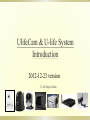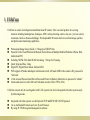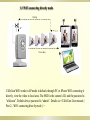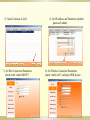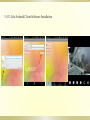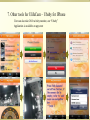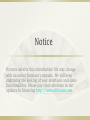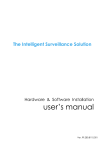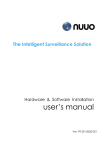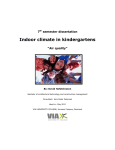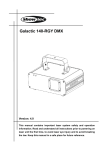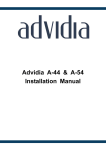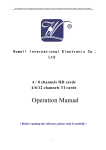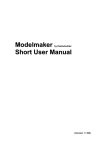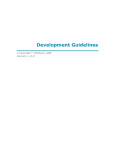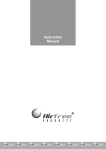Download UlifeCam & U-life System Introduction - U
Transcript
UlifeCam & U-life System Introduction 2012-12-23 version U-life Project Team OUTLINE: 1. UlifeCam IP Camera 2. U-life System 3. UlifeCam Using Methods Brief 4. UlifeCam Installation Steps Introduction 5. Iphone and Android Clients Installation 6. Using UlifeCam with DDNS Server 7. Other tools for UlifeCam 8. Distributors Instructions 1. UlifeCam UlifeCam is serials of intelligent and multifunctional IP camera. This is an ideal product for securing locations including kindergartens, boutiques, ATM, railway-ticketing centers, day care / pet care centers, restaurants, hotels or business buildings. This dependable IP camera delivers excellent image qualities and professional monitoring capabilities. Professional Image Sensor Inside, 1.3 Mega pixel HD IP Cam Powerful U-life Cloud Platform for Remote Surveillance on Multiple Mobile Platforms (iPhone, iPad, Android and PC) Including 720P & VGA Dual H.264 Streaming, 7 Group for Choosing Quick Setup and Easy Using Digital PT, Digital Smart Zoom, Infrared LED WiFi support AP mode and adepter client mode switch, AP mode SSID is the camera’s ID, password is “ulifecam” U-life Account Password and Device Password Protect to Hacker, default device password is “admin” Alarm send email, record to SD card; Schedule record to SD or FTP to NAS UlifeCam can not only be used together with U-life system, but also be integrated with other system easily by following means: Integrated with other system, we shall provide TCP and RTSP, SIP, ONVIF protocol Use as traditional IP camera and view by web browser By using PC DVR integrated management software UlifeCam Serials Note: Start Sample ok Mass product P9 Low cost camera (U5800Y) P8 HD professional camera Ulife产品 所有的摄像 头统称 Ulifecam P7 DVS P6 water proofed IP Camera(night vision 15 meter) P5 Pan and Tilt IP Camera(U5880Y/W/E) P4 Small new model IP Camera (U5821Y/W/E/T) P3 uBaby IP Camera P2 4Ch DVR P1 GD2810 (U5820Y) 10 12 1 2 3 4 5 6 7 8 9 10 11 12 2011 2012 3 6 2013 9 12 时间 IP Camera Specification Item Camera out like System Image Sensor Lens Audio Video Model: U5820Y (GD2810) Model: U5880/1Y Picture CPU TI DSP FLASH 128MB DDR2 128MB OS Linux2.6 Image Sensor 1/4" Color CMOS Sensor Display Resolution 1280x720 Pixels(1M Pixels) Lens f=3.2mm, F=2.6 Mini. Illumination 2Lux ; 0Lux(Infrared light) Lens Type Glass Lens (Day and night) Viewing Angle 85 Degree 55 Degree Input Built-in Microphone Built-in Microphone Output 1 channel audio line output Inner Speaker, 1 channel audio line output Audio Compression AAC (G711 Optional) Video Compression H.264, MPEG4, MJPEG Video Frame Rate 30fps(720P), 30fps(D1) Video bit Rate Flip Mirror Images 64k~12Mbps 1280x720(720P), 720x480(D1), 640 x 480(VGA), 320 x 240(QVGA) , 528x384(DCIF), 352 x 288(CIF)(Can be defined by customer) Vertical / Horizontal Light Frequency 50Hz, 60Hz or Outdoor Video Parameters Brightness, Contrast Resolution f=3.2mm, F=2.6 Storage Network Pan/Tilt &I/O View methods PC System Requirements Power Environment TF Card 1GB~32GB Ethernet Interface Build in 10/100Mbps,Auto MDI/MDIX , RJ-45 Supported Protocol HTTP,FTP,TCP/IP, UDP, SMTP, DHCP, DDNS, UPnP, RTSP, SIP, ONVIF Wireless Standard IEEE 802.11b/g/n Data Rate 802.11b: 11Mbps (Max.), 802.11g: 54Mbps (Max.), 802.11n: 150Mbps (Max.) Wireless Security WEP & WPA WPA2 Encryption Pan/Tilt Angle 85°ePTZ Infrared Light 8 IR LEDs, Night visibility up to 5 meters IR-Cut no no for U5880Y, yes for U5881Y Alarm Input no 1 Alarm Output no 1 Motion Detect Video data motion detect Reset 1 Reset button iPhone\iPad U-life Application from APP store Android U-life Appication from google play for android 2.1 and higher version PC Client Setting IP address and multi-picture view Other system connection TCP, RTSP, SIP, ONVIF Browser IE6.0/7.0/8.0 or other standard browsers CPU 2.0GHZ or above (suggested 2.0GHz dual core) Memory Size 512MB or above (suggested 2.0GMB) Display Card 64M or above Supported OS Microsoft Windows 2000/XP/Vista/7 Power Supply DC 5V/2.0A (EU,US,AU adapter or other types optional) Power Consumption 3 Watts (Max.) Operate Temper. 0°~ 45°C (32°F ~ 113°F) Operating Humidity 20% ~ 80% non-condensing Storage Temper. (-) 20~60°C (-4°F ~ 140°F) Storage Humidity 15% ~ 85% non-condensing Certification CE, FCC, RoHS Warranty Limited 1-year warranty ePTZ, Horizontal:270°& Vertical: 120° 2. U-life System Home Office or Anywhere Camera C C AP ADSL WAN C Features: 1) 720P and QVGA dual streaming 2) Wide view lens and ePTZ 3) Easy setting, no need PC 4) View by iPhone Android and PC anywhere Internet Cloud Communication Server U-life System U-life (Global View Anywhere Platform) is an Internet-based video service platform. It enables separate IP and 3G cameras to register on the platform. By loading a U-life software (application) to the iphone, ipad, android phone or PC client end, Users can freely monitor and control multiple video devices. The U-life System adopts latest P2P penetrating technology, makes easy registration and management of video IP cameras possible; The cloud computing technology allows user to monitor same account from different devices at the same time. The U-life system could also be specially applied to many other industrial fields. Not like old times, users have to set everything up on PC, our U-life client as well as iphone, android clients all support setting up the camera (UlifeCam). The U-life client support both LAN and Internet monitoring. Especially our PC client supports 720P high definition video viewing. 3. UlifeCam Using Methods Brief •WiFi connecting directly mode • Wired cable connecting to Internet mode •WiFi connecting to Internet mode 3.1 WiFi connecting directly mode Setting AP View video UlifeCam WiFi works in AP mode in default, through PC or iPhone WiFi connecting it directly, view the video in local area. The SSID is the camera’s ID, and the password is “ulifecam”. Default device password is “admin”. Details see <UlifeCam User manual ( Part 2—WiFi connecting directly mode ) > 3.2 Wired cable connecting to Internet mode AP Setting + view video AP Setting + view video internet Using wired cable to connect UlifeCam with a home router and access to Internet is a good choice for some users, because the wired LAN connection is more stable than WiFi especially in summer hot days. Details see <UlifeCam User manual ( Part 3— Wired cable connecting to Internet mode ) > 3.3 WiFi connecting to Internet mode AP->Client 2 WiFi setup done, plug out the cable Setup + view 1 Connect cable to set up WiFi Setup + view internet In order to install more easily, many users will use UlifeCam WiFi connect to their home Routers accessing Internet. Details see <UlifeCam User manual ( Part 4—WiFi connecting to Internet mode ) > 4. IP Camera Installation Steps Introduction 4.1: IP Camera Installation Connect IP camera to router with network cable or to PC 4.2 Download U-Life Applications www.ulifecam.com App Store Download Downloading…. Ulife APPs 4.3 IP Camera Setting Steps with Applications (1) Connect camera to router with cable (2)Register ulife account and login (3)Search camera (4)Set network parameters and bind (5)View video 5. PC, IPhone and Android Clients Installation --WiFi connecting to Internet mode 5.1 U-Life Applications Acquiring www.ulifecam.com App Store Download Downloading…. Ulife APPs 5.2 U-Life PC Client Software Installation 4). U-Life Cloud Platform User Interface 1). Download “U-Life PC client” software from http://www.ulifecam.com/en/download.php 2). Unzip software package, find the U-life icon, double click to run 3). Register a user name and password to log in 5). Search Cameras in LAN 7). Set Wire Connection Parameters (check mark “enable DHCP”) 6). Set IP Address and Parameters (default password: admin) 8). Set Wireless Connection Parameters (mark “enable wifi” and input SSID & pwd 5.3 U-Life iPhone Client Side Installation Register an account Login My Camera List shows all cameras that have been bound to local Go to Local List for cameras in LAN network Search cameras in LAN network Bind camera to My Cameras List Double click for video 5.4 U-Life Android Client Software Installation 6. Using UlifeCam with DDNS Server (optional) User are encouraged to access their cameras by DDNS web pages at the following link: http://www.ulifecam.com/ddns/ 7. Other tools for UlifeCam – DVR Player 720P Full Screen on PC 7. Other tools for UlifeCam – Ubaby for IPhone User can also take 2810 as baby monitor, our “Ubaby” Application is available on app store 8. Distributors Instructions Overseas distributors may need to set up a server to support user video streaming. If you have a server, feel free to let us know, we will provide technical supports. We have already set up servers in Mainland China and Hong Kong. you can use our server under following circumstances: a.. When we send samples to you, you can demo to your clients. b. When you only have few customers/users on this project. When your users reached hundreds, you need to work with us to set up a new server, that will make the end user connect U-life server more quickly. please refer to you local telecom service provider for the charges. Notice Pictures used in this introduction file may change with no notice from our company. We will keep improving the looking of user interfaces and some functionalities. Please pay close attention to our updates by browsing http://www.ulifecam.com.