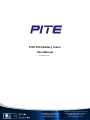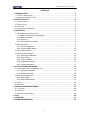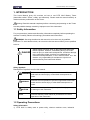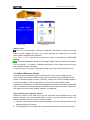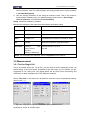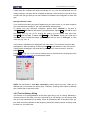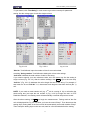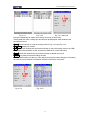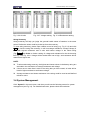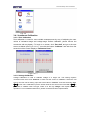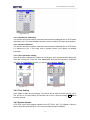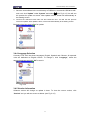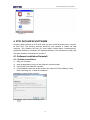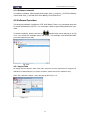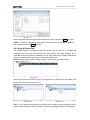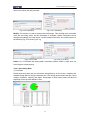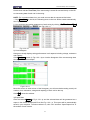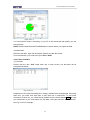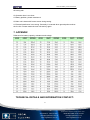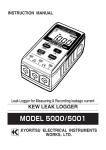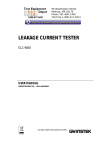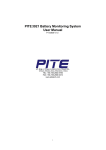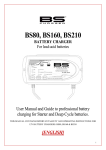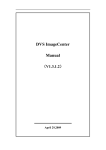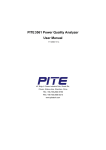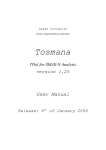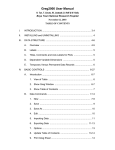Download PITE 3915 Battery Tester User Manual - Regal Electro
Transcript
PITE 3915 Battery Tester User Manual P-121012-V1.6 Specifications subject to change without notice AUSTRALIA: 1300 734 253 [email protected] www.regalelectro.com.au NEW ZEALAND: 0800 734 253 [email protected] www.regalelectro.co.nz PITE 3915 Battery Tester User Manual Catalogue 1. INTRODUCTION .........................................................................................................3 1.1 SAFETY INFORMATION..............................................................................................3 1.2 OPERATING PRECAUTIONS .......................................................................................3 2. ABOUT PITE 3915 ......................................................................................................4 2.1 ACCESSORIES .........................................................................................................4 2.2 APPLICATION ...........................................................................................................5 2.3 FEATURE ................................................................................................................5 2.4 TECHNICAL PARAMETER ..........................................................................................6 3. OPERATION ...............................................................................................................6 3.1 MEASUREMENT PREPARATION ..................................................................................6 3.1.1 Main Unit Structure and Operation ...................................................................6 3.1.2 Wire Connection ..............................................................................................7 3.1.3 Power On ........................................................................................................7 3.1.4 About Reference Values ..................................................................................8 3.2 MEASUREMENT .......................................................................................................9 3.2.1 Test for Single Cell ..........................................................................................9 3.2.2 Test for Battery String ....................................................................................10 3.3 DATA MANAGEMENT ..............................................................................................12 3.4 SYSTEM MANAGEMENT ..........................................................................................14 3.4.1 Instrument Calibration....................................................................................15 3.4.2 Time Setting ..................................................................................................16 3.4.3 System Update ..............................................................................................16 3.4.4 Language Selection .......................................................................................17 3.4.5 Version Information .......................................................................................17 4. PITE DATAVIEW SOFTWARE .................................................................................18 4.1 SOFTWARE INSTALLATION/UNINSTALL .....................................................................18 4.1.1 Software Installation ......................................................................................18 4.1.2 Software uninstall ..........................................................................................20 4.2 SOFTWARE OPERATION .........................................................................................20 4.2.1 Import Data ...................................................................................................20 4.2.2 View & Delete Data .......................................................................................21 4.3 HELP ....................................................................................................................25 4.4 HOT KEY ..............................................................................................................25 5. SERVICE AND MAINTENANCE ...............................................................................26 5.1 CLEANING .............................................................................................................26 5.2 STORAGE ..............................................................................................................26 5.3 BATTERY MAINTENANCE .........................................................................................26 6. FAQ ..........................................................................................................................26 7. APPENDIX ................................................................................................................27 8. ORDER INFORMATION ...........................................................................................27 2 PITE 3915 Battery Tester User Manual 1. INTRODUCTION This Users Manual gives full overview on how to use PITE 3915 Battery Tester (hereinafter called “Tester”) safely and effectively. Please read the manual carefully to obtain maximum performance of the Tester. Warning: Read this manual completely before connecting and powering on the Tester to avoid possible damage caused by improper use of this instrument. 1.1 Safety Information For your protection, please read this safety information completely before operating the activator. Carefully observe all warnings, precautions and instructions. WARNING: Servicing described in this manual is to be done only by qualified personnel. To avoid electric shock, do not service the instrument unless you are qualified to do so. DANGER Safety testing has been done on this instrument thoroughly before shipment. However, mishandling during use could result in injury or other bad consequences, as well as damage to the instrument. Make sure that you understand the instructions and precautions in the manual before use. We disclaim any responsibility for accidents or injuries not resulted directly from instrument defects. Safety Symbols Description of symbols used in this manual. Indicates correct operation to prevent an extreme hazard that DANGER could result in serious injury or other bad consequences to users. WARNING Indicates correct operation to prevent a significant hazard that could result in serious injury or other bad consequences to users. CAUTION Indicates correct operation to prevent possible injury to users or damage to the instrument. NOTE Indicates advisory items related to performance or correct operation of the instrument. 1.2 Operating Precautions Safety information 1) PITE 3915 is widely used in power utility, telecom machine room, industrial 3 PITE 3915 Battery Tester User Manual 2) 3) 4) production management and the alike for testing of resistance and voltage of standby batteries. It may somehow be dangerous during operation. Only qualified technicians or specialized trained personnel are recommended to use it. This device includes a LCD touch screen. Please avoid crashing, moisture, hard scratching or any other operation that may damage the screen. This device includes a rechargeable Lithium battery. Please charge it only with PITE’s battery charger. The rechargeable batteries may get heat during charging. User should take care when taking out batteries after charging. Disconnect the charging unit from the power supply when it is not in use. Do not try to uninstall the device by yourself. If necessary, please contact PITE for some helpful assistance. Disclaimer PITE will not be liable to any accessories/product malfunction or damage, or any personal harm caused by any misuse of product, illegal purpose of using this device or any other way not described in this user manual. 2. ABOUT PITE 3915 PITE 3915 is a new generation of battery tester with touch-screen. It is strictly designed to evaluate and maintain all stationary power systems including Uninterruptible Power System. Via accurate testing of resistance and voltage, it gives an indication of battery capacity and technical status. The measurement data can be read on the instrument display directly. And it can also be uploaded to PC simply by using the USB drive. With the analyzing software, you could not only keep a record of the testing result but also have detailed analyzing for the status of batteries in different testing conditions. 2.1 Accessories After receiving the instrument, make sure you have all the following parts. 4 PITE 3915 Battery Tester User Manual Portable bag for convenient carrying and field testing. Detailed packing list as blow: Name Number Name Number Portable bag 1 Testing clamp (pair) 1 Main unit 1 Power adaptor 1 USB converter 1 USB drive 1 User Manual 1 Pin type probe (pair, Optional) 1 2.2 Application PITE 3915 Battery Tester is widely used in the following areas: ♦ ♦ ♦ ♦ ♦ ♦ ♦ ♦ ♦ ♦ ♦ ♦ Telecom: Central Office, data processing centers and Remote Sites Power Utility: Switchgear, Power Station and Power Plant Financial Institutions: Corporate Data Centers Petrochemical: Process Control systems Offshore platforms Government: Local and regional Tax and Revenue Processing Centers Homeland Security, Schools, Army and Navy Air force Facilities, Fire and Police Agencies Hospital UPS system Electrical vehicle suppliers SLA battery manufactures 2.3 Feature ♦ ♦ ♦ ♦ ♦ Wide test range: 5~6000Ah, compatible for single cell of 2V, 6V and 12V Smart and portable hand-held device, rugged and easy-to-go Colorful touch screen with optional operations of keyboard Simultaneously test for voltage, resistance and estimated capacity of batteries Online measurement, no need to remove battery and string from its system for testing, safe and convenient 5 PITE 3915 Battery Tester User Manual ♦ ♦ ♦ ♦ ♦ ♦ ♦ ♦ ♦ ♦ Fast testing for battery and string in seconds with testing data auto saving Strong anti-interference in high current with stable and accurate performance Testing frequency lower than10 Hz, effectively avoid interference from capacitive resistance of battery itself Direct USB drive for software update and data transfer to PC for further analyzing Powerful PC management software, convenient for data storage and analyzing Big memory for testing data storage of more than 3000 cells Buzzer Alarm Function and over voltage protection, secure to use Auto-calibration function before testing, enhancing the testing accuracy Retest and compensation function: any faulty operation or omission could be retested simply with one click Referenced data inside memory for the comparison of your test, and self-defined reference values are available 2.4 Technical Parameter Resistance range Minimum resolution -resistance -voltage Power supply Measuring memory 0.00m ~ 100m Voltage range test 0.000V ~220V* Test accuracy 0.1m 1mv -resistance -voltage ±1.0%rdg ±6dgt ±0.2%rdg ±6dgt Li-ion battery Working time More than 8 hours Operation environment 0 to 40 data 3000 cells 90% R.H LCD display 320*240 pixel TFT touch screen Dimension (main unit) L210*W110*H60 mm Net weight 2 kg Com port Mini USB * 16V-220V is for over voltage protection. 3. OPERATION 3.1 Measurement Preparation 3.1.1 Main Unit Structure and Operation Below are the pictures for the main unit: Back Side 6 PITE 3915 Battery Tester User Manual Bottom Top Fig 3.1.1 Operation of touch-screen Click on each menu to highlight it and click it again to carry out each function. Click “Back” to return to the upper menu and click “Home” to return to the starting screen. Operation of keyboard: Keyboard operation has the same effect with touch-screen operation. Press each arrow key “←”, “→”, “↑” and “↓” to highlight each menu and press Enter to activate it. And key Esc is for going back to upper menu. 3.1.2 Wire Connection Before measurement, please first connect the testing clip with main unit and fix the screw like Fig 3.1.2.1. Then clamp the black clip with the negative polar of battery and the red clip with positive. NOTE: To enhance the testing accuracy, please try to clamp the clips around the posts of battery. Rust or any insulating material (e.g. glue) around the posts will increase the resistance. Therefore, please get rid of these causes before connecting the clips. Fig 3.1.2.1 Fig 3.1.2.2 3.1.3 Power On Switch on the power on/off like Fig 3.1.3.1, you will see the starting screen as below (Fig 3.1.3.2). Click any point of screen to view the main menu like Fig 3.1.3.3: 7 PITE 3915 Battery Tester User Manual Fig 3.1.3.1 Fig 3.1.3.2 Fig 3.1.3.3 About screen: : This icon is for screenshot. Connect the USB drive with bottom of the main unit with USB converter, highlight this icon, click it again and wait for a little while, the current screen will be snapped in the USB drive. 05-21-2010 15:09:21: indicates the current time which is predefined in 3.4.2 Time Setting. : This icon indicates the status of Li-ion battery inside main unit. When it is full green, it is full charged. If it is blank, it indicates that battery is low. Please connect with the power adaptor timely for charging. U: When this letter turns green, it indicates the USB drive is well connected with main unit. 3.1.4 About Reference Values PITE 3915 has pre-installed reference resistances for some common battery types. These values are average resistance values got from samples of strong battery strings similar in condition and age of usage. Generally, a sample of 30 new or healthy batteries are tested to obtain a value representative of a new online battery 90 days after installation. By comparison, the differences between test results and reference values will help you determine the string capacity and health status for further solutions. Differences may reflect how a string was treated, installed, or maintained. How to specify your reference values? Reference values in PITE 3918 menu may not universally fit the batteries that you are testing. Therefore, you are recommended to specify your own reference values. You have the following options to set your reference value: A. Consult to your document from battery manufacturer for the reference values for the batteries that you are testing. B. Test the batteries in the string and use the lowest conductance under correct way of 8 PITE 3915 Battery Tester User Manual test for reference value. For cells ranking in the string, please refer to String summary in 3.3 Data Management. C. Use the average resistance of the string as reference value. This is only used for measurement of battery string. For detailed setting, please refer to “Set average value as reference” in section 3.2.2 Test for Battery String. Indications of Battery Condition Below is the definition of the testing result for battery and battery string. Indication Reference Guide Good 0.8≤R%<1.15 -20%≤Measured resistance fluctuation<15% Pass 1.15≤R%<1.5 15%≤Measured resistance fluctuation <50% Warn 1.5≤R%<2.0 50%≤Measured resistance fluctuation <200% Fail 2.0≤R% Measured resistance fluctuation>200% Abnormal Vm<0.9 OR Vm<0.9 OR Vm>1.2*Vs or Vm>1.2*Vs or R%<0.8 R%<0.8 Battery is Abnormal NOTE: You could also see reference values in Appendix of this manual. 3.2 Measurement 3.2.1 Test for Single Cell This is for testing single cell. To do this, you will need to set the parameter of the cell before testing. If you have blocks of batteries of the same type (e.g. 2V 500Ah), you are suggested to use “string test” (see 3.2.2) which will be much more time-saving and convenient for data management in PITE DataView software. Select “Test Cell” in the main menu as below to enter the screen for parameter setting. (See Fig 3.2.1.1). Fig 3.2.1.1 Fig 3.2.1.2 Fig 3.2.1.3 Use main unit keyboard or mini keyboard on screen for number input. 9 PITE 3915 Battery Tester User Manual Totally there are 4 options for single cell voltage: 2V, 6V, 12V and self-defined one. As voltage changes, cell type will be changed accordingly. Click the box or use arrow keys to select the cell type that you will test. Reference resistance will changed to fit each cell type. Specify reference value: If you could not find the exact type of battery that you want to test, or you want to specify your own reference resistance, you could self-define the parameter. To specify your own reference resistance, please select “Defined” in the box of “voltage”, click Set Para at the bottom, input parameters required and click OK to save the setting (e.g. Fig 3.2.1.2). To change the setting, go to the same step, input new parameter and click OK. To delete defined values, click Delete. Totally you could set 9 reference values of different battery types. Please click the box of “Cell type” to view each one (Fig 3.2.1.3). Cell number is self-defined to distinguish from each other. This could be viewed in data management. After the setting, click the button Start at right bottom to carry out the test. Testing result will display in seconds like Fig 3.2.1.4. If you need to retest it, click the button Retest. Click Save (in Fig 3.2.1.4) to save the testing result, or disconnect the testing clips from battery and testing result will be automatically saved. Fig 3.2.1.4 NOTE: As mentioned in 3.1.2 Wire connection, testing result may vary a little due to different way of connection for testing clips. Therefore, if testing result varies in different time, please refer to the lower value. 3.2.2 Test for Battery String This function is for testing batteries of the same type one by one in a string. Maximally it could record up to 256 sites. One site could hold up to 256 strings. And one string could test up to 256 cells based on its setting. When all the batteries are of the same style, you just need to set the parameter at the beginning and all the whole process of testing could be done in a very short time. 10 PITE 3915 Battery Tester User Manual To get started, click “Test String” in main menu to go to the next step for parameter setting. Set the voltage type of cells like single cell test. Fig. 3.2.2.1 Fig. 3.2.2.2 Fig. 3.2.2.3 Fig. 3.2.2.4 Fig. 3.2.2.5 “Site No.”: Self-defined, input the number of site for convenient data recording “String number”: Self-defined to distinguish it from other strings “Cell Sum” indicates the total number of cells in one string. If you need to specify your own reference value, do in the same way like the setting in single cell test (Fig. 3.2.2.2). After the above settings, click Start to go to the next step. “Cell No.” (Fig. 3.2.2.3) indicates the cell to begin the test in one string. For example, if total cells are 10 and “Cell No.” is 1, that means it will begin the test from the first (No. 1) cell. NOTE: If you need to retest certain cell (e.g. 3 rd cell in a string of 10) or cells after the whole string test, just input the cell number 3 (Fig. 3.2.2.3) to begin the test. In PITE DataView software, new testing result will automatically overwrite the previous record. After the above setting, click Start to begin the measurement. Testing result of the first cell will displayed like Fig 3.2.2.4 when you hear the sound “Beep”. Then disconnect the testing clips, testing data of the first cell will be automatically saved with another “Beep”. Then clamp the testing clips on the next cell, wait for a few seconds before the testing 11 PITE 3915 Battery Tester User Manual automatically begins. Do in the same way until the last cell. During string testing, you could just put the tester in the PITE carrying bag after clicking the button Start. This is very convenient for testing and only one personnel is need to handle string testing in a short time. When measurement of all batteries in the same string are finished, you will hear the longer sound Beep and get the testing result as Fig. 3.2.2.5. String summary with all batteries ranking and average values will be displayed. To review detailed data, please refer to 3.3 Data Management. Set average value as reference: This function is only for battery string. There is no reference value at the time of setting. After the testing of the whole string, it will automatically take the average resistance as the reference value of the whole string. Please do as below: In the exemplified screen of Fig. 3.2.2.1, you just select the voltage type, then select the “Cell Type” as “Avg” and setting of others are the same as before and continue the measurement. For exemplified screen, please refer to 3.3 Data Management. 3.2.3 Test of Oscilloscope This function could have a simple test for battery voltage. Select “Oscilloscope” in main menu and you will see the screen as below (see Fig 3.2.3): Fig. 3.2.3 0.5V indicates the voltage scale on the vertical axle. 10uS indicates time on the horizontal axle. Both numbers are changeable for different view. 3.3 Data Management Testing data for single cell and battery string are saved in main unit memory as tests are finished. Maximally the Internal memory could save testing data for 3000 cells. Before space is full, please transfer the data timely to PC by using the USB drive and USB converter. For management, click “Data” in the main menu, and then go to the following screen: 12 PITE 3915 Battery Tester User Manual Fig. 3.3.1 Fig. 3.3.2 Fig. 3.3.3 cell result Select the displaying for single cell or string on the top of the screen. Testing data like name, testing time and size will be displayed. Other buttons have functions as below: Open: Click this button to view the testing result as Fig. 3.3.2 and Fig 3.3.3. Up / down: paging up or down. Save: Select the desired item and click this button to save the testing result in the USB drive. Before this operation, make sure that the USB drive is well connected. Delete: Select the desired item and click this button to delete the record. Format: It is used to format all testing records. NOTE: Please make sure that you have kept them properly before deleting or formatting the records. Once deleted or formatted, the data could not be recovered. Fig. 3.3.4 Fig. 3.3.5 13 PITE 3915 Battery Tester User Manual Fig. 3.3.6 All cells Fig. 3.3.7 Voltage ranking Fig. 3.3.8 Resistance ranking String Summary String summary will help you judge the general health status of batteries in the same series. Reference values could be picked up from the summary. To view string summary, please open relative record of string (e.g. Fig. 3.3.4) and click Anal to view the string test summary. It will list average resistance, average voltage, 8 cells with highest resistance and 8 cells with lowest voltage in the whole string (Fig.3.3.5). Click Order to further ranking of voltage and resistance for the whole string like Fig. 3.3.6-Fig. 3.3.8. Voltage will be ranked from low to high, and resistance will be ranked from high to low. NOTE: To enhanced testing accuracy, the highest and lowest values in the battery string are excluded in the calculation of average resistance and voltage. If there are no more than 8 cells in the string that you have tested, all cells will be listed in highest resistance and lowest voltage. Average resistance and lowest resistance in the string could be used as self-defined reference value. 3.4 System Management Click “System” in the main menu, and then you will see the following screen for system management (see Fig 3.4). For detailed instruction, please check the text below. 14 PITE 3915 Battery Tester User Manual Fig. 3.4 3.4.1 Instrument Calibration 3.4.1.1 Zero Calibration Zero calibration is used for more reliable measurements by way of adjusting the zero values of resistance-range and voltage-range. Before calibration, please remove the connection with any battery. To begin it on screen, click “Zero-Cali” and go to the next screen as below (see Fig 3.4.4.1.1). Just click the button “Calibrate” and wait for a few seconds until the screen displays “Calibration Done!” Fig 3.4.4.1.1 3.4.1.2 Voltage Calibration Voltage Calibration is used to calibrate voltage of a single cell. This testing requires connection with cells. Click “Volt-Cali” to enter into the screen of calibration. Select the cell type for the first cell for testing, input the actual value in “Real V1” and click the button Cali. After the first cell is calibrated, input the actual value for the second and click Cali as well. If you need to calibrate other cell type, select it on the top “Range” and repeat the same operation. For more detailed instruction, please contact PITE sales representative. 15 PITE 3915 Battery Tester User Manual Fig 3.4.4.1.2 3.4.1.3 Resistance Calibration This function will require specific instrument and has been calibrated well in PITE before delivered to you. For more detailed instruction, please contact PITE sales representative. 3.4.1.4 Phasic Calibration This function will require specific instrument and has been calibrated well in PITE before it is delivered to you. If you really need it, please contact your supplier for detailed instruction. 3.4.1.5 Save parameter setting After all the above calibrations, please do not forget to save new parameters before the main unit is turned off. To do this, click “Save Para” and input the password “12345678” (Fig 3.4.1.4). If password is correct, you will see the indication: “Saved!” Fig 3.4.1.4 Fig 3.4.2 3.4.2 Time Setting Click “Time” for data and time setting. The Screen will be seen as below (see Fig 3.4.2). The first line is for date setting and second line for time. After the setting, click OK to save the change. 3.4.3 System Update PITE 3915 enjoys free software update from PITE TECH. INC. The update is done by direct connection with USB drive. You have two optional ways to update it: 16 PITE 3915 Battery Tester User Manual 1. Save the new software in the root directory of USB drive, connect the USB drive with main unit, click “Update” under “System” and select OK (see Fig 3.4.3) You will see the process for update on screen. After update is done, screen will automatically to the starting screen. 2. Connect the USB drive with main unit and restart the unit. You will see the process screen for update. After update is done, screen will automatically to the stating screen. Both ways have the same effect for update. Fig 3.4.3 3.4.4 Language Selection Currently PITE 3915 has three languages: English, Spanish and Chinese. All exported units are defaulted as English version. To change it, click “Language”, select the targeted language and click “OK” to save it. Fig 3.4.4 3.4.5 Version Information Software version will change as update is done. To view the current version, click “Version” and you will see screen as below: (see Fig 3.4.5) 17 PITE 3915 Battery Tester User Manual Fig 3.4.5 4. PITE DATAVIEW SOFTWARE All testing data are saved in PITE 3915 main unit and it could be transferred to computer for data view. The following software should be well installed to enable the data analyzing. This software will help you know battery health status comprehensively. Application Software is included in the attached USB drive. This software will comply with Operation Systems of Windows XP and Win 7. 4.1 Software Installation/Uninstall 4.1.1 Software Installation 1) 2) 3) 4) Start your computer Stop all applications running in the computer (recommended). Connect the PITE USB with computer. Find installation folder and double click the file named “PITE 3915 Battery Tester Data View setup.exe” to start the installation. Installation screens will be as below. Click Next to enter into the following screen: 18 PITE 3915 Battery Tester User Manual Select “I agree to the terms of the license agreement” and click Next to enter the following step: Change the setup root if necessary, click Next and you will come to this step: Click Finish to complete the installation. A window will pop up:” Installation completed. Do you want to start the management software?” Click Yes to start it or No to close the window. After installation is done, you will see the icon it on desktop, it can also be found in “Start” menu. 19 on the desktop. If you could not see PITE 3915 Battery Tester User Manual 4.1.2 Software uninstall To install the software, please follow these steps: Start program PITE 3915 Battery Tester Dada View Uninstall PITE 3915 Battery Tester Data View 4.2 Software Operation This analyzing software is applied to PITE 3915 Battery Tester. Any generated report will be saved automatically in the PC. You could save, delete or print testing data as per your need. To start the software, double click the icon . And the main screen will pop up as Fig 4.2.a. You will see the example data in the screen. This example could be deleted after you have imported your data. Fig 4.2.a 4.2.1 Import Data All testing data are saved in PITE 3915 main unit and it could be transferred to computer via USB drive for data analyzing. For proper operation, please use PITE’s USB drive only. Click “File” and then “import”, a box will pop up like Fig 4.2.1.2 Fig 4.2.1.1 20 PITE 3915 Battery Tester User Manual Fig 4.2.1.2 Select relevant testing data that are already saved in the PC and click Open to import. NOTE: To import several files simultaneously, you could use keys like Ctrl or Shift for multi-selection and click Open to import. 4.2.2 View & Delete Data The imported data is showed on the main screen like Fig 4.2.2.a. It includes the information for site, string test and cell test. Site number and string numbers are in accordance with the numbers predefined in PITE 3915 main unit. All testing data will be grouped in different sites with string and cell testing data below. String includes string number, voltage, capacity, cell quantity and testing times. Fig 4.2.2.a Select site or string item and click right; you could carry out functions of Add, Modify and Delete. See Fig 4.2.2.b and Fig 4.2.2.c Fig 4.2.2.b Fig 4.2.2.c Add: You can add new information for another site or string as figures (example) below. Testing result imported in the future will be grouped accordingly based on the setting for 21 PITE 3915 Battery Tester User Manual same site number and string number. Fig 4.2.2.d Add Site Fig 4.2.2.e Add String Modify: This function is used to rename sites and strings. This will help users remember each site and string easily. As this information is changed, relative information will be changed accordingly in the test report. We will introduce this later. See modify screen on the following Fig 4.2.2.f and Fig 4.2.2.g Fig 4.2.2 For Site Fig 4.2.2.g For String Delete: You could delete the testing data if necessary. Before delete it, make sure you have kept the record properly. 4.2.2.1 View String Data 1) View Data Double click string item and you will see the string data box on the screen. It displays the detailed testing data for strings in different time. The testing data includes test time, string voltage, resistance, capacity and status. Percentage of each battery status will also be displayed on the top with different colors. Fig 4.2.2.1.a 22 PITE 3915 Battery Tester User Manual Double click relevant Test Time (if the same string is tested for several times) on the left to view testing data of each cell in the string. NOTE: For convenient data view, you could sort out data in sequences like below: 1. Click Test Time on the left, the following items in the box will be sorted automatically. See Fig 4.2.2.1.b 2. You could sort out testing parameters of each string by clicking No., Test Time, Volt, Resistance, Capacity and Status. See Fig 4.2.2.1.c Fig 4.2.2.1.b Fig 4.2.2.1.c 2) View Histogram Histogram visually displays string performance in all aspects including voltage, resistance and capacity. Click Histogram button (in Fig 4.2.2.1.a) to view the histogram of the current string data. See Fig 4.2.2.1.d for example. Fig 4.2.2.1.d Move the cursor on each column of the histogram; you will see relative testing result (cell number, time, resistance, voltage and capacity) of each cell on the top. Click OK to close the window. 3) Export Data Click the button Export (in Fig 4.2.2.1.a) and the selected data will be generated as a report in the format of Microsoft Excel like Fig 4.2.2.1.e. This report will be automatically saved in your computer. To find out where it is, click “File” and then “Open Report List” in the toolbar of main screen. 23 PITE 3915 Battery Tester User Manual Fig 4.2.2.1.e You could edit the report if necessary. If your PC is well connected with printer, you can print it directly. NOTE: Please install Microsoft Excel2000 above version before you export the data. 4) Delete Data Select the test time, right click and select “Delete” to erase the record. For multi-selection, you could use keys of Ctrl or Shift. 4.2.2.2 View Cell Data 1) View Data Double click the item “Cell” under each site in main screen, cell test data will be exemplified as below: Fig 4.2.2.2.a Parameters of the cells like testing time, voltage, resistance will be displayed. Like string data view, you could click each item to sort them out in sequences. To add some comments of each cell, you could directly double click the boxes below Notes to input your comments, or you could select one cell data, click right and then “Add Comment”. See Fig 4.2.2.b for example. 24 PITE 3915 Battery Tester User Manual Fig 4.2.2.2.b 3) Export Cell Data Click the button Export to export cell test report into an Excel Form like Fig 4.2.2.c Fig 4.2.2.2.c 4.3 Help Click Help About, and it displays the detailed information of PITE 3915 Battery Tester Data View Software like Fig 4.3.a. Fig 4.3.a 4.4 Hot Key On the top the DataView main screen, there are some shortcut keys with means as below: Import Data View Data. Select string or cell item and click the button to view the test data. Modify site or string information. Select site or string item and click the button to edit test information. Remove site or string data. Select site or string item and click the button to erase it. 25 PITE 3915 Battery Tester User Manual 5. SERVICE AND MAINTENANCE 5.1 Cleaning Please clean PITE 3915 main unit and its accessories with soft damp cloth and a mild cleaner. Do not use abrasives, solvents, or alcohol, because they can deform or discolor the tester and accessories. After cleaning voltage testing clip with software cloth, clean it again with water and wipe it. Do not damage the metal part of the clips to ensure its accurate performance during testing. WARNING: For your own safety, make sure that the main unit and accessories are not connected with the power supply before cleaning. 5.2 Storage After using PITE 3915, put the main unit and all its accessories into the carrying case, and store the case in ventilating place under proper temperature and humidity. Never expose the Tester and its accessories to water, high humidity, or dampness. If not used for a long time, the Li-battery will discharge itself gradually. To keep its best performance, you are suggested to charge the battery periodically, like once a month. 5.3 Battery maintenance When the PITE 3915 is delivered from PITE factory, it may not be power off. Please charge it before operation. In the status of charging, the charging indicator is red. When it is full-charged, the indicator turns green. It could be used for about 5 to 6 hours if the battery is full charged. NOTE: Long time charging will not damage the battery, however, personnel is needed to look after it. To gain maximum performance of the battery, you are recommended to activate it by full discharging and then full charging approximately 4 times a year. 6. FAQ Q: Main unit has no response after power is on. A: Maybe battery is power off. Please restart the main unit after connecting with charger. If main unit works, you could either keep the connection and carry out the operation or use it after battery is full charged. Q: After main unit is power on, it buzzes. A: Main unit has not enough power, charge it. Q: Main unit menu is normal but has no reaction when it has external connection. A: Main unit has not enough power or the wirings are not well connected. Please check 26 PITE 3915 Battery Tester User Manual the wiring well. Q: Operation time is too short. A: Battery problem, please reactivate it. Q: Main unit is down with frozen screen during testing. A: External interference is too strong. Generally it is caused when ground probe touches the live line. Please restart the main unit and try again. 7. APPENDIX Reference for battery capacity, resistance and voltage: TECHNICAL DETAILS AND INFORMATION CONTACT: 27 Specifications subject to change without notice AUSTRALIA: 1300 734 253 [email protected] www.regalelectro.com.au NEW ZEALAND: 0800 734 253 [email protected] www.regalelectro.co.nz