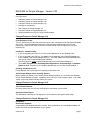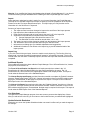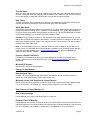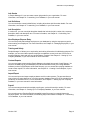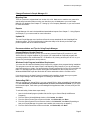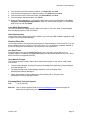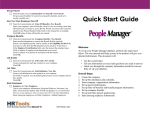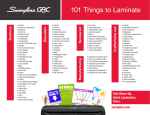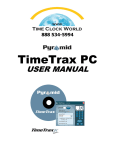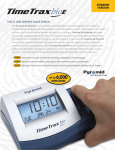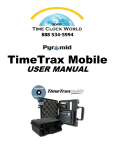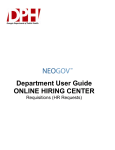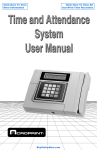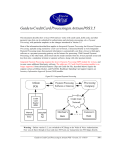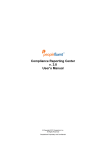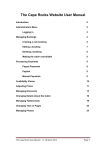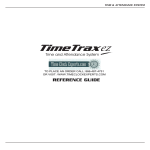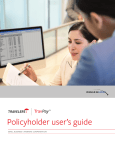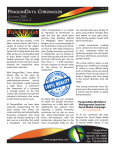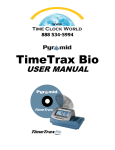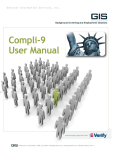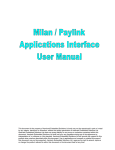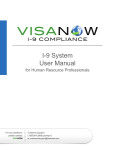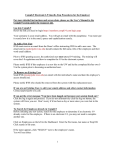Download READ ME for People Manager - Version 3.03
Transcript
Read Me for People Manager READ ME for People Manager - Version 3.03 In this document: Changed Features in People Manager 3.03 Changed Features in People Manager 3.02 Changed Features in People Manager 3.01 Changes to User Manual New Features in People Manager 3.0 Changed Features in People Manager 3.0 Recommendations and Tips for Using People Manager Changed Features in People Manager 3.03 FLSA Exemption Tester The U.S. Department of Labor has revised the “white collar” exemptions to the Fair Labor Standards Act (FLSA). The People Manager Exemption Tester has been replaced with a link to FLSA information to help you with some of the issues in determining FLSA exemption from overtime requirements. Installation – Database Utility If you are upgrading from PM 3.01 or 3.02, you do not need to run the database utility. If you are upgrading from PM 3.0, you need to run the database utility (PM301DBUpdate.exe) that is installed in the People Manager directory. This utility updates one report and adds three new reports to the People Manager report database. Run this program for each company database that you use with People Manager 3. Go to Start | Program Files | KnowledgePoint Applications | People Manager 3 | Database Update for 3.03. Repeat for each company database that you use with People Manager 3. Installing with Windows® 95 People Manager has limited support for installing on Windows ® 95. Close People Manager before installing Updates Before installing an update to your existing People Manager product, you must close the database and the People Manager program. Installation errors may occur if the program is open. If the install “hangs” at the end, please manually reboot your system. Changed Features in People Manager 3.02 Time Off Detail Window All values greater than zero are now valid values for the Number of Hours field. Attendance Detail Report The Attendance Detail Report now displays the correct dates for the specified date range. Changed Features in People Manager 3.01 Installation New Sample Database A new Sample.kpd database has been included. During installation, the new sample database will replace the existing sample database on your system. Version 3.03 Page 1 Read Me for People Manager Warning: If you modified the Sample.kpd database that shipped in People Manager 3.0, you should rename the existing Sample database before installing the new People Manager 3.01 version. Import Import has been redesigned to make it easier for you to import information into People Manager. The help file now includes multiple Import topics to assist you with the preparation of the import file. Please review the File Layout Requirements topic. This topic helps you verify that the correct information is in the file before it is imported. Summary of Import Improvements: 1. The import screens have been changed to improve the work flow of the import process 2. Help topics have been added to the import feature 3. Fields can be left empty and no longer require the word “null” in the import file 4. Supported file formats and file extensions have been changed a. Comma Separated Value files should be named *.csv b. Tab Delimited Text files should be named either *.txt or *.tab 5. The Import Log can be either viewed or printed from the last step of the import process 6. The “Nickname” field is now imported when using the XML file format 7. Informative error dialogs give you detailed explanations and suggestions 8. Additional information is now written to the Import Log to provide a detailed audit of the import process Import Log If you click Cancel during an import, be sure to read the entire import log. The first line of the log should read “x records successfully preprocessed” instead of “successfully imported.” The log will indicate which the rows were not actually imported, because the import was cancelled before it was completed. Additional Reports Three additional reports have been added to People Manager: Form I-9 Reverification List, Veteran Employment, and Veteran List. The Form I-9 Reverification List Report lists all employees who have a date in the “I-9 Reverification On” date field that fall within the date range specified for the report. The “I-9 Reverification On” field is found on the Organization window under Employee data. This report is found under the General menu of the Standard Reports. The Veteran Employment Report provides information needed to complete the Federal Contractor Veterans’ Employment Report (VETS-100). Veteran information is found on the EEO window under Employee | Personal data. A date range is required for this report. This report is found under the EEO Report menu of the Standard Reports. The Veteran List Report lists employees with either the “Disabled Veteran” check box or “Vietnam era Veteran” check box selected or both check boxes selected. Veteran information is found on the EEO window under Employee | Personal data. No date range is required for this report. This report is found under the EEO Report menu of the Standard Reports. List Selections Throughout the People Manager program, there are summary screens that display lists of items. After you edit an item in the list, you now return to the list with the item you selected still highlighted. Update Schedule Reminders Reminders you set on the Update Schedule window now remain in effect until you make changes to the settings. Version 3.03 Page 2 Read Me for People Manager Time Off Detail When you add a new time off entry for an employee, you must enter both a Reason and the Number of Hours. When both fields are completed, the OK button will be enabled so you can save the entry. Prior to this change, if either field was left empty, the entry was not saved correctly. Help Topics The help content has been enhanced for several of the screens that are used when setting up your company and entering employees. Import and export topics have been added. Quick Start Guide A Quick Start Guide has been added to the product box. The Quick Start includes steps to guide you through the process of setting up your company in People Manager. The guide is also available for on-screen viewing using Adobe Acrobat Reader (version 4 or 5). The file (QuickStart.pdf) is located on the People Manager 3.01 CD-ROM in the Documentation folder. Important: Once you set your options on the Attendance Plan Setup window and click OK, you will not be able to change any settings on that window. If a setting needs to be changed, you will have to delete your company and then create a new company with the correct settings. This was not stated correctly in the Quick Start Guide. Note: If you downloaded version 3.01 using the “Check for Product Updates” service and do not have a version 3.01 CD-ROM, the Quick Start Guide is available on our Technical Support web site under Issue Number PM4862. Go to: www.knowledgepoint.com and select the Support link. Search for Issue Number: PM4862. Paychex’s Paylink Customers For additional information about setting up People Manager to work with your Paylink payroll program, please visit our Online Support Center. Go to www.knowledgepoint.com and click the Support link. Microsoft XP Support Microsoft XP is now a supported platform. Changes to User Manual BeneAssigned Table On page 141 of the People Manager User Manual, the definition for the Per field is incorrect. It should say “Units of the Eligibility Period (days, weeks, etc.).” Microsoft Access 2000 Required for Custom Reports Microsoft Access 2000 is required if you want to create custom reports using People Manager data. For more information, see Chapter 10 – Creating Custom Reports, in your user manual. New Features in People Manager 3.0 New 32-bit technology People Manager now uses a 32-bit technology for Version 3.0. Expanded Time Off Benefits People Manager 3.0 provides more benefit options, such as the ability to accrue time-off benefits for individual employees. You can also identify the maximum time off allowed based on levels of service. For more information, see Chapter 9 – Customizing Your Database, in your user manual. Version 3.03 Page 3 Read Me for People Manager Job Grades In People Manager 3.0 you can create custom job grades for your organization. For more information, see Chapter 9 – Customizing Your Database, in your user manual. Job Definitions You can now define custom job definitions, including all pertinent job information details. For more information, see Chapter 9 – Customizing Your Database, in your user manual. Job Description In version 3.0, you can record job description details that include the job’s number, title, summary, description date, and description text. For more information, see Chapter 9 – Customizing Your Database, in your user manual. New Employee Express Entry You can now quickly add multiple employees to your database by using the express entry option when entering new employees. For more information, see Chapter 6 – Managing Employees, in your user manual. Training and Safety People Manager 3.0 allows you to track safety and training information for individual employees. For example, you can record that a specific employee completed a course (such as a CPR course or employee training class) and note any renewal dates, if needed. See Chapter 2 – Setting Up Your Company Database, in your user manual for more information. Custom Reports You can now create reports against People Manager using both Access and Crystal Reports. You can save an MDB copy of your database (in an MS Access 2000 format), then using database software (such as Crystal Reports or Microsoft Access), you can access this reporting database to create custom reports. For more information, see Chapter 10 – Creating Custom Reports, in your user manual. Import/Export You can now import and export employee data to and from other systems. The process allows a user to import or export data into or out of the company database using a PC file in standard format created by an external source. For more information, see Chapter 2 – Setting Up Your Company Database, in your user manual for more information. Payroll You can now setup and maintain multiple payroll types, such as bi-monthly or weekly. For more information, see Chapter 2 – Setting Up Your Company Database, in your user manual. You can also export a Paychex/Paylink-compatible import file to send your payroll data to the Paychex system. For more information, see Entering Payroll Information in Chapter 9 – Customizing Your Database, in your user manual. Version 3.03 Page 4 Read Me for People Manager Changed Features in People Manager 3.0 Migrating Data There is a process to migrate data from version 2.2 to 3.0. Make sure to read the user manual for step-by-step instructions about moving your data from your old database to your new People Manager 3.0 database. See Chapter 2 – Setting Up Your Company Database, in your user manual for more information. Reports People Manager 3.0 now includes additional standardized reports. See Chapter 7 – Using Reports and Graphs, in your user manual for more information. Updated UI The new People Manager user interface reflects the current standards for the KnowledgePoint desktop products. This new interface also includes the ability to link directly to the Web to get product updates and other related information. Recommendations and Tips for Using People Manager Internet Explorer Version Required Regardless of which browser you use, you must have Internet Explorer (IE) version 4.01 (with Service Pack 2) or higher installed on your system. (IE is delivered as a required program with operating systems, such as Windows NT® or Windows® 98.) Having versions prior to 4.01 on your system may cause application-level problems. Windows Script Program Installation Requirement You must elect to install the Windows Script Version 5.5 program when prompted during installation. This program is used for the Import, Export, and Reporting Utility features. If you do not install this option and need to run it later, you can access the scripting program file from the CD in the WSH 5.5 folder. For Windows 2000 open the Win 2000 folder and double-click the scripten.exe file. For Windows 95/98/NT/ME open the Win 9x-Me-NT folder and double-click the scr55en.exe file. If you get an error or the install “hangs” immediately after installing, please reboot your system. Note: People Manager has limited support for installing on Windows ® 95 Uninstalling PM 2.x After you migrate your data to PM 3.0, you can uninstall PM 2.x. When uninstalling People Manager 2.x, it is critical that you follow the steps below to ensure a successful uninstall. (If you select the Automatic option, it will delete your KnowledgePoint Applications folder, all icons, and your PM database.) To uninstall safely, follow these steps exactly: 1. Launch the Uninstall program (double-click the file or go to Control Panel| Add/Remove Programs). 2. From the Select Uninstall Method window, click Custom, then Next. 3. From the Select Private Files to Remove window, click Select All, then Next. 4. From the Select System Files to Remove window, click Select All, then Next. (Depending on how your People Manager 2.x system was installed, this screen may not appear.) 5. From the Select Directories to Remove window, click Select All, then Next. Version 3.03 Page 5 Read Me for People Manager 6. 7. 8. 9. 10. From the Select INI Files to Remove window, click Select All, then Next. From the Select Registry Keys to Remove window, click Select All, then Next. From the Select Icons to Remove window, click Select None, then Next. From the Perform Uninstall window, click Finish. Delete the People Manager 2.x icons and the Web Tools icon from the Start Menu using Start | Programs | KnowledgePoint Applications. Right-click each People Manager 2.x icon and the Web Tools icon and click Delete. Color Mode Requirements The recommended color display setting is High Color mode or True Color mode. (People Manager does not display properly in 256 color mode.) Video Requirements The minimum video requirement is 4 MB of VRAM. If you have only 2 MB of VRAM, upgrade to 4 MB or higher before using People Manager. Required Photo Size You can add a photo to the employee’s personal data in People Manager. Photos must be 173 x 126 pixels to display correctly. If photo is in a size other than 173 x 126 pixels it may appear distorted. If you cannot change the size otherwise, crop the picture to the required size. Use Small Fonts People Manager runs using the Small Fonts setting (set in the Start | Control Panel of your computer system). Do not use the Large Fonts setting as unpredictable problems may occur. 800 x 600 is the minimum supported resolution. User Manual Changes The following directory locations replace those mentioned on pages 10, 48, and 76 in the printed user manual: To start People Manager, click Start| Programs| KnowledgePoint Applications| People Manager 3| People Manager 3.0. The default directory that People Manager installs to is now C:\Program Files\ KnowledgePoint\People Manager 3. Photos are stored in a Photos subdirectory off the default path: C:\Program Files\ KnowledgePoint\People Manager 3\Photo. KnowledgePoint Technical Support Call: 1 (707) 789-3300 Web site: Visit our Online Support Center at www.knowledgepoint.com and click Support for details. Email support forms are also available. Version 3.03 Page 6