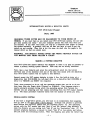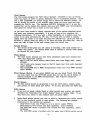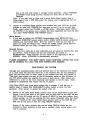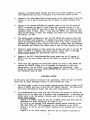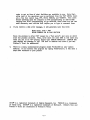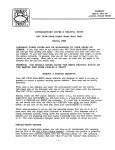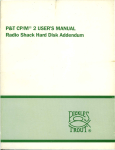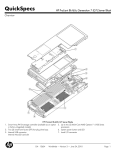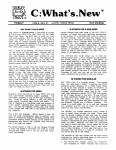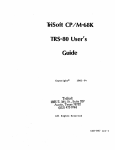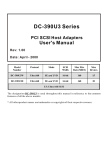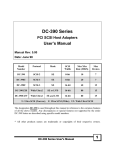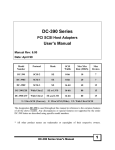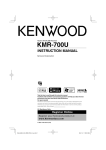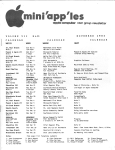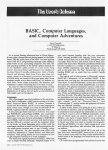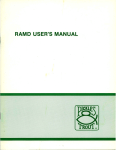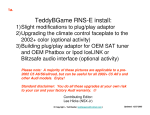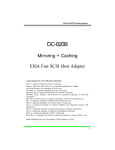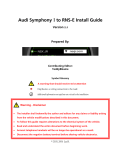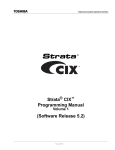Download Page 1 TRISOFT 1825 E. 38`/2 ST. AUSTIN, TEXAS 78722
Transcript
TRISOFT
1825 E. 38 ' /2 ST.
AUSTIN, TEXAS 78722
-_..-----,-....- ......._"--_.
--------------------.-~'---.-.
INTRODUCTORY NOTES &: HELPFUL HINTS
P&:T CP 1M 2.2m (Floppy)
(June, 1985)
IGNORING THESE NOTES MAY BE HAZARDOUS TO YOUR SENSE OF
BUMOR. . If you read them as you install your P&T CP1M 22m system, the job will
get done quickly and easily - and your computer system will work well when y~u
are finished. If you don't read them, you will (at a minimum) take longer to install
the system correctly. In general, they are all that you have to read to get the
system up and running. When this is not the case, we shall cite the pages in the
manual which we feel you should read.
WARNING: YOU SHOULD NEVER COVER THE WRITE PROTECT NOTCH ON
THE MASTER DISK PROM PICKLES &: TROUT.
MAKING A SYSTEM DISKETTE
Your P&T CP/M 2.2m master diskette was designed to make it as easy as possible to
create a primary working system diskette. Each step can be briefly described.
First, take a new diskette and cover the write-protect notch (on the bottom
left-hand side of the diskette) with one of the tabs that comes with the diskettes.
Your P&T CP/M 2 system will be copied to this diskette.
Second, mount the PdcT master diskette in drive A (Le., the built-in drive on' a
single-drive Mod 11/12/16/6000; the left-hand drive on a dual-drive Mod 12/16/6000; or
drive 0 in TRSDOS) and RESET the computer.
Third, when prompted to do so, tell the operating system that you do or do not
have more than. one floppy drive (Y<enter> or N<enter». Your response starts a
nearly automatic process, during which the operating system first formats the
diskette you are preparing and then copies everything from the P&T master diskette
to it. The exact procedure followed varies with the number of drives you have.
SINGLE-DRIVE SYSTEM
If you have· a single-drive system, you will have to do considerable disk swapping
(see pp. 3.6-7 in the P&T CP 1M 2 User's Manua!). Although this process is generally
more tedious than difficult, please note the following points: (1) The operating
system calls the P&T master disk both "pisk A" and the "source" disk; similarly, it
calls the diskette you are making both tfdisk Bit and the "destination" disk. (2) The
system's programs duplicate a request to mount "disk an at two points, just before
and just after the formatting routine. When this happens, just press the <enter> key
- 1 -
as each prompt requests. And (3) if you should make a mistake - such as mounting
"disk A" when "disk B" is reques ted - the system cannot overcome the error and
you will have to start the whole process over again (by RESETting the computer).
MULTI-DRIVE SYSTEM
If you have more than one floppy drive, there are two results. First, you are asked
how many drives your system has. Second, your answer starts a process which
insures that, when your system diskette has been made, the operating system will
include the floppy drive module that will support yourmulti-drive configuration.
Note that the system always uses drive B (i.e., the primary expansion drive on a
Mod II, the right-hand drive on a computer with two built-in drives; or drive 1 in
TRSDOS) for making your working system diskette.
IN CASE OF TROUBLE
Most users experience little if any trouble making a primary working system
diskette. Inevitably, however, a few do. If you have problems, please do the
following:
,,L
2.
If you have a multi-drive computer and the system reports "soft read errors"
when formatting the new disk, tell the system (when prompted) that you have
only one drive. Then follow the instructions for a "SINGLE-DRIVE SYSTEM".
In general, this problem only occurs on a small percentage of (usually older)
Model II's whose expansion drives either cannot run at a 10ms head step rate or
need to be re-aligned.
If your computer cannot make a system diskette on the built-in (or left-hand)
drive, or if CP/M 2.2m reports other errors (e.g., a "load error"), try making a
system diskette on different Mod 11/12/16/6000 before phoning Pickles & Trout.
If this also fails, phone us for assistance.
WHEN YOU HAVE SUCCESSFULLY MADE A PRIMARY WORKING SYSTEM
DISKETTE, STORE YOUR P&:T MASTER DISKETTE IN A SAFE PLACE.
SETTING UP YOUR SYSTEM
Do you have to change your new operating system? P&T CP/M 2 includes two
system files that determine how the operating system functions, a "table of
contents" file (BIOSPARMPNT) and "module library" file (BIOSMODS.PNT). They are
presently configured to load modules that can run an "average" Mod II/12/16/6000
(with a printer, modem, etc.). It will not load the special Mod 12/16/6000 modules or
any of the utility modules (Chapter 7) and it is probably not as perfectly configured
for your computer system as it can be. Thus, we suggest that you read the
following paragraphs carefully.
The easiest way to change the system's configuration is to execute the SM option
of MENU (which is part of the SC secondary menu). Do this by typing'SC<enter>
and then SM<enter>. Alternatively, you may use the MODSEL utility - by typing
MODSEL<enter> at the "A>" prompt. In either case, the program starts by asking
.from which drive it should read BIOSMODS.PNT. Type A<enter> this time. It will
then read BIOS MODS and present you with the first of several screens.
- 2 -
First Screen
The first screen presents the "CRT Driver Modules". STDCRT1 is now in reverse
video (i.e., black on white or green), indicating that it is presently selected. If you
own a Mod 12/16B/6000, you should change this to select the M12CRT1 module. Do
this by moving the cursor to the module's name (using the arrow keys) and then
pressing the <HOLD> key. This highlights M12CRTl, indicating that it is now the
module that will be loaded into memory when you next RESET your microcomputer.
Now press the <enter> key to move to the next screen.
AS you move from screen to screen, examine each of the options described below
and make your decisions accordingly. It is easy so long as you remember the
following instructions. (1) If you wish a fuller description of a module, move the
cursor to its name and press the <F1> key. (2) If you wish to select a module,
simply move the cursor to its name and press the <HOLD> key. (3) If you wish to
de-select a module, move the cursor to its name and press the <ESC> key. And, (4)
when you wish to move to the next screen, press the <enter> key.
Second Screen
1. The second screen gives you the option of choosing a disk table module for a
floppy only system. The module whose name is already in reverse video should
be correct for your systenh
Third Screen
The third screen presents you with three alternative warm boot modules that
work wi th floppy-only systems.
Mod II with NO extra memory board (warm boot from floppy disk): select
STDWB1.
Mod II with extra memory board or Mod 12 (warm boot from extra memory):
select M12WB1.
Mod 11/12/16/6000 with a 68000 microprocessor (warm boot from 68000 memory):
select M16WB1.
2.
Third Screen (Note): If you select M16WB1 and you are using Trisoft CP/M 68K,
you must insure that the CP/M 68K system does not use the top 16 Kbytes of
memory available· to the 68000 microprocessor. (See Trisoft's installation
instructions for details.)
.
Fourth Screen
3. The SIO module should be de-selected if you are NaT using a modem, serial
port printer, or other serial port device. To do this, just press the <ESC> key.
Fifth Screen
If you are not using a Radio Shack or other parallel port printer, you should
de-select the "Centronics Port Driver Module" shown in reverse video. To do
this, move your cursor to this module's name and press <ESC>.
4.
5.
Radio Shack printer owners may wish to select a Centronics port driver module
that is more perfectly suited to their printer. The following are possible
alternatives to the module now selected:
Daisy-wheel II and Line Printer 3, 4, 5, 6, and 8: select PPSTD.
Daisy-wheel II with reverse line feed capability: select PPSTDR.
The DWP /DMP series of printers with reverse line feed capability: select
PPDSTDR.
The DWP /DMP series of printers with the paper feed (CR/NL) switch set so
- 3 -
that a CR code only causes a carriage return operation: select PPDNORS
or PPDMIN (these being the best modules for those who do NOT use
TRSDOS).
Note: if you own both an older and a newer Radio Shack printer (e.g., a
Daisy-wheel II and a DMP 500), select the module that is appropriate for the
newer printer.
6.
Owners of non-Radio Shack parallel port printers who have NOT set up their
printers to work wi~h TRSDOS (i.e., who have not set it up to do auto line
feed): select either the PPNORS or PPMIN option. Otherwise, select PPSTD
(or PPSTDR if the printer has a reverse line feed capability) and read the first
note under "FINE-TUNING THE SYSTEM" below.
Sixth Screen
7.
If you wish to utilize the AUTOKEY (programmable key), KEYXLATE (key
translate), SCRNDUMP (screen print), and/or ADM3A (ADM 3A screen emulation)
modules, you must select them. Move the cursor to each one you wish to
select and press the <HOLD> key. (Note: the ADM3A module should NOT be
selected unless you are using a program that requires it.)
Seventh Screen
8.
After you have made all of your selections, you are asked to confirm that they
are correct. Press Y<enter> and the new selections are stored in
BIOSMOO8.PNT. Press N<enter> and you return to the beginning of SM or
MODSEL. (Note: STDCOREI is al,ltomatically selected.)
PLEASE REMEMBER: YOU MUST RESET YOUR COMPUTER (AFTER YOU EXIT
SM OR MODSEL) TO LOAD THE NEW SYSTEM INTO MEMORY.
PINE-TUNING THE SYSTEM
Although your operating system will now perform most of the functions you require
of it, some users will find that there are a few features that are not working in
quite the way they want or need•. Most of the utilities that they will require to
"fine-tune" their system are part of the SC secondary menu, so type SC<enter> at
the P&T MENU prompt and examine this menu in more detaiL What follows are
references to a few of the more commonly used options on the SC menu. Some
programs or peripherals may require the use of others.
Note: Since MENU must know which system file to change, it will ask you to
specify where it should find BIOSP ARlVLPNT either before or after the first
operation.
1.
Press <enter> to accept the default drive (A).
Owners of the older Radio Shack printers (such as the Daisy-wheel II and Line
Printer 3 and 5) and some of the newer ones as well (such as the DMP 120 and
DWP 210 and 410) should use the PP option of MENU to stop their printer from
double spacing. Do this by enabling the first option ("suppress extra line feed lt)
of PP. Owners of the newer Radio Shack printers (such as the DMP 400 and
2100) may do the same if they are using TRSDOS regularly.
Owners of the newer printers who are not using TRSDOS should set the
switches on these machines so that only a carriage return occurs when a CR
code is received.
- 4 -
Owners of non-Radio Shack printers who have set up their machines to work
with TRSDOS may also find it necessary to use this first option. (p. 4.32)
2.
Owners of the older Radio Shack printers (such as the Daisy-wheel II and Line
Printer 3, 4, 5, 6, and 8) should also the PP option to enable "emulate form
feed".
3.
Owners of the Models 12/16/6000 will probably want to use the DP option of
MENU to increase the speed of their floppy disk read/write heads to 3 ms.
Owners of some Model II's may have to slow the speed of the heads on their
expansion drives to ISms. (Note: if you have not RESET your computer since
using the SM option to select new modules, you should do so before executing
this option.) (p. 4..18)
4.
The system comes configured so that the P&T MENU will execute every time
that you RESET your computer. To disable this, simply execute the AE menu
option and respond N<enter> when the system asks if you wish to change the
command line, Y<enter> when it asks if you wish to change when the command
line executes, and I<enter> (for Never) when it asks for your selection. (p. 4..8)
5.
Owners of serial printers or other serial port devices will want to use the SP
option of MENU to configure their serial port(s). Please refer to the P&T
CP /M 2 User's Manual (pp. 4.28, 8.122-125, 12.1-5) for details.
6.
Owners of the P&:T Clock/Calendar/Bell board should use the CA option of
MENU to set the port number used by the system to access the CCB board.
(p. 4.11)
7.
Those users who selected the KEYXLATE module may wish to exit MENU and
execute the KXEDIT utility so as to translate the keyboard to their own
specifications. See pp. 8.78-81 in the User's Manual for instructions. .After
testing the results, re-execute MENU and use the KT option to "save" the new
key translation table. (p. 4.28)
FURTHER NOTES
At this point, your system is ready for most operations. There are just six further
points that we might profitably mention in these introductory notes.
1.
You should make a copy of your primary working system diskette (using the GS
option of MENU) and store it with your P&T Master Diskette. You should also
store these "Introductory Notes" with your other documentation.
2.
The documentation that comes with P&:T CP/M 22m was written to satisfy the
needs of all of our users, and is therefore very comprehensive. A new user can
quickly learn to use the system if he/she reads the following parts of the P&T
CP /M 2 User's Manual:
-- Chapter 4 on MENU Scan the full list of MENU options and then read the
descriptions of those options you are likely to use.
Pp. 5.11~18 on the internal CP/M commands (paying special attention to the
OIR, ERA, REN, and TYPE;commands) and the discussion on pp. 5.19-20.
- Chapter 7 on how to use the "utility" modules (if you selected one or more
of them).
- Chapter 8 on the CP/M utilities. Scan the list of utilities on pp. 8.2-3 in
- 5 -
order to get an idea of what facilities are available to you. Note that,
while most of the operations can be performed from the P&T MENU, there
are a few that cannot (e.g., PIP t STAT t ERROR, and VERIFY). New users
should carefully read the chapters on PIP (concentrating on disk-to-disk
copying) and STAT (concentrating on pp. 8.130-133), since these are the two
most commonly used utili ties that require you to type in command lines.
3.
If you receive a disk error message, it will generally take this form:
Read error, code = R40
BOOS ERROR ON B: BAD SECfOR
Since the problem is often NOT caused by a "bad sector", just note on which
drive the problem occurred. Then, write down the code (R40 in this case) and,
when you are at an "A>" prompt, simply type ERROR R4O<enter>. ERROR will
then explain th~ message to you. (Be sure to mention this code if you call
Pickles & Trout for assistance.)
4.
There is a small, undocumented program called PAGE.COM on your system
diskette. If you execute this program (by typing PAGE<enter», it will send a
pa~e feed command to your printer.
CP /NfSJ is a registered trademark of Digital Research, Inc. TRSDOS is a trademark
of Tandy Corp. XENIX® is a registered trademark of Microsoft. C:What's New and
Pickles & Trout are trademarks of Pickles &: Trout.
'
- 6 -