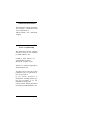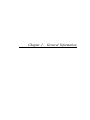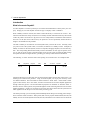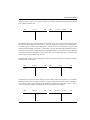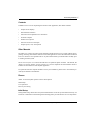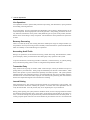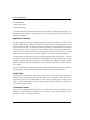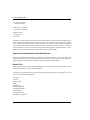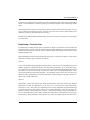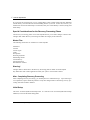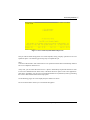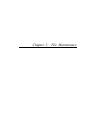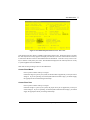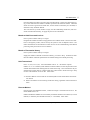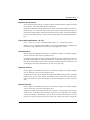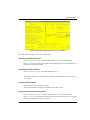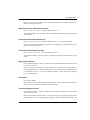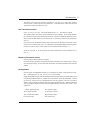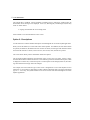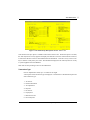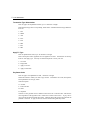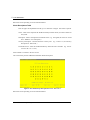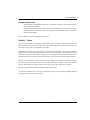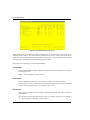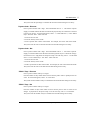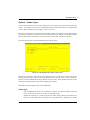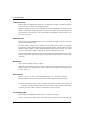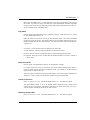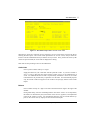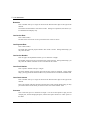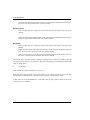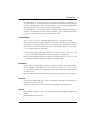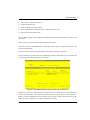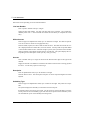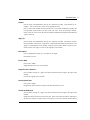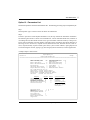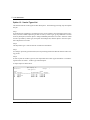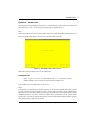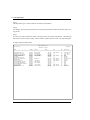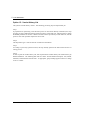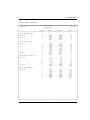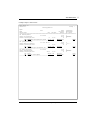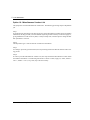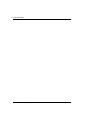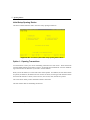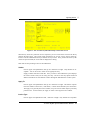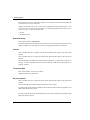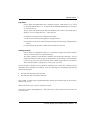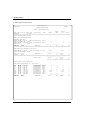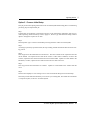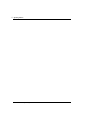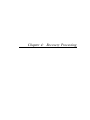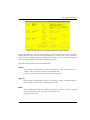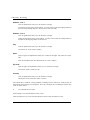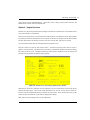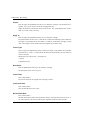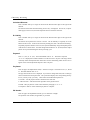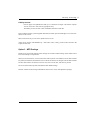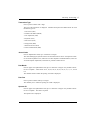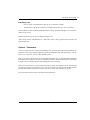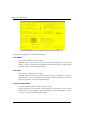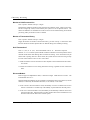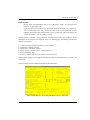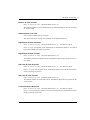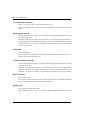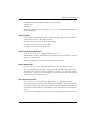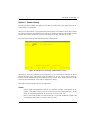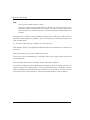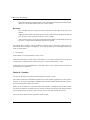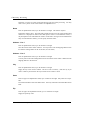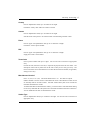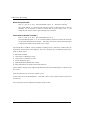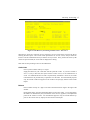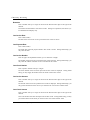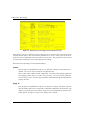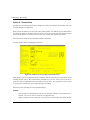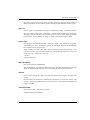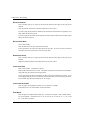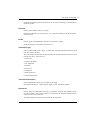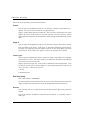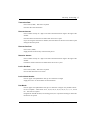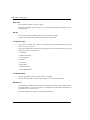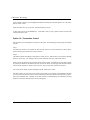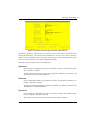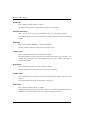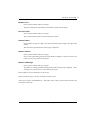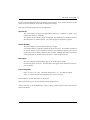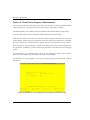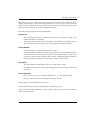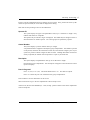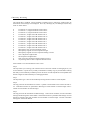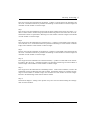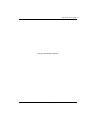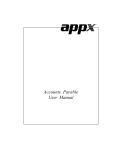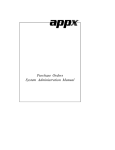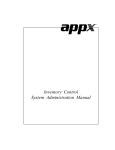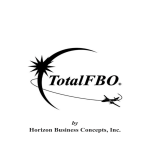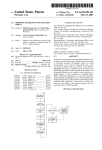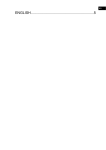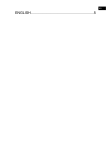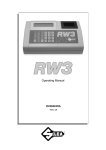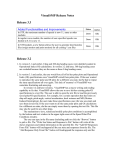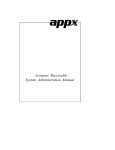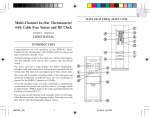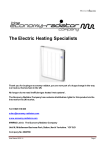Download Accounts Payable System Administration Manual
Transcript
Accounts Payable System Administration Manual Confidential Information This document contains proprietary and valuable, confidential trade secret information of APPX Software, Inc., Richmond, Virginia Notice of Authorship This publication and the computer software it relates to were authored by APPX Software, Inc. © 1995 by APPX Software, Inc. 1100 Boulders Parkway Richmond, Virginia 23225 APPX® is a registered copyright of APPX Software, Inc. All rights reserved. No part of this publication may be reproduced or used in any form or by any means, electronic or mechanical, including photocopying and recording, or by any information storage and retrieval system, without permission in writing from APPX Software, Inc. Chapter 1: General Information 1 General Information Introduction What Is Accounts Payable? Accounts Payable is a means by which you can monitor the disbursement of money from your company. Simply put, Accounts Payable records and pays a company’s bills or liabilities. When a liability or debt is incurred, the vendor to whom the money is owed issues an “invoice.” Besides the total amount of money owed, the invoice usually contains information about any discount the vendor may offer as an incentive to pay the invoice in a timely fashion, and when the total amount of the invoice is due (the terms of the invoice); the products or services purchased; and the amount of freight or tax attributed to the purchase. The debt or liability is recorded into Accounts Payable when you enter the invoice. Normally, when you post an invoice the system credits, or increases, the balance in a liability account. Examples of liability accounts are Interest Payable, Income Tax Payable, Mortgages Payable, and Accounts Payable. The corresponding debit amount usually increases the balance in some type of expense, inventory, or work in process account. If General Ledger is part of your system, Accounts Payable postings also update the General Ledger balances, providing you with up-to-date financial information. The following “T charts” show the effect of the posting of a $180.00 invoice for a telephone bill. DR Telephone Expense CR DR 180.00 Accounts Payable CR 180.00 Sometime after the invoice has been received and entered but before the due date of the invoice, you should pay the vendor for the purchase. Using Accounts Payable, you can pay the vendor by one of two different methods. The first method is called a manual or “hand” check. A hand check is either typed or hand written, sent to the vendor, and then recorded into the Accounts Payable application through a data entry process. The second method of payment is an automatic or “machine” check. A machine check is created, printed, and posted through the Check Processing function in the Accounts Payable application. Checks are created for invoices that have been entered into the system and for which payment will be due prior to the next check processing cycle. The check processing cycle is normally performed multiple times during an accounting period and produces numerous checks each time. When posted, both invoice payment methods debit (decrease) the liability account Accounts Payable and credit (decrease) the balance in the Cash account on which the 2 Accounts Payable System Administration Manual General Information 1 check was drown. Below is a “T chart” example of a machine check or hand check payment for the same $180.00 telephone bill. DR Cash CR 180.00 DR Accounts Payable CR 180.00 Hand checks can also be used for payments of purchases which you have NOT previously recorded in Accounts Payable through entry of and invoice. This type of payment is called a “direct disbursement” or “direct expense.” With a direct disbursement, the only record of the purchase or expense is the check itself and no liability is incurred. Consequently, entry of a direct disbursement debits (increases) the balance of the expense account instead of decreasing the liability. As with all checks, the offsetting credit amount decreases the balance in the Cash account. Direct disbursements are entered into the system using the Hand Checks entry function. The following “T charts” show an example of a direct payment for $50.00 of maintenance supplies purchased with a hand check. DR Supplies CR DR Cash 50.00 CR 50.00 Adjustments can be entered to make changes to invoices that you have already posted. You can adjust the amount of an invoice or change the expense account to which the invoice was posted. The following “T charts” show a typical example of an adjustment to change the amount of an invoice. The invoice was originally entered for $220.00 but actually should have been $200.00. DR Expense CR 20.00 DR Accounts Payable CR 20.00 Accounts Payable System Administration Manual 3 1 General Information The Accounts Payable Cycle. Accounts Payable is normally operated on a monthly accounting cycle. During the month you enter and post invoices as they are received, enter and post adjustments as necessary, and enter and post hand checks as they are issued. Then perhaps weekly, bi-weekly, or enter daily, depending on the volume of invoices you receive, you use the checks processing cycle to create, print, and post machine check payments to your vendors. At the end of the month, print the monthly reports and balance the Accounts Payable subsidiary ledger to your General Ledger. Finally, run the Close Month process to close Accounts Payable for the current month and prepare for next month’s processing. Reports can be printed and inquiries used to supply information at any time during the month. Purpose This manual provides instructions for both completing the Initial Setup phase of the APPX Accounts Payable application to transfer records from your present accounting system and for using the Recovery Processing phase to recover from problem situations. Initial Setup Use this manual as a guide for setting up your Accounts Payable application. If you follow each of the steps in the order described, you should have a successful installation. Recovery Processing Access to the Recovery Processing functions and this manual should be strictly limited. With these programs, users can make changes to system parameters, Transaction Control records and other system-maintained data that is normally not accessible during Live Operations. Recovery Processing functions are used to recover from problem situations. For example, a power surge can damage records which are maintained by the system and which must be accurate and complete for the system to function properly. You can only obtain access to system-maintained files through Recovery Processing. (Under normal conditions, most data entry errors can be corrected by using File Maintenance Change mode or the Adjustments Transaction Processing function while still in the Live Operations phase.) If you use Recovery Processing, the system creates a modification log for any changes. Remember that any changes you make using Recovery Processing may affect the integrity of the audit trail. The features described in this manual are included in the standard Accounts Payable application. Any modification to the software or documentation is the responsibility of the software consultant who makes the modification. 4 Accounts Payable System Administration Manual General Information 1 Contents In addition to an overview explaining the functions of the application, this manual includes: • Sample screen displays • Data field characteristics • Instructions and explanations for valid entries • Pertinent examples • Default sort sequences • Selection criteria for all outputs • Sample reports, lists, and inquiries Other Manuals The APPX User Manual provides general information about starting up your system, making entries, printing, and using other features common to all APPX applications. Since the information contained in the User Manual is not repeated in this or any other APPX manual, you should read it carefully prior to working with the system. The Accounts Payable User manual describes the Live Operations phase of APPX. This manual, the APPX User manual, and the Accounts Payable User manual completes the documentation which is available for the APPX Accounts Payable application. For questions about the computer hardware used at your installation, please refer to the manuals provided by the hardware manufacturer. Phases APPX Accounts Payable operates in three distinct phases: Initial Setup Live Operations Recovery Processing Initial Setup During Initial Setup, master files and system-maintained files can be set up and transaction history can be entered. Information entered during the Initial Setup phase provides the basis for Live Operations. Accounts Payable System Administration Manual 5 1 General Information Live Operations Live Operations is used to perform daily transaction processing, file maintenance, report generation and monthly processing functions. In Live Operations, invoices, hand checks and adjustments can be entered. Machine checks can be created and printed. Recurring Payments can also be generated. After printing journals for the necessary audit trail, transactions can be posted. Many different types of reports can be printed, and information can be viewed using a variety of inquiries. File maintenance can be performed on system master files. Recovery Processing There is a certain day-to-day risk of losing data due to sudden power surges or outages and other system problems. Recovery Processing is used to manually restore information to system-maintained files which are normally not accessible during Live Operations. Accounting Audit Trails During Live Operations, the Transaction Processing, Checks Processing, File Maintenance, and Reports and Inquiry menus provide functions used during day-to-day operation of the system. To process transactions, a three-step procedure is followed: (1) transaction entry; (2) journal printing; and (3) transaction posting, where records are integrated with permanent master files. Transaction Entry Entry of data occurs in groups, or batches, called “Control Groups”, which you should review prior to posting them to your master files. These groups are identified by user ID and “control number”, which allows each operator to process transactions separately from other operators. The system performs validation checks on all transactions entered. Accounts Payable may also receive customer refund information from Accounts Receivable, employee costs from Payroll, purchasing data from Purchase Orders and compensation figures from Commission Accounting. Journal Printing After transaction entry, each control group must be printed on a journal before it can be posted. The journals should be reviewed or edited by the operator, or someone else in the department who can verify the entered data. Save the journals; they are an important part of your audit trail. During journal printing, the system performs validation checks, such as verifying in-balance amounts and checking referenced master files, on the data to ensure that the entered data can be posted correctly. Errors and warnings may be printed on the journal and summarized at the end of the journal. A control group that prints with errors will not be allowed to post until the errors are corrected and the 6 Accounts Payable System Administration Manual General Information 1 journal is reprinted without errors. Journal printing also produces a “journal summary” which details the total dollar amount to be posted to each General Ledger account. This process ensures that data is verified twice prior to being posted to permanent master files, and gives added assurance that erroneously entered data will not be posted. Transaction Posting Once transactions have been entered and the journal has been printed without error, the control group is ready to be posted to your master files. This process usually involves adding records to one or more system-maintained detail files, and summarizing the detail for historical records. Each transaction is deleted after it has been posted. In Accounts Payable, the detail files are Month-to-Date Postings, Outstanding Checks, Transactions, and Unpaid Invoices; the historical records are the Vendor History, Processed Invoices, and Transaction History files. Modification Logs In all APPX applications optional Modification Logs may be enabled to provide an additional degree of audit control over who makes changes to master files, and when such changes are made. When a modification log name is supplied to a file maintenance function, a record of all additions, deletions, and changes to that file is supplied to a print file. When additions to a file are made, all new field contents are shown; when deletions are done, the key value and all field contents are recorded; when changes are done, the key value and all field contents are recorded; when changes are made, old field contents and new field contents are shown. In all cases, the user ID of the individual who performed the maintenance is printed, along with the date and time of the change. Examples of master files in Accounts Payable are Vendors, Terms, Vendor Types, Descriptions, and Recurring Payments. Modification logs are not enabled for transaction files such as invoices, Adjustments, or Cash Disbursements. Major Functions APPX Accounts Payable is designed to manage the liabilities of your company. Accounts Payable programs control the maintenance of vendor, invoice and hand check data, as well as the processing of debit or credit memos, payables adjustments and checks. This data is used to generate sophisticated transactional analyses, and payables reports and inquiries. Major functions include: • Transaction Processing • Checks Processing Accounts Payable System Administration Manual 7 1 General Information • File Maintenance • Reports and Inquiry • Monthly Processing The features described in this manual are included in the APPX Accounts Payable application. Any modification to the software or documentation is the responsibility of the software consultant who makes the modification. Application Features Accounts Payable provides the accounting information required for analysis and control of your company’s disbursements. Invoices, Adjustments, and Checks which are entered through an on-line user workstation, and detail or summary transactions generated from other applications, provide the input to Accounts Payable. All transactions entering the system are controlled and processed against individual accounts. Account validation, and other validation such as vendor number and item code, occurs at entry time and does not allow invalid or out-of-balance data to post to master files. Accounts Payable can transfer information to the General Ledger and /or Inventory Control applications. Accounts Payable can support either twelve or thirteen financial periods per fiscal year. The fiscal year may be synchronized with or independent of the calendar year. Other applications may coincide with the Accounts Payable accounting period, or may be ahead of or behind that used by Accounts Payable. Transaction entry functions allow the user to specify the month and year to which a transaction is posted. The Close Month function within Accounts Payable deletes historical data older than the number of months of history you decide to keep and prepares the files for the next accounting month. Vendor Type Vendors can be categorized using Vendor Types. Many of the Accounts Payable reports and updating functions can be sorted and selected by using this Vendor Type. For example, vendors who are company employees that receive reimbursement for travel expenses could be given a Vendor Type of “EMP”. Then, sometime during the month, expense checks could be printed during a check run for only vendors with type “EMP”. Transaction Control On the Accounts Payable Parameters file, there are two entries which allow you to define the level of transaction control detail that is appropriate for your business., These fields are labeled “Ask for Operator ID?” and “Use Transaction Control?.” 8 Accounts Payable System Administration Manual General Information 1 Every transaction file is keyed by Operator ID and a sequential Control Number that is a part of your audit trail. If you enter ‘N’ (No) for “Ask for Operator ID?,” the system will automatically assign the Operator ID and Control Number for each group of transactions, but the control number can be changed. The system will not allow any operator to edit another operator’s transactions. No control or hash totals are kept, and no data is posted to the Transaction Control file. If you enter ‘Y’ (Yes) to “Ask of Operator ID?” and ‘N’ (No) for “Use Transaction Control?,” the system will assign the Operator ID and Control Number for each group of transactions, but the Control Number can be changed. Additionally, any operator is allowed to edit another operator’s transactions. No control or hash totals are kept, and no data is posted to the Transaction Control file. If you enter ‘Y’ (Yes) to “Ask for Operator ID?” and ‘Y’(Yes) to “Use Transaction Control?, “ The system will assign the Operator ID and Control number to each group of transactions, but the Control Number can be changed. In addition, control and hash totals can be entered and are balanced against the sum of the transactions. Each control group can have a unique description. An “Operator Exclusive?” option allows any operator to restrict access to his or her transactions. One record is written to the Transaction Control File for each group of transactions posted, detailing the Operator ID, Control Number, Description, Number of Transactions and Last Transaction Posted, Total Amount Posted, Number of Errors, and Number of Warnings. This information can be printed on reports and viewed through an inquiry. Check Processing Each check processing cycle begins with a Cash Requirements report. For this report you enter the check date for the current cycle, the date of the next check cycle and the maximum check amount to be printed. The Cash Requirements report lists all unpaid invoices by vendor and extends only those that are due before the next check cycle or those that must be paid in the current check run to earn available discounts. Invoices with due dates or discount dates after the next check processing cycle date are listed, but excluded from the cash required extension. If the proposed disbursements require changes before the checks are actually created, use the Edit Pay Status function to change the disbursements. Disbursements may be edited by vendor or by invoice. Pay status options include Normal (take discount if paid within the discount period), Take Discount (even if payment does not fall within the discount period), and Hold or Dispute the invoice. After the checks are created, the Preview Checks List shows each check that will be printed. Once checks are created, if some records are incorrect you can use the ‘Checks Approval/Revision’ function to delete or renumber ranges of check records prior to printing the checks. The entire check cycle can be cleared and restarted using the ‘Clear All Checks and Restart’ function and then rerunning Checks Creation. After checks are printed, the ‘Checks Approval/Revision’ function allows you to approve, delete, renumber, or void and cancel one or more checks. This can be done on multiple ranges of checks any number of times during a processing cycle. The ‘Clear All Checks and Restart’ function can also be used to restart the cycle after checks are printed, or any other time before the checks are posted. Accounts Payable System Administration Manual 9 1 General Information The Checks Journal provides a detailed audit trail of the checks printed during this cycle and is required before posting. The Checks Register report lists the checks that were printed by check number and shows the vendor receiving the check as well as the check amount and date. The final step in the check processing cycle is to post the checks, which updates your master files. Cancelled checks are entered from your bank statements and then listed on a Check Reconciliation report. If Accounts Receivable is part of your system, the Checks Reconciliation report lists your cash deposits in addition to cancelled and outstanding checks. This report is extremely useful when reconciling your bank accounts. Cash Flow For Cash Flow forecasting purposes, Accounts Payable provides a Cash Requirements Projection report. This report projects payment amounts, based on either the invoice due date or the discount due date, for time intervals you designate. Besides total dollar amounts required, the total number of invoices is provided for each time period, as well as the total number of vendors to which the invoices are owed. Historical Data Accounts payable allows you to determine the number of months of history to keep for several types of data. Vendor History shows the total purchases, disbursements, and discounts for each vendor by month. You may choose to keep Vendor History in either calendar or fiscal year format. Processed Invoices history retains information such as date, apply to, amount, and amount paid for each invoice processed. This information is used to prevent duplicate payments for a single invoice. Transaction History saves invoice, payment and adjustment information for each vendor. Transaction Control history records Operator ID, Journal Code, Number of Transactions, Total Amount Posted, and other information about each transaction control group posted. The advantage of saving data for an extended period of time is that it allows you on-line access to more information. The disadvantage of saving historical data is that it requires more disk space and may possibly have a negative impact on system performance. 1099 Information Payments reportable to the Internal Revenue Service on Form 1099-MISC (non-employee compensation) are tracked by Accounts Payable for all vendors with a non-blank Tax Identifying number. This information can be printed on standard 1099-MISC forms, and can also be transferred to magnetic media for filing with the IRS if required. A detailed 1099 Audit Report is also provided. 10 Accounts Payable System Administration Manual General Information 1 Freight Options The freight charges attributed to a purchase can be entered in four different ways in Accounts Payable. First, freight can be entered on the Invoice screen during invoice entry and then be optionally prorated over the line items of the invoice. The prorated is optional on each line item must accept the freight amount. Secondly, the freight amount can be entered as a separate line item on the invoice and will be posted to the expense account entered on that line item. The third freight option, Estimated Freight, requires Inventory Control as part of your accounting system. In this case, each inventory item that is purchased can be given an estimated freight percentage. Before inventory cost records are updated, the percentage is applied to each invoice line item containing the inventory item or product. The added cost is posted to the estimated freight account identified on the inventory item’s Product Class record. Inventory costs will also reflect the estimated freight amount. Additionally, a separate freight invoice can be entered. Application Interfaces The combination of Accounts Payable and other APPX accounting applications, such as Accounts Receivable, General Ledger, Purchase Orders, and Commission Accounting, provides a fully integrated system for effective management and control of your business. There are many separate applications that can be installed, in whatever configuration best suits your requirements. Components of each application contribute to the overall effectiveness of the system. The particular combination which is most effective for your installation, as well as the specific way in which the applications interact, will be determined by the specialized needs of your company. Information contained in the master files of one application may be accessed, modified, updated, or even entered from another application. This eliminates the need for duplication in entering and storing information, thereby saving valuable computer storage space and increasing accuracy. Accounts Payable may be installed as a stand-alone application, or as part of a system that includes General Ledger, Budget Analysis, General Subsidiary, Accounts Receivable, Inventory Control, Purchase Orders, Order Entry, Commission Accounting, and Sales Analysis. In a multi-application system, data can be exchanged between applications. Depending on system configuration, Accounts Payable receives postings from the following applications: Accounts Payable System Administration Manual 11 1 General Information Accounts Receivable • Customer Refunds Commission Accounting • Commission Transfers Purchase Orders • Prepayments • Invoices Although Accounts Payable receives customer refund information from Accounts Receivable and commission data from Commission Accounting, its presence is not required for operation of those applications. Operation of Purchase Orders, on the other hand, does require Accounts Payable. Information from Accounts Payables can be sent to General Ledger and Inventory Control. However, neither of these applications is necessary for the functioning of Accounts Payable. If General Ledger is not installed, account verification will not be performed within Accounts Payable. Special Considerations for Initial Setup Phase Before beginning Initial Setup and prior to making any substantial changes to your system, your company should consider several issues and options that may affect system operation. This chapter provides information which should be considered when installing Accounts Payable. Master Files Initial Setup procedures are designed to establish master file records and to facilitate transfer of information from existing records to Accounts Payable. The first step in Initial Setup involves entering master file and historical data for the application. Data can be entered into the following files: Parameters Vendors Vendor Types Terms Descriptions Recurring Payments Outstanding Checks Vendor History Processed Invoices Miscellaneous Vendors 12 Accounts Payable System Administration Manual General Information 1 In the next step, Opening entries functions are used to establish the open transactions and outstanding checks. This information is verified by printing a Transaction Register and an Outstanding Checks report. Process Initial Setup is then run to ensure that required records have been entered accurately. An error log is created if any mistakes are found. Once the errors have been corrected, Initial Setup reports should be reprinted to check information for accuracy. The final step in Initial Setup is End Initial Setup. Once this menu option is selected, the system begins Live Operations. Establishing a Transition Date It is important to carefully consider when your system is to begin Live Operations, since this affects the opening data that is entered. When the transition date has been established, you must identify the first month of Live Operations by entering it as the Calendar Month and Calendar Year on the Accounts Payable Parameters file. When establishing a transition date and determining the way in which account history records can be entered, the following options should be considered. Option 1: You can use the Initial Setup Opening Transactions menu to enter all of your outstanding invoices and whatever payments or adjustments that may have been made against them. If you choose this option, you should enter Vendor history and Processed Invoices from the Initial Setup File Maintenance menu for as many years as you wish to keep. You may also want to enter your Outstanding Checks. Then, run Process Initial Setup and End Initial Setup. The advantage of this option is that you begin Live Operations with a good quantity of historical information; the disadvantage of this option is that it requires a fair amount of data entry. Option 2: Alternatively, you can enter just the basic master file information, run Process Initial Setup, and End Initial Setup. To begin Live Operations, set your “Post to GL?” and “Post to IC?” fields in the Parameters file to ‘N’(No). Then, enter your outstanding invoices and any adjustments and payments through Transaction Processing; print journals; and post your opening transactions. After your opening transactions are posted, you can change your “Post to ...” fields in the Parameters file to their proper values. The advantage of this option is that it requires fewer keystrokes and automatically creates all your historical files. The disadvantage of this option is tat you have less beginning historical information. Accounts Payable System Administration Manual 13 1 General Information If you choose the second option, you can “Change Phase” back to Initial Setup and enter additional Vendor History, Processed Invoices and Outstanding Checks if you wish. In this case, however, you should NOT run Process Initial Setup a second time; after your Vendor History is entered, simply End Initial Setup. Special Considerations for the Recovery Processing Phase The Recovery Processing phase of Accounts Payable allows you to make changes to master files. Changes made within Recovery Processing also affect the integrity of the audit trail. Master Files The following master files are resident in Accounts Payable: Parameters Vendors Vendor Types Terms Descriptions Recurring Payments Outstanding Checks Vendor History Processed Invoices Miscellaneous Vendors Warning! Changes made to master files in the Recovery Processing phase of APPX Accounts Payable may affect files used in other applications within your system. Proceed with Caution! After Completing Recovery Processing After completing Recovery Processing, you should print ALL modification logs. Upon returning to Live Operations, reports should be printed to verify that changes made to files during recovery processing still retain all data in balance! Initial Setup This is the Accounts Payable Initial Setup menu. It is used to access Accounts Payable Initial Setup submenus, and to end the Initial Setup phase. 14 Accounts Payable System Administration Manual General Information 1 Figure 1. The Accounts Payable Initial Setup Screen This job ends the Initial Setup phase of Accounts Payable, setting company operations to the Live Operations phase. The following processing steps accomplish this job. Step 1 You will not be allowed to enter transactions in Live operations until the Process Initial Setup function has run to completion without errors. At any time, you can select the Direct Process 1 option to momentarily suspend this function in order to exit to the “installation-wide” direct menu, or the Direct Process 2 option to exit to the “application” direct menu. In addition, you can review on-line documentation for any field at any time by positioning the cursor at that field and selection the Help option. On the following pages, the screen displayed by this function is shown. The screen shown below allows you to end Initial Setup phase. Accounts Payable System Administration Manual 15 1 General Information Figure 2. The Accounts Payable End Initial Setup Screen End Initial Setup Data items for the preceding screen are described below: End Phase? Enter ‘Y’ (Yes) or ‘N’ (No). The initial default value is ‘Y’, the system takes you to the Live Operations menu. If you enter ‘N’, the system returns you to the menu of the current phase. The entered data is validated. During validation, including access to other files, conditions may be found which cause messages to be displayed. Errors (E), Warnings (W), and Messages (M) that may result are shown below: E Process Initial Setup must Be Run Before Ending Initial Setup Press ENTER to save the information on this screen. Step 2 This step ends the Initial Setup or Recovery Processing phases and begins (or returns to) the Live Operations phase. 16 Accounts Payable System Administration Manual Chapter 2: File Maintenance 2 File Maintenance Initial Setup File Maintenance This menu provides functions that allow you to define the basic master files for Accounts Payable. Entry in the Parameters file is required. Figure 3. The Initial Setup File Maintenance Screen Option 1 - Parameters You can use this function to maintain the Parameters file, specifying the fundamental information defining how the Accounts Payable application operates and interfaces with other applications. This allows you to “customize” your Accounts Payable system. Only one record is required for the Accounts Payable Parameters file. During Initial Setup, Parameter information must be entered. During Live Operations, however, much of the Parameters information is display only and changes must be made through Recovery Processing. When you use this function, a record of all entries will be printed. For additions, all new field contents are printed; for deletions, the deleted record’s contents are shown; for changes, both old field contents and new field contents are shown; and in all cases, the User ID, date, and time are printed. The screen shown below presents information about Parameters. 18 Accounts Payable System Administration Manual File Maintenance 2 Figure 4. The Initial Setup Parameters Screen - Part 1 of 2 Note that the Audit Info option is available at the bottom of this screen. When this option is invoked, the Audit Information overlay appears and displays the date the record was created and who created it, as well as the date the record was last modified and who modified it. Press the END key or the RETURN key to clear the overlay from your screen. The information displayed in the Audit Information overlay is system-supplied and non-modifiable. Data items for the preceding screen are described below: Current Fiscal Month Enter a positive number with up to 2 digits. If General Ledger is a part of your system, the fiscal month is supplied for you and you cannot change it. If you are operating Accounts Payable without General Ledger, you should supply the appropriate fiscal month during Initial Setup. Current Fiscal Year Enter a positive number with up to 2 digits. If General Ledger is a part of your system, the proper fiscal year is supplied for you and you cannot change it. If you are operating Accounts Payable without General Ledger, you should supply the appropriate fiscal year during Initial Setup. Accounts Payable System Administration Manual 19 2 File Maintenance Current Calendar Month The system displays a positive number with up to 2 digits. During Initial Setup, specify the first calendar month of “live operation” of your Accounts Payable system. In Live Operations, the system displays the current calendar month. If you are using 13-period accounting this field is blank. Current Calendar Year The system displays a positive number with up to 2 digits. During Initial Setup, specify the current calendar year. In Live Operations, the system displays the current calendar year. If you are using 13-period accounting this field is blank. Number of Accounting Periods Enter a positive number with up to 2 digits. Indicate the number of months in your fiscal year. An entry of ‘12’ means you operate on a calendar month basis, and ‘Start Fiscal Month’ determines the first month of your fiscal year. An entry of ‘13’ means you operate on a 13-period basis. If General Ledger is part of your system, the number of periods is supplied for you and you cannot change it. Start Month of Fiscal Year Enter a positive number with up to 2 digits. Identify the first month of your fiscal year. For example, if your fiscal year runs from October 1 through September 30, enter ‘10’. If General Ledger is part of your system, the start month is supplied for you and you cannot change it. Calendar History? Enter ‘Y’ (Yes) or ‘N’ (No). The initial default value is ‘Y’. The system will keep Vendor history by either fiscal or calendar period. If you prefer to keep vendor history by fiscal period enter ‘N’. Months of Vendor History Enter a positive number with up to 3 digits. Designate the number of months of vendor history to keep on file. During Close Month processing, historical records older than the number of months entered here are deleted. Months to Keep Cancelled Checks Enter a positive number with up to 2 digits. 20 Accounts Payable System Administration Manual File Maintenance 2 Enter the number of months you want to deep cancelled checks. During close month processing, records older than the number of months specified in this field are deleted. Cancelled check records are aged from the check date, not the month in which they are cancelled, to determine if they should be deleted. The ‘Paid Invoice by Check Number’ inquiry uses the Outstanding Checks file, which includes cancelled check history, to supply the paid invoice information. Months to Hold Processed Invoices Enter a positive number with up to 3 digits. Designate the number of months to keep[ posted invoice numbers on file. These invoice numbers are arranged by vendor, and are used by the system to warn of duplicate entries. The names and addresses of miscellaneous vendor invoices are also deleted during Close Month processing when processed invoices are deleted. Months of Transaction History Enter a positive number with up to 2 digits. Supply the number of months of transaction history you wish to keep. Transactions older than the number of months specified here are deleted during Close Month processing. Hold Transactions? Enter ‘Y’ (Yes) of “N’ (No). the initial default value is ‘N’. this field is required. Indicate ‘Y’ or ‘N’ to tell the system whether to hold zero-balance invoices beyond the current calendar month rather than deleting them at month-end closing. Since transactions may be entered with a posting date for a future month, the system needs to know how long to keep invoices with a balance of zero on file. Enter either: Y: Hold zero-balance invoices until the Accounts Payable current month reaches the transaction month. N: Delete zero-balance invoices during month-end closing, regardless of their transaction dates. Discount Method Enter an upper case alphanumeric field, 1 character in length. Valid entries are E and L. the initial default value is ‘E’. Indicate whether the liabilities are to be initially recorded at the full invoice amount (‘E’ arned method) or reduced by the allowable discount (‘L’ ost method). Enter either: Accounts Payable System Administration Manual 21 2 File Maintenance E: If the “earned” discount method is used, the liability account is credited at the invoice amount. Discounts are credited only if the liability is paid within the discount period. L: If the “lost” discount method is used, the liability is automatically credited at the invoice amount less discount. If the discount isn’t taken, the discount account is debited as a lost discount at the time the full invoice amount is paid. Check Control Same As Stock No? Enter ‘Y’ (Yes) or ‘N’ (No). the initial default value is ‘N’. Indicate whether the system-assigned check control number is required to be the same as the actual imprinted number on the preprinted check stock. This field determines whether you want the numbers to match during the Check Creation procedure. In either case, when the checks are processed the stock number is assigned as the check number to use in identifying the check throughout Accounts Payable. Correcting problems you may encounter during checks Processing is often easier if the check control number is not required to be the same as the stock number. Enter either: Y: Yes, the check control number is the same as the stock number. N: No, the check control number need not be the same. Check Stub Rows Enter a positive number with up to 2 digits. Indicate the number of rows available for printing on the check stub. The standard Accounts Payable check stub has 14 rows. Recognize Retention at Invoicing? Enter ‘Y’ (Yes) or ‘N’ (No). The initial default value is ‘N’. This field is required. Indicate whether or not a retention amount is automatically recognized during invoice posting. Enter either: Y: During invoice posting, a separate retention invoice record is created for the retention amount specified on the invoice. This amount is credited to the retention account, and the normal liability is reduced accordingly. N: 22 During invoice posting, retention invoice records are not created for the retention amount. The retention amount is maintained on the invoice record. The separate retention record is created during check posting, if appropriate. Accounts Payable System Administration Manual File Maintenance 2 Maximum Check Amount Enter a Positive number with up to 7 digits to the left of the decimal and 2 digits to the right of the decimal. The initial default value is 9999999.99. Designate the maximum amount allowed for any check. If this field is blank, the system assumes an entry of ‘0’ and doesn’t allow checks to be created. During checks processing any check with an amount greater than this maximum will not be created. This amount defaults, but can be overridden, during Checks Creation and printing of the Cash Requirements Report. Post to Other Applications - GL? IC? Enter ‘Y’ (Yes) or ‘N’ (No). The Initial default value is ‘N’. This field is required. Indicate ‘Y’ or ‘N’ to tell the system whether or not to allow information to be transferred to the General Ledger application, the Inventory Control application, or both. Prepaid Account Enter an upper case alphanumeric field, up to 12 characters in length. This field is required. You can use Scan to search for an appropriate entry. Provide the general ledger account to which prepayments are posted. Prepayment entries are optionally made during invoice and hand check entry. If General Ledger is part of your system, this account number must be on file in the General Ledger Chart of Accounts file. The system displays the account description so you may verify your entry. Retention Account Enter an upper case alphanumeric field, up to 12 characters in length. This field is required. You can use Scan to search for an appropriate entry. Designate the account to be credited for the amount of the liability being retained. If General Ledger is part of your system, this account number must be on file in the General Ledger Chart of Accounts File. The system displays the account description so you may verify your entry. Discount Account Enter an upper case alphanumeric field, up to 12 characters in length. This field is required. You can use Scan to search for an appropriate entry. Supply the account to which discount amounts are posted. These discounts can be either earned or lost. If the discount lost method is used, this account will likely be an expense account and maintain a debit balance. For the discounts earned method, either a revenue account or an expense account may be used. In this case, however, the expense account will Accounts Payable System Administration Manual 23 2 File Maintenance have a credit balance. If General Ledger is part of your system, this account number must be on file in the General Ledger Chart of Accounts file. The system displays the account description so you may verify your entry. Cash Account Enter an upper case alphanumeric field, up to 12 characters in length. You can use Scan to search for an appropriate entry. Supply the cash account number to use as a default during Hand Checks entry, Checks Creation, and Cancelled Checks entry. If General Ledger is part of your system, this account number must be on file in the General Ledger Chart of Accounts file. The system displays the account description so you may verify your entry. The entered data is validated. During validation, including access to other files, conditions may be found which cause messages to be displayed. Errors (E), Warnings (W), and Messages (M) that may result are shown below: E 13 Period Accounting Must Keep History on a Fiscal Basis E Cannot Post to a Heading Account E Cannot Post to a Summary Account E General Ledger is Not On System - Cannot Post to GL E Invalid Application Type E Inventory Control is Not Part of the System - Cannot Post to IC Press ENTER to display system-supplied information and then press ENTER again to continue to the next screen. The screen below presents additional information about Parameters. 24 Accounts Payable System Administration Manual File Maintenance 2 Figure 5. TheInitial Setup Parameters Screen - Part 2 of 2 Data items for the preceding screen are described below: Check Reconciliation Required? Enter ‘Y’ (Yes) or ‘N’ (No). The initial default value is ‘N’. This field is required. Enter ‘Y’ if you want printing of the Check Reconciliation Report to be required before endof-month processing can proceed. Check Reconciliation Printed? Enter ‘Y’ (Yes) or ‘N’ (No). The initial default value is ‘N’. This indicates whether or not the Check Reconciliation Report has been printed for the current month. Invoices Control Number Enter a positive number with up to 4 digits. The system maintains a running control number for the Invoices file. Purchases GL Distributions Required? Enter ‘Y’ (Yes) or ‘N’ (No). The initial default value is ‘N’. This field is required. Enter a ‘Y’ if you want printing of the Purchases GL Distributions Reports to be required before end-of-month processing can proceed. Accounts Payable System Administration Manual 25 2 File Maintenance Purchases GL Distributions Printed? Enter ‘Y’ (Yes) or ‘N’ (No). The initial default value is ‘N’. This indicates whether or not the Purchases GL Distributions report has been printed for the current month. Adjustments Control No Enter a positive number with up to 4 digits. The system maintains a running control number for the Adjustments file. Disbursements GL Distributions Required? Enter ‘Y’ (Yes) or ‘N’ (No). The initial default value is ‘N’. This field is required. Enter a ‘Y’ if you want printing of the Disbursements GL Distributions Report to be required before end-of-month processing can proceed. Disbursements GL Distributions Printed? Enter ‘Y’ (Yes) or ‘N’ (No). the initial default value is ‘N’. This indicates whether or not the Disbursements GL Distributions Report has been printed for the current month. Disbursements Control No Enter a positive number with up to 4 digits. The system maintains a running control number for the Disbursements file. Adjustments GL Distributions Required? Enter ‘Y’ (Yes) or ‘N’ (No). The initial default value is ‘N’. This field is required. Enter ‘Y’ if you want printing of the Adjustments GL Distributions Report to be required before end-of-month processing can proceed. Adjustments GL Dist. Printed? Enter ‘Y’ (Yes) or ‘N’ (No). The initial default value is ‘N’. This indicates whether the Adjustments GL Distributions Report has been printed for the current month. Subsidiary Code GL Distributions Required? Enter ‘Y’ (Yes) or ‘N’ (No). The initial default value is ‘N’. This field is required. 26 Accounts Payable System Administration Manual File Maintenance 2 Enter a ‘Y’ if you want the Sub Code GL Distributions Report to be required before end-ofmonth processing can proceed. Subsidiary Code GL Distributions Printed? Enter ‘Y’ (Yes) or ‘N’ (No). The initial default value is ‘N’. This indicates whether or not the Sub Code GL Distributions Report has been printed for the current month. Transaction Control Report Required? Enter ‘Y’ (Yes) or ‘N’ (No). The initial default value is ‘N’. This field is required. Enter ‘Y’ if you want printing of the Transaction Control Report to be required before end-ofmonth processing can proceed. Transaction Control Report Printed? Enter ‘Y’ (Yes) or ‘N’ (No). The initial default value is ‘N’. This indicates whether or not Transaction Control Report has been printed for the current month. Ageing Report Periods Enter a number with up to 3 digits. In ADD mode, this field will automatically be saved from one record to the next. Define the ageing report periods. You may specify up to 4 ageing entries which define 5 actual ageing periods. For example, ageing entries of -30, 0, 60, and 90 would define periods of -30 and before, -29 to 0, 1, to 60, 61 to 90 and 91 and above. These values may be changed prior to report printing. Check Date Enter a date (YMD). The system stores the ‘Following Check Printing Date’ entered in the Cash Requirements Report to use as a default for the Checks Creation function. Transaction Register Periods Enter a number with up to 3 digits. In ADD mode, this field will automatically be saved from one record to the next. Define the transaction register periods. You may specify up to 2 transaction ageing entries which define 3 periods. For example, ageing entries of -30 and 0 would define periods of -30 Accounts Payable System Administration Manual 27 2 File Maintenance and before, -29 to 0, 1, to 60, 61 to 90 and 91 and above. These values may be changed prior to report printing. Next Check Date Enter a date (YMD). The system stores the ‘Following Check Printing Date’ entered in the Cash Requirements Report to use as a default for the Checks Creation function. Ageing Type During Initial Setup, enter ‘1’ or ‘2’ to specify the default ageing basis that will be used for the Ageing and transaction Register reports in Live Operations: 1: Invoice date 2: Due date During Live Operations, the system displays a ‘1’ or a ‘2’. The default can be changed for each report printing. Check Sequence Enter an upper case alphanumeric field, 1 character in length. Only letters are acceptable. Valid entries are N and A. This field is required. Enter the means of sequencing system generated checks. N: checks are created in Vendor Number order Y: checks are created in Vendor Alpha order Recurring Payments Generated? Enter ‘Y’ (Yes) or ‘N’ (No). The initial default value is ‘N’. Indicate whether recurring payments have been generated for the current month. Set this field to ‘N’ in Initial Setup. During Live Operations, the system automatically maintains this field. Ask for Operator ID? Enter ‘Y’ (Yes) or ‘N’ (No). The initial default value is ‘Y’. This field is required. The system assumes that you prefer to ask for the operator’s ID during transaction entry. 28 Accounts Payable System Administration Manual File Maintenance 2 This allows you to edit other operators’ transactions. An entry of ‘N’ means each operator can only enter or edit his or her own transactions. It also means the system will not track Transaction Control information for you. Use Transaction Control? Enter ‘Y’ (Yes) or ‘N’ (No). The initial default value is ‘Y’. This field is required. The system assumes you want to use the Transaction Control feature. This includes the ability to track and report on the Transaction control file, which is an additional audit trail, and to enter control and hash totals for your transactions. If you do not choose to use this feature, enter ‘N. If you want to use this feature and also want to ensure that an operator has exclusive control of his or her own transactions, enter ‘Y’ in this field, and change the default value of Operator Exclusive?’ field on each Control Group record in Transaction Processing to ‘Y’. NOTE: If you enter ‘Y’ to this question, the system assumes that ‘Ask for Operator ID?’ is also ‘Y’. Months of Transaction Control Enter a positive number with up to 2 digits. Enter the number of months of Transaction Control information you want to keep. During close month processing, records older than the number of months specified in this field are deleted. OK Application Enter an upper case alphanumeric field, up to 2 characters in length. Only letters are acceptable. Valid entries are AP, AR, FA, GL, IC, PA, PO and OE. Supply the application types from the list below that will be allowed for account numbers used in accounts payable transactions. If there are no restrictions, leave this field blank. If there are to be any restrictions, all valid applications must be specified. Be sure to include a “blank” type if postings are made to accounts without application types. During transaction entry, this table is checked to ensure that the application type of the account is valid. Your options are: ‘ ‘: Blank Application type GL: General Ledger AP: Accounts Payable IC: Inventory Control AR: Accounts Receivable PO: Purchase Orders FA: Fixed Assets OE: Order Entry Accounts Payable System Administration Manual 29 2 File Maintenance The entered data is validated. During validation, including access to other files, conditions may be bound which cause messages to be displayed. Errors (E), Warnings(W), and Messages (M) that may result are shown below: E Ageing Periods Must Be In Ascending Order Press ENTER to save the information on this screen. Option 2 - Descriptions Use this function to edit the standard descriptions used throughout the Accounts Payable application. When you use this function, a record of all entries will be printed. For additions, all new field contents are printed; for deletions, the deleted record’s contents are shown; for changes, both old field contents and new field contents are shown; and in all cases, the User ID, date, and time are printed. The screen shown below presents information about Descriptions. The Accounts Payable application uses transaction types, invoice types, pay status, currency values, and state abbreviations to define transactions. Each of these types has an associated description, which is displayed on various entry screens and reports. The description can be changed; however, the meanings associated with each type cannot be changed. For example, the first transaction type on the screen is designated as an Accounts Payable invoice transaction. You can enter any description you like in this first field, but when you assign a transaction type of’ ‘1’ to an entry, the system assumes it to be an invoice that was entered through the Accounts Payable application. 30 Accounts Payable System Administration Manual File Maintenance 2 Figure 6. The Initial Setup Descriptions Screen - Part 1 of 3 Note that the Audit Info option is available at the bottom of this screen. When this option is invoked, the Audit Information overlay appears and displays the date the record was created and who created it, as well as the date the record was last modified and who modified it. Press the END key or the RETURN key to clear the overlay from your screen. The information displayed in the Audit Information overlay is system-supplied and non-modifiable. Data items for the preceding screen are described below: Transaction Type Enter an alphanumeric field, up to 21 characters in length. A description of this transaction type is displayed. Listed below are standard descriptions for each transaction type. 1 - AP Invoice 2 - Debit/Credit Memo 3 - AP Adjustment 4 - Payment 5 - PO Invoice 6 - Prepayment 7 - Retention Invoice 8 - Direct Payment Accounts Payable System Administration Manual 31 2 File Maintenance Transaction Type Abbreviation Enter an upper case alphanumeric field, up to 3 characters in length. Each transaction type has a corresponding abbreviation. Standard transaction type abbreviations are: 1 - INV 2 - MEM 3 - ADJ 4 - PAY 5 - POI 6 - PRE 7 - RTI 8 - DIR Apply To Type Enter an alphanumeric field, up to 18 characters in length. Enter a description of how payments are to be applied to invoices. Listed below are descriptions for each apply type. You may use these descriptions or enter your own. 1 - Not Used 2 - Prepayment 3 - Apply to Invoice 4 - Apply to Retention Pay Status Code Enter an upper case alphanumeric field, 1 character in length. Define the manner in which you want to pay vendors. Listed below are codes, descriptions, and explanations for each pay status. Code Description N - Normal T - Take Discount H - Hold D - Disputed Normal: Use the payment terms as defined in the Terms file. Take Discount: Take the discount regardless of the payment terms. Hold: Place a hold on the invoice. To pay, the invoice must be released using Edit Pay Status. Disputed: Keep the payment on hold until the problem is resolved. To pay, the invoice must be released using Edit Pay Status. 32 Accounts Payable System Administration Manual File Maintenance 2 Pay Status Description Enter an alphanumeric field, up to 13 characters in length. These are the descriptions for the pay status codes. Each status has a code previously defined by the system. You may either use these descriptions or enter your own. Standard values are: N - Normal T - Take Discount H - Hold D - Disputed Invoice Type Description Enter an alphanumeric field, up to 18 characters in length. This field is required. Describe this invoice type. Listed below are descriptions of each type. You may use these descriptions or enter your own. 1: Invoice - The invoice is a standard Accounts Payable invoice. 2: Retention Invoice - The invoice reflects the retention payable portion of an invoice. Press ENTER to continue to the next screen. The screen below presents additional information about Descriptions. Figure 7. The Initial Setup Descriptions Screen - Part 2 of 3 Accounts Payable System Administration Manual 33 2 File Maintenance Data items for the preceding screen are described below: Check Descriptions Table Enter an upper case alphanumeric field, up to 9 characters in length. This field is required. Value - These values represent the standard monetary amounts which you need to define for the system. Description - Enter a description for each dollar value. (e.g. In English, the value ‘30’ would have ‘THIRTY’ as its description.) Currency Description - Describe the basic currency unit. (e.g. In the U.S., the Currency Description is ‘DOLLAR.’) Fractional Divisor - Enter the standard number by which the unit is divisible. (e.g. the Divisor for the U.S. is ‘100.’) Press ENTER to continue to the next screen. The screen below presents additional information about Descriptions. Figure 8. The Initial Setup Descriptions Screen - Part 3 of 3 Data items for the preceding screen are described below: 34 Accounts Payable System Administration Manual File Maintenance 2 FIPS State Abbreviation Enter an upper case alphanumeric field, up to 2 characters in length. Only letters are acceptable. This field is required. Supply the FIPS (Federal Information Processing Standard) state abbreviations for all 50 states, the District of Columbia, American Samoa, Guam, the Mariana Islands, Puerto Rico, and the Virgin Islands. Press ENTER to save the information on this screen. Option 3 - Terms You can use this function to perform file maintenance on the Terms file. During invoice entry, the system computes and enters the discount amount, discount due date, and invoice due date for each invoice based on the terms code assigned to the vendor. By specifying “discount days” and “net days”, you can set limits on when an invoice must be paid in order to receive a discount, and when the net invoice amount is actually due. The due date for discount and net invoice payment is defined by a payment code. The payment code is used to calculate the due dates based on the invoice date, the end of the month, or up to two specific dates during the month. When you use this function, a record of all entries will be printed. For additions, all new field contents are printed; for deletions, the deleted record’s contents are shown; for changes, both old field contents and new field contents are shown; and in all cases, the User ID, date, and time are printed. The screen shown below presents information about Vendor terms. Use this file to maintain codes, percentages, and number of days to be used when calculating discount and invoice due dates for Vendor invoices. Accounts Payable System Administration Manual 35 2 File Maintenance Figure 9. The Initial Setup Terms Screen When the key value for a particular record is requested, you can review all the records in the file by selecting the Scan option. The records will be presented on an “Access” screen, and you will be allowed to scan the available data until you find the record you want. Then, position the cursor by that record and press ENTER; the record will be displayed for editing. Data items for the preceding screen are described below: Terms Code Enter a positive number with up to 3 digits. By using Scan you may use this as an ‘access key’ for selecting records. Supply a code to identify this Terms record. Description Enter an alphanumeric field, up to 16 characters in length. This field is required. Describe this terms code. The description will generally appear next to the terms code field so that you can verify your entry. For example, ‘2/10, net 30’. Discount % Enter a positive number with up to 2 digits to the left of the decimal and 3 digits to the right of the decimal. Give the percent discount for this Terms record. For example, enter 2 and 1/2 percent as ‘2.5’. If no discount is offered by a vendor, enter 0. 36 Accounts Payable System Administration Manual File Maintenance 2 The system uses this percentage to calculate the Discount Amount during Invoice Entry. Payment Code - Discount Enter a positive number with 1 digit. The initial default value is ‘1’. This field is required. Supply a code that indicates the date from which the payment days are counted for a discount to apply to an invoice. If no discount applies, enter a ‘1’ in this field and a ‘)’ in the ‘Within Days - Discount’ field. Valid codes are: 1: From the invoice date. 2: From the last day of the month. 3: From a specific date or dates of the month. For example, the 15th or 25th of the month. The system uses this code to calculate the Discount due Date during Invoice Entry. Payment Code - Net Enter a positive number with 1 digit. The initial default value is ‘1’. this field is required. Supply a code that indicates the date from which the payment days are counted for full payment of the invoice. If payments are due upon receipt or are cash only, enter a ‘1’ in this field and a ‘0’ in the ‘Within Days - Net’ field. Valid codes are: 1: From the invoice date. 2: From the last day of the month. 3: From a specific date or dates of the month. For example, the 15th or the 25th of the month. The system uses this code to calculate the Due Date during Invoice Entry. “Within” Days - Discount Enter a positive number with up to 3 digits. Enter the number of days within which invoices must be paid in order to qualify for the discount. If no discount applies, enter a ‘0’ in this field. The system uses this number of days to calculate the Discount Due Date during Invoice Entry. “Within” Days - Net Enter a positive number with up to 3 digits. Enter the number of days within which invoices must be paid in order to avoid service charges. If payments are due upon receipt or are net cash only, enter a ‘0’ in this field. The system uses this number of days to calculate the Due Date during Invoice Entry. Accounts Payable System Administration Manual 37 2 File Maintenance Specific Days of the Month-Dsc Enter a positive number with up to 2 digits. Provide the day of the month from which the payment days are to be counted. You may enter up to two dates for discount and two dates for net payment. This field is used if you entered a code of ‘3’ in the Payment Code field. The system uses this date to calculate the Discount due Date during Invoice Entry. Specific Days of the Month-Net Enter a positive number with up to 2 digits. Supply the day of the month from which the payment days are to be counted. You may enter up to two dates for net payment. This field is used if you entered a code of ‘3’ in the Payment Code field. The system uses this date to calculate the Due Date during Invoice Entry. The entered data is validated. During validation, including access to other files, conditions may be found which cause messages to be displayed. Errors (E), Warnings (W), and Messages (M) that may result are shown below: E If Discount Is Specific Day Then Net Must Be Specific Day Also E If Only One Period Is Defined It Must Be the First Period E Specific Days Must Be Entered for Payment Code 3 Press ENTER to save the information on this screen. Select Next Record to go to the next Vendor Terms record. At this screen, the use of the Mode keys - Add, DEL, CHG, or INQ - pertain to those records in the Vendor Terms file. 38 Accounts Payable System Administration Manual File Maintenance 2 Option 4 - Vendor Types You can use this function to enter or edit vendor types. The Vendor Type is useful in classifying your vendors. For example, you may want to differentiate between several classifications of vendors based on the volume of business such as “High,” “Med,” and “Low.” When you use this function, a record of all entries will be printed. For additions, all new field contents are printed; for deletions, the deleted record’s contents are shown; for changes, both old field contents and new field contents are shown; and in all cases, the User ID, date, and time are printed. The Screen shown below presents information about Vendor Types. Figure 10. The Initial Setup Vendor Types Screen When the key value for a particular record is requested, you can review all the records in the file by selecting the Scan option. The records will be presented on an “Access” screen, and you will be allowed to scan the available data until you find the record you want. Then, position the cursor by that record and press ENTER; the record will be displayed for editing. Data items for the preceding screen are described below: Vendor Type Enter an alphanumeric field, up to 4 characters in length. This field is required. By using Scan you may use this as an ‘access key’ for selecting records. Identify this Vendor type. Vendor types may be used to group vendors by classification in order to sort and select records for reports, lists, and printed checks. Examples of a vendor Accounts Payable System Administration Manual 39 2 File Maintenance type might be “GEN” for a “general distributor,” “SPEC” for a “specialist,” or “FOR” for a vendor located in a foreign country. Another example of classifying vendors might be based on the volume of business or the expected level of damaged goods. Description Enter an alphanumeric field, up to 30 characters in length. This field is required. Describe this vendor type. Press ENTER to save the information on this screen. Select Next Record to go to the next Vendor Types record. At this screen, the use of the MODE keys - ADD, DEL, CHG, or INQ - pertain to those records in the Vendor Types file. Option 5 - Vendors You can use this function to perform file maintenance on Vendor records. This vendor information is defaulted throughout the Accounts Payable application for vendor specific functions. The system also maintains information about the last purchase made from each vendor as well as the last payment made to the vendor. When you use this function, a record of all entries will be printed. For additions, all new field contents are printed; for deletions, the deleted record’s contents are shown; for changes, both old field contents and new field contents are shown; and in all cases, the User ID, date, and time are printed. The screen shown below presents information about Vendors. This file contains name, address, and other data specific to each vendor. 40 Accounts Payable System Administration Manual File Maintenance 2 Figure 11. The Initial Setup Vendors Screen - Part 1 of 2 When the key value for a particular record is requested, you can review all the records in the file by selecting the scan option. The records will be presented on an “Access: screen, and you will be allowed to scan the available data until you find the record you want. The, position the cursor by that record and press ENTER; the record will be displayed for editing. Note that the Audit Info option is available at the bottom of this screen. When this option is invoked, the Audit Information overlay appears and displays the date the record was created and who created it, as well as the date the record was last modified and who modified it. Press the END key or the RETURN key to clear the overlay from your screen. The information displayed in the Audit Information overlay is system-supplied and non-modifiable. Data items for the preceding screen are described below: Vendor Enter an upper case alphanumeric field, up to 8 characters in length. Only numbers are acceptable. By using Scan you may use this field as an ‘access key’ for selecting records. This unique number will be used throughout the system to identify the vendor. Vendor Alpha Enter an alphanumeric field, up to 8 characters in length. This field is required. By using Scan you may use this as an ‘access key’ for selecting records. Determine a code to use when sorting data during report and check processing. You may want to use a portion of the vendor name as an alphabetical sort. Accounts Payable System Administration Manual 41 2 File Maintenance Name Enter an alphanumeric field, up to 30 characters in length. This field is required. Furnish the vendor’s name. This name will generally appear next to the vendor number field whenever it is displayed on other screens and reports. If this is a miscellaneous vendor, it may be helpful to enter ‘Miscellaneous Vendor’ for the name. During invoice and hand check entry for miscellaneous vendors, you can specify the actual name. Address - Line 1 Enter an alphanumeric field, up to 30 characters in length. Give the first line of the vendor’s address. You may want to enter the shipping address in this line and the mailing address in the second line (see next field). Address - Line 2 Enter an alphanumeric field, up to 30 characters in length. You may want to enter the mailing address on the second line of the vendor’s address and the shopping address in the first line. City Enter an alphanumeric field, up to 20 characters in length. Supply the city in the vendor’s address. Be sure to enter a comma(‘,’) after the city if you want a comma to print between the city and state on the vendor’s check. State Enter an upper case alphanumeric field, up to 2 characters in length. Only letters are acceptable. Provide the standard 2-letter state abbreviation. This entry should be in the State abbreviation table. Zip Enter an upper case alphanumeric field, up to 10 characters in length. Supply the postal zip code. Country Enter an alphanumeric field, up to 20 characters in length. Furnish the country name where the vendor is located. 42 Accounts Payable System Administration Manual File Maintenance 2 Contact Enter an alphanumeric field, up to 20 characters in length. State the name of the person to be contacted when communicating with this vendor. Phone Enter an upper case alphanumeric field, up to 14 characters in length. Furnish the vendor’s phone number. FAX Enter an upper case alphanumeric field, up to 14 characters in length. Supply the Vendor’s FAX number. Terms Code Enter a positive number with up to 3 digits. You can use Scan to search for an appropriate entry. Provide the code, from the Terms file, to represent the payment terms for this vendor. The description of the terms is printed next to the code so that you can verify your entry. The terms code will be used to calculate the invoice due date and discount due date, if applicable, during invoice entry. Miscellaneous Vendor? Enter ‘Y’ (Yes) or ‘N’ (No). the initial default value is ‘N’. This field is required. Indicate whether or not the vendor is a miscellaneous vendor. Miscellaneous vendor records are normally used for one-time vendors. Note that Vendor History data is not recorded for individual miscellaneous vendors. To differentiate between miscellaneous vendors, you need to enter a name and address during invoice entry rather than have the system use a fixed name and address from the Vendors file. You can establish more than one miscellaneous vendor. Vendor Type Enter an alphanumeric field, up to 4 characters in length. You can use Scan to search for an appropriate entry. The vendor type is another method that can be used to categorize vendors. Many reports and updating functions can be sorted and selected using the vendor type. Accounts Payable System Administration Manual 43 2 File Maintenance Liability Account Enter an upper case alphanumeric field, up to 12 characters in length. This field is required. You can use Scan to search for an appropriate entry. Supply the liability account to use as a default on invoices, adjustments, and checks for this vendor. If the General Ledger application is part of your system, this account number must be in the Chart of Accounts file. The system displays the description of this account so you may verify your entry. Offset Account Enter an upper case alphanumeric field, up to 12 characters in length. You can use Scan to search for an appropriate entry. Provide an offset account to use as a default on invoices entry for this vendor. For example, if you always purchase office supplies from this particular vendor, enter the expense account number for office supplies. You may change the default during transaction entry. If no offset Account is specified, no default is made by the system during transaction entry. If the General Ledger application is part of your system, the account number must be in the Chart of Accounts file. The system displays the description of this account so you may verify your entry. Retention % Enter a positive number with up to 3 digits. Supply the non-decimal percentage to use for computing the retention amount of invoices from this vendor. For example, if you want to retain 10% of the total invoice amount on all invoices, enter ‘10’. Gold Checks? Enter ‘Y’ (Yes) or ‘N’ (No). The initial default value is ‘N’. This field is required. Indicate whether or not you want to prevent this vendor’s checks from being created. Y: Do not create checks for this vendor, regardless of pay status or unpaid invoice setting. If you print a Cash Requirements report, all invoices for this vendor will have a hold status. N: Do not place this vendor’s checks on a hold status. Process as usual. Tax Identifying No Enter an upper case alphanumeric field, up to 11 characters in length. Give the social security number if this vendor will be the recipient of income reported to the 44 Accounts Payable System Administration Manual File Maintenance 2 IRS on the 1099-MISC form. Use this field only if you plan on generating a 1099 form for this vendor. If you have an entry in the field, the system automatically calculates reportable income for this vendor during 1099 form printing, and all yearly disbursements for this vendor are included on the 1099-MISC form. Pay Status Enter an upper case alphanumeric field, 1 character in length. Valid entries are N, T, H and D. The initial default value is ‘N’. Define the manner in which you want to pay this particular vendor. This codes is defaulted for all invoices for this vendor. The payment status can be overridden during invoice entry or changed through the Edit Pay Status function. The valid Pay Status codes and standard descriptions are: N: Normal - Use the payment terms as defined in the Terms file. T: Take Discount - Take the discount regardless of the payment terms. H: Hold - Place all invoices on hold until they are released during Edit Pay Status. D: Disputed - Keep the invoice on hold until the disputed problem is resolved. Similar to ‘Hold’ status. Bank Account No Enter an upper case alphanumeric field, up to 20 characters in length. For vendors expected to receive a 1099 form, an account number identifying the vendor is required. When creating 1099 forms on magnetic media, it is necessary to be able to distinguish various accounts in this way. This entry may be a checking or savings account number, or any other unique combination of characters. Using a vendor’s Social Security Number is NOT recommended. Checks in Process? Enter ‘Y’ (Yes) or ‘N’ (No). The initial default value is ‘N’. This field is required. The system displays either ‘Y’ or ‘N’ to indicate whether checks have been created for this vendor, but are not yet posted. This field is used during the checks processing cycle to prevent the creation of multiple checks for the same invoice. Needs Corrected 1099? Enter ‘Y’ (Yes) or ‘N’ (No). The initial default value is ‘N’. This field is required. Accounts Payable System Administration Manual 45 2 File Maintenance The system defaults ‘N’, which assumes that the creation of 1099 forms has or will, run smoothly. If it is necessary to create a correction tape for some vendors, enter ‘Y’ and modify the sort range to create a tope containing only corrections. Check Amount Greater Than Max? Enter ‘Y’ (Yes) or ‘N’ (No). The initial default value is ‘N’. The system displays either ‘Y’ or ‘N’ to indicate whether a check to be created will exceed the user specified ‘maximum check amount’. This field is used in the Cash Requirements Report to indicate this condition for all checks to be created. The entered data is validated. During validation, including access to other files, conditions may be found which cause messages to be displayed. Errors (E), Warnings (W), and Messages (M) that may result are shown below: E Blank Not Permitted E Cannot Post to a Heading Account E Cannot Post to a Summary Account E Invalid Application Type E Must Be Blank for Miscellaneous Vendor W State Abbreviation Not Found in Descriptions Record Press ENTER to display system-supplied information and then press ENTER again to continue to the next screen. Select Next Record to go to the next Vendors record. At this screen, the use of the MODE keys - ADD, DEL, CHG, or INQ - pertain to these records in the vendors file. The screen below presents additional information about Vendors. 46 Accounts Payable System Administration Manual File Maintenance 2 Figure 12. The Initial Setup Vendors Screen - Part 2 of 2 When the key value for a particular record is requested, you can review all the records in the file by selecting the Scan option. The records will be presented on an “Access” screen, and you will be allowed to scan the available data until you find the record you want. Then, position the cursor by that record and press ENTER; the record will be displayed for editing. Data items for the preceding screen are described below: Credit Limit Enter a positive number with up to 7 digits. Supply the amount of your credit limit with this particular vendor. If you leave a blank or zero (‘0’) entry in this field, the system assumes a limit of zero, not an unlimited line of credit. An unlimited amount of credit is represented by 999999999. However, the Credit Limit field does not preclude entry of purchases over the limit. For informational purposes only, the Vendor Credit Limit appears on the Vendor Activity Inquiry and the Vendor Credit Report. Balance Enter a number with up to 7 digits to the left of the decimal and 2 digits to the right of the decimal. During Initial Setup, enter the outstanding balance owed to the vendor. In live Operations, this balance is maintained by the system based on the invoices, payments, and adjustments posted to the Vendor’s account. For informational purposes only, the Vendor Balance appears on the Vendor Activity Inquiry and the Vendor Credit Report. Accounts Payable System Administration Manual 47 2 File Maintenance Retention Enter a number with up to 7 digits to the left of the decimal and 2 digits to the right of the decimal. Provide the retention balance owed to this vendor. During Live Operations, this field is system maintained and display only. Last Invoice Date Enter a date (YMD). The date of the most recent invoice processed for this vendor is shown. Last Payment Date Enter a date (YMD). The check date of the last payment made to this vendor is shown. During Initial Setup, you may enter this date. Last Invoice Number Enter an upper case alphanumeric field, up to 8 characters in length. The number of the last invoice processed for this vendor is shown. During Initial Setup, you may enter the number of the last invoice received from this vendor. Last Check Number Enter a positive number with up to 9 digits. The check number of the last check processed for this vendor is displayed. During Initial Setup, you may provide the amount of the invoice you entered in the ‘Last Invoice Number’ field. Last Check Amount Enter a number with up to 7 digits to the left of the decimal and 2 digits to the right of the decimal. This is the amount of the last check processed for this vendor. During Initial Setup, you may provide the amount of the check you entered in the ‘Last Check Number’ field. Comment Enter a text field, up to 237 characters in length. You can use the options to split, join and redisplay text, the End Paragraph option, and the fixed space character to “hold” spaces in this field. 48 Accounts Payable System Administration Manual File Maintenance 2 Use this field to store a comment or any other pertinent information relating to this vendor. This text is displayed on several inquires and reports. Press ENTER to save the information on this screen. Select Next Record to go to the next Vendors record. At this screen, the use of the Mode keys - ADD, DEL, CHG, or INQ - pertain to those records in the vendors file. Option 6 - Vendor History This function allows changes and additions to be made to Vendor History data which cannot be accessed during Love Operations. When you use this function, a record of all entries will be printed. For additions, all new field contents are printed; for deletions, the deleted record’s contents are shown; for changes, both old field contents and new filed contents are shown; and in all cases, the User ID, date, and time are printed. The screen shown below presents information about Vendor History. Figure 13. The Initial Setup Vendor History Screen When the key value for a particular record is requested, you can review all the records in the file by selecting the Scan option. The records will be presented on an “Access” screen, and you will be allowed to scan the available data until you find the record you want. Then, position the cursor by that record and press ENTER; the record will be displayed for editing. Accounts Payable System Administration Manual 49 2 File Maintenance Data items for the preceding screen are described below: Vendor Enter an upper case alphanumeric field, up to 8 characters in length. Only numbers are acceptable. This field is required. You can use Scan to search for an appropriate entry. In ADD mode, this field will automatically be saved from on record to the next. Enter a valid vendor number from the Vendors file. The system automatically displays the corresponding vendor name so you may verify your entry. Year Enter a positive number with up to 2 digits. If you have selected to keep Vendor History by calendar year, enter the calendar year in which the purchases or disbursements were recorded. If you have selected to keep Vendor History by fiscal year, inter the fiscal year in which the purchases or disbursements were recorded. The entered data is validated. During validation, including access to other files, conditions may be found which cause messages to be displayed. Errors (E), Warnings(W), and Messages (M) that may result are shown below: W Year Has Not Been Entered. A Blank Year is Processed as 00. Press ENTER to display system-supplied information and then press ENTER again to continue to the next screen. Select Next Record to go to the next Vendor History record. At this screen, the use of the Mode keys - ADD, DEL, CHG, or INQ - pertain to those records in the Vendor History file. 50 Accounts Payable System Administration Manual File Maintenance 2 Figure 14. The Initial Setup Vendor History - Months Screen The screen shown below presents information about Vendor History by Month. This file stores monthly purchase and disbursement information by fiscal or calendar month for each vendor according to the “Calendar History?” selection in the Parameters file. The Months of History field in the Parameters file indicates how many months history are maintained. Postings to End-ofYear (month EY) are stored as month 99. During end-of-month, obsolete records are deleted. When the key value for a particular record is requested, you can review all the records in the file by selecting the Scan option. The records will be presented on an “Access” screen, and you will be allowed to scan the available data until you find the record you want. Then, position the cursor by that record and press ENTER; the record will be displayed for editing. Data items for the preceding screen are described below: Month Enter a positive number with up to 2 digits. If you have selected to keep Vendor History by calendar year, enter the calendar month in which the purchases or disbursements were recorded. If you have selected to keep Vendor History by fiscal year, enter the fiscal month in which the purchases or disbursements were recorded. Purchases Enter a number with up to 9 digits to the left of the decimal and 2 digits tot the right of the decimal. Accounts Payable System Administration Manual 51 2 File Maintenance Provide the total amount of purchases from this vendor during the designated month and year. Be sure to enter the purchase total as a positive number. Disbursements Enter a number with up to 9 digits to the left of the decimal and 2 digits to the right of the decimal. Supply the total amount of disbursements to the vendor during the designated month and year. Be sure to enter the disbursement total as a positive number. Discounts Enter a number with up to 9 digits to the left of the decimal and 2 digits to the right of the decimal. Supply the total amount of discounts taken from the vendor during the designated month and year. Be sure to enter the discount total as a positive number. After you enter a history record, the system automatically displays another blank line item on the screen. Continue until all historical data has been entered. The entered data is validated.. During validation, including access to other files, conditions may be found which cause messages to be displayed. Errors (E), Warnings (W), and Messages (M) that may result are shown below: E Out of Range Press ENTER to save the information on this screen. Select Previous Image to go back to the Vendor History screen. Select Next Record to go to the next Vendor History by Month record. Select End to go to the next Vendor History record. At this screen, the use of the MODE keys - ADD, DEL, CHG, or INQ - pertain to those records in the Vendor History by Month file. 52 Accounts Payable System Administration Manual File Maintenance 2 Option 7 - Recurring Payments You can use this function to perform file maintenance on Recurring Payment records. If your company makes regular payments for products or services such as rent, maintenance fees, or monthly retainers, you can automatically generate these payments. When recurring payments are generated, the system creates an invoice entry record for each recurring payment transaction, eliminating the need to manually enter an invoice. When you use this function, a record of all entries will be printed. For additions, all new field contents are printed; for deletions, the deleted record’s contents are shown; for changes, both old field contents and new field contents are shown; and in all cases, the User ID, date and time are printed. The screen shown below presents information about Recurring Payments. Use this file to maintain the Recurring Payments to be generated. Figure 15. The Initial Setup Recurring Payments Screen When the key value for a particular record is requested, you can review all the records in the file by selecting the Scan option. The records will be presented on an “Access” screen, and you will be allowed to scan the available data until you find the record you want. Then, position the cursor by that record and press ENTER; the record will be displayed for editing. Note that the Audit Info option is available at the bottom of this screen. When this option is invoked, the Audit Information overlay appears and displays the date the record was created and who created it, as well as the date the record was last modified and who modified it. Press the END key or the RETURN Accounts Payable System Administration Manual 53 2 File Maintenance key to clear the overlay from your screen. The information displayed in the Audit Information overlay is system-supplied and non-modifiable. Data items for the preceding screen are described below: Payment Enter a positive number with up to 4 digits. By using Scan you may use this as an ‘access key’ for selecting records. The system automatically displays the next available number beginning with ‘1’ to identify the recurring payment. You may enter your own unique number or accept the default. Vendor Enter an upper case alphanumeric field, up to 8 characters in length. Only numbers are acceptable. You can use Scan to search for an appropriate entry. Supply a valid vendor number from the Vendors file. The system displays the vendor’s name so that you can verify your entry. Description Enter an alphanumeric field, up to 30 characters in length. This field is required. Describe this recurring entry. Generation Months Enter an alphanumeric field, up to 13 characters in length. Only letters are acceptable. The initial default value is ‘JFMAMJASONDt’. Each of these letters represents the name of a month. If you want an invoice generated every month do not change the default value. If you are using a 13-month fiscal year, a ‘t’ appears after the last month to identify the thirteenth month. If you want an invoice generated every month do not change the default value. Delete the characters of all months during which you do not want to generate a recurring payment. For example, if you want to generate a recurring payment every “odd” month, remove the even month characters. The field would appear: J M M J S N. Day To Invoice Enter a positive number with up to 2 digits. Specify the day to be used as the invoice date. Depending on the entry in the 13 Month Basis? field, the Day to Invoice specifies either the day of the period or the day of the month. 54 Accounts Payable System Administration Manual File Maintenance 2 If 13 Month Basis? is ‘Y’ this day pertains to a 28-day accounting period. For example, suppose you entered a ‘2’ in this field, and you are currently in the second accounting period of the year. Assuming that your fiscal year begins January 1, the ‘2’ would represent January 30th, since this date is the second day in the accounting period. If 13 Month Basis? is ‘N’, this day pertains to a calendar month. For example, suppose you entered a ‘2’ in this field, and you are currently in February. The ‘2’ would represent February 2nd, since this date is the second day in the calendar month. 13 Month Basis? Enter ‘Y’ (Yes) or ‘N’ (No). The initial default value is ‘N’. This field is required. Indicate how you want the system to base the invoice date. This field words in conjunction with the Day to Invoice field on this screen. If your system is on a 12-month fiscal year (see Parameters file), this field is automatically set to ‘N’ and cannot be changed. If your system is on a 13-period fiscal year, enter either: U: The recurring payment generation is based on a 13-period fiscal year. If set to ‘Y’, the Day to Invoice field corresponds to a day in the 28-day accounting period. N: The recurring payment generation is based on a 12-month fiscal year. If set to ‘N’, the Day to Invoice filed corresponds to a day in the calendar month. Start Month Enter an upper case alphanumeric field, up to 2 characters in length. Only numbers and letters are acceptable. Valid entries are 01, 02, 03, 04, 05, 06, 07, 08, 09, 10, 11, 12, 13 and EY. This field is required. In ADD mode, this field will automatically be saved from on record to the next. Specify the calendar month of the first month that you want to generate this recurring entry. Start Year Enter a positive number with up to 2 digits. In ADD mode, this field will automatically be saved from one record to the next. Specify the calendar year of the first time you want to generate this recurring entry. Amount Enter a number with up to 7 digits to the left of the decimal and 2 digits to the right of the decimal. Enter the amount of the payment. Accounts Payable System Administration Manual 55 2 File Maintenance Limit Enter a number with up to 9 digits to the left of the decimal and 2 digits to the right of the decimal. Specify the maximum amount to be generated by this recurring payment. A payment will not be generated once the Paid to Date field reaches this limit. If left blank, this recurring payment is unlimited. If the generation of a given month’s invoice will exceed the limit, a prorated invoice and line items are generated. For example , if the limit is $10,000, the ‘To Date Amount’ is $9,600, and the ‘Amount’ is $600, the last invoice generated will be $400. Liability Account Enter an upper case alphanumeric field, up to 12 characters in length. This field is required. You can use Scan to search for an appropriate entry. The system displays the liability account for the vendor from the vendors file. If the General Ledger application is part of the system, this number must be on file in the Chart of Accounts file. The system displays the corresponding description so that you can verify your entry. Terms Code Enter a positive number with up to 3 digits to the left of the decimal and 2 digits to the right of the decimal. The retention amount is calculated from the Retention % defined in the Vendors file. You may change this amount. To Date Amount Enter a number with up to 9 digits to the left of the decimal and 2 digits to the right of the decimal. During Live Operations, the system accumulates the total of recurring entries generated for this particular definition. Invoices will be generated for this recurring payment until the ‘To Date Amount’ reaches the amount in the ‘Limit’ field. During Initial Setup, you may enter the amount that has already been paid for this recurring payment. The entered data is validated. During validation, including access to other files, conditions may be found which cause messages to be displayed. Errors (E), Warnings (W), and Messages (M) that may result are shown below: E 13 Month Basis Must Be “Y” to Generate for 13th Month E Cannot Post to a Heading Account 56 Accounts Payable System Administration Manual File Maintenance 2 E Cannot Post to a Summary Account E Invalid Application Type E Limit Cannot Be Less Than Amount W Misc. Vendor Name and Address must be Added in Invoices Entry W Start Year Has Not Been Entered Press ENTER to display system-supplied information and then press ENTER again to continue to the next screen. Select Next Record to go to the next Recurring Payments record. At this screen, the use of the MODE keys - ADD, DEL, CHG, or INQ - pertain to those records in the Recurring Payments file. The screen shown below presents information about Recurring Payment Line Items. This file defines invoice line items to be automatically generated within the invoice transaction file every month when recurring payments are generated. Figure 16. The Initial Setup Recurring Payments Line Items Screen When the key value for a particular record is requested, you can review all the records in the file by selecting the Scan option. The records will be presented on an “Access” screen, and you will be allowed to scan the available data until you find the record you want. Then, position the cursor by that record and press ENTER; the record will be displayed for editing. Accounts Payable System Administration Manual 57 2 File Maintenance Data items for the preceding screen are described below: Line Item Number Enter a positive number with up to 4 digits. Supply the line item number. You may enter line items in any sequence. The system automatically starts with ‘1’ and sorts them into numerical order when you complete the screen entry. Offset Account Enter an upper case alphanumeric field, up to 12 characters in length. This field is required. You can use Scan to search for an appropriate entry. Enter the offset (expense) account to debit for this line item. The offset account for the vendor is displayed from the Vendors file, if one was entered. You may either accept this default or enter another offset account. If General Ledger is part of your system this account number must be open file in the General Ledger Chart of Accounts file. The system displays the corresponding account description so that you may verify your entry. Amount Enter a number with up to 7 digits to the left of the decimal and 2 digits to the right of the decimal. Supply the amount to be debited or credited to the offset account for this recurring payment line item. A credit entry requires a minus sign. Description Enter an alphanumeric field, up to 30 characters in length. Describe this line item. This description will print on various reports throughout Accounts Payable. Subsidiary Type Enter an upper case alphanumeric filed, up to 2 characters in length. Only letters are acceptable. The system displays the subsidiary to which this line item will post. If General Ledger is not part of your system, you may enter any value in this field. The transactions posted to various subsidiary types and codes can be printed on the Subsidiary Cores GL Distributions report on the Monthly Processing menu. 58 Accounts Payable System Administration Manual File Maintenance 2 Subsidiary Code Enter an upper case alphanumeric field, up to 16 characters in length. Supply a subsidiary code if this line item is to post to a subsidiary costing application. If the sub type is ‘GL’, it is assumed the transaction will flow through to General Subsidiary. You cannot enter a subsidiary code if the subsidiary type is blank; conversely, if the subsidiary type is not blank you must enter a subsidiary code. The transactions posted with the various subsidiary types and codes can be viewed on the Subsidiary Code GL Distributions report on the Monthly Processing menu. The entered data is validated. During validation, including access to other files, conditions may be found which cause messages to be displayed. Errors (E), Warnings (W), and Messages (M) that may result are shown below: E Cannot Have Sub Code With Blank Sub Type E Cannot Have Sub Type With Blank Sub Code E Cannot Post to a Heading Account E Cannot Post to a Summary Account E Invalid Application Type E Subsidiary Code Not on Subsidiary Codes by Account File E Subsidiary Codes by Account File Does Not Exist Press ENTER to display system-supplied information and then press ENTER again to save the information on this screen. Select Previous Image to go back to the Recurring Payments screen. Select Next Record to go to the Next Recurring Entries Line Items record. Select End to go to the next Recurring Payments record. At this screen, the use of the MODE keys - ADD, DEL, CHG, or INQ - pertain to those records in the Recurring Entries Line Items file. Accounts Payable System Administration Manual 59 2 File Maintenance Option 8 - Processed Invoices This function allows changes and additions to be made to Vendor Invoice records which cannot be accessed during Live Operations. Normally, Processed Invoices records are created during the “Process Initial Setup” function for all paid and unpaid invoices entered through “Opening Transactions”. Therefore, this function should be used only to add Processed Invoice records that are fully paid and not included in the Opening Transactions, if this historical information is required. The screen shown below presents information about Processed Invoices. This file holds Processed Invoice records, for each vendor, for the number of months indicated on the Parameters file. Based on the later of invoice date and date paid, obsolete records are deleted when appropriate at end-of-month. Figure 17. The Initial Setup Processed Invoices Screen When the key value for a particular record is requested, you can review all the records in the file by selecting the Scan option. The records will be presented on an “Access” screen, and you will be allowed to scan the available data until you find the record you want. Then, position the cursor by that record and press ENTER; the record will be displayed for editing. Data items for the preceding screen are described below: 60 Accounts Payable System Administration Manual File Maintenance 2 Vendor Enter an upper case alphanumeric field, up to 8 characters in length. Only numbers are acceptable. You can use Scan to search for an appropriate entry. Enter a valid vendor number from the Vendors file. The system automatically displays the Corresponding vendor name so you may verify your entry. If you are entering a miscellaneous vendor, be sure to enter the name and address information through the Miscellaneous Vendors selection. Apply To Enter an upper case alphanumeric field, up to 8 characters in length. This field is required. Give the number of the invoice, credit memo, or debit memo affected by this transaction. The Apply To is generally the invoice number, except for invoices which affect an earlier invoice. In this instance, the Apply To refers to the original invoice number. Description Enter an alphanumeric field, up to 30 characters in length. Describe this invoice. Invoice Date Enter a date (YMD). Supply the date the invoice was generated. Original Invoice Amount Enter a number with up to 7 digits to the left of the decimal and 2 digits to the right of the decimal. Provide the original invoice amount. Last Payment Date Enter a date (YMD). Designate the last date when a payment was made toward this invoice. Total Amt Disbursed Enter a number with up to 7 digits to the left of the decimal and 2 digits to the right of the decimal. Supply the amount of the invoice that was paid. If the invoice has been paid in full with no discount, this amount is equal to the invoice amount. The invoice amount and the amount Accounts Payable System Administration Manual 61 2 File Maintenance paid are also the same if you are using the discounts lost method and the invoice has been paid net of the discount. If a partial payment has been made to the invoice or if your discount method is earned and the discount was taken for this invoice, the amount paid is less than the invoice amount. Check Number Enter a positive number with up to 8 digits. By using Scan you may use this as an ‘access key’ for selecting records. Give the number of the check stock which paid the invoice. Press ENTER to display system-supplied information and then press ENTER again to save the information on this screen. Select Next Record to go to the next Processed Invoices record. At this screen the use of the MODE keys - ADD, DEL, CHG, or INQ - pertain to those records in the Processed Invoices file. Option 9 - Miscellaneous Vendors This function allows changes and additions to be made to Miscellaneous Vendor records which cannot be accessed during Live Operations. Use this function to access the Miscellaneous Vendor Name and Address file. When you use this function, a record of all entries will be printed. For additions, all new filed contents are printed; for deletions, the deleted record’s contents are shown; for changes, both old field contents and new field contents are shown; and in all cases, the User ID, date, and time are printed. The screen shown below presents information about Miscellaneous Vendor Names and Addresses. This file contains records created during invoice entry for miscellaneous vendors. Name and address information is used for check printing, then deleted when the corresponding processed invoice is deleted during close month. 62 Accounts Payable System Administration Manual File Maintenance 2 Figure 18. The Initial Setup Miscellaneous Vendors Screen When the key value for a particular record is requested, you can review all the records in the file by selecting the Scan option. The records will be presented on an “Access” screen, and you will be allowed to scan the available data until you find the record you want. Then, position the cursor by that record and press ENTER; the record will be displayed for editing. Data items for the preceding screen are described below: Vendor Enter an upper case alphanumeric field, up to 8 characters in length. Only numbers are acceptable. You can use Scan to search for an appropriate entry. Provide the miscellaneous vendor number from the Vendors file. Apply To Enter an upper case alphanumeric filed, up to 8 characters in length. This field is required. Enter the apply to of the invoice associated with the vendor. Name Enter an alphanumeric field, up to 30 characters in length. This field is required. By using Scan you may use this as an ‘access key’ for selecting records. Supply the vendor name. Accounts Payable System Administration Manual 63 2 File Maintenance Address - Line 1 Enter an alphanumeric field, up to 30 characters in length. Provide the first line of the vendor address. You may want to enter the shipping address in this line and the mailing address in the second line (see next field). Address - Line 2 Enter an alphanumeric field, up to 30 characters in length. Supply the second line of the vendor address. You may want to enter the mailing address in this line and the shipping address in the first line. City Enter an alphanumeric field, up to 20 characters in length. Provide the city in the vendor’s address. State Enter an upper case alphanumeric field, up to 2 characters in length. Only letters are acceptable. Enter the standard 2-letter state abbreviation for vendor’s address. Zip Code Enter an upper case alphanumeric field, up to 10 characters in length. Provide the vendor’s postal zip code. Country Enter an alphanumeric filed, up to 20 characters in length. Identify the county where the vendor is located. The entered data is validated. During validation, including access to other files, conditions may be found which cause messages to be displayed. Errors (E), Warnings (W), and Messages (M) that may result are shown below: E Not a Miscellaneous Vendor Press ENTER to save the information on this screen. Select Next Record to go to the next Miscellaneous Vendor Name and Address record. At this screen, the use of the MODE keys - ADD, DEL, CHG, or INQ - pertain to those records in the Miscellaneous Vendor Name and Address file. 64 Accounts Payable System Administration Manual File Maintenance 2 Option 10 - Parameters List This function prints the contents of the Parameters file. The following processing steps accomplish this job. Step 1 This disposition type is used for all lists of master file information. Step 2 In order to print the Accounts Payable Parameters List, this step formats the Parameters information. The following data items are shown: Fiscal Month/Year, Current Calendar Month/Year, Number of Accounting Periods, Start Month of Fiscal Year, type and number of months of history to keep, transaction control information, Discount method, Check Processing information, Recognize Retention at Invoicing?, Post to GL and IC?, Prepaid Account, Retention Account, Discount Account, Cash Account, required monthly reports and their print status, system control numbers, Ageing Report and Transaction Register Periods, Ageing Type, Recurring Payments Generated?, and OD Applications. A sample output is shown below. Expert Computing, Inc. LGG Page: 1 Accounts Payable Parameters List ================================================================================================================================= 09/02/94 09:42 Current Fiscal Month / Year Number of Accounting Periods 3 90 12 Months of Vendor History Months to Hold Processed Invoices 12 12 Hold Transactions? Check Control Same As Stock No? Recognize Retention At Invoicing? Y N N Post to Other Applications? Prepaid Account Retention Account Discount Account Cash Account Current Calendar Month / Year Start Month of Fiscal Year Calendar History ? Months to Keep Cancelled Chks Months of Transaction History Discount Method Check Stub Rows Maximum Check Amount 8 89 6 N 3 2 L 14 9999999.99 GL Y IC Y 1061001000 Prepaids & Deposits 2030001001 Retention Payable, Sales 4070000000WH Discounts Lost, Wholesale 1010001001 Cash, Sales Outlets EOM Reports Required? Check Reconciliation Report Purchases GL Distributions Disbursements GL Distributions Adjustments GL Distributions Subsidiary Code GL Distributions Transaction Control Report Printed? N N N N N N N N N Y Y N System Control Numbers Invoices Adjustments Disbursements Check Processing Control Check Date Next Chk Date Check Sequence Ageing Report Periods Transaction Register Periods Ageing Type Recurring Payments Generated? Ask for Operator ID? Use Transaction Control? Months of Transaction Control OK Applications 0 0 30 30 60 25 4 12 08/09/94 08/17/94 A 90 2 Y Y Y 12 Accounts Payable System Administration Manual 65 2 File Maintenance Option 11 - Descriptions List This function prints the contents of the Description file. The following processing steps accomplish this job. Step 1 This disposition type is used for all lists of master file information. Step 2 In order to print the Descriptions List, this step formats the Descriptions information. The following data items are shown: Transaction Type, Transaction Type Abbreviation, Apply Type Description, Pay Status Code, Pay Status Description, Invoice Type Description, Check Descriptions Table and FIPS State Abbreviation. A sample output is shown below. Expert Computing, Inc. 09/02/94 12:28 LGG Page: 1 Descriptions List ==================================================================================================================================== Transaction Types: 1) 2) 3) 4) 5) 6) 7) 8) Description Abbreviation AP Invoice Debit/Credit Memo AP Adjustment Payment PO Invoice Prepayment Retention Invoice Direct Payment INV MEM ADJ PMT POI PRE RTI DIR Apply Types: 1) 2) 3) 4) Invoice Types: 1) 2) Description Pay Status: Apply On Account Prepayment Apply To Invoice Apply To Retention Code N T H D Description Normal Take Discount Hold Disputed Description Invoice Retention Invoice Check Table Value 1) 2) 3) 4) 5) 6) 7) 8) 9) 10) Description Value ONE TWO THREE FOUR FIVE SIX SEVEN EIGHT NINE TEN 11) 12) 13) 14) 15) 16) 17) 18) 19) 20) Currency Description: Description ELEVEN TWELVE THIRTEEN FOURTEEN FIFTEEN SIXTEEN SEVENTEEN EIGHTEEN NINETEEN TWENTY DOLLARS Value 30) 40) 50) 60) 70) 80) 90) 100) 1000) 1000000) Description THIRTY FORTY FIFTY SIXTY SEVENTY EIGHTY NINETY HUNDRED THOUSAND MILLION Fractional Divisor: 100 FIPS State Abbreviations AL NV 66 AK NH AZ NJ AR NM CA NY CO NC CT ND DE OH DC OK FL OR GA PA HI RI ID SC IL SD IN TN IA TX KS UT Accounts Payable System Administration Manual KY VT LA VA ME WA MD WV MA WI MI WY MN AS MS GU MO MP MT PR NE VI File Maintenance 2 Option 12 - Terms List This function prints a list of the Terms records. The following processing steps accomplish this job. Step 1 This disposition type is used for all lists of master file information. Step 2 In order to print the Terms List, this step formats the Vendor Terms information. The following data items are shown: Terms Code, Description, Discount %, “Within” Days - Discount, Payment Code Discount, Discount/Net Code Description, Specific Days of the Month-Disc., “Within” Days - Net, Payment Code - Net and specific Days of the Month-Net. A Sample output is shown below. Expert Computing, Inc. 09/02/94 12:37 LGG Page: 1 Terms List Terms Disc Disc Code Discount Net Net Code — N Code Description Disc % Code Days Description Day of Mo Code Days Description Day ==================================================================================================================================== 010 020 030 040 050 060 2/10, Net 30 Net EOM 3/15th, Net 25th Cash Net 30 2/10,25 N/25,10 2.000 0.000 3.000 0.000 0.000 2.000 1 1 3 10 0 0 Invoice Date Invoice Date Specific Days 15 1 3 0 0 Invoice Date Specific Days 10 25 1 2 3 1 1 3 30 0 0 0 30 0 Invoice Date End of Month Specific Days Invoice Date Invoice Date Specific Days 25 25 Accounts Payable System Administration Manual 10 67 2 File Maintenance Option 13 - Vendor Types List This function lists the vendor types and their descriptions. The following processing steps accomplish this job. Step 1 In preparation for performing a sort/selection process on the Vendor Types information, this step provides you with a default sequencing of data records by Vendor Type, giving additional sort order choice by Description, with the option to change modifiable parameters at run time. Selection of data records is provided by vendor type, Description And Changed On, with the option to enter user-specified comparisons at run time. Step 2 This disposition type is used for all lists of master file information. Step 3 According to previously specified criteria, this step actually performs the desired selection and/or sorting process. Step 4 In order to print the Vendor Types List, this step formats the Vendor Types information. The following data items are shown: Vendor Type and Description. A sample output is shown below. Expert Computing, Inc. 09/08/94 14:27 LGG Page: 1 Vendor Types List Vendor Type ====== 10 20 30 40 68 Description ============================== Supplier Subcontractor Employee Agent Date Added ========== 11/14/89 11/14/89 03/26/90 03/26/90 Added By ======== SRR SRR SRR SRR Changed On ======== 11/14/89 11/14/89 03/26/90 03/26/90 Changed By ========== == SRR SRR SRR SRR Accounts Payable System Administration Manual File Maintenance 2 Option 14 - Vendors List This job prints either the standard Vendors List, or a shortened form of the Vendors List which prints only one line per vendor. The following processing steps accomplish this job. Step 1 This function allows you to choose which vendors list to print, either the standard or shortened version. The screen shown below allows you to choose to print the short vendor list. Figure 19. The Initial Setup Vendors Screen Data items for the preceding screen are described below: Print Short List? Enter ‘Y’ (Yes) or ‘N’ (No). the initial default value is ‘N’. This field is required. Indicate whether or not you wish to print the shortened Vendors List. Press ENTER to save the information on this screen. Step 2 In preparation for performing a sort/selection process on the Vendor information, this step provides you with a default sequencing of data records by Vendor Alpha and Vendor, giving additional sort order choice by Vendor Type, Liability Account, Zip Code and Terms Code, with the option to change modifiable parameters at run time. Selection of data records is provided by Vendor, Vendor Alpha, Vendor Type, Zip Code, Pay Status, Hold Checks?, terms Code and Date Changed, with the option to enter user-specified comparisons at run time. Accounts Payable System Administration Manual 69 2 File Maintenance Step 3 This disposition type is used for all lists of master file information. Step 4 According to previously specified criteria, this step actually performs the desired selection and/or sorting process. Step 5 In order to print the Vendors list (Short), this step formats the Vendors information. The following data items are shown: Name, Vendor, Contact, Phone, Telefax Number, Terms Code And description. A sample output is shown below. Expert Computing, Inc. 09/02/94 13:37 LGG Page: 1 Vendors List (Short) Name Vendor Contact Phone Fax Trm Description ==================================================================================================================================== Albert Materials, Inc. Carpenter’s Union #101 Electrician’s Union #238 Insurances Unlimited Internal Revenue Service Sam Jones Miscellaneous Supplier Mountain Air Conditioning George Peters Pool and Associates State Industrial Insurance State Withholding Agency State Unemployment Insurance Travel Planners Kris Williams Hardware Services, Inc. 70 00000040 00000150 00000160 00000070 00000110 00000080 00000010 00000030 00000090 00000020 00000130 00000120 00000140 00000060 00000100 00000050 Milton Albert Fritz Holden Cal Worthington Scott Hansen Henry Worthmeyer Herman Hill Susan White Joel Bomburg Janice Sdmith Jill Peterson George Johnson 555-1256 441-2367 431-8909 555-9988 456-7890 568-9652 555-9872 987-5515 555-4778 352-9821 352-1456 352-0764 555-4112 987-6541 555-0079 Accounts Payable System Administration Manual (206) ( ) ( ) (206) ( ) ( ) ( ) (206) (303) (206) ( ) ( ) ( ) (206) ( ) (206) 555-9874 555-6000 555-9871 987-2274 555-4777 555-1212 555-1008 60 10 10 40 40 20 20 30 20 20 40 40 40 50 20 10 2/10,25 N/25,10 2/10, Net 30 2/10, Net 30 Cash Cash Net EOM Net EOM 3/15th, Net 25th Net EOM Net EOM Cash Cash Cash Net 30 Net EOM 2/10, Net 30 File Maintenance 2 Step 6 In order to print the standard Vendors List, this step formats the Vendors information. The following data items are shown: Vendor, Vendor Alpha, Name, Hold Checks?, Miscellaneous Vendor?, Balance, Address - Line 1, Pay Status Description, Credit Limit, Address - Line 2, Tax Identifying Number, Retention %, Retention, City, State, Zip Code, Bank Account No, Last Purchase, Country, Needs Corrected 1099?, Last Invoice Number, Phone, Telefax Number, Last Invoice Amount, Contact, Terms Code, Description, Last Payment Date, Vendor Type, Last Check Number, Liability Account, Last Check Amount, Offset Account and Comment. A sample output is shown below. Expert Computing, Inc. 09/02/94 13:37 LGG Page: 1 Vendors List ==================================================================================================================================== 00000040 ALBERT Albert Materials, Inc. 10112 West Smith Hold Checks? Pay Status: Tax ID No: Bank Acct No: Correct 1099? FAX: N Misc Vendor? N Normal Hold Checks? Pay Status: Tax ID No: Bank Acct No: Correct 1099? FAX: N Misc Vendor? N Normal Seattle WA 98112 205698 USA N Phone: (206) 555-1256 (206) 555-9874 Contact: Milton Albert Vendor Type: 10 Supplier Terms: 060 2/10,25 N/25,10 Liab Acct: 2010001001 Accounts Payable, Sales Offset Acct: 4010000000MA Cost of Goods Sold, Corp./Mfg. Comment: Prompt Supplier. —————————————————————————————————————————————————————————————————— 00000150 CARPENTR Carpenter’s Union #101 Union Hall Seattle WA 98101 USA Phone: (206) 441-2367 Contact: Fritz Holden Vendor Type: 40 Agent Terms: 010 2/10, Net 30 Liab Acct: 2050600000 Carpenter’s Union #101 Offset Acct: Comment: —————————————————————————————————————————————————————————————————— 00000160 ELECTRIC Electrician’s Union #238 Electrician’s Hall Hold Checks? Pay Status: Tax ID No: Bank Acct No: Correct 1099? FAX: Seattle WA 98111 USA Phone: (206) 431-8909 Contact: Cal Worthington Vendor Type: 40 Agent Terms: 010 2/10, Net 30 Liab Acct: 2050700000 Electrician’s Union #238 Offset Acct: Comment: —————————————————————————————————————————————————————————————————— 00000070 INSUR Insurances Unlimited Hold Checks? 990 Airport Way Pay Status: Suite 7 Tax ID No: Seattle WA 98511 Bank Acct No: USA Correct 1099? Phone: (206) 555-9988 FAX: Contact: Scott Hansen Vendor Type: 40 Agent Terms: 040 Cash Liab Acct: 2010001001 Accounts Payable, Sales Offset Acct: 4130000000 Insurance Expense Comment: Libaility insurance provider. N ( ) - N Misc Vendor? N Normal N ( ) - N Misc Vendor? N Normal 1236-521 N (206) 555-6000 Balance: Credit Limit: Retention: 3 % Last Invoice Date: Last Invoice No: Last Invoice Amt: Last Pymt Date: Last Check No: Last Check Amt: Check GT Max? N 1768.07 1000000 2112.07 08/14/89 96215 2058.00 08/16/89 5500 11110.46 In Process? N Balance: Credit Limit: Retention: 0 % Last Invoice Date: Last Invoice No: Last Invoice Amt: Last Pymt Date: Last Check No: Last Check Amt: Check GT Max? N .00 5000 .00 Balance: Credit Limit: Retention: 0 % Last Invoice Date: Last Invoice No: Last Invoice Amt: Last Pymt Date: Last Check No: Last Check Amt: Check GT Max? N .00 4000 .00 Balance: Credit Limit: Retention: 0 % Last Invoice Date: Last Invoice No: Last Invoice Amt: Last Pymt Date: Last Check No: Last Check Amt: Check GT Max? N .00 25000 .00 07/10/89 89071000 254.80 08/16/89 5502 254.80 In Process? N .00 0 .00 In Process? N .00 0 .00 In Process? N Accounts Payable System Administration Manual 71 2 File Maintenance Option 15 - Vendor History List This job lists Vendor History records. The following processing steps accomplish this job. Step 1 In preparation for performing a sort/selection process on the Vendor History information, this step provides you with a default sequencing of data records by Vendor and Year, with the option to change modifiable parameters at run time. Selection of data records is provided by Vendor and Year, with the option to enter user-specified comparisons at run time. Step 2 This disposition type is used for all lists of master file information. Step 3 According to previously specified criteria, this step actually performs the desired selection and /or sorting process. Step 4 In order to print the Vendor History List, this step formats the Vendor History and Vendor History by Month information. The following data items are shown: Fiscal/Calendar Description, Year, Month, Purchases, Disbursements and Discounts. As appropriate, group headings appear whenever a change occurs in Vendor. 72 Accounts Payable System Administration Manual File Maintenance 2 A sample output is shown below. Expert Computing, Inc. 09/02/94 13:38 LGG Page: 1 Vendor History List Fisc Month Purchases Disbursements Discounts ==================================================================================================================================== 00000010 Miscellaneous Supplier Fisc Year 89 Fisc Year 90 00000020 Fisc Year 90 2836.58 4731.40 120.00 5488.55 1344.52 9237.97 .00 .00 .00 .00 .00 .00 3 4 5 6 7 8 9 10 11 12 1 2 3 1200.00 1050.00 1500.00 .00 1200.00 600.00 600.00 500.00 650.00 1200.00 5717.18 2619.29 2410.00 1800.00 .00 1050.00 1500.00 1200.00 .00 600.00 1100.00 650.00 1200.00 13245.73 4806.92 6014.91 .00 .00 .00 .00 .00 .00 .00 .00 .00 .00 .00 .00 .00 3 5 6 9 10 11 12 1 2 3 .00 218.90 .00 218.90 .00 218.90 .00 1008.51 766.68 896.39 218.90 .00 218.90 .00 218.90 .00 218.90 9154.31 1842.23 1457.00 .00 .00 .00 .00 .00 .00 .00 34.6314.6943.12- 3 4 5 6 7 8 9 10 11 12 1289.63 874.20 1345.65 662.39 544.45 1104.40 895.25 1002.55 2265.42 2014.60 1489.44 569.33 1586.32 810.47 449.98 996.27 996.14 1165.56 1564.87 1687.44 35.35 22.14 31.68 19.62 18.54 24.17 27.12 30.51 30.22 28.55 Mountain Air Conditioning Fisc Year 89 Fisc Year 90 00000040 2500.00 7097.40 120.00 8595.67 2212.25 2559.50 Pool and Associates Fisc Year 89 00000030 9 11 12 1 2 3 Albert Materials, Inc. Fisc Year 89 Accounts Payable System Administration Manual 73 2 File Maintenance Option 16 - Recurring Payments List This function prints a list of the Recurring Payments file. The following processing steps accomplish this job. Step 1 In preparation for performing a sort/selection process on the Recurring Payments information, this step provides you with a default sequencing of data records by Payment and Vendor, with the option to change modifiable parameters at run time. Selection of data records is provided by Vendor, Payment and Date changed, with the option to enter user-specified comparisons at run time. Step 2 This disposition type is used for all lists of master file information. Step 3 According to previously specified criteria, this step actually performs the desired selection and/or sorting process. Step 4 In order to print the Recurring Payments List, this step formats the Recurring Payments and Recurring Entries Line Items information. The following data items are shown: Payment, Description, Terms Code, Amount, 13 Month Basis?, Vendor, Name, To Date Amount, Generation Months, Liability Account, Limit, Start Month, Start Year, Retention, Day To Invoice, Line Item Number, Offset Account, Subsidiary Type and Subsidiary Code. 74 Accounts Payable System Administration Manual File Maintenance 2 A sample output is shown below. Expert Computing, Inc. 09/02/94 13:38 LGG Page: 1 Recurring Payments List Payment Terms Amount 13 Month Basis? Vendor Paid To Date Generate Months Liability Account Limit Start Mo/Yr Retention Day to Invoice ==================================================================================================================================== 0001 Advertising Retainer 020 Net EOM 500.00 N 00000020 Pool and Associates 4500.00 JFMAMJJASOND 2010001001 Accounts Payable, Sales .00 06 / 88 .00 10 Line Account Sub Type / Code 0001 4100000001WH Promotion/Advertising, Wholesl —————————————————————————————————————————————————————————————————— 0002 Quarterly AC Maintenance 030 3/15th, Net 25th 00000030 Mountain Air Conditioning 2010001001 Accounts Payable, Sales .00 06 / 88 Description Monthly retainer Line Account Sub Type / Code 0001 4090000000MA Repairs and Maintenance, Mfg. GL GENERAL —————————————————————————————————————————————————————————————————— 0003 Monthly Policy Payment 020 Net EOM 00000070 Insurances Unlimited 2010001001 Accounts Payable, Sales 3057.60 06 / 89 Description Maintenance Line Account Sub Type / Code 0001 4130000000 Insurance Expense —————————————————————————————————————————————————————————————————— Description Monthly payment 256.90 1798.30 .00 254.80 764.40 .00 Amount 500.00 N J A 01 J O Amount 256.90 N JFMAMJJASOND 10 Amount 254.80 Accounts Payable System Administration Manual 75 2 File Maintenance Option 17 - Processed Invoices List This job prints a list of Processed Invoices. The following processing steps accomplish this job. Step 1 In preparation for performing a sort/selection process on the Processed Invoices information, this step provides you with a default sequencing of data records by Vendor No and Apply To, giving additional sort order choice by Invoice Date and Date Paid, with the option to change modifiable parameters at run time. Selection of data records is provided by Vendor No, Apply To, Invoice Date and Date Paid, with the option to enter user-specified comparisons at run time. Step 2 This disposition type is used for all lists of master file information. Step 3 According to previously specified criteria, this step actually performs the desired selection and/or sorting process. Step 4 In order to print the Processed Invoices List, this step formats the Processed Invoices information. The following data items are shown: Vendor No, Name, Invoice Date, Apply To, Description, Invoice Amount, Amount Paid, Date Paid and Check Number. A sample output is shown below. 76 Accounts Payable System Administration Manual File Maintenance 2 Expert Computing, Inc. 09/02/94 13:39 LGG Page: 1 Processed Invoices List Apply Original Total Amt Last Vendor Inv Date To Description Inv Amt Disbursed Pymt Check No ==================================================================================================================================== 00000010 Miscellaneous Supplier 06/15/89 14566 brochure paper 621.35 621.35 06/15/89 701 00000010 Miscellaneous Supplier 06/30/89 20100 binders 00000010 Miscellaneous Supplier 08/14/90 221 New lobby plants 5641.22 305.00 00000010 Miscellaneous Supplier 06/30/89 254 Plumbing repairs 387.90 5641.22 08/16/89 5504 387.90 07/10/89 5205 5103 0 00000010 Miscellaneous Supplier 05/01/89 418-6 supplies 222.00 222.00 06/01/89 00000010 Miscellaneous Supplier 08/13/89 675-SS sign 168.90 168.90 08/13/89 303 00000010 Miscellaneous Supplier 06/20/89 854 special tickets 862.53 862.53 06/20/89 704 00000010 Miscellaneous Supplier 06/20/89 855 special tickets 541.30 541.30 06/20/89 704 00000010 Miscellaneous Supplier 06/20/89 856 special tickets 541.37 541.37 06/20/89 704 00000010 Miscellaneous Supplier 08/31/89 89071001 CUSTOMER REFUNDS 100.00 00000010 Miscellaneous Supplier 04/28/89 89121000 tables 600.00 600.00 07/10/89 5206 00000010 Miscellaneous Supplier 05/08/89 90011000 file cabinets 200.12 200.12 07/10/89 5207 00000010 Miscellaneous Supplier 05/10/89 987987 office painting 1500.00 1500.00 06/01/89 5104 00000010 Miscellaneous Supplier 07/14/89 DEP6/89 convention room 1012.25 2212.25 08/16/89 5505 00000010 Miscellaneous Supplier 05/03/89 HO/88 Calculators 00000010 Miscellaneous Supplier 08/07/89 INTRVIEW expenses for interviewee 00000010 Miscellaneous Supplier 08/14/89 L9980 Office landscaping 620.00 0 00000010 Miscellaneous Supplier 08/14/89 P09844 Yellow page ad 250.00 0 00000020 Pool and Associates 05/07/89 101 brochures 985.36 985.36 07/10/89 00000020 Pool and Associates 05/19/89 108 advertising 6685.32 6685.32 06/22/89 703 00000020 Pool and Associates 04/15/89 112 brochure development 1000.00 1000.00 06/01/89 5106 00000020 Pool and Associates 06/25/89 18547 catalog layout 1895.62 1895.62 08/16/89 5508 00000020 Pool and Associates 07/12/89 19066 Summer promotion 1248.29 1248.29 08/16/89 5508 00000020 Pool and Associates 07/29/89 19101 Press release 871.00 871.00 08/16/89 5508 00000020 Pool and Associates 05/19/89 202 ads 987.66 987.66 06/01/89 5106 0 156.50 156.50 07/10/89 5208 1215.60 1215.60 08/07/89 311 5211 Accounts Payable System Administration Manual 77 2 File Maintenance Option 18 - Miscellaneous Vendors List This job prints a list of the Miscellaneous Vendors file. The following processing steps accomplish this job. Step 1 In preparation for performing a sort/selection process on the Miscellaneous Vendor Name and Address information, this step provides you with a default sequencing of data records by Vendor and Apply To, giving additional sort order choice by State, Country and Zip Code, with the option to change modifiable parameters at run time. Step 2 This disposition type is used for all lists of master file information. Step 3 According to previously specified criteria, this step actually performs the desired selection and/or sorting process. Step 4 In order to print the Miscellaneous Vendors List, this step formats the Miscellaneous Vendor Name and Address information. The following data items are shown: Vendor, Apply To, Name, Address Line 1, Address - Line 2, City, State, Zip Code and Country. 78 Accounts Payable System Administration Manual File Maintenance 2 A sample output is shown below. Expert Computing, Inc. 09/02/94 13:40 LGG Page: 1 Miscellaneous Vendors List State / Zip Vendor Apply To Vendor Name Address City Country ==================================================================================================================================== 00000010 20100 Northwest Data Supply 408 1st Ave. South Seattle, WA 98102 00000010 221 Northwest Interiors 230 W. Andover Tukwila, WA 98150 00000010 254 MacPlumbing 421 SW 121st St. Seattle, WA 98103 00000010 418-6 North Seattle Office Supply 8120 9th Avenue North Seattle, WA 98526 00000010 89071001 Master Sellers Company 401 Texas Blvd. Bldg. 3-308 Los Alamos, NM 45213 00000010 89121000 Alexander’s, Inc. 4011 Alder Ave. Billings, MT 59101 00000010 90011000 Master Sellers Company 401 Texas Blvd. Bldg. 3-308 Los Alamos, NM 45213 00000010 987987 Perfect Painting 101 N. 101st Tacoma, WA 98154 00000010 DEP6/89 Westin Hotel 990 4th Avenue Seattle, WA 98104 00000010 HO/88 Marvin’s Office Machines P.O. Box 1229 Omaha, NE 65420 00000010 L9980 Evergreen Landscaping 424 N. 1st Federal Way, WA 98025 00000010 P09844 Neighborhood Directory 4223 E. Smith Kent, WA 98031 Accounts Payable System Administration Manual 79 2 File Maintenance 80 Accounts Payable System Administration Manual Chapter 3: Opening Entries 3 Opening Entries Initial Setup Opening Entries This menu contains functions used to enter and verify opening transactions. Figure 20. The Accounts Payable Initial Setup Opening Entries Menu Option 1 - Opening Transactions Use this function to enter your current outstanding transactions for each vendor. These transactions create the initial detail for each vendor’s account. See the Special Considerations section on establishing a transition date to determine if you need to use this function. When you use this function, a record of all entries will be printed. For additions, all new field contents are printed; for deletions, the deleted record’s contents are shown; for changes, both old field contents and new field contents are shown; and in all cases, the User ID, date, and time are printed. The screen shown below presents information about Transactions. This file contains detail of outstanding transactions. 82 Accounts Payable System Administration Manual Opening Entries Figure 21. The Accounts Payable Initial Setup Transactions Screen When the key value for a particular record is requested, you can review all the records in the file by selection the Scan option. The records will be presented on an “Access” screen, and you will be allowed to scan the available data until you find the record you want. Then, position the cursor by that record and press ENTER; the record will be displayed for editing. Data items for the preceding screen are described below: Vendor Enter an upper case alphanumeric filed, up to 8 characters in length. Only numbers are acceptable. You can use Scan to search for an appropriate entry. Supply a number from the Vendor file. Once you enter a valid number the system displays the vendor’s name so that you can verify your entry. Be sure to enter any specific name and address information for miscellaneous vendors through the Miscellaneous Vendors option. Apply To Enter an upper case alphanumeric field, up to 8 characters in length. This field is required. Enter the number of the invoice, credit memo, or debit memo affected by this transaction. The Apply To is generally the invoice number, except for invoices which adjust a previously posted invoice. In this instance, the Apply To refers to the original invoice number. Invoice Type Enter an upper case alphanumeric field, 1 character in length. Only numbers are acceptable. Accounts Payable System Administration Manual 83 3 3 Opening Entries Valid entries are 1 and 2. This field is required. In ADD mode, this field will automatically be saved from one record to the next. Supply a valid invoice type code. These codes are maintained in the Description file. Once you enter an invoice type, the system displays its corresponding description so that you can verify your entry. Valid invoice types are: 1: Invoice 2: Retention Invoice Date/Time Stamp Enter a date and time (YMDHMSH). The system adds the current date and time to the record. If several transactions have the same Apply To number, the date and time are used to distinguish between the transactions. Amount Enter a number with up to 7 digits to the left of the Decimal and 2 digits to the right of the decimal. Enter a number with up to 7 digits to the left of the decimal and 2 digits to the right of the decimal. Enter the amount to be debited or credited for this transaction. A credit entry requires a minus sign. Invoices and debit memos are positive amounts; credit memos and payments are negative amounts. Transaction Date Enter a date (YMD). this field is required. Supply the date of the transaction. Discount Amount Enter a number with up to 7 digits to the left of the decimal and 2 digits to the right of the decimal. Enter the amount of discount to be taken when the invoice is paid. If you are using the discounts lost method, enter the amount of discount lost if payment is not made within the discount period. If you are using the discounts earned method, enter the amount of discount to be taken if paid during the discount period. 84 Accounts Payable System Administration Manual Opening Entries Discount Due Date Enter a date (YMD). Enter the date of the last day of the discount period. In Live Operations, the system uses this date as the pay date. If you do not enter a Discount Due Date, the Invoice Due Date is used as the pay date. Retention Amount Enter a number with up to 7 digits to the left of the decimal and 2 digits to the right of the decimal. Supply the retention amount to be taken before the invoice is paid. Invoice Due Date Enter a date (YMD). This field is required. Enter the date when the invoice is due. This field is required for a transaction to be automatically paid using the Checks Processing function. In live Operations, this date is used as the pay date if no Discount Due Date is present. If you do not supply either an Invoice Due Date or a Discount Due Date, the system assigns the transaction a blank pay date which translates to “do not pay”. Invoice/Check Number Enter an upper case alphanumeric field, up to 8 characters in length. Furnish the invoice or check number for the transaction. Post Month Enter an upper case alphanumeric field, up to 2 characters in length. Only numbers and letters are acceptable. Valid entries are 01, 02, 03, 04, 05, 06, 07, 08, 09, 10, 11, 12, 13 and EY. This field is required. Designate the calendar month (or fiscal period, for 13-period accounting) in which this transaction was posted. PO No Enter an upper case alphanumeric field, up to 8 characters in length. Supply the purchase order number for the invoice. Accounts Payable System Administration Manual 85 3 3 Opening Entries Transaction Type Enter a positive number with 1 digit. In ADD mode, this field will automatically be saved from one record to the next. This code categorizes the transaction by indicating the file from which the initial entry and posting were made. Valid types are: 1: AP Invoice 2: Debit/Credit Memo 3: AP Adjustment 4: Payment 5: PO Invoice 6: Prepayment 7: Retention Invoice 8: Direct Disbursement Transaction Description Enter an alphanumeric field, up to 30 characters in length. Describe this transaction. This description appears on the Transaction register. Operator ID Enter an upper case alphanumeric field, up to 3 characters in length. Only numbers and letters are acceptable. This field is required. In ADD mode, this field will automatically be saved from one record to the next. The system displays the operator ID who entered this transaction. Control Number Enter a positive number with up to 4 digits. Supply the control group number for the set of transactions you want to change. Transaction No Enter a positive number with up to 4 digits. Enter the transaction number that identifies this transaction. 86 Accounts Payable System Administration Manual Opening Entries Pay Status Enter an upper case alphanumeric field, 1 character in length. Valid entries are N, T, H and D. The initial default value is ‘N’. In ADD mode, this field will automatically be saved form on record to the next. The pay status code and description that were defined for this vendor in the Vendors file is displayed. You can change this entry. Valid codes are: N: Normal (Use payment terms as defined in Terms file.) T: Take Discount (Take discount regardless of payment terms.) H: Hold (Place a hold on the check until released during check Processing, through Edit Pay Status.) D: Disputed (Keep the payment in limbo until the problem is resolved.) Liability Account Enter an upper case alphanumeric field, up to 12 characters in length. This field is required. You can us Scan to search for an appropriate entry. The vendor’s liability account number as defined in the Vendors file is displayed. You can change this number if it does not apply to the transaction you are entering. If General Ledger is part of your system, this account must be in the General Ledger Chart of Accounts file. The account description is displayed so you may verify your entry. The entered data is validated. During validation, including access to other files, conditions may be found which cause messages to be displayed. Errors (E), Warnings (W), and Messages (M) that may result are shown below: E Discount Amount Requires Discount Date E Discount Date Must Come Before Due Date Press ENTER to display system-supplied information and then press ENTER again to save the information on this screen. Select Next Record to go to the next Transactions record. At this screen, the use of the MODE keys - ADD, DEL, CHG, or INQ - pertain to those records in the Transactions file. Accounts Payable System Administration Manual 87 3 3 Opening Entries Option 2 - Outstanding Checks You can use this function to enter and modify outstanding checks. For example, if a check is erroneously cancelled in Cancelled Checks Entry, you can change the Cancelled? status from “Y’ to “N” using this function. During Initial setup, all the data for this file must be entered. During Live operations File Maintenance, however, information will default from the given Cash Account Number, Posted Date/Time, and Check Number. The other fields may then be edited. When you use this function, a record of all entries will be printed. For additions, all new field contents are printed; for deletions, the deleted record’s contents are shown; for changes, both old field contents and new field contents are shown; and in all cases, the User ID, date, and time are printed. The screen shown below presents information about Outstanding Checks. Figure 22. The Initial Setup Outstanding Checks Screen When the key value for a particular record is requested, you can review all the records in the file by selecting the Scan option. The records will be presented on an “Access” screen, and you will be allowed to scan the available data until you find the record you want. Then, position the cursor by that record and press Enter; the record will be displayed for editing. Data items for the preceding screen are described below: 88 Accounts Payable System Administration Manual Opening Entries Cash Account Enter an upper case alphanumeric field, up to 12 characters in length. This field is required. You can use Scan to search for an appropriate entry. In ADD mode, this field will automatically be saved from one record to the next. Supply the number of the cash account from which the check was paid. The cash account defined in the parameters file is supplied, but you may change this default. If General Ledger is part of your system, this account must be on file in the General ledger Chart of Accounts file. The system displays the account description so that you may verify your entry. Posted Date/Time Enter a date and time (YMDHMSH). This field is required. In ADD mode, this field will automatically be saved from one record to the next. Provide the approximate date and time when this check was posted. Check No Enter a positive number with up to 8 digits. Furnish the check number. If while using the Cancelled Checks Entry function you inadvertently cancel the wrong check, you can change the ‘Cancelled’ status of the check via the Outstanding Checks File Maintenance function. Check Amount Enter a number with up to 7 digits to the left of the decimal and 2 digits to the right of the decimal. Supply the amount of the check. Check Date Enter a date (YMD). This field is required. The date the check was issued is shown. Vendor Enter an upper case alphanumeric field, up to 8 characters in length. Only numbers are acceptable. The vendor paid by this check is displayed. Accounts Payable System Administration Manual 89 3 3 Opening Entries Vendor Name Enter an alphanumeric field, up to 30 characters in length. The systtm automatically displays the vendor name for a valid vendor number. Check / Deposit Enter an upper case alphanumeric field, 1 character in length. Only letters are acceptable. Valid entries are C and D. The initial default value is ‘C’. This field is required. This field indicates whether this record represents a check (‘C’) or deposit (‘D’) type of transaction. If the Accounts receivable application is part of you system, cash deposits will be transferred to this file to aid you in reconciling your bank accounts. Cancelled? Enter ‘Y’ (Yes) or ‘N’ (No). the initial default value is ‘N’. This field is required. This entry indicates whether or not the check has been cancelled, or cleared by your bank. Void? Enter ‘Y’ (Yes) or ‘N’ (No). The initial default value is ‘N’. This field is required. This field indicates whether or not this check has been voided. Automatic / Hand Check Enter an upper case alphanumeric field, 1 character in length. Valid entries are A and H. This field is required. In ADD mode, this field will automatically be saved from one record to the next. This field indicates whether the check was created through Hand checks Entry or by the Checks Processing function. H - Hand Check A - Automatic or Machine Check The entered data is validated. During validation, including access to other files, conditions may be found which cause messages to be displayed. Errors (E), Warnings (W), and Messages (M) that may result are shown below: E Cannot Post to a Heading Account E Cannot Post to a Summary Account E Invalid Application Type 90 Accounts Payable System Administration Manual Opening Entries E Invalid Check Number E Vendor Number Not on File Press ENTER to display system-supplied information and then press ENTER again to save the information on this screen. Select Next Record to go to the next Outstanding Checks record. At this screen, the use of the MODE keys - ADD, DEL, CHG, or INQ - pertain to those records in the Outstanding Checks file. Option 3 - Transaction Register Report Use this function to print a detail listing of vendor transactions, printing the balance of each transaction in the appropriate ageing column. The following processing steps accomplish this job. Step 1 This function allows you to enter the ageing date, choose which date to age from, enter the ageing periods, and choose whether or not to print the transaction description. The screen shown below allows you to enter information required to print the Transaction Register. Figure 23. The Initial Setup Transaction Register Screen Accounts Payable System Administration Manual 91 3 3 Opening Entries Data items for the preceding screen are described below: Ageing Date Enter a date (YMD). this field is required. You can specify the date from which the printed transactions are aged. By default, the system displays today’s date. You can enter a new date to override the display. Date to Age Enter a positive number with 1 digit. Indicate which date you would like to use for ageing the transactions. The Ageing Type is displayed from the Parameters file but may be changed. Valid options are: 1: Transaction Date 2: Due Date Ageing Periods Enter a number with up to 3 digits. The system displays the Transaction Register Periods that were entered in the Parameters file. You can override any ageing period. Each ageing period refers to either the invoice date or the due date, depending on the entry in the Date To Age field. A positive entry indicates the number of days after the invoice or due date. A negative entry indicates the number of days before the invoice or due date. For example, ageing entries of ‘0’ and ‘30’ would define the following three periods: 0 and before 1 to 30 31 and above Period Ending Dates The system displays a date (YMD). This date shows you the actual ending date for each ageing period to be printed. This date is determined by subtracting the number of days in the corresponding Ageing Period for the Ageing Date. For example, if the Ageing Date is 6/30/90, 5/31/90, 5/1/90, and 4/1/90. Print Description? Enter ‘Y’ (Yes) or ‘N’ (No). The initial default value is ‘N’. This field is required. You can choose to print the transaction description on the Transaction Register. 92 Accounts Payable System Administration Manual Opening Entries Printing this information requires an extra line. By default, the system displays ‘N’. The display can be changed: Y: Print the transaction descriptions. N: Do not print the transaction descriptions on the register. The entered data is validated. During validation, including access to other files, conditions may be found which cause messages to be displayed. Errors (E), Warnings (W), and Messages (M) that may result are shown below: E Ageing Periods Must Be in Ascending Order Press ENTER to save the information on this screen. Step 2 In preparation for performing a sort/selection process on the Transactions information, this step provides you with a default sequencing of data records by Liability Account, Vendor Alpha, Vendor, Apply To, Invoice Type and Date/Time Stamp, giving additional sort order choice by Post Year and Post Month, with the option to change modifiable parameters at run time. Selection of data records is provided by Liability Account, Vendor, Apply To, Invoice Type, Post Month and Post Year, with the option to enter user-specified comparisons at run time. Step 3 This disposition Type is used for all standard Accounts Payable reports. Step 4 According to previously specified criteria, this step actually performs the desired selection and/or sorting process. Step 5 In order to print the Transaction Register Report, this step formats the Transactions information. The following data items are shown: Apply To, Transaction Type Abbreviation, Operator ID, control Number, Transaction No, Invoice/Check Number, PO No, Transaction Date, Invoice Due Date, Amount, Transaction Desc, Pay Status Description, Retention Amount, Discount Due Date and Discount Amount. As appropriate, group headings appear whenever a change occurs in Post Month, Liability Account, Vendor or Apply To. If requested, totals appear whenever a change occurs in Apply To, Vendor, Liability Account or Post Month. When totals are specified, the following items are accumulated: Total Balance, Amount Total, Credit Limit, Credit Available and Ageing Period Percent. Grand totals print at the end. Accounts Payable System Administration Manual 93 3 3 Opening Entries A sample output is shown below. Expert Computing, Inc. 09/08/94 16:28 LGG Page: 1 Transaction Register Report Aged as of 08/15/89 Using Due Date 08/15/89 07/16/89 Apply To Typ ID Ctrl Trx Inv/Chck PO No Trx Date Due Date Amount Balance 0 & Under 1 To 30 Over 30 Description Pay Status ==================================================================================================================================== Account 1061001000 Vendor 00000010 Prepaids & Deposits Miscellaneous Supplier ( Misc Vendor Westin Hotel DEP6/89 PRE SRR 1 0003 702 DEP6/89 deposit on convention room Normal DEP6/89 INV SRR 3 0004 11255 DEP6/89 convention room Normal ) - 06/20/89 06/20/89 1200.00- 07/14/89 07/31/89 1200.00 .00 —————— 0. .00 0. —————— —————— Credit Limit 50000 — Vendor Totals —> 0. .00 0. Available 50000 .0 % .0 % .0 % ==================================================================================================================================== Vendor 00000020 Pool and Associates —————— .00 (206) 555-4778 9877DEP PRE SRR 7 0002 306 9877DEP deposit on mailer production Normal 08/10/89 08/10/89 1500.00- 1500.00- 0. 1500.00- 0. —————— —————— 1500.00- —————— —————— Credit Limit 100000 — Vendor Totals —> 0. 1500.000. Available 101500 .0 % 100.0 % .0 % ==================================================================================================================================== —————— —————— 1500.00- — Account Totals —> ============ Account 2010001001 Vendor 00000040 1006 1006 308 308 311 311 34576 84700 96215 96215 INV PMT INV PMT INV PMT ADJ ADJ INV PMT Credit Limit Available 94 SRR SRR SRR SRR SRR SRR SRR SRR SRR SRR —————— —————— 0. 1500.00.0 % 100.0 % ============ ============ 0. .0 % ============ Accounts Payable, Sales Albert Materials, Inc. 7 8 4 8 4 8 1 1 8 8 1000000 1000124 0011 0001 0010 0001 0011 0001 0002 0003 0007 0001 1006 5500 308 5500 311 5500 34576 84700 96215 5500 (206) 555-1256 08/06/89 08/16/89 07/26/89 08/16/89 07/18/89 08/16/89 08/15/89 08/15/89 08/14/89 08/16/89 08/25/89 08/16/89 08/25/89 08/16/89 08/10/89 08/16/89 08/15/89 08/15/89 09/10/89 08/16/89 — Vendor Totals —> 2597.00 2597.004128.15 4128.152491.70 2491.7036.0088.002058.00 2058.00- .00 .00 0. 0. .00 .00 0. 0. .00 36.0088.00.00 —————— —————— 124.00- Accounts Payable System Administration Manual 0. 0. 0. .00 —————— —————— .00 .0 % .00 36.0088.00- 0. 0. 0. 0. 0. 124.00100.0 % 0. .0 % Opening Entries Option 4 - Outstanding Checks List This job prints a listing of checks contained in the Outstanding Checks file sorted by cash account and check number. The following processing steps accomplish this job. Step 1 In preparation for performing a sort/selection process on the Outstanding Checks information, this step provides you with a default sequencing of data records by Cash Account, Check No and Date/Time Stamp, with the option to change modifiable parameters at run time. Selection of data records is provided by Cash Account, Check No, Check / Deposit, Automatic / Hand Check, Void?, check Date, Vendor and Cancelled?, with the option to enter user-specified comparisons at run time. Step 2 This disposition type is used for all standard Accounts Payable reports. Step 3 According to previously specified criteria, this step actually performs the desired selection and/or sorting process. Step 4 In order to print the Accounts Payable Outstanding Checks List, this step formats the Outstanding Checks information. The following data items are shown: Check No, Posted Date/Time, Check Date, Vendor, Vendor Name, Check Amount, Check / Deposit, Cancelled?, Void? and Automatic / Hand Check. As appropriate, group headings appear whenever a change occurs in Cash Account. Accounts Payable System Administration Manual 95 3 3 Opening Entries A sample output is shown below. Expert Computing, Inc. 09/02/94 14:01 LGG Page: 1 Accounts Payable Outstanding Checks List Check/ Auto/ Check No Post Date/Time Check Date Vendor Amount Dep Cancel? Void? Hand ==================================================================================================================================== Account 1010001001 Cash, Sales Outlets 00000303 00000306 00000311 00000312 00000700 00000701 00000702 00000703 00000704 00000996 00001101 00001105 00001200 00001201 00001202 00001203 00003699 00003700 00005100 00005101 00005102 00005103 00005104 00005105 00005106 00005107 00005200 00005201 00005202 00005203 00005204 00005205 00005206 00005207 00005208 00005209 00005210 00005211 00005212 08906051 08906051 08906051 08906051 08906051 08906051 08906051 08906051 08906051 16:30 16:30 16:30 16:30 11:00 11:00 11:00 11:00 11:00 09:10 13:13 13:13 11:46 11:46 11:46 11:46 10:09 10:09 16:00 16:01 16:01 16:01 16:01 16:01 16:01 16:01 09:50 09:50 09:50 09:50 09:50 09:50 09:50 09:50 09:50 09:50 09:50 09:50 09:50 16:49 16:49 16:49 16:49 16:49 16:49 16:49 16:49 16:49 96 06/13/90 06/13/90 06/13/90 06/13/90 03/28/90 03/28/90 03/28/90 03/28/90 03/28/90 06/10/89 11/16/89 11/16/89 11/20/89 11/20/89 11/20/89 11/20/89 11/20/89 11/20/89 03/28/90 03/28/90 03/28/90 03/28/90 03/28/90 03/28/90 03/28/90 03/28/90 04/02/90 04/02/90 04/02/90 04/02/90 04/02/90 04/02/90 04/02/90 04/02/90 04/02/90 04/02/90 04/02/90 04/02/90 04/02/90 08/09/94 08/09/94 08/09/94 08/09/94 08/09/94 08/09/94 08/09/94 08/09/94 08/09/94 14.35 17.46 19.15 20.60 16.79 17.65 18.35 18.90 19.42 05.02 50.87 54.66 55.81 57.06 58.17 59.05 42.06 42.58 57.96 00.27 01.33 01.86 02.37 02.85 03.85 05.14 44.97 47.46 50.11 50.44 51.04 51.58 52.21 52.78 53.34 53.92 55.45 56.00 57.14 13.59 14.05 14.09 14.11 14.14 14.16 14.18 14.21 14.24 08/13/89 08/10/89 08/07/89 08/11/89 06/12/89 06/15/89 06/20/89 06/22/89 06/20/89 04/10/89 04/25/89 04/25/89 05/10/89 05/10/89 05/10/89 05/10/89 05/17/89 05/28/89 06/01/89 06/01/89 06/01/89 06/01/89 06/01/89 06/01/89 06/01/89 06/01/89 07/10/89 07/10/89 07/10/89 07/10/89 07/10/89 07/10/89 07/10/89 07/10/89 07/10/89 07/10/89 07/10/89 07/10/89 07/10/89 08/16/89 08/16/89 08/16/89 08/16/89 08/16/89 08/16/89 08/16/89 08/16/89 08/16/89 00000010 00000020 00000010 00000040 00000060 00000010 00000010 00000020 00000010 00000050 00000050 00000030 00000030 00000040 00000050 00000070 00000060 00000010 00000040 00000050 00000070 00000010 00000010 00000030 00000020 00000060 00000060 00000040 00000050 00000070 00000080 00000010 00000010 00000010 00000010 00000030 00000090 00000020 00000100 00000040 00000050 00000070 00000080 00000010 00000010 00000030 00000090 00000020 Rainbow Signs, Inc. Pool and Associates Edward J. Wallace Albert Materials, Inc. Travel Planners Western Paper & Supply, Inc. Westin Hotel Pool and Associates All World Travel Hardware Services, Inc. Hardware Services, Inc. Mountain Air Conditioning Mountain Air Conditioning Albert Materials, Inc. Hardware Services, Inc. Insurances Unlimited Travel Planners Northwest Office Machines Albert Materials, Inc. Hardware Services, Inc. Insurances Unlimited North Seattle Office Supply Perfect Painting Mountain Air Conditioning Pool and Associates Travel Planners Travel Planners Albert Materials, Inc. Hardware Services, Inc. Insurances Unlimited Sam Jones MacPlumbing Alexander’s, Inc. Master Sellers Company Marvin’s Office Machines Mountain Air Conditioning George Peters Pool and Associates Kris Williams DEPOSIT DEPOSIT DEPOSIT DEPOSIT DEPOSIT DEPOSIT DEPOSIT DEPOSIT DEPOSIT Accounts Payable System Administration Manual 168.90 1500.00 1215.60 427.55 912.50 621.35 1200.00 6685.32 1945.20 555.00 4795.00 218.90 988.15 1842.00 863.10 306.20 226.35 1968.55 6628.78 8795.22 6500.00 222.00 1500.00 9154.31 6560.41 2167.75 6703.74 16353.63 1532.87 254.80 2410.36 387.90 600.00 200.12 156.50 1842.23 2048.96 4806.92 1750.66 11110.46 2028.31 254.80 4253.38 5641.22 2212.25 1457.00 4034.16 4514.91 C C C C C C C C C C C C C C C C C C C C C C C C C C C C C C C C C C C C C C C C C C C C C C C C Y Y N N Y Y Y Y N Y Y N Y Y Y Y Y Y Y Y Y Y Y N Y Y N N Y N Y N Y Y N N Y Y Y N N N N N N N N N N N N N N N N N N N N N N N N N N N N N N N N N N N N N Y N N N N N N N N N N N N N N N N N N N H H H H H H H H H A A A A A A A H H A A A A A A A A A A A A A A A A A A A A A A A A A A A A A A Opening Entries Option 5 - Process Initial Setup This job processes the opening transactions in the Accounts Payable Initial Setup phase. The following processing steps accomplish this job. Step 1 In preparation for performing a sort/selection process on the Transactions information, this step provides sequencing of data records by Vendor, Apply To, Invoice Type and Date/Time Stamp, with no option to change the sequence at run time. Step 2 This disposition type is used for all standard processing functions within Accounts Payable. Step 3 According to previously specified criteria, this step actually performs the desired selection and/or sorting process. Step 4 This step processes the information for Transactions. The entire contents of the Unpaid Invoices file will be deleted. The Unpaid Invoices file will be created. Under certain conditions, records in the Vendors, Unpaid Invoices and Processed Invoices files will be added. Updates to certain fields in the Parameters, Vendors, Unpaid Invoices and Processed Invoices Files will occur. Step 5 This step processes the information for Vendors. Updates to certain fields in the Vendors file will occur. Step 6 This function displays an error message if errors were encountered during Process Initial Setup. This menu provides functions that allow you to convert your existing data, from either the Commercial or Corporate System, to the new Accounts Payable. Accounts Payable System Administration Manual 97 3 3 Opening Entries 98 Accounts Payable System Administration Manual Chapter 4: Recovery Processing 4 Recovery Processing This menu contains function that allows recovery from abnormal situations. The functions on this menu are not used during normal processing. Special security should be required to access this menu. Figure 24. The Accounts Payable Recovery Processing Menu Option 1 - Miscellaneous Vendors This function allows changes and additions to be made to Miscellaneous Vendor records which cannot be accessed during Live Operations. Use this function to access the Miscellaneous Vendor Name and Address file. When you use this function, a record of all entries will be printed. For additions, all new field contents are printed; for deletions, the deleted record’s contents are shown; for changes, both old field contents and new field contents are shown; and in all cases, the User ID, date, and time are printed. The screen shown below presents information about Miscellaneous Vendor Names and Addresses. This file contains records created during invoice entry for miscellaneous vendors. Name and address information are used for check printing, then deleted when the corresponding processed invoice is deleted during close month. 100 Accounts Payable System Administration Manual Recovery Processing 4 Figure 25. The Recovery Processing Miscellaneous Vendors Screen When the key value for a particular record is requested, you can review all the records in the file by selecting the Scan option. The records will be presented on an “Access” screen, and you will be allowed to scan the available data until you find the record you want. Then, position the cursor by that record and press ENTER; the record will be displayed for editing. Data items for the preceding screen are described below: Vendor Enter an upper case alphanumeric field, up to 8 characters in length. Only numbers are acceptable. You can use Scan to search for an appropriate entry. Provide the miscellaneous vendor number from the Vendors file. Apply To Enter an upper case alphanumeric filed, up to 8 characters in length. This filed is required. Enter the apply to of the invoice associated with the vendor. Name Enter an alphanumeric field, up to 30 characters in length. This field is required. By using Scan you may use this as an ‘access key’ for selecting records. Supply the vendor name. Accounts Payable System Administration Manual 101 4 Recovery Processing Address - Line 1 Enter an alphanumeric field, up to 30 characters in length. Provide the first line of the vendor address. You may want to enter the shipping address in this line and the mailing address in the second line (see next field). Address - Line 2 Enter an alphanumeric filed, up to 30 characters in length. Supply the second line of the vendor address. You may want to enter the mailing address in this line and the shipping address in the first line. City Enter an alphanumeric field, up to 20 characters in length. Provide the city in the vendor’s address. State Enter an upper case alphanumeric field, up to 2 characters in length. Only letters are acceptable. Enter the standard 2-letter state abbreviation for vendor’s address. Zip Code Enter an upper case alphanumeric field, up to 10 characters in length. Provide the vendor’s postal zip code. Country Enter an alphanumeric field, up to 20 characters in length. Identify the country where the vendor is located. The entered data is validated. During validation, including access to other files, conditions may be found which cause messages to be displayed. Errors (E), Warnings (W), and Messages (M) that may result are shown below: E Not a Miscellaneous Vendor Press ENTER to save the information on this screen. Select Next Record to go to the next Miscellaneous Vendor Name and Address record. 102 Accounts Payable System Administration Manual Recovery Processing 4 At this screen, the use of the MODE keys - ADD, DEL, CHG, or INQ - pertain to those records in the Miscellaneous Vendor Name and Address file. Option 2 - Unpaid Invoices This Recovery Processing function allows changes to be made to Unpaid Invoice records which cannot be accessed during Live Operations. When you use this function, a record of all entries will be printed. For additions, all new field contents are printed; for deletions, the deleted record’s contents are shown; for changes, both old field contents and new field contents are shown; and in all cases, the User ID, date, and time are printed. The screen shown below presents information about Unpaid Invoices. This file contains a record for each vendor invoice. Transaction postings either create a record or update a record in this file. All unpaid invoice records are considered for payment and approval during the check processing cycle. Through the Edit Pay Status function, unpaid invoices are selected for check processing payment or held for future payment. Figure 26. The Recovery Processing Unpaid Invoices Screen When the key value for a particular record is requested, you can review all the records in the file by selecting the Scan option. The records will be presented on an “Access” screen, and you will be allowed to scan the available data until you find the record you want. Then, position the cursor by that record and press ENTER; the record will be displayed for editing. Data items for the preceding screen are described below: Accounts Payable System Administration Manual 103 4 Recovery Processing Vendor Enter an upper case alphanumeric field, up to 8 characters in length. Only numbers are acceptable. You can use Scan to search for an appropriate entry. Supply the number to identify the vendor record to edit. The system displays the vendor’s name so you may verify your entry. Apply To Enter an upper case alphanumeric field, up to 8 characters in length. Provide the number of the invoice, credit memo, or debit memo affected by this transaction. The Apply To is generally the invoice number. For debit or credit memos, the Apply To may refer to the original invoice number which was adjusted by the memo entry. Invoice Type Enter an upper case alphanumeric field, 1 character in length. Only numbers are acceptable. Valid entries are 1 and 2. In ADD mode, this field will automatically be saved from one record to the next. Identify the type of the invoice. Valid types are: 1) Invoice 2) Retention Invoice Description Enter an alphanumeric field, up to 30 characters in length. The description of the invoice is given. Invoice Date Enter a date (YMD). The invoice date from the original invoice posting is shown. Invoice Due Date Enter a date (YMD). Give the date that the invoice is due. Discount Due Date Enter a date (YMD). The date of the last day of the discount period is shown. If the pay status for an invoice is ‘T’ for ‘Take Discount’, the discount will be taken regardless of the Discount Due Date. 104 Accounts Payable System Administration Manual Recovery Processing 4 Pay Date Enter a date (YMD). The date to pay the invoice is shown. This date is initially set to the Discount Due Date, if applicable, or to the Invoice Due Date. You may change this date to delay payment or to pay early. If this filed is blank, the invoice will not be paid, and will be marked “hold” on the Cash Requirements Report. If a partial payment is made to an unpaid invoice the system will set the pay date top blank. Any subsequent payment against the invoice requires a pay date to be entered. Invoice Amount Enter a number with up to 7 digits to the left of the decimal and 2 digits to the right of the decimal. The amount to be debited or credited for this invoice is shown. For invoices that have adjusting or “apply to” transaction, this field only reflects the amount of the original invoice. If you Parameters file is set up with a discount method of ‘E’ (Earned), this is the gross amount of the invoice. If you Parameters file is set up with a discount method of ‘L’ (Lost), this is the gross amount of the invoice less the discount amount. Balance Due Enter a number with up to 7 digits to the left of the decimal and 2 digits to the right of the decimal. The amount due on the invoice, net of all adjustments and payments applied to this invoice, is displayed. Take Discount Enter a number with up to 7 digits to the left of the decimal and 2 digits to the right of the decimal. The amount of discount to be taken upon payment of the invoice is displayed. Take Retention Enter a number with up to 7 digits to the left of the decimal and 2 digits to the right of the decimal. If the invoice includes retention, this is the amount to be retained upon payment of the invoice. Accounts Payable System Administration Manual 105 4 Recovery Processing Calculated Discount Enter a number with up to 7 digits to the left of the decimal and 2 digits to the right of the decimal. The amount of discount calculated during invoice entry is displayed. If invoices, or adjustments apply to the invoice, this field represents the sum of all the discounts. Dr Liability Enter a number with up to 7 digits to the left of the decimal and 2 digits to the right of the decimal. The amount to be paid for this invoice is shown. The Dr Liability is originally set to the amount of the invoice. If the invoice has been partially paid, this is the amount remaining. If a partial payment is made to an invoice, the system automatically assigns the unpaid portion of the invoice a ‘Hold’ status. You must change the hold status to ‘N’ (Normal) for the unpaid portion to be processed during the check processing cycle. Payment? Enter ‘Y’ (Yes) or ‘N’ (No). The initial default value is ‘N’. This field is required. ‘Y’ or ‘N’ is displayed to indicate whether or not the record is to be paid. This flag is based of the Pay Status and Payment Date fields and is used in determining which invoices are to appear on the Cash Requirements Report as due to be paid. Pay Status Enter an upper case alphanumeric field, 1 character in length. Valid entries are N, T, H and D. The initial default value is ‘N’. The pay status of the invoice is displayed. If you want to change this field, enter a valid pay status code from the Descriptions file. The system then displays the corresponding description so you may verify your entry. Valid codes and standard descriptions are: N: Normal - Use the payment terms as defined in the terms file. T: Take Discount - Take the discount regardless of the payment terms. H: Hold - Place payment on ‘Hold’ until released by changing to ‘N’ or ‘T’. D: Disputed - Same as ‘Hold’ status but payment is in dispute. PO Number Enter an upper case alphanumeric filed, up to 8 characters in length. The purchase order number, if applicable, is provided. 106 Accounts Payable System Administration Manual Recovery Processing 4 Liability Account Enter an upper case alphanumeric field, up to 12 characters in length. This filed is required. You can use Scan to search for an appropriate entry. The liability account for this vendor is defaulted from the Vendor file. Press ENTER to display system-supplied information and then press ENTER again to save the information on this screen. Select Next Record to go to the next Unpaid Invoices record. At this screen, the use of the MODE keys - ADD, DEL, CHG, or INQ - pertain to those records in the Unpaid Invoices file. Option 3 - MTD Postings This Recovery Processing function allows changes to be made to MTD Posting records which cannot be accessed during Live Operations. When you use this function, a record of all entries will be printed. For additions, all new field contents are printed; for deletions, the deleted record’s contents are shown; for changes, both old field contents and new field contents are shown; and in all cases, the User ID, date, and time are printed. The screen shown below presents information about MTD Postings. This file contains General Ledger Distributions from invoice, check and adjustment postings. Accounts Payable System Administration Manual 107 4 Recovery Processing Figure 27. The Recovery Processing MTD Postings Screen When the key value for a particular record is requested, you can review all the records in the file by selecting the Scan option. The records will be presented on an “Access” screen, and you will be allowed to scan the available data until you find the record you want. Then, position the cursor by that record and press ENTER; the record will be displayed for editing. Data items for the preceding screen are described below: Account Enter an upper case alphanumeric filed, up to 12 characters in length. This filed is required. You can use Scan to search for an appropriate entry. The account number that was updated by this posting is displayed, as is its description. Date/Time Enter a date and time (YMDHMSH). This is the date and time when this record was written to the MTD Postings file. Vendor No Enter an upper case alphanumeric field, up to 8 characters in length. Only numbers are acceptable. You can use Scan to search for an appropriate entry. The vendor number for the posted transaction is shown. 108 Accounts Payable System Administration Manual Recovery Processing 4 Transaction Type Enter a positive number with 1 digit. The type of the transaction is displayed. Standard descriptions and abbreviations for each transaction type are: 1: AP Invoice (INV) 2: Debit/Credit Memo (MEM) 3: AP Adjustment (ADJ) 4: Payment (PAY) 5: PO Invoice (POI) 6: Prepayment (PRE) 7: Retention Invoice (RTI) 8: Direct Disbursement (DIR) Journal Code Enter an alphanumeric field, up to 4 characters in length. The code identifying the journal reference for the transactions is shown. Examples are APIV for Accounts Payable Invoices, APCD for Accounts Payable Cash Disbursements, APAJ for Accounts Payable Adjustments, and POIV for purchase Orders Invoice. Post Month Enter an upper case alphanumeric field, up to 2 characters in length. Only numbers and letters are acceptable. Valid entries are 01, 02, 03, 04, 05, 06, 07, 08, 09, 10, 11, 12, 13 and EY. The calendar month to which the posting was made is displayed. Post Year Enter a positive number with up to 2 digits. The calendar year to which the posting was made is displayed. Operator ID Enter an upper case alphanumeric field, up to 3 characters in length. Only numbers and letters are acceptable. This field is required. The Operator ID is displayed. Accounts Payable System Administration Manual 109 4 Recovery Processing Transaction No Enter a positive number with up to 4 digits. The transaction number assigned when the transaction was entered is displayed. Transaction Date Enter a date (YMD). The system displays the date of the transaction. Description Enter an alphanumeric field, up to 30 characters in length. The transaction description is given. Amount Enter a number with up to 7 digits to the left of the decimal and 2 digits to the right of the decimal. The transaction amount posted to the GL Account is shown. Apply To Enter an upper case alphanumeric field, up to 8 characters in length. The number of the invoice, credit memo, or debit memo affected by this transaction is displayed. The Apply To is generally the invoice number, except for invoices which adjust another invoice. For those adjustments, the Apply To refers to the number of the original invoice. Invoice/Check No Enter an upper case alphanumeric field, up to 8 characters in length. The invoice or check number for this transaction is displayed. For invoices which adjust a previously received invoice, the Invoice/Check No represents the current invoice, and the Apply To refers to the original invoice. Subsidiary Type Enter an upper case alphanumeric field, up to 2 characters in length. Only letters are acceptable. The sub type for this transaction is shown. 110 Accounts Payable System Administration Manual Recovery Processing 4 Subsidiary Code Enter an upper case alphanumeric field, up to 16 characters in length. The subsidiary code for this transaction is displayed if the Sub Type ‘GL’ was entered. Press ENTER to display system-supplied information and then press ENTER again to save the information on this screen. Select Next Record to go to the next MTD Postings record. At this screen, the use of the MODE keys - ADD, DEL, CHG, or INQ - pertain to those records in the MTD Postings file. Option 4 - Parameters You can use this function to maintain the Parameters file, specifying the fundamental information defining how the Accounts Payable application operates and interfaces with other applications. This allows you to “customize” your Accounts Payable system. Only one record is required for the Accounts Payable Parameters file. During Initial Setup, Parameter information must be entered. During Live Operations, however, much of the Parameters information is display only and changes must be made through Recovery Processing. When you use this function, a record of all entries will be printed. For additions, all new field contents are printed; for deletions, the deleted record’s contents are shown; for changes, both old field contents and new field contents are shown; and in all cases, the User ID, date, and time are printed. The screen shown below presents information about Parameters. Accounts Payable System Administration Manual 111 4 Recovery Processing Figure 28. The Recovery Processing Parameters Screen - Part 1 of 2 Data items for the preceding screen are described below: Fiscal Month Enter a positive number with up to 2 digits. If General Ledger is a port of your system, the fiscal month is supplied for you and you cannot change it. If you are operating Accounts Payable without General Ledger, you should supply the appropriate fiscal month during Initial Setup. Fiscal Year Enter a positive number with up to 2 digits. If General Ledger is a part of your system, the proper fiscal year is supplied for you and you cannot change it. If you are operating Accounts Payable without General Ledger, you should supply the appropriate fiscal year during Initial Setup. Current Calendar Month The system displays a positive number with up to 2 digits. During Initial Setup, specify the first calendar month of “live operation” of you Accounts Payable system. In Live Operations, the system displays the current calendar month. If you are using 13-period accounting this field is blank. 112 Accounts Payable System Administration Manual Recovery Processing 4 Current Calendar Year The system displays a positive number with up to 2 digits. During Initial Setup, specify the current calendar year. In Live Operations, the system displays the current calendar year. If you are using 13-period accounting this field is blank. Number of Accounting Periods Enter a positive number with up to 2 digits. Indicate the number of months in your fiscal year. An entry of ‘12’ means you operate on a calendar month basis, and ‘Start Fiscal Month’ determines the first month of your fiscal year. An entry of ‘13’ means you operate on a 13-period basis. If General Ledger is part of your system, the number of periods is supplied for you and you cannot change it. Start Month of Fiscal Year Enter a positive number with up to 2 digits. Identify the first month of your fiscal year. For example, if your fiscal year runs from October 1 through September 30, enter ‘10’. If General Ledger is part of your system, the start month is supplied for you and you cannot change it. Vendor History by Calendar? Enter ‘Y’ (YES) or ‘N’ (No). The initial default value is ‘Y’. The system will keep Vendor history by either fiscal or calendar period. If you prefer to keep vendor history by fiscal period enter ‘N’. Months of Vendor History Enter a positive number with up to 3 digits. Designate the number of months of vendor history to keep on file. During Close Month processing, historical records older than the number of months entered here are deleted. Months to Keep Cancelled Chcks Enter a positive number with up to 2 digits. Enter the number of months you want to keep canceled checks. During close month processing, records older than the number of months specified in this field are deleted. Cancelled check records are aged from the check date, not the month in which they are cancelled, to determine if they should be deleted. The ‘Paid Invoice by check Number’ inquiry uses the Outstanding Checks file, which includes cancelled check history, to supply the paid invoice information. Accounts Payable System Administration Manual 113 4 Recovery Processing Months to Hold Processed Inv. Enter a positive number with up to 3 digits. Designate the number of months to keep posted invoice numbers on file. These invoice numbers are arranged by vendor, and are used by the system to worn of duplicate entries. The names and addresses of miscellaneous vendor invoices are also deleted during Close Month processing when processed invoices are deleted. Months of Transaction History Enter a positive number with up to 2 digits. Supply the number of months of transaction history you wish to keep. Transactions older than the number of months specified here are deleted during Close Month processing. Hold Transactions? Enter ‘Y’ (Yes) or ‘N’ (No). The initial default value is ‘N’. This field is required. Indicate ‘Y’ or ‘N’ to tell the system whether to hold zero-balance invoices beyond the current calendar month rather than deleting them at month-end closing. Since transactions may be entered with a posting date for a future month, the system needs to know how long to keep invoices with a balance of zero on file. Enter either: Y: Hold zero-balance invoices until the Accounts Payable current month reaches the transaction month. N: Delete zero-balance invoices during month-end closing, regardless of their transaction dates. Discount Method Enter an upper case alphanumeric field, 1 character in length. Valid entries are E and L. The initial default value is ‘E’. Indicate whether the liabilities are to be initially recorded at the full invoice amount (‘E’arned method) or reduced by the allowable discount (‘L’ost method). Enter either: E: If the “earned” discount method is used, the liability account is credited at the invoice amount. Discounts are credited only if the liability is paid within the discount period. L” If the “lost” discount method is used, the liability is automatically credited at the invoice amount less discount. If the discount isn’t taken, the discount account is debited as a lost discount at the time the full invoice amount is paid. 114 Accounts Payable System Administration Manual Recovery Processing 4 Check Cntrl Same As Stock No? Enter ‘Y’ (Yes) or ‘N’ (No). The initial default value is ‘N’. Indicate whether the system-assigned check control number is required to be the same as the actual imprinted number on the preprinted check stock. This field determines whether you want the numbers to match during the Check Creation procedure. In either case, when the checks are processed the stock number is assigned as the check number to use in identifying the check throughout Accounts Payable. Correcting problems you may encounter during checks Processing is often easier if the check control number is not required to be the same as the stock number. Enter either: Y: Yes, the check control number is the same as the stock number. N: No, the check control number need not be the same. Check Stub Rows Enter a positive number with up to 2 digits. Indicate the number of rows available for printing on the check stub. The standard Accounts Payable check stub has 14 rows. Recognize Reten. at Invoicing? Enter ‘Y’ (Yes) or ‘N’ (No). The initial default value is ‘N’. This field is required. Indicate whether or not a retention amount is automatically recognized during invoice posting. Enter ether: Y: During invoice posting, a separate retention invoice record is created for the retention amount specified on the invoice. This amount is credited to the retention account, and the normal liability is reduced accordingly. N: During invoice posting, retention invoice records are not created for the retention amount. The retention amount is maintained on the invoice record. The separate retention record is created during check posting, if appropriate. Maximum Check Amount Enter a positive number with up to 7 digits to the left of the decimal and 2 digits to the right of the decimal. The initial default value is 9999999.99. Designate the maximum amount allowed for any check. If this field is blank, the system assumes an entry of ‘0’ and doesn’t allow checks to be created. During checks processing any check with an amount greater than this maximum will not be created. These amount defaults, but can be overridden, during Checks Creation and printing of the Cash Requirements Report. Accounts Payable System Administration Manual 115 4 Recovery Processing Post to GL? Enter ‘Y’ (Yes) or ‘N’ (No). The initial default value is ‘N’. This field is required. Indicate ‘Y’ or ‘N’ to tell the system whether or not to allow information to be transferred to the General Ledger application. Post to IC? Enter ‘Y’ (Yes) or ‘N’ (No). The initial default value is ‘N’. This field is required. Indicate ‘Y’ or ‘N’ to tell the system whether or not to allow information to be transferred to the Inventory Control application. Prepaid Account Enter an upper case alphanumeric field, up to 12 characters in length. This field is required. You can use Scan to search for an appropriate entry. Provide the general ledger account to which prepayments are posted. Prepayment entries are optionally made during invoice and hand check entry. If General Ledger Chart of Accounts file the system displays the account description so you may verify your entry. Retention Account Enter an upper case alphanumeric field, up to 12 characters in length. This field is required. You can us Scan to search for an appropriate entry. Designate the account to be credited for the amount of the liability being retained. If General Ledger is part of your system, this account number must be on file in the General Ledger Chart of Accounts file. The system displays the account description so you may verify your entry. Discount Account Enter an upper case alphanumeric filed, up to 12 characters in length. This field is required. You can use Scan to search for an appropriate entry. Supply the account to which discount amounts are posted. These discounts can be either earned or lost. If the discount lost method is used, this account will likely be an expense account and maintain a debit balance. For the discounts earned method, either a revenue account or an expense account may be used. In this case, however, the expense account will have a credit balance. If General Ledger is part of you system, this account number must be on file in the General Ledger Chart of Accounts file. The system displays the account description so you may verify your entry. 116 Accounts Payable System Administration Manual Recovery Processing 4 Cash Account Enter an upper case alphanumeric filed, up to 12 characters in length. You can use Scan to search for an appropriate entry. Supply the cash account number to use as a default during Hand Checks entry, Checks Creation, and Cancelled Checks entry. If General Ledger is part of your system, this account number must be on file in the General Ledger Chart of Accounts file. The system displays the account description so you may verify your entry. The entered data is validated. During validation, including access to other files, conditions may be found which cause messages to be displayed. Errors (E), Warnings (W), and Messages (M) that may result are shown below: E E E E E E 13 Period Accounting Must Keep History on a Fiscal Basis Cannot Post to Heading Account Cannot Post to a Summary Account General Ledger is Not On System - Cannot Post to GL Invalid Application Type Inventory Control is Not Part of the System - Cannot Post to IC Press ENTER to display system-supplied information and then press ENTER again to continue to the next screen. The screen below presents additional information about Parameters. Figure 29. The Recovery Processing Parameters Screen - Part 2 of 2 Accounts Payable System Administration Manual 117 4 Recovery Processing Data items for the preceding screen are described below: Check Reconciliation Required? Enter ‘Y’ (Yes) or ‘N’ (No). The initial default value is ‘N’. This filed is required. Enter ‘Y’ if you want printing of the Check Reconciliation Report to be required before endof-month processing can proceed. Check Reconciliation Printed.? Enter ‘Y’ (Yes) or ‘N’ (No). The initial default value is ‘N’. This indicates whether or not the Check Reconciliation Report has been printed for the current month. Invoices Control Number Enter a positive number with up to 4 digits. The system maintains a running control number for the Invoices file. Purchases GL Dist. Required? Enter ‘Y’ (Yes) or ‘N’ (No). The initial default value is ‘N’. This field is required. Enter a ‘Y’ if you want printing of the Purchases GL Distributions Report to be required before end-of-month processing can proceed. Purchases GL Dist. Printed? Enter ‘Y’ (Yes) or ‘N’ (No). The initial default value is ‘N’. This indicates whether or not the Purchases GL Distributions report has been printed for the current month. Adjustments Control No Enter a positive number with up to 4 digits. The system maintains a running control number for the Adjustments file. Disburs. GL Dist. Required? Enter ‘Y’ (Yes) or ‘N’ (No). The initial default value is ‘N’. This field is required. Enter a ‘Y’ if you want printing of the Disbursements GL Distributions Report to be required before end-of-month processing can proceed. 118 Accounts Payable System Administration Manual Recovery Processing 4 Disburs. GL Dist. Printed? Enter ‘Y’ (Yes) or ‘N’ (No). The initial default value is ‘N’. This indicates whether or not the Disbursements GL Distributions Report has been printed for the current month. Disbursements Control No Enter a positive number with up to 4 digits. The system maintains a running control number for the Disbursements file. Adjustments GL Dist. Required? Enter ‘Y’ (Yes) or ‘N’ (No). The initial default value is ‘N’. This field is required. Enter ‘Y’ if you want printing of the Adjustments GL Distributions Report to be required before end-of-month processing can proceed. Adjustments GL Dist. Printed? Enter ‘Y’ (Yes) or ‘N’ (No). The initial default value is ‘N’. This indicates whether the Adjustments GL Distributions Report has been printed for the current month. Sub Code GL Dist. Required? Enter ‘Y’ (Yes) or ‘N’ (No). The initial default value is ‘N’. This field is required. Enter a ‘Y’ if you want the Sub Code GL Distributions Report to be required before end-ofmonth processing can proceed. Sub Code GL Dist. Printed? Enter ‘Y’ (Yes) or ‘N’ (No). The initial default value is ‘N’. This indicates whether or not the Sub Code GL Distributions Report has been printed for the current month. Trx Control Report Required? Enter ‘Y’ (Yes) or ‘N’ (No). The initial default value is ‘N’. This field is required. Enter ‘Y’ if you want printing of the Transaction Control Report to be required before end-ofmonth processing can proceed. Accounts Payable System Administration Manual 119 4 Recovery Processing Trx Control Report Printed? Enter ‘Y’ (Yes) or ‘N’ (No). The initial default value is ‘N’. This indicates whether or not Transaction Control Report has been printed for the current month. Ageing Report Periods Enter a number with up to 3 digits. In ADD mode, this field will automatically be saved from one record to the next. Define the ageing report periods. You may specify up to 4 ageing entries which define 5 actual ageing periods. For example, ageing entries of -30, 0, 60, and 90 would define periods of -30 and before, -29 to 0, 1 to 60, 61 to 90 and 91 and above. These values may be changed prior to report printing. Check Date Enter a date (YMD). The system sorts the ‘Check Date’ entered in the Cash Requirements Report to use as a default for the Checks Creation function. Transaction Register Periods Enter a number with up to 3 digits. In ADD mode, this field will automatically be saved from one record to the next. Define the transaction register periods. You may specify up to 2 transaction ageing entries which define 3 periods. For example, ageing entries of -30 and 0 would define periods of -30 and before, -29 to 0 and 1 and above. These values may be changed prior to report printing. Next Check Date Enter a date (YMD). The system stores the ‘Following Check Printing Date’ entered in the Cash Requirements Report to use as a default for the Checks Creation function. Ageing Type Enter a positive number with 1 digit. During Initial Setup, enter ‘1’ or ‘2’ to specify the default ageing basis that will be used for 120 Accounts Payable System Administration Manual Recovery Processing 4 the Ageing and Transaction Register reports in Live Operations: 1: Invoice date 2: Due date During Live Operations, the system displays a ‘1’ or a ‘2’. The default can be changed for each report printing. Check Sequence Enter an upper case alphanumeric field, 1 character in length. Only letters are acceptable. Valid entries are N and A. This field is required. Enter the means of sequencing system generated checks. N: checks are created in Vendor Number order Y: checks are created in Vendor Alpha order Recurring Payments Generated? Enter ‘Y’ (Yes) or ‘N’ (No). The initial default value is ‘N’. Indicate whether recurring payments have been generated for the current month., Set this field to ‘N’ in Initial Setup. During Live Operations, the system automatically maintains this field. Ask for Operator ID? Enter ‘Y’ (Yes) or ‘N’ (No). The initial default value is ‘Y’. This field is required. The system assumes that you prefer to ask for the operator’s ID during transaction entry. This allows you to edit other operators’ transactions. An entry of ‘N’ means each operator can only enter or edit his or her own transactions. It also means the system will not track Transaction Control information for you. Use Transaction Control? Enter ‘Y’ (Yes) or ‘N’ (No). The initial default value is ‘Y’. This field is required. The system assumes you want to use the Transaction Control feature. This includes the ability to track and report on the Transaction Control file, which is an additional audit trail, and to enter control and hash totals for your transactions. If you do not choose to use this feature, enter ‘N’. If you want to use this feature and also want to ensure that an operator has exclusive control Accounts Payable System Administration Manual 121 4 Recovery Processing of his or her own transactions, enter ‘Y’ in this field, and change the default value of ‘Operator Exclusive?’ Field on each Control Group record in Transaction Processing to ‘Y’. NOTE: If you enter ‘Y’ to this question, the system assumes that ‘Ask for Operator ID?’ is also ‘Y’. Months of Transaction Control Enter a positive number with up to 2 digits. Enter the number of months of Transaction Control information you want to keep. During close month processing, records older than the number of months specified in this field are deleted. OK Application Types Enter an upper case alphanumeric field, up to 2 characters in length. Only letters are acceptable. Valid entries are AP, AR, FA, GL, IC, PA, PO and OE. Supply the application types from the list below that will be allowed for account numbers used in accounts payable transactions. If there are no restrictions, leave this field blank. If there are to be any restrictions, all valid applications must be specified. Be sure to include a “blank” type if postings are made to accounts without application types. During transaction entry, this table is checked to ensure that the application type of the account is valid. Your options are: ‘ ‘ : Blank Application type IC: Inventory Control AP: Accounts Payable PA: Payroll AR: Accounts Receivable PO: Purchase Orders FA: Fixed Assets OE: Order Entry The entered data is validated. During validation, including access to other files, conditions may be found which cause messages to be displayed. Errors (E), Warnings (W), and Messages )M) that may result are shown below: E Ageing Periods Must Be In Ascending Order Press ENTER to save the information on this screen. 122 Accounts Payable System Administration Manual Recovery Processing 4 Option 5 - Vendor History This function allows changes and additions to be made to Vendor History data which cannot be accessed during Live Operations. When you use this function, a record of all entries will be printed. For additions, all new field contents are printed; for deletions, the deleted record’s contents are shown; for changes, both old field contents and new field contents are shown; and in all cases, the User ID, date, and time are printed. The screen shown below presents information about Vendor History. Figure 30. The Recovery Processing Vendor History Screen When the key value for a particular record is requested, you can review all the records in the file by selecting the Scan option. The records will be presented on an “Access” screen, and you will be allowed to scan the available data until you find the record you want. Then, position the cursor by that record and press ENTER; the record will be displayed for editing. Data items for the preceding screen are described below: Vendor Enter an upper case alphanumeric field, up to 8 characters in length. Only numbers are acceptable. This field is required. You can use Scan to search for an appropriate entry. In AD mode, this field will automatically be saved from one record to the next. Enter a valid vendor number from the Vendors file. The system automatically displays the corresponding vendor name so you may verify your entry. Accounts Payable System Administration Manual 123 4 Recovery Processing Year Enter a positive number with up to 2 digits. If you have selected to keep Vendor History by calendar year, enter the calendar year in which the purchases or disbursements were recorded. If you have selected to keep Vendor History by fiscal year, enter the fiscal year in which the purchases or disbursements were recorded. The entered data is validated. During validation, including access to other files, conditions may be found which cause messages to be displayed. Errors (e), Warnings (W), and Messages (M) that may result are shown below: W Year Has Not Been Entered. A Blank Year is Processed as 00. Press ENTER to display system-supplied information and then press ENTER again to continue to the next screen. Select Next Record to go to the next Vendor History record. At this screen, the use of the MODE keys - ADD, DEL, CHG, or INQ - pertain to those records in the Vendor History file. The screen shown below presents information about Vendor History by Month. This file sorts monthly purchase and disbursement information by fiscal or calendar month for each vendor according to the “Calendar History?” selection in the Parameters file. The Months of History field in the Parameters file indicates how many months history are maintained. Postings to End-ofYear (month EY) are stored as month 99. During end-of-month, obsolete records are deleted. 124 Accounts Payable System Administration Manual Recovery Processing 4 Figure 31. The Recovery Processing Vendor History - Months Screen When the key value for a particular record is requested, you can review all the records in the file by selecting the Scan option. The records will be presented on an “Access” screen, and you will be allowed to scan the available data until you find the record you want. Then, position the cursor by that record and press ENTER; the record will be displayed for editing. Data items for the preceding screen are described below: Month Enter a positive number with up to 2 digits. If you have selected to keep Vendor History by calendar year, enter the calendar month in which the purchases or disbursements were recorded. If you have selected to keep Vendor History by fiscal year, enter the fiscal month in which the purchases or disbursements were recorded. Purchases Enter a number with up to 9 digits to the left of the decimal and 2 digits to the right of the decimal. Provide the total amount of purchases from this vendor during the designated month and year. Be sure to enter the purchase total as a positive number. Disbursements Enter a number with up to 9 digits to the left of the decimal and 2 digits to the right of the decimal. Accounts Payable System Administration Manual 125 4 Recovery Processing Supply the total amount of disbursements to the vendor during the designated month and year. Be sure to enter the disbursement total as a positive number. Discounts Enter a number with up to 9 digits to the left of the decimal and 2 digits to the right of the decimal. Supply the total amount of discounts taken from the vendor during the designated month and year. Be sure to enter the discount total as a positive number. After you enter a history record, the system automatically displays another blank line item on the screen. Continue until all historical data has been entered. The entered data is validated. During validation, including access to other files, conditions may be bound which cause messages to be displayed. Errors (E), Warnings (W), and Messages (M) that may result are shown below: E Out of Range Press ENTER to save the information on this screen. Select Previous Image to go back to the Vendor History screen. Select Next Record to go to the next Vendor History by Month record. Select End to go to the next Vendor History record. At this screen, the use of the MODE keys - ADD, DEL, CHG, or INQ - pertain to those records in the Vendor History by Month file. Option 6 - Vendors You can use this function to perform file maintenance on Vendor records. This vendor information is defaulted throughout the Accounts Payable application for vendor specific functions. The system also maintains information about the last purchase made from each vendor as well as the last payment made to the vendor. When you use this function, a record of all entries will be printed. For additions, all new field contents are printed; for deletions, the deleted record’s contents are shown; for changes, both old field contents and new field contents are shown; and in all cases, the User ID, date, and time are printed. The screen shown below presents information about Vendors. 126 Accounts Payable System Administration Manual Recovery Processing 4 This file contains name, address, and other data specific to each vendor. Figure 32. The Recovery Processing Vendors Screen - Part 1 of 2 When the key value for a particular record is requested, you can review all the records in the file by selecting the Scan option. The records will be presented on an :Access” screen, and you will be allowed to scan the available data until you find the record you want. Then, position the cursor by that record and press ENTER; the record will be displayed for editing. Note that the Audit Info option is available at the bottom of this screen. When this option is invoked, the Audit Information overlay appears and displays the date the record was created and who created it, as well as the date the record was last modified and who modified it. Press the END key or the RETURN key to clear the overlay from your screen. The information displayed in the Audit Information overlay is system-supplied and non-modifiable. Data items for the preceding screen are described below: Vendor Enter an upper case alphanumeric field, up to 8 characters in length. Only numbers are acceptable. By using Scan you may use this field as an ‘access key’ for selecting records. This unique number will be used throughout the system to identify the vendor. Vendor Alpha Enter an alphanumeric field, up to 8 characters in length. This field is required. By using Scan you may use this as an ‘access key’ for selecting records. Accounts Payable System Administration Manual 127 4 Recovery Processing Determine a code to use when sorting data during report and check processing. You may want to use a portion of the vendor name as an alphabetical sort. Name Enter an alphanumeric field, up to 30 characters in length. This field is required. Furnish the vendor’s name. This name will generally appear next to the vendor number field whenever it is displayed on other screens and reports. If this is a miscellaneous vendor, it may be helpful to enter ‘Miscellaneous Vendor’ for the name. During invoice and hand check entry for miscellaneous vendors, you can specify the actual name. Address - Line 1 Enter an alphanumeric field, up to 30 characters in length. Give the first line of the vendor’s address. You may want to enter the shipping address in this line and the mailing address in the second line (see next field.). Address - Line 2 Enter an alphanumeric field, up to 30 characters in length. You may want to enter the mailing address on the second line of the vendor’s address and the shipping address in the first line. City Enter an alphanumeric filed, up to 20 characters in length. Supply the city in the vendor’s address. Be sure to enter a comma(‘,’) after the city if you want a comma to print between the city and state on the vendor’s check. State Enter an upper case alphanumeric field, up to 2 characters in length. Only letters are acceptable. Provide the standard 2-letter state abbreviation. This entry should be in the State abbreviation table. Zip Enter an upper case alphanumeric filed, up to 10 characters in length. Supply the postal zip code. 128 Accounts Payable System Administration Manual Recovery Processing 4 Country Enter an alphanumeric field, up to 20 characters in length. Furnish the country name where the vendor is located. Contact Enter an alphanumeric field, up to 20 characters in length. State the name of the person to be contacted when communicating with this vendor. Phone Enter an upper case alphanumeric field, up to 14 characters in length. Furnish the vendor’s phone number. FAX Enter an upper case alphanumeric field, up to 14 characters in length. Supply the Vendor’s FAX number. Terms Code Enter a positive number with up to 3 digits. You can use Scan to search for an appropriate entry. Provide the code, from the Terms file, to represent the payment terms for this vendor. The description of the terms is printed next to the code so that you can verify your entry. The terms code will be used to calculate the invoice due date and discount due date, if applicable, during invoice entry. Miscellaneous Vendor? Enter ‘Y’ (Yes) or ‘N’ (No). The initial default value is ‘N’. This field is required. Indicate whether or not the vendor is a miscellaneous vendor. Miscellaneous vendor records are normally used for one-time vendors. Note that Vendor History data is not recorded for individual miscellaneous vendors. To differentiate between miscellaneous vendors, you need to enter a name and address during invoice entry rather than have the system use a fixed name and address from the Vendors file. You can establish more than one miscellaneous vendor. Vendor Type Enter an alphanumeric field, up to 4 characters in length. You can use Scan to search for an appropriate entry. Accounts Payable System Administration Manual 129 4 Recovery Processing The vendor type is another method that can be used to categorize vendors. Many reports and updating functions can be sorted and selected using the vendor type. Liability Account Enter an upper case alphanumeric field, up to 12 characters in length. This field is required. You can use Scan to search for an appropriate entry. Supply the liability account to use as a default on invoices, adjustments, and checks for this vendor. If the General Ledger application is part of your system, this account number must be in the Chart of Accounts file. The system displays the description of this account so you may verify your entry. Offset Account Enter an upper case alphanumeric field, up to 12 characters in length. You can use Scan to search for an appropriate entry. Provide an offset account to use as a default on invoices entry for this vendor. For example, if you always purchase office supplies from this particular vendor, enter the expense account number for office supplies. You may change the default during transaction entry. If no Offset Account is specified, no default is made by the system during transaction entry. If the General Ledger application is part of your system, the account number must be in the Chart of Accounts file. The system displays the description of this account so you may verify your entry. Retention % Enter a positive number with up to 3 digits. Supply the non-decimal percentage to use for computing the retention amount of invoices from this vendor. For example, if you want to retain 10% of the total invoice amount on all invoices, enter ‘10’. Hold Checks? Enter ‘Y’ (Yes) or ‘N’ (No). The initial default value is ‘N’. This field is required. Indicate whether or not you want to prevent this vendor’s checks from being created. Y: Do not create checks for this vendor, regardless of pay status or unpaid invoice setting. If you print a Cash Requirements report, all invoices for this vendor will have a hold status. N: Do not place this vendor’s checks on a hold status. Process as usual. 130 Accounts Payable System Administration Manual Recovery Processing 4 Tax Identifying No Enter an upper case alphanumeric field, up to 11 characters in length. Give the social security number if this vendor will be the recipient of income reported to the IRS on the 1099-MISC form. Use this field only if you plan on generating a 1099 form for this vendor. If you have an entry in the field, the system automatically calculates reportable income for this vendor during 1099 form printing, and all yearly disbursements for this vendor are included on the 1099-MISC form. Pay Status Enter an upper case alphanumeric field, 1 character in length. Valid entries are N, T, H and D. The initial default value is ‘N’. Define the manner in which you want to pay this particular vendor. This code is defaulted for all invoices for this vendor. The payment status can be overridden during invoice entry or changed through the Edit Pay Status function. The valid Pay Status codes and standard descriptions are: N: Normal - Use the payment terms as defined in the Terms file. T: Take Discount - Take the discount regardless of the payment terms. H: Hold - Place all invoices on hold until they are released during Edit Pay Status. D: Disputed - Keep the invoice on hold until the disputed problem is resolved. Similar to ‘Hold’ status. Bank Account No Enter an upper case alphanumeric field, up to 20 characters in length. For vendors expected to receive a 1099 form, an account number identifying the vendor is required. When creating 1099 forms on magnetic media, it is necessary to be able to distinguish various accounts in this way. This entry may be a checking or savings account number, or any other unique combination of characters. Using a vendor’s Social Security Number is NOT recommended. Checks in Process? Enter ‘Y’ (Yes) or ‘N’ (No). The initial default value is ‘N’. The system displays either ‘Y’ or ‘N’ to indicate whether checks have been created for this vendor, but are not yet posted. This field is used during the checks processing cycle to prevent the creation of multiple checks for the same invoice. Accounts Payable System Administration Manual 131 4 Recovery Processing Needs Corrected 1099? Enter ‘Y’ (Yes) or ‘N’ (No). The initial default value is ‘N’. This field is required. The system defaults ‘N’, which assumes that the creation of 1099 forms has or will run smoothly. If it is necessary to create a correction tape for some vendors, enter ‘Y’ and modify the sort range to create a tape containing only corrections. Check Amount Greater Than Max? Enter ‘Y’ (Yes) or ‘N’ (No). The initial default value is ‘N’. The system displays either ‘Y’ or ‘N’ to indicate whether a check to be created will exceed the user specified ‘maximum check amount’. This field is used in the Cash requirements Report to indicate this condition for all checks to be created. The entered data is validated. During validation, including access to other files, conditions may be found which cause messages to be displayed. Errors (E), Warnings (W), and Messages (M) that may result are shown below: E E E E E W Blank Not Permitted Cannot Post to a Heading Account Cannot Post to a Summary Account Invalid Application Type Must Be Blank for Miscellaneous Vendor State Abbreviation Not Found in Descriptions Record Press ENTER to display system-supplied information and then press ENTER again to continue to the next screen. Select Next Record to go to the next Vendors record. At this screen, the use of the MODE keys - ADD, DEL, CHG, or INQ - pertain to those records in the Vendors file. The screen below presents additional information about Vendors. 132 Accounts Payable System Administration Manual Recovery Processing 4 Figure 33. The Recovery Processing Vendors Screen - Part 2 of 2 When the key value for a particular record is requested, you can review all the records in the file by selecting the Scan option. The records will be presented on an “Access” screen, and you will be allowed to scan the available data until you find the record you want. Then, position the cursor by that record and press ENTER; the record will be displayed for editing. Data items for the preceding screen are described below: Credit Limit Enter a positive number with up to 7 digits. Supply the amount of your credit limit with this particular vendor. If you leave a blank or zero (‘0’) entry in this field, the system assumes a limit of zero, not an unlimited line of credit. An unlimited amount of credit is represented by 999999999. However, the Credit Limit field does not preclude entry of purchases over the limit. For informational purposes only, the Vendor Credit Limit appears on the Vendor Activity Inquiry and the Vendor Credit Report. Balance Enter a number with up to 7 digits to the left of the decimal and 2 digits to the right of the decimal. During Initial Setup, enter the outstanding balance owed to the vendor. In Live Operations, this balance is maintained by the system based on the invoices, payments, and adjustments posted to the Vendor’s account. For informational purposes only, the Vendor Balance appears on the Vendor Activity Inquiry and the Vendor Credit Report. Accounts Payable System Administration Manual 133 4 Recovery Processing Retention Enter a number with up to 7 digits to the left of the decimal and 2 digits to the right of the decimal. Provide the retention balance owed to this vendor. During Live Operations, this field is system maintained and display only. Last Invoice Date Enter a date (YMD). The date of the most recent invoice processed for this vendor is shown. Last Payment Date Enter a date (YMD). The check date of the last payment made to this vendor is shown. During Initial Setup, you may enter this date. Last Invoice Number Enter an upper case alphanumeric field, up to 8 characters in length. The number of the last invoice processed for this vendor is shown. During Initial Setup, you may enter the number of the last invoice received from this vendor. Last Check Number Enter a positive number with up to 9 digits. The check number of the last check processed for this vendor is displayed. During Initial Setup, you may supply the number of the last check issued to this vendor. Last Invoice Amount Enter a number with up to 7 digits to the left of the decimal and 2 digits to the right of the decimal. The amount of the last invoice posted for this vendor is displayed. During Initial Setup, you may provide the amount of the invoice you entered in the ‘Last Invoice Number’ field. Last Check Amount Enter a number with up to 7 digits to the left of the decimal and 2 digits to the right of the decimal. This is the amount of the last check processed for this vendor. During Initial Setup, you may provide the amount of the check you entered in the ‘Last Check Number’ field. 134 Accounts Payable System Administration Manual Recovery Processing 4 Comment Enter a text field, up to 237 characters in length. You can use the options to split, join and redisplay text, the End Paragraph option, and the fixed space character to “hold” spaces in this field. Use this field to store a comment or any other pertinent information relating to this vendor. This text is displayed on several inquiries and reports. Press ENTER to save the information on this screen. Select Next Record to go to the next Vendors record. At this screen, the use of the MODE keys - ADD, DEL, CHG, or INQ - pertain to those records in the Vendors file. Option 7 - Processed Invoices This function allows changes and additions to be made to Vendor Invoice records which cannot be accessed during Live Operations. Normally, Processed Invoices records are created during the “Process Initial Setup” function for all paid and unpaid invoices entered through “Opening Transaction”. therefore, this function should be used only to add Processed Invoice records that are fully paid and not included in the Opening Transactions, if this historical information is required. The screen shown below presents information about Processed Invoices. This file holds Processed Invoice records, for each vendor, for the number of months indicated on the Parameters file. Based on the later of invoice date and date paid, obsolete records are deleted when appropriate at end-of-month. Accounts Payable System Administration Manual 135 4 Recovery Processing Figure 34. The Recovery Processing Processed Invoices Screen When the key value for a particular record is requested, you can review all the records in the file by selecting the Scan option. The records will be presented on an “Access” screen, and you will be allowed to scan the available data until you find the record you want. Then, position the cursor by that record and press ENTER; the record will be displayed for editing. Data items for the preceding screen are described below: Vendor Enter an upper case alphanumeric field, up to 8 characters in length. Only numbers are acceptable. You can use Scan to search for an appropriate entry. Enter a valid vendor number from the Vendors file. The system automatically displays the corresponding vendor name so you may verify your entry. If you are entering a miscellaneous vendor, be sure to enter the name and address information through the Miscellaneous Vendors selection. Apply To Enter an upper case alphanumeric field, up to 8 characters in length. This field is required. Give the number of the invoice, credit memo, or debit memo affected by this transaction. The Apply To is generally the invoice number, except for invoices which affect an earlier invoice. In this instance, the Apply To refers to the original invoice number. 136 Accounts Payable System Administration Manual Recovery Processing 4 Description Enter an alphanumeric field, up to 30 characters in length. Describe this invoice. Invoice Date Enter a date (YMD). Supply the date the invoice was generated. Original Invoice Amount Enter a number with up to 7 digits to the left of the decimal and 2 digits to the right of the decimal. Provide the original invoice amount. Last Payment Date Enter a date (YMD). Designate the last date when a payment was made toward this invoice. Total Amt Disbursed Enter a number with up to 7 digits to the left of the decimal and 2 digits to the right of the decimal. Supply the amount of the invoice that was paid. If the invoice has been paid in full with no discount, this amount is equal to the invoice amount. The invoice amount and the amount paid are also the same if you are using the discounts lost method and the invoice has been paid net of the discount. If a partial payment has been made to the invoice or if your discount method is earned and the discount was taken for this invoice, the amount paid is less than the invoice amount. Check Number Enter a positive number with up to 8 digits. By using Scan you may use this as an ‘access key’ for selecting records. Give the number of the check stock which paid the invoice. Press ENTER to display system-supplied information and then press ENTER again to save the information on this screen. Select Next Record to go to the next Processed Invoices record. Accounts Payable System Administration Manual 137 4 Recovery Processing Option 8 - Transactions This Recovery Processing function allows changes to be made to Transaction records which cannot be accessed through Live Operations. When you use this function, a record of all entries will be printed. For additions, all new field contents are printed; for deletions, the deleted record’s contents are shown; for changes, both old field contents and new field contents are shown; and in all cases, the User ID, date, and time are printed. The screen shown below presents information about Transactions. This file contains detail of outstanding transactions. Figure 35. The Recovery Processing Transactions Screen When the key value for a particular record is requested, you can review all the records in the file by selecting the Scan option. The records will be presented on an “Access” screen, and you will be allowed to scan the available data until you find the record you want. Then, position the cursor by that record and press ENTER; the record will be displayed for editing. Data items for the preceding screen are described below: Vendor Enter an upper case alphanumeric field, up to 8 characters in length. Only numbers are acceptable. You can use Scan to search for an appropriate entry. Supply a number from the Vendor file. Once you enter a valid number, the system displays 138 Accounts Payable System Administration Manual Recovery Processing 4 the vendor’s name so that you can verify your entry. Be sure to enter any specific name and address information for miscellaneous vendors through the Miscellaneous Vendors option. Apply To Enter an upper case alphanumeric filed, up to 8 characters in length. This field is required. Enter the number of the invoice, credit memo, or debit memo affected by this transaction. The Apply To is generally the invoice number, except for invoices which adjust a previously posted invoice. In this instance, the Apply To refers to the original invoice number. Invoice Type Enter an upper case alphanumeric field, 1 character in length. Only numbers are acceptable. Valid entries are 1 and 2. This field is required. In ADD mode, this field will automatically be saved from one record to the next. Supply a valid invoice type code. These codes are maintained in the Description file. Once you enter an invoice type, the system displays its corresponding description so that you can verify your entry. Valid invoice types are: 1: Invoice 2: Retention Invoice Date/Time Stamp Enter a date and time (YMDHMSH). The system adds the current date and time to the record. If several transactions have the same Apply To number the date and time are used to distinguish between the transactions. Amount Enter a number with up to 7 digits to the left of the decimal and 2 digits to the right of the decimal. Enter the amount to be debited or credited for this transaction. A credit entry requires a minus sign. Invoices and debit memos are positive amounts; credit memos and payments are negative amounts. Transaction Date Enter a date (YMD). This field is required. Supply the date of the transaction. Accounts Payable System Administration Manual 139 4 Recovery Processing Discount Amount Enter a number with up to 7 digits to the left of the decimal and 2 digits to the right of the decimal. Enter the amount of discount to be taken when the invoice is paid. If you are using the discounts lost method, enter the amount of discount lost if payment is not made within the discount period. If you are using the discounts earned method, enter the amount of discount to be taken if paid during the discount period. Discount Due Date Enter a date (YMD). Enter the date of the last day of the discount period. In live Operations, the system uses this date as the pay date. If you do not enter a Discount Due Date, the Invoice Due Date is used as the pay date. Retention Amount Enter a number with up to 7 digits to the left of the decimal and 2 digits to the right of the decimal. Supply the retention amount to be taken before the invoice is paid. Invoice Due Date Enter a date (YMD). This field is required. Enter the date when the invoice is due. This field is required for a transaction to be automatically paid using the Checks Processing function. In Live Operations, this date is used as the pay date if no Discount Due Date is present. If you do not supply either an Invoice Due Date or Discount Due Date, the system assigns the transaction a blank pay date which translates to “do not pay”. Invoice/Check Number Enter an upper case alphanumeric field, up to 8 characters in length. Furnish the invoice or check number for the transaction. Post Month Enter an upper case alphanumeric field, up to 2 characters in length. Only numbers and letters are acceptable. Valid entries are 01, 02, 03, 04, 05, 06, 07, 08, 09, 10, 11, 12, 13 and EY. This field is required. 140 Accounts Payable System Administration Manual Recovery Processing 4 Designate the calendar month (or fiscal period, for 13-period accounting) in which this transaction was posted. Post Year Enter a positive number with up to 2 digits. Designate the calendar year (or fiscal year, for 13-period accounting) in which this transaction was posted. PO No Enter an upper case alphanumeric field, up to 8 characters in length. Supply the purchase order number for the invoice. Transaction Type Enter a positive number with 1 digit. In ADD mode, this field will automatically be saved from one record to the next. This code categorizes the transaction by indicating the file from which the initial entry and posting were made. Valid types are: 1: AP Invoice 2: Debit/Credit Memo 3: AP Adjustment 4: Payment 5: PO Invoice 6: Prepayment 7: Retention Invoice 8: Direct Disbursement Transaction Description Enter an alphanumeric field, up to 30 characters in length. Describe this transaction. This description appears on the Transaction Register. Operator ID Enter an upper case alphanumeric field, up to 3 characters in length. Only numbers and letters are acceptable. This field is required. In ADD mode, this field will automatically be saved from one record to the next. The system displays the operator ID who entered this transaction. Accounts Payable System Administration Manual 141 4 Recovery Processing Control Number Enter a positive number with up to 4 digits. Supply the Control group number for the set of transactions you want to change. Transaction No Enter a positive number with up to 4 digits. Enter the transaction number that identifies this transaction. Pay Status Enter an upper case alphanumeric field, 1 character in length. Valid entries are N, T, H and D. The initial default value is ‘N’. In ADD mode, this field will automatically be saved from one record to the next. The pay status code and description that were defined for this vendor in the Vendors file is displayed. You can change this entry. Valid codes are: N: Normal (Use payment terms as defined in Terms file.) T: Take Discount (Take discount regardless of payment terms.) H: Hold (Place a hold on the check until released during Check Processing, through Edit Pay Status.) D: Disputed (Keep the payment in limbo until the problem is resolved.) Liability Account Enter an upper case alphanumeric field, up to 12 characters in length. This field is required. You can use Scan to search for an appropriate entry. The vendor’s liability account number as defined in the Vendors file is displayed. You can change this number if it does not apply to the transaction you are entering. If General Ledger is part of your system, this account must be in the General Ledger Chart of Accounts file. The account description is displayed so you may verify your entry. The entered data is validated. During validation, including access to other files, conditions may be found which cause messages to be displayed. Errors (E), Warnings (W), and Messages (M) that may result are shown below: E Discount Amount Requires Discount Date E Discount Date Must Come Before Due Date Press ENTER to display system-supplied information and then press ENTER again to save the information on this screen. 142 Accounts Payable System Administration Manual Recovery Processing 4 Select Next Record to go to the next Transactions record. At this screen, the use of the MODE keys - ADD, DEL, CHG, or INQ - pertain to those records in the Transactions file. Option 9 - Transaction History This function allows access to the Transaction History records. When you use this function, a record of all entries will be printed. For additions, all new field contents are printed; for deletions, the deleted record’s contents are shown; for changes, both old field contents and new field contents are shown; and in all cases, the User ID, date, and time are printed. The screen shown below presents information about Transaction History. This file contains the postings from invoice and purchase order transaction files that have been deleted from the Transaction file. Figure 36. The Recovery Processing Transaction History Screen When the key value for a particular record is requested, you can review all the records in the file by selecting the Scan option. The records will be presented on an “Access” screen, and you will be allowed to scan the available data until you find the record you want. Then, position the cursor by that record and press ENTER; the record will be displayed for editing. Accounts Payable System Administration Manual 143 4 Recovery Processing Data items for the preceding screen are described below: Vendor Enter an upper case alphanumeric filed, up to 8 characters in length. Only numbers are acceptable. You can use Scan to search for an appropriate entry. Supply a vendor number from the Vendors file. Once you enter a valid number, the system displays the vendor’s name so that you can verify your entry. Be sure to enter any specific name and address information for miscellaneous vendors through the Miscellaneous Vendors option. Apply to Enter an upper case alphanumeric field, up to 8 characters in length. This field is required. Enter the number of the invoice, credit memo, or debit memo affected by this transaction. The Apply To is generally the invoice number, except for invoices which adjust a previously posted invoice. In this instance, the Apply To refers to the original invoice number. Invoice Type Enter an upper case alphanumeric field, 1 character in length. Only numbers are acceptable. Valid entries are 1 and 2. This field is required. In ADD mode, this field will automatically be saved from one record to the next. Supply a valid invoice type code. These codes are maintained in the Description file. Once you enter an invoice type, the system displays its corresponding description so that you can verify your entry. Valid invoice types are: 1: Invoice 2: Retention Invoice Date/Time Stamp Enter a date and time (YMDHMSH). The system adds the current date and time to the record. If several transactions have the same Apply To number, the date and time are used to distinguish between the transactions. Amount Enter a number with up to 7 digits to the left of the decimal and 2 digits to the right of the decimal. Enter as the amount to be debited or credited for this transaction. A credit entry requires a minus sign. 144 Accounts Payable System Administration Manual Recovery Processing 4 Transaction Date Enter a date (YMD). This field is required. Enter the date of the transaction. Discount Amount Enter a number with up to 7 digits to the left of the decimal and 2 digits to the right of the decimal. Enter the amount of discount to be taken when the invoice is paid. If you are using the discounts lost method, enter the amount of discount to be taken if paid during the discount period. Discount Due Date Enter a date (YMD). Supply the date of the last day of the discount period. Retention Amount Enter a number with up to 7 digits to the left of the decimal and 2 digits to the right of the decimal. Furnish the retention amount to be taken before the invoice is paid. Invoice Due Date Enter a date (YMD). This field is required. Give the date when the invoice is due. Invoice/Check Number Enter an upper case alphanumeric field, up to 8 characters in length. Supply the invoice or check number for the transaction. Post Month Enter an upper case alphanumeric field, up to 2 characters in length. Only numbers and letters are acceptable. Valid entries are 01, 02, 03, 04, 05, 06, 07, 08, 09, 10, 11, 12, 13 and EY. This field is required. Designate the calendar month (or accounting period, for 13-period accounting) in which this transaction was posted. Accounts Payable System Administration Manual 145 4 Recovery Processing Post Year Enter a positive number with up to 2 digits. Designate the calendar year (or fiscal year, for 13-period accounting) in which this transaction was posted PO No Enter an upper case alphanumeric field, up to 8 characters in length. Provider the purchase order number for the invoice, if applicable. Transaction Type Enter a positive number with 1 digit. In ADD mode, this field will automatically be saved from one record to the next. This code categorizes the transaction by indicating the file from which the initial entry and posting were made. Valid types are: 1: AP Invoice 2: Debit/Credit Memo 3: AP Adjustment 4: Payment 5: PO Invoice 6: Prepayment 7: Retention Invoice 8: Direct Disbursement Transaction Desc Enter an alphanumeric field, up to 30 characters in length. Describe the transaction. This description appears on the Transaction Register. Operator ID Enter an upper case alphanumeric field, up to 3 characters in length. Only numbers and letters are acceptable. This field is required. In ADD mode, this field will automatically be saved from one record to the next. The system displays the operator ID entered the transaction. 146 Accounts Payable System Administration Manual Recovery Processing 4 Control Number Enter a positive number with up to 4 digits. Enter the control group number for the set of transactions you want to change. Transaction No Enter a positive number with up to 4 digits. Enter the transaction number to identify this transaction. Pay Status Enter an upper case alphanumeric field, 1 character in length. Valid entries are N, T, H, and D. The initial default value is ‘N’. In ADD mode, this field will automatically be saved from one record to the next. The system displays the pay status code and description that were defined for this vendor in the Vendors file. You can change this entry. Valid codes are: N: Normal (Use payment terms as defined in Terms file.) T: Take Discount (Take discount regardless of payment terms.) H: Hold (Place a hold on the check until released during check Processing, through Edit Pay Status.) D: Disputed (Keep the payment in limbo until the problem is resolved.) Liability Account Enter an upper case alphanumeric field, up to 12 characters in length. This field is required. You can use Scan to search for an appropriate entry. The vendor’s liability account number as defined in the Vendors file is displayed. You can change this number if it does not apply to the transaction you are entering. The entered data is validated. During validation, including access to other files, conditions may be found which cause messages to be displayed. Errors (E), Warnings (W), and Messages (M) that may result are shown below: E Discount Amount Requires Discount Date E Discount Date Must Come Before Due Date W Processed Invoice Already on File Accounts Payable System Administration Manual 147 4 Recovery Processing Press ENTER to display system-supplied information and then press ENTER again to save the information on this screen. Select Next Record to go to the next Transaction History record. At this screen, the use of the MODE keys - ADD, DEL, CHG, or INQ - pertain to those records in the Transaction History file. Option 10 - Transaction Control This job allows you to modify the Transaction Control file. The following processing steps accomplish this job. Step 1 This function checks to see whether the end user has chosen to use the Transaction Control option, before executing any function that requires the file. Step 2 This function allows the editing of Transaction Control records. This function is accessed only through Recovery Processing. The editing of these records should be done only with much caution. When you use this function a record of all entries will be printed. For additions, all new field contents are printed; for deletions, the deleted record’s contents are shown; for changes, both old field contents and new field contents are shown; and in all cases, the User ID, date, and time are printed. The screen shown below presents information about Transaction Control. This file contains one record for each control group posted, if you indicate in the Parameters file that you want to use Transaction Control. These records are saved for the number of months that you specified in the Parameters file. Whether or not these records are deleted during Close Month processing depends on the actual calendar date, not the posting date. 148 Accounts Payable System Administration Manual Recovery Processing 4 Figure 37. The Recovery Processing Transaction Control Screen When the key value for a particular record is requested, you can review all the records in the file by selecting the Scan option. The records will be presented on an “Access” screen, and you will be allowed to scan the available data until you find the record you want. Then, position the cursor by that record and press ENTER; the record will be displayed for editing. Data items for the preceding screen are described below: Application Enter an upper case alphanumeric field, up to 3 characters in length. Only letters are acceptable. This field is required. The application from which the control group originated is identified. For example, TAP represents the Accounts Payable application. File Posted Enter an alphanumeric field, up to 22 characters in length. Only numbers and letters are acceptable. This field is required. The file from which the transaction originated is identified; for example, INVOICES, ADJUSTMENTS, or DISBURSEMENTS. Operator ID Enter an upper case alphanumeric filed, up to 3 characters in length. Only numbers and letters are acceptable. This field is required. The operator ID of the operator who entered the control group is displayed. Accounts Payable System Administration Manual 149 4 Recovery Processing Control No Enter a positive number with up to 4 digits. The Control Number of the original group of transaction is displayed. Operator Exclusive? Enter ‘Y’ (Yes) or ‘N’ (No). The initial default value is ‘N’. This field is required. This indicates whether or not access to this group of transactions was limited to the original operator. Date/Time Enter a date and time (YMDHM). This field is required. The date and time when this control group was posted is given. Journal code Enter an alphanumeric field, up to 4 characters in length. The journal reference for the transaction entry function and control group is displayed. For example, the journal code for Accounts Payable Invoices is APIV. Inventory Receipts are represented by ICRC. Description Enter an alphanumeric filed, up to 30 characters in length. The description that was entered for the control group is displayed. Control Total Enter a number with up to 9 digits to the left of the decimal and 2 digits to the right of the decimal. The control total for this group of transactions is displayed. Hash Total Enter a positive number with up to 12 digits. The hash total for this group of transactions is shown. In Accounts Payable, hash totals are performed on the vendor number and can be useful in detecting entry errors. 150 Accounts Payable System Administration Manual Recovery Processing 4 Number of Trx Enter a positive number with up to 4 digits. The system displays the total number of transactions posted from this group. Last Trx Posted Enter a positive number with up to 4 digits. This is the transaction number of the last transaction posted. Amount Posted Enter a number with up to 9 digits to the left of the decimal and 2 digits to the right of the decimal. The total amount posted from the control group is displayed. Number of Errors Enter a positive number with up to 9 digits. If errors were found during posting, the total number is displayed. These errors were also noted in the error log created by the system. Number of Warnings Enter a positive number with up to 9 digits. The number of warnings generated during posting of this control group is displayed. These warnings were noted in the error log created by the system. Press ENTER to save the information on this screen. Select Next Record to go to the next Transaction Control record. At this screen, the use of the MODE keys - ADD, DEL, CHG, or INQ - pertain to those records in the Transaction Control file. Accounts Payable System Administration Manual 151 4 Recovery Processing Option 11 - Reset Post in Progress - Invoices You can use this function to change the value of the “Post in Progress” field on the Invoices Control Group record. This may be necessary in the event that a post fails to complete. This function allows you to update and review information about Invoices Control Groups. The screen shown below presents information about Invoices Control Groups. When you enter invoices, you see only one of the two possible screens for Invoice Control Groups. Which screen you see depends on how you answered two questions on your Parameters file. These are the “Ask Operator ID?” question, and the “use Transaction Control?” question. If you answered ‘Y’ to both questions, you see the screen below and can enter control and hash totals for your invoices. In addition, a record is written to the Transaction Control file for each control group posted. If you answered ‘Y’ to “Ask Operator ID?”, and ‘N’ to “Use Transaction Control?”, you see the second screen, which displays only the Operator ID and the Control Number. If you answered ‘N’ to both questions, you see the second screen but you are not allowed to edit the Operator ID. Figure 38. The Recovery Processing Reset Post in Progress Screen for Invoices When the key value for a particular record is requested, you can review all the records in the file by selecting the Scan option. The records will be presented on an “Access” screen, and you will be al152 Accounts Payable System Administration Manual Recovery Processing 4 lowed to scan the available data until you find the record you want. Then, position the cursor by that record and press ENTER; the record will be displayed for editing. Data items for the preceding screen are described below: Operator ID The system displays an upper case alphanumeric field, up to 3 characters in length. Only numbers and letters are acceptable. The operator ID you entered at log-on is displayed. The default may be changed in order to edit transactions for another operator. All control groups are separated by operator. Control Number The system displays a positive number with up to 4 digits. A sequential number is supplied to identify this group of invoices. This number is printed on the journal, tracked on the Transaction Control file, and if General Ledger is a part of your system it is posted to General Ledger for detail accounts. Although this number need not be exactly sequential, the number itself is important as a part of your audit trail. Description The system displays an alphanumeric field, up to 30 characters in length. Describe this group of invoices. This description will appear on the transaction Control report and inquiry. Post in Progress? Enter ‘Y’ (Yes) or ‘N’ (No). The initial default value is ‘N’. This field is required. Enter ‘N’ to allow the post to be restarted for this group of invoices. Press ENTER to save the information on this screen. Select Next Record to go to the next Invoices Control Groups record. At this screen, the use of the MODE keys - CHG, or INQ - pertain to those records in the Invoices Control Groups file. Accounts Payable System Administration Manual 153 4 Recovery Processing Option 12 - Reset Post in Progress - Disbursements You can use this function to change the value of the “Post in Progress” field on the Disbursements Control Group record. This may be necessary in the event that a post fails to complete. This function allows you to update and review information about Disbursements Control Groups. The screen shown below presents information about Disbursements Control Groups. When you enter checks, you see only one of the two possible screens for Hand Check or Void Check Control Groups. Which screen you see depends on how you answered two questions on you Parameters file. These are the “Ask Operator ID?” question, and the “Use Transaction Control?” question. If you answered ‘Y’ to both questions, you see the screen below and can enter control and hash totals for your checks. In addition, a record is written to the Transaction control file for each control group posted. If you answered ‘Y’ to “Ask Operator ID?”, and ‘N’ to “Use Transaction Control?”, you see the second screen, which displays only the Operator ID and the Control Number. If you answered ‘N’ to both questions, you see the second screen but you are not allowed to edit the Operator ID. Figure 39. The Recovery Processing Reset Post in Progress Screen for Checks 154 Accounts Payable System Administration Manual Recovery Processing 4 When the key value for a particular record is requested, you can review all the records in the file by selecting the Scan option. The records will be presented on an “Access” screen, and you will be allowed to scan the available data until you find the record you want. Then, position the cursor by that record and press ENTER; the record will be displayed for editing. Data items for the preceding screen are described below: Operator ID The system displays an upper case alphanumeric field, up to 3 characters in length. Only numbers and letters are acceptable. The operator ID you entered at log-on is displayed. The default may be changed in order to edit transactions for another operator. All control groups are separated by operator. Control Number The system displays a positive number with up to 4 digits. A sequential number is supplied to identify this group of invoices. This number is printed on the journal, tracked on the Transaction Control file, and if General Ledger is a part of your system it is posted to General Ledger for detail accounts. Although this number need not be exactly sequential, the number itself is important as a part of your audit trail. Description The system displays an alphanumeric field, up to 30 characters in length. Describe this group of checks. This description will appear on the Transaction Control report and inquiry. Post in Progress? Enter ‘Y’ (Yes) or ‘N’ (No). The initial default value is ‘N’. This field is required. Enter ‘N’ to allow the post to be restarted for this group of checks. Press ENTER to save the information on this screen. Select Next Record to go to the next Disbursements Control Groups record. At this screen, the use of the MODE keys - CHG, or INQ - pertain to those records in the Disbursements Control Groups file. Accounts Payable System Administration Manual 155 4 Recovery Processing Option 13 - Reset Post in Progress - Adjustments You can use this function to change the value of the “Post in Progress” field on the adjustments Control Group record. This may be necessary in the event that a post fails to complete. This function allows you to update and review information about Adjustments Control Groups. The screen shown below presents information about Adjustments Control Groups. When you enter adjustments, you see only one of the two possible screens for Adjustments Control Groups. Which screen you see depends on how you answered two questions on you Parameters file. These are the “Ask Operator ID?” question, and the “Use Transaction Control?” question. If you answered ‘Y’ to both questions, you see the screen below and can enter control and hash totals for your adjustments. In addition, a record is written to the Transaction Control file for each control group posted. If you answered ‘Y’ to “Ask Operator ID?”, and ‘N’ to “Use Transaction Control?”, you see the second screen, which displays only the Operator ID and the Control Number. If you answered ‘N’ to both questions, you see the second screen, but you are not allowed to edit the Operator ID. Figure 40. The Recovery Processing Reset Post in Progress Screen for Adjustments When the key value for a particular record is requested, you can review all the records in the file by selecting the Scan option. The records will be presented on an “Access” screen, and you will be al156 Accounts Payable System Administration Manual Recovery Processing 4 lowed to scan the available data until you find the record you want. Then, position the cursor by that record and press ENTER; the record will be displayed for editing. Data items for the preceding screen are described below: Operator ID The system displays an upper case alphanumeric field, up to 3 characters in length. Only numbers and letters are acceptable. The operator ID you entered at log-on is displayed. The default may be changed in order to edit transactions for another operator. All control groups are separated by operator. Control Number The system displays a positive number with up to 4 digits. A sequential number is supplied to identify this group of adjustments. This number is printed on the journal, tracked on the Transaction control file, and if General Ledger is part of your system it is posted to General Ledger for detail accounts. Although this number need not be exactly sequential, the number itself is important as a part of your audit trail. Description The system displays an alphanumeric field, up to 30 characters in length. Describe this group of adjustments. This description will appear on the Transaction Control report and inquiry. Post in Progress? Enter ‘Y’ (Yes) or ‘N’ (No). The initial default value is ‘N’. This field is required. Enter ‘N’ to allow the post to be restarted for this group of adjustments. Press ENTER to save the information on this screen. Select Next Record to go to the next Adjustments Control Groups record. At this screen, the use of the MODE keys - CHG, or INQ - pertain to those records in the Adjustments Control Groups file. Accounts Payable System Administration Manual 157 4 Recovery Processing Option 14 - Rearrange Account Number You can use this process to alter the location and length of the components of your General Ledger account number. Caution should be used here! If the account number is rearranged in Accounts Payable and not in Genre Ledger, the two applications will no longer be compatible! The following processing steps accomplish this job. Step 1 Use this function to enter parameters which allow you to reorganize your existing account structure. The size of any account component can be changed; and the sequence of the account components can also be changed. NOTE: If you rearrange the account numbers in General Ledger, your subsidiary applications will not be compatible unless and until you rearrange your account numbers in the subsidiary applications. NOTE: Please make sure your existing data is BACKED UP before running this utility! The screen below allows you to enter a new account number arrangement. Figure 41. The Recovery Processing Rearrange Account Number Screen Data items for the preceding screen are described below: Old Location Enter a positive number with up to 2 digits. Supply the starting location for each of your original account components. Enter them in the order that you want them to appear in the new account number. 158 Accounts Payable System Administration Manual Recovery Processing 4 As an example, if you were using Corporate Accounts Payable, your Main Account had 5 characters, your Sub Account had 3, your Division had 2, and your Branch had 2. If you are not using the Sub Account, and you want your finished account number to be Branch, Main, and Division, and you want your Division incremented to three characters, your entries on this screen would be: Component 1: Old Location 11 Old Length 2 New Length 2 Component 2: Old Location 1 Old Length 5 New Length 5 Component 3: Old Location 9 Old Length 2 New Length 3 Component 4: blank Old Account Length Enter a positive number with up to 2 digits. Supply the starting location for each of your original account components. Enter them in the order that you want them to appear in the new account number. As an example, if you were using Corporate Accounts Payable, your Main Account had 5 characters, your Sub Account had 3, your Division had 2, and your branch had 2. If you are not using the Sub Account, and you want your finished account number to be Branch, Main, and division, and you want your Division incremented to three characters, your entries on this screen would be: Component 1: Old Location 11 Old Length 2 New Length 2 Component 2: Old Location 1 Old Length 5 New Length 5 Component 3: Old Location 9 Old Length 2 New Length 3 Component 4: blank New Account Length Enter a positive number with up to 2 digits. Supply the starting location for each of your original account components. Enter them in the order that you want them to appear in the new account number. As an example, if you were using Corporate Accounts Payable, your Main Account had 5 characters, your Sub Account had 3, your Division had 2, and your Branch had 2. If you are not using the Sub account, and you want your finished account number to be Branch, Main, and Division, and you want your Division incremented to three characters, your entries on this screen would be: Component 1: Old Location 11 Old Length 2 New Length 2 Component 2: Old Location 1 Old Length 5 New Length 5 Component 3: Old Location 9 Old Length 2 New Length 3 Component 4: blank Accounts Payable System Administration Manual 159 4 Recovery Processing The entered data is validated. During validation, including access to other files, conditions may be found which cause messages to be displayed. Errors (E), Warnings (W), and Messages (M) that may result are shown below: E E E E E E E E E E E E E E E E E W In Location 10, Length Cannot Be Greater Than 3 In Location 11, Length Cannot Be Greater Than 2 In Location 12, Length Cannot Be Greater Than 1 In Location 2, Length Cannot Be Greater Than 11 In Location 3, Length Cannot Be Greater Than 10 In Location 4, Length Cannot Be Greater Than 9 In Location 5, Length Cannot Be Greater Than 8 In Location 6, Length Cannot Be Greater Than 7 In Location 7, Length Cannot Be Greater Than 6 In Location 8, Length Cannot Be Greater Than 5 In Location 9, Length Cannot Be Greater Than 4 Must Specify New Account Component Length Must Specify Original Account Component Length Must Specify Original Account Component Starting Location New Component Length Invalid Old Component Length Invalid Sum of Account Component Lengths Cannot Exceed 12 Any Existing Data For This Component Will Be Erased Press ENTER to save the information on this screen. Step 2 This step allows you to change your mind and return to the menu instead of rearranging all of your account numbers. It points out to you that you should have a backup copy of your data before running this utility, and recommends you that this process will cause Accounts Payable to be incompatible with General Ledger and other subsidiary accounting applications. Step 3 This disposition type is used for all standard processing functions within Accounts Payable. Step 4 This step processes the information for vendors. Updates to certain fields in the Vendors file will occur. Generalized routines are performed to Rearrange Account Number in General Ledger and Assemble Account Number in General Ledger. Step 5 This step processes the information for MTD Postings. Under certain conditions, records in the MTD Postings and Rearrange files will be added. Generalized routines are performed to Rearrange Account Number in General Ledger and Assemble Account Number in General Ledger. Records in the MTD Postings file will then be deleted. Step 160 6 Accounts Payable System Administration Manual Recovery Processing 4 This step processes the information for Parameters. Updates to certain fields in the Parameters file will occur. Generalized routines are performed to Rearrange Account Number in General Ledger and Assemble Account Number in General Ledger. Step 7 This step processes the information for Recurring Payments and Recurring Entries Line Items. Updates to certain fields in the Recurring Payments and Recurring Entries Line Items files will occur. Generalized routines are performed to Rearrange Account Number in General Ledger and Assemble Account Number in General Ledger. Step 8 This step processes the information for Unpaid Invoices. Up dates to certain fields in the Unpaid Invoices file will occur. Generalized routines are performed to Rearrange Account Number in General Ledger and Assemble Account Number in General Ledger. Step 9 This step processes the information for Transactions. Updates to certain fields in the Transactions file will occur. Generalized routines are performed to Rearrange Account Number in General Ledger and Assemble Account Number in General Ledger. Step 10 This step processes the information for Transaction History. Updates to certain fields in the Transaction History file will occur. Generalized routines are performed to Rearrange Account Number in General Ledger and Assemble Account Number in General Ledger. Step 11 This step processes the information for Outstanding Checks. Under certain conditions, records in the Outstanding Checks and Rearrange files will be added. Generalized routines are performed to Rearrange Account Number in General Ledger and Assemble Account Number in General Ledger. Records in the Outstanding Checks file will then be deleted. Step 12 This function displays a warning to the operator if any errors were encountered during the rearrangement of account numbers. Accounts Payable System Administration Manual 161 4 Recovery Processing Option 24 - End Recovery Processing This job ends the Recovery Processing phase and returns processing to Live Operations. The following processing steps accomplish this job. Step 1 This function is used to select the option to end the Recovery Processing phase. The screen shown below allows you to end the Recovery Processing phase. Figure 42. The Recovery Processing End Recovery Processing Screen Data items for the preceding screen are described below: End Phase? Enter ‘Y’ (Yes) or ‘N’ (No). The initial default value is ‘Y’. This field is required. Indicate ‘Y’ or ‘N’ to confirm your entry. If you enter ‘Y’, the system takes you to the Live Operations menu. If you enter ‘N’, the system returns you to the menu of the current phase. Press ENTER to save the information on this screen. Step 2 This step ends the Initial Setup or Recovery Processing phases and begins (or returns to) the Live Operations phase. 162 Accounts Payable System Administration Manual Recovery Processing 4 This page intentionally left blank Accounts Payable System Administration Manual 163 APPX Software, Inc. Accounts Payable System Administration Manual Published 5/95