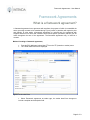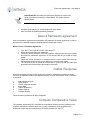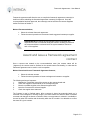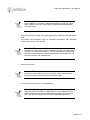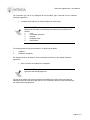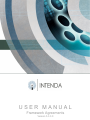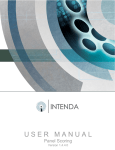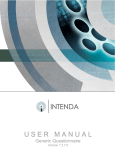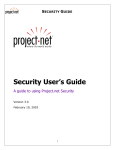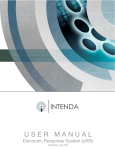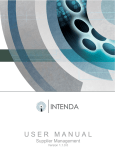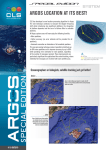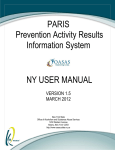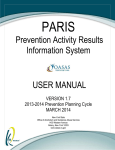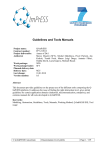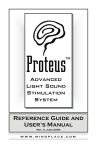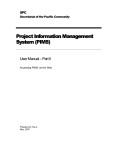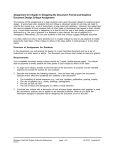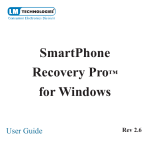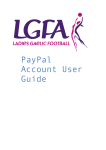Download Framework Agreements User Manual
Transcript
USER MANUAL Framework Agreements Version 5.3.3.0 Framework Agreements – User Manual Table of Content Framework Agreements .....................................................................................2 What is a framework agreement? ................................................................................. 2 Issue a framework agreement....................................................................................... 4 Gather Response .......................................................................................................... 4 Compute Comparative Value ........................................................................................ 4 Scenarios ...................................................................................................................... 5 Recommendations ........................................................................................................ 5 Award and issue a framework agreement contract....................................................... 6 What is a mini competition? ..............................................................................7 Creating a mini competition........................................................................................... 7 Page 1 of 9 Framework Agreements – User Manual Framework Agreements What is a framework agreement? A framework agreement is an agreement with suppliers, the purpose of which is to establish the terms governing contracts to be awarded during a given period, in particular with regard to price and quantity. In other words, a framework agreement is a general term for agreements with suppliers which set out terms and conditions under which specific purchases (call-offs) can be made throughout the term of the agreement. The framework agreement may, in itself be a contract. Method: Creating a framework agreement; • • From the RFx dashboard, select New ITT from the ITT (Intention to tender) menu. The Tender detail form will be displayed. Figure: Tender detail form • Select Framework agreement as tender type, the tender detail form changes to include a workplan and description field. Page 2 of 9 Framework Agreements – User Manual Figure: Tender detail screen with Framework agreement as tender type • Complete all the fields on the header tab as you would complete for other tender. PLEASE NOTE The workplan selected must be linked to a PQQ (Prequalification questionnaire) in pending status. • • Save the header information to add line items. Once the tender header has been saved (for the first time) the Add Tender Lines dialog box displays automatically prompting the user to add items. PLEASE NOTE Inventory, non-inventory as well as non-quantifiable services and end user requisitions items may be added as you would for other tender. Multi level agreements will only be an active option if the tender type is multi level service agreement. • Select OK on the refresh tender lines screen. Page 3 of 9 Framework Agreements – User Manual PLEASE NOTE At this stage the system also allocates a number to the tender and reflects it as being in created status. The system displays additional tabs. • • Complete all the tabs as you would complete for other tender. Save and close the created framework agreement. Issue a framework agreement After the framework agreement documentation was prepared, the tender opportunity is ready to be issued to the potential suppliers identified when the tender was created. Method: Issue a Framework Agreement; • • • • • From the ITT link on the RFx menu, select Issue ITT. Select the relevant framework agreement. Follow the normal procedure to exclude suppliers, change/confirm the issue method and issue the framework agreement on the relevant tabs as you would for other tender. Follow the normal procedure to change/confirm the issue method and issue the framework agreement on the relevant tabs as you would for other tender. The Tender must first be issued to the End User; to make sure that the tender was approved before final issuing to the Supplier Community. Gather Response All the functionalities relevant to other tenders are relevant to a framework agreement. Not all functions are mandatory steps in the response process, but all of them make a useful contribution to the whole: 1. 2. 3. 4. 5. 6. 7. Add suppliers to tender Rating Criteria Confirm response received Import Data Capture Responses Supplier Ratings Transport Routes Follow the normal procedures to gather responses. Compute Comparative Value For framework agreements, RFx calculates the comparative values for all item responses of all suppliers and creates a scenario where one (1) item is allocated to all the suppliers whom responded to, and was not excluded during the issuing process from the ITT. Page 4 of 9 Framework Agreements – User Manual Method: Complete the Compute Comparative Value; • • • Select Compute comparative values from the ITT menu Select the relevant framework agreement to display the compute comparative values form. Select the Cheapest price formula from the Compute comparative values form. PLEASE NOTE When dealing with framework agreement only the cheapest price formula should be selected. • Select the rate of exchange spot date. PLEASE NOTE If the Delete All Current Scenarios checkbox is selected, all existing scenarios for the tender will be deleted. • Select OK. PLEASE NOTE When the CCV is executed, the system calculation for framework agreements automatically awards one item to each supplier whom responded (and was not excluded during the issuing process) to the issued framework agreement. This implies that if the quantity required per item is 5 and 10 suppliers responded to the framework agreement, one item will be awarded to each of the 10 suppliers resulting in a split award contract. Scenarios The normal scenario process is followed for framework agreements. After creating a copy of the original scenario, you may eliminate certain variables to take note of the effect. Method: Scenario; • • Select the relevant framework agreement. Follow the normal procedure to compare the impact of different scenarios on the resulting framework agreement. Recommendations Page 5 of 9 Framework Agreements – User Manual Framework agreements still allow the user to compile the framework agreement contract(s) in draft form before submitting the framework agreement contract(s) for approval. Once the recommendation has been approved, the contract(s) can be issued to the contract Suppliers and/or End Users to finalise it. Method: Recommendations; • • Select the relevant framework agreement. Follow the normal procedure to recommend each suggested contract per supplier. PLEASE NOTE After editing each suggested contract for supplier who responded and was not excluded during the scenario modeling process and the recommend button is selected once the system awards a contract to each of the suppliers. Award and issue a framework agreement contract Once a contract was created on the recommendations menu (the contract status will be (‘Approved’) the contract must be finalised on the award contract functionality, in order that the framework agreement can be used in a mini competition. Method: Award and Issue a Framework Agreement Contract; • • Select the relevant contract. Follow the normal procedure to issue each approved contract to a supplier. The following actions are important: 1. Maintain the Termination type of the contract on the contract header tab. 2. Check the Supplier’s issue method on the corresponding tab. 3. Move the available supplier to the Selected supplier block. 4. Issue the Contract to the selected supplier. 5. Check the supplier issue status tab. The Contract is now in finalised status. After a contract is issued an automatic batch run is executed in the background, normally at night. This batch checks the effective dates of finalised contracts and changes the status to Ordered. When a contract status is ordered it is available to be used by other ISS modules and functionality within the RFx module. It is advisable to confirm the status of a given contract. Page 6 of 9 Framework Agreements – User Manual What is a mini competition? A mini competition is a tender which is related to an already existing framework agreement. When creating a mini competition it must reference a framework agreement and can only make use of suppliers available on the framework agreement. Other than this stipulation a mini competition is treated as a standard tender in the market. Creating a mini competition Method: Create a mini Competition; • • • From the RFx dashboard, select New ITT from the ITT (Intention to tender) menu. Select Mini competition as tender type. Complete all the fields on the header tab as you would complete for other tender. PLEASE NOTE No workplan needs to be linked to the mini competition as it will use the workplan linked to the framework agreement. • • Save the header information. The system automatically displays the select a tender form. Page 7 of 9 Framework Agreements – User Manual PLEASE NOTE When dealing with mini competitions the only type of tender that is available on this screen is framework agreement and the only status that is available is ordered. These fields are populated automatically when the screen opens. • • Select the Reference number using the dropdown arrow adjacent to the Ref Number field. The Number and description fields are populated automatically with information linked to the reference number fields. PLEASE NOTE If the reference number is not known to the user, either the description or number fields may be completed in the same way as described in step 8. The remaining two fields (i.e. If the number field was competed the Ref Number and Descriptions fields) will automatically be populated with the information linked to the competed field. • Select the OK button. PLEASE NOTE If the date and time was not greater than the current date and time the system will return an error, in which event the date and time should be corrected and the header must be saved again. • The system discloses a number of additional tabs. PLEASE NOTE At this stage the system also allocates a number to the tender and reflects it as being in created status. It is also important to note that the system does not open the Add tender lines dialog box at this stage as the line items are derived from the selected framework agreement. Page 8 of 9 Framework Agreements – User Manual The procedure type tab is not displayed as the procedure type is derived from the selected framework agreement. • Complete all the tabs as you would complete for other tender. PLEASE NOTE The following tabs can be maintained by editing existing and adding new information to the existing information as you would for other tenders: 1. Lines. 2. Commodity categories. 3. Projects. 4. Response fields. 5. Attachments. The following tabs can only be maintained. No data may be added: 1. 2. Suppliers. Evaluation categories. No changes made on the tables of a mini competition will influence the original framework agreement. • Save and close the created mini competition. PLEASE NOTE No approval process is required as the framework agreement was already approved. The rest of the tender and contract procedure resembles that of other tender types with the additional requirement that the expiry date of a mini competition that may never exceed that of the linked framework agreement. Page 9 of 9 Document information DOCUMENT PURPOSE This document serves the purpose of providing a quick reference to assist Intenda Solution Suite users to use the ISS Framework agreements COPYRIGHT Company Confidential: © Copyright by Intenda (Pty) Ltd This manual was created and distributed by Intenda (PTY) LTD. Our company specialises in software solutions. Visit our websites at www.intenda.co.za and www.globalerfx.com for more information. All rights are reserved. No part of this publication may be copied, reproduced or transmitted in any form or by any means, electronic, mechanical, photocopying, recording, or otherwise, save without the written permission from Intenda or in accordance with the provisions of the Copyright Act 1956 (as amended). DOCUMENT VERSION CONTROL Document Reference Date Module Version Author ISSUMFR1 ISSUMFR1 2008/08/13 2008/08/13 2008/09/30 2009/01/31 2009/03/30 V5.3.1.1 V5.3.1.1 V5.3.2.0 V5.3.2.5 V5.3.3.0 Caroline Barnes Amanda Spies Amanda Spies Amanda Spies Amanda Spies Nature of input Other information (I.e. Publication date, publisher etc.) ACKNOWLEDGEMENTS Topic / Name of Reference Material Person / Author (I.e. Information, Reference Material etc.) Project manager Module expert Subject expert Programmer Liza Law Cornè Smit Richard Green Trienie van der Merwe Information Information Definitions Technical Version 5.3.2.5 USER MANUAL Framework Agreements Version 5.3.3.0