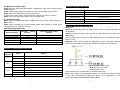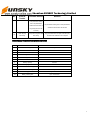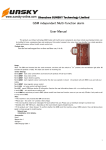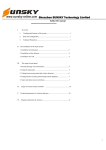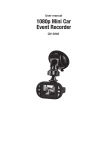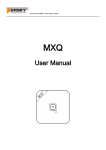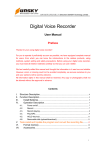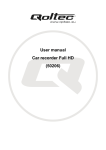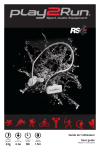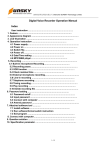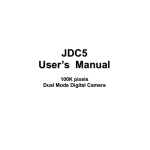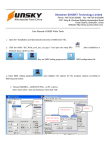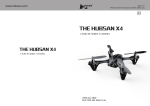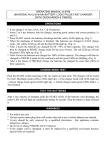Download User Manual - Sunsky
Transcript
User Manual Section 3 Load into clip / Stand instructions Section 1 Product appearance Section 2 Load / Unload Micro SD card Section 4 Recording Mode 4.1 Auto recording video Allocating the card slot at the left side of device, make sure the card pin Step1: Move the “Recording Mode Switch” on A position, then move “Function Switch” contacting on down side and slide the card into the slot until it clicks. on REC position. LED indicator will keep in “Blue”; the device is on “standby” status. Push the Micro SD card until you hear a click, then release. Step2: The device will start auto recording video mode once actived by PIR or Voice \ PIR \ Voice \ PIR and voice(See section 9 “Triggered mode”). The device has “Bee” sound and “Blue” LED indicator turn to “Green”. Step3: Time for each video. Each section actived on Auto recording mode, the video will last 10min\20min\30min ( See section 9 “Recording time” ), no matter how many times trigger signal received in this period. User can press “Recording key” to stop recording anytime. Note: On Auto recording mode, if the device has not any trigger signal with 2 minutes, the device will stop recording and enter standby mode. 1 2 4.2 Manual recording video Section 6 Buzzer indication Step1: Move the “Recording Mode Switch” on M position, then move “Function Switch” on REC position. Step2: Press Shooting Key to enter standby mode. LED indicator has on “Blue”. Step3: Press “Recording Key” to start recording video. The device has “Bee” sound, and LED indicator change from “Blue” to “Green”. Step4: Press “Recording Key” again to stop recording video. 4.3 Snapshot image Step1: Move “Recording Mode Switch” on M position, then moves “Function Switch” on REC position. Step2: Press “Shooting Key” to enter standby status, LED indicator on “Blue”. Press “Shooting Key” once to take one image. Operation keys instruction Device Function “Function switch” position “Recording Mode switch” position A/M Power off OFF Recording Automatically REC A Recording Manually REC M Removable disk USB A PC Camera USB M Note: “Function Switch” should be OFF position before adjusting “Recording Mode Switch”. Action Status One short beep Start recording / capturing picture Two short beeps Stop recording ( Device on standby mode for 60 seconds then enter) Energy saving mode Three short beeps Four short beeps Low battery Constant beep Device works abnormally Section 7 Removable disk Mode Method 1: Step1: Move” Function Switch” on OFF position, then move “Recording Mode Switch” on A position; Step2: Connecting the device with computer via USB cable; Move “Function Switch” to USB position; Then the device will be found as a “Removable disk” and can operate the video file in Micro SD card. Method 2: Move “Function switch” on OFF position, takes out the Micro SD card and install in the card reader. Plug the card reader into computer to check the file. Section 5 Operational indication LED Indicator Action Status On Charging by power adapter Off Charging completes or no external power Constant Light Standby mode Flash quickly Removable disk / PC Camera Off Energy saving Constant Light Memory is full Flash slowly Recording video Flash quickly Do not recognize the memory card Constant Light USB mode Red Blue Green Purple Tip: Slow flash 1 time per second, quick flash 2 times per second. 3 A: Auto video recording mode M: Manual recording mode P: Photograph mode Recommend to copy the video files to computer before play. Note: If the power is cut off and battery is taken out, the device’s system time will lose, in this case, the parameters setting file needs to be re-operated for correcting parameters and time (see section 9 “Device time”). 4 Select the parameters, click OK, the software will exit automatically, meanwhile, a Section 8 PC Camera Step1:Setup Driver _ Instant USB Device software Step2:Restart the computer. Step3:Move “Function Switch” on OFF position, “recording Mode switch” on M position, then connect the device to computer via USB Cable. Move “Function Switch” on USB position. Step4:Run PCCam software. parameters setting file will create and store in the Micro SD card. Disconnect the device and computer; turn off the device for 20 seconds. and After the device restarts, device will auto read the configure file delete this file automatically. If this file still exists, it means the parameters setting is not successful, repeated above operation. Recycling record: Select whether to delete the oldest video file when Micro SD card is full. Audio Recording: Select whether to record both video & audio or only record video. Energy saving: If this item is selected, when the device is supplied by battery, the device will enter energy saving mode when it is not videoing or shooting more than one minute under normal working circumstances. The default mode is not energy saving mode. Buzzer: Select whether beep ring of device operation. Triggered mode: There are four different video triggered conditions Section 9 Parameter setting User can connect the device to computer and run the setting software to change the device setting. to the device’s root directory Micro SD Card to run this Copy this software software, double-click to enter setting interface, as shown below: A: PIR or Voice (Default setting) B: PIR C: Voice D: PIR and voice Recording time: Set max one video file time: 10 min / 20 min (Default setting) / 30 min. Device Time: The device will synchronize the date and time with computer automatically when the setting software is running. Device version: Show the device software version. 5 6 Shenzhen SUNSKY Technology Limited Section 10 General Troubleshooting No General Trouble Possible Reason Solution Indicator flash quickly 1 No Micro SD card or card Load Micro SD card or load SD card properly in green color, can’t didn’t install properly enter video status Indicator flash There is not enough constantly in green space of Micro SD card, color, can’t enter and recycled video video status function is not set. Delete some old files of Micro SD card, or set 2 recycled video function by parameters setting tool. The device is not clear 3 Images blur Clear the device The protective film on the Peel off protective film on the device. device is not peeled off. The indicator can’t 4 become blue after the device is turned on Battery supply for a long Connect external power for more than 10 time, low voltage minutes, and then restart the device. Battery supply voltage, manual video mode, Press Shooting key once didn’t press Shooting key External power disconnects, and battery was taken out before. Use parameters setting tool, reset the device External power cut off or system time. no electricity, battery 5 The recording file time is incorrect supply for a long time, low voltage External power cut off, battery not working, and Change the battery, use parameters setting tool, then resumes external reset the device system time. power. 5 Use parameters setting tool to set parameters, the Regulate the computer time, use parameters computer time which setting tool to reset parameters, restart the The recording file connected with the device device within 20 seconds time is incorrect is incorrect. 4 Shenzhen SUNSKY Technology Limited No General Trouble Possible Reason Solution Use parameters setting tool to set parameters, use parameters setting tool to reset parameters, restart the device after a restart the device within 20 seconds long time(more than 20 seconds) 6 Video file play Computer recognize USB Copy the video file to computer, and then play abnormally disk slowly the video with software in the computer. Section 11 Main technical specifications No. Item Index 1 Camera angle 68 degrees 2 Video format AVI 3 Video resolution VGA 640 X 480 4 Image format JPG 5 Image size 1600 X 1200 6 Micro SD Card 1G~32G 7 Battery capacity 240mAh 8 Charging time 2 hours 9 Infrared detection range 4 meters 10 Infrared detection angle 70 degrees 11 Voice sensor triggered condition Start videoing when it is above 65dB 12 Battery videoing time Up to 120 minutes 5