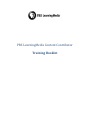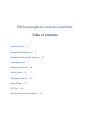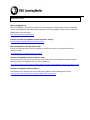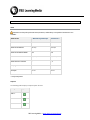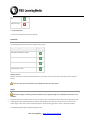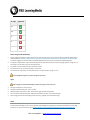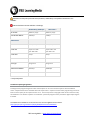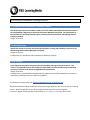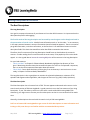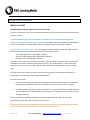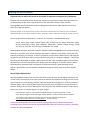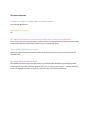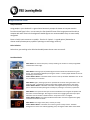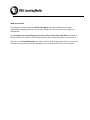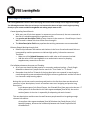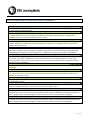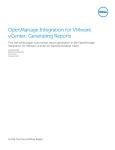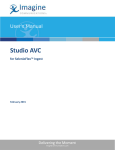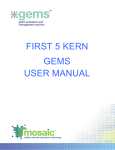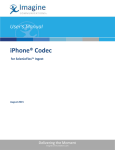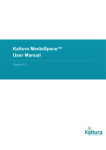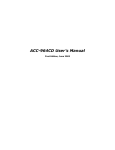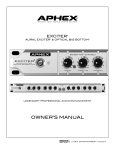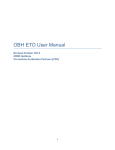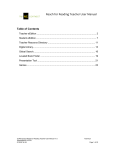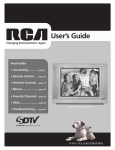Download PBS LearningMedia Content Contributor Training Booklet
Transcript
PBS LearningMedia Content Contributor Training Booklet PBS LearningMedia Content Contributor Table of Contents Important Links…….1 Media Format Requisites…….2 Metadata Capture Sheet Summary…….6 Training Sessions…….7 Writing Descriptions…….8 Writing Titles…….9 Choosing Keywords…….10 Image Guide…….12 SEO Tips…….14 Resource Assessment Checklist…….15 Important Links PBSLearningMedia.org PBS LearningMedia is your station's platform for local innovation, advancing your mission, deepening community engagement and supporting sustainability. PBS LearningMedia is a partnership of PBS and WGBH Educational Foundation. http://www.pbslearningmedia.org/ Schedule your PBS LearningMedia Content Contributor Training https://pbslearningmediatraining.youcanbook.me/ PBS LearningMedia on the PBS Station Guide Pick up post-training tutorials and short guides to refresh your memory on the technical steps of resource creation. http://digital.pbs.org/products/learning-media/ The PBS LearningMedia Content Contributor Guide Documentation on how to craft your educational goals and draft a learning object creation workflow adhering to PBS LearningMedia content creation guidelines. https://projects.pbs.org/confluence/display/DLM/The+PBS+LearningMedia+Content+Contributor+Guide The PBS LearningMedia CMS User Manual Documentation for advanced users of the PBS LearningMedia Content Management System: https://projects.pbs.org/confluence/display/DLM/CMS+User+Manual Media Format Guidelines Audio Mezzanine is always the preferred format, however, web delivery is acceptable if mezzanine is not available. Web Delivery/COVE Spec Audio Stream Mezzanine** Codec AAC AAC Audio Stream BitRate 48 Kbps 192 Kbps Audio Stream BitRate Mode CBR CBR Number of Audio Channels 1 (Mono) 2 (Stereo) Audio Channel's Positions C L, R Sampling Rate 44.1 KHz 48 KHz Bit Depth 16 bits 16 bits ** Preferred format. Captions The following table displays accepted caption formats: File Type Supported DFXP** SAMI* SCC* PBS LearningMedia I www.pbslearningmedia.org SRT* QuickTime text ** Preferred format. * Converts to DFXP file format when ingested. Documents The following document formats are supported for import: Import File Type Supported DOC (Microsoft Word) / DOCX TXT (Text) PDF (Adobe's Portable Document Format) XLS (Excel File) / XLSX Display Formats Because documents need to be downloaded for use, they will not be converted and will maintain their original format. If you do not want your document to be editable submit it in a PDF format. Images Mezzanine images are always preferred, however, lesser quality images are acceptable if mezzanine is not available. Images intended to be used as assets can be any aspect ratio, and ideally should not be less than 1024 pixels wide. Images greater than 1200 pixels wide or greater than 900 pixels high may force most users to scroll to see the entire image. Unless this is intentional and supportive of the learning goal of the asset, it should be avoided. The following table displays accepted image formats: PBS LearningMedia I www.pbslearningmedia.org File Type Supported JPG PNG GIF TIF BMP Poster Images (and thumbnails) Poster images should be a 16x9 aspect ratio in order to best fit the user interface. We recommend following the COVE guidelines at https://projects.pbs.org/confluence/display/PX/Production Responsibilities and Deliverables List which suggest an ideal resolution of 1920x1080 pixels and a minimum resolution of 960x540 pixels. The poster image will be resized automatically for lists (thumbnail size) and resource pages (poster image size, i.e. the image you see before you hit the play button). For videos, a representative frame should be chosen. For interactives, we recommend using a screenshot. For documents and audio, we would like to have a representative image, or icon. Learning Media requires a poster image for all assets. Logos We strongly recommend including at least one logo on each resource. All logos should be in vector format. All logos should be full color .eps or .ai files. All brand logos should be in color and all other logos should be grayscale. Can include an unlimited number of Brand, Contributor, Funder, and Producer logos. We strongly recommend including at least one logo, typically the Contributor logo. Video The broadcast HD BASE version (minus promos and webtags) of a program is the preferred master for encoding purposes. For more information go to https://projects.pbs.org/confluence/display/PX/Video+Specifications. PBS LearningMedia I www.pbslearningmedia.org Mezzanine is always the preferred format, however, web delivery is acceptable if mezzanine is not available. Videos should not contain web links or hash tags. Web Delivery/COVE Spec Mezzanine** File Format MPEG-4 (.mp4) MPEG-4 (.mp4) Total Stream BitRate 448 Kbps 5 Mbps AVC (H.264) AVC (H.264) Video Stream Codec Frame Size 16/9: 512 x 288 4/3: 480 x 360 16/9: 1280 x 720 4/3: 960 x 720 Frame Rate 15 fps 30 fps Video Standard NTSC NTSC Scan Type Progressive Progressive Video Stream BitRate 400 Kbps 4808 Kbps Video Stream BitRate Mode VBR VBR ** Preferred format. FCC Online Captioning Regulations Full-length video programming shown with closed captions on TV must now have captions when distributed online. Chapterized content is included within this requirement. Captions of online video programming must be at least the same quality as the captions shown on TV. The FCC requires the copyright holder of the content to notify the distributor as to whether captions are needed for a particular program and to provide the digital captioning file if needed. This Media Format Guidelines can also be found on the LearningMedia Content Guide: https://projects.pbs.org/confluence/display/DLM/Media+Format+Guidelines PBS LearningMedia I www.pbslearningmedia.org 2014 Content Contributor Training Sessions A. Introduction and Preparation for Publishing Content Attend with your content contribution team to learn the details about what metadata that needs to be compiled before beginning to upload to the Content Management System. Get information on best practices for describing learning objects, meeting system requirements and fulfilling content integrity standards. Length: 30 minutes B. Publishing Content Attend this session to learn the technical steps involved in creating and publishing resources in the PBS Learning Media Content Management System. Length: 60 minutes Pre-Requisite: (1) Introduction and Preparation for Publishing Content. C. Best Practices Learn important techniques to help increase discoverability and page views for resources. This session is customizable and can also include the opportunity to review and discuss your published resources in relation to the PBS LearningMedia Assessment Rubric. Length: 60 minutes Pre-Requisites: (1) Introduction and Preparation for Publishing Content (2) Attendees for this session should have published resources in PBS LearningMedia. To schedule a training session visit: PBSLearningMediaTraining.YouCanBook.Me. We provide dedicated and personalized training; only one group/person at a time can reserve a training session. We encourage you to have all involved personnel attend the sessions together. Contact our Digital Library Specialist, Valerie Miller at [email protected] for more information. Writing Descriptions for Resources The Best Descriptions The Long Description Your goal is to capture the essence of your Resource in less than 650 characters. It is important that the description be specific and engaging. The first 20 words of the Long Description are harvested by search engines such as Google and used in the presentation of search results. Media Format information such as “In this video…” is not necessary in the topic sentence because it conveys information that will already be apparent. There is no need to put grade information, curriculum connections, or the fact that it is an educational resource into the description fields. This data is harvested from other data fields connected to the content. Therefore, that first sentence of the Long Description should focus on details about the resource’s content. Consider ending that first sentence with the series name, if the popularity of the series lends appeal. It is also a good idea to iterate the Learning Objective of the resource in the Long Description. For your lead sentence: - This is not ideal: “In Chapter 3 of Raw to Ready: Bombardier highlights the discovery of silica glass.” Mentioning that the viewer has accessed a chapter of a series or a full episode is important, but it is not the most important information about the content. - This is ideal: “Learn about the history of silica glass, from its discovery in ancient times to its use today, in Chapter 3 of Raw to Ready’s Bombardier.” The Long Description is also a good place to mention the relationship between or existence of full episodes and segments when applicable, and the types of files in use (e.g. PDF, FLASH, Quicktime). The Short Description The Short Description has a character limit of 250. This text appears underneath each resource in the search results section of PBS LearningMedia. A good practice is to use the first sentence of your Long Description. If your Title takes up two lines in the search results within PBS Learning Media (20+ characters), you might want to shorten your Short Description so that it is not truncated in that results view. Generally, the descriptions that work with Cove work nicely in PBS LearningMedia. Feel free to browse PBS LearningMedia to get a sense of which descriptions are most informative and inviting to click, now that you are familiar with the recommended best practices. May 2014 PBS LearningMedia I www.pbslearningmedia.org Page 1 of 1 Writing Titles for Resources What’s in a Title? Recommended techniques and formats for Resource Titles The title you choose for your resource should indicate with some context, precisely and clearly what the resource is about. Lead with the descriptive title of your Resource, whether you are working with segments and chapters, full length videos or episodes of a series. For example, in the Raw to Ready series Bombardier one of the resources is succinctly titled as follows: Strength of Silica | Bombardier: Chapter 3 Be consistent with the format you choose and cognizant of how it appears on the web page in context with the other information provided and compared to existing resources. Awe Inspiring Machines | Bombardier: Chapter 1 Aluminum Allow Experiments | Bombardier: Chapter 2 Strength of Silica | Bombardier: Chapter 3 Stick with title case and recommended punctuation: Pipes and colons are neater ways to convey parts and wholes than dashes, commas and merely using spaces. The “pipe symbol” is a vertical bar mark accessible on the same key as the back slash on most keyboards. It works well with a space on either side. The ideal Title is concise and informative; so brevity is key, granted it is not always achievable, but staying under or close to 60 characters generally looks best. To create shorter titles: Rely on the Brand Logo, text within the Description Field, and behind the scenes - Keywords, to provide Series identification and deliver the Resource in search results when it is sought. Provide sequential information (chapter indications, etc.) only in the Description Field and order your Related Resources deliberately to convey sequence, if the sequence is not essential to the viewing of the clips. There is no need to put grade information or curriculum connections into the Title. This data is harvested from other data fields connected to the content. Feel free to browse PBS LearningMedia to get a sense of titles that are most informative and inviting to click, now that you are familiar with the recommended best practices. May 2014 PBS LearningMedia I www.pbslearningmedia.org Page 1 of 1 Choosing the Best Keywords Keywords exist to add to the precision and recall of responses to requests for information. The goal is to use keywords to help ensure your resource is the one that’s found when that resource is the best one for the job, when it speaks directly to the information seeker’s needs. The PBS LearningMedia search and retrieval system is designed to facilitate this, while you have control over which terms that are applied. Thinking of how a user would relate to the information contained in the resource you’ve uploaded, add keywords that record the notable themes, concepts, places and people featured in your resource. Here is a proposed list of keywords for a resource. The resource is titled Global Warming? Lesson, Lesson plan, Carbon, Carbon dioxide, CO2, Greenhouse, Gas, Gases, Greenhouse effect, Human, Atmosphere, Global, Earth, Warming, Temperature, Climate, Change, Energy, Energy use, USA, US, Fossil fuel, Fuel, Burning, Consumption, Use, Usage Knowing about the search and browse options available at PBS LearningMedia we can tell that not all of these terms are useful, even without looking at the resource. Educators interested in Lesson Plans can search by media type, for example, so there is no need to list those terms. Words like Use and Usage are too general and could clutter search results and reduce precision for a student or educator. Some of the best terms provided above are Global, Carbon, Carbon dioxide, CO2, Greenhouse effect, and Fossil fuel, because they are terms that are likely to be used by someone looking for a classroom resource about Global Warming. Greenhouse gas, environment, environmental impact, global warming, carbon pollution, gas pollution, extreme weather, temperature change are likely search terms that could be added. Search Engine Optimization PBS LearningMedia resources can turn up in the search results of major search engines outside the site. In some cases, you may want to do some research to determin terms people are using to search for the type of content you are providing, and then refine your keywords according to the content you want to compete against, either matching those keywords or possibly even avoiding the most popular ones so that your content has a chance of standing out in the long tail of the information search results, where there is less content to compete against. To quote Google: If you'd prefer to reach as many people as possible, choose more general keywords. In most cases, adding very general keywords might make it difficult to reach potential [audience] because your [content] could appear for searches that aren't always related to your business (https://support.google.com/adwords/answer/2453981?hl=en - Accessed 5/30/2014). In any case, the keywords you choose should accurately and precisely reflect the information contained in your resource and not be so general that they cause the resource to surface in unrelated searches, for PBS LearningMedia. FAQ about Keywords Is it okay to use a phrase - multiple words - separated by commas? Yes. Example: World War I Does capitalization matter? No. Can I add the series name or our station name or alpha-numeric reference to the standards? Yes, in some cases this is recommended. You don’t need to include grade level and other metadata that is captured elsewhere and already available to users as a browsing option. How do keywords influence search results? Resources make the top of the results list when an entered search term exists in the title and in the keywords field. Do I need to include all forms of a word? All keywords and search terms are algorithmically processed and evaluated using a technique called stemming so that you don’t need to apply the terms run, running, runner, runners – you can use one of those as a keyword to produce a match on a search for any one of those same words. Image Selection Guide Subject Selection Using people in your thumbnail is a great choice because it prompts the viewer to interpret emotion from the central figure’s face. In most cases, the face should fill most of the image space and should not compete with other faces in the background. Notable figures are recommended as they are most readily recognized. Focus on bold, iconic structures or symbols - like the U.S. Capitol – is a good option. (Remember to choose modern/contemporary symbols if pointing to a technology resource). Color Selection Select clear, eye-catching colors. Black and muddy browns do not come across well. See What Works: What works: The color is bold, clear, and eye-catching. The structure is easily-recognizable and fills most of the image. What Works: Selecting a person/notable figure to feature within the thumbnail is a great choice. The central figure (Mandela) is facing the camera – and the people behind him are not distracting us from his face. How to Make it Better: It would be better to have a close-up of Nelson Mandela’s face. At this size, his identity is not obvious. What Works: Again, choosing a person to represent this resource was a good choice. The colors are bold – and the figure (and his attire) offer valuable information to the viewer. How to Make it Better: It would be even better if this figure filled up more of the image space. I would recommend placing him centrally any zooming in on his face, in particular. What Works: This represents the Syria resource well because we recognize the speaker and the colors are bold and bright. This image was much more engaging than the map of Syria which was used for another related resource. A map at this size is not legible. How to Make it Better: This image would have been better if it were cropped more tightly around the shoulders and head. What Works: This image is bold, clear, and easy to ready. How to Make it Better: It would be nice to have a greater variety of color. The black background is not the most vibrant/appealing. Also, the digital number looks a little dated. What Doesn’t Work: The image lacks clarity because the colors blend together and make the details of this image indiscernible, the signage featured in your image is illegible, or the activity within the image is not decipherable. The central figures are small, facing away from the camera, or have their heads down. It is better to feature a close-up of someone’s face that appropriately captured the emotion/tone of the resource. At this size, the colors blend together and make the details of this image indiscernible. Plus, several of the faces are obscured by instruments/paraphernalia. It would be better to focus on one student. Search Engine Optimization PBS LearningMedia has resources that rank on page one of the results of major search engines like Google. The following document offers tips on how you can increase the chances of major search engines pointing directly to your content on PBS LearningMedia and making people want to click. Create Appealing Search Results With every set of links that appears in response to an online search, the text connected to that link is a valuable opportunity to generate a click. Use precise and descriptive Titles to foster interest in the resource – Grand Canyon: How it Was Formed is a better title than A River Runs through It. The Meta Description Field auto populates but enticing statements are recommended. Enhance Google Ranking through Links Relationships between information and citations in the form of used and reused links are interpreted by machine processers to indicate high quality, informative resources. Therefore: o Make use of the Related Resources section adds value to all resources involved. o Add the value of PBS LearningMedia as an authoritative source by keeping supplementary materials on the site. Find a Balance between Accurate and Trending All of your text should include popular or commonly used terminology – Check Google Adwords to determine if people tend to search for “First Grade” or “1st Grade.” Remember that the first 20 words of the long description are captured in search engine results along with preset metadata identifying the resource grade levels and the fact that it is a classroom-ready learning object. Noting that you do not need to mention grade levels or the fact that these are educational resources in your descriptions, here is an excellent start to an intriguing and precise Long Description: In the deepest part of the Grand Canyon, the Colorado River flows past rocks that are 1.7 billion years old. As described in this video segment adapted from NOVA, the erosive action of water in the river is responsible for deepening the main channel… This next description would not work as well because people would not be getting enough relevant information: An excellent video segment adapted from NOVA about the Grand Canyon, full of beautiful imagery, discusses the relationship between the Grand Canyon and the Colorado River… Resource Assessment Checklist for Content Contributors Descriptive Metadata Required fields completed. All descriptive metadata is highly informative and uses contextualized language that is optimal for search engines & educator audience. Educational Goals and Curriculum Alignment Educational goal(s) of the content is(are) clear, specific, and focused. Topic has direct correlation to National, Common Core (where applicable) and/or State standards and addresses educationally significant topics. Clear grade level association. Content is innovative and addresses students' needs. Appropriateness Subject, language, vocabulary, clarity of concepts, pacing, design, format, media are clearly age/grade band appropriate. Content is appropriate for student use, w/teacher mediation as needed, and is compelling. External media contains limited or no commercial links. Instructional Design Instructional design clearly and meaningfully supports learner engagement with strong graphic design principles (e.g. layout, color, content hierarchy, text display) as applicable to type of asset, and meets all design specifications in PBS LearningMedia On Board Site. Resource integrates into or supplements classroom instruction (does not supplant.) Content Quality & Accuracy Rich in content knowledge with an apparent depth and breadth of subject matter. Concepts and information are timely and accurate. The content is applicable to classroom implementation. Content challenges learners to think, reflect, discuss, hypothesize, compare, classify, etc. Activities are clearly related and designed to take the students from basic knowledge to higher-level thinking. Teacher Support Clearly presents robust materials for classroom integration such as a teacher guide, students handouts, lessons, and assessments. Media Use Media is provided and used effectively to enrich the learning experience and extend the learning activity in an effective way. User has clear reason to view content in this format rather than in other formats that could have been used (i.e., interactive vs. document or video.) Audience Interest Unique approach presenting the subject matter and meeting audience needs. New, fresh and inventive ideas. Not just a collection of ideas or tools. Quality & Deliverables Text included in the content of the resource is appropriate for intended audience, clear, concise, lively, and well written. The asset is complete and ready for use and meets all technical and design criteria. Visual Design The presentation of graphics, media, and text work together to deliver a meaningful experience. Elements are balanced and harmonious, with a clear and strong message for the intended audience. Aesthetically appealing with full attention given to design principals, including navigation, visuals and text, choice of size and type of font, typography. Media The presentation of graphics, media, and text work together to deliver a meaningful experience. Elements are balanced and harmonious, with a clear and strong message for the intended audience. Aesthetically appealing with full attention given to design principals, including navigation, visuals and text, choice of size and type of font, typography. June 6, 2014 We hope you’ve found this useful. Good Luck!