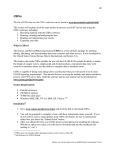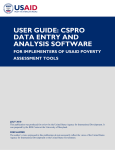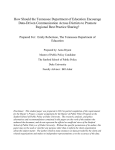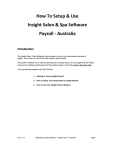Download Computerized data encoding.indd
Transcript
1 MODULE 2 User’s Manual for the Computerized Data Encoding System (Version 10-2007-04) September 2008 Prepared by CBMS Network Coordinating Team Angelo King Institute for Economic and Business Studies This manual was carried out with the aid of a grant from the International Development Research Centre (IDRC), Ottawa, Canada Computerized data encoding.indd 1 1/15/2010 12:19:00 PM 2 USER’S MANUAL FOR THE COMPUTERIZED DATA ENCODING SYSTEM USER’S MANUAL FOR THE CBMS COMPUTERIZED DATA ENCODING SYSTEM This manual contains guidelines and instructions on the use of the CBMS Computerized Data Encoding System. The CBMS Computerized Data Encoding System was originally developed by the CBMS Network Coordinating Team for the use of local government units who have implemented CBMS in their respective localities. The encoding system was customized for CBMS application using CSPro, a free software package that can be used to encode, tabulate, and disseminate data from censuses and surveys. I. SETTING UP THE SYSTEM A. System Configuration Following is the minimum configuration for computers that will house the encoded data: 33MHz 486 processor 16MB of RAM VGA monitor Mouse 45MB of free hard drive Microsoft Windows 95 For better and faster encoding and saving however, below is the recommended computer configuration: Pentium III processor or equivalent 256MB of RAM SVGA monitor Mouse 45MB of free hard drive space Microsoft Windows 98, Me, NT 4.0, 2000, XP or 32-bit Vista B. Installation The installation is quick and simple. Although installation could be done repeatedly, it must be done carefully to prevent corruption. Therefore, try not to re-install the system unless there is a crucial update from the system developer. It must be noted that one must take full responsibility in installing the software. Computerized data encoding.indd 2 1/15/2010 12:22:56 PM 3 MODULE 2 To install the software: 1. Insert the system CD provided by the CBMS Team. 2. The setup menu will automatically pop-up. If it does not, double click the CD drive or run “manage.exe manage.exe” in the directory of the CD. 3. There are two options in the setup menu: CBMS encoding system – version number, and CBMS-NRDB Mapping Tool. Just click the “CBMS encoding system – version number” option and click the “Install” button. 4. A welcome screen will appear. Click “Next” “Next”. 5. The setup will require the user to accept the agreement upon using the software. After agreeing on the terms, click “Next” “Next”. 6. A pop-up screen will appear, informing the program folder where shortcut files are to be installed. Click “Next” “Next”. 7. A pop-up screen will then appear informing the user that the installation settings are complete. Just click “Next” “Next”. The software will now be installed. 8. Before the end of the installation, a Winzip self-extractor will appear. This will install the CSPro auxiliary program. Click “Set-up” “Set-up”. 9. A welcome screen will appear indicating that the CSPro will now be installed. Click “Next” “Next”. 10. A pop-up screen will appear indicating the name of the folder that the files will be saved. Click “Next” “Next”. 11. A pop-up screen will appear, indicating what language to input text. Click “Next” “Next”. 12. A pop-up screen will appear asking what components to be installed. Click “Next” “Next”. 13. A pop-up screen will appear, indicating the folder that the program will be installed. Just click “Next” “Next”. CSPro will now be installed. 14. Uncheck the “Look at README file” and click “Finish” “Finish”. 15. A pop-up screen will appear saying “Installation Complete” Complete”. Click “Ok”. “Ok” II. Encoding data from the CBMS household profile questionnaire A. Instructions General Here are the general rules to follow when encoding data: • Before encoding, be sure to check the accuracy and consistency of the questionnaires to be encoded. Computerized data encoding.indd 3 1/15/2010 12:22:57 PM 4 USER’S MANUAL • • • • FOR THE COMPUTERIZED DATA ENCODING SYSTEM Generally, “ENTER ENTER” is the primary confirmatory key in encoding while PgUp PgUp, PgDown PgDown, and the arrow keys are the navigational keys. If wrong data is encoded, just delete the wrong data and enter the correct information. ENTER”. When “out of range/invalid” appears, just press “ENTER Gray sections in the manual pertain to fields that are not to be filled up. Specific This section gives instructions on how to encode data from the accomplished CBMS household profile questionnaire. The encoding has three parts: the first part is the identification page (page 1 of the questionnaire); the second part is encoding individual data for all household members; and the third part is encoding data for the households. It is important to finish encoding data for household members before encoding household-based data. Encoding is done by field. A field usually corresponds to a specific answer to a question. However, there could be more than one answer to a particular question; thus, there could be sub-fields to be filled up in a single question. ENTER” is the primary key for encoding. As mentioned earlier, “ENTER However, since each field has a specific length (number of characters), the cursor automatically leaves the current field when it has been filled up. Example: The field Region has length 2. Thus, when “03” is entered, the cursor will automatically go to the field Province Province. However, ENTER” key although the same entering “3” will require hitting the “ENTER output will be attained, that is, “3”. It is advised that encoders refrain from using the mouse as much as possible. The encoding system’s cursor is designed to move immediately after a space has been completely filled up. In case there is a need to return to a specific field after an erroneous entry, users should use the arrow keys to navigate back. B. How to start encoding After installing the encoding system, go to the start-up menu and click Programs, CBMS Database and CBMS Encoding System to start encoding. An executable screen will appear, telling you which main interface is to be used. Proceed to do the following: • Computerized data encoding.indd 4 Look for the name of the region in the pulldown menu and click the check button. The code for the region will automatically appear 1/15/2010 12:22:57 PM 5 MODULE 2 in the code box. To change the region, just select another region from the pulldown list and click the check button. Example: The code of Zamboanga Peninsula (Region IX) is Code 09. • Look for the name of the province in the pulldown menu and click the check button. The code for the province will automatically appear in the code box. To change the province, select another province from the pulldown list. Example: The code for Tarlac is 69. • Look for the name of the municipality/city in the pulldown menu and click the check button. The code for the municipality/city will automatically appear in the code box. To change the municipality/ city, again select another one from the pulldown list. • Look for the name of the barangay in the pulldown menu and click the check button. The code and urbanity for the barangay will automatically appear in the code box. To change the barangay, just select another barangay. • After clicking the encoding icon, a pop-up screen will appear showing information on the barangay that will be encoded. After clicking the check button, a pop-up screen will appear requesting for an “operator ID” ID”. After entering the operator ID, the encoder is now ready to encode the data. Note: The fields Urbanity, Region, Province, Municipality and Barangay are persistent numeric fields. That is, once they are filled up, they will automatically repeat in the next record whenever a questionnaire is finished, since these data do not usually differ within groups of households. If a wrong code is entered in one of these fields, it is necessary to use F7 to go back to each of them. Moreover, Urbanity, Region, Province, Municipality/City, and Barangay will be automatically initialized in the first instance of encoding in a barangay. Computerized data encoding.indd 5 1/15/2010 12:22:58 PM 6 USER’S MANUAL FOR THE COMPUTERIZED DATA ENCODING SYSTEM A. Identification Once the items on Region, Province, Municipality/City and Barangay are encoded at the start, this will automatically appear when the Identification page of the encoding system is shown. The encoding will start in the Purok item. Field Name Distric or Purok Description This field is for the Purok code. Please consult the supervisor regarding these codes. Purok is also a persistent numeric field. That is, once it is filled up, the code will automatically repeat in the next record whenever a questionnaire is finished since it does not usually differ within groups of households. If a wrong code is entered, it is necessary to use F7 to go back to each of them. Household Identification Number Note: Be sure that the household ID number is matched in the spot map. Make available the list of households with corresponding ID numbers that was used in the preparation of the spot map, for easier validation. Address Enter the full address written in the questionnaire. Respondent Enter the respondent’s full name. Date Enter the complete date of the interview Time started Enter the time the interview started. Valid codes are “1” for AM and “2” for PM. Note: In a synchronized interview and encoding situation, current time is generated. Time finished Enter the time the interview ended. Valid codes are “1” for AM and “2” for PM. Note: In a synchronized interview and encoding situation, this will be entered last and current time is generated. Computerized data encoding.indd 6 1/15/2010 12:22:59 PM 7 MODULE 2 Interviewer (Enumerator) Enter the enumerator’s full name. Assessment Write down completely the assessment made on the quality and reliability of the acquired information. Note: In a synchronized interview and encoding situation, this will be entered last. Encoding individual data for all household members (pages 2, 3 and 4): B. Demography Field Number Field Name Number of Household members Description Enter the total number of household members identified in the accomplished questionnaire. The number of households corresponds to the encircled number in Column 1A of the questionnaire. Make sure that this number corresponds to the number of names of household members listed in Column 2 of the questionnaire. Field 1 Line Number This refers to the line number of each household member. Field 2 Number of Household members Enter the surname in the first line and the first name in the second line. Note: If the number of members is changed and this is less than what was encoded, the following message will appear: This validates the actual encoded, and the given number, of members. The user will be prompted which of the members must be deleted or revise it manually: Computerized data encoding.indd 7 1/15/2010 12:22:59 PM 8 USER’S MANUAL FOR THE COMPUTERIZED DATA ENCODING SYSTEM The encoder should take extra care that once member information is deleted from the roster, the deletion is permanent. If this happens, the encoder needs to encode the member information again. Field 3 Relation to the head of the household Code “1” is automatically generated for the household head. Valid entries are codes are 2-9, which refer to the various relations to the household head. If the code entered is 7 or 9, the cursor will move to the next field for data on other relations not included in the given choices. Field 4 Sex Valid entries are codes 1 (Male) and 2 (Female). Field 5 Birthdate and Age Enter the date of birth of member in MM/ DD/YYYY. Only month (MM) and day (DD) are the allowed fields to be unknown. The code for unknown is ‘99’. The age will be automatically generated. Field 6 Birth registration Valid entries are codes 1 and 2. Field 7 Civil Status Valid entries are codes 1-6. Field 8 Religion Valid entries are codes 1-7, corresponding to the different religions. If the data entered is code 6, the cursor will move to the next field for the name of the religion not included in the choices. Field 9 Indigenous tribe Valid entries are codes 1 (Yes) and 2 (No). If code 10 is entered, the cursor will skip Field 10 and proceed to Field 11. Field 10 Indigenous tribe group Valid entries are codes are 1-111, corresponding to the different indigenous tribe groups in Mindanao. If the data entered is code 25, the cursor will move to the next field for the name of the indigenous tribe not included in the choices. Computerized data encoding.indd 8 1/15/2010 12:23:00 PM 9 MODULE 2 C. Migration Field 11 Length (years/ months) The first field is for the number of years while the second field is for the number of months. For example, if the data to be entered is 6 months, just enter 0 for the first field and enter 6 for the second field. If the data is since birth (SB), just enter 999. Field 12 Place of origin In field 12, it is required to encode the code for the country, province, municipality and barangay. For the country code, refer to the encoding interface for the code of the countries. The country code for the Philippines 608. Enter code corresponding to the name of country specified in the questionnaire. If the place of origin is outside the Philippines, the cursor will automatically skip to Field 14. If the place of origin is in the Philippines, the cursor will automatically move to the next field which refers to the province code. The list of provincial codes is found in the executable file. Example: The provincial code for Tarlac is 69. If the place of origin is Tarlac, the cursor will automatically move to the next field, which refers to the municipality/city code. After entering the municipal code, it will skip the field for the municipality text and will move to the barangay code, which refers to the code of barangays in one municipality/city. If the place of origin is from another province (ex. not Tarlac), the cursor will skip the municipality code (since the field is only for the municipalities in Tarlac). It will move to the next field. Here, enter the name of the municipality/city stated. Computerized data encoding.indd 9 1/15/2010 12:23:00 PM 10 USER’S MANUAL FOR THE COMPUTERIZED DATA ENCODING SYSTEM After entering the name of the municipality or city, the cursor will proceed to the barangay field which will require the user to enter the name of the barangay. D. Education Field Number Field Name Description Note: Notice that the cursor will automatically skip Fields 13 to 16 if the entered age (refer to field 5) of the household member in the roster is less than 3 years old. Valid entries are codes 1 (Yes) and 2 (No). Field 13 Attending school Field 14 Grade/year level Enter the code for grade/year level. Field 15 School type Valid entries for school type are codes 1 (private) and code 2 (public). If the data entered is code 2, the cursor will skip Fields 14 and 15 and move to Field 16. Enter code for the highest educational attainment. Field 16 Highest educational attainment If data entered is college graduate (code 35), the next field should be filled-up corresponding to the code of the course (this starts at number 40). Note: Notice that the cursor will automatically skip Field 17 if the entered age (refer to field 5) of the household member in the roster is less than 10 years old. Field 17 Computerized data encoding.indd 10 Literacy Valid entries are codes 1(literate) and 2 (not literate). 1/15/2010 12:23:00 PM 11 MODULE 2 E. Community and Political Participation Field Number Field Name Description Note: Notice that the cursor will automatically skip Fields 18 and 19 if the entered age (refer to field 5) of the household member in the roster is less than 10 years old. Field 18 Membership in community organization Field 19 Type of community organization Valid entries are codes 1 (Yes) and 2 (No). If the data entered is code 2, the cursor will skip Field 19 and move to Field 20. Valid codes are from 1-11. If the data entered is code 11, the cursor will move to the next field for the type of community organization. Note: Notice that the cursor will automatically skip Fields 20 and 21 if the entered age (refer to field 5) of the household member in the roster is less than 18 years old. Valid entries are codes 1 (Yes) and 2 (No). Field 20 Registered voter Field 21 Voted in the last election F. If the data entered is code 2, the cursor will skip Field 21 and move to Field 22. Valid entries are codes 1 (Yes) and 2 (No). Nutritional Status Field Number Field Name Description Note: Notice that the cursor will automatically skip Fields 18 and 19 if the entered age (refer to field 5) of the household member in the roster is more than 5 years old. Field 22 Computerized data encoding.indd 11 Nutritional status Valid entries are codes are 1-4, corresponding to the nutritional status of children. 1/15/2010 12:23:00 PM 12 USER’S MANUAL FOR THE COMPUTERIZED DATA ENCODING SYSTEM G. Employment Field Number Field Name Description Valid entries are codes 1 (Yes) and 2 (No). Field 23 Field 24 Field 25 Employment Type of job/ business Name of business or industry If the code entered is 2, the cursor will skip Fields 24-27 and will move to Field 28. Enter the full name of the job and its corresponding code. Valid entries are codes 1-10, corresponding to the codes for types of jobs. Enter the name of business or industry and the corresponding code of the industry in which the business is associated with. Valid codes are 1-17, corresponding to the different industries. Field 26 Nature of employment Enter the code of the individual’s state of employment. Valid entries are codes (if permanent), 2 (if seasonal or temporary) and 3 (if business or job is constantly changing). Field 27 Classification of employment Enter the worker’s classification. Valid codes are from 1-7 Note: If the code on Field 23 is 2 (not employed), the cursor will skip Fields 24-27 and automatically move to Field 28. Valid codes are 1 (Yes) and 2 (No). Field 28 Look for work If code entered is 1, the cursor will proceed to Field 29. If code entered is 2, the cursor will proceed to Field 30. Field 29 Computerized data encoding.indd 12 Job search method Valid entries are from codes 1-6. 1/15/2010 12:23:00 PM 13 MODULE 2 Valid codes are from 1-9. Field 30 Reason for not looking for work Field 31 Last time to look for work Valid entries are codes 1 (4 to 6 months), 2 (More than 6 months ago) and 3 (Never). Field 32 Availability for work Valid entries are codes 1 (Yes) and 2 (No) Field 33 Willingness to take up work Valid entries are codes 1 (Yes) and 2 (No) If the data entered is code 9, the cursor will proceed to the next field for the respondent’s specified reason for not looking work. After filling up the roster, some validating messages will appear. (1) The message above appears when the number of encoded members is not consistent with the predefined number of members. After pressing F8, the user will be prompted to change either the household size or the number of encoded members. (2) The above message warns the user of empty records such as in sex, age and relationship. The encoder should encode the information in the empty fields. (3) Computerized data encoding.indd 13 1/15/2010 12:23:01 PM 14 USER’S MANUAL FOR THE COMPUTERIZED DATA ENCODING SYSTEM The encoder will be warned by the above message when there are no adult members in the roster. However, the cursor will still go to the next section. (4) When the number of members entered is equal to the encoded information on the number of members, the above message will appear and the user will be brought to the next section. If data for all household members have all been encoded, a pop-up window will appear validating that the encoder has already encoded data for all household members. Pressing Function 8 (F8 button) will lead the cursor to the next section of the questionnaire. Encoding household-based data (pages 5-12): H. Other family members Field 34 Family members not in the household Field 34.1 Number of family members not in the household Field 35 Name of family member/s Computerized data encoding.indd 14 Valid entries are codes 1 (Yes) and 2 (No). If code 2 is entered, the cursor will skip Field 34.1-39 and move to Field 40. Enter the total number of family members not in the household listed in the accomplished questionnaire. The number of family members corresponds to the encircled number or the number of names listed in Column 35 of the questionnaire. Enter the names of family members. 1/15/2010 12:23:07 PM MODULE 2 Field 36 Age of family member/s Field 37 Sex of family member/s Field 38 Relationship to household head Field 39 I. Reason why not in the household 15 Enter the ages (in years) of the corresponding family member. If the family member’s age is below 1 year old, enter 0. Valid entries are codes 1 (Male) and 2 (Female). Valid entries are codes 2-7, corresponding to the relationship to household head. If code 7 is entered, specify the relationship to the household head. Valid entries are codes 1-3. If code 3 is entered, enter the reason specified in the questionnaire. Overseas Filipino Workers Field Number Field Name Description Valid entries are codes 1 (Yes) and 2 (No). Field 40 OFW indicators Field 40.1 Number of OFW Enter the total number of OFWs. Field 41 Name of OFW Enter the full name of OFW. The first field is for the surname while the second field is for the first name. Field 42 Relation to the household head Field 43 Country Computerized data encoding.indd 15 If the data entered is code 2, the cursor will skip fields 41-44. Valid entries are codes 2-7, corresponding to the relation to the household head. If code entered is 7 the cursor will move to the next field. Enter the data on other relations not included in the given choices. Enter the country code where the OFW is based. 1/15/2010 12:23:08 PM 16 USER’S MANUAL Field 44 J. Occupation FOR THE COMPUTERIZED DATA ENCODING SYSTEM Enter the occupation of the OFW in the first field and its appropriate code in the second field. Houshold Members Field Number Field Name Description Valid entries are codes 1 (Yes) and 2 (No). Field 45 Solo parent in the household If the code entered is 1, the cursor will automatically transfer to field number 45.1. If the code entered is 2, the cursor will automatically move to field number 48. Enter the total number of solo parents in the household identified in the accomplished questionnaire. Field 45.1 Number of solo parent The number of solo parents corresponds to the encircled number or the number of names listed in Column 46 of the questionnaire. Note that the number of solo parents will be validated by the number of household members. The system will check and warn user if the number of solo parents exceeds the number of household members. Field 46 Name/s of solo parent When you proceed to Field 46, a list of the names of household members will appear. Choose the name of the solo parent from this list. After choosing the name from the list, the line number of the household member will be entered in the field. Field 47 Computerized data encoding.indd 16 Reason for being a solo parent Valid entries are codes 1-10. If the code entered is 10, encode the reason in the provided field. 1/15/2010 12:23:08 PM 17 MODULE 2 Valid entries are codes 1 (Yes) and 2(No). Field 48 Household members with disability If the code entered is 1, the cursor will proceed to Field 48.1. If the code entered is 2, the cursor will automatically skip Fields 48.1-53 and move to Field 54. Enter the total number of household members with disability as identified in the accomplished questionnaire. Field 48.1 Number of household members with disability The number of members with disability corresponds to the encircled number or the number of names listed in Column 49 of the questionnaire. Note that the number of members with disability will be validated by the number of household members. The system will check and warn user if the number of members with disability exceeds the number of household members. Field 49 Name/s of household member/s with disability When you proceed to Field 49, a list of the names of household members will appear. Choose the name of the member with disability from this list. Field 50 Type of disability Valid entries are codes 1-20. If the code entered is 20, enter the specified disability. Field 51 Cause of disability Valid entries are codes 1-3, corresponding to the different causes of disability. Field 52 Assistance received Field 53 Where assistance was received Valid entries are codes 1 (Yes) and 2(No). Computerized data encoding.indd 17 If the answer is “1”, enter the assistance that the member received. Valid codes 1-3. If the code entered is 3, the cursor will move to the next space for the name of assistance provider. 1/15/2010 12:23:08 PM 18 USER’S MANUAL Field 54 Household members 60 years old and above FOR THE COMPUTERIZED DATA ENCODING SYSTEM The entries in this field will automatically be generated if there is a household member aged 60 and above. If there is no household member aged 60 and above, the cursor will skip Fields 54-56. Valid entries are codes 1 (Yes) and 2 (No). Field 55 Senior citizens ID Field 56 Use of senior citizen’s ID card If the code entered is 2, the cursor will skip Field 56 and automatically move to Field 57. Enter the services/products where the member used his/her senior citizen’s card. Valid entries are codes 1 (Yes) and 2 (No). Field 57 Board passer in the household If the code entered is 1, the cursor will automatically move to Field 57.1. If the code entered is 2, the cursor will automatically proceed to Field 60. Enter the total number of board passers in the household as identified in the accomplished questionnaire. Field 57.1 Number of board passer The number of board passers corresponds to the encircled number or the number of names listed in Column 57 of the questionnaire. Note that the number of board passers will be validated by the number of household members. The system will check and warn user if the number of board passers exceeds the number of household members. Field 58 Field 59 Name/s of board or bar passer Profession passed When you proceed to Field 58, a list of the names of household members will appear. Choose the name of the board passer from this list. In this field is a menu of professions. Choose the profession of the individual who passed the board or bar. Next, the code corresponding to the profession is entered in the field. Computerized data encoding.indd 18 1/15/2010 12:23:08 PM MODULE 2 19 K. Health Field Number Field Name Description Valid entries are code 1 (Yes) and 2 (No). Field 60 Medical attention Field 61 Institutions where medical attention was sought Field 62 Field 63 Field 64 Field 65 Computerized data encoding.indd 19 Number of couples in the household Name of couple in the household Family planning method Type of family planning method If codes 2 or 3 are entered, the cursor will skip Field 61 and move to Field number 62. Valid entries are codes 1-9, corresponding to the type of medical institution. If code 9 is entered, enter the institution. Enter the number of couples in the household. If there are no couples in the household, just enter 0. Form the menu listing of household members, choose the name of the husband and wife in the household starting with the name of the male, followed by the female. After choosing the name, you will see that the line number of the household member is already entered in the field. Valid entries are codes 1 (Yes), (2) No and 3 (Don’t Know). If code entered is 2 or 3, the cursor will skip Field 65 and move to Field number 66. Valid entries are codes 1-13, corresponding to the types of family planning methods. If the code entered is 13, specify the type of family planning method being used. 1/15/2010 12:23:08 PM 20 USER’S MANUAL FOR THE COMPUTERIZED DATA ENCODING SYSTEM L. Deceased Household Members Field Number Field 66 Field Name Deceased household members Description Similarly, to accommodate previous multiple household members, this section is also a roster. Valid entries are codes 1 (Yes) and 2 (No). If code 2 is entered, the cursor will skip Fields 66.1-70 and move to Field 71. Enter the total number of deceased household members in the accomplished questionnaire. Field 66.1 Number of deceased household members Field 67 Name of deceased household member/s Enter the name of deceased household members. Field 68 Sex of deceased household member/s Valid entries are codes 1 (Male) and 2 (Female). Field 69 Age of deceased household member/s Field 70 Computerized data encoding.indd 20 Cause of death The number of deceased members corresponds to the encircled number or the number of names listed in Column 67 of the questionnaire. Enter the age (in years) of the corresponding deceased household member. If the deceased household member’s age is below 1 year old, enter 0. Valid entries are codes 1-9, corresponding to the cause of death. If code 9 is entered, specify the cause of death. 1/15/2010 12:23:08 PM 21 MODULE 2 M. Incidence of crime Field Number Field 71 Field Name Incidence of crime Description This section is also a roster, in case many other crimes are experienced by household members. The type of crime is automatically coded so that the user will not worry about encoding them. The only field to encode is whether the household experienced that type of crime or not. Valid entries are codes 1 (Yes) and 2 (No). If code entered is 2 (No), the cursor will automatically transfer to the next type of crime; otherwise it will inquire about the number of members who have been victims of the specific crime. Enter the total number of victims of crimes in the household. Remember that this will be validated by the household size and the sum of the number of victimized males and females. Field 72 Total number of victims of crimes Field 73 Number of male victims Enter the total number of male victims of crimes in the household. Field 74 Number of female victims Enter the total number of female victims of crimes in the household. Computerized data encoding.indd 21 1/15/2010 12:23:08 PM 22 USER’S MANUAL FOR THE COMPUTERIZED DATA ENCODING SYSTEM N. Water and Sanitation Field Number Field 75 Field 76 Field 77 Field Name Source of drinking water Distance of Source of Drinking Water Type of toilet facility Description Valid entries are codes 1-12, corresponding to the different sources of drinking water. If code entered is 12, enter the source of drinking water. Valid entries are codes 1 to 4. Valid entries are codes 1-7, corresponding to the different types of toilet facilities. If code 7 is entered, enter the type of toilet facility being used. O. Housing Field Number Field Name Description Valid entries are codes 1-8, corresponding to the different types of tenure status. If code 8 is entered, specify the tenure status. Field 78 Tenure status of house/lot If code entered is 1, 3, 4, 5, 6, 7, or 8, the cursor will move to Field 79. If code 2 is entered, the cursor will move to Field 80. Field 79 Computerized data encoding.indd 22 Imputed rent per month Enter the imputed rent of house and/or lot. 1/15/2010 12:23:09 PM 23 MODULE 2 Valid entries are codes 1 (Yes) and 2 (No). Electricity indicator Field 80 If code 1 is entered, the cursor will move to Field 81. If code 2 is entered, the cursor will move to Field number 83. Valid entries are codes 1 (Yes) and 2 (No). Source of electricity Field 81 If code 1 is entered in 81.1, the cursor will move to Field 82. If code 2 is entered in 81.1, the cursor will skip Field 82 and proceed to Field 83. Field 82 Usual monthly electric bill Field 83 Owned assets Enter the usual monthly electric bill payment. Valid entries are codes 1 (Yes) and 2 (No). For every asset listed, enter appropriate code. Field 84 Construction materials of walls Valid entries are codes 1-6, corresponding to the different types of construction materials. Field 85 Construction materials of roof Valid entries are codes 1-6, corresponding to the different types of construction materials. Field Name Description P. Income Field Number Valid entries for Fields 86-96 are codes 1 (Yes) and 2 (No). Field 86-96 Computerized data encoding.indd 23 Entrepreneurial activities (P.1) If code entered is 1 (Yes), the cursor will move to the next field for income (in cash and in kind) for the given activity. 1/15/2010 12:23:09 PM 24 USER’S MANUAL FOR THE COMPUTERIZED DATA ENCODING SYSTEM If code entered is 2 (No), the cursor will skip the fields for income and will move to the next entrepreneurial activity. Please note that the spaces 86A-96A and 86B-96B can accept negative values. Field 97 (A & B) Total income from entrepreneurial activities These fields automatically compute for the total income entered from fields 86-96. This is a roster like the members’ indicator section, to accommodate multiple wage earners. The first field is for the number of household members who are receiving salaries and wages. Remember that this will be validated by the household size. For instance, if the household has only three members and the number of wage earners entered is five, the following will prompt: Field 98 Computerized data encoding.indd 24 Income from salaries and wages (P.2) Enter 0 if there is none. The second fields are for the names of household members who are receiving salaries and wages. A pop-up menu will appear prompting the user to identify who among the encoded members are receiving salaries/wages. 1/15/2010 12:23:09 PM 25 MODULE 2 This will be automatically inputted to the names field. The third and fourth fields are for the salaries and wages, in cash and in kind, respectively. The total is automatically generated. The first column of fields (A) is for the income in cash while the second column of fields (B) is for the income in kind. Income from other sources (P.3) Field 99-107 Enter the income for every possible source enter the income. Enter 0 if the household did not receive any income. Total Income from other sources These fields automatically compute for the Field 109 Total imputed rent This field automatically computes for the total imputed rent of the house and lot. Field 110 Total income from all sources These fields automatically compute for the total income (in cash and in kind) from all sources. Field 111 Total income of household This field automatically computes for the total income of households. Field 108 total income entered from Fields 97-107. Q. Agriculture, poultry and livestock, and fishing Farming Fields 112-117 are for households which are engaged in farming (Code 1 in Field 86). If data in Field 86 is code 2, the cursor will skip Fields 112-117. Computerized data encoding.indd 25 1/15/2010 12:23:10 PM 26 USER’S MANUAL Field Number Field Name Field 112 Tenure status in agricultural land Field 113 Area of agricultural land Field 114 Crop planted/ produced FOR THE COMPUTERIZED DATA ENCODING SYSTEM Description Valid entries are codes 1-5, corresponding to the tenure status in agricultural land. If code entered is 5, the cursor will move to the next field for the tenure in agricultural land not included in the given choices. Valid entries are codes 1-4, corresponding to the area of the farm. Enter the number of crops planted/produced by the household. The number can be determined by the number of crops listed in Column 114 of the questionnaire. Enter the name of crop planted/produced by the household. Field 115 Volume of crops harvested Enter the volume of crops harvested (in kilograms). Field 116 Use of agricultural equipments Valid entries are code 1 and 2. Field 117 Ownership of agricultural equipment Valid entries are code 1 and 2. R. Livestock Raising Fields 118-119 are for households which are engaged in poultry and livestock (Code 1 in Field 87). If data in Field 87 is code 2, the cursor will skip Fields 118-119. Field Number Field 118 Computerized data encoding.indd 26 Field Name Animal husbandry/ livestock raising Description Enter the number of livestock raised by the household. The number can be determined by the number of livestock encircled in Column 118 of the questionnaire. 1/15/2010 12:23:10 PM 27 MODULE 2 Enter the volume produced by type of product. The types are: Field 119 Volume of production 1. 2. 3. 4. live animal meat egg milk S. Fishing Fields 120-128 are for households which are engaged in fishing (Code 1 in Field 88). If data in Field 88 is code 2, the cursor will skip Fields 120-128. Field Number Field Name Description Field 120 Place of fishing For every place of fishing listed, valid entries are codes 1 (Yes) and 2 (No). Field 121 Area of fishpond Valid entries are 1-4. Field 122 Number of fish cage Field 123 Area of fish cage Enter the actual area of all fish cages. Field 124 Aquatic animals cultured or caught From the pulldown menu, choose the aquatic animals cultured or caught by the household. Field 125 Volume of harvest Field 126 Ownership of fishing boat Computerized data encoding.indd 27 Enter the actual number of fish cages. Enter the volume of harvested product Valid entries are 1-3 1/15/2010 12:23:10 PM 28 USER’S MANUAL FOR THE COMPUTERIZED DATA ENCODING SYSTEM Field 127 Use of fishing equipment Valid entries are 1-2 Field 128 Ownership of fishing equipment Valid entries are codes 1-2. T. Waste Management Field Number Field Name Description Valid entries are codes 1 (Yes) and 2 (No). Field 129 Waste management For every system of waste disposal listed, enter the appropriate code. If the data entered in Field 129.1 is code 2, the cursor will skip Field 130 and will move to Field 131. Field 130 Garbage collector Valid entries are 1-3 Field 131 Frequency of garbage collection Valid entries are codes 1-5, corresponding to the frequency of garbage collection. U. Calamities Field Number Field Name Description Valid entries are code 1 (Yes) and 2 (No). If code 1 is entered with regard to the corresponding calamity, indicate how many times the calamity occurred. Field 132-133 Computerized data encoding.indd 28 Household severely affected by calamity If code 2 is entered, the cursor will automatically move to the next type of calamity. If there are other types of calamities other that those indicated in the questionnaire, enter code 1 in the corresponding field and specify the type of calamity. If there are no more calamities to add, enter 2 to skip to the next section. 1/15/2010 12:23:10 PM MODULE 2 29 V. Food Adequacy Field Number Field 134 Field Name Experienced hunger and have nothing to eat Description Valid entries are codes 1 (Yes) and 2 (No). If the data entered is code 2, the cursor will skip Fields 135 and 136 and move to Field 170. Enter the number corresponding to the months that the household experienced food shortage. Field 135 Name of months that experienced food shortage Codes are 1 (January), 2 (February), and so on. The user will be prompted with the following message if the sequence is invalid: Note that the placement of months should be in reverse order, meaning if the month entered is January (code 1), the succeeding entry must be December (code 12) and so on. Field 136 Number of days that experienced food shortage For every month listed, enter the total number of days that the household experienced food shortage. Days will also be validated W. Access to Programs Field Number Field Name Description Valid entries are codes 1 (Yes) and 2 (No). Field 137 Computerized data encoding.indd 29 Access to CARP If the data entered is code 2, the cursor will skip Field 138. 1/15/2010 12:23:10 PM 30 USER’S MANUAL Field 138 Date received CARP land title FOR THE COMPUTERIZED DATA ENCODING SYSTEM Enter the date when CARP land title was received. A household sometimes receives more than one program of a specific type. For instance, the household could receive two different education or scholarship programs. To accommodate this, the data on programs is made as a roster. The user will be prompted on the programs received by the household. For clarity, all of the programs must be inputted until others. In Field 139, valid entries are code 1 (Yes) and 2 (No). If the code entered is 2, the cursor will skip to the next type of program. Field 139-143 Access to programs If 1 is entered, the cursor will move to the succeeding items specifying the frequency of receiving the program. In Field 140, enter the full name of the program. In Field 141, enter the code identifying the type of organization implementing the program. Valid codes are codes 1-6. In Field 142, enter the effect of the program. In Field 143, enter overall effect of the program. Valid codes are codes 1-3. Note that in the first type of program, there is an item specifying Philhealth. If the program is indeed Philhealth, enter 1 (for yes); otherwise, enter code 2 (for no). After data for the household has been encoded, a pop-up window will appear asking if the encoder wants to save the file. If the encoder wants to save the file, press Save to indicate that the data entered has been accepted. If the Computerized data encoding.indd 30 1/15/2010 12:23:10 PM 31 MODULE 2 encoder does not want to save the file and wants to review the encoded data or make corrections, press No No. To go back to the records of household members, press Page up up. To go down. back to the household record, press Page down ENCODING DATA FROM THE CBMS BARANGAY PROFILE QUESTIONNAIRE A. How to start encoding After installing the encoding system, go to the Start-up Menu, click Programs, CBMS Database and CBMS Encoding System to start encoding. An executable screen will appear, asking for the main interface to be used: • • Enter the municipality/city code. To know the codes for a certain municipality/city, just click “View Codes”. To change the municipality/city codes, click Change. After opening, a pop-up screen will appear requesting for operator ID. After entering the operator ID, the encoder is now ready to encode the data. B. Encoding data from the Accomplished CBMS Barangay Profile Questionnaire General Instructions: • • • • • • Here are general rules to follow when encoding data: Before encoding, be sure to check the accuracy and consistency of the questionnaires to be encoded. Generally, “ENTER” is the primary confirmatory key in encoding while PgUp PgUp, PgDown PgDown, and the arrow keys are the navigational keys. If wrong data was encoded, delete the wrong data and enter the correct information. When “out of range/invalid” appears, press “ENTER” or click the mouse. Gray sections in the manual pertain to fields that need not be filled up. Specific Instructions: This section instructs the encoder on how to encode data from the accomplished CBMS barangay profile questionnaire. After identifying Computerized data encoding.indd 31 1/15/2010 12:23:11 PM 32 USER’S MANUAL FOR THE COMPUTERIZED DATA ENCODING SYSTEM the respondent and the enumerator, the encoding system has four parts: physical and demographic characteristics; proximity of barangay location to basic services and service institution; peace and order; and barangay programs and services. Encoding is done by field. A field usually corresponds to a specific answer to a question. However, there could be more than one answer to a particular question; thus, there could be sub-fields to be filled up in a single question. As mentioned earlier, “ENTER” is the primary key for encoding. However, since each field has a specific length (number of characters), the cursor automatically leaves the current field when it has been filled up. It is advised that encoders refrain from using the mouse as much as possible. The encoding system’s cursor is designed to move immediately after a space has been completely filled up. In case there is a need to return to a specific field after an erroneous entry, the use the arrow keys is advised. Identification Encoding identification part of the questionnaire (page 1): Name of Enumerator Enter the full name of the enumerator. Name of Respondent Enter the full name of the respondent. Position Enter the position of the respondent. Date Enter the complete date of the interview Time Started Enter the time the interview started. Enter code 1 for am and code 2 for pm. Time Ended Enter the time the interview ended. Enter code 1 for am and code 2 for pm. Computerized data encoding.indd 32 1/15/2010 12:23:11 PM MODULE 2 I. 33 Physical and Demographic Characteristics (Page 1 and 2): Field Number Field Name Description Field 1 and 2 Province and municipality/ city The fields Province and Municipality are all persistent numeric fields. That is, once they are filled up, they will automatically repeat in the next record whenever a questionnaire is finished since they do not usually differ within groups of households. If a wrong code is entered in one of these fields, it is necessary to use F7 to go back to each of them. Moreover, Province and Municipality will be automatically initialized in the first instance of encoding in a barangay. Field 3 Barangay Enter the code of the barangay following the Philippine Standard Geographic Codes from the National Statistical Coordination Board. This field is for classifying the barangay. Field 4 Classification Field 5 Number of Purok and sitios Enter the number of puroks and sitios in the barangay. Field 6 Total land area Enter the total land area of the barangay in square kilometers. Field 7 General Description of the Barangay Valid entries are codes 1 (Rural) and 2 (Urban) For each description given, enter 1 for “Yes” and 2 for “No”. Space is provided for other descriptions specified in the accomplished questionnaire. Field 8 Boundaries Enter the boundaries of the barangay in the space provided. Field 9 Major source of livelihood Enter the major source of livelihood in the space provided. Computerized data encoding.indd 33 1/15/2010 12:23:11 PM 34 USER’S MANUAL I. FOR THE COMPUTERIZED DATA ENCODING SYSTEM Physical and Demographic Characteristics (Page 1 and 2): Field Number Field Name Description Demographic Reference Three boxes are allotted for the total, male, and female population in the barangay.. The system automatically produces the sum of the number of males and females in the population. Field 10 Population Enter the month and year of the reference period as well as the source of data in the space provided. If the day and month of the source of data is not known, boxes allotted for these can be left blank. However, the year and source of data are required. Enter the number of households in the space provided. Field 11 Number of Households Enter the month and year of the reference period as well as the source of data in the space provided. Three boxes are allotted for the total, male, and female registered voters in the barangay. Field 12 Field 13 Computerized data encoding.indd 34 Total number of registered voters Number of Barangay Personnel The system automatically produces the sum of the number of male and female registered voters in the population. Enter the month and year of the reference period as well as the source of data in the space provided. If the day and month of the source of data is not known, boxes allotted for these can be left blank. However, the year and source of data are required. For each barangay personnel listed, enter the number of total, male, and female barangay personnel. 1/15/2010 12:23:11 PM 35 MODULE 2 The number of male and female barangay personnel should always be equal to the total number of barangay personnel. In case this is not equal, a message will appear to say: Barangay personnel are as follows: 1. Tanod 2. Health worker 3. Nutrition scholar 4. Purok leaders 5. Librarian 6. Day care worker 7. Utility worker 8. Others, specify Additional space is provided if there are other barangay personnel not in the list above. Enter the month and year of the reference period as well as the source of data in the space provided. If the day and month of the source of data is not known, boxes allotted for these can be left blank. However, the year and source of data are required. II. Proximity of Barangay Location to Basic Services and Service Institutions (Page 3, 4 and 5): Field Number Field 14-15 and 16 Field Name Educational Facility Description There are 6 types of educational facilities specified: a. day care center b. pre-school c. elementary d. secondary e. vocational f. college/university g. others, specify For every type, enter “1” if there is a facility and “2” if there is none. Computerized data encoding.indd 35 1/15/2010 12:23:11 PM 36 USER’S MANUAL FOR THE COMPUTERIZED DATA ENCODING SYSTEM If the code for the first column is “1”, the cursor will proceed to the space provided for the number of facilities present in the barangay. Otherwise, it will skip to the field asking for the distance of the barangay hall to the nearest facility. If there are other educational facilities listed in the questionnaire, enter code “1” for “g. others” and enter the type of facility and number of this facility in the barangay in the space provided. Below are the types of health facilities specified: a. private medical clinic b. hospitals c. maternal and child clinic d. barangay health centers e. family planning centers f. drugstores g. others, specify Field 14-15 and 16 Health Facility For every type, enter “1” if there is a facility and “2” if there is none. If the code for the first column is “1”, the cursor will proceed to the space provided for the number of facilities present in the barangay. Otherwise, it will skip to the field asking for the distance of the barangay hall to the nearest facility. If there are other health facilities listed in the questionnaire, enter code “1” for “g. others” and enter the type of facility and number of this facility in the barangay in the space provided. Field 14-15 and 16 Computerized data encoding.indd 36 Service Facility Several service facilities are listed below: a. post office b. police station c. women’s center/crisis center d. bank e. market f. multi-purpose hall g. others, specify 1/15/2010 12:23:11 PM 37 MODULE 2 For every type, enter “1” if there is a facility and “2” if there is none. If the code for the first column is “1”, the cursor will proceed to the space provided for the number of facilities present in the barangay. Otherwise, it will skip to the field asking for the distance of the barangay hall to the nearest facility. If there are other health facilities listed in the questionnaire, enter code “1” for “g. others” and enter the type of facility and number of this facility in the barangay in the space provided. Field 17 Types of public transportation Valid entries are codes 1(Yes) and 2 (No) for each type of public transportation specified: a. Bus b. Taxi c. Jeepney d. Tricycle e. Pedicab f. Boat g. Other mode of transportation (please specify) If there are other types of public transportation listed in the questionnaire, enter code “1”. For those coded “7,” enter the type of public transportation and number of this facility in the barangay in the space provided. Field 18 Road network There are 4 types of roads specified in the questionnaire: a. concrete b. asphalt c. gravel d. natural/earth surface For each type, enter “1” (Yes) and “2” (No). Field 19 Computerized data encoding.indd 37 Length of road Specify the length of road 1/15/2010 12:23:11 PM 38 USER’S MANUAL Field 20 Field 21 Present condition of road Maintainer of the road FOR THE COMPUTERIZED DATA ENCODING SYSTEM Enter the present condition of the road type, of which the following are valid codes: a. good b. fair c. poor Valid codes are 1 to 6, corresponding to the six types of agencies providing road maintenance that are specified in the questionnaire: a. private b. national c. province d. municipal e. barangay f. others (specify) Additional spaces are provided for other offices (code 6) maintaining the road aside from the list above. Field 22 and 23 Distance of concrete road If there are no concrete roads or streets, enter the distance of the nearest concrete roads from the barangay (in kilometers) in the space provided. Do this also in the space allotted for distance to nearest asphalt roads. Field 24 Presence of water station Enter “1” if there is a facility and “2” if there is none. Field 25 and 26 Level of water system and Name of water company Field 27 Computerized data encoding.indd 38 Number of households served For both levels II and III, valid entries are 1 and 2. Indicate the name of water company. Enter the total number of households being served by the water station/company. 1/15/2010 12:23:11 PM 39 MODULE 2 Valid codes are “1” (Yes) and “2” (No). If Yes (code “1”), the cursor will prompt the encoder to enter the name/s of the water station/company/ies as well as the number of households being served by the company/ ies. Field 28, 29 and 30 Water supply If No (code “2”), the cursor will proceed to the roster for the other sources of water such as: a. deep well b. artesian well c. shallow well d. commercial water refill stations e. others (specify) For every source, enter the number of total, as well as the functioning and nonfunctioning units/stations. The total number should always be to the combined number of functioning and non-functioning units/stations. Also, enter the number of households being served. The valid codes are “1” (Yes) and “2” (No) for entries in Field 31. If No (code “2”), the cursor will go to the next section (electricity services). Field 31, 32 and 33 Garbage/ Waste Disposal System If Yes (code “1”), the cursor will go to the box beside the specific facility such as the following: a. open dump site b. sanitary landfill c. incinerators d. compost pits e. others (specify) Enter code “1” if Yes and “2” if No. Then enter the number of households being served. If No (code “2”), specify the distance of the barangay to the nearest disposal facility (in kilometers). Computerized data encoding.indd 39 1/15/2010 12:23:11 PM 40 USER’S MANUAL FOR THE COMPUTERIZED DATA ENCODING SYSTEM If there are other garbage facilities present in the barangay other than those mentioned, specify them in the space provided for letter e (others). Valid codes for Field 34 are “1” (Yes) and “2” (No). Field 34, 35, 36, and 38 Electricity Service If the entered code is “1” (Yes), the encoder will be prompt to enter the name of the electric cooperative/company and the number of serviced households. Otherwise (code “2”-No), the cursor will go to the space provided for the distance of the barangay to the nearest electrical station/ company. Valid codes for Field 39 are “1” (Yes) and “2” (No). Field 39, 40 and 41 Credit Institutions Next, input the name and contact person of the organization. Note: if the answer is 2, the cursor will skip to the next section (Peace and Order) III. Peace and Order (Page 6): Field Number Field Name Description Enter code “1” (Yes) if the corresponding crime was committed, code “2” (No) if the particular type of crime was not committed. If there is a particular crime committed, enter the number of incidences that the crime was committed against males, then against females. Field 42 and 43 Computerized data encoding.indd 40 Peace and order If there was a crime committed other than the types specified, enter the specific type of crime in the space provided, then enter the number of incidences the crime was committed for males and females. If done entering the number of other crimes, enter code “2” to end entry of other crimes and proceed to next fields. 1/15/2010 12:23:12 PM 41 MODULE 2 IV. Barangay Prorams and Services Field Number Field Name Description Field 44 Types of programs/ services Enter the full name of the programs/services implemented in the barangay. Field 45 Brief description of the barangay Enter the brief description of the barangay. Field 46 Barangay committee Enter the barangay committee spearheading the program/services. Field 47 beneficiaries Enter the total number of beneficiaries of these programs/services. Note: In a synchronized interview-encode setting, the cursor will go back to time ended and assessment remarks. C. Saving and Managing Encoded Data Files There are several modes in data encoding. The essential ones are adding mode and editing/modifying mode mode. Adding mode occurs when the encoder is beginning to encode data on a barangay or when CTRL A is pressed after opening the encoding system. Editing mode occurs when an existing record or household profile is being edited. This is done by double-clicking a household record in the left pane of the encoding system or highlighting it and pressing ENTER or CTRL M. M I. Saving the files • • Computerized data encoding.indd 41 As mentioned, household profiles are automatically stored whenever the data are accepted. If an encoder would like to pause encoding, he can save partially the finished encoded questionnaire during adding mode. To do this, click the “file” tab then select “Save Partial Case” or press CTRL R R. Remember that this does not mean that the record is fully registered. One can access the same file by merely clicking the file with the plus sign or pen sign when its ready to be updated. 1/15/2010 12:23:12 PM 42 USER’S MANUAL • FOR THE COMPUTERIZED DATA ENCODING SYSTEM If an encoder wishes to end the whole household profile questionnaire and forcedly accept the case even before the last field, he can press CTRL F12 to end encoding. II. Editing entries • • Remember that once a household profile is accepted, it is already registered. However, if an encoder wants to update the record, he can merely point on that record and press “ENTER” or double click it. If the household size is being updated, it is apparent that the members must be increased or decreased. The user must press CTRL F3 to add an occurrence in the roster of members or F4 to remove such occurrence. It must be noted that these undertakings must be done with extreme precaution. III. Concatenation Procedure To speed up the encoding process, a local government unit (LGU) might opt to use several used computers to encode accomplished household profile questionnaires in one barangay (Figure 1). Since the CBMS Network Coordinating Team wants the encoded household data of one barangay to be stored in one text file, the encoded data from the text files of these computers need to be merged or joined in a single text file. To do this, the encoder needs to use the Concatenate Data Tool of CSPro, which allows one to concatenate (that is, join end-to-end) two or more text files. Computer Computer 1 Repository C Computer 2 Figure 1. Why do we concatenate? Computerized data encoding.indd 42 1/15/2010 12:23:12 PM 43 MODULE 2 Concatenation is a very simple and quick process. The encoder merely has to provide the text files needed to be joined or merged as input and the single output is maintained as C:\CBMSDatabase\<Regncode>\<Provcode>\<Muncode >\<Brgycode>\<PSGC.txt> Merging\concatenation of distributed barangay encoded data can be done with the following steps: • Collect the text files to be merged from the computers where they are encoded using any data storage device (e.g., diskette, CD, etc.). Ensure that these text files contain the household data of the same barangay before proceeding with the concatenation process. Likewise, ensure that the selected or copied file is the barangay text file (*.txt) and not the other log or system files which can also be found in the same barangay folder. • Since it is recommended to set repository computers, bring the collected data and copy/deposit them to a temporary folder C:\CBMSDatabase\temp\). Since these files have the same (e.g. C:\CBMSDatabase\temp\ filenames, it is necessary to rename the files before copying them to the temporary folder. • If there is an existing encoded data in the computer where concatenation shall be performed, make a back-up copy of the file <PSGC_bak.txt>) and include it in the (i.e. rename <PSGC.txt> as <PSGC_bak.txt> temporary folder where the files to be concatenated are compiled. • After preparing all the files, run the CSPro Concatenation Tool. Click “Start” -> “Programs” -> “CSPro 3.3” -> “Concatenate Data”. • A dialog window named “CSConcat” will appear. The Output File will contain the data that will be merged. Note that this file can be non-existent before concatenation. If it is already an existing file, the old contents will be replaced after the concatenation process. In the “Output” box, put the path of the output text file, i.e. C:\CBMSDatabase\<Regncode>\<Provcode>\<Muncode>\<Br gycode>\<PSGC.txt>. gycode>\<PSGC.txt> Click browse to get/create that file. • In the “Input” list box, add all the text files that should be concatenated. Click the “Add” button to browse for them and add all the files. Computerized data encoding.indd 43 1/15/2010 12:23:13 PM 44 USER’S MANUAL FOR THE COMPUTERIZED DATA ENCODING SYSTEM • In case a wrong file was added, click on the Remove button to take out the unwanted files. If you wish to remove all the added files, click Clear. Clear • Click run run. The process of merging the text files is done when the following confirmation window pops up. • The user should encounter no errors provided that s/he has inputted all the right files. Errors are usually encountered when the files/paths used are incorrect. In this case, address the error and re-run concatenation. Always remember to back-up your files. Computerized data encoding.indd 44 1/15/2010 12:23:13 PM
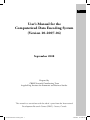

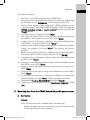
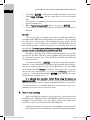
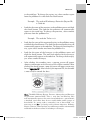

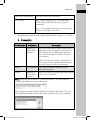

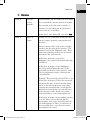
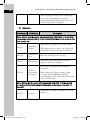

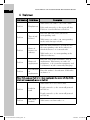
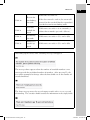

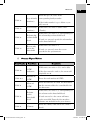
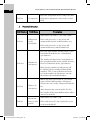


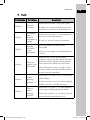
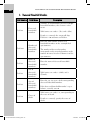
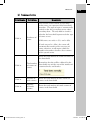
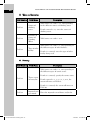

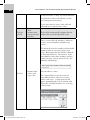
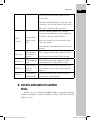

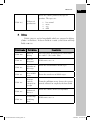

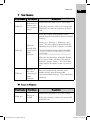

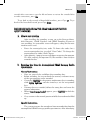


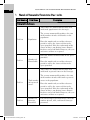
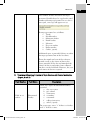
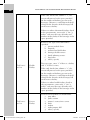
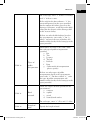
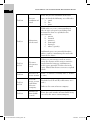

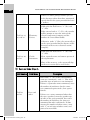
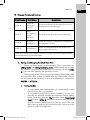
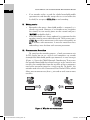
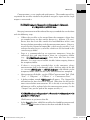
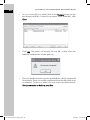
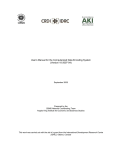
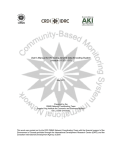

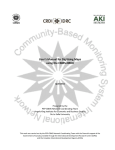
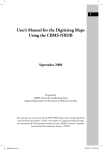
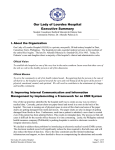
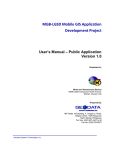
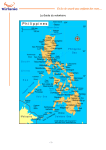
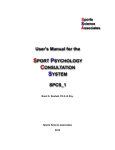
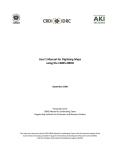
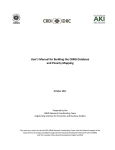
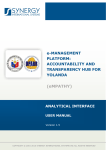
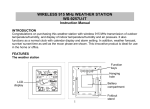

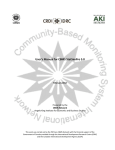
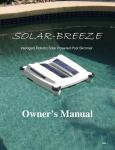
![Section VII - Technical Specifications [ 920 KB]](http://vs1.manualzilla.com/store/data/005668651_1-8dca2c6e1104d59f56f239e80ee70ed9-150x150.png)