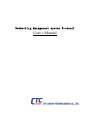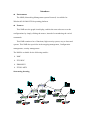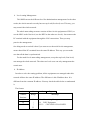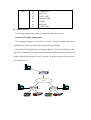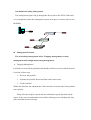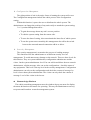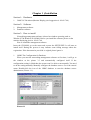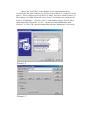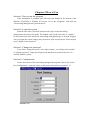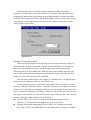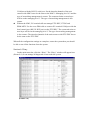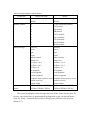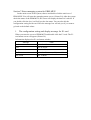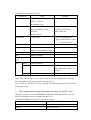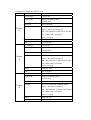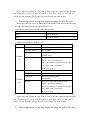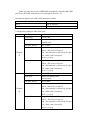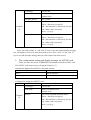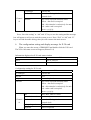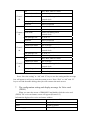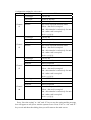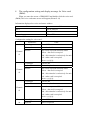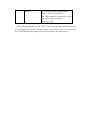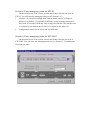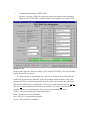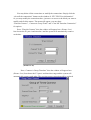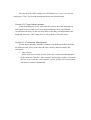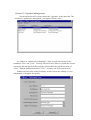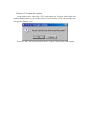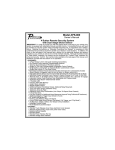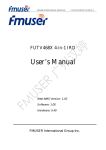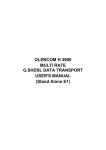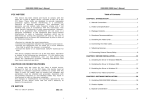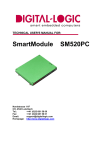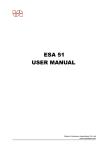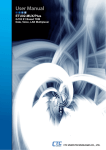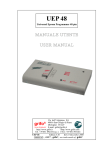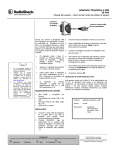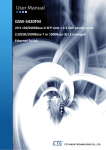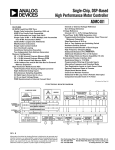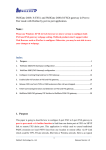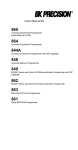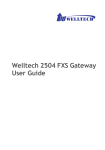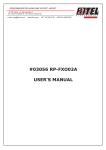Download User`s Manual
Transcript
Networking Management system Protocol User’s Manual Content Introduce Chapter 1: Installation Section 1: Hardware Section 2: Software Section 3: How to install Chapter 2: How to start the system Section 1: Starting the system Section 2: Login the system Section 3: Change the password Section 4: Configuration 1. COM port configuration 2. Edit the polling time Section 5: Enter the system Section 6: Diary Section 7: Enter managing system for ERM-MUX 1. The configuration setting and display message for E1 card 2. The configuration setting and display message for Sub-E1 card 3. The configuration setting and display message for N*64K card 4. The configuration setting and display message for 64K/128K card 5. The configuration setting and display message for ASYNC card 6. The configuration setting and display message for X.50 card 7. The configuration setting and display message for Voice (FXSO)card 8. The configuration setting and display message for Voice (E&M)card Section 8 : Enter managing system for ETU03 Section 9 : Enter managing system for ETU-DXC Section 10: Urgent alarm message Section 11: Connection Management Section 12: Operator Management Section 13: Logout the system Introduce Environment The NMP (Networking Management system Protocol) is available for Windows95/98/2000/NT4.0 operating platform. Features This NMP uses the graph-icon display, enables the network users to set the configurations by simply clicking the mouse, instead of remembering the varied commands. This NMP contains a lot of functions, high-security system, easy to learn and operate. This NMP also specialize in the trapping management, Configuration management, security management. The NMP is available for the following models : NMC ETU-DXC ERM-MUX ETU03-MUX Structuring drawing 网管计算机 S y i W A l g n o C a L c r L r o k o m s o o P W s S A R C H C H 1 C H 3 C H 5 C H 7 9 C H C H C H C H 2 4 6 8 R D H 1 C H 1 0 1 T D ETU- NMC C H 1 2 ETU-NMC 网管计算机 1 网管计算机 16 2 B PO O WE NR ETUDXC Wo Al rk ar m union C C C C C C C C H 1 H 2 H 3 H 4 H 5 H 6 H 7 H 8 PO O WE NR S I y / s O No Al rm ar Al al ar m m P o Al ar m On On Lin Al Al Lin ar ar Te Te m m R D L R D L S L D o S L D o i o y o s Es g E s n s r r s c s r r S S i y g n c Al ar m Al ar m T D R 1 T D T D R 1 T D Al ar m Al ar m T R D ni ni uo ERM n -MU X uo ERM n -MU X T D R 1 T D C P U E 1 E 1 Al ar m S y n c Al L ar o sm s S y n c Al L ar o m s s S y n c Al ar m Al ar m T R D T 1 D R D 1 T D 2 R D 2 T D 3 R D 3 T R D T 1 D R D 1 T D 2 R D 2 T D 3 R D 3 ETUDXC N1D2RD ×2 64 K T R D T D 1 D R 1 T 2 D T R D T D 1 D R 1 T 2 D 162D3RD 43 2 K 8 / K N1D2RD N1D2RD ×2 ×2 64 64 K K T D 1 D R 1 T 2 D 162D3RD 43 2 K 8 / K 162D3RD 43 2 K 8 / K T R D T D 1 R D 1 T 2 D D R 2 T 3 D R D 3 T D 4 X4D5RD .5 5 0 T R D T D 1 R D 1 T 2 D D R 2 T 3 D R D 3 T D 4 X4D5RD .5 5 0 C H 2 C H 3 C H 4 C H 5 C H 6 C H 7 C H 8 o w e r ETU-DXC AS4D4 AS4D4 YN YN C C 1 ERM-MUX 2 1 网管计算机 P C H 1 Wo Al rk ar m u nio n w e r ETU-DXC 15 15 PO O WE NR C 网管计算机 PO O WE NR S y I / s O ni ni uo ERM n -MU X uo ERM n -MU X No Al rm ar Al al ar m m C P U S S i y g n c On On Al Al Lin Lin ar ar e e T T m m L LD R D R S L S oL o D D i o y so s E g E s n ss r r s c s r r E 1 E 1 Al ar m Al ar m T R D D T 1 T R D D T 1 ND2RD1 ND2RD1 ×2 ×2 64 64 K K Al ar m T R D D T 1 ND2RD1 ×2 64 K Al ar m T R D T D 1 R D 1 D T 2 6D2R 13D 43 2 K8 / K Al ar m T R D T D 1 R D 1 D T 2 6D2R 13D 43 2 K8 / K Al ar m T R D T D 1 R D 1 D T 2 6D2R 13D 43 2 K8 / K Al L ar o m s S y n c s T R D T D 1 R D 1 D T 2 R 2 D T 3 D R D 3 D 4 T XD5RD4 .5 5 0 Al L ar o m s S y n c s Al ar m S y n c T R D T D 1 R D 1 D T 2 R 2 D T 3 D R D 3 D 4 T XD5RD4 .5 5 0 网管计算机 Al ar m T T R D D T 1 1 R D T D 2 R D D T 1 1 R D T D 2 R D 2 D 3 T R 3 D R D 2 D 3 T R 3 D AS4D4 YN C AS4D4 YN C ETUDXC Wo Al rk ar union C H C H C H C H C H C H C H C H 1 2 3 4 5 6 7 8 P o w e r m S S i S g y n P ETUDXC Wo Al rk ar m un ion C C C C C C C C H 1 H 2 H 3 H 4 H 5 H 6 H 7 H 8 W R P o w e r l M e S g y A n n A n l l a c c a l L a L M r r L o S L o m A m o s s Uo I s s s s B s N s E E 1 1 E C H C H D T C D H 1 2 3 4 n u / T r R C H e r o Tr e s t s t E S C ETUDXC E n t e r Wo Al rk ar m union union C C C C C C C C H 1 H 2 H 3 H 4 H 5 H 6 H 7 H 8 ERM-MUX P o w e r ETU0 2 MU X 1 1 15 PO O WE NR PO OWE NR PO OWE NR S y I s / O ni ni uo ERM n -MU X No Al rm Al ar al ar m m S S i y g n c On Lin Al ar e T m L R D S L S o D i o y Es g s n r s c r On Lin Al ar e T m L R D o DL o Es ss r s r Al ar m T R D T D 1 C P U E 1 E 1 NR1DD2 ×2 64 K Al ar m Al ar m T R D T D 1 T R D T D 1 NR1DD2 NR1DD2 ×2 ×2 64 64 K K Al ar m T R D T D 1 R D 1 D T 622DR 13D 43 2 K 8 /K Al ar m T R D T D 1 R D 1 D T 622DR 13D 43 2 K 8 /K Al ar m T R D T D 1 R D 1 D T 622DR 13D 43 2 K 8 /K S y n c Al L ar o m s s T R D T D 1 R D 1 T D 2 D R 2 T 3 D R D 3 T D 4 XR4DD5 .5 5 0 S y n c Al L ar o m s s T R D T D 1 R D 1 T D 2 D R 2 T 3 D R D 3 T D 4 S y n c Al ar m Al ar m T R D D T 1 1 R D T D 2 R D 2 T D 3 T R D D T 1 1 R D T D 2 R D 2 T D 3 PO OWE NR S I y s / O ni ni uo ERM n -MU X uo ERM n -MU X No Al rm ar Al al ar m m C P U S S i y g n c On Al Lin ar e T m R D L S D L o S i o s y E g s n r s c r E 1 On Al Lin ar e T m R D L DL o so E ss r s r E 1 Al ar m Al ar m Al ar m T D R 1 T D T D R 1 T D T D R 1 T D N1D2RD N1D2RD N1D2RD ×2 ×2 ×2 64 64 64 K K K Al ar m T R D T D 1 D R 1 T 2 D 6DR 123D 43 2 K 8 / K Al ar m T R D T D 1 D R 1 T 2 D 6DR 123D 43 2 K 8 / K Al ar m T R D T D 1 D R 1 T 2 D 6DR 123D 43 2 K 8 / K S y n c Al L ar o m s s T R D T D 1 R D 1 T 2 D R D 2 T D 3 R D 3 T D 4 X4D5RD .5 5 0 S y n c Al L ar o m s s T R D T D 1 R D 1 T 2 D R D 2 T D 3 R D 3 T D 4 S y n c Al ar m Al ar m T R D T 1 D R D 1 T D 2 R D 2 T D 3 T R D T 1 D R D 1 T D 2 R D 2 T D 3 R D R D 3 3 X4D5RD AS4D4 AS4D4 .5 YN YN 5 C C 0 S i S g y n a l S i S g y A A n n n l l c c a a a L L l r r S o L o m m o s s Uo I s s s s B s s N E E 1 1 M L A M e E C C C H 1 H 2 H 3 H 4 n u / T r e r C R D T o Tr D e s t s t E S C E n t e r ETU03-MUX ERM-MUX union E TU 0 2 MU X S y I / s O ni ni uo ERM n -MU X uo ERM n -MU X No Al rm ar Al al ar m m S S i y g n c On Al Lin ar e T m R D L S L S D o i o y s E g s n r s c r On Al Lin ar e T m R D L L D o o s E s r s r Al ar m T R D T D 1 C P U E 1 E 1 Al ar m T R D T D 1 Al ar m T R D T D 1 NR1DD2 NR1DD2 NR1DD2 ×2 ×2 ×2 64 64 64 K K K Al ar m T R D T D 1 R D 1 D T 2 6R 12D3D 43 2 K8 / K Al ar m T R D T D 1 R D 1 D T 2 6R 12D3D 43 2 K8 / K Al ar m T R D T D 1 R D 1 D T 2 6R 12D3D 43 2 K8 / K S y n c Al L ar o m s s S y n c T R D T D 1 R 1 D T D 2 D R 2 T 3 D R D 3 T D 4 R D 4 D 5 5 X . 5 0 Al L ar o m s s X . 5 0 T R D T D 1 R 1 D T D 2 D R 2 T 3 D R D 3 T D 4 R D 4 D 5 5 S y n c Al ar m Al ar m T R D T D 1 R D 1 D 2 T 2 R D T D 3 R D 3 D 4 4 T R D T D 1 R D 1 D 2 T 2 R D T D 3 R D 3 D 4 4 AS YN C AS YN C S i i S y n W R PO O WE NR S S g D R D R 3 3 XR4DD5 ASD44 ASD44 .5 YN YN 5 C C 0 P ERM-MUX 15 15 PO OWE NR uo ERM n -MU X ETU-DXC ETU-DXC ETU03-MUX ETU-DXC 1 a i P W R a l S i S g y A A n n n l l c a c a a L l L r L o o r S m m o s s Uo I s s s s B s N s E E 1 1 M L A M E r C C C C H 1 H 2 H 3 H 4 R D T D e n u T e r o Tr e s t s t / E S E n t e r C ETU03-MUX union ETU0 2 MU X ERM-MUX S g P W R i y n a l c I N E 1 r s s s m l E A n a a o s y n l L o M S g A n M L A l c a L S L U B E 1 o o r s s s s R m C H 1 C H 2 C H 3 D T C D H 4 T r r e n e o Tr e s t s t u / E S C E n t e r ETU03-MUX union E TU 0 2 MU X Level-setting Management This NMP can set the different level for administration management. In the other words, the whole network can only has one top-level(first-level) user. This way, you may control the whole network. The whole networking structure consists of three-levels equipments of DXC (or use the NMC as the first-level, use the DEX as the other two levels). Just connects the PC terminal with the equipment through the LOG connections. Then you may practice the management. One thing needs to noticed is that if you want to use the multi-levels management, ensure that all the PC terminals have the same IP address. This way you can make sure that all the data is synchronized. For the multi-levels networking management, except the top-level (first-level) can manage the whole network. The other two level users can only management the certain area. IP Address In order to solve the routing problem, all the equipments are managed under this network all have the same IP address. The difference is this IP address here. It is different from the common IP address. You may check the table below to understand it. The format: A Address Sections B Range A 00 | 00: Networking Management 01: DXC Equipment | 33 02-33: CH1/LINE1-CH16/LINE32 B C C Type Meanings Type 01 02 01:ERM-MUX 02:ETUO3 03 04 03:ETU-DXC 04:MANAGER 05 06 07 05:NMC 06:SUB E1 07:ERM-DXC Administration Networking management system covers the in-band and out-band. In-band Networking Management The management signal is covered in one of the E1 timeslot. It totally depend on the DDN itself. Doesn’t need the other channel for transmitting. The bottom-level(the third-level) equipment drop one E1 timeslot message to the upper-level equipment. The upper-level equipment will channelize the router and put all the collected data together in one E1 timeslot. Then the message will keep going up to another level. y S i n A l g o a L c r L o k o r m o o s P W R s W S 网管计算机 C H 1 C H 3 C H 2 C H 5 C H 4 C H 7 C H 6 C H 9 C H 8 C H 1 0 C H 1 1 R D T D ETU-NMC C H 1 2 ETU-NMC E1 DDN E1 E1 ETUDXC Wo Al rk ar m union C H 1 C H 2 C H 3 C H 4 C H 5 C H 6 C H 7 C H 8 P o w e r ETUDXC Wo Al rk ar union 网管计算机 E1 PO O WE NR PO O WE NR S I y / s O ni ni uo ERM n -MU X uo ERM n -MU X No rm Al Al al ar ar m m C P U S S i y g n c On Lin Al e ar T L Rm D o DL so E ss r rs E 1 S S i y g n c On Lin Al ar Te Lm R D Al ar m Al ar m T R D 1 D T T R D 1 D T Al ar m Al ar m Al ar m Al ar m S y n c Al L ar o m s s oL D so E ss r rs E 1 T D R T D 1 1 R D ND2RD1 ND2RD1 ×2 ×2 64 64 K K T R D 1 D T ND2RD1 ×2 64 K T R D T D 1 R D 1 T 2 D 6D2R 13D 43 2 K 8 / K T R D T D 1 R D 1 T 2 D 6D2R 13D 43 2 K 8 / K T R D T D 1 R D 1 T 2 D 6D2R 13D 43 2 K 8 / K T D 2 R D 2 T 3 D R D 3 T D 4 XD5RD4 .5 5 0 ERM-MUX S y n c Al L ar o m s s T D R T D 1 1 R D T D 2 R D 2 T 3 D R D 3 T D 4 S y n c Al ar m Al ar m T R D T D 1 R D 1 D 2 T R D 2 T D 3 R D 3 AS4D4 YN C S i g S n a S S i y g A A n n n l l c a c a a L l l M L r r o L o L S m m A s s o Uo I s s s s B s s N E E 1 1 y E C H 1 C H 2 C H 3 C H 4 R D T D r r T e o s t Tr e s t C H C H C H C H C H C H C H 1 2 3 4 5 6 7 8 E1 M e n u / E S C E n t e r ETU03-MUX P o w e r ETU-DXC E1 P W R T R D T D 1 R D 1 D 2 T R D 2 T D 3 R D 3 XD5RD4 AS4D4 .5 YN 5 C 0 C H m ETU-DXC PO O WE NR PO O WE NR S I y / s O union No rm Al Al ar al ar m m ETU0 2MUX ni ni uo ERM n -MU X uo ERM n -MU X C P U S S i y g n c On On Lin Lin Al Al ar ar Te Te m m LD LD R R S S oL oD L D i y so so E g E n rss ss r c s s r r E 1 E 1 Al ar m Al ar m T D R T 1 D T D R T 1 D Al ar m Al ar m Al ar m Al ar m S y n c Al L ar o sm s S y n c Al L ar o sm s S y n c Al ar m Al ar m T R D T D 1 R D 1 T D 2 R D 2 T D 3 R D 3 T R D T D 1 R D 1 T D 2 R D 2 T D 3 R D 3 S i N1D2RD N1D2RD ×2 ×2 64 64 K K T D R T 1 D N1D2RD ×2 64 K T R D T D 1 D R 1 T 2 D 6DR 13D2 43 2 K 8 / K T R D T D 1 D R 1 T 2 D 6DR 13D2 43 2 K 8 / K T R D T D 1 D R 1 T 2 D 6DR 13D2 43 2 K 8 / K T R D T D 1 R D 1 T D 2 D R 2 T 3 D R D 3 T D 4 X4D5RD .5 5 0 T R D T D 1 R D 1 T D 2 D R 2 T 3 D R D 3 T D 4 X4D5RD .5 5 0 P AS4D4 AS4D4 YN YN C C ERM-MUX 网管计算机 E1 W R g S n a S y l A n c M L A I N E 1 L o s i n a s S g l o r s s m y a l n 1 E A c l L a o r L S s m Uo s s B s E C H 1 C H 2 C H 3 C H 4 R D T D r r T e o s t Tr e s t M e n u / E S C E n t e r union ETU02 MUX ETU03-MUX Out-band Networking Management The management signal will go through the dial-up line to the PSTN. Under this, every equipments under this management system all require to connect with its own MODEM. S y A n i l g o a L c r o L k o o s s r m P W R o W S MODEM C H 1 C H 3 C H 2 C H 5 C H 4 C H 7 C H 6 C H 9 C H 8 网管计算机 C H 1 0 C H 1 1 R D T D ETU-NMC C H 1 2 MODEM ETU-NMC ETUDXC Wo Al rk ar m union MODEM C H 1 C H 2 C H 3 C H 4 C H 5 C H 6 C H 7 C H 8 P o w e r ETU-DXC S S i S i S y g A n A n n l c l a c a l M L L a l r o L o r L S m Ao s m s Uo I s s s B s s s N E E 1 1 y g n P W R a E r R C H 1 C H 2 MODEM C H 3 D T C D H 4 r T e o s t Tr e s t M e n u / E S C E n t e r union ETU02 MUX ETU03-MUX Management Function The networking management offers: Trapping management, security management and configuration-setting management. Trapping Management It includes to locate all the problems and mistakes which occurred in whole network. It consist of three steps. Discover the problem. Separate the possible factors and find out the main cause. Fix the problem. Within this function, the administrator of the network can locate and fix the problem more quickly. Diary offers the inquiry-request and the calculation-request and print-out the report. So the user can understand clearly all the dealing process including the time, place and what unit went wrong. Configuration Management The right position of unit is the major factor of running the system well or not. The Configuration management include the whole process of the configuration setting. Within this function, it power the user to distribute the whole system. The administrator can change the position of any units easily to match the system setting. Configuration Management offers : To gain the message about any unit’s correct position. To edit the system setting from the remote-side. To store the data of setting, also can maintain the latest list of whole system. To run the system more smoothly, this management also offers the switch between the auto and manual connection add-in or delete. Security Management The security management is to monitor the process of sending message. This function offers the administrator to set different security level on management. To avoid unnecessary damage on the network. There are three levels for this function. They are system administrator, configuration administrator and the visitor. On the system administrator level: You can add-in and delete the new network administrator, edit the message. Also can set the configurations , check the status of any equipments. This level is the top-level in the security management. Configuration administrator can only set the configurations and check the content of message. Its level is lower than system administrator. The visitor can only check the content of message. Level of the visitor is the lowest. Human-design Platform The whole networking management uses the window & pop-out menu for display the status & functions and mouse for operating. This way the administrator can easy to operate and learn how to run the management system. Chapter 1:Installation Section 1:Hardware 1. 586PC PC586 Above(Monitor Display pixel suggestion is 1024×768) Section 2:Software 1. Management software 2. Database software Section 3:How to install Networking management software is based on window-operating such as Window NT & Window 95/98/2000. Before you install the software please set the monitor displaying pixel to 1024×768. How to install the management software Insert the CD-ROM, go to the menu and execute the SETUP.EXE. It will start to install itself. During the process it may indicate some failing message about the registration. If the document in your disk is original please ignore it. 1. ODBC The Configuration for Database When you start the networking management software at first time, it will go to the window as the picture 3-3 and automatically configured itself. If the configuration-setting is failed then the system won’t be able to run normally. You need to do the setting manually. Manually configure the database source: Go to the control menu. Double-click the icon of the ODBC database to start the database source administrator (Picture 1-1). Picture1-1 Choose the “user DSN” on the database source administrator menu. And click the add “add” and then you will go to the window of “Create New Data Source”. Select “Microsoft Access Driver (*.mdb)” and click “finish”(Picture1-2). The window of “ODBC Microsoft Access Setup” will display here. Input the file name as “NetManager”. Click the “select” at the database and go the file called snmp.mdb which its position is at D:\…\Snmp\NewSnmp\MDB\snmp.mdb (Picture1-3) Click “OK” and the management software installation is successful. Picture1-2 Picture1-3 Chapter 2 How to Use Section 1: How to run the program If the installation is complete then click the start button on the bottom of the Window 95/98/2000 or Window NT screen. Go to the “Programs” and click the “Networking Management system Protocol”. Section 2: Login the system Input the user name, password and choose the type of the networking management (in-band or out-band). The default value for the user name is “Admin”, for the password is none and for the networking management type is in-band. Suggest once you login the system, change the password as your own password. You can input up to 8 digits for the password. Section 3: Change the password If you click “change password” at the login window, you will go to the window of “change password”. Input the old password and the new password for twice to confirm with the system. Section 4: Configuration On the main menu of the networking management program, choose the “Serial Port Configuration”. Input the values as the picture shown below (picture 2-1). (Picture 2-1) If the serial port doesn’t response then the dialogue window will display (picture2-2). Polling time is the system monitor every unit’s status duration period, including the alarm and the application. If the polling duration is shorter, that mean each unit will be polled more often. But if the duration period is too short then system may get short. So the suggest duration period is one to three seconds. The default value for this is one second. (Picture 2-2) Section 5: Enter the system When you first time enter the system, the whole network structure is empty. At the main menu of system, choose the “Edit the Network”(Picture 2-3). You can see the screen is divided into two parts. On the left-part of the screen, they are the different model icon for modification. When the user want to add the new unit, just have to click on the unit icon and put it into the structure map on the right-part. The image size of the unit icon can be also modified. Once the unit is added in here, the window of “Add new unit” will appear. Input the reference information for the new unit (Picture 2-4) On the right-part, you may connect the units with the lines to form the network structure. Under the “Edit the Network” command, you may use the right mouse click the unit icon. A message box will appear and you can set the status of each unit in the system. Include the “Rebuild” and “Delete” functions. You can also click the unit icon and drag it to the position you want in the structure map. Click the “Save the Network Structure” then the window (Picture2-4) will appear. Set ETU-DXC as the first level on the networking management system (Picture2-5). The networking management type is local control. With the Networking Management Center (NMC), PC terminal can manage ETU-DXC, ETU03 and ERM-MUX. Use the DB9 cable to connect PC terminal COM port with the RS-232 serial port. Set the timeslot channels of the unit connect with NMC has to be the same as the NMC’s. Managing level is 2 and the type of networking management is remote. The connected units on next layer will be on the managing level 3. The type of networking management is also remote. Without the NMC, PC terminal still can manage ETU-DXC, ETU03 and ERM-MUX. Use the cross DB9 cable to connect PC terminal COM port with the local control port (RS-232 DCE port) on the ETU-DXC. The connected units on next layer will be on the managing level 2. The type of networking management is also remote. The timeslot channels of the units connect with ETU-DXC has to be the same as the ETU-DXC When all the configuration settings are complete, restart the system then you should be able to use all the functions from the system. Section 6: Diary On the main menu bar, click the “Diary”. The “Diary” window will appear here (Picture2-6). It can manage all happened events under the system. (Picture 2-6) Alarm message display content format : Parameters Display Message Details Unit status On-line Off-line On-line Off-line Module number 1# 2# 95144 Controlling module LCD module 3# 4# EIA module EIB module 5# 6# 7# X.50 A module Sync A module X.50 B module 8# 9# Sync B module SRAM module Recovery Alarm Sync Async Pattern normal Pattern loss Bit-Error >10-4 Bit-Error >10-3 Bit-Error =0 No loopback Recovery Alarm Sync Async Pattern normal Pattern loss Bit-Error >10-4 Bit-Error >10-3 Bit-Error =0 No loopback Local loopback Remote loopback Local loopback Remote loopback Alarm message Loopback from remote to local Loopback from remote to local Remote recovery Remote recovery Remote alarm Remote alarm Alarm duration period XX/Year XX/Month XX/Day XX/Year XX/Month XX/Day XX/Hour XX/Min. XX/Sec. XX/Hour XX/Min. XX/Sec. The system will display all the message and store all the events into the diary. So the user can read the diary to understand all the happened events. On the pull-down menu for “Diary”, advanced-find window will help you to find the event you need. (Picture2-7) Section 7:Enter managing system for ERM-MUX On the main screen of the system, choose and double-click the unit icon of ERM-MUX. You will enter the managing status screen. (Picture2-8) After the system check the status of the ERM-MUX, the screen will display the detail of each slot. If you double-click the slot, it will tell you the slot status. You can also edit the configuration setting for the card. Here the message box will ask you if you want to go back to the default values. 1. The configuration setting and display message for E1 card When you enter the screen of ERM-MUX and double-click the E1 card. The E1 card status screen will appear.(Picture2-9) Information displayed on E1 card status window Message Value Card status Normal or Alarm Sync Sync or Async Pattern Normal or loss Bit-Error Under the allowance (<1%) or >=1% BNC/RJ45 BNC or RJ45 Configuration setting for E1 card : Parameters Working mode Value Remark Single E1, Double E1 Sub E1 or Two E1 (in redundant way) Clock mode Relay mode Recovery clock Internal oscillating clock Only when slot #6 inserts with the Nx64 card or Sub clock External clock* 64K/128K card CCS or CAS CCS (use timeslot #31) CAS (use timeslot #30, can’t use timeslot #16) CRC4 With CRC4 or without Loopback None, Local, Remote or loopback from remote to local Code HDB3 or AMI Idle Enable or disable Input impedance RXZ -20DB or –43DB Jitter Enable or disable Allow Tx & Rx Tx or Rx Length Tx&Rx and Length setting only under when “allow” in enable. 128 or 32 Press “Save the setting” or “Alt” and “S” key to save the setting and the message box will appear to tell you to wait the system to save. Press “Exit” or “Alt” and “X” key to exit and abort the editing, then you will return to the main screen. 2. The configuration setting and display message for Sub-E1 card When you enter the screen of ERM-MUX and double-click the Sub-E1 card. The Sub-E1 card status screen will appear.(Picture2-10) Information displayed on Sub- E1 card status window Parameters Value Slot # Slot #2~Slot #11 Status Normal or Alarm Configuration setting for Sub-E1 card : Parameters Channel #1 Channel #2 Value E1 card type E1A or E1B Clock mode Internal oscillating clock External clock Loopback None or Remote Timeslot Four colors represent different status. Yellow→the card is occupied. Pink→this timeslot is exclusively for unit. Red→other card is occupied. Green→available Pattern Normal or loss Sync Sync or Async E1 card type E1A or E1B Clock mode Internal oscillating clock External clock Loopback None or Remote Timeslot Four colors represent different status. Yellow→the card is occupied. Pink→this timeslot is exclusively for unit. Red→other card is occupied. Green→available Pattern Normal or loss Sync Sync or Async E1 card type E1A or E1B Clock mode Internal oscillating clock External clock Channel Loopback None or Remote Timeslot Four colors represent different status. Yellow→the card is occupied. #3 Pink→this timeslot is exclusively for unit. Red→other card is occupied. Green→available Pattern Normal or loss Sync Sync or Async Press “Save the setting” or “Alt” and “S” key to save the setting and the message box will appear to tell you to wait the system to save. Press “Exit” or “Alt” and “X” key to exit and abort the editing, then you will return to the main screen. 3. The configuration setting and display message for N*64K card When you enter the screen of ERM-MUX and double-click the N*64K card. The N*64K card status screen will appear.(Picture2-11) Information displayed on N*64K card status window Parameters Value Slot # Slot #2~Slot #11 Status Normal or Alarm Configuration setting for N*64K card : Parameters E1 card type E1A (Master E1) or E1B (SlaveE1) DCE/DTE option DCE or DTE Clock mode Internal oscillating clock External clock Channel Timeslot #1 Channel #2 Value Four colors represent different status. Yellow→the card is occupied. Pink→this timeslot is exclusively for unit. Red→other card is occupied. Green→available E1 card type E1A or E1B DCE/DTE option DCE or DTE Clock mode Internal oscillating clock External clock Timeslot Four colors represent different status. Yellow→the card is occupied. Pink→this timeslot is exclusively for unit. Red→other card is occupied. Green→available Press “Save the setting” or “Alt” and “S” key to save the setting and the message box will appear to tell you to wait the system to save. Press “Exit” or “Alt” and “X” key to exit and abort the editing, then you will return to the main screen. 4. The configuration setting and display message for 64K/128K card When you enter the screen of ERM-MUX and double-click the 64K/128K card. The 64K/128K card status screen will appear.(Picture2-12) Information displayed on 64K/128K card status window Parameters Value Slot # Slot #2~Slot #11 Status Normal or Alarm Configuration setting for 64K/128K card : Parameters Value E1 card type E1A or E1B Clock mode Internal oscillating clock External clock DCE/DTE option DCE or DTE Timeslot #1 Four colors represent different status. Yellow→the card is occupied. Pink→this timeslot is exclusively for unit. Red→other card is occupied. Green→available Timeslot #2 Four colors represent different status. Yellow→the card is occupied. Pink→this timeslot is exclusively for unit. Red→other card is occupied. Green→available E1 card type E1A or E1B Clock mode Internal oscillating clock External clock DCE/DTE option DCE or DTE Timeslot #1 Four colors represent different status. Yellow→the card is occupied. Channel #1 Channel #2 Pink→this timeslot is exclusively for unit. Red→other card is occupied. Green→available Timeslot #2 Four colors represent different status. Yellow→the card is occupied. Pink→this timeslot is exclusively for unit. Red→other card is occupied. Green→available E1 card type E1A or E1B Clock mode Internal oscillating clock External clock DCE/DTE option DCE or DTE Timeslot #1 Four colors represent different status. Yellow→the card is occupied. Channel #3 Pink→this timeslot is exclusively for unit. Red→other card is occupied. Green→available Timeslot #2 Four colors represent different status. Yellow→the card is occupied. Pink→this timeslot is exclusively for unit. Red→other card is occupied. Green→available Press “Save the setting” or “Alt” and “S” key to save the setting and the message box will appear to tell you to wait the system to save. Press “Exit” or “Alt” and “X” key to exit and abort the editing, then you will return to the main screen. 5. The configuration setting and display message for ASYNC card When you enter the screen of ERM-MUX and double-click the ASYNC card. The ASYNC card status screen will appear.(Picture2-13) Information displayed on ASYNC card status window Parameters Value Slot # Slot #2~Slot #11 Status Normal or Alarm Configuration setting for ASYNC card : Parameters Channel #1 Value E1 card type E1A or E1B Clock mode Internal oscillating clock External clock Timeslot Four colors represent different status. Yellow→the card is occupied. Pink→this timeslot is exclusively for unit. Red→other card is occupied. Green→available E1 card type E1A or E1B Clock mode Internal oscillating clock External clock Channel Timeslot #2 Four colors represent different status. Yellow→the card is occupied. Pink→this timeslot is exclusively for unit. Red→other card is occupied. Green→available Press “Save the setting” or “Alt” and “S” key to save the setting and the message box will appear to tell you to wait the system to save. Press “Exit” or “Alt” and “X” key to exit and abort the editing, then you will return to the main screen. 6. The configuration setting and display message for X.50 card When you enter the screen of ERM-MUX and double-click the X.50 card. The X.50 card status screen will appear.(Picture2-14) Information displayed on X.50 card status window Parameters Value Slot # Slot #2~Slot #11 Status Normal or Alarm Configuration setting for X.50 card : Parameters Value E1 card type E1A or E1B Stop bit 0 or 1 Loopback None or loopback Timeslot Four colors represent different status. Yellow→the card is occupied. Pink→this timeslot is exclusively for unit. Red→other card is occupied. Green→available Rate 2400, 4800, 9600 or 19200 Transmission mode Sync or Async Channel Clock mode #1 Internal oscillating clock External clock Code package size 8,9,10 or 11 Loopback None or loopback Rate 2400, 4800, 9600 or 19200 Transmission mode Sync or Async Channel Clock mode #2 Internal oscillating clock External clock Code package size 8,9,10 or 11 Loopback None or loopback Rate 2400, 4800, 9600 or 19200 Transmission mode Sync or Async Channel Clock mode #3 Internal oscillating clock External clock Code package size 8,9,10 or 11 Loopback None or loopback Rate 2400, 4800, 9600 or 19200 Transmission mode Sync or Async Channel Clock mode #4 Internal oscillating clock External clock Code package size 8,9,10 or 11 Loopback None or loopback Rate 2400, 4800, 9600 or 19200 Transmission mode Sync or Async Channel Clock mode #5 Internal oscillating clock External clock Code package size 8,9,10 or 11 Loopback None or loopback Press “Save the setting” or “Alt” and “S” key to save the setting and the message box will appear to tell you to wait the system to save. Press “Exit” or “Alt” and “X” key to exit and abort the editing, then you will return to the main screen. 7. The configuration setting and display message for Voice card (FXSO) When you enter the screen of ERM-MUX and double-click the voice card. (FXSO) The voice card status screen will appear.(Picture2-15) Information displayed on voice card status window Parameters Value Slot # Slot #2~Slot #11 Status Normal or Alarm Connecting type FXS or FXO Configuration setting for voice card : Parameters Value E1 card type E1A or E1B Work mode Normal or hot-line Loopback None or loopback Channel Timeslot #1 Four colors represent different status. Yellow→the card is occupied. Pink→this timeslot is exclusively for unit. Red→other card is occupied. Green→available E1 card type E1A or E1B Work mode Normal or hot-line Loopback None or loopback Channel Timeslot #2 Four colors represent different status. Yellow→the card is occupied. Pink→this timeslot is exclusively for unit. Red→other card is occupied. Green→available E1 card type E1A or E1B Work mode Normal or hot-line Loopback None or loopback Channel Timeslot #3 Four colors represent different status. Yellow→the card is occupied. Pink→this timeslot is exclusively for unit. Red→other card is occupied. Green→available E1 card type E1A or E1B Work mode Normal or hot-line Loopback None or loopback Channel Timeslot #4 Four colors represent different status. Yellow→the card is occupied. Pink→this timeslot is exclusively for unit. Red→other card is occupied. Green→available Press “Save the setting” or “Alt” and “S” key to save the setting and the message box will appear to tell you to wait the system to save. Press “Exit” or “Alt” and “X” key to exit and abort the editing, then you will return to the main screen. 8. The configuration setting and display message for Voice card (E&M) When you enter the screen of ERM-MUX and double-click the voice card. (E&M) The voice card status screen will appear.(Picture2-16) Information displayed on voice card status window Parameters Value Slot # Slot #2~Slot #11 Status Normal or Alarm Connecting type FXS or FXO Configuration setting for voice card : Parameters Channel #1 Channel #2 Value E1 card type E1A or E1B Work mode Normal or hot-line Timeslot Four colors represent different status. Yellow→the card is occupied. Pink→this timeslot is exclusively for unit. Red→other card is occupied. Green→available E1 card type E1A or E1B Loopback None or loopback Timeslot Four colors represent different status. Yellow→the card is occupied. Pink→this timeslot is exclusively for unit. Red→other card is occupied. Green→available Channel E1 card type E1A or E1B Loopback None or loopback Timeslot Four colors represent different status. Yellow→the card is occupied. Pink→this timeslot is exclusively for unit. #3 Red→other card is occupied. Green→available Channel E1 card type #4 Loopback E1A or E1B None or loopback Timeslot Four colors represent different status. Yellow→the card is occupied. Pink→this timeslot is exclusively for unit. Red→other card is occupied. Green→available Press “Save the setting” or “Alt” and “S” key to save the setting and the message box will appear to tell you to wait the system to save. Press “Exit” or “Alt” and “X” key to exit and abort the editing, then you will return to the main screen. Section 8: Enter managing system for ETU03 On the main screen of the system, choose and double-click the unit icon of ETU03. You will enter the managing status screen. (Picture2-17) 1. 2. Click the “E1 timeslots configuration” and the detail window will appear. (Picture2-18) Sub-E1, N*64A and N*64B may occupy as many timeslots as they need. X.50A and X.50B may only occupy one timeslot. The timeslot once is occupied by the module then it can’t be occupied by the other one. Configuration setting for the N*64 and 64/128K card Section 9: Enter managing system for ETU-DXC On the main screen of the system, choose and double-click the unit icon of ETU-DXC. You will enter the managing status screen. (Picture2-17) Including the front and rear panel. 1. Configurations setting for DXC-LINE You may click any of the four connectors in the rear panel on the managing status screen of ETU-DXC. Another window will appear here. (Picture 2-18) (Picture 2-xx) Each port has four line, there are totally 16 E1 ports in ETU-DXC. You can check the details for each E1 port on it. E1 Timeslots list is consisted by the 2 lines & 16 columns, the colorful blocks. Each block represents one timeslot. So the first column on the first line will be the timeslot #00. The second column on the first line will be the timeslot #01 and so on. The timeslot #00 can’t be occupied here. You can see in the timeslot #01 has “xx:xx”. The first xx means this timeslot connects to which E1, the other xx means this timeslot connects to which timeslot. Four colors represent different status. Yellow→You may modify the connected timeslot. Pink→This timeslot is not available. Red→This E1 is occupied this timeslot. Green→This timeslot is available. You may delete all the connections or modify the connections. Simply click the “clear all the connections” button on the window of “ETC-DXC Port information”. Or you may modify the connections here, just move to cursor to the block you want to modify and click the mouse. The menu will appear, you may have “Timeslot Connect”, “Connect A Group Times” and “Clear All Timeslots Connection” for options. Press “Timeslot Connect” then the window will appear here. (Picture 2-xx) Just choose the E1 port # and timeslot # and the system will automatically connect each other. (Picture 2-xx) Press “Connect A Group Timeslots” then the window will appear here. (Picture 2-xx) Just choose the E1 port # and timeslots range and the system will automatically connect each other. The previous group connection will be replaced. Only for the ETU-DXC setting, you will find there are “Save” for save the setting and “Clear” for clear the setting and back to the default setting. Section 10: Urgent alarm message If the alarm happens to any units under the system, the alarm message box will appear here to tell the user. Every happened alarm will be reported and recorded into the diary. So the user may browser the diary and understand what happened. Press the “OK” button, then it will go back to the main screen. Section 11: Connection Management For the better and more smooth to connect every different modules between the different units. The system offers the auto-connect, manual-connect and auto-delete. 1. Auto-connect On the main screen of the system, choose the “Connection Management” at the menu bar. Click the “Auto-connect” then another window will appear. (Picture 2-xx) Click the “Auto-connect” on this window screen and system will start to connect automatically. Section 12: Operator Management On the main screen of system, choose the “Operator” at the menu bar. The window of “update user information” will appear. (Picture 2-xx) At window of “update user information”, there are pull down menu for the command “User” and “View”. You may add a new user, delete or rename the current user on the list and check out the property of them under the pull down menu of “User”. With the pull down menu of “View”, you may sort of the current users. Double-click any user on the list display on this screen, the window of “user information” will appear for modify. Section 12: Logout the system At the main screen, choose the “File” at the menu bar. You may either login with another identification or you exit the system. If you click the “Exit”, the message box will appear. (Picture 2-xx) Press the “OK” will exit the system. Press “Cancel” will go back to the system.