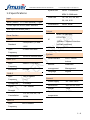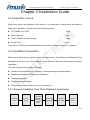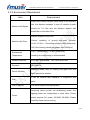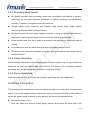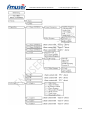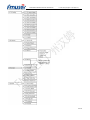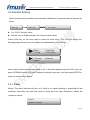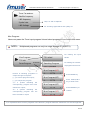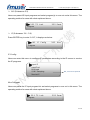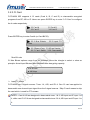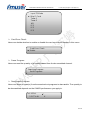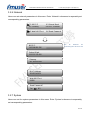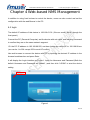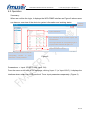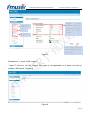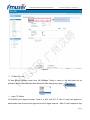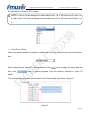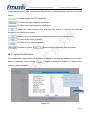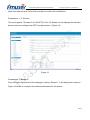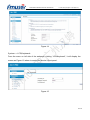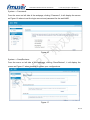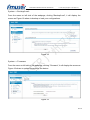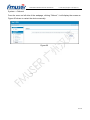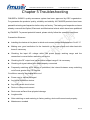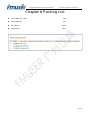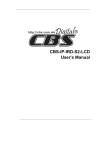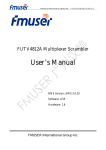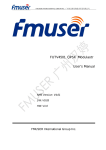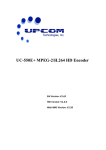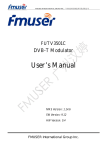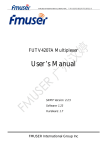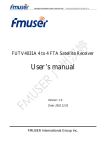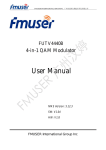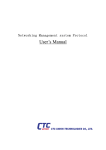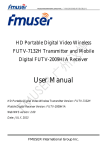Download User`s Manual
Transcript
FMUSER INTERNATIONAL GROUP INC. 广州市汉婷生物技术开发有限公司 FUTV468X 4-in-1 IRD User’s Manual Web-NMS Version: 1.03 Software: 1.00 Hardware: 0.40 FMUSER International Group Inc. FMUSER INTERNATIONAL GROUP INC. 广州市汉婷生物技术开发有限公司 About This Manual Intended Audience This user manual has been written to help people who have to use, to integrate and to install the product. Some chapters require some prerequisite knowledge in electronics and especially in broadcast technologies and standards. Disclaimer No part of this document may be reproduced in any form without the written permission of the copyright owner. The contents of this document are subject to revision without notice due to continued progress in methodology, design and manufacturing. FMUSER shall have no liability for any error or damage of any kind resulting from the use of this document. Copy Warning This document includes some confidential information. Its usage is limited to the owners of the product that it is relevant to. It cannot be copied, modified, or translated in another language without prior written authorization from FMUSER. FMUSER INTERNATIONAL GROUP INC. 广州市汉婷生物技术开发有限公司 DIRECTORY Chapter 1 Product Outline ............................................................................... 1 1.1 Outline ................................................................................................................... 1 1.2 Features ................................................................................................................ 1 1.3 Specifications ........................................................................................................ 2 1.4 Principle Chart ...................................................................................................... 3 1.5 Appearance and description ................................................................................. 4 Chapter 2 Installation Guide ............................................................................ 6 2.1 Acquisition Check ................................................................................................. 6 2.2 Installation Preparation ......................................................................................... 6 2.3 Wire’s Connection ................................................................................................. 8 2.4 Signal Cable Connection ...................................................................................... 9 Chapter 3 Operation ....................................................................................... 11 3.1 LCD Menu Class Tree ........................................................................................ 11 3.2 General Setting ................................................................................................... 14 Chapter 4 Web-based NMS Management .................................................... 24 4.1 login ..................................................................................................................... 24 4.2 Operation ............................................................................................................ 25 Chapter 5 Troubleshooting............................................................................ 38 Chapter 6 Packing List ................................................................................... 39 FMUSER INTERNATIONAL GROUP INC. 广州市汉婷生物技术开发有限公司 Chapter 1 Product Outline 1.1 Outline FUTV468X IRD is FMUSER’s new design which integrates demodulation (DVB-C, T/T2, S/S2 optional), de-scrambler and multiplexing in one case to convert RF signals into TS output. It is a 1-U case which supports 4 tuner inputs, 1 ASI and 4 IP inputs. The 4 CAMs/CIs accompanied can descramble the programs input from encrypted RF, ASI and IP. The CAM requires NO unsightly external power cords, cables, or additional remote control device. To meet customers’ various requirements, FUTV468X is also designed to re-mux programs from any input, and output TS over 48 SPTS. 1.2 Features l 4 Tuner inputs (DVB-C, T/T2, S/S2 Optional) l 1 ASI & 4 IP (UDP) input for re-mux l One CAM can decrypt multiple programs from Tuners/ASI/IP l IP (48 SPTS) over UDP and RTP/RTSP output; l 4 groups of independent ASI out for tuner/IP passthrough (one-to-one) l Support maximum 128 PID mapping per input l LCD display, Remote control and Firmware, web NMS management l Updates via web l Best quality and breakthrough price 1 / 42 广州市汉婷生物技术开发有限公司 FMUSER INTERNATIONAL GROUP INC. Symbol rate 1.3 Specifications 8PSK 2~30Mbauds Code rate Input 1/2, 3/5, 2/3, 3/4, 4/5, 5/6, 8/9, 9/10 4x RF (DVB-C, T/T2, S/S2 optional), F type 1×ASI input for re-mux, BNC interface QPSK 1~45Mbauds; Constellation QPSK, 8PSK 4xIP input for re-mux (UDP) Output 48*SPTS over UDP, Tuner Section RTP/RTSP. DVB-C IP 100Base-T Ethernet interface J.83A(DVB-C), J.83B, Standard (unicast / multicast) J.83C Input 47 MHz~860 MHz ASI 4 groups BNC interface Frequency Constellation 16/32/64/128/256 QAM Local interface DVB-T/T2 Input 6/7/8 M LCD + control buttons 44MHz ~1002 MHz Frequency Bandwidth System Remote Web NMS management Management Language English DVB-S Input 950-2150MHz General Frequency Symbol rate 2-45Msps Signal - 65- -25dBm Strength 1/2, 2/3, 3/4, 5/6, 7/8 Constellation QPSK Power supply AC 100V~240V Dimensions 482*400*44.5mm Weight 3 kgs Operation 0~45℃ temperature DVB-S2 Input 950-2150MHz Frequency 2 / 42 FMUSER INTERNATIONAL GROUP INC. 广州市汉婷生物技术开发有限公司 1.4 Principle Chart ASI Out 1 SAT RF 1 IP 1 ASI Out 2 SAT RF 2 IP 2 ASI Out 3 SAT RF 3 IP 3 ASI Out 4 SAT RF 4 IP 4 ASI MUX IP (48 SPTS) Out 4 x CAM/CI choose 4 channels from all inputs to descramble CI 1 & 2 are designed to descramble tuner 1/2, ASI or IP 1-4. CI 3 & 4 are designed to descramble tuner 3/4, ASI or IP 1-4. 3 / 42 FMUSER INTERNATIONAL GROUP INC. 广州市汉婷生物技术开发有限公司 1.5 Appearance and description Front Panel Illustration: 4 / 42 FMUSER INTERNATIONAL GROUP INC. 广州市汉婷生物技术开发有限公司 Rear Panel Illustration 5 / 42 FMUSER INTERNATIONAL GROUP INC. 广州市汉婷生物技术开发有限公司 Chapter 2 Installation Guide 2.1 Acquisition Check When user opens the package of the device, it is necessary to check items according to packing list. Normally it should include the following items: l FUTV468X 4-in-1 IRD l User’s Manual l Tuner Cables (for loop through) l Power Cord 1pcs 1pcs 2pcs 1pcs If any item is missing or mismatching with the list above, please contact our company. 2.2 Installation Preparation When users install device, please follow the below steps. The details of installation will be described at the rest part of this chapter. Users can also refer rear panel chart during the installation. The main content of this chapter including: l Checking the possible device missing or damage during the transportation l Preparing relevant environment for installation l Installing modulator l Connecting signal cables l Connecting communication port (if it is necessary) 2.2.1 Device's Installation Flow Chart Illustrated as following: Acquisition Check Fixing Device Connecting Grouding Wire and Power Cord Connecting Signal Wire Setting Parameter Running Device 6 / 42 FMUSER INTERNATIONAL GROUP INC. 广州市汉婷生物技术开发有限公司 2.2.2 Environment Requirement Item Requirement When user installs machine frame array in one machine hall, the distance between 2 rows of machine frames Machine Hall Space should be 1.2~1.5m and the distance against wall should be no less than 0.8m. Electric Isolation, Dust Free Machine Hall Floor Volume resistivity of ground anti-static material: 1X107~1X1010Ω,Grounding current limiting resistance: 1M (Floor bearing should be greater than 450Kg/㎡) Environment 5~40℃(sustainable ),0~45℃(short time), Temperature installing air-conditioning is recommended Relative Humidity 20%~80% sustainable Pressure 86~105KPa 10%~90% short time Installing rubber strip for sealing door-gaps and dual Door & Window level glasses for window It can be covered with wallpaper, or brightness less Wall paint. Fire Protection Fire alarm system and extinguisher Requiring device power, air-conditioning power and lighting power are independent to each other. Device Power power requires AC power 100-240V 50-60Hz. Please carefully check before running. 7 / 42 FMUSER INTERNATIONAL GROUP INC. 广州市汉婷生物技术开发有限公司 2.2.3 Grounding Requirement l All function modules’ good grounding is the basis of reliability and stability of devices. Also, they are the most important guarantee of lightning arresting and interference rejection. Therefore, the system must follow this rule. l Coaxial cables outer conductor and isolation layer should keep proper electric conducting with the metal housing of device. l Grounding conductor must adopt copper conductor in order to reduce high frequency impedance, and the grounding wire must be as thick and short as possible. l Users should make sure the 2 ends of grounding wire well electric conducted and be antirust. l It is prohibited to use any other device as part of grounding electric circuit l The area of the conduction between grounding wire and device’s frame should be no less than 25mm2. 2.2.4 Frame Grounding All the machine frames should be connected with protective copper strip. The grounding wire should be as short as possible and avoid circling. The area of the conduction between grounding wire and grounding strip should be no less than 25mm2. 2.2.5 Device Grounding Connecting the device’s grounding rod to frame’s grounding pole with copper wire. 2.3 Wire’s Connection The grounding wire conductive screw is located at the right end of rear panel, and the power switch, fuse, power supply socket is just beside ,whose order goes like this, power switch is on the left ,power supply socket is on the right and the fuse is just between them. l Connecting Power Cord User can insert one end into power supply socket, while insert the other end to AC 8 / 42 FMUSER INTERNATIONAL GROUP INC. 广州市汉婷生物技术开发有限公司 power. l Connecting Grounding Wire When the device solely connects to protective ground, it should adopt independent way, say, share the same ground with other devices. When the device adopts united way, the grounding resistance should be smaller than 1Ω. FCaution: Before connecting power cord to FUTV468X IRD, user should set the power switch to “OFF”. 2.4 Signal Cable Connection The signal connections include the connection of input signal cable and the connection of output signal cable. The details are as follows: 2.4.1 FUTV468X 4-in-1 IRD Cables Illustration: l IP Input/output Cable Illustration: l Tuner Cable Illustration: 9 / 42 FMUSER INTERNATIONAL GROUP INC. 广州市汉婷生物技术开发有限公司 l ASI Input/output Cable Illustration: 10 / 42 FMUSER INTERNATIONAL GROUP INC. 广州市汉婷生物技术开发有限公司 Chapter 3 Operation The front panel of FUTV468X 4-in-1 IRD is the user-operating interface and the equipment can be conveniently operated and managed according to the procedures displayed on the LCD: Keyboard Function Description: LEFT/RIGHT: Choose and set the parameters. UP/DOWN: Modify activated parameter or paging up/down when parameter is inactivated. ENTER: Activate the parameters which need modifications, or confirm the change after modification. MENU: Cancel current entered value, resume previous setting; Return to previous menu. LOCK: Lock the screen/cancel the lock state. After pressing the lock key, the LCD will display the current configuring state. 3.1 LCD Menu Structure (See next page :) 11 / 42 FMUSER INTERNATIONAL GROUP INC. 广州市汉婷生物技术开发有限公司 12 / 42 FMUSER INTERNATIONAL GROUP INC. 广州市汉婷生物技术开发有限公司 13 / 42 FMUSER INTERNATIONAL GROUP INC. 广州市汉婷生物技术开发有限公司 3.2 General Setting Switch on the device and after a few seconds’ initialization, it presents start-up pictures as below: Start up… Start OK… 4 in 1 IRD l 4 in 1 IRD: Device’s name l Bitrate: xx.xxx Mbps indicates the current output bitrate. Press LOCK key on the front panel to enter the main menu. The LCD will display the following pages where user can configure the parameters for the device: 1 Status 3 CI Card 2 Input Sets 4 TS Config 5 IP Stream 7 System 6 Network User could do all the settings according to the 7 directions displayed on the LCD. User can press UP/DOWN and RIGHT/LEGT buttons to specify menu item, and then press ENTER to enter the submenus as below: 3.2.1 Status Alarm: The alarm indicator will turn on if there is no signal inputting or outputting bit rate overflows. User then can enter this menu to check the error type. Otherwise it shows the ‘system is normal’. Alarm System is normal 14 / 42 FMUSER INTERNATIONAL GROUP INC. 广州市汉婷生物技术开发有限公司 Uptime: It displays the working time duration of the device. It times upon power on. Uptime 1 Day(s) 03:30:02 3.2.2 Input Sets FUTV468X supports 4 tuners input, 1 ASI input and 4 IP stream input. Users can enter ‘Input Sets’ to configure the tuner/ASI/IP parameters to receive the transport streams and select programs to mux out via IP packages. It displays as below: 2.1 Tuner DVBS/S2 DVBS/S2 2.5 ASI 2.7 IP 2.2 Tuner 2.6 IP 2.8 IP 2.9 IP Ø Tuner DVB-S/S2 (Submenus 2.1 – 2.4) Press ENTER key to enter ‘2.1 Tuner DVBS/S2’ (or 2.2/2.3/2.4) to configure the corresponding tuner input according to rear panel. It displays as below: 2.1.1Tuner Para 2.1.2Mux Prog Tuner Parameters: Users can enter this menu to configure the tuner parameters separately to receive the tuner programs. 15 / 42 FMUSER INTERNATIONAL GROUP INC. 广州市汉婷生物技术开发有限公司 Tuner Parameters: Satellite frequency LNB frequency 18V, 13v and 0v Optional Symbol rate LNB Voltage For checking signal status and quality etc Mux Program: Users can parse the Tuner input program list and select programs to mux out in this menu. NOTE: Multiplexed programs can only be output through IP (48 SPTS). For reading the input TS Locked Mux Program bitrate TS Lock For reading the number Searching Program Parse Program of programs from Tuner Get 7 Programs Mux Program (0/7) Process of selecting programs to 1: CCTV 1 output through front panel: [←]: to cancel program output; Mux Program (0/7) [→]: to output the program 1: “√”: a symbol indicating CCTV Mux Program (0/7) selected to output; 1: a symbol corresponding indicating program been selected to output has CCTV 1 the not Press RIGHT/LEFT key to shift arrow the corresponding program has been “X”: 1 Press ENTER key Press ENTER key to confirm Mux Program (1/7) 1: CCTV 1 ‘1/7’ represents there are all 7 programs in the list and 1 program has been selected to mux out through ASI. 16 / 42 FMUSER INTERNATIONAL GROUP INC. 广州市汉婷生物技术开发有限公司 Ø ASI (Submenus 2.5) Users can parse ASI input programs and select program(s) to mux out under this menu. The operating method is same with what explained above. 2.5.1 TS Lock Program 2.5.2 Parse Ø IP (Submenus 2.6 – 2.9) Press ENTER key to enter ‘2.6 IP’, it displays as below: 2.6.1 Program IP Config 2.6.2 Mux IP Config: Users can enter this menu to configure IP parameters according to the IP source to receive the IP programs. Input IP Input Port Multicast IGMP Snooping Service IP Off, V2 and V3 Optional Mux Program: Users can parse the IP input program list and select programs to mux out in this menu. The operating method is same with what explained above. 2.5.1 TS Lock Program 2.5.2 Parse 17 / 42 FMUSER INTERNATIONAL GROUP INC. 广州市汉婷生物技术开发有限公司 3.2.3 CI Card FUTV468X IRD supports 4 CI cards (Card A, B, C and D) to descramble encrypted programs from RF, ASI or IP. Users can press ENTER key to enter ‘3 CI Card’ to configure the 4 cards respectively 3.1 Card A 3.3 Card C 3.2 Card B 3.4 Card D Press ENTER key to enter Card A (or Card B/C/D): 3.1.1 Max Bitrate Mode 3.1.2 Input TS 3.1.5 Descra Prog 3.1.6 Rom Version 3.1.7 Card Status 3.1.8 Descramble Max Bit rate CI Max Bitrate options range from 48-108Mbps. Move the triangle to select a value as principle: Actual Input Bitrate≤ Max Bitrate≤CI Max decrypting capacity Max Bitrate ► 48 Mbps Ø Input TS Mode FUTV468X has 9 signal sources: Tuner 1-4, ASI, and IP1-4. One CI card can applied to descramble one channel input signal from the 9 signal sources. ‘Skip CI card’ means to skip the card which is used for FTA stream. NOTE: Card A & B are designed to descramble tuner 1 & 2, ASI input and IP input 1 to 4, while card C & D A are designed to descramble tuner 3 & 4, ASI input and IP input 1 to 4. 18 / 42 FMUSER INTERNATIONAL GROUP INC. 广州市汉婷生物技术开发有限公司 Input TS Mode ► Skip CI Card Tuner 1 Tuner 2 ASI IP 1 IP 2 IP 3 Ø Card Error Check Users can decide whether to enable or disable the card error check function in this menu. Card Error Check ► Enable Ø Parse Program Users can read the quantity of programs parsed from the de-scrambled channel. Searching Program Get 8 Programs Ø Descramble Program Users can select program(s) from the searched out programs to descramble. The quantity to be descrambled depends on the CAM/CI performance you apply to. ►1 CETV 1 2 CCTV 4A √ X 19 / 42 FMUSER INTERNATIONAL GROUP INC. 广州市汉婷生物技术开发有限公司 Ø Rom Version/Card Status/Descramble Error Users can read the other info about the CI card in the following menus. Rom Version 4.2.4.0 Card Status Normal Descramble Error Normal 3.2.4 TS Config Users can press ENTER key to enter ‘4 TS Config’ to configure the parameters of TS output through ASI port groups. Submenus under TS Config are as follows: 4.1 TS output bitrate 4.2 ASI 1 out select 4.3 ASI 1 out bitrate 4.4 ASI 2 out select 4.5 ASI 2 out bitrate 4.6 ASI 3 out select 4.7 ASI 3 out bitrate 4.8 ASI 4 out select 4.9 ASI 4 out bitrate 4.10 TSID 4.11 ONID TS Output bit-rate: Users can set TS output bit rate in this menu. TS output bit rate 054 Mbps ASI X out select: FUTV468X is equipped with 4 pairs of ASI out ports. Each pair can transfer one channel of tuner or one channel of IP content of corresponding channel. For instance, user can select content from “tuner 1” or “IP 1” to output through “ASI 1”. 20 / 42 FMUSER INTERNATIONAL GROUP INC. 广州市汉婷生物技术开发有限公司 To transfer programs from Tuner 1 without mux Tuner 1 To transfer programs from IP without mux IP 1 ASI X out bit-rate: Users can set TS output bit rate for the corresponding channel. ASI X out bit rate 054 Mbps TS ID: Users can set TS ID in this menu. TS ID 00001 ON ID: Users can set ON ID (original network ID) in this menu. ON ID 00001 3.2.5 IP Stream FUTV468X IRD supports 48 SPTS over IP (UDP, RTP/RTSP) output. Users can set the IP out parameters in this menu.. 5.1 -5.4: To configure the general parameters for the IP out 5.1 Service IP 5.3 Gateway 5.5 SPTS 1 5.7 SPTS 3 5.2 Subnet Mask 5.4 Output Protocol 5.6 SPTS 2 5.8 SPTS 4 5.5 -5.52: Enter each sub-menu to configure the SPTS out parameters. 5.49 SPTS 45 5.51 SPTS 47 5.50 SPTS 46 5.52 SPTS 48 21 / 42 FMUSER INTERNATIONAL GROUP INC. 广州市汉婷生物技术开发有限公司 3.2.6 Network Users can set network parameters in this menu. Enter ‘Network’ submenus to separately set corresponding parameters. 6.1 NMS IP 6.3 Gateway 6.2 Subnet Mask 6.4 MAC Address 6.5 Web NMS Port 6.6 Reset Password NMS IP 192.168.000.136 The IP address for connecting the device to PC Subnet Mask 255.255.255.000 Gateway 192.168.000.001 MAC Address 201012345678 Web NMS Port 00080 Reset Password? Yes NO 3.2.7 System Users can set the system parameters in this menu. Enter ‘System’ submenus to separately set corresponding parameters. 22 / 42 FMUSER INTERNATIONAL GROUP INC. 广州市汉婷生物技术开发有限公司 7.1 Save Config 7.2 Load Saved CFG 7.3 Factory Reset 7.4 LCD Time-out 7.5 Key Password 7.6 Lock Keyboard 7.7 Product ID 7.8 Language 7.9 Version Save Configuration? Yes No Choose yes to restore the device into the last saved Choose yes to save settings. and press ENTER to confirm Load Saved CFG? Yes No configuration. Reset All Sets? Yes No Choose yes to restore the device into factory’s default configuration. Press DOWN/UP key to select a time out for the LCD lighting LCD Time-out 30 s duration (5-120 seconds) Choose Yes to lock the Set Password 000000 To set a 6-digit password for unlocking the keyboard keyboard, then the keyboard will be locked and cannot be applicable. It is required to input the password to unlock Lock Keyboard? Yes No the key board. This operation xxxxxxxxxxxxxxxxxxxx xxxxxxxxxxxxxxxxxxxxx is one-off It displays the version information of this device. Encoder Modulator: the name number; HW: hardware version number. of this device. It is read-only and unique Language English 中文 of the device; SW: software version User can view the serial number User can shift the system language here. 4 in 1 IRD SW x.xx HW x.xx 23 / 42 FMUSER INTERNATIONAL GROUP INC. 广州市汉婷生物技术开发有限公司 Chapter 4 Web-based NMS Management In addition to using front buttons to control the device, users can also control and set the configuration with the web Brower in the PC. 4.1 login The default IP address of this device is 192.168.0.136. (We can modify the IP through the front panel.) Connect the PC (Personal Computer) and the device with net cable, and use ping command to confirm they are on the same network segment. I.G. the PC IP address is 192.168.99.252, we then change the device IP to 192.168.99.xxx (xxx can be 1 to 254 except 252 to avoid IP conflict). Use web browser to connect the device with PC by inputting the device’s IP address in the browser’s address bar and press Enter. It will display the Login interface as Figure-1. Input the Username and Password (Both the default Username and Password are “admin”.) and then click “LOGIN” to start the device setting. Figure-1 24 / 42 FMUSER INTERNATIONAL GROUP INC. 广州市汉婷生物技术开发有限公司 4.2 Operation Summary: When we confirm the login, it displays the WELCOME interface as Figure-2 where users can have an overview of the device’s system information and working status. Language shift area System information Input information of the 4 satellite signals, ASI and 4 IP streams. Green light indicates the corresponding signal is properly locked. Otherwise the light is red. Output information of the TS User can click any item here to enter the corresponding interface to information or set the parameters. check Figure-2 Parameters → Input 1/2/3/4 (Tuner Input 1-4): From the menu on left side of the webpage, clicking “Input 1” (or “Input 2/3/4”), it displays the interface where users can configure the 4 Tuner input parameters separately. (Figure-3) 25 / 42 FMUSER INTERNATIONAL GROUP INC. 广州市汉婷生物技术开发有限公司 Configure Tuner signal input 1-4 tuner parameters in this area according to your signal ASI source to receive programs IP signal input 1-4 Click “Apply” button to . apply the input data to start receive signals. Figure-3 Parameters → Input 5 (ASI Input): “Input 5” refers to the ASI source, this page is not applicable as it does not need to configure ASI signal. (Figure-4) Figure-4 26 / 42 FMUSER INTERNATIONAL GROUP INC. 广州市汉婷生物技术开发有限公司 Parameters → Input 6/7/8/9 (IP Input 1-4): From the menu on left side of the webpage, clicking “Input 6” (or “Input 7/8/9”), it displays the interface where users can configure the IP input parameters separately. (Figure-5) Configure IP parameters in this area according to your signal source to receive programs. Click “Apply” button to apply the input data to start receive signals. Figure-5 Parameters → CI Card: FUTV468X supports 4 CI cards (Card A, B, C and D) to descramble programs from encrypted RF, ASI or IP. Users can click and enter ‘CI Card’ to configure the 2 cards respectively. (Figure-6) 27 / 42 FMUSER INTERNATIONAL GROUP INC. 广州市汉婷生物技术开发有限公司 Card Selection Area Figure-6 Ø CI Max Bit rate CI Max Bitrate options range from 48-108Mbps. Select a value in the pull-down list as principle: Actual Input Bitrate≤ Max Bitrate≤CI Max decrypting capacity. NOTE! Ø Input TS Mode FUTV468X has 9 signal sources: Tuner 1-4, ASI, and IP 1-4. One CI card can applied to descramble one channel input signal from the 9 signal sources. ‘Skip CI card’ means to skip 28 / 42 广州市汉婷生物技术开发有限公司 FMUSER INTERNATIONAL GROUP INC. the card which is used for FTA stream. NOTE: Card A & B are designed to descramble tuner 1 & 2, ASI input and IP input 1 to 4, while card C & D A are designed to descramble tuner 3 & 4, ASI input and IP input 1 to 4. Ø Card Error Check Users can decide whether to enable or disable the card error check function by checking the box. After configuring the above CI card parameters, click then click button to apply the input data and button to parse programs from the channel selected in ‘Input TS Mode’. The searched out programs will be listed in the ‘Descramble’ box below: (Figure 7) Program list from the channel selected in ‘Input TS Mode’ Figure-7 29 / 42 FMUSER INTERNATIONAL GROUP INC. Check the program(s) to be descrambled and click 广州市汉婷生物技术开发有限公司 button to start descrambling the checked program(s). The program quantity to be descrambled will depend on the CAM/CI performance you apply to. Number before slash indicates the programs which have been descrambled. Number behind slash indicates the whole programs from the selected channel. Users can also read the program information by clicking ‘+’ symbol. Parameters → TS Config: From the menu on left side of the webpage, clicking “TS Config”, it displays the interface where users can configure the parameters of TS output through ASI port groups. (Figure-8) Configure TS ID and ON ID here for the output stream. Figure-8 30 / 42 FMUSER INTERNATIONAL GROUP INC. 广州市汉婷生物技术开发有限公司 ASI X out select: FUTV468X is equipped with 4 pairs of ASI out ports. Each pair can transfer one channel of tuner or one channel of IP content of corresponding channel. For instance, user can select content from “tuner 1” or “IP 1” to output through “ASI 1”. ASI X out bit-rate: Users can set TS output bit rate for the corresponding channel. After finishing the configuration, click to confirm. Parameters → Mux: From the menu on left side of the webpage, clicking “Mux”, it displays the interface where users can configure the programs to be multiplexed. (Figure-9) NOTE: Programs selected to multiplex can only output through the 48 SPTS. Input Area Output Area Operation Area Figure-9 31 / 42 FMUSER INTERNATIONAL GROUP INC. 广州市汉婷生物技术开发有限公司 Configure ‘Input Area’ and ‘Output Area’ with buttons in ‘Operation Area’. Instructions are as below: : To enable/disable the PID remapping To refresh the input program information To refresh the output program information Select one input program first and click this button to transfer the selected program to the right box to output. Similarly, user can cancel the multiplexed programs from the right box. To select all the input programs To select all the output programs To parse programs time limitation of parsing input programs u Program Modification: The multiplexed program information can be modified by clicking the program in the ‘output’ area. For example, when clicking , it triggers a dialog box (Figure 10) where users can input new information. This device supports 48 SPTS IP out. Users can enable and select the program output via SPTS here. NOTE! Figure-10 32 / 42 FMUSER INTERNATIONAL GROUP INC. 广州市汉婷生物技术开发有限公司 Input new data and click ‘Save’ button at last to confirm the modification. Parameters → IP Stream: This unit supports TS output in IP (48 SPTS). Click “IP Stream” and it displays the interface where users can configure the SPTS out parameters. (Figure-13) Figure-13 Parameters → Network: From the menu on left side of the webpage, clicking “Network”, it will display the screen as Figure-14 where to configure the network parameters for the device. 33 / 42 FMUSER INTERNATIONAL GROUP INC. 广州市汉婷生物技术开发有限公司 Figure-14 System → LCD/Keyboard: From the menu on left side of the webpage, clicking “LCD/Keyboard”, it will display the screen as Figure-15 where to control the device’s front panel. Figure-15 34 / 42 FMUSER INTERNATIONAL GROUP INC. 广州市汉婷生物技术开发有限公司 System → Password: From the menu on left side of the webpage, clicking “Password”, it will display the screen as Figure-16 where to set the login account and password for the web NMS. Figure-16 System → Save/Restore: From the menu on left side of the webpage, clicking “Save/Restore”, it will display the screen as Figure-17 where to save or restore your configurations. Figure-17 35 / 42 FMUSER INTERNATIONAL GROUP INC. 广州市汉婷生物技术开发有限公司 System → Backup/Load: From the menu on left side of the webpage, clicking “Backup/Load”, it will display the screen as Figure-18 where to backup or load your configurations. Figure-18 System → Firmware: From the menu on left side of the webpage, clicking “Firmware”, it will display the screen as Figure-19 where to update firmware for the device. Figure-19 36 / 42 FMUSER INTERNATIONAL GROUP INC. 广州市汉婷生物技术开发有限公司 System → Reboot: From the menu on left side of the webpage, clicking “Reboot”, it will display the screen as Figure-20 where to restart the device manually. Figure-20 37 / 42 FMUSER INTERNATIONAL GROUP INC. 广州市汉婷生物技术开发有限公司 Chapter 5 Troubleshooting FMUSER’s ISO9001 quality assurance system has been approved by CQC organization. For guarantee the products’ quality, reliability and stability. All FMUSER products have been passed the testing and inspection before ship out factory. The testing and inspection scheme already covers all the Optical, Electronic and Mechanical criteria which have been published by FMUSER. To prevent potential hazard, please strictly follow the operation conditions. Prevention Measure l Installing the device at the place in which environment temperature between 0 to 45 °C l Making sure good ventilation for the heat-sink on the rear panel and other heat-sink bores if necessary l Checking the input AC voltage within the power supply working range and the connection is correct before switching on device l Checking the RF output level varies within tolerant range if it is necessary l Checking all signal cables have been properly connected l Frequently switching on/off device is prohibited; the interval between every switching on/off must greater than 10 seconds. Conditions need to unplug power cord l Power cord or socket damaged. l Any liquid flowed into device. l Any stuff causes circuit short l Device in damp environment l Device was suffered from physical damage l Longtime idle. l After switching on and restoring to factory setting, device still cannot work properly. l Maintenance needed 38 / 42 FMUSER INTERNATIONAL GROUP INC. 广州市汉婷生物技术开发有限公司 Chapter 6 Packing List l FUTV468X 4 in 1 IRD 1pcs l User’s Manual 1pcs l RF Cables 2pcs l Power Cord 1pcs 39 / 42