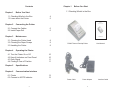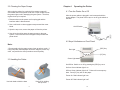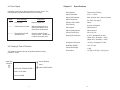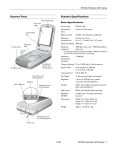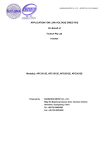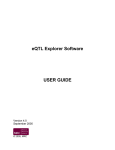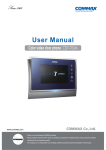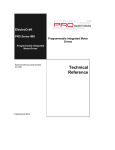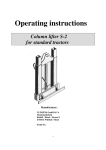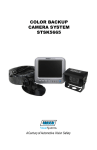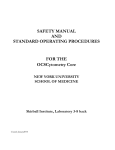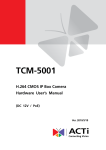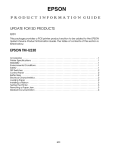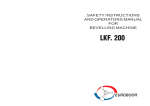Download PS805 Thermal Receipt Printer Manual
Transcript
Safety Notice: PS805 Thermal Receipt Printer PS 80 5 * Read this manual before operate and/or connect the printer. * Don't touch the printer head with hard objects. * Don't touch the cutter blade. * Don't bend the power cord excessively or place any heavy objects on * it. * When connecting or disconnecting the plug, always hold the plug, not * the cord. * Keep the printer out of children's reach. * Use only approved accessories and do not try to disassemble, repair or * remodel it. * Place the printer on a stable surface. Choose firm, level surface * to avoid vibration. * Don't let water or other foreign objects go inside the printer. * Don't connect a telephone line into the peripheral drive connector. * We suggest you unplug the printer from the power outlet if not in use * for a long period. * If there is a paper jam, switch off and unplug the printer, wait for 10 * seconds to let the printer head cool down before remove the paper. * Do not place in a humid and/or dusty environment. * Only use appropriate paper roll. * Don't use paper rolls with end-of-roll glued on the reel. The printer * might not able to track the end and might damage the printer. * Don't use paper rolls without reel either. It might cause paper jam due * to not enough weight when running close to the end of the roll. Main Features: * Plug-and-play, user friendly. * Low-noise thermal printing. * Easy paper-roll installation. * Easy paper jam clearance. * Easy maintenance for tasks such as head cleaning. User Manual V090319 2 Chapter 1 Contents Chapter 1 1.1 Checking What's in the Box Before You Start 1.1 Checking What's in the Box 1.2 Learn about the Printer Before You Start 4 5 PS805 Chapter 2 Connecting the Printer Thermal Receipt Printer 6 6 2.1 Connect the Cables 2.2 Install Paper Roll 80 PS 5 5 80 PS Chapter 3 Maintenance User Manual 3.1 Cleaning the Printer Head 3.2 Cleaning the Paper Scraps 3.3 Handling the Printer Chapter 4 8 9 9 PS805 Thermal Receipt Printer User Manual Operating the Printer 4.1 Turn the Printer On or Off 4.2 Keys & Indicators on Front Panel 4.3 Error Signal 4.4 Printing & Tear off Position Chapter 5 Specifications Chapter 6 Communication Interface 6.1 Printer 6.2 Connect to 805TS Indicator 3 10 10 11 11 13 15 Power Cable Power Adapter 4 Interface Cable Chapter 2 1.2 Learn about the Printer Connecting the Printer Please make sure the power cord is unpluged and the computer connected with the inteface cable is turned off. Paper Output Slot 2.1 Connect the Cables Cover Power Indicator Cover Opening Handle 5 80 PS Status Indicator Base [SEL] Key [LF] Key Connect the Power Cable Connect the Interface Cable 2.2 Install Paper Roll On/Off Switch Power Line RJ-11 Interface Cable (to 805TS Indicator) Place the thermal paper roll as shown in the above figure. Open the top cover by lifting the handle. 5 6 Chapter 3 2.2 Install Paper Roll (Con't) Maintenance 3.1 Cleaning the Printer Head After using the printer for a period of time, the print out might be fade or not clear. In this case, a clean up maintenance is required. 5 80 PS 1. Please make sure the power cord is unplugged and the 1. interface cable is disconnected. 2. Open the top cover, remove the paper roll from the printer. 3. Wait for 10 seconds to let the printer hand cool down naturally. The Printer won't work probably if you reversed the paper roll. Close the cover firmly. Then press the [SEL] key to make it on-line. 4. Use a cotton swab, dip with alcohol and wipe the printer head 1. gently. 4. Wait until the alcohol on the printer head completely 1. evaporated, reload the thermal paper roll, close the cover and 1. reconnect all cables. 5. Check if the print out has improved. Note: 6. Repeat the above steps if necessary. If the problem persist, PS805 * Only use high quality thermal paper roll with appropriate size * and specification. * Paper roll that is too wide or too narrow might cause paper jam. * Use low quality thermal paper roll might result in poor print out * and/or reduce the life of the printer head. * Don't press the [LF] key when out of paper to prevent damage * to the printer head. * Don't pull the paper out by hand. * Please close the top cover gently. Printer Head Cleaning Zone Never use sand paper, cutter, screw driver or any hard object to scratch the printer head to prevent permanent damage to the printer head. 7 8 Chapter 4 3.2 Cleaning the Paper Scraps After using the printer for a period of time, paper scraps will accumulate around the printer head area. Paper scraps felt into the gears might result in damaging the gear system. Therefore, regular clean up is required. 1. Please make sure the power cord is unplugged and the 1. interface cable is disconnected. 2. Use a soft brush to clean up paper scraps around the cutter 1. blade. Operating the Printer 4.1 Turn the Printer On or Off After the power cable are plugged in and connected with the power adapter. The printer can be turn on or off by the switch at the back. On/Off Switch 3. Open the top cover, remove the paper roll from the printer. 4. Use air brush to blow away the paper scraps on the gear 1. system. Use soft brush to remove paper scraps around the 1. printer head. 4.2 Keys & Indicators on Front Panel Note: * Recommend to do the paper scraps clean up twice a month. If using low quality thermal paper roll and/or using the printer very often, can process the clean procedure more frequently. [SEL] Key Red Light [LF] Key PS805 Green Light 3.3 Handling the Printer On/Off-line: Switch on or off by pressing the [SEL] key once. On-line: Green indicator light is on. PS 80 5 Off-line: Green indicator light is off. Printer will not accept any data. Press [LF] key will run the paper. Power On: Red indicator light is on. Power Off: Red indicator light is off. Never lift by holding the top cover Use both hand to hold the base 9 10 Chapter 5 4.3 Error Signal A flashing green light on the front panel is an error signal. The flashing frequency indicates different error message: Signal -.-.--.--.-- Error Message Suggestion Out of paper Replace paper roll. Printer head over heat Wait until temperature of printer head drop to 45oC will resume automatically. ---.---.--- Thermal printer head resistance error Non-recoveable. Please send for repair. Usually due to cable connection error. 4.4 Printing & Tear off Position The distance between the tear off position and the printing position is 12mm. Specifications Print Method: Thermal Line Printing Paper Roll Width: 57.5 +/- 0.5mm Paper Roll Diameter: Max. Ф 50mm; Min. Ф13mm (w/reel) Paper Thickness: 60~70um; 53~60g/m2 Effective Print Width: 48mm Print Density: 8 pt/mm; 384 pt/line Print Speed: 50mm/second Paper Rolling Speed: 50mm/second Printer Power Input: DC 9~12V, 2A Working Environment: 0~50°C; Dampness 20~85% (When 34°C, Humidity ≤ 85%) (When 40°C, Humidity ≤ 58%) Storage Environment: -20~60°C; Dampness 5~95% Reliability (MCBF): 10 X 106 Line Printer Net Weight: 1.0Kg Dimensions: 116 (W) X 185 (D) X 140 (H) mm Tear off Position Paper Run Direction 12mm ANYLOAD TRANSDUCER Printer Head Position Date: 13-03-2009 Gross: 33.88lb 11 12 Chapter 6 Communication Interface 6.1 Printer - RS232C comparable - Support RTS/CTS and XON/XOFF - 25-pin female D Pin Signal Direction 1 /STB In 2 3 4 5 6 7 8 9 Data1 Data2 Data3 Data4 Data5 Data6 Data7 Data8 In In In In In In In In When requesting printer status command, printer transmit status signal to computer. 10 /ACK Out 11 BUSY Out "MARK" = printer busy, cannot receive data; "SPACE" = ready, can receive data. 12 PE Out 13 SEL Out Ground 14 NC — 15 /ERR Out 16~17 NC — 18~25 GND — Pin Signal Source Description 3 RXD Computer Printer receive data from computer. 2 TXD Printer 4 7 RTS GND Printer — PS805 printer can connect with standard RS232C with PC: Printer 25-pin base Printer 25-pin base PC DB-9 13 Description PC DB-25 14 6.2 Connect to 805TS Indicator 15