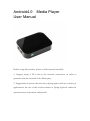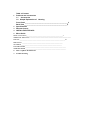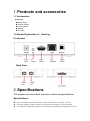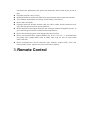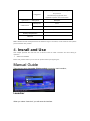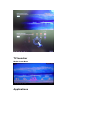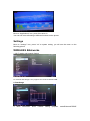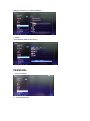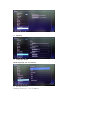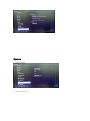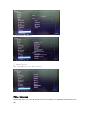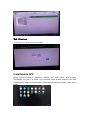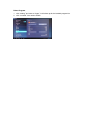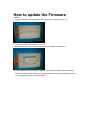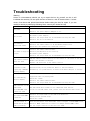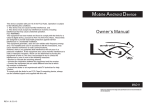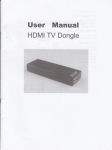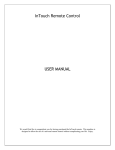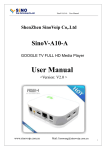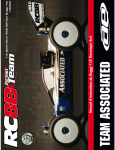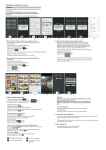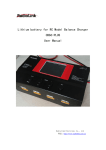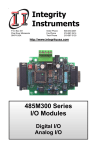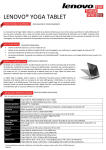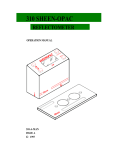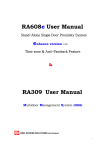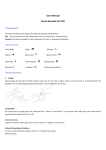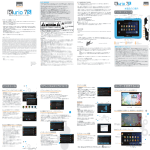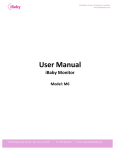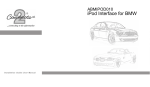Download Android Media Player - Pennybuying Offical Blog | The Offical Blog
Transcript
Android4.0 Media Player User Manual Before using this product, please read the manual carefully: 1, Suggest using 4 M or above the network connection, in order to guarantee that the network video fluent play; 2, Suggestions to browse the network, playing games and use a variety of applications, the use of the wireless mouse or flying squirrels, make the operation more convenient and smooth. Table of Content 1. Products and accessories 1.1 Accessories 1.2 Simple Explanation of Housing Front Panel_________________________________________________3 Back View_________________________________________________4 2. Specifications 3. Remote Control 4. INSTALL/DELETER APP 5. Menu Guide Media Center Menu______________________________________________7 WIRELESS &Networks------------------------------------------------------------------------------DEVICE _________________________________________________________10 PERSONAL ___________________________________________________ SYSTERM ___________________________________________________ FILE BROWSER ___________________________________________________ WEB BROWSER ___________________________________________________ 6. How to update the Firmware 7. Trouble shooting 1. Products and accessories 1.1 Accessories Accessory: ◆ Media Player ◆ Remote Control ◆ Power adapter ◆ Manual ◆ AV Cable 1.2 Simple Explanation of Housing Front panel Back View 2. Specifications This chapter provides a brief overview of technical specifications. Specifications: CPU use ARM Cortex A8 architecture, CPU core frequency reaches 1.5 GHz; The large capacity memory design to ensure that the system is running smooth, The Android4.0 operating system, and it has good compatibility, the application in the mall with mass applications and games can download, want to how to play is how to play; Exquisite compact, easy to carry, HDMI hd television output/color difference interconnects output output full interface; The hardware acceleration, decoding, full hd 1080 p video format; Built-in SD card reader; Equipped with Wifi wireless network card and 100 m cable access network mouth, enjoy the high-speed Internet access pleasure; Built-in browser, meta support web site, with new style network navigation function, to give users bring convenient, beautiful Internet experience; Built-in file browsing system, with samda share files function; Built-in hd broadcast files, support MPEG1/2/4, divx, h. 264, VC - 1 and ReaIVideo etc coding video, support MKV, m2ts, ts, WMV, mp4, 3 gp, avi, dat, rm, ravb, WMV suffix name film; Built-in nondestructive sound instrument play software, support APE, FLAC and common MP3 music, support the lyrics synchronous display; 3. Remote Control The mouse and keyboard each in a AAA battery, the mini USB receiving head inserted into two boxes of USB port, moving the mouse bottom open about ON position, don't need to code can be used. The mouse function is introduced: object left button functional description Short press Confirm/entrance Long according to move the mouse drag and drop function Long press Text selection/copy/Paste menu Application specific menu and function right button------ Short press Back/ESC Short press Menu Mouse wheel Up/down middle button switch power switch Bettery compartment Receiver Note: Wireless mouse and keyboard use the effective range of 10 meters, mouse need not when please put the switches OFF position. 4. Insrall and Use This chapter presents the user first use of this box need of cable connection and boot setting of operation. Attachment installed Before use, please confirm your TV set can provide video input signal types; Manual Guide There are two ways (Launcher /TVdLauncher) to enter the main interface; Launcher When you select “Launcher” you will enter the interface. TV launcher Media Center Menu Applications Move to “Applications” icon, press Ok to enter in. You can see icons refereeing to different functions on the picture Settings Move to “settings” icon, press “ok “to system setting, you will see the menu on the following picture. WIRELESS &Networks 1. Wi-Fi setting and Network Setting For external WIFI dongle it only supports the model as Realtek 8188. 2. Data Usage 3. More information about network setting (Airplane mode/Ethernet/PPPOE settings/Mobile networks) DEVICE 1. Sound You can adjust the volume from this page. 2. Display Display settings 3. Storage Storage information for media database. 4. APPS All information APK for this device. PERSONAL 1. Accounts &Sync 2. Location Services 3. Security 4. Language &input Mullti-language you can choose. 5. Backup &reset Backup &restore for Firmware System 1.Date &time 2.Accessibility 4. Developer options 5. About Device All information for this Device. File browser Browse and watch your video & Music& picture from USB Drive or SD/MMC card attached to the Box. Web Browser It is a direct way to go to your desired website. Install/delete APP please download different application software from APK center. After program downloaded, just click it to install. You could also install Android program from other storage device. Please click downloads to find downloads software package. Then click to install. Delete Program 1. click “setting” and enter to “Apps”, it will show up all the installed program list. 2. click “uninstall” icon need to delete. How to update the Firmware Updater: 1. Copy the update tool file (phonenixCardv306-03-02) compress to your PC. 2. Then Use the SD card connect to your PC. 3. Please select the file you want to upgrade in the interface, and then run. 4. Runs successfully, the SD card to connect to the player, and then plug in the power. Then the LED will remain flashing, this process takes 3-5 minutes, the lights went out on to a successful upgrade. And then restart. Troubleshooting Warning Under no circumstances should you try to repair the box by yourself, as this is will invalidate the warranty. Do not open the box as there is a risk of electric shock. If a fault occurs, first check with points listed below before taking the box for repair. If you are unable to remedy a problem by following hints, consult your dealer for help. problem no power solution Check if the power adapter is properly connected . Check if the power adapter damaged or not. Re-connect with HDMI cable or AV cable. No picture Re-connect power adapter; Check if the output mode for TV and media box keep the same. Check if the TV is switched on. No Sound or distorted sound Adjust the volume Check if the cable connect to TV and media plafyer well. Check that the speakers are connected correctly check if the cable connected well. No audio or digital Check if your amplifier is set correctly output Re-connect power adapter. . Check if the output mode for TV and media box keep the same. The remote control does not work Aim the remote control directly at the sensor at the front of the box. Reduce the distance to the box. Replace the batteries in the remote control. Player does not respond to some Operations may not be permitted. Refer to the User manual. operating commands Possibility of system halted, re-insert with Power adaptor to restart. during display The Audio codec may not be supported by the box. You can change to the No sound during movies display supported audio on playing menu. Check the volume. Check if the cable connected well. Check if the output mode for TV and media box keep the same. The contents of the USB flash The USB flash drive format is not compatible with the box. drive&SD/MMC card If one of the USB cannot read, please turn off the box and restart it. cannot be read No sound with HDMI connectin Check if TV output mode is the same with media box. Check your TV systerm setup. Check the volume. The TV screen is Turn off your palyer, wait 30 seconds, turn it on again, if under HDMI status, blank and the palyer Check if HDMI connection is correct or change another HDMI cable. LED is blinking Set the output solution of this box into 720P.