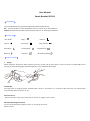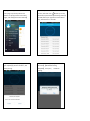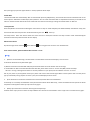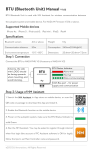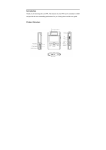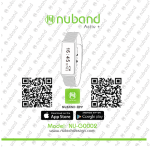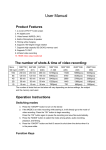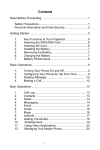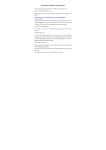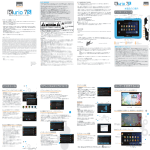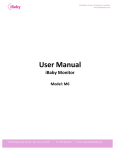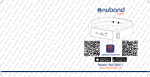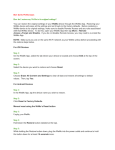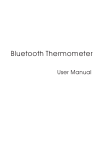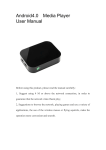Download Smart Bracelet User Manual
Transcript
User Manual Smart Bracelet I5 PLUS 【Compatibility】 The Smart Wristband only supports the following selected mobile devices: IOS: OS must be IOS7.0 or later, Bluetooth 4.0; Such as: iPhone 4S, 5, iPod touch5,etc. Android: OS must be Android4.3 or later, Bluetooth 4.0; Such as: Samsung S4, Note3,etc. 【Function Icon】 Time: 00:00 Steps : Distance: Calories: Alarm clock: Move Alert: Call ID Display: Message Push: Bluetooth: Autodyne: Bluetooth broadcast: Sleep monitor: 【Quick Start Guide】 1. Charge: Please charge the bracelet for 30mins before using. Pull out the host as below picture, Insert the host to a 5V/1A USB port for charging. The red indicating light stops flashing when it is full charged for 30 minutes. 2.Install APP: Go to App store or google play store, download APP: “Zeroner” and install it. To use Zeroner APP, make sure your mobile device connected with internet via Wi-Fi or 3G. 3.Account set-up: Open the “Zeroner” App. Log in if you have an account, or register a new account. 4.Bracelet Operating Instructions: You can use the bracelet by “gesture control” or “touching” the screen. Gesture control: It is convenient to check the time by “wrist gesture”. Keep the bracelet screen horizonal Then turn wrist over The bracelet will be turned automatically, then time shows up. “Touching” on Function Operation Turn on Long press the bracelet screen Light up the Click the screen or turn the wrist over screen Turn off Slip left and right to the interface , then switch to , then long press the screen to turn off the device Switch function Start the voice control Slip left and right Long press the screen when time displays voice mode ,Device switched to the ( a bluetooth earphone or a line control earphone is required for this function,meanwhile you should turn on the voice function on the APP page turning Confirm Click the screen Long press the screen Note:Function may be changed and upgraded according to the bracelet hardware update. For further information, please refer to “Help” option on APP. 5.Pairing: Keep your phone with bluetooth and WIFI “on” for this step. 1). Log in the App Zeroner, show the 2).Double press the bracelet touch main page. Tap the top left corner screen ,the radar icon “ ”shows up on the button or slip the screen from left to bracelet,Tap the button【Searching device】 right, and click【Device Connection】 on APP,select your right ID from the device list, and wait for 1-2 seconds 3).Android device will pop up【Device 4).IOS device will pop up【Pair Device pair request】,choose “confirm”, and Success】,【Bluetooth Pairing finish pairing. Request】,click ”pair”, paring. and finish If the pairing pop-up do not appear within 1 minute,repeat the above steps. 6.SYNC Data The bracelet SYNC data automatically after connected with phone by APP(Zeroner), the bracelet time will be calibrated same as the time of phone. SYNC data includes:steps,calorie,distance. You can check if the data SYNC is completed successfully on the APP. It will take 1-2 minutes to SYNC data for first time. SYNC data can be done manually by clicking the refresh button on APP too. 7.Sleep monitor Start Sleep Mode:the bracelet will distinguish if the wearer is sleep or awake everyday time 20:00 to 09:00, if the wearer sleep, then the bracelet will start sleep monitor mode automatically, the icon show up. Exit sleep mode:when the wearer awake and move around 1 minute,the bracelet exit sleep monitor mode automatically,the bracelet will exit sleep mode and back to time display. 8.Reset the bracelet Slip left and right to the interface , then switch to , then long press the screen to turn off the device 9.For more functions, please download APP “Zeroner” to use. 【FAQ】 1. Q:When connected with App, the data SYNC is finished but the bracelet time display is still incorrect。 A: Reset the bracelet and try data SYNC again Q: After the bracelet connected with APP,why the bracelet didn’t show call ID when the call coming? A: Android Phone: After connected with bracelet with APP, please allow “zeroner” to visit calls,SMS,contacts and keep “Zeroner” running in background.If there are security software on your phone,set the software “zeroner” as “trust”. IOS: If your phone is iphone,please restart your phone and connect the bracelet again.When connect please wait until the phone pop up “bluetooth pairing request” and click “pair”,the call ID display function comes. 2. Q:The bracelet icon shows the bluetooth was connected,but the APP cannot SYNC data? A:Generally it is caused by the bluetooth of the phone.Please switch off the APP firstly , restart the bluetooth and repair.If the above step does not work,please restart your phone and try again. 3. Q:Why my bracelet lose connection with my phone frequently? A:Please check if your phone or other security software sets “Zeroner”as trusted APP or not.if not,pls set it as trusted and try again.