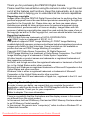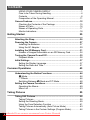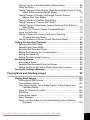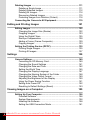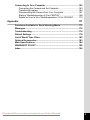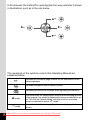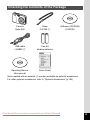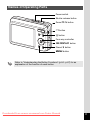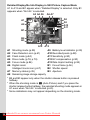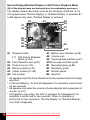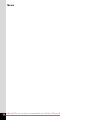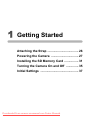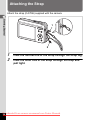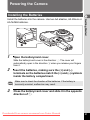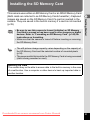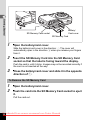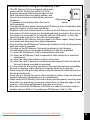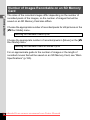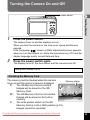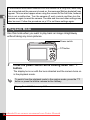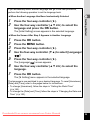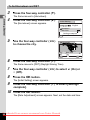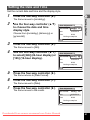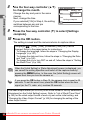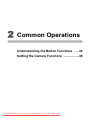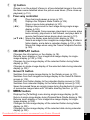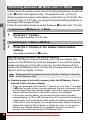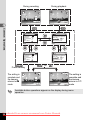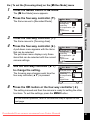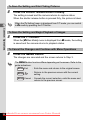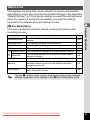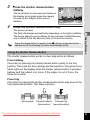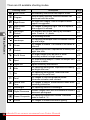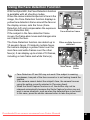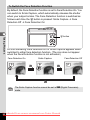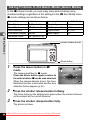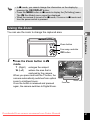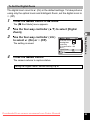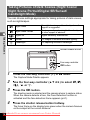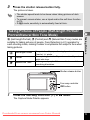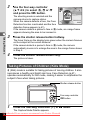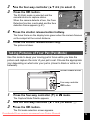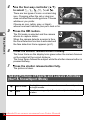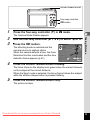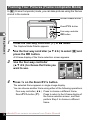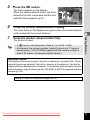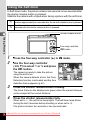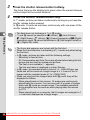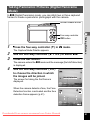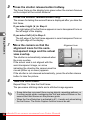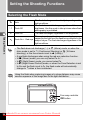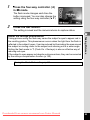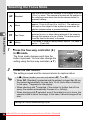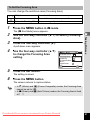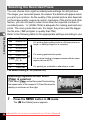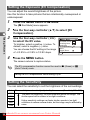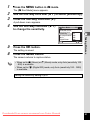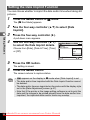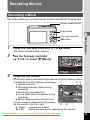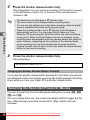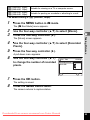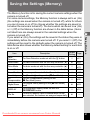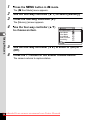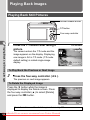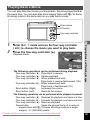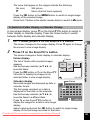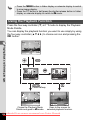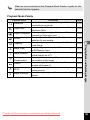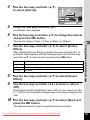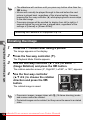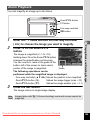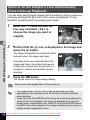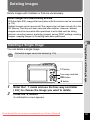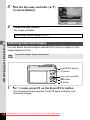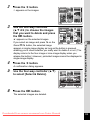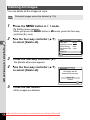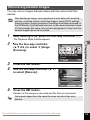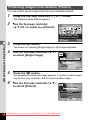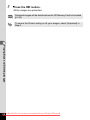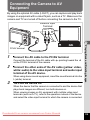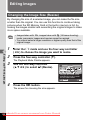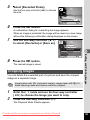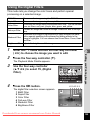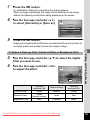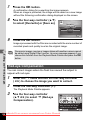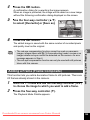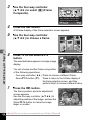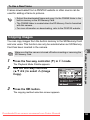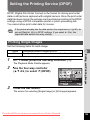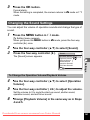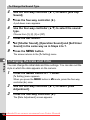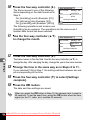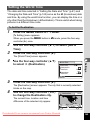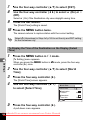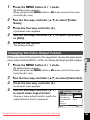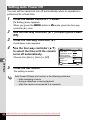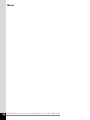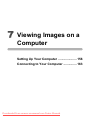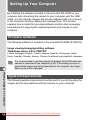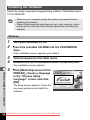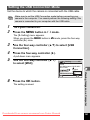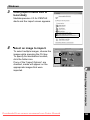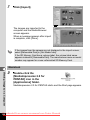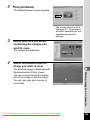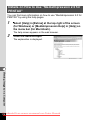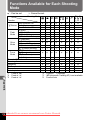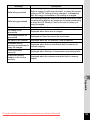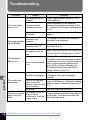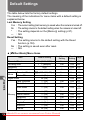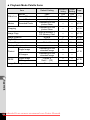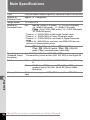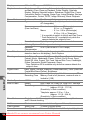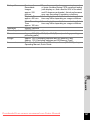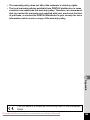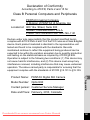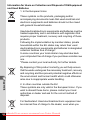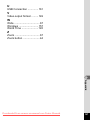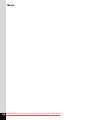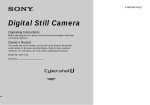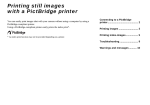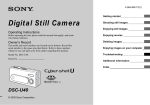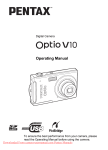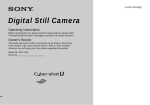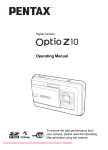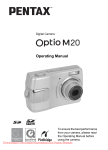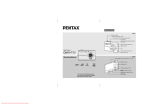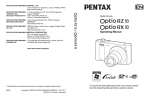Download Press the four-way controller - Camera
Transcript
Digital Camera
Operating Manual
To ensure the best performance from your camera, please
read the Operating Manual before using the camera.
Downloaded From camera-usermanual.com Pentax Manuals
Thank you for purchasing this PENTAX Digital Camera.
Please read this manual before using the camera in order to get the most
out of all the features and functions. Keep this manual safe, as it can be
a valuable tool in helping you to understand all the camera capabilities.
Regarding copyrights
Images taken using the PENTAX Digital Camera that are for anything other than
personal enjoyment cannot be used without permission according to the rights as
specified in the Copyright Act. Please take care, as there are cases where
limitations are placed on taking pictures even for personal enjoyment during
demonstrations, performances or of items on display. Images taken with the
purpose of obtaining copyrights also cannot be used outside the scope of use of
the copyright as laid out in the Copyright Act, and care should be taken here also.
Regarding trademarks
PENTAX and Optio are trademarks of HOYA CORPORATION.
SDHC Logo is a trademark of SD-3C, LLC.
This product supports PRINT Image Matching III. PRINT Image Matching
enabled digital still cameras, printers and software help photographers to produce
images more faithful to their intentions. Some functions are not available on
printers that are not PRINT Image Matching III compliant.
Copyright 2001 Seiko Epson Corporation. All Rights Reserved.
PRINT Image Matching is a trademark of Seiko Epson Corporation. The PRINT
Image Matching logo is a trademark of Seiko Epson Corporation.
All other brands or product names are trademarks or registered trademarks of
their respective companies.
ArcSoft®, and its logo are either the registered trademark or trademark of ArcSoft
Inc. in the United States and/or other countries.
Microsoft and Windows are registered trademarks of Microsoft Corporation in the
United States and other countries.
Windows Vista is either a registered trademark or trademark of Microsoft
Corporation in the United States and/or other countries.
Macintosh and Mac OS are trademarks of Apple Inc., registered in the U.S. and
other countries.
Regarding Product Registration
In order to serve you better, we request that you complete the product
registration, which can be found on the CD-ROM supplied with the camera or the
PENTAX website. Thank you for your cooperation.
Refer to chapter 7 for more information.
There is a possibility that the illustrations and the display screen in this manual
are different from the actual product.
In this manual, both an SD Memory Card and an SDHC Memory Card are referred
to as SD Memory Cards hereafter.
In this manual, the generic term "computer(s)" refers to either a Windows PC or
a Macintosh hereafter.
Downloaded From camera-usermanual.com Pentax Manuals
To users of this camera
• Do not use or store this device in the vicinity of equipment that generates strong
electromagnetic radiation or magnetic fields.
Strong static charges or the magnetic fields produced by equipment such as
radio transmitters could interfere with the monitor, damage the stored data, or
affect the product's internal circuitry and cause camera misoperation.
• The liquid crystal panel used in the display is manufactured using extremely
high precision technology. Although the level of functioning pixels is 99.99% or
better, you should be aware that 0.01% or fewer of the pixels may not illuminate
or may illuminate when they should not. However, this has no effect on the
recorded image.
• If you point the camera toward an object that is bright, a band of light may
appear on the LCD screen. This phenomenon is referred to as “smear” and is
not a malfunction of the camera.
• In this manual, the term “battery” refers to any type of batteries used for this
camera and accessories.
USING YOUR CAMERA SAFELY
We have paid close attention to the safety of this product. When using
this product, we request your special attention regarding items marked
with the following symbols.
Warning This symbol indicates that violating this item could cause
serious personal injuries.
Caution This symbol indicates that violating this item could cause
minor or medium personal injuries, or material losses.
About the Camera
Warning
• Do not attempt to take the camera apart or remodel the camera. High
voltages are present within the camera, and there is therefore a danger of
electric shocks if the camera is taken apart.
• If the inside of the camera should become exposed as a result of, for
example, the camera being dropped, please do not under any
circumstances touch such exposed portions, as there is a danger of
receiving an electric shock.
• Wrapping the strap of the camera around your neck is also dangerous. Please
take care that small children do not hang the strap around their necks.
Downloaded From camera-usermanual.com Pentax Manuals
1
• If the camera emits smoke or a strange smell, or in the event of any other
irregularity, stop using the camera immediately, remove the batteries and
contact your nearest PENTAX Service Center. Continued use of the
camera may result in fire or electric shock.
• Do not place your finger over the flash when discharging the flash. You
may burn yourself.
• Do not discharge the flash while it is touching your clothing as there is a
risk of discoloring.
• Some portions of the camera heat up during use, so please take care, as
there is a risk of low temperature burns if such portions are held for long
periods of time.
• Should the LCD be damaged, be careful of glass fragments. Also, be
careful not to allow the liquid crystal to get on your skin or in your eyes or
in your mouth.
• Depending on your inherent factors or physical condition, the use of the
camera may cause itching, rashes or blisters. In case of any abnormality,
stop using the camera and get medical attention immediately.
About the Batteries
Warning
• Be sure to store the battery out of the reach of small children. Placing it in
their mouths may cause an electric shock.
• If any leakage from the batteries should come in contact with your eyes, it
may cause a loss of sight. Flush your eyes with clean water and get
medical attention immediately. Do not rub them.
Caution
• This camera uses two AA alkaline, AA lithium or AA Ni-MH batteries. Do
not use batteries other than those specified here. Using some other type of
battery may cause the camera to function poorly, or the batteries may
explode or cause a fire.
• AA alkaline and AA lithium batteries cannot be recharged. Do not try to
take the batteries apart. The batteries may explode or leak if you try to
charge them or take them apart.
• Do not insert the batteries with the positive (+) and negative (-) poles in the
wrong orientation. Doing so may cause the batteries to explode or cause a fire.
• When replacing the batteries, do not combine different brands, types or
capacities. Also, do not combine old batteries with new ones. Doing so may
cause the batteries to explode or cause a fire.
• Never try to disassemble or short the batteries. Also, do not dispose of the
batteries in a fire, as they may explode.
Downloaded
From camera-usermanual.com Pentax Manuals
2
• Do not charge any batteries other than rechargeable Ni-MH batteries. The
batteries could explode or catch fire. Batteries for use with this camera
other than Ni-MH batteries cannot be charged.
• If any leakage from the batteries should come in contact with skin or
clothes, wash the affected areas thoroughly with water.
• Remove the batteries from the camera immediately if they become hot or
begin to smoke. Be careful not to burn yourself during removal.
Keep the Camera and Accessories Out of the Reach of Small
Children
Warning
• Be sure to keep the camera and its accessories out of the reach of small
children.
1. Injuries may result from the product falling or from unexpected movement.
2. Suffocation may result from wrapping the strap around the neck.
3. Small accessories such as batteries or an SD Memory Card may be
swallowed. Seek medical attention immediately if an accessory is
accidentally swallowed.
About the AC Adapter
Warning
• Use an AC adapter that is of the power and voltage specified for exclusive
use with this product. The use of an AC adapter other than that specified
exclusively for use with this product may cause fire or electric shocks. The
specified voltage is 100 -240V AC.
• Do not disassemble or modify the product. This can cause a fire or electric
shock.
• If the generation of smoke or strange odor from the product or other
abnormality occurs, immediately discontinue use and consult a PENTAX
Service Center. Continuing to use the product can cause a fire or electric
shock.
• If water should happen to get inside the product, consult a PENTAX Service
Center. Continuing to use the product can cause a fire or electric shock.
• If a thunder storm should occur while using the battery charger, unplug the
AC plug cord and discontinue use. Continuing to use the product can
cause damage to the equipment, fire, or electric shock.
• Wipe off the plug of the AC plug cord if it becomes covered with dust. Dust
on the plug may cause a fire.
Downloaded From camera-usermanual.com Pentax Manuals
3
Caution
• Do not place heavy objects on the AC plug cord, allow heavy objects to
drop onto it or allow the AC plug cord to become damaged due to
excessive bending. If the AC plug cord becomes damaged, consult a
PENTAX Service Center.
• Do not short or touch the output terminals of the product while it is still
plugged in.
• Do not plug in the AC plug cord with wet hands. This can cause an
electrical shock.
• Do not subject the product to strong impacts or allow it to drop onto a hard
surface. This can cause a malfunction.
• To reduce the risk of hazards, use only CSA/UL Certified power supply
cord set, cord is Type SPT-2 or heavier, minimum NO.18 AWG copper,
one end with a molded-on male attachment plug cap (with a specified
NEMA configuration), and the other is provided with a molded-on female
connector body (with a specified IEC nonindustrial type configuration) or
the equivalent.
Care to be Taken During Handling
Before Using Your Camera
• When traveling, take the Worldwide Service Network listing that is included
in the package. This will be useful if you experience problems abroad.
• When the camera has not been used for a long time, confirm that it is still
working properly, particularly prior to taking important pictures (such as at a
wedding or when traveling). Contents of the recording cannot be guaranteed if
recording, playback or transferring your data to a computer, etc. is not possible
due to a malfunction of your camera or recording media (SD Memory Card), etc.
Precautions on Carrying and Using Your Camera
• The lens on this camera is not interchangeable. The lens is not removable.
• Do not subject the camera to high temperatures or high humidity. Do not
leave the camera in a vehicle, as the temperature can get very high.
• As this camera is not waterproof, do not use the camera where it may come
in contact with rain, water or any other liquid.
• Do not subject the camera to strong vibrations, shocks, or pressure. Use a
cushion to protect the camera from vibrations of motorcycles, automobiles,
or ships. If the camera is subjected to strong vibrations, shocks or
pressure, take your camera to your nearest PENTAX Service Center and
have it checked.
Downloaded
From camera-usermanual.com Pentax Manuals
4
• The temperature range in which the camera can be used is 0°C to 40°C
(32°F to 104°F).
• The monitor may appear black under high temperatures, but will return to
normal as temperatures normalize.
• The response speed of the liquid crystal display becomes slow at low
temperatures. This is due to the properties of the liquid crystal and is not a fault.
• Sudden temperature changes will cause condensation on the inside and
outside of the camera. Place the camera in your bag or a plastic bag, removing
the camera after temperature of the camera and surroundings are equalized.
• Be careful not to allow dirt, mud, sand, dust, water, toxic gases or salt to
enter the camera as this may damage the camera. Wipe away any
raindrops or water droplets and allow the camera to dry.
• Please do not press forcefully on the display. This could cause breakage
or malfunction.
• Be careful not to sit down with the camera in your back pocket as this may
damage the exterior of the camera or the display.
• When using a tripod with the camera, be careful not to overtighten the
screw in the tripod socket on the camera.
Cleaning Your Camera
• Do not clean the product with organic solvents such as thinner, alcohol or
benzene.
Storing Your Camera
• Do not store the camera with preservatives or chemicals. Storage in high
temperatures and high humidity can cause mold to grow on the camera.
Remove from the case and store in a dry and well-ventilated location.
Other Precautions
• Periodic checks are recommended every 1 to 2 years in order to maintain
high performance.
• Refer to “Precautions When Using an SD Memory Card” (p.33) regarding
the SD Memory Card.
• Please note that deleting images or sound files, or formatting the SD
Memory Cards or the built-in memory does not completely erase the
original data. Deleted files can sometimes be recovered using
commercially available software. It is the user’s responsibility to ensure the
privacy of such data.
Downloaded From camera-usermanual.com Pentax Manuals
5
Contents
USING YOUR CAMERA SAFELY....................................................1
Care to be Taken During Handling ...................................................4
Contents ...........................................................................................6
Composition of the Operating Manual ............................................11
Camera Features.................................................................................12
Checking the Contents of the Package ..........................................15
Names of Parts...............................................................................16
Names of Operating Parts ..............................................................17
Monitor Indications .........................................................................18
Getting Started
25
Attaching the Strap.............................................................................26
Powering the Camera .........................................................................27
Installing the Batteries ....................................................................27
Using the AC Adapter.....................................................................29
Installing the SD Memory Card..........................................................31
Number of Images Recordable on an SD Memory Card................34
Turning the Camera On and Off ........................................................35
Playback Mode ...............................................................................36
Initial Settings .....................................................................................37
Setting the Display Language.........................................................37
Setting the Date and Time..............................................................41
Common Operations
43
Understanding the Button Functions ...............................................44
A Mode .........................................................................................44
Q Mode ........................................................................................46
Switching Between A Mode and Q Mode...................................48
Setting the Camera Functions ...........................................................49
Operating the Menus ......................................................................49
Menu List ........................................................................................53
Taking Pictures
55
Taking Still Pictures............................................................................56
Taking Pictures...............................................................................56
Setting the Shooting Mode .............................................................59
Using the Face Detection Function ................................................61
Taking Pictures Automatically (Auto Picture Mode) .......................63
Taking Pictures in the Custom Settings (Program Mode) ..............64
Downloaded
From camera-usermanual.com Pentax Manuals
6
Taking Pictures in the Basic Mode (Green Mode)..........................66
Using the Zoom ..............................................................................67
Taking Pictures of Dark Scenes (Night Scene/Night Scene Portrait/
Digital SR/Sunset/Candlelight Mode) .......................................70
Taking Pictures of People (Half-length Portrait/ Portrait/
Natural Skin Tone Mode) .........................................................71
Taking Pictures of Children (Kids Mode) ........................................72
Taking Pictures of Your Pet (Pet Mode) .........................................73
Taking Pictures of Sports and Leisure Activities (Surf & Snow/
Sport Mode) .............................................................................74
Framing Your Pictures (Frame Composite Mode) ..........................76
Using the Self-timer ........................................................................78
Taking a Series of Pictures (Continuous Shooting/
16-frame Shooting Mode) ........................................................79
Taking Panoramic Pictures (Digital Panorama Mode)....................81
Setting the Shooting Functions.........................................................84
Selecting the Flash Mode ...............................................................84
Selecting the Focus Mode ..............................................................86
Selecting the Recorded Pixels........................................................88
Setting the Exposure (EV Compensation)......................................90
Setting the Sensitivity .....................................................................90
Setting the Date Imprint Function ...................................................92
Recording Movies ...............................................................................93
Recording a Movie..........................................................................93
Selecting the Recorded Pixels for Movies ......................................94
Setting the Movie SR (Movie Shake Reduction) Function..............96
Saving the Settings (Memory) ...........................................................97
Playing Back and Deleting Images
99
Playing Back Images ........................................................................100
Playing Back Still Pictures ............................................................100
Playing Back a Movie ...................................................................101
Four-Image Display, Nine-Image Display, Folder Display and
Calendar Display ....................................................................102
Using the Playback Function ........................................................104
Slideshow .....................................................................................106
Rotating the Image .......................................................................108
Zoom Playback.............................................................................109
Zoom In on the Subject’s Face Automatically (Face Close-up
Playback) ...............................................................................110
Downloaded From camera-usermanual.com Pentax Manuals
7
Deleting Images ................................................................................111
Deleting a Single Image ...............................................................111
Deleting Selected Images.............................................................112
Deleting All Images.......................................................................114
Recovering Deleted Images .........................................................115
Protecting Images from Deletion (Protect) ...................................116
Connecting the Camera to AV Equipment......................................119
Editing and Printing Images
121
Editing Images ..................................................................................122
Changing the Image Size (Resize)...............................................122
Cropping Images ..........................................................................123
Using the Digital Filters.................................................................125
Red-eye Compensation................................................................128
Adding a Frame (Frame Composite) ............................................129
Copying Images............................................................................133
Setting the Printing Service (DPOF)................................................135
Printing Single Images..................................................................135
Printing All Images........................................................................137
Settings
139
Camera Settings................................................................................140
Formatting an SD Memory Card...................................................140
Changing the Sound Settings.......................................................141
Changing the Date and Time........................................................142
Setting the World Time .................................................................145
Changing the Display Language ..................................................147
Changing the Naming System of the Folder.................................148
Changing the Video Output Format..............................................149
Adjusting the Brightness of the Display ........................................150
Using the Power Saving Function ................................................151
Setting Auto Power Off .................................................................152
Resetting to Default Settings (Reset) ...........................................153
Viewing Images on a Computer
155
Setting Up Your Computer...............................................................156
Provided Software ........................................................................156
System Requirements ..................................................................156
Installing the Software ..................................................................158
Setting the USB Connection Mode...............................................161
Downloaded
From camera-usermanual.com Pentax Manuals
8
Connecting to Your Computer.........................................................163
Connecting the Camera and the Computer..................................163
Transferring Images .....................................................................164
Disconnecting the Camera from Your Computer..........................167
Starting “MediaImpression 2.0 for PENTAX” ................................168
Details on How to Use “MediaImpression 2.0 for PENTAX”.........170
Appendix
171
Functions Available for Each Shooting Mode................................172
Messages...........................................................................................174
Troubleshooting................................................................................176
Default Settings.................................................................................178
List of World Time Cities..................................................................182
Optional Accessories .......................................................................183
Main Specifications ..........................................................................184
WARRANTY POLICY.........................................................................188
Index...................................................................................................194
Downloaded From camera-usermanual.com Pentax Manuals
9
In this manual, the method for operating the four-way controller is shown
in illustrations, such as in the one below.
2or
4or
5or
3or
The meanings of the symbols used in this Operating Manual are
explained below.
1
indicates the reference page number for an explanation of the
related operation.
indicates information that is useful to know.
indicates precautions to be taken when operating the camera.
A mode
This is the mode for capturing still pictures and recording movies.
In this manual, the mode for taking still pictures is referred to as
the “Still Picture Capture Mode” and the mode for recording
movies is referred to as the “C mode”.
Q mode
This is the mode for viewing still pictures and playing back
movies.
Downloaded
From camera-usermanual.com Pentax Manuals
10
Composition of the Operating Manual
This Operating Manual contains the following chapters.
1 Getting Started –––––––––––––––––––––––––––––––––––––––––
This chapter explains what you need to do after purchasing the camera
before you start taking pictures. Be sure to read it and follow the
instructions.
2 Common Operations ––––––––––––––––––––––––––––––––––––
This chapter explains common operations such as the functions of the
buttons and how to use the menus. For more details, refer to the respective
chapters below.
1
2
3
3 Taking Pictures ––––––––––––––––––––––––––––––––––––––––
This chapter explains the various ways of capturing images and how to set
the relevant functions.
4 Playing Back and Deleting Images–––––––––––––––––––––––––
This chapter explains how to view still pictures and movies on the camera
or on a TV and how to delete images from the camera.
5 Editing and Printing Images ––––––––––––––––––––––––––––––
This chapter explains the various ways of printing still pictures and how to
edit images with the camera. For information on transferring images to a
computer and installing the provided application software, see “Connecting
with Computers” in chapter 7. For details on editing and printing images on
a computer, see the Help menu of the application software.
6 Settings –––––––––––––––––––––––––––––––––––––––––––––––
This chapter explains how to set the camera-related functions.
4
5
6
7
8
7 Viewing Images on a Computer –––––––––––––––––––––––––––
This chapter explains how to connect the camera to your computer, install
the supplied CD-ROM S-SW104, etc.
8 Appendix––––––––––––––––––––––––––––––––––––––––––––––
This chapter deals with troubleshooting and lists the optional accessories.
Downloaded From camera-usermanual.com Pentax Manuals
11
Camera Features
In addition to basic picture-taking, the Optio E90 has a variety of shooting
modes to suit different situations. This section describes how to make the
most of the key features of your camera. Together with the explanations
of camera operations, it will enable you to enjoy your camera to the full.
Advanced Movie Recording and Picture Taking
Functions
The Optio E90 has a shake reduction function to reduce camera shake
during movie recording (p.96).
Use the camera to shoot fun-filled movies of your
children or pets as a visual diary of their development
(p.93).
Perfect for Portrait Shots!
The Optio E90 comes with a “Face Detection” function that spots the
faces in your shot and automatically adjusts the focus and exposure for
the faces. It can detect up to 10 people per shot (*), so it will help you
take perfect group shots too. It will automatically release the shutter
when people are smiling, so you can always get the best shot. It also has
a feature that lets you enlarge each person’s face in sequence during
playback so you can quickly check their facial expressions.
* Up to 10 face detection frames are displayed on the monitor.
Face Detection function (p.61)
Modes for taking stunning pictures of people (p.71)
Face Close-up Playback for easy checking during
playback (p.110)
Downloaded
From camera-usermanual.com Pentax Manuals
12
Add Various Frames to Your Pictures!
When you take a picture with the Optio
E90, you can choose from a wide range of
fun frames to create attractive framed
shots (p.76). You can also add frames to
pictures you have taken and adjust the
position of the subject in the picture or
reduce or enlarge the picture size to
match the frame shape and size. Now you
no longer have to worry about the subject
not being aligned in the frame (p.129).
For decorating your pictures
with a frame.
Easy-to-Navigate Capture and Playback
Functions!
The user-friendly design of the Optio
E90 enables easy operation with only a
few buttons. Simply by choosing the
appropriate icon, you can select the
shooting mode (p.59) and choose the
optimal settings for the situation, or the
playback mode (p.104, p.122) and
enjoy the various playback and editing
functions. A guide on the display lets
you check the functions available in
each mode and how to use them.
A shooting mode guide is displayed in the Capture Mode
Palette and a playback mode guide in the Playback Mode
Palette (p.59, p.104).
Use the Green Mode to take pictures easily using
standard settings (p.66).
Downloaded From camera-usermanual.com Pentax Manuals
13
Display Images in Calendar Format!
With the Optio E90, you can display recorded images by date in calendar
format (p.103). This lets you quickly find the image you want to play
back.
A multitude of functions inside the camera for
enjoying images without a Computer!
The Optio E90 has a variety of
functions to let you enjoy playing back
and editing images without having to
connect the camera to your computer
and transfer the images first. The
camera is all you need to take and edit
still pictures (p.122). And no more
worries about accidentally deleting
images, because now, with the Optio
E90, you can recover them again
(p.115).
Resize (p.122), Cropping (p.123) and Red-eye
Compensation (p.128) can be used, while the image is
displayed in the playback mode.
Downloaded
From camera-usermanual.com Pentax Manuals
14
Checking the Contents of the Package
Camera
Optio E90
Strap
O-ST86 (*)
USB cable
I-USB98 (*)
Two AA
alkaline batteries
Operating Manual
(this manual)
Quick Guide
Software (CD-ROM)
S-SW104
Items marked with an asterisk (*) are also available as optional accessories.
For other optional accessories, refer to “Optional Accessories” (p.183).
Downloaded From camera-usermanual.com Pentax Manuals
15
Names of Parts
Front
Self-timer lamp
Flash
Lens
Microphone
Speaker
Tripod socket
Battery/Card cover
Back
Power switch
Shutter release button
PC/AV terminal
Strap lug
Display
Downloaded
From camera-usermanual.com Pentax Manuals
16
Names of Operating Parts
Power switch
Shutter release button
Zoom/f/y button
Q button
I button
Four-way controller
4/W button
Green/i button
3 button
Refer to “Understanding the Button Functions” (p.44 - p.47) for an
explanation of the function of each button.
Downloaded From camera-usermanual.com Pentax Manuals
17
Monitor Indications
Display in A Mode
The display shows information such as the camera settings in the
capture mode.
The display changes in the following sequence each time you press the
4/W button: Normal Display, Detailed Display, No Info.
Normal Display
Detailed Display
38
38
10 M
OK
200
02/02/2010
14:25
02/02/2010
14:25
OK
OK
No Info
• To prevent camera shake, use a tripod and/or the self-timer function
(p.78).
• When the shooting mode is set to 9 (Green)
38
mode, the monitor display is as shown on the
right. You cannot change the information on the
display by pressing the 4/W button.
• While shooting in C (Movie) mode, you
cannot change the information on the display
by pressing the 4/W button. The
display is fixed at Normal Display.
Downloaded
From camera-usermanual.com Pentax Manuals
18
Normal Display in Still Picture Capture Mode
7
5 6
38
1
2
8
9
10
11
12
3
4
1/250
F3.5
+1.0
02/02/2010
14:25
13
14 15 16
1
2
3
4
5
6
7
8
Shooting mode (p.59)
Face Detection icon (p.61)
Shutter speed
Aperture
Flash mode (p.84)
Drive mode (p.78, p.79)
Focus mode (p.86)
Digital zoom/Intelligent zoom
icon (p.67)
9
10
11
12
13
14
15
16
Memory status (p.35)
Remaining image storage capacity
Battery level indicator (p.29)
Focus frame (p.56)
Date and time (p.41)
EV compensation (p.90)
Date Imprint setting (p.92)
World time setting (p.145)
* 3 and 4 appear only when the shutter release button is pressed halfway.
* As to 7, when the focus mode is set to = and the Auto-Macro function
is activated, the q appears on the display (p.86).
* Some indications may not appear depending on the shooting mode.
Downloaded From camera-usermanual.com Pentax Manuals
19
Detailed Display/No Info Display in Still Picture Capture Mode
A1 to A13 and B1 appear when “Detailed Display” is selected. Only B1
appears when “No Info” is selected.
A3 A4 A5
A6 A7
38
A1
A2
10 M
200
A8
A9
A10
A11
B1
B2
B3
1/250
F3.5
+1.0+1.0
02/02/2010
14:25
A12 A13
A1
A2
A3
A4
A5
A6
Shooting mode (p.59)
Face Detection icon (p.61)
Flash mode (p.84)
Drive mode (p.78, p.79)
Focus mode (p.86)
Digital zoom/
Intelligent zoom icon (p.67)
A7 Memory status (p.35)
A8 Remaining image storage capacity
A9 Battery level indicator (p.29)
A10 Recorded pixels (p.88)
A11 Sensitivity (p.90)
A12 EV compensation (p.90)
A13 Date Imprint setting (p.92)
B1 Focus frame (p.56)
B2 Shutter speed
B3 Aperture
* B2 and B3 appear only when the shutter release button is pressed
halfway.
* When the shooting mode is b (Auto Picture) and if you press the
shutter release button halfway, the selected shooting mode appears in
A1 even when “No Info” is selected (p.63).
* Some indications may not appear depending on the shooting mode.
Downloaded
From camera-usermanual.com Pentax Manuals
20
Display in Q Mode
The display shows the shooting information of the image in Q mode.
The display changes in the following sequence each time you press the
4/W button: Normal Display, Detailed Display, No Info.
Normal Display
100 - 0026
Edit
02/02/2010
14:25
OK
Detailed Display
100 - 0026
OK
10 M
200
1/250
F3.5
Edit
02/02/2010
14:25
OK
No Info
Edit
During movie playback, you cannot change the information on the
display by pressing the 4/W button. The display is fixed at
Normal Display.
Downloaded From camera-usermanual.com Pentax Manuals
21
Normal Display/Detailed Display in Still Picture Playback Mode
(All of the display items are displayed here for explanatory purposes.)
The display shows information such as the shooting conditions. A1 to
A10 appear when “Normal Display” or “Detailed Display” is selected. B1
to B4 appear only when “Detailed Display” is selected.
A3
A4
100 - 0038
A1
A2
B1
B2
B3
B4
A5
A6
A7
A8
10 M
200
1/250
F3.5
A1 Playback mode
Q : Still Picture Playback
Mode (p.104)
A2 Face Detection icon (p.61)
A3 Protect icon (p.116)
A4 Memory status (p.35)
A5 Folder number (p.148)
A6 File number
Edit
02/02/2010
14:25
A9
A10
A7 Battery level indicator (p.29)
A8 Volume icon
A9 Captured date and time (p.41)
A10 Four-way controller guide
B1 Recorded pixels (p.88)
B2 Sensitivity (p.90)
B3 Shutter speed
B4 Aperture
* A2 appears only if the Face Detection function worked when the image
was shot.
* In “Normal Display”, A7 and A9 disappear if no operation is performed
for two seconds.
* A8 appears only when the volume is being adjusted during playback of
movies. (p.101)
* A10 appears even when “No Info” is selected, but disappears if no
operation is performed for two seconds. When no operation is
performed for two seconds in “Normal Display” or “Detailed Display”,
only “Edit” disappears.
Downloaded
From camera-usermanual.com Pentax Manuals
22
Guide Indications
A guide for each available button operation appears as follows on the
display during operation.
Four-way controller (2)
Four-way controller (3)
Four-way controller (4)
Four-way controller (5)
3 button
2
3
4
5
MENU
Zoom button
4/W button
Shutter release button
SHUTTER
Green/i button
I button
X/i
I/J
Downloaded From camera-usermanual.com Pentax Manuals
OK
23
Memo
Downloaded
From camera-usermanual.com Pentax Manuals
24
1
Getting Started
Attaching the Strap ................................... 26
Powering the Camera ............................... 27
Installing the SD Memory Card ................ 31
Turning the Camera On and Off .............. 35
Initial Settings ........................................... 37
Downloaded From camera-usermanual.com Pentax Manuals
Attaching the Strap
Attach the strap (O-ST86) supplied with the camera.
1
Getting Started
1
2
1
2
Pass the narrow end of the strap through the strap lug.
Pass the other end of the strap through the loop and
pull tight.
Downloaded
From camera-usermanual.com Pentax Manuals
26
Powering the Camera
Installing the Batteries
1
Getting Started
Install the batteries into the camera. Use two AA alkaline, AA lithium or
AA Ni-MH batteries.
1
Open the battery/card cover.
Slide the battery/card cover in the direction 1. The cover will
automatically open in the direction 2 when you release your fingers
from it.
2
Insert the batteries, making sure the (+) and (–)
terminals on the batteries match the (+) and (–) symbols
inside the battery compartment.
Make sure to check the direction of the batteries. If the battery is
incorrectly oriented, malfunction may result.
3
Close the battery/card cover and slide it in the opposite
direction of 1.
Downloaded From camera-usermanual.com Pentax Manuals
27
1
Getting Started
• AA alkaline and AA lithium batteries are not rechargeable.
• Do not open the battery/card cover or remove the batteries while the
camera is turned on.
• If you do not intend to use the camera for a long time, remove the batteries.
If the batteries are left in the camera for a long time, they may leak.
• If the batteries have been removed from the camera for a long time,
when they are reinserted and the camera is turned on, the message
[Battery depleted] may appear. This can also happen when using the
camera for the first time; however this is not a malfunction. Turn the
camera off, wait a minute and then turn the camera on again to reset
the camera. The date and time may also be reset.
• Insert the batteries correctly. If the batteries are incorrectly oriented,
malfunction may result. If the ends of the batteries look dirty, wipe
them before inserting into the camera.
• Be careful as the camera or the batteries may become hot when the
camera is used continuously for a long period of time.
Use the AC adapter kit K-AC62 (optional) if you intend to use the camera
for a long time. (p.29)
Recordable Image No., Movie Recording Time, and Playback Time
(When using new AA alkaline batteries at 23°C with the display on)
Recordable Image No.*1
(flash used for 50% of shots)
Approx. 220 pictures
Movie Recording
Time*2
Approx. 100 min.
Playback Time*2
Approx. 400 min.
*1 Recording capacity shows approximate number of shots recorded during
CIPA-compliant testing (with display on, flash used for 50% of the shots, and
23 degrees centigrade). Actual performance may vary according to operating
conditions.
*2 According to the result of in-house testing.
• In general, battery performance may temporarily deteriorate as the
temperature decreases. Be sure to take spare batteries when using
the camera in a cold region and keep the batteries warm by placing
them in your pocket or inside your coat. Battery performance that has
deteriorated due to cold temperature will return to normal performance
when the batteries reach room temperature.
• Due to their characteristics, AA alkaline batteries may not allow the
camera to make full use of its capabilities when used at cold
temperatures. Use of AA lithium or AA Ni-MH batteries is
recommended when the camera is used at cold temperatures.
• Be sure to take spare batteries with you when traveling abroad or to a
cold region, or if you intend to take a lot of pictures.
Downloaded
From camera-usermanual.com Pentax Manuals
28
Battery Level Indicator
You can check the battery level by the indicator on the display.
Battery Status
Adequate power remains.
Batteries are running low.
Batteries are running very low.
Batteries are exhausted.
The camera will turn off after this message appears.
AA nickel manganese batteries may not display the battery level
correctly due to their characteristics.
may be displayed for the battery
level even if the batteries are running low. The camera may also turn off
without warning even if
is displayed.
1
Getting Started
Screen Display
(green)
(green)
(yellow)
(red)
[Battery depleted]
Using the AC Adapter
Use of the AC adapter kit K-AC62 (optional) with a household power
supply is recommended if you intend to use the camera for a long time
or connect it to a computer.
AC plug cord
DC coupler
AC adapter
DC terminal
DC coupler
cable
Downloaded From camera-usermanual.com Pentax Manuals
29
1
1
2
Connect the DC terminal of the AC adapter to the DC
input terminal of the DC coupler.
Getting Started
Make sure that the camera is turned off and open the
battery/card cover.
Slide the battery/card cover in the direction 1. The cover will
automatically open in the direction 2 when you release your fingers
from it.
3
4
Insert the DC coupler into the battery compartment,
making sure the (+) and (–) terminals on the coupler
match the (+) and (–) symbols inside the battery
compartment.
Open the DC coupler cable cover, pass the DC coupler
cable through the opening, and close the battery/card
cover.
Slide the battery/card cover in the opposite direction of 1. Slide the
battery/card cover all the way in to make sure it is securely closed.
5
6
Connect the AC plug cord to the AC adapter.
Plug the AC plug cord into the power outlet.
• Make sure that the camera is turned off before connecting or
disconnecting the AC adapter.
• Make sure that the AC plug cord and the DC coupler cable are inserted
securely. The data may be lost if either becomes disconnected while
data is being recorded on the SD Memory Card or the built-in memory.
• Use the AC adapter with due care to avoid fire or electric shock.
Be sure to read “USING YOUR CAMERA SAFELY” (p.1) and “About
the AC Adapter” (p.3) before using the AC adapter.
• Be sure to read the operation manual accompanying the AC adapter
kit K-AC62 before using the adapter.
Downloaded
From camera-usermanual.com Pentax Manuals
30
Installing the SD Memory Card
• Be sure to use this camera to format (initialize) an SD Memory
Card that is unused or has been used in other cameras or digital
devices. Refer to “Formatting an SD Memory Card” (p.140) for
instructions on formatting.
• Make sure that the camera is turned off before inserting or removing
the SD Memory Card.
1
Getting Started
This camera uses either an SD Memory Card or an SDHC Memory Card.
(Both cards are referred to as SD Memory Cards hereafter.) Captured
images are saved on the SD Memory Card if a card is inserted in the
camera. They are saved in the built-in memory if a card is not inserted
(p.35).
• The still picture storage capacity varies depending on the capacity of
the SD Memory Card and the selected number of recorded pixels
(p.34).
• The power switch blinks while the SD Memory Card is being accessed
(data is being recorded or read).
Backing Up Data
The camera may not be able to access data in the built-in memory in the case
of a malfunction. Use a computer or other device to back up important data in
another location.
Downloaded From camera-usermanual.com Pentax Manuals
31
1
Getting Started
Battery/
Card cover
SD Memory Card socket
SD Memory Card
1
Open the battery/card cover.
Slide the battery/card cover in the direction 1. The cover will
automatically open in the direction 2 when you release your fingers
from it.
2
Insert the SD Memory Card into the SD Memory Card
socket so that the label is facing toward the display.
Push the card in until it clicks. Images may not be recorded correctly if
the card is not inserted all the way.
3
Close the battery/card cover and slide it in the opposite
direction of 1.
To Remove the SD Memory Card
1
2
Open the battery/card cover.
Push the card into the SD Memory Card socket to eject
it.
Pull the card out.
Downloaded
From camera-usermanual.com Pentax Manuals
32
Precautions When Using an SD Memory Card
Downloaded From camera-usermanual.com Pentax Manuals
1
Getting Started
• The SD Memory Card is equipped with a writeprotect switch. Setting the switch to LOCK
prevents new data from being recorded on the
card, the stored data from being deleted, and
the card from being formatted by the camera or
Write-protect
computer.
r appears on the display when the card is
switch
write-protected.
• Care should be taken when removing the SD Memory Card immediately after
using the camera, as the card may be hot.
• Keep the card cover closed and do not remove the SD Memory Card or turn
the camera off while images are being played back or saved to the card, or
the camera is connected to a computer with the USB cable, as this may
cause the data to be lost or the card to be damaged.
• Do not bend the SD Memory Card or subject it to violent impact. Keep it away
from water and store away from high temperature.
• Do not remove the SD Memory Card during formatting as this may damage the
card and render it unusable.
• The data on the SD Memory Card may be deleted in the following
circumstances. We do not accept any liability for data that is deleted
(1) when the SD Memory Card is mishandled by the user.
(2) when the SD Memory Card is exposed to static electricity or electrical
interference.
(3) when the card has not been used for a long time.
(4) when the card is ejected or the batteries are removed while the data on
the card is being recorded or accessed.
• If it is not used for a long time, the data on the card may become unreadable.
Be sure to regularly make a backup of important data on a computer.
• Avoid using or storing the card where it may be exposed to static electricity or
electrical interference.
• Avoid using or storing the card in direct sunlight or where it may be exposed
to rapid changes in temperature or to condensation.
• When using an SD Memory Card with a slow recording speed, recording may
stop while you are taking movies even when there is adequate space in the
memory, or shooting and playback may take a long time.
• Be sure to format an SD Memory Card that is unused or has been used on
another camera. Refer to “Formatting an SD Memory Card” (p.140).
33
Number of Images Recordable on an SD Memory
Card
1
Getting Started
The sizes of the recorded images differ depending on the number of
recorded pixels of the images, so the number of images that will be
saved on an SD Memory Card also differs.
Choose the appropriate number of recorded pixels for still pictures on the
[A Rec.Mode] menu.
Selecting the Recorded Pixels 1p.88
Choose the appropriate number of recorded pixels in [Movie] on the [A
Rec.Mode] menu.
Selecting the Recorded Pixels for Movies 1p.94
For an approximate guide to the number of images or the length of
recorded movies that will be saved on an SD Memory Card, see “Main
Specifications” (p.185).
Downloaded
From camera-usermanual.com Pentax Manuals
34
Turning the Camera On and Off
Power switch
1
Getting Started
1
Press the power switch.
The camera turns on and the display turns on.
When you turn the camera on, the lens cover opens and the lens
extends.
If the [Language/
] screen or [Date Adjustment] screen appears
when you turn the camera on, follow the procedure on p.37 to set the
display language and/or current date and time.
2
Press the power switch again.
The display turns off, the lens closes, and the camera turns off.
Taking Still Pictures 1p.56
Checking the Memory Card
The memory card is checked when the camera
turns on and the memory status is displayed.
a : The SD Memory Card is inserted.
Images will be saved on the SD
Memory Card.
+: The SD Memory Card is not inserted.
Images will be saved in the built-in
memory.
r : The write-protect switch on the SD
Memory Card is in the LOCK position (p.33).
Images cannot be recorded.
Downloaded From camera-usermanual.com Pentax Manuals
Memory status
38
02/02/2010
14:25
35
1
Getting Started
If the batteries have been removed from the camera for a long time, when they
are reinserted and the camera is turned on, the message [Battery depleted] may
appear. This can also happen when using the camera for the first time; however
this is not a malfunction. Turn the camera off, wait a minute and then turn the
camera on again to reset the camera. The date and time and other settings may
also be reset. Follow the procedure on p.37 to set these settings again.
Playback Mode
Use this mode when you want to play back an image straightaway
without taking any more pictures.
Power switch
Q button
1
Press the power switch while holding down the Q
button.
The display turns on with the lens retracted and the camera turns on
in the playback mode.
To switch from the playback mode to the capture mode, press the Q
button or press the shutter release button halfway.
Playing Back Still Pictures 1p.100
Downloaded
From camera-usermanual.com Pentax Manuals
36
Initial Settings
Language, Date, and Time can be changed later. Refer to the pages
below for instructions.
• To change the language, follow the steps in “Changing the Display
Language” (1p.147).
• To change the date and time, follow the steps in “Changing the Date
and Time” (1p.142).
1
Getting Started
The [Language/
] screen appears when the camera is turned on for
the first time. Perform the operations in “Setting the Display Language”
below to set the language, and in “Setting the Date and Time” (p.41) to
set the current date and time.
Setting the Display Language
Four-way controller
4 button
3 button
1
Use the four-way controller
(2345) to choose the display
language.
English
Dansk
Deutsch Svenska
Suomi
Polski
Italiano
Nederlands Magyar
MENU Cancel
Downloaded From camera-usermanual.com Pentax Manuals
OK
OK
37
2
1
Press the 4 button.
Initial Setting
Getting Started
The [Initial Setting] screen appears in the
English
selected language. If the desired settings
Hometown
for [Hometown] and [DST] (Daylight Saving
DST
New York
OFF
Time) appear, press the four-way controller
Settings complete
(3) twice to select [Settings complete] and
MENU Cancel
press the 4 button to display the [Date
Adjustment] screen. Go to “Setting the Date
Daylight saving time
and Time” (p.41).
Go to Step 3 in “To Set Hometown and
DST” (p.40) if the desired settings do not appear.
Downloaded
From camera-usermanual.com Pentax Manuals
38
If you accidentally select another language and go to the next procedure,
perform the following operation to set the language back.
When Another Language Has Been Inadvertently Selected
Press the four-way controller (5).
Use the four-way controller (2345) to select the
language and press the 4 button.
The [Initial Setting] screen appears in the selected language.
When the Screen After Step 2 Appears in Another Language
1
2
3
4
5
6
7
Getting Started
1
2
1
Press the 4 button.
Press the 3 button.
Press the four-way controller (5).
Use the four-way controller (32) to select [Language/
].
Press the four-way controller (5).
The [Language/
] screen appears.
Use the four-way controller (2345) to select the
language.
Press the 4 button.
The [W Setting] menu appears in the selected language.
The language is now switched to your desired language. To reset [Hometown],
[Date] and [Time], refer to the pages below for instructions.
• To change [Hometown], follow the steps in “Setting the World Time”
(1p.145).
• To change the [Date] and [Time], follow the steps in “Changing the Date and
Time” (1p.142).
Downloaded From camera-usermanual.com Pentax Manuals
39
To Set Hometown and DST
3
1
Press the four-way controller (3).
The frame moves to [Hometown].
Getting Started
4
Press the four-way controller (5).
The [Hometown] screen appears.
Initial Setting
English
Hometown
New York
Settings complete
MENU Cancel
5
Use the four-way controller (45)
to choose the city.
Hometown
City
DST
New York
MENU Cancel
6
OK
OK
Press the four-way controller (3).
The frame moves to [DST] (Daylight Saving Time).
7
8
Use the four-way controller (45) to select O (On) or
P (Off).
Press the 4 button.
The [Initial Setting] screen appears.
9
10
Press the four-way controller (3) to select [Settings
complete].
Press the 4 button.
The [Date Adjustment] screen appears. Next, set the date and time.
Downloaded
From camera-usermanual.com Pentax Manuals
40
Setting the Date and Time
Set the current date and time and the display style.
1
1
Press the four-way controller (5).
2
Use the four-way controller (23)
to choose the date and time
display style.
Choose from [mm/dd/yy], [dd/mm/yy] or
[yy/mm/dd].
Date Adjustment
Date Format
mm/dd / yy 24h
Date
01/01/2010
00:00
Time
Getting Started
The frame moves to [mm/dd/yy].
Settings complete
MENU Cancel
3
Press the four-way controller (5).
The frame moves to [24h].
4
Use the four-way controller (23)
to select [24h] (24-hour display) or
[12h] (12-hour display).
Date Adjustment
Date Format
mm/dd / yy 24h
Date
01/01/2010
00:00
Time
Settings complete
MENU Cancel
5
Press the four-way controller (5).
The frame returns to [Date Format].
6
Press the four-way controller (3).
The frame moves to [Date].
7
Press the four-way controller (5).
The frame moves to the month.
Date Adjustment
Date Format
mm/dd / yy 24h
Date
01/01/2010
00:00
Time
Settings complete
MENU Cancel
Downloaded From camera-usermanual.com Pentax Manuals
41
8
Use the four-way controller (23)
to change the month.
Change the day and year in the same
manner.
Next, change the time.
If you selected [12h] in Step 4, the setting
switches between am and pm
corresponding to the time.
1
Getting Started
9
10
Date Adjustment
Date Format
mm/dd / yy 24h
Date
01/01/2010
Time
00:00
Settings complete
MENU Cancel
Press the four-way controller (3) to select [Settings
complete].
Press the 4 button.
The setting is saved and the camera returns to capture status.
[Language/
], [Date], [Time], [Hometown], and [DST] can be
changed. Refer to the pages below for instructions.
• To change the language, follow the steps in “Changing the Display
Language” (1p.147).
• To change the date and time, follow the steps in “Changing the Date
and Time” (1p.142).
• To change the city or turn DST on and off, follow the steps in “Setting
the World Time” (1p.145).
When the [Initial Setting] or [Date Adjustment] screen is displayed, you
can cancel the setting operation and switch to the capture mode by
pressing the 3 button. In this case, the [Initial Setting] screen will
appear next time you turn the camera on.
If you press the 4 button in Step 10, the camera clock is reset to 00
seconds. To set the exact time, press the 4 button when the time
signal (on the TV, radio, etc.) reaches 00 seconds.
The video output format (NTSC/PAL) is set to the format of the city selected in
[Hometown] on the [Initial Setting] screen. Refer to “List of World Time Cities”
(p.182) for the video output format of each city set as the initial setting, and
“Changing the Video Output Format” (p.149) for changing the setting of the
video output format.
Downloaded
From camera-usermanual.com Pentax Manuals
42
2
Common Operations
Understanding the Button Functions ..... 44
Setting the Camera Functions ................. 49
Downloaded From camera-usermanual.com Pentax Manuals
Understanding the Button Functions
A Mode
1
2
2
Common Operations
3
4
5
6
7
8
9
1
Power switch
Turns the camera on and off (p.35).
2
Shutter release button
Focuses the camera on the subject when pressed halfway in Still
Picture Capture Mode (except in 3 and s modes).
Takes the still picture when pressed down fully (p.57).
Starts and stops movie recording in C (Movie) mode (p.93).
3
Zoom button
4
Q button
Changes the captured area (p.67).
Switches to the Q mode (p.48).
5
I button
Switches the Face Detection function (p.61). The Face Detection function
is switched as follows each time the I button is pressed:
Smile Capture ´ Face Detection Off ´ Face Detection On
Downloaded
From camera-usermanual.com Pentax Manuals
44
6
Four-way controller
(2)
(3)
(4)
(5)
7
Changes the drive mode (p.78, p.79).
Displays the Capture Mode Palette (p.59).
Changes the flash mode (p.84).
Changes the focus mode (p.86).
4/W button
Changes the information on the display (p.18).
Green button
9
3 button
Switches to the 9 (Green) mode (p.66).
Displays the [A Rec.Mode] menu (p.49).
Downloaded From camera-usermanual.com Pentax Manuals
2
Common Operations
8
45
Q Mode
1
2
2
3
Common Operations
4
5
6
7
8
9
1
Power switch
2
Shutter release button
3
Zoom/f/y button
Turns the camera on and off (p.35).
Switches to A mode (p.48).
Press f during single-image display to change to four-image display,
and press f again to change to nine-image display. Returns to the
previous display when y is pressed (p.102).
Enlarges the image when y is pressed during single-image display.
Returns to the previous display when f is pressed (p.109).
Press f during nine-image display to change to folder or calendar
display (p.103).
Press y during folder display to change to the normal nine-image
display (p.103).
Press y during calendar display to change to the normal nine-image
display (p.103).
Adjusts the volume during playback of movies (p.101).
4
Q button
Switches to A mode (p.48).
Downloaded
From camera-usermanual.com Pentax Manuals
46
5
I button
Zooms in on the subject’s faces in a face-detected image in the order
the faces were detected when the picture was taken. (Face close-up
playback) (p.110).
6
Four-way controller
(2)
(3)
7
4/W button
2
Common Operations
Plays back and pauses a movie (p.101).
Displays the Playback Mode Palette (p.104).
Stops a movie during playback (p.101).
Displays the previous or next image during single-image
(45)
display (p.100).
Frame forwards, frame reverses, plays back in reverse, plays
back normally, plays back in fast-forward, and plays back in
reverse fast-forward when playing back movies (p.101).
(2345) Moves the display area during zoom display (p.109).
Selects an image in four-image/nine-image display, a folder in
folder display, and a date in calendar display (p.102, p.103).
Moves the image when using the Frame Composite function
(p.129).
Changes the information on the display (p.18).
Returns zoom display or four-image/nine-image display to singleimage display (p.102, p.109).
Changes to nine-image display of the selected folder during folder
display (p.103).
Changes to single-image display of the selected date during calendar
display (p.103).
8
Green/i button
Switches from single-image display to the Delete screen (p.111).
Switches from four-image/nine-image display to the Select & Delete
screen (p.112).
Switches from folder display to the calendar display screen (p.103).
Switches from calendar display to the folder display screen (p.103).
Saves the paused frame as a single image during the playback of a series
of successive images taken with 16-frame shooting function. (p.101)
9
3 button
Displays the [W Setting] menu during single-image display (p.49).
Returns to single-image display during Playback Mode Palette display (p.104).
Returns zoom display or four-image/nine-image display to singleimage display (p.102).
Changes to nine-image display of the selected folder during folder
display (p.103).
Changes to nine-image display of the selected date during calendar
display (p.103).
Downloaded From camera-usermanual.com Pentax Manuals
47
Switching Between A Mode and Q Mode
2
In this manual, the capture mode, such as for taking still pictures, is referred
to as “A mode” (the capture mode). The playback mode, such as for
displaying captured images on the display, is referred to as “Q mode” (the
playback mode). In Q mode, you can perform simple editing operations on
the images that are played back.
Follow the procedure below to switch between A mode and Q mode.
Common Operations
To Switch from A Mode to Q Mode
1
Press the Q button.
The camera switches to Q mode.
To Switch from Q Mode to A Mode
1
Press the Q button or the shutter release button
halfway.
The camera switches to A mode.
Displaying data stored in the built-in memory
When an SD Memory Card is inserted in the camera, images and
movies on the SD Memory Card are displayed. If you want to display
images and movies in the built-in memory, turn the camera off and
remove the SD Memory Card, or follow the procedure below to use the
“Built-in memory display” function.
Make sure that the camera is turned off before inserting or removing
the SD Memory Card.
Viewing images in the built-in memory while the SD Memory Card is
inserted (built-in memory display)
• When you press and hold down the Q button for more than 1.2 seconds
in A mode or while a menu is being displayed, the lens is retracted. After
the message [Plays back stored images in the built-in memory] appears,
images and movies stored in the built-in memory are displayed.
• In the built-in memory display, you can play back still pictures (including
enlarged display) (p.100, p.109) and movies (p.101), and switch between fourimage display, nine-image display, folder display, and calendar display (p.102).
• In the built-in memory display, you cannot delete data, delete a selection,
display the Playback Mode Palette, or display the menu. If you want to
perform any of these operations on images or movies in the built-in
memory, do so after removing the SD Memory Card.
Downloaded
From camera-usermanual.com Pentax Manuals
48
Setting the Camera Functions
To change the camera settings, press the 3 button to display the
[A Rec.Mode] menu or [W Setting] menu. Menus for playing back and
editing images are displayed from the Playback Mode Palette.
Operating the Menus
Downloaded From camera-usermanual.com Pentax Manuals
Common Operations
Press the 3 button in A mode to display the [A Rec.Mode] menu.
Press the 3 button in Q mode to display the [W Setting] menu.
Use the four-way controller (45) to switch between [A Rec.Mode]
menu and [W Setting] menu.
2
49
During recording
During playback
38
100 0038
100-0038
02/02/2010
14:25
Edit
2
Common Operations
MENU
Rec. Mode
02/02/2010
14:25
MENU
1/2
Setting
1/3
Recorded Pixels 10M
Focusing Area
Auto
Sensitivity
EV Compensation 0.0
Movie
Digital Zoom
Sound
Date Adjustment 02/02/2010
World Time
English
Date
Folder Name
USB Connection PTP
MENU Exit
MENU Exit
Rec. Mode
Setting
1/2
1/3
Recorded Pixels 10M
Focusing Area
Auto
Sensitivity
EV Compensation 0.0
Movie
Digital Zoom
Sound
Date Adjustment 02/02/2010
World Time
English
Date
Folder Name
USB Connection PTP
MENU Exit
MENU Exit
SHUTTER
MENU
or
Press halfway
The setting is
complete and
the camera
returns to A
mode
38
02/02/2010
14:25
100 0038
100-0038
Edit
02/02/2010
14:25
The setting is
complete and
the camera
returns to Q
mode
Available button operations appear on the display during menu
operation.
Downloaded
From camera-usermanual.com Pentax Manuals
50
Ex.) To set the [Focusing Area] on the [A Rec.Mode] menu
1
Press the 3 button in A mode.
The [A Rec.Mode] menu appears.
2
Press the four-way controller (3).
The frame moves to [Recorded Pixels].
Rec. Mode
1/2
Recorded Pixels 10M
Focusing Area
Auto
Sensitivity
EV Compensation 0.0
Movie
Digital Zoom
2
Common Operations
MENU Exit
3
Press the four-way controller (3).
The frame moves to [Focusing Area].
4
Press the four-way controller (5).
A pull-down menu appears with the items
that can be selected.
The pull-down menu displays only those
items that can be selected with the current
camera settings.
5
Use the four-way controller (23)
to change the setting.
The focusing area changes each time the
four-way controller (23) is pressed.
Rec. Mode
MENU Exit
ਞၭ
Rec. Mode
1/2
Recorded Pixels 10M
Focusing Area
Sensitivity
EV Compensation
Movie
Digital Zoom
MENU Cancel
6
1/2
Recorded Pixels 10M
Focusing Area
Auto
Sensitivity
EV Compensation 0.0
Movie
Digital Zoom
OK
OK
Press the 4 button or the four-way controller (4).
The setting is saved and then the camera is ready for setting the other
functions. To exit the settings, press the 3 button.
To use another operation, refer to the alternate Step 6 options on the
next page.
Downloaded From camera-usermanual.com Pentax Manuals
51
To Save the Setting and Start Taking Pictures
6
Press the shutter release button halfway.
The setting is saved and the camera returns to capture status.
When the shutter release button is pressed fully, the picture is taken.
When the [W Setting] menu is displayed from Q mode, you can switch
to A mode by pressing the Q button.
2
Common Operations
To Save the Setting and Begin Playback of Images
6
Press the Q button.
When the [A Rec.Mode] menu is displayed from A mode, the setting
is saved and the camera returns to playback status.
To Cancel the Changes and Continue with Menu Operations
6
Press the 3 button.
The changes are canceled and the screen returns to Step 3.
The 3 button function differs depending on the screen. Refer to the
guide indications.
MENU Exit
: Exits the menu and returns to the original screen.
MENU
: Returns to the previous screen with the current
setting.
MENU Cancel : Cancels the current selection, exits the menu and
returns to the previous screen.
Downloaded
From camera-usermanual.com Pentax Manuals
52
Menu List
This displays the items that can be set with the menus and provides
descriptions of each item. See the list of default settings in the Appendix
“Default Settings” (p.178) to decide whether you want the settings saved
when the camera is turned off and whether you want the settings
returned to the defaults when the camera is reset.
Item
Recorded Pixels
Movie
Focusing Area
Sensitivity
EV Compensation
Recorded Pixels
Movie SR
Digital Zoom
Memory
Date Imprint
Description
For choosing the number of recorded pixels of still
pictures
For changing the area of the autofocus
For setting the sensitivity
For adjusting the overall brightness of the picture
For choosing the number of recorded pixels of movies
For choosing whether or not to use the movie shake
reduction function
For choosing whether or not to use the digital zoom function
For choosing whether to save the set values of the
shooting function or return to the defaults when the
camera is turned off
For choosing whether to imprint the date and/or time
when taking still pictures
Page
p.88
p.87
p.90
p.90
p.94
2
Common Operations
[A Rec.Mode] Menu
This menu shows the functions related to taking still pictures and
recording movies.
p.96
p.69
p.97
p.92
Use the 9 (Green) mode to enjoy easy picture-taking using standard
settings, regardless of the settings in the [A Rec.Mode] menu (p.66).
Downloaded From camera-usermanual.com Pentax Manuals
53
[W Setting] Menu
Item
Sound
Date Adjustment
World Time
2
Language/
Common Operations
Folder Name
USB Connection
Video Out
Brightness Level
Power Saving
Auto Power Off
Reset
Delete all
Format
Description
For adjusting the operation volume and playback
volume, and setting the start-up sound, shutter sound,
key operation sound and self-timer sound
For adjusting the date and time
For setting the Hometown and Destination
For setting the language in which menus and
messages appear
For choosing how names are assigned to folders for
storing images
For setting the method for connecting to a computer
(MSC or PTP).
For setting the output format to the AV equipment
For changing the brightness of the display
For setting the time until the camera enters powersaving mode
For setting the time until the camera turns off
automatically
For returning settings other than the date and time,
language, world time and video out to their defaults
For deleting all images at once.
For formatting the SD Memory Card
Downloaded
From camera-usermanual.com Pentax Manuals
54
Page
p.141
p.142
p.145
p.147
p.148
p.161
p.149
p.150
p.151
p.152
p.153
p.114
p.140
3
Taking Pictures
Taking Still Pictures .................................. 56
Setting the Shooting Functions ............... 84
Recording Movies ..................................... 93
Saving the Settings (Memory) ................. 97
Downloaded From camera-usermanual.com Pentax Manuals
Taking Still Pictures
Taking Pictures
The Optio E90 features a wide range of shooting modes and functions
to suit almost any subject or scene. This chapter describes how to take
pictures with the most commonly used standard settings (the initial
factory default settings).
Power switch
3
Shutter release button
Taking Pictures
Zoom button
1
Press the power switch.
The camera turns on and is ready to take still pictures. In this manual,
this is called Still Picture Capture Mode.
2
Confirm the subject and shooting
information on the display.
38
The focus frame in the middle of the display
indicates the zone of automatic focusing.
02/02/2010
14:25
Focus frame
When the camera detects a face, the Face
Detection function is activated and the face
detection frame appears (p.61).
You can change the captured area by
pressing the Zoom button to the left or right
(p.67).
T (Right) enlarges the subject.
W (Left)
widens the area that is
captured by the camera.
38
02/02/2010
14:25
Face detection frame
Downloaded
From camera-usermanual.com Pentax Manuals
56
3
Press the shutter release button
halfway.
The focus frame (or face detection frame) on
the display turns green when the camera
focuses on the subject at the correct
distance.
4
38
1/250
F4.6
02/02/2010
14:25
Press the shutter release button fully.
Press the Green button to switch to the 9 (Green) mode and let the
camera set all the shooting functions automatically (p.66).
Using the Shutter Release Button
3
Taking Pictures
The picture is taken.
The flash discharges automatically depending on the light conditions.
The image appears on the display for two seconds (Instant Review)
and is saved to the SD Memory Card or the built-in memory.
The shutter release button works in a two-step action as follows.
Press halfway
This refers to pressing the shutter release button gently to the first
position. This locks the focus setting and the exposure. The green focus
frame lights on the display when the shutter release button is pressed
halfway and the subject is in focus. If the subject is out of focus, the
frame turns white.
Press fully
This refers to pressing the shutter release button all the way down to the
fully depressed position. This takes a picture.
Not pressed
Pressed halfway
Pressed fully
(first position) (second position)
Downloaded From camera-usermanual.com Pentax Manuals
57
Poor focusing conditions
The camera may not be able to focus under the following conditions. In these
cases, lock the focus on an object the same distance away as the subject (by
pressing and holding the shutter release button halfway), then aim the camera
at your subject and press the shutter release button fully.
3
•
•
•
•
•
Taking Pictures
Objects that lack contrast such as a blue sky or white wall
Dark places or objects, or conditions that prevent light being reflected back
Horizontal lines or intricate patterns
Fast moving objects
When there is an object in the foreground and an object in the background in
the captured area
• Strongly reflected light or strong backlighting (bright background)
Downloaded
From camera-usermanual.com Pentax Manuals
58
Setting the Shooting Mode
The Optio E90 has a variety of shooting modes that let you take pictures
or record movies in different situations simply by choosing the
appropriate mode for the particular situation from the Capture Mode
Palette.
3
1
Taking Pictures
Four-way controller
4 button
Press the four-way controller (3) in A mode.
The Capture Mode Palette appears.
2
Use the four-way controller
(2345) to choose a shooting
mode.
When an icon is selected in the Capture
Mode Palette, the selected shooting mode
guide appears.
3
Landscape
1/2
For capturing landscape
views. Enhances colors
of sky and foliage
OK OK
MENU Cancel
Press the 4 button.
The shooting mode is selected and the
camera returns to capture status.
38
02/02/2010
14:25
Some functions may not be available or may not function fully depending
on the selected shooting mode. For details, refer to “Functions Available
for Each Shooting Mode” (p.172).
Downloaded From camera-usermanual.com Pentax Manuals
59
There are 20 available shooting modes.
Shooting Mode
Automatically selects the best capture mode.
R Program
Used for basic shooting. Various functions can
also be set with this mode.
For night time images. Use of a tripod or other
support is suggested.
For images of people at night. Use of a tripod or
other support is advised.
For portraits with proper framing by automatic
zoom. Fixed at h pixels.
A Night Scene
B
3
Description
b Auto Picture
C
Night Scene
Portrait
Half-length
Portrait
Taking Pictures
C Movie
H Landscape
I
Flower
P
Portrait
Q Surf & Snow
\
Sport
c Digital SR
R
Kids
Y
Pet
K
Food
Natural Skin
V Tone
U Candlelight
For recording movies.
Page
p.63
p.64
p.70
p.70
p.71
p.93
For capturing landscape views. Enhances colors of
—
sky and foliage.
For images of flowers. The outline of the flower is
—
softened.
For capturing portraits. Reproduces a healthy and
p.71
bright skin tone.
For bright images such as sand or snow.
p.74
Accurately meters for bright scenes.
For a fast moving subject. Tracks the subject until
p.74
the picture is taken.
Higher sensitivity reduces blur.
For capturing moving kids. Reproduces a healthy
and bright skin tone.
For capturing moving pets. Select the color
according to the pet's coat.
For images of food and prepared dishes.
Enhances saturation and contrast.
For images of people. Enhances skin tones while
smoothing blemishes.
For capturing scenes in candlelight.
p.70
p.72
p.73
—
p.71
p.70
Stitches images taken with the camera to create a
p.81
F Digital Panorama panoramic photograph.
For capturing images with a frame. Recorded
p.76
J Frame Composite pixels is fixed at h.
K Sunset
For images of sunsets and warm lighting.
Downloaded
From camera-usermanual.com Pentax Manuals
60
p.70
Using the Face Detection Function
38
02/02/2010
14:25
Face detection frame
3
When multiple faces are
detected
38
Taking Pictures
With the Optio E90, the Face Detection function
is available with all shooting modes.
When the camera detects a person’s face in the
image, the Face Detection function displays a
yellow face detection frame around the face on
the display screen, sets the focus (Face
Detection AF) and compensates the exposure
(Face Detection AE).
If the subject in the face detection frame
moves, the frame also moves and changes size
as it tracks the face.
The Face Detection function can detect up to
10 people’s faces. If it detects multiple faces,
the camera displays a yellow frame over the
main face and white frames over the other
face(s). It can display up to a total of 10 frames,
including a main frame and white frame(s).
02/02/2010
14:25
Main frame
White
frame
• Face Detection AF and AE may not work if the subject is wearing
sunglasses, has part of the face covered or is not looking toward the
camera.
• If the camera cannot detect the subject's face, the camera focuses
using the setting currently selected in [Focusing Area].
• When the Smile Capture function is on, the shutter may not be
released automatically because the Smile Capture function may not
work in some situations, such as when the detected face is too small.
In this case, press the shutter release button to take the picture.
Downloaded From camera-usermanual.com Pentax Manuals
61
To Switch the Face Detection Function
By default, the Face Detection function is set to Face Detection On. You
can switch to Smile Capture, which automatically releases the shutter
when your subject smiles. The Face Detection function is switched as
follows each time the I button is pressed: Smile Capture ´ Face
Detection Off ´ Face Detection On
3
Taking Pictures
I button
An icon indicating Face Detection On or Smile Capture appears when
switched to either face detection function. (The icon does not appear
when the Face Detection function is not activated.)
Face Detection On
Smile Capture
Face Detection Off
38
38
2008/07/07
14:25
2008/07/07
14:25
The Smile Capture function cannot be set in F (Digital Panorama)
mode.
Downloaded
From camera-usermanual.com Pentax Manuals
62
• The Face Detection function cannot be set to off in b (Auto Picture),
B (Night Scene Portrait), C (Half-length Portrait),
P (Portrait), R (Kids) or V (Natural Skin Tone) mode. You can select
either Face Detection On or Smile Capture in these modes.
• Face Detection On is automatically selected in 9 (Green), b (Auto
Picture), B (Night Scene Portrait), C (Half-length Portrait),
C (Movie), P (Portrait), R (Kids) or V (Natural Skin Tone) mode.
When switching to another mode from one of these modes, the Face
Detection setting returns to the previous setting.
3
In b (Auto Picture) mode, the camera automatically selects the most
appropriate mode depending on the situations and subjects.
Shutter release button
Taking Pictures
Taking Pictures Automatically
(Auto Picture Mode)
Four-way controller
4 button
1
2
3
Press the four-way controller (3) in A mode.
The Capture Mode Palette appears.
Use the four-way controller (2345) to select b.
Press the 4 button.
The b (Auto Picture) mode is selected and the camera returns to
capture status.
When the camera detects a face, the Face Detection function is
activated and the face detection frame appears (p.61).
Downloaded From camera-usermanual.com Pentax Manuals
63
4
Press the shutter release button
halfway.
The focus frame on the display turns green
and the selected shooting mode is
displayed on the top left of the screen when
the camera focuses on the subject at the
correct distance.
3
Taking Pictures
5
38
1/250
F4.6
02/02/2010
14:25
Standard
Night Scene
Night Scene Portrait
Landscape
Flower
Portrait
Sport
Candlelight
Press the shutter release button fully.
The picture is taken.
The following restrictions apply in b mode:
• You cannot turn the Face Detection function off.
• The Focusing Area setting is fixed at J (Multiple).
• The
(Flower) mode cannot be selected when using Digital Zoom
or Intelligent Zoom.
• If the
(Night Scene) mode is selected when the flash mode is ,
(Auto), the flash mode automatically changes to a (Flash Off).
• The camera automatically focuses on the subject when the focus
mode is set to = (Standard) or q (Macro).
Taking Pictures in the Custom Settings
(Program Mode)
In R (Program) mode, the camera automatically sets the shutter speed
and aperture for taking still pictures. However, you can select other
functions such as the flash mode and recorded pixels.
Downloaded
From camera-usermanual.com Pentax Manuals
64
Shutter release button
Four-way controller
4 button
1
Use the four-way controller (2345) to select R.
Press the 4 button.
The R (Program) mode is selected and the
camera returns to capture status.
When the camera detects a face, the Face
Detection function is activated and the face
detection frame appears (p.61).
4
3
The Capture Mode Palette appears.
38
Taking Pictures
2
3
Press the four-way controller (3) in A mode.
02/02/2010
14:25
Set the functions you want to change.
Refer to “Setting the Shooting Functions” (p.84 - p.92) for details on
how to set the functions.
5
Press the shutter release button halfway.
The focus frame on the display turns green when the camera focuses
on the subject at the correct distance.
6
Press the shutter release button fully.
The picture is taken.
Downloaded From camera-usermanual.com Pentax Manuals
65
Taking Pictures in the Basic Mode (Green Mode)
In the 9 (Green) mode, you can enjoy easy picture-taking using
standard settings, regardless of the settings in the [A Rec.Mode] menu.
9 mode settings are as shown below.
3
Taking Pictures
Flash Mode
Drive Mode
Focus Mode
Face Detection
Information Display
Recorded Pixels
, (Auto)
9 (Standard)
= (Standard)
On
Normal
Focusing Area
Sensitivity
EV Compensation
Digital Zoom
Date Imprint
J (Multiple)
Auto
±0.0
O (On)
Off
N (3648×2736)
Shutter release button
Green button
1
Press the Green button in A
mode.
38
The camera switches to 9 mode.
Press the Green button again to return to
the status before 9 mode was selected.
When the camera detects a face, the Face
Detection function is activated and the face
detection frame appears (p.61).
2
Press the shutter release button halfway.
The focus frame on the display turns green when the camera focuses
on the subject at the correct distance.
3
Press the shutter release button fully.
The picture is taken.
Downloaded
From camera-usermanual.com Pentax Manuals
66
• In 9 mode, you cannot change the information on the display by
pressing the 4/W button.
• Press the 3 button in 9 mode to display the [W Setting] menu.
The [A Rec.Mode] menu cannot be displayed.
• When the camera is turned off in 9 mode, it turns on in 9 mode next
time the power switch is pressed.
Using the Zoom
You can use the zoom to change the captured area.
3
Taking Pictures
Zoom button
Four-way controller
4 button
1
Press the Zoom button in A
mode.
enlarges the subject.
widens the area that is
captured by the camera.
When you press and hold the T button, the
camera automatically switches from optical
zoom to intelligent zoom.
Once the button is released and pressed
again, the camera switches to Digital Zoom.
38
T (Right)
W (Left)
Downloaded From camera-usermanual.com Pentax Manuals
17.1 x
Zoom bar
Zoom ratio
67
The zoom bar is displayed as follows.
Zoom in with high
image quality.
Optical zoom range*1
3
Zoom in with some degree
of image deterioration.
Intelligent
Zoom range*2
Digital Zoom
range
*1 You can zoom in to a maximum of 3× optically.
*2 The Intelligent Zoom range differs depending on the recorded
pixels. See the following table.
Taking Pictures
Recorded pixels and the maximum zoom ratio
Recorded
pixels
G/N
6
f
h
L
i
l
m
Intelligent Zoom
Not Available (3× optical zoom only)
Approx. 3.5×
Approx. 4.2×
Approx. 5.3×
Approx. 5.7×
Approx. 6.8×
Approx. 10.7×
Approx. 17.1×
(Same as 17.1× Digital Zoom)
Digital Zoom
Equivalent to approx.
17.1×
• It is recommended to use a tripod to prevent camera shake when
taking pictures at a high magnification rate.
• Pictures taken in the digital zoom range appear grainier than pictures
taken in the optical zoom range.
• i is available only when shooting panoramic images.
• Intelligent Zoom is not available when the recorded pixels is set to G
or N (3× optical zoom available).
• The image enlarged using Intelligent Zoom may appear rough on the
display. This does not affect the quality of recorded image.
• In C (Movie) mode, only Digital Zoom is available.
Downloaded
From camera-usermanual.com Pentax Manuals
68
To Set the Digital Zoom
The digital zoom is set to O (On) in the default settings. To take pictures
using only the optical zoom and Intelligent Zoom, set the digital zoom to
P (Off).
1
Press the 3 button in A mode.
The [A Rec.Mode] menu appears.
2
Use the four-way controller (45)
to select O (On) or P (Off).
The setting is saved.
Rec. Mode
MENU Exit
ਞၭ
4
1/2
Recorded Pixels 10M
Focusing Area
Auto
Sensitivity
EV Compensation 0.0
Movie
Digital Zoom
3
Taking Pictures
3
Use the four-way controller (23) to select [Digital
Zoom].
Press the 3 button.
The camera returns to capture status.
Saving the Digital Zoom Function setting 1p.97
Downloaded From camera-usermanual.com Pentax Manuals
69
Taking Pictures of Dark Scenes (Night Scene/
Night Scene Portrait/Digital SR/Sunset/
Candlelight Mode)
You can choose settings appropriate for taking pictures of dark scenes,
such as nightscapes.
3
A
Night Scene
B
Night Scene Portrait
Taking Pictures
c
K
U
Digital SR
For night time images. Use of a tripod or other
support is suggested.
For images of people at night. Use of a tripod
or other support is advised.
Higher sensitivity reduces blur.
Sunset
For images of sunsets and warm lighting.
Candlelight
For capturing scenes in candlelight.
Shutter release button
Four-way controller
4 button
1
Press the four-way controller (3) in A mode.
The Capture Mode Palette appears.
2
3
Use the four-way controller (2345) to select A, B,
c, K or U.
Press the 4 button.
The shooting mode is selected and the camera returns to capture status.
When the camera detects a face, the Face Detection function is
activated and the face detection frame appears (p.61).
4
Press the shutter release button halfway.
The focus frame on the display turns green when the camera focuses
on the subject at the correct distance.
Downloaded
From camera-usermanual.com Pentax Manuals
70
5
Press the shutter release button fully.
The picture is taken.
• The shutter speed tends to be slower when taking pictures of dark
scenes.
• To prevent camera shake, use a tripod and/or the self-timer function
(p.78).
• In c mode, sensitivity is automatically fixed at Auto.
Taking Pictures of People (Half-length Portrait/
Portrait/Natural Skin Tone Mode)
C
Half-length Portrait
P
Portrait
V
Natural Skin Tone
For portraits with proper framing by automatic zoom.
Fixed at h pixels.
For capturing portraits. Reproduces a healthy and
bright skin tone.
For images of people. Enhances skin tones while
smoothing blemishes.
Taking Pictures
C (Half-length Portrait), P (Portrait) and V (Natural Skin Tone) modes are
suitable for taking pictures of people. Face Detection (p.61) operates for
each shooting mode, making it easier to emphasize the subject’s face when
taking pictures.
3
Shutter release button
Four-way controller
4 button
1
Press the four-way controller (3) in A mode.
The Capture Mode Palette appears.
Downloaded From camera-usermanual.com Pentax Manuals
71
2
3
Use the four-way controller
(2345) to select C, P or V
and press the 4 button.
38
The shooting mode is selected and the
camera returns to capture status.
02/02/2010
When the camera detects a face, the Face
14:25
Detection function is activated and the face
detection frame appears (p.61).
If the camera detects a person’s face in C mode, an orange frame
appears showing the area to be zoomed in.
Taking Pictures
3
Press the shutter release button halfway.
The focus frame on the display turns green when the camera focuses
on the subject at the correct distance.
If the camera detects a person's face in C mode, the camera
automatically zooms in to enlarge the area in the orange frame shown
in Step 2.
4
Press the shutter release button fully.
The picture is taken.
Taking Pictures of Children (Kids Mode)
R (Kids) mode is suitable for taking pictures of moving children. It also
reproduces a healthy and bright skin tone. Face Detection (p.61)
operates automatically for this mode, making it easier to emphasize the
subject’s face when taking pictures.
Shutter release button
Four-way controller
4 button
1
Press the four-way controller (3) in A mode.
The Capture Mode Palette appears.
Downloaded
From camera-usermanual.com Pentax Manuals
72
2
3
Use the four-way controller (2345) to select R.
Press the 4 button.
38
The R (Kids) mode is selected and the
camera returns to capture status.
When the camera detects a face, the Face
Detection function is activated and the face
detection frame appears (p.61).
4
02/02/2010
14:25
Press the shutter release button halfway.
5
Press the shutter release button fully.
The picture is taken.
Taking Pictures of Your Pet (Pet Mode)
3
Taking Pictures
The focus frame on the display turns green when the camera focuses
on the subject at the correct distance.
Use this mode to keep your moving pet in focus while you take the
picture and capture the color of your pet’s coat. Choose the appropriate
icon depending on what color your pet is (closer to black or white or in
between).
Shutter release button
Four-way controller
4 button
1
Press the four-way controller (3) in A mode.
The Capture Mode Palette appears.
2
3
Use the four-way controller (2345) to select Y.
Press the 4 button.
The Pet mode selection screen appears.
Downloaded From camera-usermanual.com Pentax Manuals
73
4
Use the four-way controller (23)
to select Y, Z, Z, a, b or b.
There are two types of icons: a cat and dog
icon. Choosing either the cat or dog icon
does not affect the resulting picture. Choose
whichever you prefer.
Choose an icon (white, gray, or black)
whose tone best matches your pet’s coat or fur.
3
5
MENU Cancel
Press the 4 button.
Taking Pictures
The Pet mode is selected and the camera
returns to capture status.
When the camera detects a person’s face,
the Face Detection function is activated and
the face detection frame appears (p.61).
6
Press the shutter release button halfway.
7
Press the shutter release button fully.
OK
OK
38
02/02/2010
14:25
The focus frame on the display turns green when the camera focuses
on the subject at the correct distance.
The focus frame follows the subject while the shutter release button is
pressed halfway.
The picture is taken.
Taking Pictures of Sports and Leisure Activities
(Surf & Snow/Sport Mode)
Q
Surf & Snow
\
Sport
For bright images such as sand or snow. Accurately meters
for bright scenes.
For a fast moving subject. Tracks the subject until the picture
is taken.
Downloaded
From camera-usermanual.com Pentax Manuals
74
Shutter release button
Four-way controller
4 button
1
Press the four-way controller (3) in A mode.
3
The Capture Mode Palette appears.
Use the four-way controller (2345) to select Q or \.
Press the 4 button.
The shooting mode is selected and the
camera returns to capture status.
When the camera detects a face, the Face
Detection function is activated and the face
detection frame appears (p.61).
4
38
Taking Pictures
2
3
02/02/2010
14:25
Press the shutter release button halfway.
The focus frame on the display turns green when the camera focuses
on the subject at the correct distance.
When the Sport mode is selected, the focus frame follows the subject
while the shutter release button is pressed halfway.
5
Press the shutter release button fully.
The picture is taken.
Downloaded From camera-usermanual.com Pentax Manuals
75
Framing Your Pictures (Frame Composite Mode)
In J (Frame Composite) mode, you can take pictures using the frames
stored in the camera.
Shutter release button
Zoom/f/y button
Four-way controller
4 button
3
Taking Pictures
1
Press the four-way controller (3) in A mode.
The Capture Mode Palette appears.
2
Use the four-way controller (2345) to select J and
press the 4 button.
A 9-frame display of the frame selection screen appears.
3
Use the four-way controller
(2345) to choose the frame you
want to use.
y
4
OK
OK
Press y on the Zoom/f/y button.
The selected frame appears in single-image display.
You can choose another frame using either of the following operations.
Four-way controller (45) Press to choose a different frame.
Zoom/f/y button (f)
Press to return to the 9-frame display of
the frame selection screen, and then
perform Step 3 to choose a different
frame.
Downloaded
From camera-usermanual.com Pentax Manuals
76
5
Press the 4 button.
38
The frame appears on the display.
When the camera detects a face, the Face
Detection function is activated and the face
detection frame appears (p.61).
02/02/2010
14:25
6
Press the shutter release button halfway.
The focus frame on the display turns green when the camera focuses
on the subject at the correct distance.
Press the shutter release button fully.
The picture is taken.
• In J mode, recorded pixels is fixed at h (2048 × 1536).
• At shipment, the camera includes 3 default frames and 17 optional
frames built-in. (The CD-ROM supplied with the camera contains a
total of 20 frames, including the default frames.)
Taking Pictures
7
3
Optional Frames
The optional frames are stored in the built-in memory in the Optio E90. These
optional frames are deleted if the built-in memory is formatted or if the built-in
memory files are deleted with a computer. To reload the optional frames into the
built-in memory, copy the files from the CD-ROM (S-SW104) supplied with the
camera (p.132).
Adding a Frame to a captured image 1p.129
Downloaded From camera-usermanual.com Pentax Manuals
77
Using the Self-timer
In Self-timer mode, the picture is taken ten seconds or two seconds after
the shutter release button is pressed.
Stabilize the camera with a tripod when taking a picture with the self-timer.
g
Z
Use this mode when you want to be included in a group picture. The picture
is taken approximately ten seconds after the shutter release button is pressed.
Use this mode to avoid camera shake. The picture is taken approximately two
seconds after the shutter release button is pressed.
3
Shutter release button
Taking Pictures
Four-way controller
4 button
1
2
Press the four-way controller (2) in A mode.
Use the four-way controller
(453) to select g or Z and press
the 4 button.
The camera is ready to take the picture
using the self-timer.
When the camera detects a face, the Face
Detection function is activated and the face
detection frame appears (p.61).
3
Drive Mode
Self-timer
MENU Cancel
OK
OK
Press the shutter release button halfway.
The focus frame on the display turns green when the camera focuses
on the subject at the correct distance.
4
Press the shutter release button fully.
When set to g, the self-timer lamp lights. The self-timer lamp blinks
during the last 3 seconds before shooting or when set to Z.
The picture is taken ten seconds or two seconds later.
Downloaded
From camera-usermanual.com Pentax Manuals
78
• Focusing may be compromised if you move the camera while the selftimer lamp is blinking when taking still pictures.
• The self-timer lamp does not light up or blink in Y (Pet) mode.
• In C (Movie) mode, recording will start after ten seconds (or two seconds).
• Press the shutter release button halfway while the self-timer is engaged
to stop the countdown and press fully to restart the countdown.
• Z cannot be selected while 9 (Green) mode is in default setting. Select
Z in another shooting mode and then switch the shooting mode to 9.
In these modes, pictures are taken continuously as long as the shutter
release button is pressed.
j
I
Each time a picture is taken, the image is saved in the memory
Continuous
before the next image is taken. The higher the image quality, the
Shooting
longer the interval between shots.
16-frame
16 pictures are taken continuously at 1/7.5 second intervals.
shooting
3
Taking Pictures
Taking a Series of Pictures (Continuous Shooting/
16-frame Shooting Mode)
Shutter release button
Four-way controller
4 button
1
2
Press the four-way controller (2) in A mode.
Use the four-way controller (45)
to select j or I and press the
4 button.
Drive Mode
Continuous Shooting
The camera is ready to take a series of
pictures.
MENU Cancel
Downloaded From camera-usermanual.com Pentax Manuals
OK
OK
79
3
Press the shutter release button halfway.
The focus frame on the display turns green when the camera focuses
on the subject at the correct distance.
4
Press the shutter release button fully.
In j mode, pictures are taken continuously as long as you keep the
shutter release button pressed.
In I mode, 16 pictures are taken continuously with one press of the
shutter release button.
3
Taking Pictures
• The flash does not discharge in j or I mode.
• j and I cannot be selected in 9 (Green), b (Auto Picture),
A (Night Scene), C (Movie), J (Frame Composite) or F (Digital
Panorama) mode. I cannot be selected in C (Half-length Portrait) or
c (Digital SR) mode.
• The focus and exposure are locked with the first shot.
• When the Face Detection is activated (p.61), it works only when taking
the first shot.
• In I mode, pictures are taken with the following settings.
- Sensitivity is fixed at Auto.
- EV Compensation and Auto Focus are adjusted when taking the first
picture and are fixed for subsequent pictures.
- The flash is not available (a appears).
- The last shot taken is displayed in Instant Review.
• In I mode, the recorded pixels is fixed at m (640×480) per one
frame and will be saved as a single image in 4 × 4 rows of the 16
images with the recorded pixels of f (2560×1920).
• When you play back the images taken with I mode, they will be
displayed as follows.
- When played back on this camera, 16 images are continuously
played back like a movie. You can save one of a series of images
taken with I mode as a single image. The available operations
during playback are the same as when playing back the movies.
(p.101)
- When played back on a computer, the16 images are arranged in 4
× 4 rows and displayed as a single image.
Downloaded
From camera-usermanual.com Pentax Manuals
80
Taking Panoramic Pictures (Digital Panorama
Mode)
In F (Digital Panorama) mode, you can stitch two or three captured
frames to create a panoramic photograph with the camera.
Shutter release button
3
1
Taking Pictures
Four-way controller
4 button
Press the four-way controller (3) in A mode.
The Capture Mode Palette appears.
2
3
Use the four-way controller (2345) to select F.
Press the 4 button.
The camera enters the F mode and the message [Set shift direction]
is displayed.
4
Use the four-way controller (45)
to choose the direction in which
the images will be joined.
Set shift direction
The screen for taking the first frame is
displayed.
When the camera detects a face, the Face
Detection function is activated and the face
detection frame appears (p.61).
1
38
02/02/2010
14
14:25
:25
Downloaded From camera-usermanual.com Pentax Manuals
81
5
Press the shutter release button halfway.
The focus frame on the display turns green when the camera focuses
on the subject at the correct distance.
6
Press the shutter release button fully.
The screen for taking the second frame is displayed after you take the
first frame.
If you select right (5) in Step 4:
The right edge of the first frame appears in semi-transparent form on
the left edge of the display.
3
Taking Pictures
If you select left (4) in Step 4:
The left edge of the first frame appears in semi-transparent form on
the right edge of the display.
7
Move the camera so that the
alignment icons for the semitransparent image and the actual
view overlap.
Alignment icon
1 2
The shutter is automatically released when
the icons overlap.
If the actual view is not aligned with the
OK Exit
SHUTTER 2nd Frame
semi-transparent image, an arrow
indicating the direction the camera must be
moved (either up or down) appears.
If the shutter is not released automatically, press the shutter release
button to take the picture.
8
Take the third frame.
Repeat Step 7 to take the third frame.
The panorama stitching starts and a stitched image appears.
• Some distortion may result from moving objects, repeating patterns, or
if nothing exists when overlapping the first and second frames or the
second and third frames on the preview guide.
• When the Face Detection is activated (p.61), it works only when taking
the first frame. The Smile Capture function cannot be set.
Downloaded
From camera-usermanual.com Pentax Manuals
82
To Cancel after Taking the First or Second Frame
1
After shooting the first frame in Step 6 or second frame
in Step 7, press the 4 button or the four-way
controller (3).
A confirmation dialog appears.
2
Use the four-way controller (23)
to select an option and press the
4 button.
Save:
Save the image(s) and
exit this screen?
Downloaded From camera-usermanual.com Pentax Manuals
3
Taking Pictures
Save
Saves the captured image(s)
Discard
and you can retake the first
Cancel
frame. When this option is
OK OK
selected after shooting the
second frame, the first and the second frames are stitched
and saved as a panoramic photograph.
Discard: Discards the captured image(s) and you can retake the first
frame.
Cancel: Returns to the previous shooting screen.
83
Setting the Shooting Functions
Selecting the Flash Mode
3
The flash discharges automatically depending on the
light conditions.
The flash does not discharge, regardless of the
brightness. Use this mode to take pictures where flash
photography is prohibited.
Taking Pictures
,
Auto
a
Flash Off
b
Flash On
The flash discharges regardless of the brightness.
d
Flash On + Red-eye
This mode reduces the phenomenon of red eyes
caused by the light from the flash being reflected in the
subject’s eyes. The flash discharges regardless of the
light conditions.
• The flash does not discharge (a) in C (Movie) mode, or when the
drive mode is set to j (Continuous Shooting) or I (16-frame
shooting), or the focus mode is set to s (Infinity).
• A pre-flash discharges when using the red-eye reduction function.
• In 9 (Green) mode, you can only select , or a.
• In A (Night Scene) mode, you cannot select ,.
• In B (Night Scene Portrait) mode, or when the Face Detection is set
to On and the flash is set to ,, the flash mode will automatically
change to d when a face is detected.
Using the flash when capturing images at a close distance may cause
uneven exposure of the image due to the light distribution.
Four-way controller
4 button
Downloaded
From camera-usermanual.com Pentax Manuals
84
1
Press the four-way controller (4)
in A mode.
The flash mode changes each time the
button is pressed. You can also change the
setting using the four-way controller (23).
Flash Mode
Auto
MENU
2
Cancel
OK
OK
Press the 4 button.
The setting is saved and the camera returns to capture status.
3
Taking pictures using the flash may cause the subject’s eyes to appear red in
the resulting picture. This phenomenon occurs when the light from the flash is
reflected in the subject’s eyes. It can be reduced by illuminating the area around
the subject or moving closer to the subject and zooming out to a wider angle.
Setting the flash mode to d (Flash On + Red-eye) is also an effective way of
reducing red eyes.
If the subject’s eyes appear red despite such precautions, they can be corrected
by the red-eye compensation function (p.128).
Taking Pictures
About the red-eye phenomenon
Saving the Flash Mode setting 1p.97
Downloaded From camera-usermanual.com Pentax Manuals
85
Selecting the Focus Mode
=
3
Standard
Taking Pictures
q
Macro
3
Pan Focus
s
Infinity
1
Use this mode when the distance to the subject is 50 cm
(16 in.) or more. The camera is focused on the subject in
the autofocus area when the shutter release button is
pressed halfway.
This mode is used when the distance to the subject is
approx. 10 cm to 60 cm (4 in. to 20 in.). The camera is
focused on the subject in the autofocus area when the
shutter release button is pressed halfway.
This mode is used when you ask someone to take
pictures for you, or when taking pictures of the scenery
through the window of a car or train. The entire picture,
from the front to the back, is focused.
This mode is used for taking distant objects. The flash is
set to a (Flash Off).
Press the four-way controller (5)
in A mode.
Focus Mode
Standard
The focus mode changes each time the
button is pressed. You can also change the
setting using the four-way controller (23).
MENU
2
Cancel
OK
OK
Press the 4 button.
The setting is saved and the camera returns to capture status.
• In 9 (Green) mode, you can only select =, q or 3.
• When = (Standard) is selected and the subject is closer than 50 cm,
the camera automatically focuses from 10 cm (Auto-Macro function).
In this case, q appears on the display.
• When shooting with q selected, if the subject is further than 60 cm
away, the camera automatically focuses to ∞ (Infinity).
• When shooting with q selected, even if the subject is not in focus, the
camera is able to shoot the image. In this case, a blurred image will be
shot.
Saving the Focus Mode setting 1p.97
Downloaded
From camera-usermanual.com Pentax Manuals
86
To Set the Focusing Area
You can change the autofocus area (Focusing Area).
J Multiple
K Spot
W Automatic Tracking AF
1
3
Press the 3 button in A mode.
The [A Rec.Mode] menu appears.
Use the four-way controller (23) to select [Focusing
Area].
Press the four-way controller (5).
A pull-down menu appears.
4
Use the four-way controller (23)
to change the Focusing Area
setting.
Rec. Mode
Recorded Pixels 10M
Focusing Area
Sensitivity
EV Compensation
Movie
Digital Zoom
MENU Cancel
5
1/2
3
Taking Pictures
2
Normal autofocus area
The autofocus area becomes smaller.
Keeps moving subjects in focus.
OK
OK
Press the 4 button.
The setting is saved.
6
Press the 3 button.
The camera returns to capture status.
• In C (Movie) and J (Frame Composite) modes, the Focusing Area
cannot be set to W.
• In 9 (Green) and b (Auto Picture) modes, the Focusing Area is fixed
at J.
Downloaded From camera-usermanual.com Pentax Manuals
87
Selecting the Recorded Pixels
Taking Pictures
Recorded Pixels
G
3648×2736
N
3648×2736
6
3072×2304
f
2592×1944
h
2048×1536
L 1920×1080
(16 : 9)
l
1024× 768
m
640× 480
Use
For printing high quality photos or A4-size pictures or
larger, or editing images on a computer.
Clearer
3
You can choose from eight recorded pixels settings for still pictures.
The larger your recorded pixels, the clearer the details will appear when
you print your picture. As the quality of the printed picture also depends
on the image quality, exposure control, resolution of the printer and other
factors, you do not need to select more than the required number of
recorded pixels. h (2048×1536) is adequate for making postcard-size
prints. The more pixels there are, the larger the picture and the bigger
the file size. (G is higher in quality than N)
Refer to the following table for the appropriate settings according to use.
For making postcard-size prints.
For a natural feeling of expansiveness with the same
aspect ratio as HDTV.
For posting on a website or attaching to e-mail.
The default setting is N (3648×2736).
Shooting/Playback screen when
L is selected
38
If you select L as the Recorded Pixels setting,
the aspect ratio of the image is 16:9 and the monitor
display is as shown on the right.
02/02/2010
14:25
1
Press the 3 button in A mode.
The [A Rec.Mode] menu appears.
Downloaded
From camera-usermanual.com Pentax Manuals
88
2
3
4
Use the four-way controller (23) to select [Recorded
Pixels].
Press the four-way controller (5).
A pull-down menu appears.
Use the four-way controller (23)
to change the number of recorded
pixels.
Recordable Image No.
Recorded Pixels
Focusing Area
Sensitivity
EV Compensation
Movie
Digital Zoom
5
Press the 4 button.
6
Press the 3 button.
3
OK
OK
The setting is saved.
The camera returns to capture status.
Taking Pictures
MENU Cancel
12
10M
10M
7M
5M
3M
• The number of recorded pixels for images captured in 9 (Green)
mode is fixed at N.
• The number of recorded pixels for images captured in C (Half-length
Portrait) or J (Frame Composite) is fixed at h.
• The number of recorded pixels for images captured in Digital
Panorama mode is fixed at i (1600×1200).
• The number of recorded pixels for images captured with I (16-frame
shooting) is fixed at m for one frame and f (2560×1920) for one
image.
Downloaded From camera-usermanual.com Pentax Manuals
89
Setting the Exposure (EV Compensation)
You can adjust the overall brightness of the picture.
Use this function to take pictures that are intentionally overexposed or
underexposed.
1
Press the 3 button in A mode.
The [A Rec.Mode] menu appears.
2
3
Taking Pictures
3
Use the four-way controller (23) to select [EV
Compensation].
Use the four-way controller (45)
to select the EV value.
To brighten, select a positive (+) value. To
darken, select a negative (–) value.
You can choose the EV setting in the range
of –2.0 EV to +2.0 EV in 1/3 EV steps.
4
Rec. Mode
1/2
Recorded Pixels 10M
Focusing Area
Auto
Sensitivity
EV Compensation 0.0
Movie
Digital Zoom
MENU Exit
Press the 3 button.
The camera returns to capture status.
The EV compensation function cannot be used in 9 (Green) or b
(Auto Picture) mode.
Saving the EV Compensation value setting 1p.97
Setting the Sensitivity
You can select the sensitivity to suit the brightness of the surroundings.
Auto The sensitivity is automatically adjusted by the camera. (Sensitivity 100 - 800)
100
The lower the sensitivity, the less noise that affects the image. The
shutter speed will be slower in low light conditions.
200
400
Higher sensitivity settings use faster shutter speeds in low light
800
conditions to reduce camera shake, but the image may be affected by
noise.
1600
Downloaded
From camera-usermanual.com Pentax Manuals
90
1
Press the 3 button in A mode.
The [A Rec.Mode] menu appears.
2
3
4
Use the four-way controller (23) to select [Sensitivity].
Press the four-way controller (5).
A pull-down menu appears.
Use the four-way controller (23)
to change the sensitivity.
Rec. Mode
MENU Cancel
5
1/2
Auto
3
64
100
200
400
OK
OK
Press the 4 button.
The setting is saved.
6
Press the 3 button.
Taking Pictures
Recorded Pixels
Focusing Area
Sensitivity
EV Compensation
Movie
Digital Zoom
The camera returns to capture status.
• When set to 9 (Green) or C (Movie) mode, only Auto (sensitivity 100
- 800) is available.
• When set to c (Digital SR) mode, only Auto (sensitivity 100 - 1600)
is available.
Saving the sensitivity setting 1p.97
Downloaded From camera-usermanual.com Pentax Manuals
91
Setting the Date Imprint Function
You can choose whether to imprint the date and/or time when taking still
pictures.
1
Press the 3 button in A mode.
The [A Rec.Mode] appears.
2
3
3
Use the four-way controller (23) to select [Date
Imprint].
Press the four-way controller (5).
Taking Pictures
A pull-down menu appears.
4
Use the four-way controller (23)
to select the Date Imprint details.
Choose from [Date], [Date & Time], [Time]
or [Off].
Rec. Mode
Memory
Date Imprint
MENU Cancel
5
2/2
Date
Date & Time
Time
Off
OK
OK
Press the 4 button.
The setting is saved.
6
Press the 3 button.
The camera returns to capture status.
• O appears on the display in A mode when [Date Imprint] is set.
• The date and/or time imprinted with the Date Imprint function cannot
be deleted.
• The date and/or time are imprinted on the picture with the display style
set in the [Date Adjustment] screen (p.41).
• Note that if the printer or the image editing software is set to print the
date and the images to be printed already have the date and/or time
imprinted, the imprinted dates and/or times may overlap.
Downloaded
From camera-usermanual.com Pentax Manuals
92
Recording Movies
Recording a Movie
This mode enables you to record movies. Sound is recorded at the same time.
Shutter release button
Zoom button
3
1
Taking Pictures
Four-way controller
4 button
Press the four-way controller (3) in A mode.
The Capture Mode Palette appears.
2
Use the four-way controller
(2345) to select C (Movie).
Movie
1/2
For recording movies
MENU
3
Cancel
OK
OK
Press the 4 button.
C (Movie) mode is selected and the camera returns to capture status.
The following information appears on the display.
1
2 3
1 Movie mode icon
07:34
2 Recording indicator (blinks during
recording)
3 Remaining recordable time
4 Focus frame (does not appear during
recording)
02/02/2010
5 Movie shake reduction function icon
14:25
14 :25
You can change the captured area by pressing
5
4
the Zoom button to the left or right.
T (Right) enlarges the subject.
W (Left)
widens the area that is captured by the camera.
Downloaded From camera-usermanual.com Pentax Manuals
93
4
Press the shutter release button fully.
Recording starts. You can continue recording until the built-in memory
or the SD Memory Card is full, or the size of the recorded movie
reaches 2 GB.
• The flash does not discharge in C (Movie) mode.
• The focus mode can be changed before recording starts.
• You can use the optical zoom only before recording, while the digital
zoom is available both before and during recording.
• When the shooting mode is set to C (Movie), Face Detection is
automatically set to on. You can select Smile Capture or Face
Detection Off by pressing the I button before you start recording a
movie (p.61). When the Smile Capture function is activated, movie
recording starts automatically when the camera detects the subject's
smile. However, depending on the condition of the detected faces,
movie recording may not start automatically because the Smile
Capture function may not work. In this case, press the shutter release
button to start movie recording.
3
Taking Pictures
5
Press the shutter release button fully.
Recording stops.
Playing Back a Movie 1p.101
Keeping the Shutter Release Button Pressed
If you keep the shutter release button pressed for more than one second,
recording will continue as long as you keep the button pressed. Shooting
stops when you take your finger off the shutter release button.
Selecting the Recorded Pixels for Movies
You can choose from four recorded pixels settings for movies: G, H,
I and J.
The more pixels there are, the clearer the details and the bigger the file
size. 30fps will give smoother movies than 15fps, but file size will
increase.
Downloaded
From camera-usermanual.com Pentax Manuals
94
G (640×480, 30fps),
H (640×480, 15fps)
Suitable for viewing on a TV or computer screen.
I (320×240, 30fps),
J (320×240, 15fps)
Suitable for posting on a website or attaching to e-mail.
The default setting is G (640×480, 30fps).
1
Press the 3 button in A mode.
The [A Rec.Mode] menu appears.
Use the four-way controller (23) to select [Movie].
3
Press the four-way controller (5).
The [Movie] screen appears.
4
5
Use the four-way controller (23) to select [Recorded
Pixels].
Press the four-way controller (5).
A pull-down menu appears.
6
Use the four-way controller (23)
to change the number of recorded
pixels.
Rec. Time
Recorded Pixels
Movie SR
MENU Cancel
7
Taking Pictures
2
3
15:02:26
64030
64015
32030
32015
OK
OK
Press the 4 button.
The setting is saved.
8
Press the 3 button twice.
The camera returns to capture status.
Downloaded From camera-usermanual.com Pentax Manuals
95
Setting the Movie SR (Movie Shake Reduction)
Function
In C (Movie) mode, you can compensate for camera shake while you
are recording a movie with the Movie SR (Movie Shake Reduction)
function.
1
Press the 3 button in A mode.
The [A Rec.Mode] menu appears.
3
Taking Pictures
2
3
Use the four-way controller (23) to select [Movie].
Press the four-way controller (5).
The [Movie] screen appears.
4
5
Use the four-way controller (23) to select [Movie SR].
Use the four-way controller (45)
to select O (On) or P (Off).
The setting is saved.
Movie
Recorded Pixels
Movie SR
MENU
6
Press the 3 button twice.
The camera returns to capture status.
Downloaded
From camera-usermanual.com Pentax Manuals
96
64030
Saving the Settings (Memory)
Item
Description
Default
Page
Setting
Face
Detection
Flash Mode
The Face Detection mode set with the I button.
P
p.61
The flash mode set with the four-way controller (4)
O
Drive Mode
The drive mode set with the four-way controller (2)
P
Focus Mode
Zoom Position
Sensitivity
EV
Compensation
The focus mode set with the four-way controller (5)
The zoom position set with the Zoom button
The [Sensitivity] setting on the [A Rec.Mode] menu
The [EV Compensation] setting on the
[A Rec.Mode] menu
The [Digital Zoom] setting on the [A Rec.Mode]
menu
The information display mode set with the
4/W button
If a new SD Memory Card is inserted when On has
been selected, file numbers are assigned sequentially.
P
P
P
p.84
p.78
p.79
p.86
p.67
p.90
P
p.90
O
p.69
P
p.18
O
—
Digital Zoom
DISPLAY
File No.
Downloaded From camera-usermanual.com Pentax Manuals
3
Taking Pictures
The Memory function is for saving the current camera settings when the
camera is turned off.
For some camera settings, the Memory function is always set to O (On)
(the settings are saved when the camera is turned off), while for others
you can choose on or off (to choose whether the settings are saved or
not when the camera is turned off). The items which can be set to O (On)
or P (Off) in the Memory function are shown in the table below. (Items
not listed here are always saved in the selected settings when the
camera is turned off.)
If you select O (On), the settings will be saved in the status they were in
immediately before the camera was turned off. If you select P (Off), the
settings will be reset to the defaults when the camera is turned off. The
table below also shows whether the Memory default setting for each item
is on or off.
97
1
Press the 3 button in A mode.
The [A Rec.Mode] menu appears.
2
3
Use the four-way controller (23) to select [Memory].
Press the four-way controller (5).
The [Memory] screen appears.
4
Use the four-way controller (23)
to choose an item.
3
Memory
1/2
Taking Pictures
Face Detection
Flash Mode
Drive Mode
Focus Mode
Zoom Position
Sensitivity
MENU
5
6
Use the four-way controller (45) to select O (On) or P
(Off).
Press the Q button or the shutter release button.
The camera returns to capture status.
Downloaded
From camera-usermanual.com Pentax Manuals
98
4
Playing Back and
Deleting Images
Playing Back Images .............................. 100
Deleting Images ...................................... 111
Connecting the Camera to
AV Equipment ......................................... 119
Downloaded From camera-usermanual.com Pentax Manuals
Playing Back Images
Playing Back Still Pictures
Shutter release button
Q button
Four-way controller
4
Playing Back and Deleting Images
1
Press the Q button after taking a
picture.
File number
100 - 0038
The camera enters the Q mode and the
image appears on the display. Displaying
one image in full in Q mode (Q mode
default setting) is called single-image
display.
Edit
02/02/2010
14:25
To Play Back the Previous or Next Image
2
Press the four-way controller (45).
The previous or next image appears.
To Delete the Displayed Image
Press the i button while the image is
displayed to display the Delete screen. Press
the four-way controller (2) to select [Delete]
and press the 4 button.
100 - 0017
Delete
Cancel
OK
For information on other deletion procedures 1p.111
Downloaded From camera-usermanual.com Pentax Manuals
100
OK
Playing Back a Movie
You can play back the movies you have taken. Sound is played back at
the same time. You can also play back images taken with I (16-frame
shooting) mode in the same way as you play back movies.
Zoom button
Q button
Four-way controller
2
4
Enter the Q mode and use the four-way controller
(45) to choose the movie you want to play back.
Press the four-way controller (2).
Playback starts.
00:30
Edit
100 - 0017
02/02/2010
14:25
The following operations can be performed during playback.
Four-way controller (4) Plays back in reverse
Four-way controller (2) Pauses playback
Four-way controller (4) When pressed and held:
Plays back in reverse fast-forward (10×)
Four-way controller (5) When pressed and held:
Plays back in fast-forward (10×)
Zoom button (Right)
Increases the volume
Zoom button (Left)
Reduces the volume
Playing Back and Deleting Images
1
The following operations can be performed while playback is paused.
Four-way controller (4) Reverses the playback one frame at a time.
Four-way controller (5) Forwards the playback one frame at a time.
Four-way controller (2) Resumes playback
Green button
Saves the paused frame of a series of
images taken with I (16-frame shooting) mode as a single
image in m (640×480) pixels.
Downloaded From camera-usermanual.com Pentax Manuals
101
To cancel playing back in fast-forward, press and hold four-way
controller (5), and to cancel playing back in reverse fast-forward, press
and hold four-way controller (4). The camera returns to either playback
in reverse or normal playback.
3
Press the four-way controller (3).
Playback stops.
Four-Image Display, Nine-Image Display, Folder
Display and Calendar Display
Four-Image/Nine-Image Display
4
You can display four or nine thumbnails of captured images at a time.
Playing Back and Deleting Images
Zoom/f/y button
Q button
Four-way controller
4 button
3 button
1
In Q mode, press f on the Zoom/f/y button.
A page consisting of four thumbnail images appears. The displayed
images change four at a time page by page. Press f again to display
a page consisting of nine-thumbnail images. The displayed images
change nine at a time page by page as well. Press y on the Zoom/f/
y button to return to single-image display from four-image display,
and to four-image display from nine-image display.
Use the four-way controller (2345) to
Frame
move the frame. When five or more images
have been saved for four-image display or
1
10 or more images have been saved for
nine-image display, if you choose image 1
and press the four-way controller (24), the
2
previous page appears. Similarly, if you
choose image 2 and press the four-way
Select & Delete
100-0010
controller (35), the next page appears.
Downloaded From camera-usermanual.com Pentax Manuals
102
The icons that appear on the images indicate the following:
(No icon)
Still picture
C
Movie (the first frame appears)
Press the 4 button or the 3 button to switch to single-image
display of the selected image.
Press the Q button or the shutter release button to switch to A mode.
To Switch to Folder Display or Calendar Display
In nine-image display, press f on the Zoom/f/y button to switch to
folder display or calendar display. Press the Green button to switch
between folder display and calendar display.
1
In Q mode, press f on the Zoom/f/y button.
4
2
Press f on the Zoom/f/y button.
The screen changes to folder display or calendar display.
Folder display
The list of folders with recorded images
appears.
Use the four-way controller (2345) to
move the frame.
Press the 4 button or y on the Zoom/f/
y button to display the images in the
selected folder in nine-image display.
Calendar display
Frame
100
101
103
104
102
100_0707
Frame
Recorded images are displayed by date in
SUN MON TUE WED THU FRI SAT
1
3
4
2
5
6
calendar format.
7
8
10
12
13
11
9
The first image recorded on a date is
14
15
17
18
19
20
16
displayed for that date on the calendar.
21
22
23
24
25
26
27
Use the four-way controller (2345) to
28
move the frame to a different date.
2010. 02
Press y on the Zoom/f/y button to
display the images for a date in nine-image
display.
Select a date and press the 4 button to switch to single-image
display of the first image recorded on that date.
Downloaded From camera-usermanual.com Pentax Manuals
Playing Back and Deleting Images
The screen changes to four-image display. Press f again to change
the screen to nine-image display.
103
• Press the 3 button in folder display or calendar display to switch
to nine-image display.
• Press the Q button or half-press the shutter release button in folder
display or calendar display to switch to A mode.
Using the Playback Function
Press the four-way controller (3) in Q mode to display the Playback
Mode Palette.
You can display the playback function you want to use simply by using
the four-way controller (2345) to choose an icon and pressing the
4 button.
100 0038
100-0038
4
Playing Back and Deleting Images
02/02/2010
14:25
Edit
MENU
Slideshow
Digital Filter
For continuously playing
back images. Screen or
sound effects can be set
OK OK
Cancel
Apply the digital filters
to images such as Color
or Brightness filters
OK OK
Cancel
MENU
MENU
SHUTTER
OK
Press halfway
38
02/02/2010
14:25
Closes the Playback Mode
Palette and goes to A mode.
MENU Cancel
OK
OK
Goes to the screen for
selected playback function.
Downloaded From camera-usermanual.com Pentax Manuals
104
When an icon is selected in the Playback Mode Palette, a guide for the
selected function appears.
Playback Mode Palette
Playback Mode
Downloaded From camera-usermanual.com Pentax Manuals
Page
p.106
p.125
p.129
p.122
p.123
p.133
p.108
p.128
p.116
p.135
p.115
4
Playing Back and Deleting Images
Description
For continuously playing back images. Screen or
u Slideshow
sound effects can be set.
Apply the digital filters to images such as Color or
P Digital Filter
Brightness filters.
For composing an image with a frame. Select
J Frame Composite Overwrite or Save as to save.
Changes Recorded Pixels and Quality Level to
n Resize
make the file size smaller.
For cropping images to the size you like. Saved as
Cropping
o
a new image.
To copy images between the built-in memory and
p Image Copy
an SD Memory Card.
Rotates captured images. Useful when viewing
s Image Rotation
vertical images on a TV.
Red-eye
For compensating red-eye. May not work due to
Z Compensation
the condition of the image.
Protects images from delete function. Format
Z Protect
function still erases all.
For the print settings. Useful when printing at a
r DPOF
printing service.
For recovering images which were accidentally
] Image Recovery deleted.
105
Slideshow
You can play back recorded images one after another.
1
2
Enter the Q mode and use the four-way controller
(45) to choose an image to start the slideshow with.
Press the four-way controller (3).
The Playback Mode Palette appears.
3
Use the four-way controller
(2345) to select u
(Slideshow).
4
Slideshow
Playing Back and Deleting Images
For continuously playing
back images. Screen or
sound effects can be set
OK OK
MENU Cancel
4
Press the 4 button twice.
The slideshow starts.
Pressing the 4 button during the slideshow pauses the slideshow.
To resume the slideshow, press the 4 button again.
5
Press any button other than the 4 button.
The slideshow stops.
To Set the Slideshow Conditions
You can set the playback interval and also a screen effect and sound
effect for when one image changes to the next.
1
Press the four-way controller (3) in Q mode.
The Playback Mode Palette appears.
2
3
Use the four-way controller (2345) to select u
(Slideshow).
Press the 4 button.
The screen for setting the slideshow conditions appears.
Downloaded From camera-usermanual.com Pentax Manuals
106
4
Use the four-way controller (23)
to select [Interval].
Start
Interval
Screen Effect
Sound Effect
3sec.
Wipe
MENU
5
OK
OK
Press the four-way controller (5).
A pull-down menu appears.
6
Use the four-way controller (23) to change the interval
and press the 4 button.
Choose from [3sec.], [5sec.], [10sec.], [20sec.] or [30sec.].
Use the four-way controller (23) to select [Screen
Effect].
After selecting [Screen Effect], press the four-way controller (5). A
pull-down menu appears with the following items. Use the four-way
controller (23) to select an item and press the 4 button.
Wipe
Checker
Fade
Off
8
9
The next image slides over the previous one from left to right
The next image appears in small square mosaic blocks
The current image gradually fades out and the next image fades in
No effect
Use the four-way controller (23) to select [Sound
Effect].
Use the four-way controller (45) to select O (On) or P
(Off).
4
Playing Back and Deleting Images
7
Except when the [Screen Effect] is set to Off, you can choose O (On)
or P (Off) for the sound that is played when one image changes to the
next.
10
Use the four-way controller (23) to select [Start] and
press the 4 button.
The slideshow starts using the selected interval and effect.
Downloaded From camera-usermanual.com Pentax Manuals
107
• The slideshow will continue until you press any button other than the
4 button.
• Movies will normally be played through to the end before the next
picture is played back, regardless of the interval setting. However,
pressing the four-way controller (5) while playing back a movie skips
to the next image.
• Panorama images will be scrolled for display from left to right in 4
seconds before the next picture is played back, regardless of the
settings of [Interval] or [Screen Effect].
Connecting the Camera to AV Equipment 1p.119
4
Rotating the Image
Playing Back and Deleting Images
1
Press the Q button after taking a picture.
The image appears on the display.
2
Press the four-way controller (3).
The Playback Mode Palette appears.
3
Use the four-way controller (2345) to select s
(Image Rotation) and press the 4 button.
The rotation selection screen (0°, Right 90°, Left 90°, or 180°) appears.
4
Use the four-way controller
(2345) to choose the rotation
direction and press the 4
button.
The rotated image is saved.
MENU Cancel
OK
OK
• Panoramic images, images taken with I (16-frame shooting) mode
and movies cannot be rotated.
• Protected images can be rotated, but they cannot be saved in a rotated
state.
Downloaded From camera-usermanual.com Pentax Manuals
108
Zoom Playback
You can magnify an image up to ten times.
Zoom/f/y button
Q button
Four-way controller
4 button
1
Press y on the Zoom/f/y
button.
The image is magnified (×1.1 to ×10).
Holding down y on the Zoom/f/y button
changes the magnification continuously.
You can use the + mark of the guide at the
bottom left of the screen to check which
portion of the image is magnified.
2.0×
2.0
Guide
The following operations can be
performed while the magnified image is displayed.
Four-way controller (2345) Moves the position to be magnified
Zoom/f/y button (y)
Makes the image bigger (max. ×10)
Zoom/f/y button (f)
Makes the image smaller (min. ×1.1)
3
4
Playing Back and Deleting Images
2
Enter the Q mode and use the four-way controller
(45) to choose the image you want to magnify.
Press the 4 button.
The image returns to single-image display.
Images taken with I (16-frame shooting) mode and movies cannot be
magnified.
Downloaded From camera-usermanual.com Pentax Manuals
109
Zoom In on the Subject’s Face Automatically
(Face Close-up Playback)
You can enjoy playing back images with the subject’s faces zoomed up
simply by pressing the I button (Face close-up playback) if Face
Detection operated when the images were taken.
1
Enter the Q mode and use the
four-way controller (45) to
choose the image you want to
magnify.
4
100-0001
Edit
Playing Back and Deleting Images
2
02/02/2010
14:25
Confirm that the I icon is displayed in the image and
press the I button.
The image is magnified around the face first
detected when the image was taken.
1/2
If multiple faces were detected when the
image was taken, the subject’s faces are
zoomed up on each time the I button is
pressed in order of the detection during
shooting.
3
Press the 4 button.
The image returns to single-image display.
Movies cannot be played back in Face close-up.
• The magnification ratio for Face close-up playback may differ
depending on the conditions such as the size of the face detected
when shooting.
• Press y on the Zoom/f/y button during Face close-up playback to
switch to the zoom playback; the image is displayed at an equal or
slightly larger magnification ratio. Press f on the Zoom/f/y button
to switch to the zoom playback; the image is displayed at an equal or
slightly smaller magnification ratio.
Downloaded From camera-usermanual.com Pentax Manuals
110
Deleting Images
Delete images with mistakes or that are unnecessary.
When images are inadvertently deleted
With the Optio E90, images that were taken with this camera can be recovered
(p.115).
Deleted images can be recovered if the camera has not been turned off or the
SD Memory Card has not been removed after deletion. However, deleted
images cannot be recovered after operations to write data such as taking
pictures, recording movies, protecting images, saving DPOF settings, resizing
images, cropping images or formatting have been performed.
4
You can delete a single image.
Protected images cannot be deleted (p.116).
Q button
Four-way controller
4 button
i button
1
2
Playing Back and Deleting Images
Deleting a Single Image
Enter the Q mode and use the four-way controller
(45) to choose the image you want to delete.
Press the i button.
A confirmation screen appears.
Downloaded From camera-usermanual.com Pentax Manuals
111
3
Use the four-way controller (23)
to select [Delete].
100 - 0017
Delete
Cancel
OK
4
OK
Press the 4 button.
The image is deleted.
Recovering Deleted Images 1p.115
4
Deleting Selected Images
Playing Back and Deleting Images
You can delete several images selected from the four-image or nineimage display at once.
Protected images cannot be deleted.
Zoom/f/y button
Q button
Four-way controller
4 button
i button
1
In Q mode, press f on the Zoom/f/y button.
Four thumbnail images appear. Press f again to display nine
thumbnail images.
Downloaded From camera-usermanual.com Pentax Manuals
112
2
Press the i button.
P appears on the images.
Select & Delete
3
100-0010
Use the four-way controller
(2345) to choose the images
that you want to delete and press
the 4 button.
4
Press the i button.
A confirmation dialog appears.
5
Use the four-way controller (23)
to select [Select & Delete].
All selected images
are deleted.
Select & Delete
Cancel
MENU
6
OK
4
Playing Back and Deleting Images
O appears on the selected images.
MENU Cancel
OK
If you select an image and press y on the
Delete
Zoom/f/y button, the selected image
appears in single-image display as long as the button is pressed,
enabling you to check whether you really want to delete it or not. (The
display returns to the four-image or nine-image display when you
release the button.) However, protected images cannot be displayed in
single-image display.
OK
Press the 4 button.
The selected images are deleted.
Downloaded From camera-usermanual.com Pentax Manuals
113
Deleting All Images
You can delete all the images at once.
Protected images cannot be deleted (p.116).
1
Press the 3 button in Q mode.
[W Setting] menu appears.
When you press the 3 button in A mode, press the four-way
controller (5) once.
2
4
Use the four-way controller (23)
to select [Delete all].
Playing Back and Deleting Images
MENU
3
2/3
Setting
NTSC
Video Out
Brightness Level
Power Saving
5sec.
Auto Power Off 3min.
Reset
Delete all
Exit
Press the four-way controller (5).
The [Delete all] screen appears.
4
Use the four-way controller (23)
to select [Delete all].
Delete all
All images will be
deleted from memory
Delete all
Cancel
OK
5
Press the 4 button.
All the images are deleted.
Downloaded From camera-usermanual.com Pentax Manuals
114
OK
Recovering Deleted Images
You can recover images that were taken with this camera and then
deleted.
After deleting an image, once operations to write data such as taking
pictures, recording movies, protecting images, saving DPOF settings,
resizing images, cropping images or formatting have been performed, or
the SD Memory Card has been removed, or the camera has been turned
off, the message [No image to be processed] appears in Step 3 and the
deleted images cannot be recovered.
1
After deleting a file, press the four-way controller (3).
The Playback Mode Palette appears.
4
Use the four-way controller
(2345) to select ] (Image
Recovery).
Image Recovery
For recovering images
which were accidentally
deleted
OK OK
MENU Cancel
3
4
Press the 4 button.
Use the four-way controller (23)
to select [Recover].
Recover the
deleted image(s)?
Recover
Cancel
OK
5
Playing Back and Deleting Images
2
OK
Press the 4 button.
Deletion of the images is cancelled and the files are recovered.
Recovered images have the same file name as before they were
deleted.
Downloaded From camera-usermanual.com Pentax Manuals
115
Protecting Images from Deletion (Protect)
You can protect stored images from being accidentally deleted.
1
Press the four-way controller (3) in Q mode.
The Playback Mode Palette appears.
2
Use the four-way controller
(2345) to select Z (Protect).
Protect
Protects images from
delete function. Format
function still erases all
OK OK
MENU Cancel
4
Playing Back and Deleting Images
3
Press the 4 button.
The screen for selecting [Single Image] or [All Images] appears.
4
Use the four-way controller (23)
to select [Single Image].
Single Image
All Images
Cancel
OK
5
OK
Press the 4 button.
The message [Protects this image] appears. To protect another image,
use the four-way controller (45) to select another image.
6
Use the four-way controller (23)
to select [Protect].
100 - 0017
Protects this image
Protect
Unprotect
Cancel
OK
Downloaded From camera-usermanual.com Pentax Manuals
116
OK
7
Press the 4 button.
The selected image is protected.
• To cancel the Protect setting, select [Unprotect] in Step 6.
• Y appears below the file number on protected images during
playback.
• The maximum number of images you can protect in succession with
[Single Image] cannot exceed 99.
To Protect All Images
1
Press the four-way controller (3) in Q mode.
The Playback Mode Palette appears.
3
4
Use the four-way controller (2345) to select Z
(Protect).
Press the 4 button.
The screen for selecting [Single Image] or [All Images] appears.
4
Use the four-way controller (23)
to select [All Images].
Single Image
All Images
Cancel
OK
5
6
OK
Press the 4 button.
Use the four-way controller (23)
to select [Protect].
Playing Back and Deleting Images
2
Protects all images
Protect
Unprotect
Cancel
OK
Downloaded From camera-usermanual.com Pentax Manuals
OK
117
7
Press the 4 button.
All the images are protected.
Protected images will be deleted when the SD Memory Card is formatted
(p.140).
To cancel the Protect setting on all your images, select [Unprotect] in
Step 6.
4
Playing Back and Deleting Images
Downloaded From camera-usermanual.com Pentax Manuals
118
Connecting the Camera to AV
Equipment
By using the optional AV cable (I-AVC7), you can capture and play back
images on equipment with a video IN jack, such as a TV. Make sure the
camera and TV are turned off before connecting the camera to the TV.
External Input
Terminal
yellow
AUDIO
VIDEO (L)
(R)
white
4
1
Connect the AV cable to the PC/AV terminal.
Connect the terminal of the AV cable with
on the PC/AV terminal of the camera.
2
pointing toward the 4
Connect the other ends of the AV cable (yellow: video,
white: audio) to the video input terminal and audio input
terminal of the AV device.
When using stereo sound equipment, insert the sound terminal into the
L (white) terminal.
3
Turn the AV device on.
Playing Back and Deleting Images
PC/AV terminal
When the device that the camera is connected to and the device that
plays back images are different, turn both devices on.
When viewing images on AV equipment with multiple video input
terminals (such as a TV), refer to the operation manual of the device
and select the video input terminal to which the camera is connected.
Downloaded From camera-usermanual.com Pentax Manuals
119
4
Turn the camera on.
• It is recommended to use the optional AC adapter kit K-AC62 if you
intend to use the camera for a long time.
• Depending on the country or region, images and movie files may fail
to be played back if the video output format is set different from the one
in use there. If this happens, change the video output format setting
(p.149).
• The camera display turns off while the camera is connected to AV
equipment.
• Volume cannot be adjusted with the Zoom button while the camera is
connected to AV equipment.
4
Playing Back and Deleting Images
Downloaded From camera-usermanual.com Pentax Manuals
120
5
Editing and Printing
Images
Editing Images ........................................ 122
Setting the Printing Service (DPOF) ...... 135
About printing
The following options are available for printing images taken with this
camera.
1 Use a printing service.
2 Use your printer with an SD Memory Card slot to print directly
from the SD Memory Card.
3 Use your computer’s software to print images.
Downloaded From camera-usermanual.com Pentax Manuals
Editing Images
Changing the Image Size (Resize)
By changing the size of a selected image, you can make the file size
smaller than the original. You can use this function to continue taking
pictures when the SD Memory Card or the built-in memory is full, by
making the images smaller and overwriting the original images to make
more space available.
• Images taken with M, images taken with I (16-frame shooting)
mode, panoramic images and movies cannot be resized.
• You cannot select a larger resolution or higher quality than that of the
original image.
5
1
Editing and Printing Images
2
Enter the Q mode and use the four-way controller
(45) to choose the image you want to resize.
Press the four-way controller (3).
The Playback Mode Palette appears.
3
Use the four-way controller
(2345) to select n (Resize).
Resize
Changes Recorded Pixels
and Quality Level to make
the file size smaller
OK OK
MENU Cancel
4
Press the 4 button.
The screen for choosing the size appears.
Downloaded From camera-usermanual.com Pentax Manuals
122
5
Select [Recorded Pixels].
Use the four-way controller (45) to choose
the size.
Recorded Pixels
7M
MENU Cancel
6
OK
OK
Press the 4 button.
A confirmation dialog for overwriting the image appears.
When an image is protected, the image will be saved as a new image
without the following confirmation dialog displayed on the screen.
7
Use the four-way controller (23)
to select [Overwrite] or [Save as].
Overwrite
original image?
Overwrite
Save as
Cancel
5
8
OK
Press the 4 button.
The resized image is saved.
Cropping Images
You can delete the unwanted part of a picture and save the cropped
image as a separate image.
Images taken with M, panoramic images, images taken with I (16frame shooting) mode and movies cannot be cropped.
1
2
Editing and Printing Images
OK
Enter the Q mode and use the four-way controller
(45) to choose the image you want to crop.
Press the four-way controller (3).
The Playback Mode Palette appears.
Downloaded From camera-usermanual.com Pentax Manuals
123
3
Use the four-way controller
(2345) to select o (Cropping).
Cropping
For cropping images to the
size you like. Saved as a
new image
OK OK
MENU Cancel
4
Press the 4 button.
The cropping screen appears.
The maximum range for cropping is shown with a green frame on the
screen. Cropping cannot be performed inside of this area.
5
5
Choose the cropping conditions.
Editing and Printing Images
The following operations move the green
MENU
OK
frame and set the area for cropping on the
Cancel
OK
screen.
Zoom/f/y button
Changes the size of the cropped
section
Four-way controller (2345) Moves the cropping position up,
down, left and right
Green button
Rotates the cropping frame
6
Press the 4 button.
The cropped image is saved with a new file name.
The number of recorded pixels is selected automatically according to
the size of the cropped section.
Downloaded From camera-usermanual.com Pentax Manuals
124
Using the Digital Filters
This mode lets you change the color tones and perform special
processing on a selected image.
B&W Filter
Sepia Filter
Processes the image using the B&W filter.
Processes the image using the sepia filter.
Processes the image using the selected color filter. You can choose
Color Filter
from six filters: red, pink, purple, blue, green, and yellow.
Creates an image that looks as though it was shot with a fish-eye
Fish-eye Filter
lens.
Processes the image of night scenes or lights reflected on water
with a special sparkling look achieved by adding effects to the
Starburst Filter
image’s highlights. You can choose from three filters: Cross, Heart
and Star.
Brightness Filter Adjusts the brightness of the image.
1
5
Press the four-way controller (3).
The Playback Mode Palette appears.
3
Use the four-way controller
(2345) to select P (Digital
Filter).
Digital Filter
Apply the digital filters
to images such as Color
or Brightness filters
OK OK
MENU Cancel
4
Press the 4 button.
The digital filter selection screen appears.
1 B&W Filter
2 Sepia Filter
3 Color Filter
4 Fish-eye Filter
5 Starburst Filter
6 Brightness Filter
Editing and Printing Images
2
Enter the Q mode and use the four-way controller
(45) to choose the image you want to edit.
6 5 4 3 2 1
MENU Cancel
Downloaded From camera-usermanual.com Pentax Manuals
OK
OK
125
To Select a B&W Filter or Sepia Filter
5
Use the four-way controller (23) to choose a digital
filter.
The preview image of the results of the filter effect appears.
6
Press the 4 button.
A confirmation dialog for overwriting the image appears.
When an image is protected, the image will be saved as a new image
without the following confirmation dialog displayed on the screen.
7
Use the four-way controller (23)
to select [Overwrite] or [Save as].
Overwrite
original image?
Overwrite
Save as
Cancel
5
OK
Editing and Printing Images
8
OK
Press the 4 button.
Images processed with the filter are recorded with the same number of
recorded pixels and quality level as the original image.
To Select a Color Filter
5
6
Use the four-way controller (23) to choose a digital
filter.
Use the four-way controller (45)
to adjust the effect.
The color filter changes in the following
sequence each time you press the four-way
controller (5): Red, Pink, Purple, Blue,
Green, Yellow.
MENU Cancel
Downloaded From camera-usermanual.com Pentax Manuals
126
OK
OK
7
Press the 4 button.
A confirmation dialog for overwriting the image appears.
When an image is protected, the image will be saved as a new image
without the following confirmation dialog displayed on the screen.
8
Use the four-way controller (23)
to select [Overwrite] or [Save as].
Overwrite
original image?
Overwrite
Save as
Cancel
OK
OK
9
Press the 4 button.
Images processed with the filter are recorded with the same number of
recorded pixels and quality level as the original image.
To Select a Fish-eye Filter, Starburst Filter or Brightness Filter
6
Use the four-way controller (23) to select the digital
filter you want to use.
Use the four-way controller (45)
to adjust the effect.
MENU Cancel
Fish-eye Filter
Starburst Filter
Brightness Filter
Four-way
controller (4)
Weak
Cross
(default setting)
Dark
OK
OK
Medium
Four-way
controller (5)
Strong
Heart
Star
Standard
Bright
Default Setting
Downloaded From camera-usermanual.com Pentax Manuals
Editing and Printing Images
5
5
127
7
Press the 4 button.
A confirmation dialog for overwriting the image appears.
When an image is protected, the image will be saved as a new image
without the following confirmation dialog displayed on the screen.
8
Use the four-way controller (23)
to select [Overwrite] or [Save as].
Overwrite
original image?
Overwrite
Save as
Cancel
OK
9
OK
Press the 4 button.
Images processed with the filter are recorded with the same number of
recorded pixels and quality level as the original image.
5
Editing and Printing Images
Panoramic images, movies or images taken with another camera cannot
be edited using Digital Filter function. An error message appears if you
choose this function from the Playback Mode Palette and press the 4
button.
Red-eye Compensation
You can correct images where the flash has caused the subject to
appear with red eyes.
1
2
Enter the Q mode and use the four-way controller
(45) to choose the image you want to correct.
Press the four-way controller (3).
The Playback Mode Palette appears.
3
Use the four-way controller
(2345) to select Z (Red-eye
Compensation).
Red-eye Compensation
For compensating red-eye.
May not work due to the
condition of the image
OK OK
MENU Cancel
Downloaded From camera-usermanual.com Pentax Manuals
128
4
Press the 4 button.
A confirmation dialog for overwriting the image appears.
When an image is protected, the image will be saved as a new image
without the following confirmation dialog displayed on the screen.
5
Use the four-way controller (23)
to select [Overwrite] or [Save as].
Overwrite
original image?
Overwrite
Save as
Cancel
OK
6
OK
Press the 4 button.
The edited image is saved with the same number of recorded pixels
and quality level as the original.
Adding a Frame (Frame Composite)
This function lets you add a decorative frame to still pictures. There are
20 frames already stored in the camera.
1
2
Enter the Q mode and use the four-way controller (45)
to choose the image to which you want to add a frame.
5
Editing and Printing Images
• The red-eye compensation function cannot be used on panoramic
images, images taken with I (16-frame shooting) mode, movies or on
images where red eyes cannot be detected on the camera. An error
message appears in Step 4.
• The red-eye compensation function can only be used with still pictures
taken with this camera.
Press the four-way controller (3).
The Playback Mode Palette appears.
Downloaded From camera-usermanual.com Pentax Manuals
129
3
Use the four-way controller
(2345) to select J (Frame
Composite).
Frame Composite
For composing an image
with a frame. Select Overwrite or Save as to save
OK OK
MENU Cancel
4
Press the 4 button.
A 9-frame display of the frame selection screen appears.
5
Use the four-way controller
(2345) to choose a frame.
y
5
Editing and Printing Images
6
OK
OK
Press y on the Zoom/f/y
button.
The selected frame appears in single-image
display.
You can choose another frame using either
OK OK
of the following operations.
Four-way controller (45) Press to choose a different frame.
Zoom/f/y button (f)
Press to return to the 9-frame display of
the frame selection screen, and then
perform Step 5 to choose a different frame.
7
Press the 4 button.
The frame position and size adjustment
screen appears.
Use the four-way controller (2345) to
adjust the position of the image, and use the
Zoom/f/y button to make the image
larger or smaller.
MENU
OK
Cancel
OK
Downloaded From camera-usermanual.com Pentax Manuals
130
8
Press the 4 button.
A confirmation dialog for overwriting the image appears.
When an image is protected, the image will be saved as a new image
without the following confirmation dialog displayed on the screen.
9
Use the four-way controller (23)
to select [Overwrite] or [Save as].
Overwrite
original image?
Overwrite
Save as
Cancel
OK
10
OK
Press the 4 button.
The edited image is saved with the recorded pixels of h.
Downloaded From camera-usermanual.com Pentax Manuals
5
Editing and Printing Images
The Frame Composite function cannot be used on images taken with
M, panoramic images, images taken with I (16-frame shooting)
mode, movies or images of size smaller than h. An error message
appears in Step 4.
131
Optional Frames
The optional frames are stored in the built-in memory in the Optio E90. These
optional frames are deleted if the built-in memory is formatted or if the built-in
memory files are deleted from a computer. To reload the optional frames into
the built-in memory, copy the files from the CD-ROM (S-SW104) supplied with
the camera.
To Copy Frames
1
2
5
3
Editing and Printing Images
4
5
6
7
8
Remove the SD Memory Card from the camera.
If you leave the SD Memory Card in the camera, the frames will be
copied onto the card, not into the camera's built-in memory.
Connect the camera to the computer using the
provided USB cable (I-USB98).
See “Connecting with Computers” in chapter 7 for instructions on
connecting the camera to a computer.
When the device detection window opens, click
[Cancel].
Insert the CD-ROM (S-SW104) into the CD-ROM drive.
When the installer window opens, click [EXIT].
If there is not already a “FRAME” folder in the root
directory of the camera (removable disk), create the folder.
Copy the desired files from the FRAME folder in the
root directory of the CD-ROM to the FRAME folder on
the camera (removable disk).
For information on working with files on your computer, refer to the
instruction manual supplied with the computer.
Disconnect the USB cable from the computer and
camera.
See “Connecting with Computers” in chapter 7 for instructions on
disconnecting the cable.
• Frames can be stored both in the built-in memory and on SD Memory
Cards, but using large numbers of frames may slow down
processing times.
Downloaded From camera-usermanual.com Pentax Manuals
132
To Use a New Frame
Frames downloaded from a PENTAX website or other source can be
used for adding a frame to pictures.
• Extract the downloaded frame and copy it to the FRAME folder in the
built-in memory or the SD Memory Card.
• The FRAME folder is created when the SD Memory Card is formatted
with this camera.
• For more information on downloading, refer to the PENTAX website.
Copying Images
You can copy images from the built-in memory to the SD Memory Card
and vice versa. This function can only be selected when an SD Memory
Card has been inserted in the camera.
1
Press the four-way controller (3) in Q mode.
The Playback Mode Palette appears.
2
Use the four-way controller
(2345) to select p (Image
Copy).
Image Copy
To copy images between
the built-in memory and an
SD Memory Card
OK OK
MENU Cancel
3
5
Editing and Printing Images
Make sure that the camera is turned off before inserting or removing the
SD Memory Card.
Press the 4 button.
The copying method selection screen appears.
Downloaded From camera-usermanual.com Pentax Manuals
133
To Copy Files from the Built-in Memory to the SD Memory Card
All the images in the built-in memory are copied to the SD Memory Card
at once. Before copying the images, make sure that there is enough
space on the SD Memory Card.
4
Use the four-way controller (23)
to select [2}{].
SD
SD
Cancel
OK
5
OK
Press the 4 button.
All the images are copied.
5
To Copy Files from the SD Memory Card to the Built-in Memory
Editing and Printing Images
Selected images from the SD Memory Card are copied to the built-in
memory one at a time.
4
5
6
Use the four-way controller (23) to select [{}2].
Press the 4 button.
Use the four-way controller (45)
to select the image you want to
copy.
100 - 0017
Copies this image to
alternate memory
MENU Cancel
7
OK
OK
Press the 4 button.
The selected image is copied.
When a file is copied from the SD Memory Card to the built-in memory,
it is assigned a new file name.
Downloaded From camera-usermanual.com Pentax Manuals
134
Setting the Printing Service (DPOF)
DPOF (Digital Print Order Format) is the format for storing print order
data on still pictures captured with a digital camera. Once the print order
data has been stored, the pictures can be printed according to the DPOF
settings using a DPOF-compatible printer or photo processing lab.
You cannot store print order data for movies.
If the picture already has the date and/or time imprinted on it (p.92), do
not set [Date] O (On) in DPOF settings. If you select O (On), the
imprinted date and/or time may overlap.
Printing Single Images
Set the following items for each image.
1
Choose the number of copies up to 99.
Specify whether you want the date inserted on the print or not.
In Q mode, press the four-way controller (3).
The Playback Mode Palette appears.
2
Use the four-way controller
(2345) to select r (DPOF).
DPOF
For the print settings.
Useful when printing at a
printing service
OK OK
MENU Cancel
3
5
Editing and Printing Images
Copies
Date
Press the 4 button.
The screen for selecting [Single Image] or [All Images] appears.
Downloaded From camera-usermanual.com Pentax Manuals
135
4
Use the four-way controller (23)
to select [Single Image].
Single Image
All Images
Cancel
OK
5
OK
Press the 4 button.
The message [Applies DPOF settings to this image] appears.
To apply DPOF settings for another image, use the four-way controller
(45) to select another image.
If DPOF settings have already been applied for an image, the previous
number of copies and date setting (O or P) will be displayed.
6
5
Use the four-way controller (23)
to choose the number of copies.
100 - 0017
Applies DPOF settings
to this image
Editing and Printing Images
Copies
Date
Date
MENU Cancel
7
Use the Green button to choose
whether to insert the date or not.
O(On) The date will be imprinted.
P (Off) The date will not be imprinted.
To continue setting DPOF print order data,
use the four-way controller (45) to choose
another image and repeat Steps 6 and 7.
8
00
OK
OK
100 - 0017
Applies DPOF settings
to this image
Copies
Date
Date
MENU Cancel
01
OK
OK
Press the 4 button.
The setting is saved and the screen returns to the DPOF menu.
Depending on the printer or printing equipment at the photo processing
lab, the date may not be imprinted on the pictures even if O (On) was
selected in the DPOF settings.
To cancel DPOF settings, set the number of copies to [00] in Step 6 and
press the 4 button.
Downloaded From camera-usermanual.com Pentax Manuals
136
Printing All Images
When you choose the number of copies and whether or not to insert the
date, the settings are applied to all the images stored in the camera.
1
Display the screen for DPOF settings in Q mode.
Refer to Steps 1 to 3 on p.135.
2
3
Use the four-way controller (23) to select [All Images].
Press the 4 button.
The message [Applies DPOF settings to all images] appears.
4
Choose the number of copies and
whether to insert the date or not.
Refer to Steps 6 and 7 in “Printing Single
Images” (p.136) for details of how to make
the settings.
Copies
Date
Date
MENU Cancel
01
5
OK
OK
Press the 4 button.
The settings for all the images are saved and the camera returns to the
DPOF setting screen.
\
The number of copies specified in the DPOF settings applies to all the
images. Before printing, check that the number is correct.
Settings for single images are canceled when settings are made with [All
Images].
Downloaded From camera-usermanual.com Pentax Manuals
Editing and Printing Images
5
Applies DPOF settings
to all images
137
Memo
Downloaded From camera-usermanual.com Pentax Manuals
138
6
Settings
Camera Settings ...................................... 140
Downloaded From camera-usermanual.com Pentax Manuals
Camera Settings
Formatting an SD Memory Card
Formatting will delete all the data on the SD Memory Card.
Be sure to use this camera to format (initialize) an SD Memory Card that
is unused or has been used on other cameras or digital devices.
• Do not remove the SD Memory Card during formatting as this may
damage the card and render it unusable.
• Formatting will delete all the data on the card, including protected
images and images recorded with a computer or camera other than
this camera.
• SD Memory Cards formatted on a computer or device other than the
camera cannot be used. Be sure to format the card with the camera.
• The built-in memory cannot be formatted except when an error occurs.
1
Press the 3 button in Q mode.
[W Setting] menu appears.
When you press the 3 button in A mode, press the four-way
controller (5) once.
6
Settings
2
3
Use the four-way controller (23) to select [Format].
Press the four-way controller (5).
The [Format] screen appears.
4
Use the four-way controller (23)
to select [Format].
Format
All data deleted
Format
Cancel
OK
Downloaded From camera-usermanual.com Pentax Manuals
140
OK
5
Press the 4 button.
Format starts.
When formatting is completed, the camera returns to A mode or Q
mode.
Changing the Sound Settings
You can adjust the volume of operation sounds and change the type of
sound.
1
Press the 3 button in Q mode.
[W Setting] menu appears.
When you press the 3 button in A mode, press the four-way
controller (5) once.
2
3
Use the four-way controller (23) to select [Sound].
Press the four-way controller (5).
The [Sound] screen appears.
Sound
1
1
1
1
MENU
6
Settings
Operation Volume
Playback Volume
Start-up Sound
Shutter Sound
Operation Sound
Self-timer Sound
To Change the Operation Volume/Playback Volume
4
5
Use the four-way controller (23) to select [Operation
Volume].
Use the four-way controller (45) to adjust the volume.
Set the volume to 0 to mute the start-up sound, shutter sound,
operation sound, and self-timer sound.
6
Change [Playback Volume] in the same way as in Steps
4 and 5.
Downloaded From camera-usermanual.com Pentax Manuals
141
To Change the Sound Type
4
5
Use the four-way controller (23) to select [Start-up
Sound].
Press the four-way controller (5).
A pull-down menu appears.
6
Use the four-way controller (23) to select the sound
type.
Choose from [1], [2], [3] or [Off].
7
8
9
Press the 4 button.
Set [Shutter Sound], [Operation Sound] and [Self-timer
Sound] in the same way as in Steps 4 to 7.
Press the 3 button.
The screen returns to the [W Setting] menu.
6
Settings
Changing the Date and Time
You can change the initial date and time settings. You can also set the
style in which the date appears on the camera.
1
Press the 3 button in Q mode.
[W Setting] menu appears.
When you press the 3 button in A mode, press the four-way
controller (5) once.
2
3
Use the four-way controller (23) to select [Date
Adjustment].
Press the four-way controller (5).
The [Date Adjustment] screen appears.
Downloaded From camera-usermanual.com Pentax Manuals
142
4
Press the four-way controller (5).
The frame moves to [mm/dd/yy].
Depending on the initial setting or previous
setting, [dd/mm/yy] or [yy/mm/dd] may be
displayed.
Date Adjustment
Date Format
mm/dd / yy 24h
Date
01/01/2010
00:00
Time
Settings complete
MENU Cancel
5
Use the four-way controller (23)
to choose the date and time
display style.
Choose from [mm/dd/yy], [dd/mm/yy] or
[yy/mm/dd].
Date Adjustment
Date Format
mm/dd / yy 24h
Date
01/01/2010
00:00
Time
Settings complete
MENU Cancel
6
Press the four-way controller (5).
The frame moves to [24h].
7
Date Adjustment
Date Format
mm/dd / yy 24h
Date
01/01/2010
00:00
Time
Settings complete
MENU Cancel
8
6
Settings
Use the four-way controller (23)
to select [24h] (24-hour display) or
[12h] (12-hour display).
Press the four-way controller (5).
The frame returns to [Date Format].
9
Press the four-way controller (3).
The frame moves to [Date].
Downloaded From camera-usermanual.com Pentax Manuals
143
10
Press the four-way controller (5).
Date Adjustment
The frame moves to one of the following
Date Format
mm/dd / yy 24h
items depending on the date format set in
Date
01/01/2010
Step 5.
00:00
Time
For [mm/dd/yy] month (Example: [01])
Settings complete
For [dd/mm/yy] day (Example: [01])
MENU Cancel
For [yy/mm/dd] year (Example: [2010])
The following operations and screens use
[mm/dd/yy] as an example. The operations are the same even if
another date format has been selected.
11
Use the four-way controller (23)
to change the month.
Date Adjustment
Date Format
mm/dd / yy 24h
Date
01/01/2010
Time
00:00
Settings complete
MENU Cancel
12
Press the four-way controller (5).
The frame moves to the day field. Use the four-way controller (23) to
change the day. After changing the day, change the year in the same manner.
6
Settings
13
Change the time in the same way as in Steps 8 to 11.
If you selected [12h] in Step 7, the setting switches between am and
pm corresponding to the time.
14
15
Press the four-way controller (3) to select [Settings
complete].
Press the 4 button.
The date and time settings are saved.
When you press the 4 button in Step 15, the camera clock is reset to
00 seconds. To set the exact time, press the 4 button when the time
signal (on the TV, radio, etc.) reaches 00 seconds.
Downloaded From camera-usermanual.com Pentax Manuals
144
Setting the World Time
The date and time selected in “Setting the Date and Time” (p.41) and
“Changing the Date and Time” (p.142) serve as the W (Hometown) date
and time. By using the world time function, you can display the time in a
city other than the Hometown (XDestination). This is useful when taking
pictures in a different time zone.
To Set the Destination
1
Press the 3 button in Q mode.
[W Setting] menu appears.
When you press the 3 button in A mode, press the four-way
controller (5) once.
2
3
Use the four-way controller (23) to select [World
Time].
Press the four-way controller (5).
The [World Time] screen appears.
4
6
World Time
Select Time
Destination
New York
14:25
Hometown
New York
14:25
DST
OFF
DST
OFF
Settings
Use the four-way controller (23)
to select X (Destination).
MENU
5
Press the four-way controller (5).
The [Destination] screen appears. The city that is currently selected
blinks on the map.
6
Use the four-way controller (45)
to change the Destination city.
Destination
14:25
The current time, location and time
difference of the selected city appear.
City
DST
New York
TimeDif. +0:00
OK OK
MENU Cancel
Downloaded From camera-usermanual.com Pentax Manuals
145
7
8
Use the four-way controller (23) to select [DST].
Use the four-way controller (45) to select O (On) or P
(Off).
Select O (On) if the Destination city uses daylight saving time.
9
Press the 4 button.
The [World Time] setting is saved.
10
Press the 3 button twice.
The camera returns to capture status with the current setting.
Select W (Hometown) in Step 4 of p.145 to set the city and DST setting
for the Hometown city.
To Display the Time of the Destination on the Display (Select
Time)
1
Press the 3 button in Q mode.
[W Setting] menu appears.
When you press the 3 button in A mode, press the four-way
controller (5) once.
6
Settings
2
3
Use the four-way controller (23) to select [World
Time].
Press the four-way controller (5).
The [World Time] screen appears.
4
Use the four-way controller (23)
to select [Select Time].
World Time
Select Time
Destination
London
20:25
Hometown
New York
14:25
MENU
5
Press the four-way controller (5).
A pull-down menu appears.
Downloaded From camera-usermanual.com Pentax Manuals
146
DST
DST
OFF
6
Use the four-way controller (23)
to select X (Destination) or W
(Hometown).
X
W
7
Displays the time of the Destination
city
Displays the time of the Hometown
city
World Time
Select Time
Destination
London
20:25
Hometown
New York
14:25
MENU Cancel
DST
DST
OFF
OK
OK
Press the 4 button.
The setting is saved.
8
Press the 3 button twice.
The camera returns to A mode or Q
mode.
When X (Destination) is selected in Step 6,
the X icon appears on the display to
indicate that the destination date and time
are displayed in A mode.
38
02/02/2010
00:25
You can change the language in which the menus, error messages, etc.
are displayed.
The camera supports the following 20 languages: English, French,
German, Spanish, Portuguese, Italian, Dutch, Japanese, Danish,
Swedish, Finnish, Polish, Czech, Hungarian, Turkish, Greek, Russian,
Thai, Korean and Chinese (traditional and simplified).
1
6
Settings
Changing the Display Language
Press the 3 button in Q mode.
[W Setting] menu appears.
When you press the 3 button in A mode, press the four-way
controller (5) once.
2
Use the four-way controller (23) to select [Language/
].
Downloaded From camera-usermanual.com Pentax Manuals
147
3
Press the four-way controller (5).
The [Language/
4
] screen appears.
Use the four-way controller
(2345) to select the language.
5
English
Dansk
Deutsch Svenska
Suomi
Polski
Italiano
Nederlands Magyar
MENU Cancel
OK
OK
Press the 4 button.
The menus and messages are displayed in the selected language.
Changing the Naming System of the Folder
You can change the naming system of the folder for storing images.
When the name is changed to the date, pictures are saved in separate
folders by the date they were taken.
6
Settings
Date
Standard
xxx_mmdd (3-digit folder number_month day)
* xxx_ddmm (3-digit folder number_day month) when the date format is
set to [dd/mm/yy]
xxxPENTX (where xxx is the 3-digit folder number)
Taken with the folder
Taken with the folder
name setting [Standard]. name setting [Date].
(e.g. September 25)
(e.g. September 25)
DCIM
DCIM
100
100PENTX
Next time, taken with
the folder name
setting [Date] again.
(e.g. October 1)
DCIM
100
100PENTX
101
101_0925
• Up to 900 folders can be created.
• Up to 9999 images can be saved in a folder.
Downloaded From camera-usermanual.com Pentax Manuals
148
100
100PENTX
101
101_0925
102
102_1001
1
Press the 3 button in Q mode.
[W Setting] menu appears.
When you press the 3 button in A mode, press the four-way
controller (5) once.
2
3
Use the four-way controller (23) to select [Folder
Name].
Press the four-way controller (5).
A pull-down menu appears.
4
5
Use the four-way controller (23) to select [Standard]
or [Date].
Press the 4 button.
The setting is saved.
Changing the Video Output Format
When you connect the camera to AV equipment, choose the appropriate
video output format (NTSC or PAL) for taking and playing back images.
Press the 3 button in Q mode.
[W Setting] menu appears.
When you press the 3 button in A mode, press the four-way
controller (5) once.
2
3
Settings
1
6
Use the four-way controller (23) to select [Video Out].
Press the four-way controller (5).
A pull-down menu appears.
4
Use the four-way controller (23)
to select video output format.
Choose a video output format to match the
output format of the AV equipment.
2/3
Setting
Video Out
Brightness Level
Power Saving
Auto Power Off
Reset
Delete all
MENU Cancel
Downloaded From camera-usermanual.com Pentax Manuals
NTSC
PAL
5sec.
3min.
OK
OK
149
5
Press the 4 button.
The setting is saved.
Depending on the country or region, images may fail to be played back
if the video output format is set different from the one in use there. If this
happens, change the video output format setting.
Connecting the Camera to AV Equipment 1p.119
Video output format of each city 1p.182
Adjusting the Brightness of the Display
You can adjust the brightness of the display.
1
Press the 3 button in Q mode.
[W Setting] menu appears.
When you press the 3 button in A mode, press the four-way
controller (5) once.
6
2
Settings
3
Use the four-way controller (23) to select [Brightness
Level].
Use the four-way controller (45)
to adjust the brightness.
F
G
H
Dark
Normal
Bright
Setting
NTSC
Video Out
Brightness Level
5sec.
Power Saving
Auto Power Off 3min.
Reset
Delete all
MENU Cancel
Exit
4
Press the 3 button.
The camera returns to A mode or Q mode.
The display appears with the set brightness.
Downloaded From camera-usermanual.com Pentax Manuals
150
2/3
Using the Power Saving Function
You can save battery power by setting the display to dim automatically
when no operation is performed for a fixed time. After the power saving
function has been activated, the display returns to the ordinary
brightness by pressing any of the buttons.
1
Press the 3 button in Q mode.
[W Setting] menu appears.
When you press the 3 button in A mode, press the four-way
controller (5) once.
2
3
Use the four-way controller (23) to select [Power
Saving].
Press the four-way controller (5).
A pull-down menu appears.
4
Use the four-way controller (23)
to select the time until the camera
enters power saving mode.
MENU Cancel
5
2min.
1min.
30sec.
15sec.
5sec.
Off
OK
6
OK
Settings
Choose from [2min.], [1min.], [30sec.],
[15sec.], [5sec.] or [Off.].
2/3
Setting
Video Out
Brightness Level
Power Saving
Auto Power Off
Reset
Delete all
Press the 4 button.
The setting is saved.
• Power Saving does not function in the following situations:
- in the playback mode
- while recording a movie
- while the camera is connected to a computer
- while a menu is being displayed
• When no operation is performed after the camera is turned on, Power
Saving is activated only after 15 seconds elapse even if [5sec.] is set.
Downloaded From camera-usermanual.com Pentax Manuals
151
Setting Auto Power Off
You can set the camera to turn off automatically when no operation is
performed for a fixed time.
1
Press the 3 button in Q mode.
[W Setting] menu appears.
When you press the 3 button in A mode, press the four-way
controller (5) once.
2
3
Use the four-way controller (23) to select [Auto Power
Off].
Press the four-way controller (5).
A pull-down menu appears.
4
Use the four-way controller (23)
to select the time until the camera
turns off automatically.
Choose from [5min.], [3min.] or [Off].
6
Settings
MENU Cancel
5
2/3
Setting
Video Out
Brightness Level
Power Saving
Auto Power Off
Reset
Delete all
Press the 4 button.
The setting is saved.
Auto Power Off does not function in the following situations:
- while recording a movie
- during a slideshow or movie playback
- while the camera is connected to a computer
Downloaded From camera-usermanual.com Pentax Manuals
152
NTSC
5sec.
5min.
3min.
Off
OK
OK
Resetting to Default Settings (Reset)
You can reset the camera settings to their defaults. Refer to “Default
Settings” (p.178) for the reset settings.
1
Press the 3 button in Q mode.
[W Setting] menu appears.
When you press the 3 button in A mode, press the four-way
controller (5) once.
2
Use the four-way controller (23)
to select [Reset].
2/3
Setting
NTSC
Video Out
Brightness Level
Power Saving
5sec.
Auto Power Off 3min.
Reset
Delete all
MENU Cancel
Exit
3
Press the four-way controller (5).
The [Reset] screen appears.
6
Use the four-way controller (23)
to select [Reset].
Settings
4
Reset
Returns to default
settings
Reset
Cancel
OK
5
OK
Press the 4 button.
The settings return to the defaults.
The following settings are not affected by resetting:
- Date Adjustment
- World Time
- Language/
- Video Out
Downloaded From camera-usermanual.com Pentax Manuals
153
Memo
Downloaded From camera-usermanual.com Pentax Manuals
154
7
Viewing Images on a
Computer
Setting Up Your Computer ..................... 156
Connecting to Your Computer ............... 163
Downloaded From camera-usermanual.com Pentax Manuals
Setting Up Your Computer
By installing the software included on the provided CD-ROM on your
computer and connecting the camera to your computer with the USB
cable, you can transfer images and movies captured with your camera
to the computer and then display and manage them. This section
explains how to install the provided software and the other necessary
preparations for enjoying the captured pictures and movies on your
computer.
Provided Software
The following software is included in the provided CD-ROM (S-SW104).
Image viewing/managing/editing software
“MediaImpression 2.0 for PENTAX”
Twelve languages: English, French, German, Spanish, Portuguese, Italian,
Dutch, Swedish, Russian, Korean, Chinese (traditional and simplified), Japanese
7
It is recommended to use the optional AC adapter kit K-AC62 when the
camera is connected to the computer (p.29). If the battery runs out of
power while images are being transmitted to the computer, the image
data may be lost or damaged.
Viewing Images on a Computer
System Requirements
The following system requirements must be met for you to fully enjoy the
images and movies captured with the camera on your computer.
Downloaded From camera-usermanual.com Pentax Manuals
156
Windows
OS
CPU
Memory
Hard Disk Space
Others
Windows XP, Windows Vista or Windows 7
• The OS must be preinstalled and updated to the latest version.
Pentium IV 1.6 GHz or equivalent AMD Athlon
(Intel Core 2 Duo 2.0 GHz or equivalent AMD Athlon X2
processor recommended)
512 MB minimum (1 GB or more recommended)
300 MB minimum
CD-ROM drive
USB port as standard equipment
1024 × 768 pixels, 16-bit color monitor or greater
* Operation is not guaranteed on all computers meeting the system
requirements.
* The system requirements describe the minimum environment for playing and
editing movies.
Windows 95, Windows 98, Windows 98SE, Windows Me, Windows NT
and Windows 2000 are not supported.
Macintosh
OS
Memory
Hard Disk Space
Others
* Operation is not guaranteed on all computers meeting the system
requirements.
* The system requirements describe the minimum environment for playing and
editing movies.
Downloaded From camera-usermanual.com Pentax Manuals
7
Viewing Images on a Computer
CPU
Mac OS X (Ver.10.3, 10.4, 10.5, 10.6)
• The OS must be preinstalled and updated to the latest version.
PowerPC G4 800 MHz processor or equivalent CPU (Power PC
G5 or Intel Core Duo processor recommended)
512 MB minimum (1 GB or more recommended)
300 MB minimum
CD-ROM drive
USB port as standard equipment
1024 × 768 pixels, 16-bit color monitor or greater
157
Installing the Software
Install the image viewing/managing/editing software “MediaImpression
2.0 for PENTAX”.
• Make sure your computer meets the system requirements before
installing the software.
• When multiple accounts have been set up in your computer, log on
with an account that has administrative rights before installing the
software.
Windows
1
2
Turn your Windows PC on.
Insert the provided CD-ROM into the CD-ROM/DVD
drive.
If the installation screen appears, go to Step 5.
3
4
Click [Computer] in the Start menu.
Double-click the CD-ROM/DVD drive (S-SW104) icon.
The installation screen appears.
7
Viewing Images on a Computer
5
Click [MediaImpression 2.0 for
PENTAX], choose a language
in the “Choose Setup
Language” screen and click
[OK].
The setup screen appears. Follow the
on-screen guidance and install the
software.
Downloaded From camera-usermanual.com Pentax Manuals
158
6
Select the file format to use
and click [Next].
All files in the checked format will open
with MediaImpression 2.0 for
PENTAX. Remove the check to open
the file using another application.
7
Click [Finish].
Installation is complete.
Reboot your computer.
Macintosh
1
2
Insert the provided CD-ROM into the CD-ROM/DVD
drive.
Double-click the CD-ROM (S-SW104) icon.
Double-click the [PENTAX Software Installer] icon.
The installation screen appears.
5
Click [MediaImpression 2.0 for
PENTAX].
The setup screen appears. Follow the
on-screen guidance and install the
software.
Downloaded From camera-usermanual.com Pentax Manuals
7
Viewing Images on a Computer
3
4
Turn your Macintosh on.
159
6
Click [Close].
Installation is complete.
7
Click [Exit] on the installation screen.
The window is closed.
Product Registration on the Internet
In order to better serve you, we request that you complete the product
registration.
7
Viewing Images on a Computer
If your computer is connected to the
Internet, please click [Product
Registration] on the installation screen.
The world map screen shown on the right
for Internet Product Registration is
displayed. Click the displayed country or
region and then follow the instructions to
register your product.
Only customers in countries and regions
displayed on the software installation screen can register their products
on the Internet Product Registration.
Downloaded From camera-usermanual.com Pentax Manuals
160
Setting the USB Connection Mode
Set the device to which the camera is connected with the USB cable.
Make sure to set the USB Connection mode before connecting your
camera to the computer. You cannot perform the following setting if the
camera is connected to your computer with the USB cable.
1
2
Turn your camera on.
Press the 3 button in Q mode.
The [W Setting] menu appears.
When you press the 3 button in A mode, press the four-way
controller (5) once.
3
4
Use the four-way controller (23) to select [USB
Connection].
Press the four-way controller (5).
A pull-down menu appears.
5
Use the four-way controller (23)
to select [MSC].
Setting
Press the 4 button.
The setting is saved.
Downloaded From camera-usermanual.com Pentax Manuals
OK
OK
7
Viewing Images on a Computer
MENU Cancel
6
1/3
Sound
Date Adjustment 02/02/2010
World Time
English
Folder Name
MSC
USB Connection PTP
161
MSC (Mass Storage Class) and PTP (Picture Transfer Protocol)
MSC (Mass Storage Class)
A general-purpose driver program that handles devices connected to the
computer via USB as a memory device. Also indicates a standard for
controlling USB devices with this driver.
By simply connecting a device that supports USB Mass Storage Class,
you can copy, read, and write files from a computer without installing a
dedicated driver.
PTP (Picture Transfer Protocol)
A protocol that allows transfer of digital images and control of digital
cameras via USB, standardized as ISO 15740.
You can transfer image data between devices that support PTP without
installing a device driver.
Unless otherwise specified, select MSC when connecting the Optio E90
to your computer.
7
Viewing Images on a Computer
Downloaded From camera-usermanual.com Pentax Manuals
162
Connecting to Your Computer
Connecting the Camera and the Computer
Connect your camera to the computer using the provided USB cable (IUSB98).
1
2
3
Turn your computer on.
Turn your camera off.
Connect your camera to the computer using the USB
cable.
Connect the terminal of the USB cable with
on the PC/AV terminal of the camera.
pointing toward the 4
7
Turn your camera on.
For Windows, the “AutoPlay” screen appears on the computer.
If the “AutoPlay” screen does not appear, follow the steps in “When the
[AutoPlay] screen does not appear” (p.164).
For Macintosh, the camera is recognized as [NO NAME]
on the desktop.
Downloaded From camera-usermanual.com Pentax Manuals
Viewing Images on a Computer
4
163
• The power switch blinks while the camera is connected to a computer.
• For Macintosh, the volume label name appears instead of [NO NAME]
if the SD Memory Card has a volume label. A new unformatted SD
Memory Card may show the manufacturer name or model number.
When the [AutoPlay] screen does not appear
1
2
Double-click the
[MediaImpression 2.0 for
PENTAX] icon on the desktop.
MediaImpression 2.0 for PENTAX
starts and the Start page appears.
Click [Import].
The import screen appears. For
subsequent steps, go to Step 6 on
p.165.
7
Viewing Images on a Computer
Transferring Images
Import the images captured with the camera into your computer.
• If there is no SD Memory Card in the camera, the images stored in the
built-in memory will be transferred to your computer.
• If you are using a Macintosh, go to p.166.
Downloaded From camera-usermanual.com Pentax Manuals
164
Windows
5
Click [Import media files to
local disk].
MediaImpression 2.0 for PENTAX
starts and the import screen appears.
6
Select an image to import.
To select multiple images, choose the
images while pressing the Ctrl key.
To specify the destination location,
click the folder icon.
If any of the “Import Options” are
checked, marks will appear on the
appropriate images that were
imported.
7
Viewing Images on a Computer
Downloaded From camera-usermanual.com Pentax Manuals
165
7
Click [Import].
The images are imported to the
computer and the Media Browser
screen appears.
When a message appears after import
is complete, click [Done].
If the images from the camera are not displayed in the import screen,
select [Removable Disk] in [Get Media from].
If the SD Memory Card has a volume label, the volume label name
appears instead of [Removable Disk]. The manufacturer name or model
number may appear for a new unformatted SD Memory Card.
7
Macintosh
Viewing Images on a Computer
5
Double-click the
[MediaImpression 2.0 for
PENTAX] icon in the
[Applications] folder.
MediaImpression 2.0 for PENTAX starts and the Start page appears.
Downloaded From camera-usermanual.com Pentax Manuals
166
6
Click [Import].
The import screen appears. For
subsequent steps, refer to Step 6 and
7 on p.165.
If the images from the camera are not displayed in the import screen,
select [NO NAME] (or the volume label name) in [Get Media from].
Disconnecting the Camera from Your Computer
Windows
1
Double-click the
[Safely
Remove Hardware] icon in the
task bar.
The “Safely Remove Hardware” screen
appears.
2
Select [USB Mass Storage
Device] and click [Stop].
Downloaded From camera-usermanual.com Pentax Manuals
Viewing Images on a Computer
The “Stop a Hardware device” screen
appears.
7
167
3
Select [USB Mass Storage
Device] and click [OK].
A message appears indicating that the
hardware can be safely removed.
4
Disconnect the USB cable from your Windows PC and
the camera.
Macintosh
1
Drag [NO NAME] on the desktop to the trash.
If the SD Memory Card has a volume label, drag the icon of that name
to the trash.
2
Disconnect the USB cable from your Macintosh and the
camera.
• If the camera (removable disk) is being used by an application such as
“MediaImpression 2.0 for PENTAX”, the camera cannot be
disconnected until the application is closed.
• The camera will automatically switch to the playback mode when the
USB cable is disconnected from your computer or the camera.
7
Viewing Images on a Computer
Starting “MediaImpression 2.0 for PENTAX”
“MediaImpression 2.0 for PENTAX” lets you view, edit, manage, search
for, share, and print images.
1
Double-click the [MediaImpression 2.0 for PENTAX]
icon on the desktop (for Windows) or in the
[Applications] folder (for Macintosh).
MediaImpression 2.0 for PENTAX starts and the Start page appears.
Downloaded From camera-usermanual.com Pentax Manuals
168
2
Click [All Media].
The Media Browser screen appears.
* The screen shown is for a
Windows PC. Items shown
will differ depending on the
operating system and
settings.
3
Select and click the folder
containing the images you
wish to view.
The images are displayed.
4
Select and double-click an
image you wish to view.
Downloaded From camera-usermanual.com Pentax Manuals
7
Viewing Images on a Computer
The selected image is displayed with
MediaImpression Photo Viewer.
You can enlarge/reduce the display
size of the image or edit the image.
You can also play back movies or
sound files.
169
Details on How to Use “MediaImpression 2.0 for
PENTAX”
You can find more information on how to use “MediaImpression 2.0 for
PENTAX” by using the help pages.
1
Select [Help] in [Extras] at the top right of the screen
(for Windows) or [MediaImpression Help] in [Help] on
the menu bar (for Macintosh).
The help screen appears in the web browser.
2
Click the desired topic.
The explanation is displayed.
7
Viewing Images on a Computer
Downloaded From camera-usermanual.com Pentax Manuals
170
8
Appendix
Functions Available for Each
Shooting Mode ........................................ 172
Messages ................................................. 174
Troubleshooting ...................................... 176
Default Settings ....................................... 178
List of World Time Cities ........................ 182
Optional Accessories ............................. 183
Main Specifications ................................ 184
WARRANTY POLICY ............................... 188
Index ......................................................... 194
Downloaded From camera-usermanual.com Pentax Manuals
Functions Available for Each Shooting
Mode
z: Can be set.
×: Cannot be set.
Shooting Mode
Function
Face Detection On
I Button Smile Capture
Face Detection Off
, (Auto)
a (Flash Off)
Flash
Mode
b (Flash On)
d (Flash On + Red-eye)
9 (Standard)
g (Self-timer)
Drive
Z (2 sec. Self-timer)
Mode
j (Continuous Shooting)
I (16-frame shooting)
= (Standard)
q (Macro)
Focus
Mode
3 (Pan Focus)
s (Infinity)
Recorded Pixels
Focusing Area
Sensitivity
EV Compensation
Zoom
Date Imprint
8
*1
*2
*3
Fixed at N
Fixed at h
Fixed at i
b
9
R
A
z
z
×
z
z
z
z
z
z
z
z
z
z
×
×
z
z
z
z
z
z
z
z
z
z
z
z
×
z
z
z
z
z
z
z
z
×
×
×
×
z
z
×
×
z
z
z
z
z
z
×*4
z
×*7
z
z
×
×*1
×*4
×*6
×*7
z*8
×
z
z
z
z
z
z
z
z
z
z
z
z
z
z
*4
*5
*6
BP
C
RV
z
z
×
z
z
z
z
z
HK
C IQ\
YKU
z
z
×
z
z
z
z
z
z
z
z
×
z
×
×
z
z
z
z
z
z
z
z
z
z
z
z
z
z
z
z
×
×
×
z
z
z
z
z
z
z
z
z
z
z
z
z
z
×*2
z
z
z
z
z
z
z
z*5
×*6
z
z*8
×
z
z
z
z
z
z
z
Fixed at J (Multiple)
W (Automatic Tracking AF) is not available
Fixed at Auto
Appendix
Downloaded From camera-usermanual.com Pentax Manuals
172
Shooting Mode
c J F
z
z
z
z
z
z
z
z
z
z
z
z
z
z
z
z
z
×
z
z
z
z
z
z
z
z
z
z
×
×
×
×
×
z
z
z
z
z
z
×*2
z z*5
×*6
z
z
z
z*9 z
z
z
*7
*8
*9
z
×*3
z
z
z
z
z
Function
Face Detection On
Smile Capture
Face Detection Off
, (Auto)
a (Flash Off)
b (Flash On)
d (Flash On + Red-eye)
9 (Standard)
g (Self-timer)
Z (2 sec. Self-timer)
j (Continuous Shooting)
I (16-frame shooting)
= (Standard)
q (Macro)
3 (Pan Focus)
s (Infinity)
Recorded Pixels
Focusing Area
Sensitivity
EV Compensation
Zoom
Date Imprint
Page
I Button
p.61
Flash
Mode
p.84
—
Drive
Mode
p.78
p.79
Focus
Mode
p.86
p.88
p.87
p.90
p.90
p.67
p.92
Fixed at ±0.0
Intelligent Zoom is not available
Only Optical Zoom is available
8
Appendix
Downloaded From camera-usermanual.com Pentax Manuals
173
Messages
Messages such as the following may appear on the display during
camera operation.
Message
8
Appendix
Description
The batteries are exhausted. Replace with new batteries. If
Battery depleted
using rechargeable batteries, charge the batteries. (p.27)
The SD Memory Card is full and no more images can be
saved.
Insert a new SD Memory Card or delete unwanted images
Memory card full
(p.31, p.111).
Change the recorded pixels of recorded images and try
again (p.122).
Shooting and playback are impossible due to a problem
Memory card error
with the SD Memory Card. You may be able to display or
copy the images on the card using a computer.
The SD Memory Card you have inserted is unformatted or
has been formatted on a computer or other device and is
Card is not formatted
not compatible with this camera. Format the SD Memory
Card in the camera (p.140).
The built-in memory is
The data within the built-in memory are damaged. Format
not formatted
the built-in memory.
Card is locked
The SD Memory Card is write-protected (p.33).
This message occurs when the camera fails to compress an
Compression error
image. Change the quality level or recorded pixels of the
image and try shooting or saving it again.
No image
There are no images on the SD Memory Card.
This message appears when the internal temperature of the
Movie recording stopped camera has exceeded normal operating limits while
recording a movie.
Deleting
This message appears when deleting an image.
You are trying to play back a picture or a movie in a format
Camera cannot play this
not supported by this camera. You may be able to play it
image and sound
back on another brand of camera or on your computer.
The largest file number (9999) has been assigned to an
Image folder cannot be image in the largest folder number (999) and no more
created
images can be saved. Insert a new SD Memory Card or
format the card (p.140).
Protected
The image you are trying to delete is protected.
Downloaded From camera-usermanual.com Pentax Manuals
174
Message
Data being recorded
Data being processed
Built-in memory full
No image to be
processed
This image cannot be
processed
No card in the camera
Available built-in
memory is insufficient to
copy the images
Cannot process
correctly
Plays back stored
images in the built-in
memory
Description
This message appears when you try to switch to Q mode
while an image is still being recorded, or when the protect
setting or DPOF setting is being changed. It disappears
after the image is recorded or the setting is changed.
This message appears when the camera takes more than
five seconds to display an image due to image processing,
or when the SD Memory Card or the built-in memory is
being formatted.
Displayed if the built-in memory is full when saving a file.
Displayed when there are no images.
Displayed for files that cannot be processed.
Displayed when no SD Memory Card is inserted.
Displayed when there is insufficient built-in memory to
perform copying.
Displayed when Red-eye Compensation processing fails.
Displayed when the camera enters the built-in memory
display.
8
Appendix
Downloaded From camera-usermanual.com Pentax Manuals
175
Troubleshooting
Problem
Cause
The batteries are not
installed
The camera will
not turn on
The batteries are
installed incorrectly
The batteries are
exhausted
The camera is
connected to a
No image appears computer
on the display
The camera is
connected to a TV
The brightness level of
the display is set too
dark
Remedy
Check if batteries are installed. If not,
install batteries.
Check orientation of the batteries.
Reinsert the batteries according to the
+- symbols in the battery compartment
(p.27).
Insert new batteries or use the AC
adapter.
The display is off when the camera is
connected to a computer.
The display is off when the camera is
connected to a TV.
Adjust the brightness level in [Brightness
Level] in the [W Setting] menu (p.150).
When the Power Saving function is on,
the display automatically darkens after a
certain amount of time. Press a button to
Power Saving function
return to the normal brightness level.
is on
Select [Off] in [Power Saving] in the
[W Setting] menu to turn the Power
Saving function off (p.151).
Pictures cannot be taken while the flash
The flash is charging is charging. Wait until charging is
finished.
The shutter will
There is no available
Insert an SD Memory Card with available
not release
space on the SD
space or delete unwanted images (p.31,
Memory Card or in the
111).
built-in memory
Recording
Wait until recording is finished.
The subject is too far
The picture is dark
The picture becomes dark if the subject is
away in a dark
when using the
too far away. Take pictures within the
environment, such as
flash
specified flash range.
a night scene
The display is
hard to see
8
Appendix
Downloaded From camera-usermanual.com Pentax Manuals
176
Problem
Cause
The subject is difficult
to focus on with
autofocus
The subject is not
in focus
The subject is not in
the focusing area
Remedy
The camera may have difficulty in
focusing on subjects such as: low
contrast subjects (a white wall, a blue
sky, etc.), dark subjects, finely-patterned
objects, rapidly-moving objects. It is also
difficult to get proper focus when
shooting through a window or a net. Try
shooting using the focus lock (p.58).
Locate the desired subject in the focus
frame (focusing area) in the center of the
display. If it is difficult to do so, first lock
the focus on the desired subject (focus
lock), and then move the camera to
recompose.
The flash mode is set
Set to Auto or b (Flash On) (p.84).
to a (Flash Off)
The drive mode is set
The flash does not to j or I
discharge
The focus mode is set The flash does not discharge in these
to s
modes.
The shooting mode is
set to C
Very occasionally, static electricity may cause camera malfunction. In
this case, remove the batteries and install them again. If the camera is
then working properly, normal operation is restored and you can
continue using the camera.
8
Appendix
Downloaded From camera-usermanual.com Pentax Manuals
177
Default Settings
The table below lists the factory default settings.
The meaning of the indications for menu items with a default setting is
explained below.
Last Memory Setting
Yes : The current setting (last memory) is saved when the camera is turned off.
No : The setting returns to the default setting when the camera is turned off.
*
: The setting depends on the [Memory] setting (p.97).
— : N/A
Reset Setting
Yes : The setting returns to the default setting with the Reset
function (p.153).
No : The setting is saved even after reset.
— : N/A
[A Rec.Mode] Menu Items
Item
8
Appendix
Recorded Pixels
Focusing Area
Sensitivity
EV Compensation
Recorded Pixels
Movie
Movie SR
Digital Zoom
Face Detection
Flash Mode
Drive Mode
Focus Mode
Memory Zoom Position
Sensitivity
EV Compensation
Digital Zoom
DISPLAY
File No.
Last Memory Reset
Page
Setting
Setting
N (3648×2736)
Yes
Yes p.88
J (Multiple)
Yes
Yes p.87
Auto
*
Yes p.90
±0.0
*
Yes p.90
G (640×480, 30fps)
Yes
Yes p.94
O (On)
Yes
Yes p.96
O (On)
*
Yes p.69
P (Off)
Yes
Yes p.61
O (On)
Yes
Yes p.84
p.78
P (Off)
Yes
Yes
p.79
P (Off)
Yes
Yes p.86
P (Off)
Yes
Yes p.67
P (Off)
Yes
Yes p.90
P (Off)
Yes
Yes p.90
O (On)
Yes
Yes p.69
P (Off)
Yes
Yes p.18
O (On)
Yes
Yes
—
Default Setting
Downloaded From camera-usermanual.com Pentax Manuals
178
Item
Date Imprint
Default Setting
Off
Last Memory Reset
Page
Setting
Setting
Yes
Yes p.92
[W Setting] Menu Items
Item
Operation Volume
Playback Volume
Start-up Sound
Shutter Sound
Operation Sound
Self-timer Sound
Default Setting
Downloaded From camera-usermanual.com Pentax Manuals
Yes
No
Yes
Yes
No
No
Yes
No
Yes
Yes
Yes
No
Yes
No
Yes
No
p.41
p.142
p.145
Yes
No
Yes
No
Yes
Yes
Yes
Yes
p.37
p.147
p.148
p.161
Yess
No
p.149
Yes
Yes
Yes
—
—
—
Yes
Yes
Yes
—
—
—
p.150
p.151
p.152
p.153
p.114
p.140
8
Appendix
3
3
1
Sound
1
1
1
According to initial
Date Format (date)
setting
Date Format (time)
24h
Date
Adjustment Date
1/1/2010
According to initial
Time
setting
Select Time
Same as W Hometown
According to initial
Destination (City)
setting
World
Destination (DST)
P (Off)
Time
According to initial
Hometown (City)
setting
Hometown (DST)
P (Off)
According to initial
Language/
setting
Folder Name
Date
USB Connection
MSC
According to initial
Video Out
setting
Brightness Level
G
Power Saving
5 sec.
Auto Power Off
3 min.
Reset
Cancel
Delete all
Cancel
Format
Cancel
Last Memory Reset
Page
Setting
Setting
Yes
Yes
Yes
Yes
Yes
Yes
p.141
Yes
Yes
Yes
Yes
Yes
Yes
179
Playback Mode Palette Items
Item
Interval
Slideshow Screen Effect
Sound Effect
Resize
Recorded Pixels
Cropping
Image Copy
Image Rotation
Digital Filter
Frame Composite
Red-eye Compensation
Single Image
Protect
All Images
Single Image
All Images
Image Recovery
DPOF
Default Setting
3 sec.
Wipe
O(On)
Depending on the
picture taken
Depending on the
picture taken
Built-in memory SD Memory Card
Normal
B&W
Default1
—
Depending on the
recorded image
Depending on the
recorded image
Copies: 0
Date:P (Off)
Cancel
Last Memory Reset
Page
Setting
Setting
Yes
Yes
Yes
Yes p.106
Yes
Yes
8
Appendix
Downloaded From camera-usermanual.com Pentax Manuals
180
—
—
p.122
—
—
p.123
—
—
p.133
—
No
Yes
—
—
—
Yes
—
p.108
p.125
p.129
p.128
—
—
—
—
—
—
—
—
—
—
p.116
p.135
p.115
Key Operation
Item
Function
Default Setting
Last Memory Reset
Page
Setting
Setting
Operation
Mode
Zoom Position
Q mode
—
—
—
Full wide-angle
*
No
Drive Mode
9 (Standard)
*
Yes
p.67
p.78
p.79
b (Auto Picture)
Yes
Yes
p.59
4
5
Shooting
Mode
Flash Mode
Focus Mode
*
*
Yes
Yes
p.84
p.86
3 button
Menu Display
, (Auto)
= (Standard)
Capture mode:
[A Rec.Mode] menu
Playback mode:
[W Setting] menu
—
—
p.49
4/W
button
Information
Display
Operation
Mode
Normal
*
Yes
p.18
Face Detection On
*
Yes
p.61
Q button
Zoom button
2
Four-way
controller
3
I button
8
Appendix
Downloaded From camera-usermanual.com Pentax Manuals
181
List of World Time Cities
City: indicates cities that can be set as either the Initial Setting (p.37) or the World Time (p.145).
Video Output Format: indicates the video output format of the city set as the Initial Setting.
Region
North
America
8
City
Video Output
Format
Appendix
Honolulu
Anchorage
Vancouver
San Francisco
Los Angeles
Calgary
Denver
Chicago
Miami
Toronto
New York
Halifax
NTSC
NTSC
NTSC
NTSC
NTSC
NTSC
NTSC
NTSC
NTSC
NTSC
NTSC
NTSC
Central and Mexico City
South
Lima
America
Santiago
Caracas
Buenos Aires
Sao Paulo
Rio de Janeiro
Europe
Lisbon
Madrid
London
Paris
Amsterdam
Milan
Rome
Copenhagen
Berlin
Prague
Stockholm
Budapest
Warsaw
Athens
Helsinki
Moscow
Dakar
Africa/
Algiers
West Asia
Johannesburg
NTSC
NTSC
NTSC
NTSC
PAL
PAL
NTSC
PAL
PAL
PAL
PAL
PAL
PAL
PAL
PAL
PAL
PAL
PAL
PAL
PAL
PAL
PAL
PAL
PAL
PAL
PAL
City
Region
Africa/
West Asia
East Asia
Oceania
Video Output
Format
Istanbul
Cairo
Jerusalem
Nairobi
Jeddah
Tehran
Dubai
Karachi
Kabul
Male
Delhi
Colombo
PAL
PAL
PAL
PAL
PAL
PAL
PAL
PAL
PAL
PAL
PAL
PAL
Kathmandu
Dacca
Yangon
Bangkok
Kuala Lumpur
Vientiane
Singapore
Phnom Penh
Ho Chi Minh
Jakarta
Hong Kong
Beijing
Shanghai
Manila
Taipei
Seoul
Tokyo
Guam
Perth
Adelaide
Sydney
Noumea
Wellington
Auckland
Pago Pago
PAL
PAL
NTSC
PAL
PAL
PAL
PAL
PAL
PAL
PAL
PAL
PAL
PAL
NTSC
NTSC
NTSC
NTSC
NTSC
PAL
PAL
PAL
PAL
PAL
PAL
NTSC
Downloaded From camera-usermanual.com Pentax Manuals
182
Optional Accessories
A number of dedicated accessories are available for this camera.
Products marked with an asterisk (*) are the same as those supplied with
the camera.
Power supply
AC adapter kit K-AC62
(AC adapter D-AC62, DC coupler D-DC51, AC plug cord)
Cable
USB cable I-USB98 (*)
AV cable I-AVC7
Strap
O-ST86 (*)
O-ST24
Genuine leather strap
O-ST8
Silver chain strap
O-ST81
Waterproof strap
Camera case
O-CC81
8
Appendix
Downloaded From camera-usermanual.com Pentax Manuals
183
Main Specifications
Type
Fully automatic compact digital still camera with built-in zoom lens
Number of
Effective Pixels
Approx. 10.1 megapixels
Image Sensor
1/2.3 inch CCD
Number of
Recorded Pixels
Still
G/N (3648×2736 pixels), 6 (3072×2304 pixels)
f (2592×1944 pixels), h (2048×1536 pixels)
L (16:9) (1920×1080 pixels), l (1024×768 pixels)
m (640×480 pixels)
* Fixed at h (2048×1536) in Half-length Portrait mode.
* Fixed at h (2048×1536) in Frame Composite mode.
* Fixed at i (1600×1200) for one frame in Digital Panorama
mode.
* Fixed at m (640×480) per one frame, and 2560×1920 per one
picture in 16-frame shooting mode.
Movie
G (640×480 pixels, 30fps), H (640×480 pixels,
15fps), I (320×240 pixels, 30fps), J (320×240
pixels, 15fps) (recorded pixels, frame rate)
Sensitivity
(Standard Output
Sensitivity)
Auto ISO 100 - 800, Fixed (ISO 100 - 1600)
* The sensitivity is fixed at Auto (ISO 100-1600) in the Digital SR.
File Format
Still
JPEG (Exif 2.2), DCF 2.0, DPOF, PRINT Image Matching
III
Movie
AVI (Motion JPEG), approx. 30fps/15fps, PCM system,
monaural sound, full color, Movie SR (Movie Shake
Reduction)
Storage Media
Built-in memory (approx. 6 MB), SD Memory Card, SDHC Memory
Card
8
Appendix
Downloaded From camera-usermanual.com Pentax Manuals
184
Approximate Image Storage Capacity and Recording Time
Still Pictures
Built-in Memory
512 MB
1 picture
120 pictures
G
3648×2736
4 pictures
241 pictures
N
3648×2736
5 pictures
301 pictures
6
3072×2304
6 pictures
371 pictures
f
2592×1944
7 pictures
603 pictures
h
2048×1536
15 pictures
805 pictures
L 1920×1080
36 pictures
1859 pictures
l
1024× 768
68 pictures
3453 pictures
m
640× 480
• The image storage capacity is for reference only. The actual image storage capacity
may vary depending on the SD Memory Card and the subject.
Movie
G
H
I
J
640×480, 30fps
640×480, 15fps
320×240, 30fps
320×240, 15fps
Built-in Memory
10 sec.
21 sec.
21 sec.
43 sec.
512 MB
8 min. 57 sec.
17 min. 54 sec.
22 min. 54 sec.
35 min. 48 sec.
• The above figures are based on our standard shooting conditions and may vary
depending on the subject, shooting conditions and type of the SD Memory Card
used.
• Recording can continue until the built-in memory or the SD Memory Card is full, or
the size of the recorded movie reaches 2 GB (when using an SDHC card). If
recording stops at 2 GB, start recording again to continue to record the rest of the
movie in blocks of 2 GB.
8
Optical Zoom
Intelligent Zoom
Digital Zoom
Motion Blur
Reduction
Auto
Focal Length
5.7 mm - 17.1 mm
(approx. 31.5 mm - 94.5 mm in 35mm equivalent
focal length)
Aperture
F2.9 (W) - F5.2 (T)
Lens Composition 7 elements in 6 groups (3 aspherical elements)
3×
Approx. 3.6× at 6 (3072×2304), Approx. 17.1× at m (640×480)
(when combined with optical zoom)
Max. Approx. 5.7× (combines with 3× optical zoom to give zoom
magnification equivalent to Approx. 17.1×)
Still
Hi-sensitivity shake reduction mode (Digital SR)
Movie
Movie shake reduction (Movie SR)
Downloaded From camera-usermanual.com Pentax Manuals
Appendix
White Balance
Lens
185
Display
Playback modes
Focus Modes
Focus
Exposure control
Face Detection
Shooting modes
Digital Filters
Movie
8
Appendix
Shutter Speed
Built-in Flash
Drive Modes
Self-timer
Time Function
Power Source
2.7 inch LCD, approx. 230,000 dots
Single-frame, 4-frame Index, 9-frame Index, Enlargement (max. 10×,
scrollable), Face Close-up Playback, Folder Display, Calendar
Display, Deleting Selected Images, Slideshow, Digital Filter, Frame
Composite, Resize, Cropping, Image Copy, Image Rotation, Red-eye
Compensation, Protect, DPOF, Image Recovery, Movie Playback
Autofocus, Macro, Pan Focus, Infinity
Type
3-point autofocus (multiple/spot/automatic tracking
AF changeable)
Focus range
Standard
: 0.5 m - ∞ (Wide-angle)
(From lens face)
0.5 m - ∞ (Telephoto)
Macro
: 0.1 m - 0.6 m (Wide-angle)
0.35 m - 0.6 m (Telephoto)
* It is possible to switch to Infinity and Pan Focus.
* Face Detection AF is available only while the
camera detects the subject’s face.
Focus Lock
By half-pressing the shutter release button
Metering System Multi-segment metering
Exposure
±2 EV (can be set in 1/3 EV steps)
Compensation
Detection of up to 10 people’s faces (up to 10 faces in the face
detection frame on the display), Smile Capture
Auto Picture, Program, Night Scene, Night Scene Portrait, Half-length
Portrait, Movie, Landscape, Flower, Portrait, Surf & Snow, Sport,
Digital SR, Kids, Sunset, Pet, Food, Natural Skin Tone, Candlelight,
Frame Composite, Digital Panorama, Green
* Face Detection AE is available only while the camera detects the
subject’s face.
B&W, Sepia, Fish-eye, Starburst (Cross/Heart/Star), Color (Red/Pink/
Purple/Blue/Green/Yellow), Brightness
Continuous
Approx. 1 second - until built-in memory or SD
Recording Time Memory Card is full (however, maximum size is
limited to 2 GB)
1/2000 sec. - 1/4 sec., max. 4 sec.
Modes
Auto, Flash Off, Flash On, Flash On + Red-eye
Flash Range
Wide-angle: approx. 0.1 m - 5.4 m
(approx. 0.33 ft - 17.72 ft)
(Sensitivity: in Auto condition)
Telephoto: approx. 0.35 m - 3.0 m
(approx. 1.15 ft - 9.84 ft)
(Sensitivity: in Auto condition)
Single-frame, Self-timer (approx. 10 sec., approx. 2 sec.), Continuous
and 16-frame shooting
Electronic control type, control time: Approx. 10 sec., 2 sec.
World Time
75 cities (28 time zones)
Two AA (alkaline, lithium or Ni-MH) batteries, AC adapter kit (optional)
Downloaded From camera-usermanual.com Pentax Manuals
186
Battery Life
Interfaces
Video Output
Dimensions
Weight
Accessories
* Recording capacity shows approximate number
Number of
of shots recorded during CIPA-compliant testing
Recordable
(with display on, flash used for 50% of the shots,
Images
and 23 degrees centigrade). Actual performance
approx. 220
may vary according to operating conditions.
pictures
Playback Time
* According to the result of in-house testing. Actual
approx. 400 min. time may differ depending on usage conditions.
Movie Recording * According to the result of in-house testing. Actual
Time
time may differ depending on usage conditions.
approx. 100 min.
USB/AV terminal
NTSC/PAL (monaural)
Approx. 92.5 (W) × 60.0 (H) × 28.0 (D) mm (excluding operating or
protruding parts)
Approx. 122 g (excluding batteries and SD Memory Card)
Approx. 170 g (including batteries and SD Memory Card)
Two AA alkaline batteries, USB cable, software (CD-ROM), strap,
Operating Manual, Quick Guide
8
Appendix
Downloaded From camera-usermanual.com Pentax Manuals
187
WARRANTY POLICY
All PENTAX cameras purchased through authorized bona fide photographic
distribution channels are guaranteed against defects of material or workmanship
for a period of twelve months from date of purchase. Service will be rendered, and
defective parts will be replaced without cost to you within that period, provided the
equipment does not show evidence of impact, sand or liquid damage,
mishandling, tampering, battery or chemical corrosion, operation contrary to
operating instructions, or modification by an unauthorized repair shop. The
manufacturer or its authorized representatives shall not be liable for any repair or
alterations except those made with its written consent and shall not be liable for
damages from delay or loss of use or from other indirect or consequential
damages of any kind, whether caused by defective material or workmanship or
otherwise; and it is expressly agreed that the liability of the manufacturer or its
representatives under all guarantees or warranties, whether expressed or
implied, is strictly limited to the replacement of parts as hereinbefore provided. No
refunds will be made on repairs by non-authorized PENTAX service facilities.
8
Appendix
Procedure During 12-month Warranty Period
Any PENTAX which proves defective during the 12-month warranty period should
be returned to the dealer from whom you purchased the equipment or to the
manufacturer. If there is no representative of the manufacturer in your country,
send the equipment to the manufacturer, with postage prepaid. In this case, it will
take a considerable length of time before the equipment can be returned to you
owing to the complicated customs procedures required. If the equipment is
covered by warranty, repairs will be made and parts replaced free of charge, and
the equipment will be returned to you upon completion of servicing. If the
equipment is not covered by warranty, regular charges of the manufacturer or of
its representatives will apply. Shipping charges are to be borne by the owner. If
your PENTAX was purchased outside of the country where you wish to have it
serviced during the warranty period, regular handling and servicing fees may be
charged by the manufacturer’s representatives in that country. Notwithstanding
this, your PENTAX returned to the manufacturer will be serviced free of charge
according to this procedure and warranty policy. In any case, however, shipping
charges and customs clearance fees to be borne by the sender. To prove the date
of your purchase when required, please keep the receipt or bills covering the
purchase of your equipment for at least a year. Before sending your equipment
for servicing, please make sure that you are sending it to the manufacturer’s
authorized representatives or their approved repair shops, unless you are
sending it directly to the manufacturer. Always obtain a quotation for the service
charge, and only after you accept the quoted service charge, instruct the service
station to proceed with the servicing.
Downloaded From camera-usermanual.com Pentax Manuals
188
• This warranty policy does not affect the customer’s statutory rights.
• The local warranty policies available from PENTAX distributors in some
countries can supersede this warranty policy. Therefore, we recommend
that you review the warranty card supplied with your product at the time
of purchase, or contact the PENTAX distributor in your country for more
information and to receive a copy of the warranty policy.
8
Appendix
The CE Mark is a Directive conformity mark of the European
Union.
Downloaded From camera-usermanual.com Pentax Manuals
189
For customers in USA
STATEMENT OF FCC COMPLIANCE
This device complies with Part 15 of the FCC Rules. Operation is subject
to the following two conditions: (1) This device may not cause harmful
interference, and (2) this device must accept any interference received,
including interference that may cause undesired operation.
Changes or modifications not approved by the party responsible for
compliance could void the user’s authority to operate the equipment.
This equipment has been tested and found to comply with the limits for
a Class B digital device, pursuant to part 15 of the FCC Rules.
These limits are designed to provide reasonable protection against
harmful interference in a residential installation. This equipment
generates, uses and can radiate radio frequency energy and, if not
installed and used in accordance with the instructions, may cause
harmful interference to radio communications. However, there is no
guarantee that interference will not occur in a particular installation.
If this equipment does cause harmful interference to radio or television
reception, which can be determined by turning the equipment off and on,
the user is encouraged to try to correct the interference by one or more
of the following measures:
• Reorient or relocate the receiving antenna.
Increase the separation between the equipment and receiver.
Connect the equipment into an outlet on a circuit different from that to
which the receiver is connected.
* Consult the dealer or an experienced radio/TV technician for help.
8
Appendix
For customers in Canada
This Class B digital apparatus complies with Canadian ICES-003.
Pour les utilisateurs au Canada
Cet appareil numérique de la classe B est conforme à la norme NMB003 du Canada.
FOR CALIFORNIA, U.S.A. ONLY
Perchlorate Material-special handling may apply. The lithium battery
used in this camera contains perchlorate material, which may require
special handling. See www.dtsc.ca.gov/hazardouswaste/perchlorate
Downloaded From camera-usermanual.com Pentax Manuals
190
Declaration of Conformity
According to 47CFR, Parts 2 and 15 for
Class B Personal Computers and Peripherals
We:
PENTAX Imaging Company
A Division of PENTAX of America, Inc.
Located at: 600 12 th Street, Suite 300
Golden, Colorado 80401 U.S.A.
Phone: 303-799-8000 FAX: 303-790-1131
Declare under sole responsibility that the product identified herein
complies with 47CFR Parts 2 and 15 of the FCC rules as a Class B digital
device. Each product marketed is identical to the representative unit
tested and found to be compliant with the standards. Records
maintained continue to reflect the equipment being produced can be
expected to be within the variation accepted, due to quantity production
and testing on the statistical basis as required by 47CFR §2.909.
Operation is subject to the following two conditions: (1) This device may
not cause harmful interference, and (2) This device must accept any
interference received, including interference that may cause undesired
operation. The above named party is responsible for ensuring that the
equipment complies with the standards of 47CFR §15.101 to §15.109.
Product Name: PENTAX Digital Still Camera
Contact person: Customer Service Manager
Date and Place: February, 2010, Colorado
Downloaded From camera-usermanual.com Pentax Manuals
Appendix
Model Number: Optio E90
8
191
Information for Users on Collection and Disposal of Old Equipment
and Used Batteries
1. In the European Union
These symbols on the products, packaging and/or
accompanying documents mean that used electrical and
electronic equipments and batteries should not be mixed
with general household waste.
Used electrical/electronic equipments and batteries must be
treated separately and in accordance with legislation that
requires proper treatment, recovery and recycling of these
products.
Following the implementation by member states, private
households within the EU states may return their used
electrical/electronic equipments and batteries to designated
collection facilities free of charge*.
In some countries your local retailer may also take back
your old product free of charge if you purchase a similar new
one.
*Please contact your local authority for further details.
8
By disposing of this product correctly you will help ensure
that the waste undergoes the necessary treatment, recovery
and recycling and thus prevent potential negative effects on
the environment and human health which could otherwise
arise due to inappropriate waste handling.
Appendix
2. In other countries outside the EU
These symbols are only valid in the European Union. If you
wish to discard these items, please contact your local
authorities or dealer and ask for the correct method of
disposal.
For Switzerland: Used electrical/electronic equipment can
be returned free of charge to the dealer, even when you
Downloaded From camera-usermanual.com Pentax Manuals
192
don’t purchase a new product. Further collection facilities are listed on
the home page of www.swico.ch or www.sens.ch.
Note for the battery symbol (bottom two symbol examples): This symbol
might be used in combination with a designation for the chemical
element or compound in use. In this case you have to comply with the
requirement set by the Directive for the chemicals involved.
8
Appendix
Downloaded From camera-usermanual.com Pentax Manuals
193
Index
8
Appendix
Symbols
Numerics
A mode ...................... 10, 48
Q mode ..................... 10, 48
Q button .................... 44, 46
I button ..................... 44, 47
[A Rec.Mode]
menu ......................... 53, 178
[W Setting] menu ....... 54, 179
9 Green Mode ................. 66
i Delete ................. 100, 111
y Magnify ....................... 109
f Four-image display ..... 102
f Nine-image display ..... 102
g Self-timer ...................... 78
j Continuous Shooting .... 79
I 16-frame shooting ........ 79
b Auto Picture ................. 63
R Program ....................... 64
A Night Scene ................. 70
B Night Scene Portrait ..... 70
C Half-length Portrait ....... 71
C Movie ............................ 94
H Landscape ................... 60
I Flower ........................... 60
P Portrait .......................... 71
V Natural Skin Tone ........ 71
Q Surf & Snow ................. 74
\ Sport ............................. 74
c Digital SR ................... 70
R Kids ............................... 72
K Sunset ........................ 70
U Candlelight ................... 70
Y Pet ................................ 73
K Food .............................. 60
J Frame Composite ....... 76
F Digital Panorama ........ 81
16-frame shooting I .........79
A
AC adapter .........................29
Auto Picture Mode .............63
Auto Power Off ................152
Auto, ................................84
Auto-Macro function ...........86
Automatic Tracking
AF ..........................61, 74, 87
AV cable ..........................119
AV equipment ..................119
B
B&W filter .........................125
Basic mode ........................66
Battery level indicator ........29
Brightness filter ................125
Brightness Level ..............150
Built-in memory ................133
Built-in memory display ......48
C
Calendar display ..............103
Camera shake .............18, 68
Candlelight Mode ...............70
Capture Mode Palette ........59
Changing volume .............141
Checking the Memory
Card ...................................35
City name .........................182
Color filter ........................125
Connecting to a TV ..........119
Continuous Shooting j .....79
Copy ................................133
Cropping ..........................123
Downloaded From camera-usermanual.com Pentax Manuals
194
D
Frame Composite ......76, 129
Date and time
setting ........................ 41, 142
Date Imprint ....................... 92
Daylight saving time .......... 40
Default setting ........... 37, 178
Delete i ................. 100, 111
Destination ...................... 145
Digital Filter ..................... 125
Digital SR .......................... 70
Digital Zoom ................ 67, 69
Display brightness ........... 150
Display Language ............ 147
DPOF settings ................. 135
Drive Mode .................. 78, 79
G
E
Error messages ............... 174
Exposure setting ................ 90
F
H
Half-length Portrait
Mode ..................................71
Hometown ..................40, 145
I
Image Recovery ...............115
Image Storage
Capacity ...........................185
Infinity s ............................86
Info Display ........................20
Installing a battery ..............27
Installing the Software .....158
Intelligent zoom ..................67
K
Kids Mode ..........................72
L
Landscape Mode ...............60
Language setting .......37, 147
M
Macintosh ........................157
Macro q .............................86
Magnify y .......................109
MediaImpression .............156
Memory ..............................97
3 button ..............45, 47
Movie .................................93
Movie SR (Movie Shake
Reduction) Function ...........96
MSC .................................162
Downloaded From camera-usermanual.com Pentax Manuals
8
Appendix
Face close-up playback ... 110
Face Detection .................. 61
File number ....................... 97
Filters ............................... 125
Fish-eye filter ................... 125
Flash Mode ........................ 84
Flash Off a ....................... 84
Flash On + Red-eye d ...... 84
Flash On b ....................... 84
Flower Mode ...................... 60
Focus Mode ....................... 86
Focusing ............................ 86
Focusing Area ................... 87
Folder display .................. 103
Folder Name .................... 148
Food Mode ........................ 60
Format ............................. 140
Four-image display f ..... 102
Four-way controller ...... 45, 47
Green Button ...............45, 47
Green Mode .......................66
Guide Indications ...............23
195
N
Natural Skin Tone Mode .... 71
Night Scene Mode ............. 70
Night Scene Portrait
Mode ................................. 70
Nine-image display f ..... 102
NTSC ............................... 149
Number of pixels ............... 88
Recorded Pixels ...........88, 94
Recording movies ..............93
Recovering images ..........115
Red-eye Compensation ...128
Red-eye reduction d .........84
Reset ...............................153
Resize ..............................122
Rotating ...........................108
O
S
4/W button .. 45, 47
Operating the Menus ......... 49
Optional accessory .......... 183
P
8
Appendix
PAL ................................. 149
Pan Focus 3 ................... 86
Panoramic Pictures ........... 81
Pet Mode ........................... 73
Photo processing lab ....... 135
Playback .................. 100, 101
Playback Mode .................. 36
Playback Mode
Palette ..................... 104, 180
Playing back movies ........ 101
Portrait Mode ..................... 71
Power Saving .................. 151
Power switch ......... 35, 44, 46
Press fully
(shutter release button) ..... 57
Press halfway
(shutter release button) ..... 57
Product Registration ........ 160
Program Mode ................... 64
Protect Z ...................... 116
Provided Software ........... 156
PTP ................................. 162
R
Rec.Mode Menu ........ 53, 178
Rec.Mode Palette .............. 59
Saving pictures by date ...148
Saving settings ..................97
Screen Effect ...................107
SD Memory Card ...............31
Select Time ......................146
Self-timer g .......................78
Sensitivity ...........................90
Sepia filter ........................125
Setting Menu ..............54, 179
Shooting information ..........19
Shooting Mode ...................59
Shutter release
button .....................44, 46, 57
Slideshow ........................106
Smile Capture ....................62
Sound settings .................141
Sound types .....................142
Specifications ...................184
Sport Mode ........................74
Standard = .....................86
Starburst filter ..................125
Strap ..................................26
Sunset Mode ......................70
Surf & Snow Mode .............74
System Requirements .....156
T
Tele ....................................67
Time imprint .......................92
TV ....................................119
Downloaded From camera-usermanual.com Pentax Manuals
196
U
USB Connection .............. 161
V
Video output format ......... 149
W
Wide .................................. 67
Windows .......................... 157
World Time ...................... 145
Z
Zoom ................................. 67
Zoom button ...................... 44
8
Appendix
Downloaded From camera-usermanual.com Pentax Manuals
197
Memo
Downloaded From camera-usermanual.com Pentax Manuals
198
Memo
Downloaded From camera-usermanual.com Pentax Manuals
HOYA CORPORATION
PENTAX Imaging Systems Division
2-35-7, Maeno-cho, Itabashi-ku, Tokyo 174-8639, JAPAN
(http://www.pentax.jp)
PENTAX Europe GmbH
(European Headquarters)
Julius-Vosseler-Strasse 104, 22527 Hamburg, GERMANY
(HQ - http://www.pentaxeurope.com)
(Germany - http://www.pentax.de)
PENTAX U.K. Limited
PENTAX House, Heron Drive, Langley, Slough, Berks
SL3 8PN, U.K.
(http://www.pentax.co.uk)
PENTAX France S.A.S.
112 Quai de Bezons, B.P. 204, 95106 Argenteuil
Cedex, FRANCE
(http://www.pentax.fr)
PENTAX Imaging Company
A Division of PENTAX of America, Inc.
(Headquarters)
600 12th Street, Suite 300 Golden, Colorado 80401, U.S.A.
(PENTAX Service Department)
250 North 54th Street Chandler, AZ 85226, U.S.A.
(http://www.pentaximaging.com)
PENTAX Canada Inc.
1770 Argentia Road Mississauga, Ontario L5N 3S7,
CANADA (http://www.pentax.ca)
PENTAX Trading
(SHANGHAI) Limited
23D, Jun Yao International Plaza, 789 Zhaojiabang
Road, Xu Hui District, Shanghai, 200032 CHINA
(http://www.pentax.com.cn)
http://www.pentax.jp/english
• Specifications and external dimensions are subject to change without notice.
53515EN
Downloaded From camera-usermanual.com
Copyright © HOYA CORPORATION 2010
H01-201002
Pentax Manuals