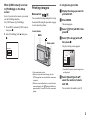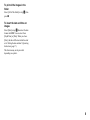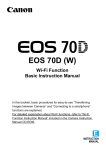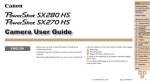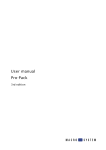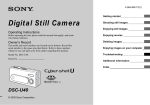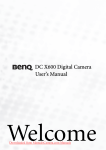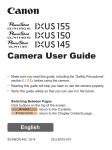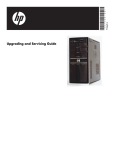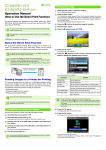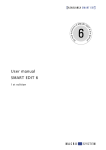Download Sony DSC-T1 Instruction Manual
Transcript
Printing still images with a PictBridge printer You can easily print images shot with your camera without using a computer by using a PictBridge-compliant printer. Using a PictBridge-compliant printer easily prints the index print*. * An index print function may not be provided depending on a printer. Connecting to a PictBridge printer ............................................ 2 Printing images ............................ 3 Printing index-images.................. 5 Troubleshooting ........................... 9 Warnings and messages ........... 10 Connecting to a PictBridge printer Mode switch: / / When the USB connection is set on the Setup screen, you can connect the camera mounted in the USB cradle directly to a printer using the USB cable. Control button MENU Mode switch Preparing the camera Set the USB mode on the camera to connect the camera with a printer. Before operation Set the menu to the Setup screen (Operating Instructions, page 44). a Select (Setup 2) with V, then select [USB Connect] with B/v/V. 2 Connecting the camera to the printer Connect the camera to the USB cradle. Then, connect the (USB) jack on the USB cradle and the USB jack on the printer with the USB cable (supplied). Turn on the camera and the printer. The camera turns to playback mode regardless of the mode switch position and an image in the selected playback folder appears on the LCD screen. b Select [PictBridge] with B/v, then press z. 1 Setup 2 File Number: USB Connect: PictBridge PTP Video Out: NTSC Normal Clock Set: After the connection is made, the indicator appears on the LCD screen. 2 5M 101 • Using the AC Adaptor is recommended to prevent the power from turning off partway through printing. 2/9 The USB mode is set. 101-0002 BACK/NEXT 2004 1 1 10:30AM VOLUME Printer 2 When [USB Connect] is not set to [PictBridge] on the Setup screen Even if you turn on the camera, you cannot use the PictBridge function. Set [USB Connect] to [PictBridge]. 1 Press MENU and select [USB Connect], then press z. 2 Select [PictBridge] with v, then press z. Printing images Mode switch: / / You can select the image and print it. Set up the camera following the procedure on page 2, and connect the printer. In single-image mode a Display the image you want to print with b/B. b Press MENU. The menu appears. c Select (Print) with b/B, then press z. Control button MENU Mode switch d Select [This image] with v/V, then press z. The print setting screen appears. USB Connect PictBridge 5M 101 PTP 2/9 Normal Print Index Off Date Off Quantity 1 Exit • You cannot print movies. • When you print an E-mail image, only the JPEG image that was recorded at the same time is printed. • When an error notification is received from the connected printer, the indicator flashes for approximately 5 seconds. Check the connected printer. OK • Items that the printer does not support are not displayed. e Select [Quantity] with v/V, select the number of sheets with b/B. You can select the number up to 20. 3 f Select [OK] with V/B, then press z. The image is printed. Do not disconnect the USB cable while the (USB cable disconnected prohibited) indicator appears on the LCD screen. 5M 101 2/9 Printing 2/3 Exit To cancel printing Select [Cancel] in step 4 or select [Exit] in step 6. To print other images Select the image after step 6, then select [Print] with v. To insert the date and time on images Select [Date] in step 5, then select the date format with b/B. You can select from [Day&Time] or [Date]. When you chose [Date], the date will be inserted in the order set in “Setting the date and time” (Operating Instructions, page 17). This function may not be provided depending on a printer. In index (nine-image/ sixteen-image) mode a Press (Index) to display the index (nine-image) screen. Press (Index) twice to display a sixteen-image index screen. b Press MENU. The menu appears. c Select (Print) with B, then press z. d Select [Select] with b/B, then press z. e Select the image you want to print with v/V/b/B, then press z. The mark appears on the selected image. To print all the images with the print (DPOF) mark Select [DPOF image] in step 4. All the images with the mark are printed by the specified number regardless of the displayed image. SELECT MENU TO NEXT f Repeat step 5 to print other images. 4 g Press MENU. The print setting screen appears. Print Index Off Date Off Quantity 1 Exit OK • Items that the printer does not support are not displayed. h Select [Quantity] with v/V, select the number of sheets with b/B. You can select the number up to 20. The specified quantity of all the selected images are printed. i Select [OK] with V/B, then press z. The images are printed. Do not disconnect the USB cable while the indicator appears on the LCD screen. Printing 2/3 To cancel printing Select [Cancel] in step 4 or select [Exit] in step 9. Printing index-images To print all the images with the print (DPOF) mark You can print some images side-by-side. We refer to this function as an index print*. You can also arrange the specified quantity of the same image side-by-side and print them as an index image (see “In singleimage mode”), or arrange a set of different images side-by-side as an index image and print the specified number of sets (see “In index mode”). Set up the camera following the procedure on page 2, and connect the printer. Select [DPOF image] in step 4. All the images with the mark are printed by the specified number regardless of the displayed image. To print all the images in the folder Select [All In This Folder] in step 4, then press z. To insert the date and time on images Select [Date] in step 8, then select the date format with b/B. You can select from [Day&Time] or [Date]. When you chose [Date], the date will be inserted in the order set in “Setting the date and time” (Operating Instructions, page 17). This function may not be provided depending on a printer. Mode switch: / / * An index print function may not be provided depending on a printer. Control button MENU Exit 5 • You cannot print movies. • When you print an E-mail image, only the JPEG image that was recorded at the same time is printed. • When an error notification is received from the connected printer, the indicator flashes for approximately 5 seconds. Check the connected printer. In single-image mode a Display the image you want to print with b/B. b Press MENU. The menu appears. g Select [OK] with V/B, then press z. The image is printed. Do not disconnect the USB cable while the (USB cable disconnected prohibited) indicator appears on the LCD screen. c Select (Print) with b/B, then press z. d Select [This image] with v/V, then press z. Printing Index 1/1 Exit The print setting screen appears. 5M 101 2/9 Print Index Off Date Off Quantity 1 Exit To cancel printing Select [Cancel] in step 4 or select [Exit] in step 7. OK To print other images • Items that the printer does not support are not displayed. e Select [Index] with v, then select [On] with b/B. f Select [Quantity] with v/V, select the number of sheets laid side-by-side with b/B. You can select the number up to 20. You can arrange the specified quantity of an image side-by-side. Select the image after step 7. Select [Print] with v, then repeat from step 4. To print all the images with the print (DPOF) mark Select [DPOF image] in step 4. All the images with the mark are printed by the specified number regardless of the displayed image. 6 To insert the date and time on images Select [Date] in step 6, then select the date format with b/B. You can select from [Day&Time] or [Date]. When you chose [Date], the date will be inserted in the order set in “Setting the date and time” (Operating Instructions, page 17). This function may not be provided depending on a printer. • The designated number of images may not all fit onto a single sheet depending on the quantity of images. In index (nine-image/ sixteen-image) mode a Press (Index) to display the index (nine-image) screen. Press (Index) twice to display a sixteen-image index screen. b Press MENU. The menu appears. c Select (Print) with B, then press z. i Select [Quantity] with v/V, select the number of sets you want to print with b/B. You can select the number up to 20. j Select [OK] with V/B, then press z. The image is printed. Do not disconnect the USB cable while the indicator appears on the LCD screen. d Select [Select] with b/B, then press z. e Select the desired image with v/V/b/B, then press z. The mark appears on the selected image. Printing Index 1/1 Exit To cancel printing Select [Cancel] in step 4 or select [Exit] in step 0. To print all the images with the print (DPOF) mark • SELECT MENU TO NEXT f Repeat step 5 to print other images. Select [DPOF image] in step 4. All the images with the mark are printed by the specified number regardless of the displayed image. g Press MENU. h Select [Index] with v, then select [On] with b/B. 7 To print all the images in the folder Select [All In This Folder] in step 4, then press z. To insert the date and time on images Select [Date] in step 9, then select the date format with b/B. You can select from [Day&Time] or [Date]. When you chose [Date], the date will be inserted in the order set in “Setting the date and time” (Operating Instructions, page 17). This function may not be provided depending on a printer. 8 Troubleshooting Symptom Cause You cannot connect with the printer. • The printer does not conform to the PictBridge p Contact the manufacturer regarding whether the printer standard. conforms to the PictBridge standard. • The printer condition does not allow connection. p Turn on the printer and check that it is in a condition that allows connection. • [USB Connect] is not set to [PictBridge] on the p Set it to [PictBridge]. Setup screen. • Depending on the circumstances, the connection p Disconnect and connect the USB cable again. If an error may not be established. message is indicated on the printer, refer to the operating instructions supplied with the printer. You cannot print. • The printer is not connected. • The printer is not turned on. • If you select [Exit] during printing, you may not print again depending on your printer. • You cannot print movies. • You may be unable to print some still images recorded using a model other than this camera or images that have been processed by a computer. Solution p Check that the camera and the printer are connected correctly using a USB cable. p Turn on the printer. See the operating instructions of the printer for details. p Disconnect and connect the USB cable again. If you cannot print still, disconnect the USB cable, turn off and on the printer, then connect the USB cable again. — — Printing stops partway. • You disconnected the USB cable before the indicator disappeared. — Date/time insertion and index print are not possible. • The printer does not support date/time insertion and index print. • Some printers cannot insert the date/time with index print. p Contact the manufacturer regarding whether the printer supports date/time insertion and index print. p Contact the printer manufacturer. “---- -- --” is printed in the date/time portion. • The image file does not contain printable recording date/time data. p You cannot perform date/time printing for image files that do not contain printable recording date/time data. Set [Date] to [Off] and then print the image. 9 Warnings and messages The following messages may appear on the LCD screen. Message Connect to Meaning/Corrective Action device • You attempted to print before connecting a printer. Connect the PictBridge compliant printer. Enable printer to connect • The camera is set to [PictBridge], but it is connected to a device that does not support PictBridge. Check the connected device. • Depending on the circumstances, the connection may not be established. Disconnect and connect the USB cable again. If an error message is indicated on the printer, refer to the operating instructions supplied with the printer. Printer busy • The connected printer is currently printing or otherwise cannot accept print requests. Check the connected printer. Paper error • The connected printer is out of paper, the paper has jammed, or some other paper error has occurred. Check the connected printer. Ink error • The connected printer has some ink error. Check the connected printer. Printer error • The camera has received an error notification from the printer. Check the connected printer, or check whether the images to be printed have been damaged. No printable image • You attempted to execute [DPOF image] without making print marks. • You attempted to execute [All In This Folder] for a folder that contains only movies. You cannot print movies. • The data transmission to the printer may not be completed yet. Do not disconnect the USB cable. 10