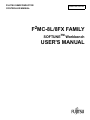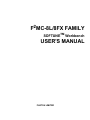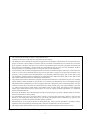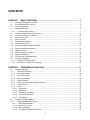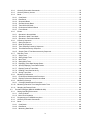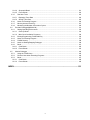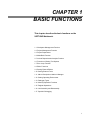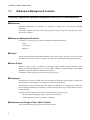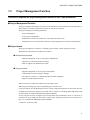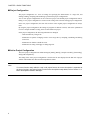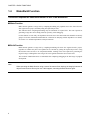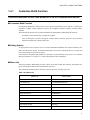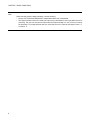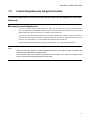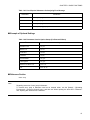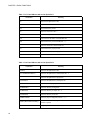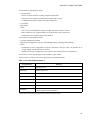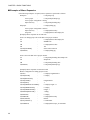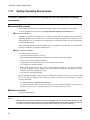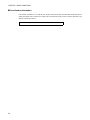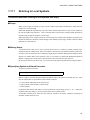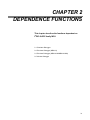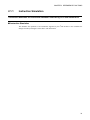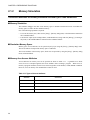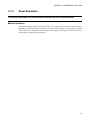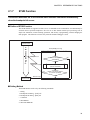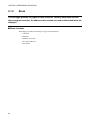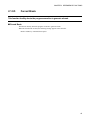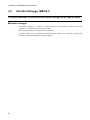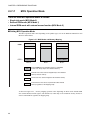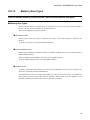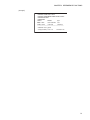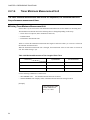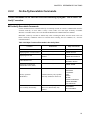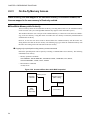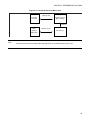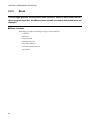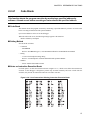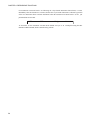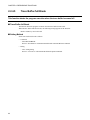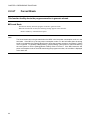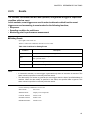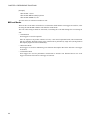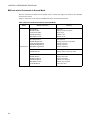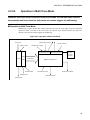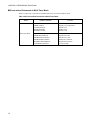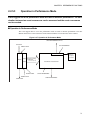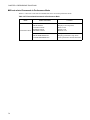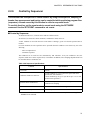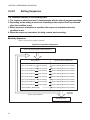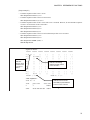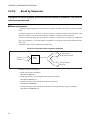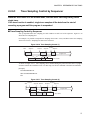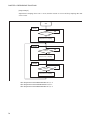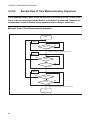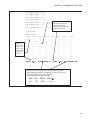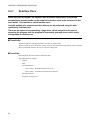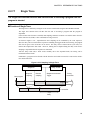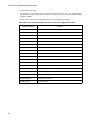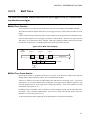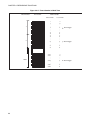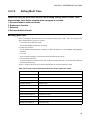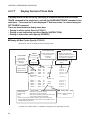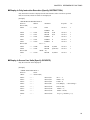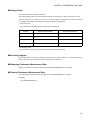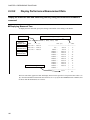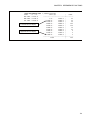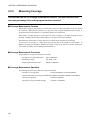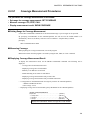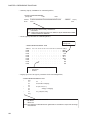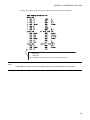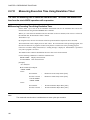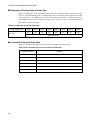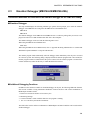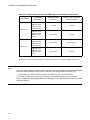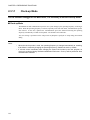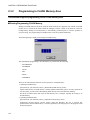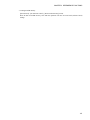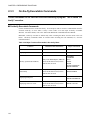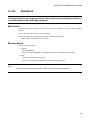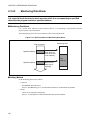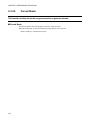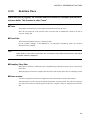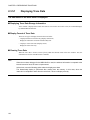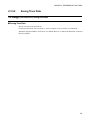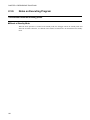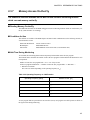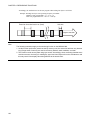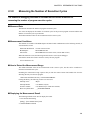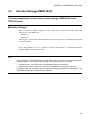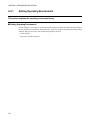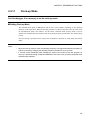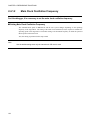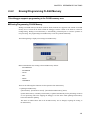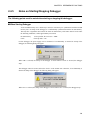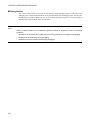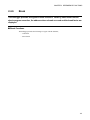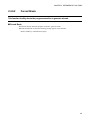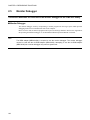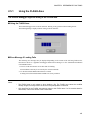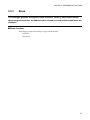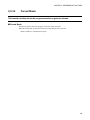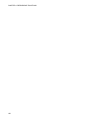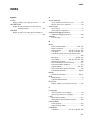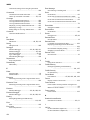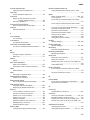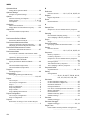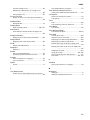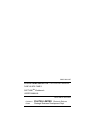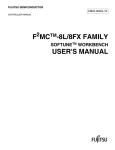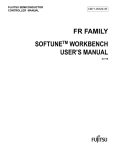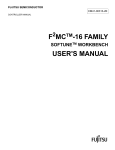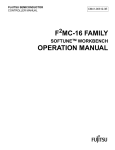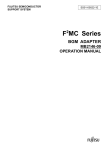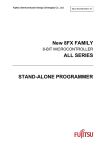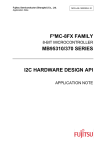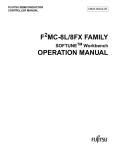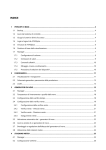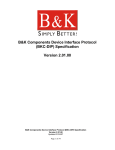Download F MC-8L/8FX FAMILY USER`S MANUAL
Transcript
FUJITSU SEMICONDUCTOR
CONTROLLER MANUAL
CM25-00324-3E
2
F MC-8L/8FX FAMILY
SOFTUNETM Workbench
USER'S MANUAL
F2MC-8L/8FX FAMILY
SOFTUNETM Workbench
USER'S MANUAL
FUJITSU LIMITED
PREFACE
■ What is the SOFTUNE Workbench?
SOFTUNE Workbench is support software for developing programs for the F2MC-8L/8FX family of
microprocessors / microcontrollers.
It is a combination of a development manager, simulator debugger, emulator debugger, monitor debugger,
and an integrated development environment for efficient development.
Note: F2MC stands for FUJITSU Flexible Microcontroller.
■ Purpose of this manual and target readers
This manual explains functions of SOFTUNE Workbench.
This manual is intended for engineers designing several kinds of products using SOFTUNE Workbench.
■ Trademarks
SOFTUNE is a trademark of FUJITSU LIMITED.
Windows is registered trademarks of Microsoft Corporation in the U.S. and other countries.
Other company names and products names are trademarks or registered trademarks of their respective
companies.
■ Organization of Manual
This manual consists of 2 chapters.
CHAPTER 1 BASIC FUNCTIONS
This chapter describes the basic functions on the SOFTUNE Workbench.
CHAPTER 2 DEPENDENCE FUNCTIONS
This chapter describes the functions dependent on F2MC-8L/8FX family MCU.
i
•
•
•
•
•
•
The contents of this document are subject to change without notice.
Customers are advised to consult with sales representatives before ordering.
The information, such as descriptions of function and application circuit examples, in this document are presented solely for the
purpose of reference to show examples of operations and uses of FUJITSU semiconductor device; FUJITSU does not warrant
proper operation of the device with respect to use based on such information. When you develop equipment incorporating the
device based on such information, you must assume any responsibility arising out of such use of the information. FUJITSU
assumes no liability for any damages whatsoever arising out of the use of the information.
Any information in this document, including descriptions of function and schematic diagrams, shall not be construed as license
of the use or exercise of any intellectual property right, such as patent right or copyright, or any other right of FUJITSU or any
third party or does FUJITSU warrant non-infringement of any third-party's intellectual property right or other right by using
such information. FUJITSU assumes no liability for any infringement of the intellectual property rights or other rights of third
parties which would result from the use of information contained herein.
The products described in this document are designed, developed and manufactured as contemplated for general use, including
without limitation, ordinary industrial use, general office use, personal use, and household use, but are not designed, developed
and manufactured as contemplated (1) for use accompanying fatal risks or dangers that, unless extremely high safety is secured,
could have a serious effect to the public, and could lead directly to death, personal injury, severe physical damage or other loss
(i.e., nuclear reaction control in nuclear facility, aircraft flight control, air traffic control, mass transport control, medical life
support system, missile launch control in weapon system), or (2) for use requiring extremely high reliability (i.e., submersible
repeater and artificial satellite).
Please note that FUJITSU will not be liable against you and/or any third party for any claims or damages arising in connection
with above-mentioned uses of the products.
Any semiconductor devices have an inherent chance of failure. You must protect against injury, damage or loss from such
failures by incorporating safety design measures into your facility and equipment such as redundancy, fire protection, and
prevention of over-current levels and other abnormal operating conditions.
Exportation/release of any products described in this document may require necessary procedures in accordance with the
regulations of the Foreign Exchange and Foreign Trade Control Law of Japan and/or US export control laws.
• The company names and brand names herein are the trademarks or registered trademarks of their respective owners.
Copyright© 2004-2008 FUJITSU LIMITED All rights reserved.
ii
CONTENTS
CHAPTER 1
BASIC FUNCTIONS ..................................................................................... 1
1.1
Workspace Management Function ..................................................................................................... 2
1.2
Project Management Function ............................................................................................................ 3
1.3
Project Dependence ........................................................................................................................... 5
1.4
Make/Build Function ........................................................................................................................... 6
1.4.1
Customize Build Function .............................................................................................................. 7
1.5
Include Dependencies Analysis Function ........................................................................................... 9
1.6
Functions of Setting Tool Options ..................................................................................................... 10
1.7
Error Jump Function ......................................................................................................................... 11
1.8
Editor Functions ................................................................................................................................ 13
1.9
Storing External Editors .................................................................................................................... 14
1.10 Storing External Tools ...................................................................................................................... 16
1.11 Macro Descriptions Usable in Manager ............................................................................................ 17
1.12 Setting Operating Environment ......................................................................................................... 22
1.13 Debugger Types ............................................................................................................................... 23
1.14 Memory Operation Functions ........................................................................................................... 24
1.15 Register Operations .......................................................................................................................... 25
1.16 Line Assembly and Disassembly ...................................................................................................... 26
1.17 Symbolic Debugging ......................................................................................................................... 27
1.17.1 Referring to Local Symbols ......................................................................................................... 29
1.17.2 Referring to Variables of C Language ......................................................................................... 30
CHAPTER 2
DEPENDENCE FUNCTIONS ..................................................................... 31
2.1
Simulator Debugger ..........................................................................................................................
2.1.1
Instruction Simulation ..................................................................................................................
2.1.2
Memory Simulation ......................................................................................................................
2.1.3
I/O Port Simulation ......................................................................................................................
2.1.4
Interrupt Simulation .....................................................................................................................
2.1.5
Reset Simulation .........................................................................................................................
2.1.6
Low-Power Consumption Mode Simulation .................................................................................
2.1.7
STUB Function ............................................................................................................................
2.1.8
Break ...........................................................................................................................................
2.1.8.1 Code Break ...............................................................................................................................
2.1.8.2 Data Break ................................................................................................................................
2.1.8.3 Guarded Access Break .............................................................................................................
2.1.8.4 Trace Buffer-full Break ..............................................................................................................
2.1.8.5 Forced Break ............................................................................................................................
2.2
Emulator Debugger (MB2141) ..........................................................................................................
2.2.1
Setting Operating Environment ...................................................................................................
2.2.1.1 MCU Operation Mode ...............................................................................................................
2.2.1.2 Memory Area Types .................................................................................................................
2.2.1.3 Memory Mapping ......................................................................................................................
2.2.1.4 Timer Minimum Measurement Unit ..........................................................................................
iii
32
33
34
35
36
37
38
39
40
41
42
43
44
45
46
47
48
49
50
52
2.2.2
On-the-fly Executable Commands ............................................................................................... 53
2.2.3
On-the-fly Memory Access .......................................................................................................... 54
2.2.4
Break ........................................................................................................................................... 56
2.2.4.1 Code Break ............................................................................................................................... 57
2.2.4.2 Data Break ................................................................................................................................ 59
2.2.4.3 Sequential Break ...................................................................................................................... 60
2.2.4.4 Guarded Access Break ............................................................................................................. 61
2.2.4.5 Trace Buffer-full Break .............................................................................................................. 62
2.2.4.6 Performance Buffer-full Break .................................................................................................. 63
2.2.4.7 Forced Break ............................................................................................................................ 64
2.2.5
Events .......................................................................................................................................... 65
2.2.5.1 Operation in Normal Mode ....................................................................................................... 67
2.2.5.2 Operation in Multi Trace Mode ................................................................................................. 69
2.2.5.3 Operation in Performance Mode .............................................................................................. 71
2.2.6
Control by Sequencer .................................................................................................................. 73
2.2.6.1 Setting Sequencer .................................................................................................................... 74
2.2.6.2 Break by Sequencer ................................................................................................................. 76
2.2.6.3 Trace Sampling Control by Sequencer ..................................................................................... 77
2.2.6.4 Time Measurement by Sequencer ........................................................................................... 79
2.2.6.5 Sample Flow of Time Measurement by Sequencer .................................................................. 80
2.2.7
Real-time Trace ........................................................................................................................... 82
2.2.7.1 Single Trace ............................................................................................................................. 83
2.2.7.2 Setting Single Trace ................................................................................................................. 85
2.2.7.3 Multi Trace ................................................................................................................................ 87
2.2.7.4 Setting Multi Trace .................................................................................................................... 89
2.2.7.5 Displaying Trace Data Storage Status ..................................................................................... 90
2.2.7.6 Specify Displaying Trace Data Position .................................................................................... 91
2.2.7.7 Display Format of Trace Data ................................................................................................... 92
2.2.7.8 Reading Trace Data On-the-fly ................................................................................................. 94
2.2.7.9 Saving Trace Data .................................................................................................................... 96
2.2.8
Measuring Performance .............................................................................................................. 97
2.2.8.1 Performance Measurement Procedures ................................................................................... 98
2.2.8.2 Display Performance Measurement Data ............................................................................... 100
2.2.9
Measuring Coverage ................................................................................................................. 102
2.2.9.1 Coverage Measurement Procedures ...................................................................................... 103
2.2.10 Measuring Execution Time Using Emulation Timer ................................................................... 106
2.2.11 Sampling by External Probe ...................................................................................................... 107
2.3
Emulator Debugger (MB2146-09/MB2146-09A) ............................................................................. 109
2.3.1
Setting Operating Environment ................................................................................................. 111
2.3.1.1 Clock-up Mode ....................................................................................................................... 112
2.3.1.2 Main Clock Oscillation ............................................................................................................ 113
2.3.2
Programming to FLASH Memory Area ...................................................................................... 114
2.3.3
On-the-fly Executable Commands ............................................................................................. 116
2.3.4
Break ......................................................................................................................................... 117
2.3.4.1 Code Break ............................................................................................................................. 118
2.3.4.2 Data Break .............................................................................................................................. 119
2.3.4.3 Monitoring Data Break ............................................................................................................ 120
iv
2.3.4.4 Sequential Break ....................................................................................................................
2.3.4.5 Forced Break ..........................................................................................................................
2.3.5
Real-time Trace .........................................................................................................................
2.3.5.1 Displaying Trace Data ............................................................................................................
2.3.5.2 Saving Trace Data ..................................................................................................................
2.3.6
Notes on Executing Program .....................................................................................................
2.3.7
Memory Access On-the-Fly .......................................................................................................
2.3.8
Measuring the Number of Execution Cycles .............................................................................
2.4
Emulator Debugger(MB2146-08) ....................................................................................................
2.4.1
Setting Operating Environment .................................................................................................
2.4.1.1 Clock-up Mode .......................................................................................................................
2.4.1.2 Main Clock Oscillation Frequency ..........................................................................................
2.4.2
Erasing/Programming FLASH Memory .....................................................................................
2.4.3
Notes on Executing Program .....................................................................................................
2.4.4
FLASH Security .........................................................................................................................
2.4.5
Notes on Starting/Stopping Debugger .......................................................................................
2.4.6
Break .........................................................................................................................................
2.4.6.1 Code Break .............................................................................................................................
2.4.6.2 Forced Break ..........................................................................................................................
2.5
Monitor Debugger ...........................................................................................................................
2.5.1
Using the FLASH Area ..............................................................................................................
2.5.2
Points to Note when Executing Programs .................................................................................
2.5.3
Break .........................................................................................................................................
2.5.3.1 Code Break .............................................................................................................................
2.5.3.2 Forced Break ..........................................................................................................................
121
122
123
124
125
126
127
129
131
132
133
134
135
137
138
139
141
142
143
144
145
146
147
148
149
INDEX................................................................................................................................... 151
v
vi
CHAPTER 1
BASIC FUNCTIONS
This chapter describes the basic functions on the
SOFTUNE Workbench.
1.1 Workspace Management Function
1.2 Project Management Function
1.3 Project Dependence
1.4 Make/Build Function
1.5 Include Dependencies Analysis Function
1.6 Functions of Setting Tool Options
1.7 Error Jump Function
1.8 Editor Functions
1.9 Storing External Editors
1.10 Storing External Tools
1.11 Macro Descriptions Usable in Manager
1.12 Setting Operating Environment
1.13 Debugger Types
1.14 Memory Operation Functions
1.15 Register Operations
1.16 Line Assembly and Disassembly
1.17 Symbolic Debugging
1
CHAPTER 1 BASIC FUNCTIONS
1.1
Workspace Management Function
This section explains the workspace management function of SOFTUNE Workbench.
■ Workspace
SOFTUNE Workbench uses workspace as a container to manage two or more projects including
subprojects.
For example, a project that creates a library and a project that creates a target file using the project can be
stored in one workspace.
■ Workspace Management Function
To manage two or more projects, workspace manages the following information:
- Project
- Active project
- Subproject
■ Project
The operation performed in SOFTUNE Workbench is based on the project. The project is a set of files and
procedures necessary for creation of a target file. The project file contains all data managed by the project.
■ Active Project
The active project is basic to workspace and undergoes [Make], [Build], [Compile/Assemble], [Start
Debug], and [Update Dependence] in the menu. [Make], [Build], [Compile/Assemble], and [Update
Dependence] affect the subprojects within the active project.
If workspace contains some project, it always has one active project.
■ Subproject
The subproject is a project on which other projects depend. The target file in the subproject is linked with
the parent project of the subproject in creating a target file in the parent project.
This dependence consists of sharing target files output by the subproject, so a subproject is first made and
built. If making and building of the subproject is unsuccessful, the parent project of the subproject will not
be made and built.
The target file in the subproject is however not linked with the parent project when:
- An absolute format (ABS)-type project is specified as a subproject.
- A library (LIB)-type project is specified as a subproject.
■ Restrictions on Storage of Two or More Projects
Only one REALOS-type project can be stored in one workspace.
2
CHAPTER 1 BASIC FUNCTIONS
1.2
Project Management Function
This section explains the project management function of SOFTUNE Workbench.
■ Project Management Function
The project manages all information necessary for development of a microcontroller system. Especially, its
major purpose is to manage information necessary for creation of a target file.
The project manages the following information:
- Project configuration
- Active project configuration
- Information on source files, include files, other object files, library files
- Information on tools executed before and after executing language tools (customize build function)
■ Project format
The project file supports two formats: a "workspace project format", and an "old project format".
The differences between the two formats are as follows:
● Workspace project format
- Supports management of two or more project configurations
- Supports use of all macros usable in manager
- Does not support early Workbench versions*
● Old project format
- Supports management of just one project configuration
- Limited number of macros usable in manager
For details, see Section "1.11 Macro Descriptions Usable in Manager".
- Supports early Workbench versions*
When a new project is made, the workspace project format is used.
When using an existing project, the corresponding project format is used.
If a project made by an early Workbench version* is used, a dialog asking whether to convert the file to the
workspace project format is displayed. For details, refer to Section "2.13 Reading SOFTUNE Project Files
of Old Versions" of "SOFTUNE Workbench Operation Manual".
To open a project file in the workspace project format with an early Workbench version*, it is necessary to
convert the file to the old project format. For saving the file in other project formats, refer to Section "4.2.7
Save As" of "SOFTUNE Workbench Operation Manual".
*: F2MC-8L: V30L26 or earlier
3
CHAPTER 1 BASIC FUNCTIONS
■ Project Configuration
The project configuration is a series of settings for specifying the characteristics of a target file, and
making, building, compiling and assembling is performed in project configurations.
Two or more project configurations can be created in a project. The default project configuration name is
Debug. A new project configuration is created on the setting of the selected existing project configuration.
In the new project configuration, the same files as those in the original project configuration are always
used.
By using the project configuration, the settings of programs of different versions, such as the optimization
level of a compiler and MCU setting, can be created within one project.
In the project configuration, the following information is managed:
- Name and directory of target file
- Information on options of language tools to create target file by compiling, assembling and linking
source files
- Information on whether to build file or not
- Information on setting of debugger to debug target file
■ Active Project Configuration
The active project configuration at default undergoes [Make], [Build], [Compile/Assemble], [Start Debug],
and [Update Dependence].
The setting of the active project configuration is used for the file state displayed in the SRC tab of project
window and includes files detected in the Dependencies folder.
Note:
If a macro function newly added is used in old project format, the macro description is expanded at
the time of saving in old project format. For the macro description newly added, refer to Section "1.11
Macro Descriptions Usable in Manager".
4
CHAPTER 1 BASIC FUNCTIONS
1.3
Project Dependence
This section explains the project dependence of SOFTUNE Workbench.
■ Project Dependence
If target files output by other projects must be linked, a subproject is defined in the project required in
[Project Dependence] in the [Project] menu. The subproject is a project on which other projects depend.
By defining project dependence, a subproject can be made and built to link its target file before making and
building the parent project.
The use of project dependence enables simultaneous making and building of two or more projects
developed in one workspace.
A project configuration in making and building a subproject in [Project Configuration]-[Build
Configuration] in the [Project] menu can be specified.
5
CHAPTER 1 BASIC FUNCTIONS
1.4
Make/Build Function
This section explains the make/build function of SOFTUNE Workbench.
■ Make Function
Make function generates a target file by compiling/assembling only updated source files from all source
files registered in a project, and then joining all required object files.
This function allows compiling/assembling only the minimum of required files. The time required for
generating a target file can be sharply reduced, especially, when debugging.
For this function to work fully, the dependence between source files and include files should be accurately
grasped. To do this, SOFTUNE Workbench has a function for analyzing include dependence. For details,
see Section "1.5 Include Dependencies Analysis Function".
■ Build Function
Build function generates a target file by compiling/assembling all source files registered with a project,
regardless of whether they have been updated or not, and then by joining all required object files. Using
this function causes all files to be compiled/assembled, resulting in the time required for generating the
target file longer. Although the correct target file can be generated from the current source files.
The execution of Build function is recommended after completing debugging at the final stage of program
development.
Note:
When executing the Make function using a source file restored from backup, the integrity between an
object file and a source file may be lost. If this happens, executing the Build function again.
6
CHAPTER 1 BASIC FUNCTIONS
1.4.1
Customize Build Function
This section describes the SOFTUNE Workbench to set the Customize Build function.
■ Customize Build Function
In SOFTUNE Workbench, different tools can be operated automatically before and after executing the
Assembler, Compiler, Linker, Librarian, Converter, or Configurator started at Compile, Assemble, Make,
or Build.
The following operations can be performed automatically during Make or Build using this function:
- Starting the syntax check before executing the Compiler,
- After executing the Converter, starting the S-format binary Converter (m2bs.exe) and converting
Motorola S-format files to binary format files.
■ Setting Options
An option follows the tool name to start a tool from SOFTUNE Workbench. The options include any file
name and tool-specific options. SOFTUNE Workbench has the macros indicating that any file name and
tool-specific options are specified as options.
If any character string other than parameters is specified, it is passed directly to the tool as it is. For details
about the parameters, see Section "1.11 Macro Descriptions Usable in Manager".
■ Macro List
The Setup Customize Build dialog provides a macro list for macro input. The build file, load module file,
project file submenus indicate their sub-parameters specified.
The environment variable brackets must have any item; otherwise, resulting in an error.
Table 1.4-1 Macro List
Macro List
Macro Name
Build file
%(FILE)
Load module file
%(LOADMODULEFILE)
Project file
%(PRJFILE)
Workspace file
%(WSPFILE)
Project directory
%(PRJPATH)
Target file directory
%(ABSPATH)
Object file directory
%(OBJPATH)
List file directory
%(LSTPATH)
Project construction name
%(PRJCONFIG)
Environment variable
%(ENV[])
Temporary file
%(TEMPFILE)
7
CHAPTER 1 BASIC FUNCTIONS
Note:
When checking [Use the Output window], note the following:
• Once a tool is activated, Make/Build is suspended until the tool is terminated.
• The Output window must not be used with a tool using a wait state for user input while the tool is
executing. The user can not perform input while the Output window is in use, so the tool cannot
be terminated. To forcibly terminate the tool, select the tool on the Task bar and input Control - C,
or Control - Z.
8
CHAPTER 1 BASIC FUNCTIONS
1.5
Include Dependencies Analysis Function
This section describes the function of the Include Dependencies Analysis of SOFTUNE
Workbench.
■ Analyzing Include Dependencies
A source file usually includes some include files. When only an include file has been modified leaving a
source file unchanged, SOFTUNE Workbench cannot execute the Make function unless it has accurate and
updated information about which source file includes which include files.
For this reason, SOFTUNE Workbench has built-in Include Dependencies Analysis function. This function
can be activated by selecting the [Project] -[Include Dependencies] menu. By using this function, users can
know the exact dependencies, even if an include file includes another include file.
SOFTUNE Workbench automatically updates the dependencies of the compiled/assembled files.
Note:
When executing the [Project] - [Include Dependencies] menu, the Output window is redrawn and
replaced by the dependencies analysis result.
If the contents of the current screen are important (error message, etc.), save the contents to a file
and then execute the Include Dependencies command.
9
CHAPTER 1 BASIC FUNCTIONS
1.6
Functions of Setting Tool Options
This section describes the functions to set options for the language tools activated
from SOFTUNE Workbench.
■ Function of Setting Tool Options
To create a desired target file, it is necessary to specify options for the language tools such as a compiler,
assembler, and linker. SOFTUNE Workbench stores and manages the options specified for each tool in
project configurations.
Tool options include the options effective for all source files (common options) and the options effective
for specific source files (individual options). For details about the option setting, refer to Section "4.5.5
Setup Project" of "SOFTUNE Workbench Operation Manual".
• Common options
These options are effective for all source files (excluding those for which individual options are
specified) stored in the project.
• Individual options
These options are compile/assemble options effective for specific source files. The common options
specified for source files for which individual options are specified become invalid.
■ Tool Options
In SOFTUNE Workbench, the macros indicating that any file name and directory name are specified as
options.
If any character string other than parameters is specified, it is passed directly to the tool. For details about
the parameters, see Section "1.11 Macro Descriptions Usable in Manager". For details about the tool
options for each tool, see the manual of each tool.
10
CHAPTER 1 BASIC FUNCTIONS
1.7
Error Jump Function
This section describes the error jump function in SOFTUNE Workbench.
■ Error Jump Function
When an error, such as a compile error occurs, double-clicking the error message displayed in the Output
window, opens the source file where the error occurred, and automatically moves the cursor to the error
line. This function permits efficient removal of compile errors, etc.
The SOFTUNE Workbench Error Jump function analyzes the source file names and line number
information embedded in the error message displayed in the Output window, opens the matching file, and
jumps automatically to the line.
The location where a source file name and line number information are embedded in an error message,
varies with the tool outputting the error.
An error message format can be added to an existing one or modified into an new one. However, the
modify error message formats for pre-installed Fujitsu language tools are defined as part of the system,
these can not be modified.
A new error message format should be added when working the Error Jump function with user registered
tool. To set Error Jump, execute the [Setup] - [Setup Error Jump] menu.
■ Syntax
An error message format can be described in Syntax. SOFTUNE Workbench uses macro descriptions as
shown in the Table 1.7-1 to define such formats.
To analyze up to where %f, %h, and %* continue, SOFTUNE Workbench uses the character immediately
after the above characters as a delimiter. Therefore, in Syntax, the description until a character that is used
as a delimiter re-appears, is interpreted as a file name or a keyword for help, or is skipped over. To use %
as a delimiter, describe as %%. The %[char] macro skips over as long as the specified character continues
in parentheses. To specify "]" as a skipped character, describe it as "\]". Blank characters in succession can
be specified with a single blank character.
Table 1.7-1 List of Special Characters String for Analyzing Error Message
Parameter
Semantics
%f
Interpret as source file name and inform editor.
%l
Interpret as line number and inform editor.
%h
Become keyword when searching help file.
%*
Skip any desired character.
%[char]
Skip as long as characters in [ ] continues.
[Example]
*** %f(%l) %h: or, %[*] %f(%l) %h:
The first four characters are "*** ", followed by the file name and parenthesized line number, and then
11
CHAPTER 1 BASIC FUNCTIONS
the keyword for help continues after one blank character.
This represents the following message:
***C:\Sample\sample.c(100) E4062C: Syntax Error: near /int.
■ Reference Section
Setup Error Jump
12
CHAPTER 1 BASIC FUNCTIONS
1.8
Editor Functions
This section describes the functions of the SOFTUNE Workbench built-in standard
editor.
■ Standard Editor
SOFTUNE Workbench has built-in editor called the standard editor. The standard editor is activated as the
Edit window in SOFTUNE Workbench. As many Edit windows as are required can be opened at one time.
The standard editor has the following functions in addition to regular editing functions.
• Keyword marking function in C/assembler source file
Displays reserved words, such as if and for, in different color
• Error line marking function
The error line can be viewed in a different color, when executing Error Jump.
• Bookmark setup function
A bookmark can be set on any line, and instantaneously jumps to the line. Once a bookmark is set, the
line is displayed in a different color.
• Ruler, line number display function
The Ruler is a measure to find the position on a line; it is displayed at the top of the Edit window. A line
number is displayed at the left side of the Edit window.
• Automatic indent function
When a line is inserted using the Enter key, the same indent (indentation) as the preceding line is set
automatically at the inserted line. If the space or tab key is used on the preceding line, the same use is set
at the inserted line as well.
• Function to display, Blank, Line Feed code, and Tab code
When a file includes a Blank, Line Feed code, and Tab code, these codes are displayed with special
symbols.
• Undo function
This function cancels the preceding editing action to restore the previous state. When more than one
character or line is edited, the whole portion is restored.
• Tab size setup function
Tab stops can be specified by defining how many digits to skip when Tab codes are inserted. The default
is 8.
• Font changing function
The font size for character string displayed in the Edit window can be selected.
■ Reference Section
Edit Window (The Standard Editor)
13
CHAPTER 1 BASIC FUNCTIONS
1.9
Storing External Editors
This section describes the function to set an external editor to SOFTUNE Workbench.
■ External Editor
SOFTUNE Workbench has built-in standard editor, and use of this standard editor is recommended.
However, another accustomed editor can be used, with setting it, instead of an edit window. There is no
particular limit on which editor can be set, but some precautions (below) may be necessary. Use the [Setup]
- [Setup Editor] menu to set an external editor.
■ Precautions
• Error jump function
The Error Jump cannot move the cursor to an error line if the external editor does not have a function to
specify the cursor location when activated the external editor.
• File save at compiling/assembling
SOFTUNE Workbench cannot control an external editor. Always save the file you are editing before
compiling/assembling.
■ Setting Options
When activating an external editor from SOFTUNE Workbench, options must be added immediately after
the editor name. The names of file to be opened by the editor and the initial location of the cursor (the line
number) can be specified. SOFTUNE Workbench has a set of special parameters for specifying any file
name and line number, as shown in the Table 1.9-1 . If any other character string are described by these
parameters, such characters string are passed as it is to the editor.
%f (File name) is determined as follows:
1. If the focus is on the SRC tab of project window, and if a valid file name is selected, the selected file
name becomes the file name.
2. When a valid file name cannot be acquired by the above procedure, the file name with a focus in built-in
editor becomes the file name.
%x (project path) is determined as follows:
1. If a focus is on the SRC tab of project window and a valid file name is selected, the project path is a
path to the project in which the file is stored.
2. If no path is obtained, the project path is a path to the active project.
Also file name cannot be given double-quotes in the expansion of %f macros.
Therefore, it is necessary for you to provide double-quotes for %f. Depending on the editor, there are line
numbers to which there will be no correct jump if the entire option is not given double-quotes.
14
CHAPTER 1 BASIC FUNCTIONS
Table 1.9-1 List of Special Characters for Analyzing Error Message
Parameter
Semantics
%%
Means specifying % itself
%f
Means specifying file name
%l
Means specifying line number
%x
Means specifying project path
■ Example of Optional Settings
Table 1.9-2 Parameters Used in Option Setups (For External Editors)
Editor name
Argument
WZ Editor V4.0
%f /j%l
MIFES V1.0
%f+%l
UltraEdit32
%f/%l/1
TextPad32
%f(%l)
PowerEDITOR
%f -g%l
Codewright32
%f -g%l
Hidemaru for Win3.1/95
/j%l:1 %f
ViVi
/line=%l %f
■ Reference Section
Editor Setup
Note:
Regarding execution of error jump in Hidemaru:
To execute error jump in Hidemaru used as an external editor, use the [Others] - [Operating
Environment] - [Exclusive Control] menu, and then set "When opening the same file in Hidemaru"
and "Opening two identical files is inhibited".
15
CHAPTER 1 BASIC FUNCTIONS
1.10
Storing External Tools
This section describes the function to set an external tool to SOFTUNE Workbench.
■ External Tools
A non-standard tool not attached to SOFTUNE Workbench can be used by setting it as an external tool and
by calling it from SOFTUNE Workbench. Use this function to coordinate with a source file version
management tool.
If a tool set as an external tool is designed to output the execution result to the standard output and the
standard error output through the console application, the result can be specified to output the SOFTUNE
Workbench Output window. In addition, the allow description of additional parameters each time the tool is
activated.
To set an external tool, use the [Setup] - [Setup Tool] menu.
To select the title of a set tool, use the [Setup] - [Tool execution] menu.
■ Setting Options
When activating an external tool from SOFTUNE Workbench, options must be added immediately after the
external tool name. Specify the file names and unique options, etc.
SOFTUNE Workbench has a set of special parameters for specifying any file name and unique tool
options.
If any characters string described other than these parameters, such characters string are passed as it is to
the external tool.
For details about the parameters, see Section "1.11 Macro Descriptions Usable in Manager".
Note:
When checking [Use the Output window], note the following:
• Once a tool is activated, neither other tools nor the compiler/assembler can be activated until the
tool is terminated.
• The Output window must not be used with a tool using a wait state for user input while the tool is
executing. The user cannot perform input while the Output window is in use, so the tool cannot be
terminated. To forcibly terminate the tool, select the tool on the Task bar and input Control - C, or
Control - Z.
■ Reference Section
Setting Tools
Starting Tools
16
CHAPTER 1 BASIC FUNCTIONS
1.11
Macro Descriptions Usable in Manager
This section explains the macro descriptions that can be used in the manager of
SOFTUNE Workbench.
■ Macros
SOFTUNE Workbench has special parameters indicating that any file name and tool-specific options are
specified as options.
The use of these parameters as tool options eliminates the need for options specified each time each tool is
started.
The type of macro that can be specified and macro expansion slightly vary depending on where to describe
macros. The macros usable for each function are detailed below. For the macros that can be specified for
"Error Jump" and "External Editors" see Sections "1.7 Error Jump Function" and "1.9 Storing External
Editors".
■ Macro List
The following is a list of macros that can be specified in SOFTUNE Workbench.
The macros usable for each function are listed below.
- External tools:
Table 1.11-1 and Table 1.11-2
- Customize build: Table 1.11-1 and Table 1.11-2
- Tool options:
Table 1.11-2
The directory symbol \ is added to the option directories in Table 1.11-1 but not to the macro directories in
Table 1.11-2 .
The sub-parameters in Table 1.11-3 can be specified in %(FILE), %(LOADMODULEFILE), %(PRJFILE),
and %(WSPFILE).
The sub-parameter is specified in the form of %(PRJFILE[PATH]).
If the current directory is on the same drive, the relative path is used. The current directory is the workspace
directory for %(PRJFILE) and %(WSPFILE), and the project directory for other than them.
17
CHAPTER 1 BASIC FUNCTIONS
Table 1.11-1 List of Macros that can be Specified 1
Parameter
Meaning
%f
Passed as full-path name of file. *1
%F
Passed as main file name of file. *1
%d
Passed as directory of file. *1
%e
Passed as extension of file. *1
%a
Passed as full-path name of load module file.
%A
Passed as main file name of load module file. *2
%D
Passed as directory of load module file. *2
%E
Passed as extension of load module file. *2
%x
Passed as directory of project file. *2
%X
Passed as main file name of project file. *2
%%
Passed as %.
Table 1.11-2 List of Macros that can be Specified 2
Parameter
18
Meaning
%(FILE)
Passed as full-path name of file. *1
%(LOADMODULEFILE)
Passed as full-path name of load module file. *2
%(PRJFILE)
Passed as full-path name of project file. *2
%(WSPFILE)
Passed as full-path name of workspace file. *3
%(PRJPATH)
Passed as directory of project file. *2
%(ABSPATH)
Passed as directory of target file. *2
%(OBJPATH)
Passed as directory of object file. *2
%(LSTPATH)
Passed as directory of list file. *2
%(PRJCONFIG)
Passed as project configuration name. *2, *3
%(ENV [Environment variable])
Environment variable value specified in environment variable
brackets is passed.
%(TEMPFILE)
Temporary file is created and its full-path name is passed. *4
CHAPTER 1 BASIC FUNCTIONS
*1:The macros are determined as follows:
• Customize build
1. Source file before and after executing compiler and assembler
2. Target file before and after executing linker, librarian and converter
3. Configuration file before and after executing configuration
• Tool options
Null character
• Others
1. File as focus is on the SRC tab of project window and valid file name is selected
2. File on which focus is in internal editor as no valid file name can be obtained in 1
3. Null character if no valid file name can be obtained
*2:The macros are determined as follows:
• Customize build and tool options
Information on configuration of project under building, making, compiling and assembling
• Others
1. Information on active configuration of project in which file is stored as focus is on the SRC tab of
project window and valid file name is selected
2. Information on active configuration of active project if no valid file name can be obtained in 1
*3:The macros can use only the project of the workspace project format.
*4:The content of a temporary file can be specified only with customize build.
Table 1.11-3 List of Sub parameters 1
Sub parameter
Meaning
[PATH]
Directory of file
[RELPATH]
Relative path of file
[NAME]
Main file name of file
[EXT]
Extension of file
[SHORTFULLNAME]
Full path name of short file
[SHORTPATH]
Directory of short file
[SHORTNAME]
Main file name of short file
[FOLDER]
Name of folder in which files are stored in the SRC tab of project window
(Can be specified only in %(FILE).) *
*: The macros can use only the project of the workspace project format.
19
CHAPTER 1 BASIC FUNCTIONS
■ Examples of Macro Expansion
If the following workspace is opened, macro expansion is performed as follows:
Workspace
Active project
:
C:\Wsp\Wsp.wsp
:
C:\Wsp\Sample\Sample.prj
Active project configuration - Debug
Object directory
Subproject
:
C:\Wsp\Sample\Debug\Obj\
:
C:\Subprj\Subprj.prj
Active project configuration - Release
Object directory
:
C:\Subprj\Release\Obj\
Target file
:
C:\Subprj\Release\Abs\Subprj.abs
[Example] Macro expansion in external tools
Focus is on Subprj project file in the SRC tab of project window.
%a
:
C:\Subprj\Release\Abs\Subprj.abs
%A
:
SUBPRJ.abs
%D
:
C:\Subprj\Release\Abs\
%E
:
.abs
%(FILE[FOLDER])
:
Source Files\Common
%(PRJFILE)
:
C:\Subprj\Subprj.prj
Focus is not in the SRC tab of project window.
%a
:
C:\Wsp\Sample\Debug\Abs\Sample.abs
%A
:
Sample.abs
%D
:
C:\Wsp\Sample\Debug\Abs\
%(PRJFILE)
:
C:\Wsp\Sample\Sample.prj
[Example] Macro expansion in customize build
Release configuration of Subprj project is built.
20
%(FILE)
:
C:\Subprj\LongNameFile.c
%(FILE[PATH])
:
C:\Subprj
%(FILE[RELPATH])
:
.
%(FILE[NAME])
:
LongNameFile
%(FILE[EXT])
:
.c
%(FILE[SHORTFULLNAME]) :
C:\Subprj\LongFi~1.c
%(FILE[SHORTPATH])
:
C:\Subprj
%(FILE[SHORTNAME])
:
LongFi~1
%(PRJFILE[RELPATH])
:
..\Subprj
%(PRJPATH)
:
C:\Subprj
%(OBJPATH)
:
C:\Subprj\Release\Obj
%(PRJCONFIG)
:
Release
%(ENV[FETOOL])
:
C:\SOFTUNE
%(TEMPFILE)
:
C:\Subprj\Release\Opt\_fs1056.TMP
CHAPTER 1 BASIC FUNCTIONS
[Example] Macro expansion in tool options
Release configuration of Subprj project is built.
%(FILE)
:
%(PRJFILE[RELPATH])
:
..\Subprj
%(PRJPATH)
:
C:\Subprj
%(OBJPATH)
:
C:\Subprj\Release\Obj
%(PRJCONFIG)
:
Release
%(ENV[FETOOL])
:
C:\SOFTUNE
21
CHAPTER 1 BASIC FUNCTIONS
1.12
Setting Operating Environment
This section describes the functions for setting the SOFTUNE Workbench operating
environment.
■ Operating Environment
Set the environment variables for SOFTUNE Workbench and some basic setting for the workspace.
To set the operating environment, use the [Setup]-[Setup Development Environment] menu.
● Environment Variables
Environment variables are variables that are referred to mainly using the language tools activated from
SOFTUNE Workbench. The semantics of an environment variable are displayed in the lower part of the
Setup dialog. However, the semantics are not displayed for environment variables used by tools added later
to SOFTUNE Workbench.
When SOFTUNE Workbench and the language tools are installed in a same directory, it is not especially
necessary to change the environment variable setups.
● Basic setups for workspace
The following setups are possible.
• Open the previously workspace at start up
When starting SOFTUNE Workbench, it automatically opens the last opened workspace.
• Display options while compiling/assembling
Compile options or assemble options can be viewed in the Output window.
• Save dialog before closing workspace
Before closing the workspace, a dialog asking for confirmation of whether or not to save the workspace
to the file is displayed. If this setting is not made, SOFTUNE Workbench automatically saves the
workspace without any confirmation message.
• Save dialog at compiling/assembling
Before compiling/assembling, a dialog asking for confirmation of whether or not to save a source file that
has not been saved is displayed. If this setting is not made, the file is saved automatically at compile/
assemble/make/build.
• Termination message is highlighted at Make/Build
At Compile, Assemble, Make, or Build, the display color of termination messages (Abort, No Error,
Warning, Error, Fatal error, or Failing During start) can be changed freely by the user.
■ Reference Section
Development Environment
Note:
Because the environment variables set here are language tools for the SOFTUNE Workbench, the
environment variables set on previous versions of SOFTUNE cannot be used. In particular, add the
set values of [User Include Directory] and [Library Search Directory] to [Project Settings].
22
CHAPTER 1 BASIC FUNCTIONS
1.13
Debugger Types
This section describes the types of SOFTUNE Workbench debuggers.
■ Type of Debugger
SOFTUNE Workbench integrates three types of debugger: a simulator debugger, emulator debugger and
monitor debugger.
Any one can be selected depending on the requirement.
■ Simulator Debugger
The simulator debugger simulates the MCU operations (executing instructions, memory space, I/O ports,
interrupts, reset, etc.) with software to evaluate a program.
It is used for evaluating an uncompleted system and operation of individual units, etc.
■ Emulator Debugger
The emulator debugger is software to evaluate a program by controlling the emulator from a host computer
through a communications line (RS-232C, LAN, USB).
Before using this debugger, the emulator must be initialized.
■ Monitor Debugger
The monitor debugger evaluates a program by putting it into an evaluation system and communicating with
a host.
An RS-232C interface and an area for the debug program are required within the evaluation system.
For further information on the MCU-related items, see "CHAPTER 2 DEPENDENCE FUNCTIONS" in
this manual.
23
CHAPTER 1 BASIC FUNCTIONS
1.14
Memory Operation Functions
This section describes the memory operation functions.
■ Functions for Memory Operations
• Display/Modify memory data
Memory data can be display in the Memory window and modified.
• Fill
The specified memory area can be filled with the specified data.
• Copy
The data in the specified memory area can be copied to another area.
• Compare
The data in the specified source area can be compared with data in the destination area.
• Search
Data in the specified memory area can be searched.
For further details of the above functions, refer to "3.11 Memory Window" in "SOFTUNE Workbench Operation
Manual".
• Display/Modify C variables
The names of variables in a C source file can be displayed in the Watch window and modified.
• Setting Watch point
By setting a watch point at a specific address, its data can be displayed in the Watch window.
For further details of the above functions, refer to "3.13 Watch Window" in "SOFTUNE Workbench Operation
Manual".
24
CHAPTER 1 BASIC FUNCTIONS
1.15
Register Operations
This section describes the register operations.
■ Register Operations
The Register window is opened when the [View] - [Register] menu is executed. The register and flag
values can be displayed in the Register window.
For further details about modifying the register value and the flag value, refer to "4.4.4 Register" in
"SOFTUNE Workbench Operation Manual".
The name of the register and flag displayed in the Register window varies depending on each MCU in use.
For the list of register names and flag names for the MCU in use, refer to Appendix A in SOFTUNE
Workbench Operational Manual.
■ Reference Section
Register Window
25
CHAPTER 1 BASIC FUNCTIONS
1.16
Line Assembly and Disassembly
This section describes line assembly and disassembly.
■ Line Assembly
To perform line-by-line assembly (line assembly), right-click anywhere in the Disassembly window to
display the short-cut menu, and select [Inline Assembly]. For further details about assembly operation, refer
to "4.4.3 Assembly" in "SOFTUNE Workbench Operation Manual".
■ Disassembly
To display disassembly, use the [View]-[Assembly] menu. By default, disassembly can be viewed starting
from the address pointed by the current program counter (PC). However, the address can be changed to any
desired address at start-up.
Disassembly for an address outside the memory map range cannot be displayed. If this is attempted, "???"
is displayed as the mnemonic.
■ Reference Section
Disassembly Window
26
CHAPTER 1 BASIC FUNCTIONS
1.17
Symbolic Debugging
The symbols defined in a source program can be used for command parameters
(address). There are three types of symbols as follows:
• Global Symbol
• Static Symbol within Module (Local Symbol within Module)
• Local Symbol within Function
■ Types of Symbols
A symbol means the symbol defined while a program is created, and it usually has a type. Symbols become
usable by loading the debug information file.
Furthermore, for symbol of C language, it recognizes the type and executes the command.
There are three types of symbols as follows:
• Global symbol
A global symbol can be referred to from anywhere within a program. In C language, variables and
functions defined outside a function without a static declaration are in this category. In assembler,
symbols with a PUBLIC declaration are in this category.
• Static symbol within module (Local symbol within module)
A static symbol within module can be referred to only within the module where the symbol is defined.
In C language, variables and functions defined outside a function with a static declaration are in this
category. In assembler, symbols without a PUBLIC declaration are in this category.
• Local symbol within function
A local symbol within a function exists only in C language. A static symbol within a function and an
automatic variable are in this category.
- Static symbol within function
Out of the variables defined in function, those with static declaration.
- Automatic variable
Out of the variables defined in function, those without static declaration and parameters for the
function.
■ Setting Symbol Information
Symbol information in the file is set with the symbol information table by loading a debug information file.
This symbol information is created for each module.
The module is constructed for each source file to be compiled in C language, in assembler for each source
file to be assembled.
The debugger automatically selects the symbol information for the module to which the PC belongs to at
abortion of execution (Called "the current module"). A program in C language also has information about
which function the PC belongs to.
27
CHAPTER 1 BASIC FUNCTIONS
■ Line Number Information
Line number information is set with the line number information table in SOFTUNE Workbench when a
debug information file is loaded. Once registered, such information can be used at anytime thereafter. Line
number is defined as follows:
[Source File Name]
28
$Line Number
CHAPTER 1 BASIC FUNCTIONS
1.17.1
Referring to Local Symbols
This section describes referring to local symbols and Scope.
■ Scope
When a local symbol is referred to, Scope is used to indicate the module and function to which the local
symbol to be referred belongs.
SOFTUNE Workbench automatically scopes the current module and function to refer to local symbols in
the current module with preference. This is called the Auto-scope function, and the module and function
currently being scoped are called the Current Scope.
When specifying a local variable outside the Current Scope, the variable name should be preceded by the
module and function to which the variable belongs. This method of specifying a variable is called a symbol
path name or a Search Scope.
■ Moving Scope
As explained earlier, there are two ways to specify the reference to a variable: by adding a Search Scope
when specifying the variable name, and by moving the Current Scope to the function with the symbol to be
referred to. The Current Scope can be changed by displaying the Call Stack dialog and selecting the parent
function. For further details of this operation, refer to "4.6.7 Stack" in "SOFTUNE Workbench Operation
Manual". Changing the Current Scope as described above does not affect the value of the PC.
By moving the current scope in this way, you can search a local symbol in parent function with precedence.
■ Specifying Symbol and Search Procedure
A symbol is specified as follows:
[[Module Name] [\Function Name] \] Symbol Name
When a symbol is specified using the module and function names, the symbol is searched. However, when
only the symbol name is specified, the search is made as follows:
1. Local symbols within function in Current Scope
2. Static symbols within module in Current Scope
3. Global symbols
If a global symbol has the same name as a local symbol in the Current Scope, specify "\" or "::" at the start
of global symbol. By doing so, you can explicitly show that is a global symbol.
An automatic variable can be referred to only when the variable is in memory. Otherwise, specifying an
automatic variable causes an error.
29
CHAPTER 1 BASIC FUNCTIONS
1.17.2
Referring to Variables of C Language
Variables of C language can be specified using the same descriptions as in the source
program written in C language.
■ Specifying Variables of C Language
Variables of C language can be specified using the same descriptions as in the source program. The address
of variables of C language should be preceded by the ampersand symbol "&". Some examples are shown in
the Table 1.17-1 .
Table 1.17-1 Examples of Specifying Variables
Example of Variables
Example of Specifying
Variables
Semantics
Regular Variable
int data;
data
Value of data
Pointer
char *p;
*p
Value pointed to by p
Array
char a[5];
a[1]
Value of second element of a
Structure
struct stag {
char c;
int i;
};
struct stag st;
struct stag *stp;
st.c
stp- >c
Value of member c of st
Value of member c of the
structure to which stp points
Union
union utag {
char c;
int i;
} uni;
uni.i
Value of member i of uni
Address of variable
int data;
&data
Address of data
Reference type
int i;
int &ri = i;
ri
Same as i
■ Notes on Symbols of C Language
The C compiler outputs symbol information with "_" prefixed to global symbols. For example, the symbol
main outputs symbol information _main. However, SOFTUNE Workbench permits access using the
symbol name described in the source to make program debugging described in C easier.
Consequently, a symbol name described in C language and a symbol name described in assembler, which
should both be unique, may be identical.
In such a case, the symbol name in the Current Scope normally is preferred. To refer to a symbol name
outside the Current Scope, specify the symbol with the module name.
If there are duplicated symbols outside the Current Scope, the symbol name searched first becomes valid.
To refer to another one, specify the symbol with the module name.
30
CHAPTER 2
DEPENDENCE FUNCTIONS
This chapter describes the functions dependent on
F2MC-8L/8FX family MCU.
2.1 Simulator Debugger
2.2 Emulator Debugger (MB2141)
2.3 Emulator Debugger (MB2146-09/MB2146-09A)
2.5 Monitor Debugger
31
CHAPTER 2 DEPENDENCE FUNCTIONS
2.1
Simulator Debugger
This section describes the functions of the simulator debugger for the F2MC-8L/8FX
family.
■ Simulator Debugger
The simulator debugger simulates the MCU operations (executing instructions, memory space, I/O ports,
interrupts, reset, etc.) with software to evaluate a program.
It is used to evaluate an uncompleted system, the operation of single units, etc.
■ Simulation Range
The simulator debugger simulates the MCU operations (instruction operations, memory space, interrupts,
reset, power-save consumption mode, etc.) with software. Peripheral I/Os, such as a timer, DMAC and
serial I/O, other than the CPU core of the actual chip are not supported as peripheral resources. I/O space to
which peripheral I/Os are connected is treated as memory space. There is a method for simulating interrupts
like timer interrupts, and data input to memory like I/O ports. For details, see the sections concerning I/O
port simulation and interrupt simulation.
• Instruction simulation
• Memory simulation
• I/O port simulation (Input port)
• I/O port simulation (Output port)
• Interrupt simulation
• Reset simulation
• Power-save mode simulation
32
CHAPTER 2 DEPENDENCE FUNCTIONS
2.1.1
Instruction Simulation
This section describes the instruction simulation executed by SOFTUNE Workbench.
■ Instruction Simulation
This simulates the operations of all instructions supported by the F2MC-8L/8FX. It also simulates the
changes in memory and register values due to such instructions.
33
CHAPTER 2 DEPENDENCE FUNCTIONS
2.1.2
Memory Simulation
This section describes the memory simulation executed by SOFTUNE Workbench.
■ Memory Simulation
The simulator debugger must first secure memory space to simulate instructions because it simulates the
memory space secured in the host machine memory.
One of the following operations is required.
• To secure the memory area, either use the [Setup] - [Memory Map] menu, or the SET MAP command in
the Command window.
• Load the file output by the Linkage Editor (Load Module File) using either the [Debug] - [Load target
file] menu, or the LOAD/OBJECT command in the Command window.
■ Simulation Memory Space
Memory space access attributes can be specified byte-by-byte using the [Setup] - [Memory Map] menu.
The access attribute of unspecified memory space is undefined.
The access attributes of the memory space, which was not specified by using the [Setup] - [Memory Map]
menu, remain undefined.
■ Memory Area Access Attributes
Access attributes for memory area can be specified as shown in Table 2.1-1 . A guarded access break
occurs if access is attempted against such access attribute while executing a program. When access is
made by a program command, such access is allowed regardless of the attribute, CODE, READ or WRITE.
However, access to memory in an undefined area causes an error.
Table 2.1-1 Types of Access Attributes
Attribute
34
Semantics
CODE
Instruction operation enabled
READ
Data read enabled
WRITE
Data write enabled
undefined
Attribute undefined (access prohibited)
CHAPTER 2 DEPENDENCE FUNCTIONS
2.1.3
I/O Port Simulation
This section describes I/O port simulation executed by SOFTUNE Workbench.
■ I/O Port Simulation (Input Port)
There are two types of simulations in I/O port simulation: input port simulation, and output port simulation.
Input port simulation has the following types:
• Whenever a program reads the specified port, data is input from the pre-defined data input source.
• Whenever the instruction execution cycle count exceeds the specified cycle count, data is input to the
port.
To set an input port, use the [Setup] - [Debug Environment] - [I/O Port] menu, or the SET INPORT
command in the Command window.
Up to 4096 port addresses can be specified for the input port. The data input source can be a file or a
terminal. After reading the last data from the file, the data is read again from the beginning of the file. If a
terminal is specified, the input terminal is displayed at read access to the set port.
A text file created by an ordinary text editor, or a binary file containing direct code can be used as the data
input source file. When using a text file, input the input data inside commas (,). When using a binary file,
select the binary radio button in the input port dialog.
■ I/O Port Simulation (Output Port)
At output port simulation, whenever a program writes data to the specified port, writing is executed to the
data output destination.
To set an output port, either use the [Setup] - [Debug Environment] - [I/O Port] menu, or the SET
OUTPORT command in the Command window.
Up to 4096 port addresses can be set as output ports. Select either a file or terminal (Output Terminal
window) as the data output destination.
An output destination file must be either a text file that can be referred to by regular editors, or a binary file.
To output a binary file, select the Binary radio button in the Output Port dialog.
35
CHAPTER 2 DEPENDENCE FUNCTIONS
2.1.4
Interrupt Simulation
This section describes interrupt simulation executed by SOFTUNE Workbench.
■ Interrupt Simulation
Simulate the operation of the MCU in response to an interrupt request. The methods of generating
interrupts are as follows:
• Execute instructions for the specified number of cycles while the program is running (during execution
of executable commands) to generate interrupts corresponding to the specified interrupt numbers and
cancel the interrupt generating conditions.
• Continue to generate interrupts each time the number of instruction execution cycles exceeds the
specified number of cycles.
The method of generating interrupts is set by the [Setup]-[Debug environment]-[Interrupt] menu. If
interrupts are masked by the interrupt enable flag when the interrupt generating conditions are established,
the interrupts are generated after they are unmasked.
MCU operation in response to an interrupt request is also supported for the following exception handling:
• Execution of undefined instructions
• Address error in program access
(Program access to internal RAM area and internal I/O area)
36
CHAPTER 2 DEPENDENCE FUNCTIONS
2.1.5
Reset Simulation
This section describes the reset simulation executed by SOFTUNE Workbench.
■ Reset Simulation
The simulator debugger simulates the operation when a reset signal is input to the MCU using the [Debug][Reset MCU] menu and initializes the registers. The function for performing reset processing by operation
of MCU instructions (writing to RST bit in standby control register) is also supported. In this case, the reset
message (Reset) is displayed on the status bar.
37
CHAPTER 2 DEPENDENCE FUNCTIONS
2.1.6
Low-Power Consumption Mode Simulation
This section describes the low-power consumption mode simulation executed by
SOFTUNE Workbench.
■ Low-Power Consumption Mode Simulation
The MCU enters the low-power consumption mode in accordance with the MCU instruction operation
(Write to SLEEP bit or STOP bit of standby control register). Once in the sleep mode or stop mode, a
message ("sleep" for sleep mode, "stop" for stop mode) is displayed on the Status Bar. The loop keeps
running until either an interrupt request is generated, or the [Debug] - [Abort] menu is executed. Each cycle
of the loop increments the count by 1. During this period, I/O port processing can be operated. Writing to
the standby control register using a command is not prohibited.
38
CHAPTER 2 DEPENDENCE FUNCTIONS
2.1.7
STUB Function
This section describes the STUB function which executes commands automatically
when the breakpoint hit occurs.
■ Outline of STUB Function
The STUB function is supported so that a series of commands in the command list can automatically be
executed when a specified breakpoint is hit. The use of this function enables spot processing, such as
simple I/O simulation, external interrupt generation, and memory reprogramming, without changing the
main program. This function is effective only when the simulator debugger is used.
Program execution
execution starts
Break (STUB) processing
Breakpoint is hit
Is there a breakpoint
command list?
NO
YES
Execution restarts
Process a breakpoint command list
(execute commands).
YES
Re-execute
(is no-break specified)?
Execution stops
NO
execution ends
■ Setting Method
The STUB function can be set by the following commands.
• Dialog
1. Breakpoint Set Dialog - [Code] tab
2. Breakpoint Set Dialog - [Data] tab
• Command
1. SET BREAK
2. SET DATABREAK
39
CHAPTER 2 DEPENDENCE FUNCTIONS
2.1.8
Break
This Debugger provides five types of break functions. When by each break function
aborts program execution, the address where a break occurred and the break factor are
displayed.
■ Break Functions
This Debugger provides the following five types of break functions;
- Code break
- Data break
- Guarded access break
- Trace buffer-full break
- Forced break
40
CHAPTER 2 DEPENDENCE FUNCTIONS
2.1.8.1
Code Break
This function aborts the program execution by monitoring a specified address by
software. A break occurs before executing an instruction at the specified address.
■ Code Break
This function aborts the program execution by monitoring a specified address by software. A break occurs
before executing an instruction at the specified address.
Up to 65535 addresses can be set for this debugger.
When the code break occurs, the following message appears at the status bar.
Break at address by breakpoint
■ Setting Method
Set code break as follows.
• Command
- SET BREAK
Refer to "SET BREAK (type 1)" in SOFTUNE Workbench Command Reference Manual.
• Dialog
- "Code" tab in breakpoint setting dialog
Refer to "4.6.4 Breakpoint" in SOFTUNE Workbench Operation Manual.
• Window
- Source window/disassemble window
41
CHAPTER 2 DEPENDENCE FUNCTIONS
2.1.8.2
Data Break
This function aborts the program execution when a data access (read/write) is made to
a specified address while executing a program.
■ Data Break
This function aborts the program execution when a data access (read/write) is made to a specified address
by MCU.
Up to 65535 data break points can be set for this debugger.
When the data break occurs, the following message appears at the status bar.
Break at address by databreak at access address
■ Setting Method
Set the data break as follows.
• Command
- SET DATABREAK
Refer to "SET DATABREAK" in SOFTUNE Workbench Command Reference Manual.
• Dialog
- "Data" tab in breakpoint setting dialog
Refer to "4.6.4 Breakpoint" in SOFTUNE Workbench Operation Manual.
42
CHAPTER 2 DEPENDENCE FUNCTIONS
2.1.8.3
Guarded Access Break
A guarded access break aborts a executing program when accessing in violation of the
access attribute set and accessing a guarded area (access-disabled area in undefined
area).
■ Guarded Access Breaks
A guarded access break aborts a executing program when accessing in violation of the access attribute set
by using the [Setup]-[Memory Map] menu, and accessing a guarded area (access-disabled area in undefined
area).
Guarded access breaks are as follows:
• Code Guarded
An instruction has been executed for an area having no code attribute.
• Read Guarded
A read has been attempted from the area having no read attribute.
• Write Guarded
A write has been attempted to an area having no write attribute.
If a guarded access occurs while executing a program, the following message is displayed on the Status Bar
and the program execution aborted.
Break at Address by guarded access {code/read/write} at Access Address
43
CHAPTER 2 DEPENDENCE FUNCTIONS
2.1.8.4
Trace Buffer-full Break
This function aborts the program execution when the trace buffer becomes full.
■ Trace Buffer-full Break
This function aborts the program execution when the trace buffer becomes full.
When the trace buffer-full break occurs, the following message appears at the status bar.
Break at address by trace buffer full
■ Setting Method
Set the trace buffer-full break as follows.
• Command
- SET TRACE/BREAK
Refer to "SET TRACE" in SOFTUNE Workbench Command Reference Manual.
• Dialog
- Trace setting dialog
Refer to "4.4.8 Trace" in SOFTUNE Workbench Operation Manual.
44
CHAPTER 2 DEPENDENCE FUNCTIONS
2.1.8.5
Forced Break
This function forcibly aborts the program execution to generate a break.
■ Forced Break
This function forcibly aborts the program execution to generate a break.
When the forced break occurred, the following message appears at the status bar.
Break at address by command abort request
45
CHAPTER 2 DEPENDENCE FUNCTIONS
2.2
Emulator Debugger (MB2141)
This section describes the functions of the emulator debugger for the F2MC-8L family.
■ Emulator Debugger
The emulator debugger is a software to evaluate a program by controlling an emulator from a host
computer via a communications line (RS-232C, LAN).
Before using this emulator, the emulator must be initialized.
For further details, refer to "Appendix B Download Monitor Program" and "Appendix C Setting LAN
Interface" in "SOFTUNE Workbench Operation Manual".
46
CHAPTER 2 DEPENDENCE FUNCTIONS
2.2.1
Setting Operating Environment
This section explains the operating environment setup.
■ Setting Operating Environment
For the emulator debugger for the MB2141, it is necessary to set the following operating environment.
Predefined default settings for all these setup items are enabled at startup. Therefore, setup is not required
when using the default settings. Adjusted settings can be used as new default settings from the next time.
- MCU operation mode
- Memory Mapping
- Timer Minimum Measurement Unit
47
CHAPTER 2 DEPENDENCE FUNCTIONS
2.2.1.1
MCU Operation Mode
There are three MCU operation modes as follows:
• Single chip mode (MCU Mode 0)
• External ROM mode (MCU Mode 1)
• Internal ROM mode with external access function (MCU Mode 2)
■ Setting MCU Operation Mode
The MCU operation mode varies depending on the product type; refer to the Hardware Manual for each
MCU for further details.
Figure 2.2-1 MCU Modes and Memory Mapping
0000H
FFFFH
Internal I/O Area
Internal I/O Area
Internal I/O Area
Internal RAM
Internal RAM
Internal RAM
Internal ROM
Mode 0
Internal
ROM
Internal ROM
Mode 1
Mode 2
Internal ROM Area: The emulation memory is substituted
for this area. Always map to the emulation memory.
External Access Area: Can be mapped freely to the emulation
memory and user memory.
Non-Access Area: Can be mapped to the emulation memory.
Internal Access Area: Access is performed to MCU internal
memory regardless of the mapping setup.
As shown in Figure 2.2-1 , memory mapping operation varies depending on MCU mode. Internal RAM
area (internal RAM, internal register, and internal I/O) cannot map to the emulation memory because it
accesses internal MCU regardless of mapping setup.
48
CHAPTER 2 DEPENDENCE FUNCTIONS
2.2.1.2
Memory Area Types
A unit to allocate memory is called an area. There are three different area types.
■ Memory Area Types
A unit to allocate memory is called an area. Up to 20 areas can be set in 1-byte units. There is no limit on
the size of an area. An access attribute can be set for each area.
There are three different area types as follows:
● User Memory Area
Memory space in the user system is called the user memory area and this memory is called the user
memory.
To set the user memory area, use the SET MAP command.
● Emulation Memory Area
Memory space substituted for emulator memory is called the emulation memory area, and this memory is
called emulation memory.
The user system bus master (DMAC, etc.) cannot access emulation memory.
To set the emulation memory area, use the SET MAP command.
● Undefined Area
A memory area that does not belong to any of the areas described above is part of the user memory area.
This area is specifically called the undefined area.
The undefined area can be set to either NOGUARD area, which can be accessed freely, or GUARD area,
which cannot be accessed. Select either setup for the whole undefined area. If the area attribute is set to
GUARD, a guarded access error occurs if access to this area is attempted.
49
CHAPTER 2 DEPENDENCE FUNCTIONS
2.2.1.3
Memory Mapping
Memory space can be allocated to the user memory and the emulation memory, etc.,
and the attributes of these areas can be specified.
However, the MCU internal resources are not dependent on this mapping setup and
access is always made to the internal resources.
■ Access Attributes for Memory Areas
The access attributes shown in Table 2.2-1 can be specified for memory areas.
A guarded access break occurs if access is attempted in violation of these attributes while executing a
program.
When access to the user memory area and the emulation memory area is made using program commands,
such access is allowed regardless of the READ, WRITE attributes. However, access to memory with the
GUARD attribute in the undefined area, causes an error.
Table 2.2-1 Types of Access Attributes
Area
Attribute
Description
User Memory
Read
Data Read and Instruction Execution Enabled
Emulation Memory
Write
Data Write Enabled
GUARD
Access Disabled
NOGUARD
No check of access attribute
Undefined GUARD
When access is made to an area without the WRITE attribute by executing a program, a guarded access
break occurs after the data has been rewritten if the access target is the user memory area. However, if the
access target is the emulation memory area, the break occurs before rewriting. In other words, writeprotection (memory data cannot be overwritten by writing) can be set for the emulation memory area by not
specifying the WRITE attribute for the area.
This write-protection is only enabled for access made by executing a program, and is not applicable to
access by commands.
■ Creating and Displaying Memory Map
Use the following commands for memory mapping.
• SET MAP:
Sets memory map
• SHOW MAP:
Displays memory map
• CANCEL MAP: Changes memory map setting to undefined
50
CHAPTER 2 DEPENDENCE FUNCTIONS
[Example]
>SET MAP /USER H'0..H'1FFF
>SET MAP /READ/EMULATION H'FF00..H'FFFF
>SET MAP/GUARD
>SHOW MAP
address
attribute
type
0000 .. 1FFF
code read write user
FF00 .. FFFF
code read
emulation
--------------------------------------------------------------undefined area : guard
setup possibility : user = 19
emulation=19
51
CHAPTER 2 DEPENDENCE FUNCTIONS
2.2.1.4
Timer Minimum Measurement Unit
The timer minimum measurement unit affects the sequencer, the emulation timer and
the performance measurement timer.
■ Setting Timer Minimum Measurement Unit
Choose either 1 µs or 100 ns as the timer minimum measurement unit for the emulator of measuring time.
The minimum measurement unit for the following timers is changed depending on this setup.
• Timer values of sequencer (timer conditions at each level)
• Emulation timer
• Performance measurement timer
Table 2.2-2 shows the minimum measurement time length of each timer when 1 µs or 100 ns is selected as
the minimum measurement unit.
When the minimum measurement unit is changed, the measurement values of each timer are cleared as
well. The default setting is 1 µs.
Table 2.2-2 Minimum Measurement Time Length of Each Timer
1 µs selected
100 ns selected
Sequencer timer
About 16 s
About 1.6 s
Emulation timer
About 70 min
About 7 min
Performance measurement timer
About 70 min
About 7 min
Use the following commands to control timers.
• SET TIMERSCALE :
Sets minimum measurement unit for timers
• SHOW TIMERSCALE: Displays status of minimum measurement unit setting for timers
[Example]
>SET TIMERSCALE/100N
>SHOW TIMERSCALE
Timer scale : 100ns
>
52
CHAPTER 2 DEPENDENCE FUNCTIONS
2.2.2
On-the-fly Executable Commands
Certain commands can be executed even while executing a program. This is called "onthe-fly" execution.
■ On-the-fly Executable Commands
Certain commands can be executed on-the-fly. If an attempt is made to execute a command that cannot be
executed on-the-fly, an error "MCU is busy" occurs. Table 2.2-3 lists major on-the-fly executable
functions. For further details, refer to the SOFTUNE Workbench Command Reference Manual.
Meanwhile, on-the-fly execution is enabled only when executing the MCU from the menu or the tool
button. On-the-fly commands cannot be executed when executing the GO command, etc., from the
command window.
Table 2.2-3 Major Functions Executable in On-the-fly Mode
Function
Restrictions
Major Commands
MCU reset
-
RESET
Displaying MCU execution status
-
SHOW STATUS
Displaying trace data
Enabled only when trace function
disabled
SHOW TRACE
SHOW MULTITRACE
Enable/Disable trace
-
ENABLE TRACE
DISABLE TRACE
Displaying execution time
measurement value (Timer)
-
SHOW TIMER
Memory operation
(Read/Write)
Emulation memory only operable
Read only enabled in mirror area
ENTER
EXAMINE
COMPARE
FILL
MOVE
DUMP
SEARCH MEMORY
SHOW MEMORY
SET MEMORY
Line assembly, Disassembly
Emulation memory only enabled
Mirror area, Disassembly only
enabled
ASSEMBLE
DISASSEMBLE
53
CHAPTER 2 DEPENDENCE FUNCTIONS
2.2.3
On-the-fly Memory Access
While on-the-fly, the area mapped to the emulation memory is Read/Write enabled, but
the area mapped to the user memory is Read-only enabled.
■ Read/Write Memory while On-the-fly
The user memory cannot be accessed while on-the-fly (executing MCU). However, the emulation memory
can be accessed. (The cycle-steal algorithm eliminates any negative effect on the MCU speed.)
This emulator allows the user to use part of the emulation memory as a mirror area. The mirror area holds a
copy of the user memory. Using this mirror area makes the user memory to Read-only enabled function
available while on-the-fly.
However, at least one time access must be allowed before the emulation memory with the mirror area
setting has the same data as the user memory. The following copy types allow the emulation memory with
the mirror area setting to have the same data as the user memory.
● Copying only required portion using memory access commands
Data in the specified portion can be copied by executing a command that accesses memory. The following
commands access memory.
• Memory operation commands
SET MEMORY, SHOW MEMORY, EXAMINE, ENTER, COMPARE, FILL, MOVE,
SEARCH MEMORY, DUMP, COPY, VERIFY
• Data load/save commands
LOAD, SAVE
Figure 2.2-2 Access to Mirror Area while MCU Suspended
Memory access
Executing
command
Emulation memory
(Mirror setting)
Reflected
MCU
operation
(Suspended)
54
User memory
CHAPTER 2 DEPENDENCE FUNCTIONS
Figure 2.2-3 On-the-fly Access to Mirror Area
Memory read
Executing
command
Emulation memory
(Mirror setting)
Reflected
MCU
operation
(Operating)
Memory access
User memory
Note:
Memory access by a bus master other than the MCU is not reflected in the mirror area.
55
CHAPTER 2 DEPENDENCE FUNCTIONS
2.2.4
Break
This Debugger provides seven types of break functions. When by each break function
aborts program execution, the address where a break occurred and the break factor are
displayed.
■ Break Functions
This Debugger provides the following seven types of break functions;
- Code break
- Data break
- Sequential break
- Guarded access break
- Trace buffer-full break
- Performance buffer-full break
- Forced break
56
CHAPTER 2 DEPENDENCE FUNCTIONS
2.2.4.1
Code Break
This function aborts the program execution by monitoring a specified address by
software. A break occurs before executing an instruction at the specified address.
■ Code Break
This function aborts the program execution by monitoring a specified address by software. A break occurs
before executing an instruction at the specified address.
Up to 65535 addresses can be set for this debugger.
When the code break occurs, the following message appears at the status bar.
Break at address by breakpoint
■ Setting Method
Set code break as follows.
• Command
- SET BREAK
Refer to "SET BREAK (type 1)" in SOFTUNE Workbench Command Reference Manual.
• Dialog
- "Code" tab in breakpoint setting dialog
Refer to "4.6.4 Breakpoint" in SOFTUNE Workbench Operation Manual.
• Window
- Source window/disassemble window
■ Notes on Instruction Execution Break
If a break point is set after the instruction shown in Figure 2.2-4 , a break occurs before the instruction is
executed. As the debugger is designed to perform step execution internally and cause a break after the
execution, only the last one instruction cannot be executed in real time.
Figure 2.2-4 List of Instructions Affecting Instruction Execution Break
57
CHAPTER 2 DEPENDENCE FUNCTIONS
If an instruction execution break is set following the 1-byte branch instruction shown below, it occurs
immediately after the instruction is executed, because the 1-byte branch instruction is affected by prefetch
of the next instruction when executed. Instructions when the instruction execution break is set are just
prefetched but not executed.
RET
RETI
JMP @A
CALLV #vct
To avoid this, set the instruction execution break shifted one byte or set a breakpoint using the SET
EVENT/CODE command, which is unaffected by prefetch.
58
CHAPTER 2 DEPENDENCE FUNCTIONS
2.2.4.2
Data Break
This function aborts the program execution when a data access (read/write) is made to
a specified address while executing a program.
■ Data Break
This function aborts the program execution when a data access (read/write) is made to a specified address
by MCU.
Up to 65535 data break points can be set for this debugger.
When the data break occurs, the following message appears at the status bar.
Break at address by databreak at access address
■ Setting Method
Set the data break as follows.
• Command
- SET DATABREAK
Refer to "SET DATABREAK" in SOFTUNE Workbench Command Reference Manual.
• Dialog
- "Data" tab in breakpoint setting dialog
Refer to "4.6.4 Breakpoint" in SOFTUNE Workbench Operation Manual.
59
CHAPTER 2 DEPENDENCE FUNCTIONS
2.2.4.3
Sequential Break
A sequential break is a function to abort an executing program, when the sequential
condition is met by event sequential control.
■ Sequential Break
A sequential break is a function to abort an executing program, when the sequential condition is met by
event sequential control. Use a sequential break when the event mode is set to normal mode using the SET
MODE command. When a break occurs due to a sequential break, the following message is displayed on
the Status Bar.
Break at Address by sequential break (level = Level No.)
Refer to "2.2.6 Control by Sequencer" for details of the sequential break function.
■ Setting Method
The sequential break is controlled by the following method.
1. Set event mode (SET MODE)
2. Set events (SET EVENT)
3. Set sequencer (SET SEQUENCE)
60
CHAPTER 2 DEPENDENCE FUNCTIONS
2.2.4.4
Guarded Access Break
A guarded access break aborts a executing program when accessing in violation of the
access attribute set and accessing a guarded area (access-disabled area in undefined
area).
■ Guarded Access Breaks
A guarded access break aborts a executing program when accessing in violation of the access attribute set
by using the [Setup]-[Memory Map] menu, and accessing a guarded area (access-disabled area in undefined
area).
Guarded access breaks are as follows:
1. Code Guarded
An instruction has been executed for an area having no code attribute.
2. Read Guarded
A read has been attempted from the area having no read attribute.
3. Write Guarded
A write has been attempted to an area having no write attribute.
If a guarded access occurs while executing a program, the following message is displayed on the Status Bar
and the program execution aborted.
Break at Address by guarded access {code/read/write} at Access Address
61
CHAPTER 2 DEPENDENCE FUNCTIONS
2.2.4.5
Trace Buffer-full Break
This function aborts the program execution when the trace buffer becomes full.
■ Trace Buffer-full Break
This function aborts the program execution when the trace buffer becomes full.
When the trace buffer-full break occurs, the following message appears at the status bar.
Break at address by trace buffer full
■ Setting Method
Set the trace buffer-full break as follows.
• Command
- SET TRACE/BREAK
Refer to "SET TRACE" in SOFTUNE Workbench Command Reference Manual.
• Dialog
- Trace setting dialog
Refer to "4.4.8 Trace" in SOFTUNE Workbench Operation Manual.
62
CHAPTER 2 DEPENDENCE FUNCTIONS
2.2.4.6
Performance Buffer-full Break
It is a function to abort the program execution when the buffer for the performance
measurement data storage becomes full.
■ Performance Buffer-full Break
It is a function to abort the program execution when the buffer for the performance measurement data
storage becomes full.
When the performance buffer-full break occurs, the following message appears at the status bar.
Break at address by performance buffer full
■ Setting Method
Set the performance buffer-full break as follows.
• Command
- SET PERFORMANCE/BREAK
Refer to "SET PERFORMANCE" in SOFTUNE Workbench Command Reference Manual.
• Dialog
- Performance setting dialog
Refer to "4.4.13 Performance" in SOFTUNE Workbench Operation Manual.
63
CHAPTER 2 DEPENDENCE FUNCTIONS
2.2.4.7
Forced Break
This function forcibly aborts the program execution to generate a break.
■ Forced Break
This function forcibly aborts the program execution to generate a break.
When the forced break occurred, the following message appears at the status bar.
Break at address by command abort request
Note:
The forced break cannot be generated when the MCU in the low power consumption mode or in the
hold state. If the MCU is in the low power consumption mode or in the hold state when the strong
break is requested by the [Debug]-[Abort] menu during the program execution, the [Debug] - [Abort]
menu is ignored. To generate a break forcibly, use the [Debug] - [Abort] menu to remove a factor by
the user system or use the [Debug]-[Reset of MCU] menu to remove it. If the MCU enters the low
power consumption mode or the hold state during the program execution, the condition is displayed
at the status bar.
64
CHAPTER 2 DEPENDENCE FUNCTIONS
2.2.5
Events
The emulator can monitor the MCU bus operation, and generate a trigger at a specified
condition called an event.
In this emulator, event triggers are used in order to determine which function event
triggers are used accounting to event modes for the following functions;
• Sequencer
• Sampling condition for multi-trace
• Measuring point in performance measurement
■ Setting Events
Up to eight events can be set.
Table 2.2-4 shows the conditions that can be set for events.
Table 2.2-4 Conditions for Setting Events
Condition
Description
Address
Memory location (Address bit masking enabled)
Data
8-bit data (data bit masking enable)
NOT specified enable
Status
Select from among data read, data write, instruction execution and data modify.
External probe
8-bit data (bit masking enable)
Notes:
• In instruction execution, an event trigger is generated only when an instruction is executed. This
status cannot be specified concurrently with other status.
• The data modify is a function to generate the event trigger when the data of specified address is
rewritten. When the data modify is specified in the status, the specified data is ignored. This
status cannot be specified concurrently with other status.
Use the following commands to set an event.
SET EVENT:
Sets event
SHOW EVENT:
Display event setup status
CANCEL EVENT:
Deletes event
ENABLE EVENT:
Enable event
DISABLE EVENT:
Disable event
65
CHAPTER 2 DEPENDENCE FUNCTIONS
[Example]
>SET EVENT 1,func1
>SET EVENT/WRITE 2,data[2],!d=h'10
>SET EVENT/MODIFY 3,102
An event can be set in the Event window as well.
■ Event Modes
There are three event modes as listed below. To determine which function event triggers are used for, select
one using the SET MODE command. The default is normal mode.
The event value setting are made for each mode, so switching the event mode changes the event settings as
well.
• Normal Mode
Event triggers are used for sequencer.
Since the sequencer can perform control at 8 levels, it can control sequential breaks, time measurement
and trace sampling. Real-time tracing in the normal mode is performed by single trace (tracing function
that samples program execution continuously).
• Multi Trace Mode
Event triggers are used for multitracing (trace function that samples data before and after event trigger
occurrence).
• Performance Mode
Event triggers are used for performance measurement to measure time duration between two event
trigger occurrences and count of event trigger occurrences.
66
CHAPTER 2 DEPENDENCE FUNCTIONS
2.2.5.1
Operation in Normal Mode
As shown in the figure below, the event trigger set in the normal mode performs input to
the sequencer. In the sequencer, either branching to any level, or terminating the
sequencer, can be specified as an operation at event trigger occurrence. This enables
debugging (breaks, limiting trace, measuring time) while monitoring program flow.
■ Operation in Normal Mode
The termination of sequencer triggers the delay counter. When the delay counter reaches the specified
count, sampling for the single trace terminates. A break normally occurs at this point, but if necessary, the
program can be allowed to run on without a break.
Figure 2.2-5 Operation in Normal Mode
DISABLE TRACE
SHOW TRACE/STATUS
SET TRACE
ENABLE TRACE
Enable/Disable
control
SHOW TRACE/DATA
SET SEQUENCE/NO TRACE
SET SEQUENCE/ENABLE TRACE
CLEAR TRACE
SET SEQUENCE/DISABLE TRACE
SET EVENT
CANCEL EVENT
Enable
Disable
Enable/Disable
control
Measurement ends
CANCEL
SEQUENCE/TIMER
SET
SEQUENCE/TIMER
Events
Single trace measurement
SEARCH TRACE
SHOW SEQUENCE level
Buffer-full break
control
Select event number causing
trigger at each level, set
pass count value.
When each condition at each level met
Timer setup
for each
condition
When count ends
When condition met
Delay
counter
Sequencer
When count ends
SET
SEQUENCE/EVENT
DISABLE EVENT
Timer latch
Instructing MCU to
suspend operation
CANCEL
SEQUENCE/EVENT
SHOW SEQUENCE/ALL
SHOW DELAY
SET DELAY
ENABLE EVENT
SHOW EVENT
67
CHAPTER 2 DEPENDENCE FUNCTIONS
■ Event-related Commands in Normal Mode
Since the real-time trace function in the normal mode is actually the single trace function, the commands
can be used to control.
Table 2.2-5 shows the event-related commands that can be used in the normal mode.
Table 2.2-5 Event-related Commands in Normal Mode
Mode
Normal Mode
68
Usable Command
Function
SET EVENT
SHOW EVENT
CANCEL EVENT
ENABLE EVENT
DISABLE EVENT
Sets event
Displays event setup status
Delete event
Enables event
Disables event
SET SEQUENCE
SHOW SEQUENCE
CANCEL SEQUENCE
ENABLE SEQUENCE
DISABLE SEQUENCE
Sets sequencer
Displays sequencer setup status
Cancels sequencer
Enables sequencer
Disables sequencer
SET DELAY
SHOW DELAY
Sets delay count
Displays delay count setup status
SET TRACE
SHOW TRACE
SEARCH TRACE
ENABLE TRACE
DISABLE TRACE
CLEAR TRACE
Sets trace buffer-full break
Displays trace data
Searches trace data
Enables trace function
Disables trace function
Clears trace data
CHAPTER 2 DEPENDENCE FUNCTIONS
2.2.5.2
Operation in Multi Trace Mode
When the multi trace mode is selected as the event mode, the real-time trace function
becomes the multi trace function, and events are used as triggers for multitracing.
■ Operation in Multi Trace Mode
Multitracing is a trace function that samples data before and after an event trigger occurrence. When the
multi trace mode is selected as the event mode, the real-time trace function becomes the multi trace
function, and events are used as triggers for multitracing.
Figure 2.2-6 Operation in Multi Trace Mode
SHOW MULTITRACE/STATUS
SET EVENT
ENABLE MULTITRACE
SET MULTITRACE
CANCEL EVENT
DISABLE MULTITRACE
Enable/Disable control
Enable
Events
Disable
All enabled events
generate trigger
DISABLE EVENT
Buffer full break control
Instructing
MCU to
suspend
operation
Multitrace measurement
CLEAR MULTITRACE
SEARCH MULTITRACE
ENABLE EVENT
SHOW MULTITRACE
SHOW EVENT
69
CHAPTER 2 DEPENDENCE FUNCTIONS
■ Event-related Commands in Multi Trace Mode
Table 2.2-6 shows the event-related commands that can be used in the multitrace mode.
Table 2.2-6 Event-related Commands in Multi Trace Mode
Mode
Multi Trace Mode
70
Usable Command
Function
SET EVENT
SHOW EVENT
CANCEL EVENT
ENABLE EVENT
DISABLE EVENT
Sets event
Displays event setup status
Deletes event
Enables event
Disables event
SET MULTITRACE
SHOW MULTITRACE
SEARCH MULTITRACE
ENABLE MULTITRACE
DISABLE MULTITRACE
CLEAR MULTITRACE
Sets trace buffer-full break
Displays trace data
Searches trace data
Enables trace function
Disables trace function
Clears trace data
CHAPTER 2 DEPENDENCE FUNCTIONS
2.2.5.3
Operation in Performance Mode
Event triggers set in the performance mode are used to measure performance. The time
duration between two event occurrences can be measured and the event occurrences
can be counted.
■ Operation in Performance Mode
The event triggers that are set in the performance mode are used to measure performance. The time
duration between two event occurrences can be measured and the event occurrences can be counted.
Figure 2.2-7 Operation in Performance Mode
SHOW PERFORMANCE/STATUS
SET EVENT
SET PERFORMANCE
CANCEL EVENT
Buffer full break control
Enable
Events
Disable
Limited to following
combinations:
1,2 3,4 5,6 7,8
DISABLE EVENT
Instructing
MCU to
suspend
operation
Performance measurement
CLEAR PERFORMANCE
ENABLE EVENT
SHOW PERFORMANCE
SHOW EVENT
71
CHAPTER 2 DEPENDENCE FUNCTIONS
■ Event-related Commands in Performance Mode
Table 2.2-7 shows the event-related commands that can be used in the performance mode.
Table 2.2-7 Event-related Commands in Performance Mode
Mode
Performance Mode
72
Usable Command
Function
SET EVENT
SHOW EVENT
CANCEL EVENT
ENABLE EVENT
DISABLE EVENT
Sets event
Displays event setup status
Deletes event
Enables event
Disables event
SET PERFORMANCE
SHOW PERFORMANCE
CLEAR PERFORMANCE
Sets performance
Displays performance setup status
Clears performance measurement data
CHAPTER 2 DEPENDENCE FUNCTIONS
2.2.6
Control by Sequencer
This emulator has a sequencer to control events. By using this sequencer, sampling of
breaks, time measurement and tracing can be controlled while monitoring program flow
(sequence). A break caused by this function is called a sequential break.
To use this function, set the event mode to normal mode using the SET MODE
command. Use the SET EVENT command to set events.
■ Control by Sequencer
As shown in Table 2.2-8 , controls can be made at 8 different levels.
At each level, 8 events and 1 timer condition (9 conditions in total) can be set.
A timer condition is met when the timer count starts at entering a given level and the specified time is
reached.
For each condition, the next operation can be specified when the condition is met. Select any one of the
following.
- Move to required level.
- Terminate sequencer.
The conditions set for each level are determined by OR. Therefore, if any one condition is met, the
sequencer either moves to the required level, or terminates. In addition, trace sampling suspend/resume can
be controlled when a condition is met.
Table 2.2-8 Sequencer Specifications
Function
Specifications
Level count
8 levels
Conditions settable for each level
8 event conditions (1 to 16777216 times pass count can be
specified for each condition.)
1 timer condition (Up to 16 s. in 1µs unit or up to 1.6 s. in 100
ns units can be specified.*)
Operation when condition met
Branches to required level or terminates sequencer.
Controls trace sampling.
Other function
Timer latch enable at level branching
Operation when sequencer terminates
Starts delay counter.
*: The minimum measurement unit for Timer value can be set to either 1 µs or 100 ns using the SET
TIMERSCALE command.
73
CHAPTER 2 DEPENDENCE FUNCTIONS
2.2.6.1
Setting Sequencer
The sequencer operates in the following order:
1. The sequencer starts from level 1 simultaneously with the start of program executing.
2. Depending on the setting at each level, branching to the required level is performed
when the condition is met.
3. When sequencer termination is specified, the sequencer terminates when the
condition is met.
4. When the sequencer terminates, the delay counter starts counting.
■ Setting Sequencer
Figure 2.2-8 shows the sequencer operation.
Figure 2.2-8 Operation of Sequencer
Start executing program. (Start sequencer.)
Set Conditions
Operation when Condition Met
[Use event number 1?]
[Pass counter]
[Trace control] / [Branch level number]
[Use event number 2?]
[Pass counter]
[Trace control] / [Branch level number]
[Use event number 3?]
[Pass counter]
[Trace control] / [Branch level number]
[Use event number 4?]
[Pass counter]
[Trace control] / [Branch level number]
[Use event number 5?]
[Pass counter]
[Trace control] / [Branch level number]
[Use event number 6?]
[Pass counter]
[Trace control] / [Branch level number]
[Use event number 7?]
[Pass counter]
[Trace control] / [Branch level number]
[Use event number 8?]
[Pass counter]
[Trace control] / [Branch level number]
Timer condition [Waiting time]
[Trace control] / [Branch level number]
Terminate
sequencer
Branch to specified level.
Start delay count
74
CHAPTER 2 DEPENDENCE FUNCTIONS
[Setup Examples]
• Terminate sequencer when event 1 occurs.
>SET SEQUENCE/EVENT 1,1,J=0
• Terminate sequencer when event 2 occurs 16 times.
>SET SEQUENCE/EVENT 1,2,16,J=0
• Terminate sequencer when event 2 occurs after event 1 occurred. However, do not terminate sequencer
if event 3 occurs between event 1 and event 2.
>SET SEQUENCE/EVENT 1,1,J=2
>SET SEQUENCE/EVENT 2,2,J=0
>SET SEQUENCE/EVENT 2,3,J=1
• Terminate sequencer when event 2 occurs less than 300 µs after event 1 occurred.
>SET SEQUENCE/EVENT 1,1,J=2
>SET SEQUENCE/EVENT 2,2,J=0
>SET SEQUENCE/TIMER 2,300,J=1
>SHOW SEQUENCE
Sequencer Enable
level1
Indicates
move to level
2 when event
1 occurs at
level 1
level2
level3
level4
level5
level6
level7
level8
1 |1|->2
| |
| |
| |
| |
| |
| |
| |
2 | |
|2|->end | |
| |
| |
| |
| |
| |
3 | |
| |
| |
| |
| |
| |
| |
| |
4 | |
| |
| |
| |
| |
| |
| |
| |
5 | |
| |
| |
| |
6 | |
| |
| |
| |
7 | |
| |
| |
| |
| |
| |
| |
| |
8 | |
| |
| |
| |
| |
| |
| |
| |
T | |
|T|->1
| |
| |
| |
| |
| |
| |
Indicates terminating
| |
| |event 2 | |
sequencer
when
occurs
| |at level|2.|
| |
Latch 1 ( -> ) =
| |
| |
Latch 2 ( -> ) =
>SHOW SEQUENCE 2
level no. = 2
Indicates move to level 1
when 300
µs passed before
jmp-level1
event 2 occurs at level 2
event
pass-count
2
1
enable
end
timer
00:00:000:300:000
enable
1
trace-cnt1
75
CHAPTER 2 DEPENDENCE FUNCTIONS
2.2.6.2
Break by Sequencer
A program can aborts program execution when the sequencer terminates. This break is
called a sequential break.
■ Break by Sequencer
A program can aborts program execution when the sequencer terminates. This break is called a sequential
break.
As shown in Figure 2.2-9 , the delay count starts when the sequencer terminates, and after delay count
ends, either "break" or "not break but tracing only terminates" is selected as the next operation.
To make a break immediately after the sequencer terminates, set delay count to 0 and specify "Break after
delay count terminates". Use the SET DELAY command to set the delay count and the operation after the
delay count.
The default is delay count 0, and Break after delay count.
Figure 2.2-9 Operation when sequencer terminates
Tracing terminates
Break (Sequential break)
Sequencer
terminates
Delay
counter
Count ends
Tracing terminates
Not break
[Examples of Delay Count Setups]
• Break when sequencer terminates.
>SET DELAY/BREAK 0
• Break when 100-bus-cycle tracing done after sequencer terminates.
>SET DELAY/BREAK 100
• Terminate tracing, but do not break when sequencer terminates.
>SET DELAY/NOBREAK 0
• Terminate tracing, but do not break when 100-bus-cycle tracing done after sequencer terminates.
>SET DELAY/NOBREAK 100
76
CHAPTER 2 DEPENDENCE FUNCTIONS
2.2.6.3
Trace Sampling Control by Sequencer
When the event mode is in the normal mode, real-time trace executing tracing called
single trace.
If the trace function is enabled, single trace samples all the data from the start of
executing a program until the program is suspended.
■ Trace Sampling Control by Sequencer
Sets up suspend/resume trace sampling for each condition at each level of the sequencer. Figure 2.2-10
shows the trace sampling flow.
For example, it is possible to suspend trace sampling when event 1 occurs, and then resume trace sampling
when event 2 occurs. Sampling trace data can be restricted.
Figure 2.2-10 Trace Sampling Control (1)
Start
Suspend
Resume
Suspend
Resume
Suspend
Program flow
Trace buffer
As shown in Figure 2.2-11 , trace sampling can be disabled during the period from the start of a program
execution until the first condition occurs. For this setup, use the GO command or the SET GO command.
[Example]
>GO/DISABLETRACE
>SET GO/DISABLETRACE
>GO
Figure 2.2-11 Trace Sampling Control (2)
Resume
Start
Suspend Resume
Suspend
Resume
Suspend
Program flow
Trace buffer
77
CHAPTER 2 DEPENDENCE FUNCTIONS
[Setup Example]
Suspend trace sampling when event 1 occurs, and then resume at event 2 and keep sampling data until
event 3 occurs.
Start
Level 1
Event 1
NO
YES
Suspend trace sampling.
Level 2
Event 2
NO
YES
Resume trace sampling.
Level 3
Event 3
YES
Suspend trace sampling.
>SET SEQUENCE/EVENT/DISABLETRACE 1,1,J=2
>SET SEQUENCE/EVENT/ENABLETRACE 2,2,J=3
>SET SEQUENCE/EVENT/DISABLETRACE 3,3,J=2
78
NO
CHAPTER 2 DEPENDENCE FUNCTIONS
2.2.6.4
Time Measurement by Sequencer
Time can be measured using the sequencer. A time measurement timer called the
emulation timer is used for this purpose. When branching is made from a specified
level to another specified level, a timer value is fetched. Up to two emulation timer
values can be fetched. This function is called the timer latch function.
■ Time Measurement by Sequencer
The time duration between two given points in a complex program flow can be measured using the timer
latch function.
The timing for the timer latch can be set using the SET SEQUENCE command; the latched timer values
can be displayed using the SHOW SEQUENCE command.
When a program starts execution, the emulation timer is initialized and then starts counting. Select either
1µs or 100 ns as the minimum measurement unit for the emulation timer. Set the measurement unit using
the SET TIMERSCALE command.
When 1 µs is selected, the maximum measured time is about 70 minutes; when 100 ns is selected, the
maximum measured time is about 7 minutes. If the timer overflows during measurement, a warning
message is displayed when the timer value is displayed using the SHOW SEQUENCE command.
79
CHAPTER 2 DEPENDENCE FUNCTIONS
2.2.6.5
Sample Flow of Time Measurement by Sequencer
In the following sample, when events are executed in the order of Event 1, Event 2 and
Event 3, the execution time from the Event 1 to the Event 3 is measured. However, no
measurement is made if Event 4 occurs anywhere between Event 1 and Event 3.
■ Sample Flow of Time Measurement by Sequencer
Start
Level 1
NO
Event 1
YES
Branch from level 1 to level 2 (Timer latch 1)
Level 2
YES
Event 4
NO
Event 2
YES
Level 3
YES
Event 4
NO
Event 3
YES
Sequencer terminates at level 3 (Timer latch 2)
End
80
CHAPTER 2 DEPENDENCE FUNCTIONS
>SET SEQUENCE/EVENT
1,1,J=2
>SET SEQUENCE/EVENT
2,4,J=1
>SET SEQUENCE/EVENT
2,2,J=3
>SET SEQUENCE/EVENT
3,4,J=1
>SET SEQUENCE/EVENT
3,2,J=0
>SET SEQUENCE/LATCH
1,1,2
>SET SEQUENCE/LATCH
2,3,0
Indicates that, if event 3
occurs at level 3, the
sequencer terminates and
let the timer latched.
>SHOW SEQUENCE
Sequencer Enable
level1
Indicates
that, if event
1 occurs at
level 1, move
to level 2 and
let the timer
latched.
level2
level3
level4
level5
level6
level7
level8
1 |1|#>2
| |
| |
| |
| |
| |
| |
| |
2 | |
|2|->3
| |
| |
| |
| |
| |
| |
3 | |
| |
|3|#end
| |
| |
| |
| |
| |
4 | |
|4|->1
|4|->1
| |
| |
| |
| |
| |
5 | |
| |
| |
| |
| |
| |
| |
| |
6 | |
| |
| |
| |
| |
| |
| |
| |
7 | |
| |
| |
| |
| |
| |
| |
| |
8 | |
| |
| |
| |
| |
| |
| |
| |
T | |
|T|->1
| |
| |
| |
| |
| |
| |
Indicate time values of timer latch 1 and timer latch 2. The time
value, deducting the value of the timer latch 1 from the value of the
timer latch 2, represents the execution time.
Time is displayed in the following format.
00 m
00 s 000 ms
minutes
seconds
milliseconds
000.0
microseconds
81
CHAPTER 2 DEPENDENCE FUNCTIONS
2.2.7
Real-time Trace
While execution a program, the address, data and status information, and the data
sampled by an external probe can be sampled in machine cycle units and stored in the
trace buffer. This function is called real-time trace.
In-depth analysis of a program execution history can be performed using the data
recorded by real-time trace.
There are two types of trace sampling: single trace, which traces from the start of
executing the program until the program is suspended, and multi trace, which starts
tracing when an event occurs.
■ Trace Buffer
The data recorded by sampling in machine cycle units, is called a frame.
The trace buffer can store 32K frames (32768). Since the trace buffer has a ring structure, when it becomes
full, it automatically returns to the start to overwrite existing data.
■ Trace Data
Data sampled by the trace function is called trace data.
The following data is sampled:
- Address
- Data
- Status Information
-Access status:
Read/Write/Internal access, etc.
-Device status:
Instruction execution, Reset, Hold, etc.
- External probe data
- Sequencer execution level
82
CHAPTER 2 DEPENDENCE FUNCTIONS
2.2.7.1
Single Trace
The single trace function traces all data from the start of executing a program until the
program is aborted.
■ Function of Single Trace
The single trace is enabled by setting the event mode to normal mode using the SET MODE command.
The single trace function traces all data from the start of executing a program until the program is
suspended.
If the real-time trace function is enabled, data sampling continues execution to record the data in the trace
buffer while the GO, STEP, CALL commands are being executed.
As shown in Figure 2.2-12 , suspend/resume trace sampling can be controlled by the event sequencer.
Since the delay can be set between the sequencer terminating the trigger and the end of tracing, the program
flow after an given event occurrence can be traced. The delay count is counted in bus cycle units, so it
matches the sampled trace data count. However, nothing can be sampled during the delay count if trace
sampling is suspended when the sequencer is terminated.
After the delay count ends, a break occurs normally due to the sequential break, but tracing can be
terminated without a break.
Furthermore, a program can be allowed to break when the trace buffer becomes full. This break is called a
trace-buffer-full break.
Figure 2.2-12 Sampling in Single Trace
Delay counter
Sequencer
Suspend
sampling
Resume
sampling
Sequencer terminates
Trigger
Tracing
terminates
Start program
Program flow
Trace buffer
Delay
83
CHAPTER 2 DEPENDENCE FUNCTIONS
■ Frame Number and Step Number in Single Trace
The sampled trace data is numbered in frame units. This number is called the frame number.
When displaying trace data, the starting location in the trace buffer can be specified using the frame
number. The trace data at the point where the sequencer termination trigger occurs is numbered 0; trace
data sampled before reaching the trigger point is numbered negatively, and the data sampled after the
trigger point is numbered positively (See Figure 2.2-13 ).
If there is no sequencer termination trigger point available, the trace data sampled last is numbered 0.
Figure 2.2-13 Frame Number in Single Trace
.
.
.
-3
-2
-1
0 (Trigger point)
+1
+2
+3
.
.
.
84
Delayed frames
CHAPTER 2 DEPENDENCE FUNCTIONS
2.2.7.2
Setting Single Trace
The following settings 1 to 4 are required before executing single trace. Once these
settings have been made, trace data is sampled when a program is executed.
1. Set event mode to normal mode.
2. Enable trace function.
3. Set events, sequencer, and delay count.
4. Set trace-buffer-full break.
■ Setting Single Trace
The following settings are required before executing single trace. Once these settings have been made,
trace data is sampled when a program is executed.
1. Set event mode to normal mode.
Use SET MODE command to make this setting.
2. Enable trace function.
Use the ENABLE TRACE command. To disable the function, use the DISABLE TRACE command.
The default is Enable.
3. Set events, sequencer, and delay count.
Trace sampling can be controlled by setting the sequencer for events. If this function is not needed, there
is no need of this setting.
To set events, use the SET EVENT command.
command.
To set the sequencer, use the SET SEQUENCE
Furthermore, set the delay count between sequencer termination and trace ending, and the break
operation (Break or Not Break) when the delay count ends. If the data after event occurrence is not
required, there is no need of this setting.
If Not Break is set, the trace terminates but no break occurs. To check trace data in on-the-fly, use this
setup by executing the SET DELAY command.
Note:
When the sequencer termination causes a break (sequential break), the last executed machine cycle
is not sampled.
85
CHAPTER 2 DEPENDENCE FUNCTIONS
4. Set trace-buffer-full break.
The program can be allowed to break when the trace buffer becomes full. Use the SET TRACE
command for this setting. The default is Not Break. Display the setup status using the SHOW TRACE/
STATUS command.
Table 2.2-9 lists trace-related commands that can be used in the single trace function.
Table 2.2-9 Trace-related Commands that can be used in the single trace function
Usable Command
86
Function
SET EVENT
Sets events
SHOW EVENT
Displays event setup status
CANCEL EVENT
Deletes event
ENABLE EVENT
Enables event
DISABLE EVENT
Disables event
SET SEQUENCE
Sets sequencer
SHOW SEQUENCE
Displays sequencer setting status
CANCEL SEQUENCE
Cancels sequencer
ENABLE SEQUENCE
Enables sequencer
DISABLE SEQUENCE
Disables sequencer
SET DELAY
Sets delay count value and operation after delay
SHOW DELAY
Displays delay count setting status
SET TRACE
Sets traces-buffer-full break
SHOW TRACE
Displays trace data
SEARCH TRACE
Searches trace data
ENABLE TRACE
Enables trace function
DISABLE TRACE
Disables trace function
CLEAR TRACE
Clears trace data
CHAPTER 2 DEPENDENCE FUNCTIONS
2.2.7.3
Multi Trace
The multi trace function samples data where an event trigger occurs for 8 frames before
and after the event trigger.
■ Multi Trace Function
Execute multi trace by setting the event mode to the multi trace mode using the SET MODE command.
The multi trace function samples data where an event trigger occurs for 8 frames before and after the event
trigger.
It can be used for tracing required only when a certain variable access occurs, instead of continuous tracing.
The trace data sampled at one event trigger (16 frames) is called a block. Since the trace buffer can hold
32K frames, up to 2048 blocks can be sampled. Multi trace sampling terminates when the trace buffer
becomes full. At this point, a executing program can be allowed to break if necessary.
Figure 2.2-14 Multi Trace Sampling
Start
execution
Event 1
Event 2
Event 3
↓
↓
↓
↓
Program flow
Trace buffer
Block
■ Multi Trace Frame Number
Sixteen frames of data are sampled each time an event occurs. This data unit is called a block, and each
sampled block is numbered starting from 0. This is called the block number.
A block is a collection of 8 frames of sampled data before and after the event trigger occurs. At the event
trigger point is 0, trace data sampled before reaching the event trigger point is numbered negatively, and
trace data sampled after the event trigger point is numbered positively. These frame numbers are called
local numbers (See Figure 2.2-15 ).
In addition to this local number, there is another set of frame numbers starting with the oldest data in the
trace buffer. This is called the global number. Since the trace buffer can hold 32K frames, frames are
numbered 1 to 32768 (See Figure 2.2-15 ).
To specify which frame data is displayed, use the global number or block and local numbers.
87
CHAPTER 2 DEPENDENCE FUNCTIONS
Figure 2.2-15 Frame Number in Multi Trace
Block number
Trace buffer
Frame number
Global number
1
2
2048
88
Local number
1
2
:
:
8
:
:
15
16
17
18
:
:
24
:
:
31
32
–7
–6
:
:
0
:
:
+7
+8
–7
–6
:
:
0
:
:
+7
+8
32752
32753
:
:
32759
:
:
32767
32768
–7
–6
:
:
0
:
:
+7
+8
Event trigger
Event trigger
Event trigger
CHAPTER 2 DEPENDENCE FUNCTIONS
2.2.7.4
Setting Multi Trace
Before executing the multi trace function, the following settings must be made. After
these settings, trace data is sampled when a program is executed.
1. Set event mode to multi trace mode.
2. Enable trace function.
3. Set event.
4. Set trace-buffer-full break.
■ Setting Multi Trace
Before executing the multi trace function, the following settings must be made. After these settings, trace
data is sampled when a program is executed.
1. Set event mode to multi trace mode.
Use the SET MODE command for this setting.
2. Enable trace function.
Use the ENABLE MULTITRACE command. To disable the function, use the DISABLE MULTITRACE
command.
3. Set event.
Set an event that sampling. Use the SET EVENT command for this setting.
4. Set trace-buffer-full break.
To break when the trace buffer becomes full, set the trace-buffer-full break. Use the SET MULTITRACE
command for this setting.
Table 2.2-10 shows the list of trace-related commands that can be used in multi trace mode.
Table 2.2-10 Trace-related Commands that can be used in multi trace mode
Usable Command
Function
SET EVENT
Sets events
SHOW EVENT
Displays event setup status
CANCEL EVENT
Deletes event
ENABLE EVENT
Enables event
DISABLE EVENT
Disables event
SET MULTITRACE
Sets trace-buffer-full break
SHOW MULTITRACE
Displays trace data
SEARCH MULTITRACE
Searches trace data
ENABLE MULTITRACE
Enables multi trace
DISABLE MULTITRACE
Disables multi trace
CLEAR MULTITRACE
Clears trace data
89
CHAPTER 2 DEPENDENCE FUNCTIONS
2.2.7.5
Displaying Trace Data Storage Status
It is possible to display how much trace data is stored in the trace buffer. This status
data can be read by specifying /STATUS to the SHOW TRACE command in the single
trace mode and to the SHOW MULTITRACE command in the multi trace mode.
■ Displaying Trace Data Storage Status
It is possible to display how much trace data is stored in the trace buffer. This status data can be read by
specifying /STATUS to the SHOW TRACE command in the single trace mode and to the SHOW MULTITRACE
command in the multi trace mode.
Frame numbers displayed in the multi trace mode is the global number.
[Example]
• In Single Trace
>SHOW TRACE/STATUS
en/dis
= enable
: Trace function enabled
buffer full = nobreak
: Buffer full break function disabled
sampling
= end
: Trace sampling terminates
frame no. = -00120 to 00050
: Frame -120 to 50 store data
step no. = -00091 to 00022
: Step -91 to 22 store data
>
• In Multi Trace
>SHOW MULTITRACE/STATUS
en/dis
= enable
: Multi trace function enabled
buffer full = nobreak
: Buffer full break function disabled
sampling
: Trace sampling terminates
= end
block no. = 1 to 5
: Block 1 to 5 store data
frame no. = 00001 to 00159
: Frame 1 to 159 store data
(Global number)
90
CHAPTER 2 DEPENDENCE FUNCTIONS
2.2.7.6
Specify Displaying Trace Data Position
It is possible to specify from which data in the trace buffer to display. To do so, specify
a frame number with the SHOW TRACE command in the single trace mode, or specify
either a global number or a block number and local number with the SHOW MULTITRACE
command in the multi trace mode. A range can also be specified.
■ Specify Displaying Trace Data Position
It is possible to specify from which data in the trace buffer to displays. To do this, specify a step or frame
number with the SHOW TRACE command in the single trace, and specify either a global number or a
block number and local number with the SHOW MULTITRACE command in the multi trace mode. A
range can also be specified.
[Example]
• In Single Trace Mode
>SHOW TRACE -6
Start displaying from frame -6
>SHOW TRACE -6..10
Display from frame -6 to frame 10
• In Multi Trace
>SHOW MULTITRACE/GLOBAL 500
Start displaying from frame 500 (Global number)
>SHOW MULTITRACE/LOCAL 2
Displaying block number 2
>SHOW MULTITRACE/LOCAL 2,-5..5
Display from frame -5 to frame 5 of block number 2
91
CHAPTER 2 DEPENDENCE FUNCTIONS
2.2.7.7
Display Format of Trace Data
A display format can be chosen by specifying a command identifier with the SHOW
TRACE command in the single trace, and with the SHOW MULTITRACE command in the
multi trace. The source line is also displayed if "Add source line" is selected using the
SET SOURCE command.
There are three formats to display trace data:
• Display in all bus cycles (Specify /CYCLE.)
• Display in only instruction execution (Specify /INSTRUCTION.)
• Display in source line units (Specify /SOURCE.)
■ Display All Bus Cycles (Specify /CYCLE.)
In this mode, data can be displayed in the following format.
Disassembly display
Address
Frame number
(local number)
Signed decimal
For single trace, "....." is
displayed.
Frame number
(global number)
Signed decimal
Hexadecimal
Displays the disassembly
in the first frame for
instructions.
** HOLD **
Sequencer's level
Displays the level of the
sequencer executed at trace
sampling. When the sequencer
is not used, 1 is displayed.
Data
External probe data
Hexadecimal
Binary
>SHOW TRACE -5
step no.
address data
95
- 00005 ----- :E191
- 00004 ----- :E192
95
- 00003 ----- :09ED
92
- 00002 ----- :09EC
E1
demo3.c$89 {
- 00001 ----- :E195
41
00000
00001
00002
00003
00004
>
---------------------
:E19
:09EB
:09EA
:E196
:E197
F1
00
20
F1
E2
mnemonic
[write]
[write]
main:
PUSHW IX
[write]
[write]
** HOLD **
Access status
[internal write]
: Write access to internal memory
[internal read]
: Read access to internal memory
[Write]
: Write access to memory other than internal area
[xx]
: Access status other than the above
When a read access is made to memory other than internal area,
nothing will be displayed because data access and code fetch are not
distinguished from eath other.
ext-probe lvl
11111111 1
11111111 1
11111111 1
11111111 1
11111111 1
11111111
11111111
11111111
11111111
11111111
1
1
1
1
1
Device status
Displays status of the MCU.
** HOLD **
For multi trace, "Block number = XXXXXX" is displayed at the beginning of a block.
92
CHAPTER 2 DEPENDENCE FUNCTIONS
■ Display in Only Instruction Execution (Specify /INSTRUCTION.)
Only instruction execution is displayed in the same format as when /CYCLE is specified.
Data, access status, and device status are not displayed.
[Example]
>SHOW TRACE/INSTRUCTION -5
frame no.
address
mnemonic
ext-probe
lvl
\main:
11111111
1
demo3.c$89 {
-00001
----- :E195
PUSHW
IX
00003
----- :E196
MOVW
A,SP
11111111
1
00005
----- :E197
MOVW
IX,A
11111111
1
00007
----- :E198
PUSHW
A
11111111
1
00011
----- :E199
PUSHW
A
11111111
1
00015
----- :E19A
PUSHW
A
11111111
1
demo3.c$91
int cc = 1;
00019
----- :E19B
MOVW
A,#0001
11111111
1
00022
----- :E19E
MOVW
@IX-02,A
11111111
1
A,#000A
11111111
1
demo3.c$93
00027
numdt = 10;
----- :E1A0
MOVW
>
■ Display in Source Line Units (Specify /SOURCE.)
Only the source line can be displayed.
[Example]
>SHOW TRACE/SOURCE -5
frame no.
source
-00001:
----- :demo3.c$89 {
00019:
----- :
demo3.c$91
int cc = 1;
00027:
----- :
demo3.c$93
numdt = 10;
00035:
----- :
demo3.c$94
ackdat = 0;
00041:
----- :
demo3.c$96
sort (&datpl);
00054:
----- ;
demo3.c$147
struct st *dat;
00071:
----- :
demo3.c$152
ackdat += 5;
00082:
----- :
demo3.c$153
nckdat = ackdat;
00086:
----- :
demo3.c$154
for (j=0 ; j<numdt-1; j++) {
/* data sorting */
>
93
CHAPTER 2 DEPENDENCE FUNCTIONS
2.2.7.8
Reading Trace Data On-the-fly
Trace data can be read while executing a program. However, this is not possible during
sampling. Disable the trace function or terminate tracing before attempting to read
trace data.
■ Reading Trace Data On-the-fly in Single Trace
To disable the trace function, use the DISABLE TRACE command. Check whether or not the trace
function is currently enabled by executing the SHOW TRACE command with /STATUS specified, or by
using built-in variable, %TRCSTAT.
Tracing terminates when the delay count ends after the sequencer has terminated. If Not Break is specified
here, tracing terminates without a break operation. It is possible to check whether or not tracing has
terminated by executing the SHOW TRACE command with /STATUS specified, or by using built-in
variable, %TRCSAMP.
To read trace data, use the SHOW TRACE command; to search trace data, use the SEARCH TRACE
command. Use the SET DELAY command to set the delay count and break operation after the delay
count.
[Example]
>GO
>>SHOW TRACE/STATUS
en/dis
= enable
buffer full
= nobreak
sampling
= on
<- Trace sampling continues.
>>SHOW TRACE/STATUS
en/dis
= enable
buffer full
= nobreak
sampling
= end
<- Trace sampling ends.
frame no.
= -00805 to 00000
step no.
= -00262 to 00000
>>SHOW TRACE -10
frame no.
address
data
mnemonic
ext-probe
lvl
-00010 _ _ _ _ : F000
04
MOV
11111111
1
-00009 _ _ _ _ : F001
55
11111111
1
-00008 _ _ _ _ : F002
45
11111111
1
-00007 _ _ _ _ : F003
60
11111111
1
.
.
.
MOV
A,#55
60,A
If the CLEAR TRACE command is executed with the trace ending state, trace data sampling can be reexecuted by re-executing the sequencer from the beginning.
94
CHAPTER 2 DEPENDENCE FUNCTIONS
■ Reading Trace Data On-the-fly in the Multi Trace
Use the DISABLE MULTITRACE command to disable the trace function before reading trace data.
Check whether or not the trace function is currently enabled by executing the SHOW MULTITRACE
command with /STATUS specified, or by using built-in variable %TRCSTAT.
To read trace data, use the SHOW MULTITRACE command; to search trace data, use the SEARCH
MULTITRACE command.
[Example]
>GO
>>SHOW MULTITRACE/STATUS
en/dis
= enable
buffer full
= nobreak
sampling
= on
>>DISABLE MULTITRACE
>>SHOW MULTITRACE/STATUS
en/dis
= disable
buffer full
= nobreak
sampling
= end
block no.
= 1 to 20
frame no.
= 00001 to 00639
>>SHOW MULTITRACE 1
frame no.
address
data
mnemonic
ext-probe
lvl
00001 -00007 : F000
04
MOV
11111111
1
00002 -00006 : F001
55
11111111
1
00003 -00005 : F002
45
11111111
1
00004 -00004 : F003
60
11111111
1
block no. = 1
MOV
A,#55
60,A
.
.
.
.
.
.
95
CHAPTER 2 DEPENDENCE FUNCTIONS
2.2.7.9
Saving Trace Data
The debugger has function of saving trace data.
■ Saving Trace Data
Save the trace data to the specified file.
For details on operations, refer to Sections "3.14 Trace Window" and "4.4.8 Trace" in "SOFTUNE
Workbench Operation Manual"; and Section "4.23 SHOW TRACE" in "SOFTUNE Workbench Command
Reference Manual".
96
CHAPTER 2 DEPENDENCE FUNCTIONS
2.2.8
Measuring Performance
It is possible to measure the time and pass count between two events. Repetitive
measurement can be performed while executing a program in real-time, and when done,
the data can be totaled and displayed.
Using this function enables the performance of a program to be measured. To measure
performance, set the event mode to the performance mode using the SET MODE
command.
■ Performance Measurement Function
The performance measurement function allows the time between two event occurrences to be measured and
the number of event occurrences to be counted. Up to 32767 event occurrences can be measured.
• Measuring Time
Measures time interval between two events.
Events can be set at 8 points (1 to 8). However, in the performance measurement mode, the intervals,
starting event number and ending event number are combined as follows. Four intervals have the
following fixed event number combination:
Interval
Starting Event Number
Ending Event Number
1
1
2
2
3
4
3
5
6
4
7
8
• Measuring Count
The specified events become performance measurement points automatically, and occurrences of that
particular event are counted.
97
CHAPTER 2 DEPENDENCE FUNCTIONS
2.2.8.1
Performance Measurement Procedures
Performance can be measured by the following procedure:
• Setting event mode.
• Setting minimum measurement unit for timer.
• Specify performance-buffer-full break.
• Setting events.
• Execute program.
• Display measurement result.
• Clear measurement result.
■ Setting Event Mode
Set the event mode to the performance mode using the SET MODE command.
performance measurement function.
This enables the
[Example]
>SET MODE/PERFORMANCE
>
■ Setting Minimum Measurement Unit for Timer
Using the SET TIMERSCALE command, choose either 1 µs or 100 ns as the minimum measurement unit
for the timer used to measure performance. The default is 1 µs.
When the minimum measurement unit is changed, the performance measurement values are cleared.
[Example]
>SET TIMERSCALE/1U
<- Set 1 µs as minimum unit.
>
■ Specify Performance-Buffer-Full Break
When the buffer for storing performance measurement data becomes full, a executing program can be
broken. This function is called the performance-buffer-full break. The performance buffer becomes full
when an event occurs 32767 times.
If the performance-buffer-full break is not specified, the performance measurement ends, but the program
does not break.
[Example]
>SET PERFORMANCE/NOBREAK
>
98
<- Specifying Not Break
CHAPTER 2 DEPENDENCE FUNCTIONS
■ Setting Events
Set events using the SET EVENT command.
The starting/ending point of time measurement and points to measure pass count are specified by events.
Events at 8 points (1 to 8) can be set. However, in the performance measurement, the intervals, starting
event number and ending event number are fixed in the following combination.
• Measuring Time
Four intervals have the following fixed event number combination.
Interval
Starting Event Number
Ending Event Number
1
1
2
2
3
4
3
5
6
4
7
8
• Measuring Count
The specified events become performance measurement points automatically.
■ Executing Program
Start measuring when executing a program by using the GO or CALL command. If a break occurs during
interval time measurement, the data for this specific interval is discarded.
■ Displaying Performance Measurement Data
Display performance measurement data by using the SHOW PERFORMANCE command.
■ Clearing Performance Measurement Data
Clear performance measurement data by using the CLEAR PERFORMANCE command.
[Example]
>CLEAR PERFORMANCE
>
99
CHAPTER 2 DEPENDENCE FUNCTIONS
2.2.8.2
Display Performance Measurement Data
Display the measured time and measuring count by using the SHOW PERFORMANCE
command.
■ Displaying Measured Time
To display the time measured, specify the starting event number or the ending event number.
Event number
Count of measuring within given time interval
>SHOW PERFORMANCE/TIME 1, 9000, 18999, 1000
Minimum
execution time
Maximum
execution time
event
= 1 -> 2
min time
= 11637.0
max time
= 17745.0
0.0 -
8999.0
|
avr time
= 14538.0
9000.0 -
9999.0
|
0
10000.0 -
10999.0
|
0
11000.0 -
11999.0
|
2
12000.0 -
12999.0
|
19
13000.0 -
13999.0
|
52
14000.0 -
14999.0
|
283
15000.0 -
15999.0
|
92
16000.0 -
16999.0
|
3
17000.0 -
17999.0
|
1
18000.0 -
18999.0
|
0
|
0
Average
execution time
Total measuring count
time (µs)
|
count
-----------------------------+---------
19000.0 -
0
-----------------------------+--------total
|
452
The lower time limit, upper time limit and display interval can be specified. The specified time value is in
1µs, when the minimum measurement unit of timer is set to 1 µs by the SET TIMERSCALE command, and
in 100 ns when the minimum is set to 100 ns.
100
CHAPTER 2 DEPENDENCE FUNCTIONS
>SHOW PERFORMANCE/TIME
event
= 1 -> 2
min time = 11637.0
max time = 17745.0
avr time = 14538.0
Lower time limit for display
Upper time limit for display
1,13000,16999,500
time (µs)
|
count
-----------------------------+--------0.0 12999.0
|
21
13000.0 13499.0
|
13
13500.0 13999.0
|
39
14000.0 14499.0
|
121
14500.0 14999.0
|
162
15000.0 15499.0
|
76
15500.0 15999.0
|
16
16000.0 16499.0
|
2
16500.0 16999.0
|
1
17000.0 17499.0
|
1
-----------------------------+--------total
|
452
101
CHAPTER 2 DEPENDENCE FUNCTIONS
2.2.9
Measuring Coverage
This emulator has the C0 coverage measurement function. Use this function to find
now many percentage of an entire program has been executed.
■ Coverage Measurement Function
When testing a program, the program is executed with various test data input and the results are checked
for correctness. When the test is finished, every part of the entire program should have been executed. If
any part has not been executed, there is a possibility that the test is insufficient.
This emulator coverage function is used to find now many percentage of the whole program has been
executed. In addition, details such as which addresses were not accessed can be checked.
This enables the measurement coverage range to be set and the access attributes to be measured.
To execute the C0 coverage, set a range within the code area and set the attribute to Code attribute. In
addition, specifying the Read/Write attribute and setting a range in the data area, permits checking the
access status of variables such as finding unused variables, etc.
■ Coverage Measurement Procedures
The procedure for coverage measurement is as follows:
- Set range for coverage measurement:
SET COVERAGE
- Measuring coverage:
GO, STEP, CALL
- Displaying measurement result:
SHOW COVERAGE
■ Coverage Measurement Operation
The following operation can be made in coverage measurement:
- Load/Save of coverage data:
LOAD/COVERAGE, SAVE/COVERAGE
- Abortion and resume of coverage measurement:ENABLE COVERAGE, DISABLE COVERAGE
102
- Clearing coverage data:
CLEAR COVERAGE
- Canceling coverage measurement range:
CANCEL COVERAGE
CHAPTER 2 DEPENDENCE FUNCTIONS
2.2.9.1
Coverage Measurement Procedures
The procedure for coverage measurement is as follows:
• Set range for coverage measurement: SET COVERAGE
• Measure coverage: GO, STEP, CALL
• Display measurement result: SHOW COVERAGE
■ Setting Range for Coverage Measurement
Use the SET COVERAGE command to set the measurement range. Up to 32 ranges can be specified.
By specifying /AUTOMATIC for the command qualifier, the code area for the loaded module is set
automatically. However, the library code area is not set when the C compiler library is linked.
[Example]
>SET COVERAGE FF00..FFFF
■ Measuring Coverage
When preparing for coverage measurement, execute the program.
Measurement starts when the program is executed by using the GO, STEP, or CALL command.
■ Displaying Coverage Measurement Result
To display the measurement result, use the SHOW COVERAGE command. The following can be
displayed:
- Coverage ratio of total measurement area
- Displaying coverage ratio of load module
- Summary of 16 addresses as one block
- Details indicating access status of each address
- Displaying coverage measurement result per source line
- Displaying coverage measurement result per machine instruction
• Coverage Ratio of Total Measurement Area (Specify /TOTAL for command qualifier.)
>SHOW COVERAGE/TOTAL
total coverage : 82.3%
• Displaying coverage ratio of load module (specify /MODULE for the command qualifier)
>SHOW COVERAGE/MODULE
sample.abs . . . . . . . . . . . . . . . . . . . . . . . . . . .. . . (84.03%)
+- startup.asm . . . . . . . . . . . . . . . . . . . . . . . . . . .. (90.43%)
+- sample.c . . . . . . . . . . . . . . . . . . . . . . . . . . . . (95.17%)
+- samp.c . . . . . . . . . . . . . . . . . . . . . . . . . . . . . (100.00%)
Displays the load modules and the coverage ratio of each module.
103
CHAPTER 2 DEPENDENCE FUNCTIONS
• Summary (Specify /GENERAL for command qualifier.)
>SHOW COVERAGE/GENERAL
(HEX) 0X0
+1X0
+2X0
+-------------------------+-------------------------+---------address 0123456789ABCDEF0123456789ABCDEF0123456
FF00
**3*F*.......
----------... ABCDEF
C0(%)
32.0
Display the access status of every 16 addresses
.
: No access
1 to F : Display the number accessed in 16 addresses by the hexadecimal number.
*
: Access all of the 16 addresses.
• Details (Specify /DETAIL for command qualifier.)
Display one line of a
coverage rate
>SHOW COVERAGE/DETAIL FF00
address
FF00
FF10
FF20
FF30
FF40
FF50
FF60
FF70
FF80
+0 +1 +2 +3 +4 +5 +6 +7 +8 +9 +A +B +C +D +E +F C0(%)
- - - - - - - - - - - - - - - - 100.0
- - - - - - - - - - - - - - - - 100.0
. . . .
- - - . . . . . . . . .
18.6
- - - - - - - - - - - - - - - - 100.0
- . - - - - - - - - - - - - - 93.7
- - - - - - - - - - - - - - - - 100.0
. . . . . . . . . . . . . . . .
0.0
. . . . . . . . . . . . . . . .
0.0
. . . . . . . . . . . . . . . .
0.0
Display the access status of every 1 address
. : No access
- : Access
• Displays per source line (specify /SOURCE for the command qualifier)
>SHOW COVERAGE/SOURCE main
*
70: {
71:
int
i;
72:
struct table *value[16];
73:
*
74:
for (i=0; i<16; i++)
*
75:
value[i] = &target[i];
76:
*
77:
sort_val(value, 16L);
.
78: }
Displays access status of each source line.
.
: No Access
*
: Accessed
Blank : Line which the code had not been generated or is outside the s cope of the coverage
measurement
104
CHAPTER 2 DEPENDENCE FUNCTIONS
• Displays per machine instruction (specify /INSTRUCTION for the command qualifier)
Displays access status of each source line .
.
: No Access
*
: Accessed
Blank : Instruction outside the scope of the coverage measurement
Note:
With MB2141 emulator, the code coverage is affected by a prefetch. Note when analyzing.
105
CHAPTER 2 DEPENDENCE FUNCTIONS
2.2.10
Measuring Execution Time Using Emulation Timer
The timer for measuring time is called the emulation timer. This timer can measure the
time from the start of MCU operation until suspension.
■ Measuring Executing Time Using Emulation Timer
Choose either 1 µs or 100 ns as the minimum measurement unit for the emulation timer and set the
measurement unit using the SET TIMERSCALE command.
When 1 µs is selected as the minimum unit, the maximum is about 70 minutes; when 100 ns is selected as
the minimum unit, the maximum is about 7 minutes.
The default is 1 µs.
By using this timer, the time from the start of MCU operation until the suspension can be measured.
The measurement result is displayed as two time values: the execution time of the preceding program, and
the total execution time of programs executed so far plus the execution time of the preceding program.
If the timer overflows during measurement, a warning message is displayed. Measurement is performed
every time a program is executed.
The emulation timer cannot be disabled but the timer value can be cleared instead.
Use the following commands to control the emulation timer.
SHOW TIMER:
Displays measured time
CLEAR TIMER: Clear measured timer
[Example]
>GO main,$25
Break at FF0D by breakpoint
>SHOW TIMER
<timer>
from initialize
=
0h 00m 42s 015ms 108µs 264ns [Time]
from last executed =
0h 00m 03s 904ms 623µs 874ns [Time]
>CLEAR TIMER
>SHOW TIMER
<timer>
from initialize
=
0h 00m 00s 000ms 000µs 000ns [Time]
from last executed =
0h 00m 00s 000ms 000µs 000ns [Time]
>
Note:
The measured execution time is added about ten extra cycles per execution.
106
CHAPTER 2 DEPENDENCE FUNCTIONS
2.2.11
Sampling by External Probe
An external probe can be used to sample (input) data. There are two sampling types:
sampling the trace buffer as trace data, and sampling using the SHOW SAMPLING
command.
■ Sampling by External Probe
There are two sampling types to sample data using an external probe: sampling the trace buffer as trace
data, and sampling using the SHOW SAMPLING command.
When data is sampled as trace data, such data can be displayed by using the SHOW TRACE command or
SHOW MULTITRACE command, just as with other trace data. Sampling using the SHOW SAMPLING
command, samples data and displays its state.
In addition, by specifying external probe data as events, such events can be used for aborting a program,
and as multi trace and performance trigger points.
Events can be set by using the SET EVENT command.
■ External Probe Sampling Timing
Choose one of the following for the sampling timing while executing a program.
- At rising edge of internal clock (clock supplied by emulator)
- At rising edge of external clock (clock input from target)
- At falling edge of external clock (clock input from target)
Use the SET SAMPLING command to set up; to display the setup status use the SHOW SAMPLING
command.
When sampling data using the SHOW SAMPLING command, sampling is performed when the command
is executed and has nothing to do with the above settings.
[Example]
>>SET SAMPLING/INTERNAL
>>SHOW SAMPLING
sampling timing : internal
channel
76543210
11110111
107
CHAPTER 2 DEPENDENCE FUNCTIONS
■ Displaying and Setting External Probe Data
When a command that can use external probe data is executed, external probe data is displayed in 8-digit
binary or 2-digit hexadecimal format. The displayed bit order is in the order of the IC clip cable color code
order (Table 2.2-11 ). The MSB is at bit7 (Violet), and the LSB is at bit0 (Black). The bit represented by 1
means HIGH, while the bit represented by 0 means LOW. When data is input as command parameters,
these values are also used for input.
Table 2.2-11 Bit Order of External Probe Data
IC Clip Cable Color
Violet
Blue
Green
Yellow
Orange
Red
Brown
Black
bit7
bit6
bit5
bit4
bit3
bit2
bit1
bit0
Bit Order
External probe data
■ Commands for External Probe Data
Table 2.2-12 shows the commands that can be used to set or display external probe data.
Table 2.2-12 Commands that can be used External Probe Data
Usable Command
108
Function
SET SAMPLING
Sets sampling timing for external probe
SHOW SAMPLING
Samples external probe data
SET EVENT
Enables to specify external probe data as condition for event 1
SHOW EVENT
Displays event setup status
SHOW TRACE
Displays external probe trace-sampled (single trace)
SHOW MULTITRACE
Displays external probe trace-sampled (multi-trace)
CHAPTER 2 DEPENDENCE FUNCTIONS
2.3
Emulator Debugger (MB2146-09/MB2146-09A)
This section describes the functions of the emulator debugger for the F2MC-8FX family.
■ Emulator Debugger
The setup wizard displays the following emulator type options when it prompts you to select the emulator
debugger. Select MB2146-09 if using either the MB2146-09 or the MB2146-09A.
MB2146-09
MB2146-08
The emulator debugger for the MB2146-09 and MB2146-09A is a software package that you can use to test
program execution via a USB communication link from a host computer.
The emulator debugger can be used with the following MCU series.
When using the MB2146-09 or MB2146-09A
F2MC-8FX
When using the MB2146-09 or MB2146-09A, refer to "Appendix D Setting USB Interface" in "SOFTUNE
Workbench Operation Manual" to setup the USB interface.
The monitor program loads automatically when the debugger starts immediately after the power is turned
on to the user system. The following dialog is displayed while the monitor program loads. Once loaded, the
monitor program cannot be reloaded unless the power is turned off. The monitor program is located in the
Lib\896 sub-directory under the directory in which Workbench is installed.
■ Additional Debugging Functions
In addition to the functions available on the BGM debugger in the past, the following additional functions
also become available if using SOFTUNE Workbench V30L30 and later with certain combinations of
BGM adapter and MCU board.
1. Function to measure the number of execution cycles
2. Monitoring function
3. Certain commands* remain available while the user program is running.
* : See "2.3.3 On-the-Fly Executable Commands"
The table below lists the different combinations of BGM adapter and MCU board that can be used with the
emulator debugger.
109
CHAPTER 2 DEPENDENCE FUNCTIONS
Table 2.3-1 Debug Functions for Different BGM Adapter and MCU Board Combinations
BGM Adapter
MCU Board
(Version No. *1)
Additional Debug
Functions
Previous (Up to V30L29)
Debug Functions
MB2146-301A
MB2146-302A
MB2146-303A
(02B and later)
Available
Available
MB2146-301A
MB2146-302A
MB2146-303A
(01A)
Not available
Available
MB2146-301A
MB2146-302A
MB2146-303A
(02B and later)
Not available
Not available *2
MB2146-301A
MB2146-302A
MB2146-303A
(01A)
Not available
Available
MB2146-09A
MB2146-09
*1: The version number of the MCU board is shown on a sticker affixed to the board.
*2: The MCU board (version 02B and later) cannot be connected to the old BGM adapter (MB2146-09).
Note:
One of the following error messages will be displayed when the debugger starts if the BGM adapter
and MCU board combination is not correct. In this case, the debugger will not be able to run.
1. Compatibility error. Please turn off the power immediately and check the connection.
2. Emulator hardware error. Please turn off the power immediately and check the connection.
Refer to "Appendix B Debugger Related Error Messages" in the "SOFTUNE Workbench Command
Reference Manual".
110
CHAPTER 2 DEPENDENCE FUNCTIONS
2.3.1
Setting Operating Environment
This section explains the operating environment setup.
■ Setting Operating Environment
For the emulator debugger for the MB2146-09, it is necessary to set the following operating environment.
Predefined default settings for all these setup items are enabled at startup. Therefore, setup is not required
when using the default settings. Adjusted settings can be used as new default settings from the next time.
- Clock-up mode
- Main Clock Oscillation
111
CHAPTER 2 DEPENDENCE FUNCTIONS
2.3.1.1
Clock-up Mode
For the emulator debugger for the MB2146-09, it is necessary to set the clock-up mode.
■ Clock-up Mode
The MB2146-09 and communication speed of user system change by the operating frequency of the target
MCU. When the operating frequency is reduced, especially in the sub clock mode, communication speed is
also reduced. In this case, optimize the communication speed, the function increasing the operating
frequency automatically is called clock-up mode. The default is ON at that time.
Also, this setting is performed at the setup wizard or [Response speed] tab of setup debug environment
dialog.
Notes:
• When the clock-up mode is used, the operating frequency is changed automatically at breaking.
If the failure is caused by changing the operating frequency, disables the clock-up modes.
• If a break occurs immediately after changing the system clock mode by the user program, no
clock up is performed during oscillations stabilization wait state. Clock up will be performed when
oscillations are stabilized.
112
CHAPTER 2 DEPENDENCE FUNCTIONS
2.3.1.2
Main Clock Oscillation
For the emulator debugger for the MB2146-09, it is necessary to set the main clock
oscillation.
■ Main Clock Oscillation
The MB2146-09 and communication speed of user system change by the operation frequency of the target
MCU. The setting of the main clock oscillation (FCH) is required to calculate the operating speed of the
target MCU. The default is the maximum frequency that specified MCU operates in the main clock.
Also, this setting is performed at the setup wizard.
113
CHAPTER 2 DEPENDENCE FUNCTIONS
2.3.2
Programming to FLASH Memory Area
This emulator supports programming to the FLASH memory area.
■ Erasing/Programming FLASH Memory
Writing to FLASH memory/code break (software break) functions are supported. The content of FLASH
memory area is secured in the buffer within the debugger, and the content of the buffer is referred at
reading/writing. Writing to FLASH memory is automatically performed prior to executive operation or
reset processing. The programming to FLASH memory can be also performed manually.
The following dialog is displayed at writing to FLASH memory.
The command that programming to FLASH memory is generated has the following;
- SET MEMORY
- SET BREAK
- LOAD
- FILL
- MOVE
- ASSEMBLE
There are the following three functions for the operation of FLASH memory:
1. Updating FLASH memory
([Environment] - [FLASH area control] - [Download FLASH memory] menu).
Updates Flash memory. FLASH memory is usually updated automatically prior to executive operation or
reset processing. Use this menu when updating Flash memory before this automatic updating.
This menu is enabled when data in the FLASH memory area is changed, requiring the writing to of
FLASH memory.
2. Uploading FLASH memory
([Environment] - [FLASH area control] - [Upload FLASH memory] menu).
Synchronizes FLASH memory and the buffers within the Debugger. Be sure to perform this
synchronization when FLASH memory is rewritten (updated) by the user program, or the program would
not operate properly.
114
CHAPTER 2 DEPENDENCE FUNCTIONS
3. Erasing FLASH memory
([Environment] - [FLASH area control] - [Erase FLASH memory] menu).
Erase all data in FLASH memory. Note that this operation will erase all code break (software break)
settings.
115
CHAPTER 2 DEPENDENCE FUNCTIONS
2.3.3
On-the-fly Executable Commands
Certain commands can be executed even while executing a program. This is called "onthe-fly" execution.
■ On-the-fly Executable Commands
Certain commands can be executed on-the-fly. If an attempt is made to execute a command that cannot be
executed on-the-fly, an error "MCU is busy" occurs. Table 2.3-2 lists major on-the-fly executable
functions. For further details, refer to the SOFTUNE Workbench Command Reference Manual.
Meanwhile, on-the-fly execution is enabled only when executing the MCU from the menu or the tool
button. On-the-fly commands cannot be executed when executing the GO command, etc., from the
command window.
Table 2.3-2 Major Functions Executable in On-the-fly Mode
Function
116
Limitations and Restrictions
Major Commands
MCU reset
-
RESET
Displaying MCU execution status
-
SHOW STATUS
Memory operation (Read/Write)
Only when BGM adaptor (MB214609A) and the MCU board (version
02B or later) are used
EXAMINE
COMPARE
FULL
MOVE
DUMP
SEARCH MEMORY
SHOW MEMORY
Disassembly
Only when BGM adaptor (MB214609A) and the MCU board (version
02B or later) are used
DISASSEMBLE
Displaying breakpoint
-
SHOW BREAK
SHOW DATABREAK
Displaying content of vector
Only when BGM adaptor (MB214609A) and the MCU board (version
02B or later) are used
SHOW VECTOR
CHAPTER 2 DEPENDENCE FUNCTIONS
2.3.4
Break
This Debugger provides five types of break functions. When by each break function
aborts program execution, the address where a break occurred and the break factor are
displayed.
■ Break Functions
This Debugger provides the following five types of break functions;
- Code break
- Data break
- Monitoring Data Break
- Sequential break
- Forced break
117
CHAPTER 2 DEPENDENCE FUNCTIONS
2.3.4.1
Code Break
This function aborts the program execution by monitoring a specified address by
software. A break occurs before executing an instruction at the specified address.
■ Code Break
This function aborts the program execution by monitoring a specified address by software. A break occurs
before executing an instruction at the specified address.
Up to 256 addresses can be set for this debugger.
When the code break occurs, the following message appears at the status bar.
Break at address by breakpoint
■ Setting Method
Set code break as follows.
• Command
- SET BREAK
Refer to "SET BREAK (type 1)" in SOFTUNE Workbench Command Reference Manual.
• Dialog
- "Code" tab in breakpoint setting dialog
Refer to "4.6.4 Breakpoint" in SOFTUNE Workbench Operation Manual.
• Window
- Source window/disassemble window
118
CHAPTER 2 DEPENDENCE FUNCTIONS
2.3.4.2
Data Break
This function aborts the program execution when a data access (read/write) is made to
a specified address while executing a program.
■ Data Break
This function aborts the program execution when a data access (read/write) is made to a specified address
by MCU.
Up to 2 data break points can be set for this debugger.
When the data break occurs, the following message appears at the status bar.
Break at address by databreak at access address
■ Setting Method
Set the data break as follows.
• Command
- SET DATABREAK
Refer to "SET DATABREAK" in SOFTUNE Workbench Command Reference Manual.
• Dialog
- "Data" tab in breakpoint setting dialog
Refer to "4.6.4 Breakpoint" in SOFTUNE Workbench Operation Manual.
Note:
When set as the monitoring data break, a break does not occur as the data break.
119
CHAPTER 2 DEPENDENCE FUNCTIONS
2.3.4.3
Monitoring Data Break
It is a special break function to abort execution while it is corresponding to specified
data when the program reaches a specified address.
■ Monitoring Data Break
It is a special break function to abort execution while it is corresponding to specified data when the
program reaches a specified address.
The following figure shows the break conditions of the monitoring data break.
Figure 2.3-1 Break Conditions of Monitoring Data Break
Monitoring Data
Flow of program
Specified address
Specified address
Break does not
occur when data
is not matching.
Data
matching
Break occurs
when data is
matching.
■ Setting Method
Set the monitoring data break as follows.
• Command
- SET BREAK /DATAWATCH
Refer to "SET BREAK (type 2)" in SOFTUNE Workbench Command Reference Manual.
• Dialog
- "Data" tab in breakpoint setting dialog
Refer to "4.6.4 Breakpoint" in SOFTUNE Workbench Operation Manual.
120
CHAPTER 2 DEPENDENCE FUNCTIONS
2.3.4.4
Sequential Break
A sequential break is a function to abort an executing program, when it is executed in
the order of level 1 and then level 2 at two specified addresses.
■ Sequential Break
A sequential break is a function to abort an executing program, when it is executed in the order of level 1
and then level 2 at two specified addresses. One break can be set for this debugger.
When the Sequential break occurs, the following message appears at the status bar.
Break at address by hardware breakpoint
■ Setting Method
Set the Sequential break as follows.
• Command
- SET BREAK /SEQUENCE
Refer to "SET BREAK (type 3)" in SOFTUNE Workbench Command Reference Manual.
• Dialog
- "Sequential" tab in breakpoint setting dialog
Refer to "4.6.4 Breakpoint" in SOFTUNE Workbench Operation Manual.
121
CHAPTER 2 DEPENDENCE FUNCTIONS
2.3.4.5
Forced Break
This function forcibly aborts the program execution to generate a break.
■ Forced Break
This function forcibly aborts the program execution to generate a break.
When the forced break occurred, the following message appears at the status bar.
Break at address by command abort request
122
CHAPTER 2 DEPENDENCE FUNCTIONS
2.3.5
Real-time Trace
While execution a program, the executed address information is sampled and stored in
the trace buffer. This function is called "trace".
■ Trace
The program execution history can be analyzed from the data stored by the trace.
Since the trace buffer has a ring structure, when it becomes full, it automatically returns to the start to
overwrite existing data.
■ Trace Data
The stored data sampled by the trace is called trace data.
For the emulator debugger of the MB2146-09, 16 divergences immediately before the execution
interruption can be sampled.
Note:
When 4096 or more branch instructions are not executed, only 4096 instructions from the branch
destination address is displayed.
■ Sampling Trace Data
When the trace function is enabled, the data is sampled during command execution, and it is stored in the
trace buffer.
When the program execution is stopped by the break cause such as break point, the trace sampling is ended.
■ Frame number
A number is assigned to each frame of sampled trace data. This number is called a frame number.
The frame number is used to specify the display start position of the trace buffer. The value 0 is assigned to
trace data at the position for current program counter (PC). Negative values are assigned to previous trace
data.
123
CHAPTER 2 DEPENDENCE FUNCTIONS
2.3.5.1
Displaying Trace Data
The data stored in the trace buffer is displayed.
■ Displaying Trace Data Storage Information
Trace window is displayed how much trace data is stored in the trace buffer. Also, the command displays
by SHOW TRACE/STATUS.
■ Display Format of Trace Data
There are two types of display format for the trace buffer.
• Display instruction execution only (Display instruction)
Display the instruction execution in disassembly unit.
• Display in source line units (Display source)
Display the source line only.
■ Clearing Trace Data
When the trace data is cleared, execute [Clear] within the shortcut menu in the trace window. Also, the
command executes the CLEAR TRACE command.
Note:
When the emulator debugger for the MB2146-09 is used, the address information is outputted at the
branch instruction fetch, the trace is implemented.
At that time, notes the following points related to display trace data.
The disassembly display is performed after reading from the memory. In this case, when the
instruction is completed to write after the code fetch, it does not display correctly.
124
CHAPTER 2 DEPENDENCE FUNCTIONS
2.3.5.2
Saving Trace Data
The debugger has function of saving trace data.
■ Saving Trace Data
Save the trace data to the specified file.
For details on operations, refer to Sections "3.14 Trace Window", and "4.4.8 Trace" of "SOFTUNE
Workbench Operation Manual"; and Section "4.23 SHOW TRACE" of "SOFTUNE Workbench Command
Reference Manual".
125
CHAPTER 2 DEPENDENCE FUNCTIONS
2.3.6
Notes on Executing Program
This emulator notes the following points.
■ Break at Standby Mode
When the abort operation is executed in the standby mode, the debugger cancels the standby mode and
aborts the execution. Therefore, it is aborted in next address of instruction to be transmitted to the standby
mode.
126
CHAPTER 2 DEPENDENCE FUNCTIONS
2.3.7
Memory Access On-the-Fly
The additional functions available on the MB2146-09A include a monitoring function
which can read memory on-the-fly.
■ Reading Memory On-the-Fly
The additional functions for the BGM debugger include a monitoring function which can read memory onthe-fly (while the MCU is executing).
■ Conditions for Use
This function is available if the BGM adapter and MCU board combination uses the following models (or
version number) or later.
SOFTUNE Workbench:
Version V30L30 or later
BGM adapter:
Model MB2146-09A
MCU board:
Model MB2146-301A/302A/303A (Version 02B or later)
■ Halt Time During Monitoring
To read data, the monitoring function must temporarily halt and then restart the user program.
The formulas below calculate the number of times the user program is halted and the halt duration for each
read operation.
Number of times the user program halts = 4+2 × <no. of bytes read>
Total user program halt duration = <Number of times the user program halts> × <Halt time> *
* : Duration of each halt
This varies as follows depending on the operating frequency (Fch).
Table 2.3-3 Operating Frequency vs. Halt Duration
Operating Frequency [MHz]
Duration of Halt [µs]
16
approx. 90
10
approx. 140
8
approx. 180
4
approx. 350
2
approx. 700
As user program halts are performed at 1ms intervals (fixed), user program execution operates as shown in
the figure below during monitoring.
127
CHAPTER 2 DEPENDENCE FUNCTIONS
Accordingly, the total halt time for the user program when reading four bytes is as follows.
Example: Reading four bytes at an operating frequency of 16MHz.
Number of user program halts = 4 + 2 × 4 = 12
Total user program halt time = 90 × 12 = 1080 µs
Execution time after break:1ms (fixed)
Halt time
Program execution
Note:
The following restrictions apply to the monitoring function on the MB2146-09A.
1. As this function performs a pseudo-on-the-fly memory read, the execution halt time may become
long if large areas of memory are read via a memory window, watch variables, or similar.
2. This function reads memory data using byte access. Accordingly, when monitoring data that uses
word-size access, the timing for reading the upper and lower bytes will not be simultaneous and
this may result in the display value being different to the actual value.
128
CHAPTER 2 DEPENDENCE FUNCTIONS
2.3.8
Measuring the Number of Execution Cycles
The additional debugging functions on the MB2146-09A include a function for
measuring the number of program execution cycles.
■ Measured Data
This function measures the number of program execution cycles.
Two values are displayed: the number of execution cycles for the previous program execution and the total
number of execution cycles up to that time.
The default maximum value for the measurement result is 65535 cycles.
■ Measurement Conditions
This function is available if the BGM adapter and MCU board combination uses the following models (or
version number) or later.
SOFTUNE Workbench: Version V30L30 or later
BGM adapter:
Model MB2146-09A
MCU board:
Model MB2146-301A/302A/303A (Version 02B or later)
When this function is used, the following internal resource is used by the debugger.
Note that this means the resource cannot be used by the user program.
16-bit reload timer ch.1
■ How to Extend the Measurement Range
The default maximum value for the measurement result is 65535 cycles, but this can be extended to a
maximum of 4294967295 cycles.
Extending the measurement range requires that you link the relative-format load module file from the
following directory into the user program.
<SOFTUNE installation directory>\Lib\896\EXETMR.REL
If using this library, the following resources are also used.
Interrupt vector:
IRQ17
Interrupt handler:
User ROM (16 bytes)
Overflow counter:
User RAM (2 bytes: 0x0F7E to 0x0F7F)
Reserved symbol name:
_ _EXETMROVRHDR
■ Displaying the Measurement Result
The following methods can be used to display the results.
1. Time measurement dialog
[Debug] - [Time Measurement] menu
2. SHOW TIMER command
129
CHAPTER 2 DEPENDENCE FUNCTIONS
■ Clearing the Measurement Result
The following methods can be used to clear the results.
1. Time measurement dialog, <Clear> button.
[Debug] - [Time Measurement] menu
2. CLEAR TIMER command
■ Error
The measurement result for the number of execution cycles has an error of around zero to ten or so cycles.
The following additional error also occurs if the measurement range is extended.
Error = Overflow counter (upper 16 bits) × N*
*: 0 to 10 or so cycles (approx.)
Notes:
• To minimize the error when measuring the number of execution cycles, use continuous instruction
execution as far as possible.
• It is possible that 16-bit counter overflow events may be missed if interrupts are disabled for a
long period of time. In this case, the measurement result will not be correct.
130
CHAPTER 2 DEPENDENCE FUNCTIONS
2.4
Emulator Debugger(MB2146-08)
This section explains the functions of the emulator debugger (MB2146-08) for the
F2MC-8FX Family.
■ Emulator Debugger
When you choose the emulator debugger from the setup wizard, the following items are displayed as
emulator types. Select MB2146-08.
MB2146-09
MB2146-08
This debugger is software that controls an emulator from a host computer via a communications line (USB)
to evaluate programs.
Before using MB2146-08, refer to "Appendix D Setting USB Interface" in "SOFTUNE Workbench
Operation Manual" to set the USB interface.
Note:
If the combination of the BGM adaptor and the MCU board is incorrect, one of the following error
messages appears at the startup of the debugger and the debugger cannot be started.
• Consistency error. Turn off the power immediately and check the connection.
• Hardware error in the emulator. Turn off the power immediately and check the connection.
For details of the error messages, refer to "Appendix B Debugger Related Error Messages" in the
"SOFTUNE Workbench Command Reference Manual".
131
CHAPTER 2 DEPENDENCE FUNCTIONS
2.4.1
Setting Operating Environment
This section explains the operating environment setup.
■ Setting Operating Environment
For this debugger, it is necessary to set the following operating environment. Predefined default settings for
all these setup items are enabled at startup. Therefore, setup is not required when using the default settings.
Adjusted settings can be used as new default settings from the next time.
• Clock-up mode
• Main clock oscillation frequency
132
CHAPTER 2 DEPENDENCE FUNCTIONS
2.4.1.1
Clock-up Mode
For this debugger, it is necessary to set the clock-up mode.
■ Setting Clock-up Mode
The communication speed of MB2146-08 and the user system changes depending on the operating
frequency of the target MCU. When the operating frequency is reduced, especially in the sub clock mode,
the communication speed is also reduced. For this reason, a function called "clock-up mode" is used to
optimize the communication speed and increase the operating frequency automatically. The default setting
is "ON".
Also, this setting is performed at the setup wizard or [Response speed] tab of setup debug environment
dialog.
Notes:
• When the clock-up mode is used, the operating frequency is changed automatically at breaking. If
a failure is caused by changing the operating frequency, disable the clock-up mode.
• If a break occurs immediately after changing the system clock mode by the user program, no
clock up is performed during oscillations stabilization wait state. Clock up will be performed when
oscillations are stabilized.
133
CHAPTER 2 DEPENDENCE FUNCTIONS
2.4.1.2
Main Clock Oscillation Frequency
For this debugger, it is necessary to set the main clock oscillation frequency.
■ Setting Main Clock Oscillation Frequency
The communication speed of MB2146-08 and the user system changes depending on the operating
frequency of the target MCU. The setting of the main clock oscillation (FCH) is required to calculate the
operating speed of the target MCU. The default setting is the maximum frequency at which the specified
MCU operates in the main clock.
Also, this setting is performed at the setup wizard.
Note:
Use the default setting when only the internal main CR clock is used.
134
CHAPTER 2 DEPENDENCE FUNCTIONS
2.4.2
Erasing/Programming FLASH Memory
This debugger supports programming to the FLASH memory area.
■ Erasing/Programming FLASH Memory
Writing to FLASH memory/code break (software break) functions are supported. The content of FLASH
memory area is secured in the buffer within the debugger, and the content of the buffer is referred at
reading/writing. Writing to FLASH memory is automatically performed prior to executive operation or
reset processing. The programming to FLASH memory can be also performed manually.
The following dialog is displayed at writing to FLASH memory.
Main commands that cause writing to the FLASH memory include:
- SET MEMORY
- SET BREAK
- LOAD
- FILL
- MOVE
- ASSEMBLE
There are the following three functions for the operation of FLASH memory:
1. Updating FLASH memory
([Environment] - [FLASH area control] - [Download FLASH memory] menu).
Updates Flash memory. Normally, Flash memory is updated automatically before performing execution
or reset processing and before stopping the debugger. Use this menu when updating Flash memory
before this automatic updating.
This menu is enabled when data in the FLASH memory area is changed, requiring the writing to
FLASH memory.
135
CHAPTER 2 DEPENDENCE FUNCTIONS
2. Synchronizing FLASH memory
([Environment] - [FLASH area control] - [Synchronize FLASH memory] menu).
Synchronizes FLASH memory and the buffers within the Debugger. Be sure to perform this
synchronization when FLASH memory is rewritten by the user program, or the content of the memory
may not be referenced properly.
Furthermore, synchronization is made automatically before starting the debugger.
3. Erasing FLASH memory
([Environment] - [FLASH area control] - [Erase FLASH memory] menu).
Erases all data in FLASH memory. Note that this operation will also erase all code break (software
break) settings.
136
CHAPTER 2 DEPENDENCE FUNCTIONS
2.4.3
Notes on Executing Program
The following points must be noted when executing a program using this debugger.
■ Break at Standby Mode
When the abort operation is executed in the standby mode, the debugger cancels the standby mode and
aborts the execution. Therefore, it is aborted in next address of instruction to be transmitted to the standby
mode.
137
CHAPTER 2 DEPENDENCE FUNCTIONS
2.4.4
FLASH Security
This debugger performs a follow-up operation for the FLASH security function installed
in the MCU.
■ FLASH Security
This debugger performs a follow-up operation for the FLASH security function installed in the MCU. The
FLASH security function manipulates the value of the security byte (1-byte area in the FLASH memory
defined for each MCU) to place the FLASH memory in protected state (in which no debug operation other
than erasing the FLASH memory is accepted) so that programs and other content in the FLASH memory
are undisclosed to third parties. There are the following two types of detection timing to detect the
protected state using the FLASH security function.
At startup of debugging:
When the FLASH memory is already in the protected state.
During debugging:
When the memory moves to the protected state by an operation such as
writing to the memory.
When it is determined that the FLASH memory is already in the protected state, the following dialog
appears.
If "Yes" is selected, the debugger starts or debugging continues once the FLASH memory is erased. If "No"
is selected, the debugger stops.
138
CHAPTER 2 DEPENDENCE FUNCTIONS
2.4.5
Notes on Starting/Stopping Debugger
The following points must be noted when starting or stopping this debugger.
■ When Starting Debugger
As the FLASH memory uses a buffer-style control, it must always be synchronized with the FLASH
memory first. At startup of the debugger, it is automatically synchronized with the FLASH memory.
This may take a significant time because the entire FLASH memory of the MCU must be read. Under
the following conditions, it takes approximately 20 seconds.
FLASH memory:
1-sector product, the sector size = 16KB
Clock:
Clock-up mode = ON
For this debugger, the power supply can be monitored. If an abnormality is detected at startup of the
debugger, the following dialog will appear.
When "OK" is selected, the startup of the debugger is retried. When "Cancel" is selected, the debugger
stops.
This debugger cannot be started, unless the clock is in the normal state. Therefore, if an abnormality is
detected at startup of the debugger, the following dialog will appear.
When "Yes" is selected, the startup of the debugger is retried. When "No" is selected, the debugger stops.
139
CHAPTER 2 DEPENDENCE FUNCTIONS
■ Debug the End
The software break which is set in the FLASH memory during debugging must be erased before the
debugging ends, considering that the MCU may be used standalone after the debugger stops. Therefore, the
FLASH memory should be updated for each sector to which the software break is set. The time required
depends on the setup conditions of the software break.
Note:
When a software break is set, standalone operation cannot be guaranteed under the following
conditions.
• Operation is aborted while the FLASH memory is being updated upon completion of debugging
• Workbench ends abnormally during debugging
• Hardware connection is disconnected during debugging
140
CHAPTER 2 DEPENDENCE FUNCTIONS
2.4.6
Break
This Debugger provides two types of break functions. When by each break function
aborts program execution, the address where a break occurred and the break factor are
displayed.
■ Break Functions
This Debugger provides the following two types of break functions;
- Code break
- Forced break
141
CHAPTER 2 DEPENDENCE FUNCTIONS
2.4.6.1
Code Break
This function aborts the program execution by monitoring a specified address by
software. A break occurs before executing an instruction at the specified address.
■ Code Break
This function aborts the program execution by monitoring a specified address by software. A break occurs
before executing an instruction at the specified address.
Up to 256 addresses can be set for this debugger.
When the code break occurs, the following message appears at the status bar.
Break at address by breakpoint
■ Setting Method
Set code break as follows.
• Command
- SET BREAK
Refer to "SET BREAK (type 1)" in SOFTUNE Workbench Command Reference Manual.
• Dialog
- "Code" tab in breakpoint setting dialog
Refer to "4.6.4 Breakpoint" in SOFTUNE Workbench Operation Manual.
• Window
- Source window/disassemble window
142
CHAPTER 2 DEPENDENCE FUNCTIONS
2.4.6.2
Forced Break
This function forcibly aborts the program execution to generate a break.
■ Forced Break
This function forcibly aborts the program execution to generate a break.
When the forced break occurred, the following message appears at the status bar.
Break at address by command abort request
143
CHAPTER 2 DEPENDENCE FUNCTIONS
2.5
Monitor Debugger
This section describes the functions of the monitor debugger for the F2MC-8FX family.
■ Monitor Debugger
The monitor debugger works by incorporating a monitor program into the target system which provides
debugging functions via communication with a host computer.
Before it can be used, the monitor program must be ported to the target hardware. Refer to the "Appendix E
Incorporating the Monitor Debugger" of "SOFTUNE Workbench Operation Manual" for details.
Note:
The BGM adapter (MB2146-09A) is required to use the monitor debugger. The monitor debugger
cannot be used with the old BGM adapter (MB2146-09). Attempting to use the old BGM adapter
(MB2146-09) as a monitor debugger may cause a system fault.
144
CHAPTER 2 DEPENDENCE FUNCTIONS
2.5.1
Using the FLASH Area
The monitor debugger supports writing to the FLASH area.
■ Using the FLASH Area
The monitor debugger writes to the FLASH area. Writing is only performed when loading the file.
The following dialog is displayed while writing to the FLASH area.
■ Error Message if Loading Fails
The following error messages may be displayed depending on the content of the file being loaded to the
FLASH area. Refer to "Appendix B Debugger Related Error Messages" in the "SOFTUNE Workbench
Command Reference".
1. If access to the FLASH area occurs other than for loading:
"The FLASH area can only be accessed by the LOAD command."
2. If a file that includes ROM or RAM areas is loaded:
"Loading of files that include ROM or RAM areas is not permitted."
Notes:
• The FLASH area is only written to when loading a file. The FLASH area cannot be modified
directly using the memory window or other memory manipulation commands.
• Only load files for the FLASH area memory range to the FLASH area. If a file contains data for
other areas, it will not be written to the FLASH area.
145
CHAPTER 2 DEPENDENCE FUNCTIONS
2.5.2
Points to Note when Executing Programs
Take note of the following points when using this emulator to execute a program.
■ Code Break Settings when Using Step Execution
The wild register is used temporarily when using the monitor debugger in step-in mode at the machine
language level. As it is not possible to set code breakpoints during this time, code breakpoints are disabled.
In particular, when using step execution with the "interrupt mask" set to disable interrupts, you need to take
note of this point in situations such as when a breakpoint is set in an interrupt handler. As breakpoints set in
interrupt handlers are disabled, execution will not break even if the breakpoint code is executed.
146
CHAPTER 2 DEPENDENCE FUNCTIONS
2.5.3
Break
This Debugger provides two types of break functions. When by each break function
aborts program execution, the address where a break occurred and the break factor are
displayed.
■ Break Functions
This Debugger provides the following two types of break functions;
- Code break
- Forced break
147
CHAPTER 2 DEPENDENCE FUNCTIONS
2.5.3.1
Code Break
This function aborts the program execution by monitoring a specified address by
software. A break occurs before executing an instruction at the specified address.
■ Code Break
This function aborts the program execution by monitoring a specified address by software. A break occurs
before executing an instruction at the specified address.
Up to 256 addresses can be set for this debugger.
When the code break occurs, the following message appears at the status bar.
Break at address by breakpoint
■ Setting Method
Set code break as follows.
• Command
- SET BREAK
Refer to "SET BREAK (type 1)" in SOFTUNE Workbench Command Reference Manual.
• Dialog
- "Code" tab in breakpoint setting dialog
Refer to "4.6.4 Breakpoint" in SOFTUNE Workbench Operation Manual.
• Window
- Source window/disassemble window
148
CHAPTER 2 DEPENDENCE FUNCTIONS
2.5.3.2
Forced Break
This function forcibly aborts the program execution to generate a break.
■ Forced Break
This function forcibly aborts the program execution to generate a break.
When the forced break occurred, the following message appears at the status bar.
Break at address by command abort request
149
CHAPTER 2 DEPENDENCE FUNCTIONS
150
INDEX
INDEX
Symbols
A
/CYCLE
Display All Bus Cycles (Specify/CYCLE.)........... 92
/INSTRUCTION
Display in Only Instruction Execution (Specify/
INSTRUCTION.) ................................. 93
/SOURCE
Display in Source Line Units (Specify/SOURCE.)
............................................................ 93
Access Attributes
Access Attributes for Memory Areas ....................50
Memory Area Access Attributes ..........................34
Active Project
Active Project ......................................................2
Active Project Configuration .................................4
Additional Debugging Functions
Additional Debugging Functions........................109
Assembly
Line Assembly ...................................................26
B
Break
Break at Standby Mode .............................126, 137
Break by Sequencer ............................................76
Break Functions ...................40, 56, 117, 141, 147
Code Break ..........................41, 57, 118, 142, 148
Code Break Settings when Using Step Execution
..........................................................146
Data Break ...........................................42, 59, 119
Forced Break........................45, 64, 122, 143, 149
Monitoring Data Break......................................120
Notes on Instruction Execution Break...................57
Performance Buffer-full Break.............................63
Sequential Break ........................................60, 121
Specify Performance-Buffer-Full Break................98
Trace Buffer-full Break .................................44, 62
Breaks
Guarded Access Breaks.................................43, 61
Build
Build Function .....................................................6
Customize Build Function .....................................7
Bus Cycles
Display All Bus Cycles (Specify/CYCLE.) ...........92
C
C Language
Notes on Symbols of C Language ........................30
Specifying Variables of C Language.....................30
Clock
Main Clock Oscillation .....................................113
Setting Main Clock Oscillation Frequency ..........134
Clock-up Mode
Clock-up Mode ................................................112
Setting Clock-up Mode .....................................133
Code Break
Code Break ..........................41, 57, 118, 142, 148
151
INDEX
Code Break Settings when Using Step Execution
.......................................................... 146
Commands
Commands for External Probe Data ................... 108
On-the-fly Executable Commands ............... 53, 116
Coverage
Coverage Measurement Function....................... 102
Coverage Measurement Operation ..................... 102
Coverage Measurement Procedures.................... 102
Displaying Coverage Measurement Result.......... 103
Measuring Coverage......................................... 103
Setting Range for Coverage Measurement .......... 103
Customize
Customize Build Function..................................... 7
D
Data Break
Data Break........................................... 42, 59, 119
Debug
Debug the End ................................................. 140
Debugger
Emulator Debugger ...................... 23, 46, 109, 131
Monitor Debugger ...................................... 23, 144
Simulator Debugger...................................... 23, 32
Type of Debugger .............................................. 23
When Starting Debugger ................................... 139
Dependence
Project Dependence .............................................. 5
Disassembly
Disassembly ...................................................... 26
E
Editor
External Editor................................................... 14
Standard Editor .................................................. 13
Emulation
Measuring Executing Time Using Emulation Timer
.......................................................... 106
Emulation Timer
Measuring Executing Time Using Emulation Timer
.......................................................... 106
Emulator
Emulator Debugger ...................... 23, 46, 109, 131
Emulator Debugger
Emulator Debugger ...................... 23, 46, 109, 131
Erasing
Erasing/Programming FLASH Memory
.................................................. 114, 135
Error
Error ............................................................... 130
Error Jump
Error Jump Function........................................... 11
152
Error Message
Error Message if Loading Fails ......................... 145
Event
Event Modes ..................................................... 66
Event-related Commands in Multi Trace Mode
........................................................... 70
Event-related Commands in Normal Mode ........... 68
Event-related Commands in Performance Mode
........................................................... 72
Event Mode
Setting Event Mode............................................ 98
Event Modes
Event Modes ..................................................... 66
Events
Setting Events.............................................. 65, 99
External Editor
External Editor .................................................. 14
External Probe
Commands for External Probe Data ................... 108
Displaying and Setting External Probe Data
......................................................... 108
External Probe Sampling Timing....................... 107
Sampling by External Probe.............................. 107
External Tools
External Tools ................................................... 16
F
FLASH
Using the FLASH Area .................................... 145
FLASH Memory
Erasing/Programming FLASH Memory
................................................. 114, 135
FLASH Security
FLASH Security .............................................. 138
Forced Break
Forced Break ....................... 45, 64, 122, 143, 149
Format
Display Format of Trace Data ........................... 124
Frame Number
Frame Number and Step Number in Single Trace
........................................................... 84
Multi Trace Frame Number................................. 87
Frame number
Frame number ................................................. 123
G
Guarded Access Breaks
Guarded Access Breaks ................................ 43, 61
I
I/O Port
I/O Port Simulation (Input Port) .......................... 35
I/O Port Simulation (Output Port) ........................ 35
INDEX
Include Dependencies
Analyzing Include Dependencies........................... 9
Input Port
I/O Port Simulation (Input Port) .......................... 35
Instruction
Display in Only Instruction Execution
(Specify/INSTRUCTION.) ................... 93
Instruction Simulation ........................................ 33
Instruction Execution Break
Notes on Instruction Execution Break .................. 57
Interrupt
Interrupt Simulation ........................................... 36
L
Line Assembly
Line Assembly................................................... 26
Line Number
Line Number Information ................................... 28
Low-Power Consumption Mode
Low-Power Consumption Mode Simulation ......... 38
M
Macro
Examples of Macro Expansion ............................ 20
Macro List..................................................... 7, 17
Macros
Macros.............................................................. 17
Main Clock Oscillation
Main Clock Oscillation..................................... 113
Setting Main Clock Oscillation Frequency.......... 134
Make
Make Function..................................................... 6
MCU
Setting MCU Operation Mode............................. 48
Measurement Conditions
Measurement Conditions .................................. 129
Measurement Range
How to Extend the Measurement Range ............. 129
Measurement Result
Clearing the Measurement Result ...................... 130
Displaying the Measurement Result................... 129
Memory
Access Attributes for Memory Areas ................... 50
Functions for Memory Operations ....................... 24
Memory Area Access Attributes .......................... 34
Memory Area Types........................................... 49
Memory Simulation ........................................... 34
Read/Write Memory while On-the-fly.................. 54
Reading Memory On-the-Fly ............................ 127
Simulation Memory Space .................................. 34
Memory Map
Creating and Displaying Memory Map................. 50
Minimum Measurement Unit
Setting Minimum Measurement Unit for Timer
............................................................98
Mode
Break at Standby Mode .............................126, 137
Clock-up Mode ................................................112
Event-related Commands in Multi Trace Mode
............................................................70
Event-related Commands in Performance Mode
............................................................72
Low-Power Consumption Mode Simulation ..........38
Operation in Multi Trace Mode............................69
Operation in Normal Mode ..................................67
Operation in Performance Mode ..........................71
Setting Clock-up Mode .....................................133
Setting Event Mode ............................................98
Setting MCU Operation Mode .............................48
Monitor
Monitor Debugger ......................................23, 144
Monitor Debugger
Monitor Debugger ......................................23, 144
Monitoring
Halt Time During Monitoring ............................127
Monitoring Data Break
Monitoring Data Break......................................120
Multi Trace
Multi Trace Frame Number .................................87
Multi Trace Function ..........................................87
Reading Trace Data On-the-fly in the Multi Trace
............................................................95
Setting Multi Trace .............................................89
Multi Trace Mode
Event-related Commands in Multi Trace Mode
............................................................70
Operation in Multi Trace Mode............................69
N
Normal Mode
Event-related Commands in Normal Mode............68
Operation in Normal Mode ..................................67
O
On-the-Fly
Reading Memory On-the-Fly .............................127
On-the-fly
On-the-fly Executable Commands................53, 116
Read/Write Memory while On-the-fly ..................54
Reading Trace Data On-the-fly in Single Trace .....94
Reading Trace Data On-the-fly in the Multi Trace
............................................................95
Operating Environment
Operating Environment .......................................22
Setting Operating Environment ............47, 111, 132
153
INDEX
Operation Mode
Setting MCU Operation Mode ............................. 48
Optional Settings
Example of Optional Settings .............................. 15
Options
Function of Setting Tool Options ......................... 10
Setting Options ........................................ 7, 14, 16
Tool Options...................................................... 10
Oscillation
Main Clock Oscillation ..................................... 113
Setting Main Clock Oscillation Frequency .......... 134
Output Port
I/O Port Simulation (Output Port) ........................ 35
P
Performance Buffer-full Break
Performance Buffer-full Break ............................ 63
Performance Measurement Data
Clearing Performance Measurement Data ............. 99
Displaying Performance Measurement Data.......... 99
Performance Measurement Function
Performance Measurement Function .................... 97
Performance Mode
Event-related Commands in Performance Mode
............................................................ 72
Operation in Performance Mode .......................... 71
Performance-Buffer-Full Break
Specify Performance-Buffer-Full Break ............... 98
Port
I/O Port Simulation (Input Port)........................... 35
I/O Port Simulation (Output Port) ........................ 35
Program
Executing Program ............................................. 99
Programming
Erasing/Programming FLASH Memory
.................................................. 114, 135
Project
Active Project ...................................................... 2
Active Project Configuration ................................. 4
Project................................................................. 2
Project Configuration............................................ 4
Project Dependence .............................................. 5
Project format ...................................................... 3
Project Management Function ............................... 3
Project Configuration
Active Project Configuration ................................. 4
Project Configuration............................................ 4
Projects
Restrictions on Storage of Two or More Projects
.............................................................. 2
154
R
Reference
Reference Section .......... 12, 13, 15, 16, 22, 25, 26
Register
Register Operations............................................ 25
Reset
Reset Simulation................................................ 37
S
Sample Flow
Sample Flow of Time Measurement by Sequencer
........................................................... 80
Sampling
External Probe Sampling Timing....................... 107
Trace Sampling Control by Sequencer ................. 77
Scope
Scope................................................................ 29
Search Procedure
Specifying Symbol and Search Procedure ............ 29
Section
Reference Section
....................... 12, 13, 15, 16, 22, 25, 26
Sequencer
Break by Sequencer ........................................... 76
Control by Sequencer ......................................... 73
Sample Flow of Time Measurement by Sequencer
........................................................... 80
Setting Sequencer .............................................. 74
Time Measurement by Sequencer ........................ 79
Trace Sampling Control by Sequencer ................. 77
Sequential Break
Sequential Break........................................ 60, 121
Setting
Setting Method
.......... 39, 41, 42, 44, 57, 59, 60, 62, 63,
118, 119, 120, 121, 142, 148
Simulation
I/O Port Simulation (Input Port) .......................... 35
I/O Port Simulation (Output Port) ........................ 35
Instruction Simulation ........................................ 33
Interrupt Simulation ........................................... 36
Low-Power Consumption Mode Simulation ......... 38
Memory Simulation ........................................... 34
Reset Simulation................................................ 37
Simulation Memory Space .................................. 34
Simulation Range............................................... 32
Simulator
Simulator Debugger ..................................... 23, 32
Simulator Debugger
Simulator Debugger ..................................... 23, 32
Single Trace
Frame Number and Step Number in Single Trace
........................................................... 84
INDEX
Function of Single Trace..................................... 83
Reading Trace Data On-the-fly in Single Trace
............................................................ 94
Setting Single Trace ........................................... 85
Source Line Units
Display in Source Line Units (Specify/SOURCE.)
............................................................ 93
Standard Editor
Standard Editor.................................................. 13
Standby Mode
Break at Standby Mode ............................ 126, 137
Step Number
Frame Number and Step Number in Single Trace
............................................................ 84
Storage Information
Displaying Trace Data Storage Information ........ 124
Storage Status
Displaying Trace Data Storage Status .................. 90
STUB
Outline of STUB Function .................................. 39
Subproject
Subproject ........................................................... 2
Symbol
Setting Symbol Information ................................ 27
Specifying Symbol and Search Procedure............. 29
Symbols
Notes on Symbols of C Language ........................ 30
Types of Symbols .............................................. 27
Syntax
Syntax............................................................... 11
Time Measurement by Sequencer.........................79
Timer Minimum Measurement Unit
Setting Timer Minimum Measurement Unit ..........52
Tool Options
Function of Setting Tool Options .........................10
Tool Options ......................................................10
Trace
Trace ...............................................................123
Trace Sampling Control by Sequencer ..................77
Trace Buffer
Trace Buffer.......................................................82
Trace Buffer-full Break
Trace Buffer-full Break .................................44, 62
Trace Data
Clearing Trace Data ..........................................124
Display Format of Trace Data ............................124
Displaying Trace Data Storage Information.........124
Displaying Trace Data Storage Status ...................90
Reading Trace Data On-the-fly in Single Trace
............................................................94
Reading Trace Data On-the-fly in the Multi Trace
............................................................95
Sampling Trace Data.........................................123
Saving Trace Data ......................................96, 125
Specify Displaying Trace Data Position ................91
Trace Data .................................................82, 123
T
W
Time Measurement
Sample Flow of Time Measurement by Sequencer
............................................................ 80
Workspace
Workspace ...........................................................2
Workspace Management Function..........................2
V
Variables
Specifying Variables of C Language.....................30
155
INDEX
156
Colophon
CM25-00324-3E
FUJITSU SEMICONDUCTOR • CONTROLLER MANUAL
F2MC-8L/8FX FAMILY
SOFTUNETM Workbench
USER'S MANUAL
March 2008 the third edition
Published
FUJITSU LIMITED
Edited
Strategic Business Development Dept.
Electronic Devices