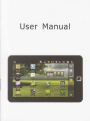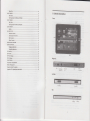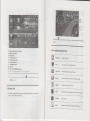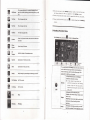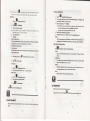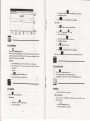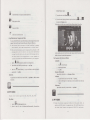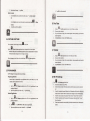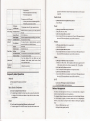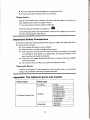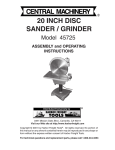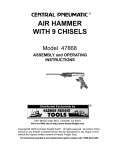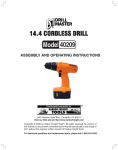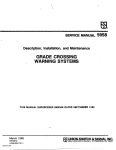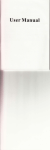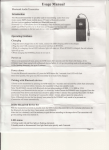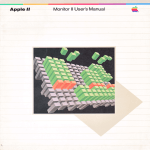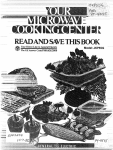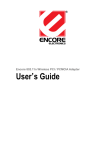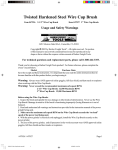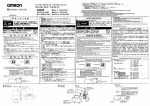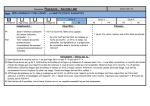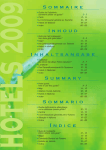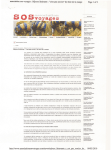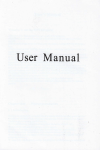Download User Manual - File Management
Transcript
User Manual
4 TransferBox
6
Geffing Stafred....
13
CLOCK
5
il
file!.-
...i8
MUSIC,,-
...1 8
Delete
2I
W
1 Outlook Descriptaon
,-,18
...1 9
...
Front:
l9
__.20
_._20
23
MY PHOTO ............
Dood|e............... .
24
..
CONTACTS,,,,,,,,,,,
Add Ne$ Cootacts........
{dd Conlacl ro }arorile
Edit Cont8cts............-.-.
Del€te Contacts.,.,.,.,..,.,
PIC] Uru CSTre
26 PK UNACER.,,,,,,
25
._.21
...21
...2t
_._2t
2t
22
22
22
Sloppitrg Applicatioos..
22
UninrtaU 4ppIcadotrs..
22
27
Youl ub€.................
28
TUDOU
29
WLFi Seffings..
23
30
3C Setdnqs.......
24
.
,
23
23
31 SETTINGS,,,,,,,
24
Frequently Askcd Questions...-.................-.
Battery Management...
Important Safety Precaudons........-....-...-...
Appendix: The Optional parts and mod€ls
26
Right side:
21
28
28
Left side:
2 Power Button Usage
*
*
TUrn On: Press fre power buEon md hold for 2 seconals.
frm Off: Press the power bufron md hold for 2 secondst +tap OK.
Steep Mode On/Off: hess & release the power buton quickly ro tm sleep mode on and
Force Oft Ildevice does not respon4 Eess md hold the power buron for sseconds.
Not€:
If it
is ne@ssry, we don't suggest use Forc€
Otr you
should fotlow the stes
(Note:
need to Fess the power bufton to
We
iil a short nne, 6 this nay carce
recoMehd Bing hajot bt@ds of nemory cads to
ayoid h@npadbititr.
of.
b pedom
b reset ihe alevice. Reset will erase all daa on the device.
CEmt the rser flrncdm ce not be resErq so after reset vou
Res€t Bufton: Prcss the reset butun
please caution this feature.
Don? i6ut and rdote the U-disk repearbdly
damage to the card.
rc-b@t.)
5 Getting Started
Charge the device
*
. *
You camot charge the baftery uiilg the USR
cabte.
you cak Ne the deyice
whik the batery b charying, akhough
lohAer ||hm operanng and charging at the sane
rt{
charying dne
tu
dme.
PIug the power adap*r
charge the barery before use (apprcx. 4hou).
While charying, the barery indicator tighr is red.
Wtrcn tully charye4 the bafrery indicaror
light is green.
3 Touch-Screen Navigation
The touch-scrcen allows for quiclq
i.to e el*tsicat wall outler, md thm comect to the
device b tully
esy md convenient mvigatiotr for all applications.
* Ihe smllt the point that comes in cok@t with the screen, the nore predse objecl
selectbn un be. If you do not haye lons aoush fiilgels naits to be rced fot prccbe
tapping, we reconnend 6ing the styl6 or non-shory pointeit itumilt
to iilcrease the
prec is ion of narisanon.
Tlrrtr the device on
Press the power bufton
md hold for 2
\tri-Fi Nefrork Serup
Since lmy f€atues require
a
netuork now.
Throughout the
Us
Guide, you
e inmcbd
to use rhe following
ap u buch mvigatiotr
Tap: Quick ap & releue on e i&m on the screen.
Finger slde: Touch & slide you finger across the screm md rhen release.
Touch & hold: Touch md hold in place approx 2 seconds, md then release to display
avoid scratching or crushing, do not ptace objnts on the touch
sffia
The device aubmaticalty scus aDd lists
m
indicates secue
surface.
you Wi-Fi
a[ tocat Wi_Fi Network fomd. A A
Ne&ork
-
q
Tap
bretutotheDesldopsffeer
* rt y"ur Wi-Fi netnotk js ser as hidden, it @on,t
be faund
by the auxo scan. Tap Md Wi_gi neX_otq ana
ttlow
xne pronpts
ta add your network-
4 Using microsD Card
* The ddce suppoA a huinun 32GB nicrcSD ed.
he( you ca.d into the microsD slor until it clicks into plme.
Remove microsD Card
fre following me&ods for modng
ser up
nryorks that require login n@€/password to comect
Tap the desircd neMork ro which you wet to
comec! + enEr rhe
Password ifapplicable,
apconnst.
4.
Use one of
Wi-Fi comection, we recomend you
* Seftinss, * Wireless&nekork.
1. T"p E,
2. Seled WLFi to tum or
3.
* h
seconds.
the
ir,s OK
6 DESKTOP
mi@SD card.
Close all applicatioN or docments which have beeu
* Sefrings * SD card & defrce rtorage *
lightly; it is pdially ejeded allowing you to pull
op"r"a oo tn" cA f4 E
Unmoutrt SD
ctrd our.
the
d
k
& ft
Tap the
to Desktop from other apps
Battery chtrge status
,o
"n*.
na,
"to,o
,o do sride shob And slide the
rek
tike the pictue to
current fim€
Wm&eath€r
Picture capture icon
Volum€reducdotricon
volum€iDcreaseicotr
@ FunctionMenuicon
@ Brck icon
@ Tap to viewthe apptrcafons screen
rauch, hafd and stlde
' bskXop screen.
Display the weathq
Use as
* rap on anv applicaxion icon xa launch it.
* raDch. hold and then siide icons ta repasition
*
&!
8 Pre-loaded Applications
O Return
@
@
@
@
@
icon
icans anta m
App
Market
then on the screen.
." .".rr"
then fran
the
alm
clock with scheduled
dm_
Doedoaded applications qilckly & easily
Access the Intemet md ..surfrhe web" whenever desired.
Calmdar with ability to set evenh
7 Screen Lock
Cm be
screeD.
set b aubmatica[y lock screen or quickly
hck soeen displays fre following:
press the
pows butbn
@
Take photos md save to intem4l memory or
mmdly lck
Cslculahr
you memory devic€.
Do calculadon
Send^eceive email using
you existing emil
addresses
Gt
mmger applicadon for viewmg md mnasiry fites mo
File
File
Browser
apps. Use
b insall hdsid
apps,
md to bekup
fftes to
yow SD
*
ctd
W
MyMusic
Play md mmage audio ffles.
n
My\rdeo
Play
MvPhoto
View md lr1mge !'hoto files.
fffi
U
;
@
conrrcrs
Hctore
^
Laprure
PK
MatraEer
mdmmge video files
Capk
image
offie
sefrss
Multiple sffings for persomlizing md ennmcing
E*_
El
b
display rhe Functiotr M€nu.
lauch to YouTube.com videos.
&
S€ftirgB
*.,
Application m@ger for mnaging processes
Quick lamch to Tudou.com videos
3G
D$ktop soeen, yo.
screen.
hdou
B
E
On the
youmr.
ffi
S€6tres
9 Desktop Function Menu
create a list ofpersonal conhcts, which cm also be liDledwith
Quick
WLFi
*
?a nove an icon to the bEkXop scieen, xouch
& hold an the icon.
and then refease it when it appeais an the
bsktop screen,
touch, hold and then sfide icans ta reposition
then on the screen.
Touch, hold and stjde icons
X ." renave then tran the bsktop
",a"
Set
ytr
The yiewable porion of *r" n*mp *""
orrfylO
"I.*"
o.der to add more item, finger slide the screen
horizonhlly
expose available space, md rhen tap the Add icon
again.
If
Device
screen is
full,
Add imn won't
rhe
respoDse.
Add quick lauch sho(cue on tte nest<Op to
applieaions, bookmilks or setings.
Wi-Fi neNork
Set 3G n€Mork.
the
i"o*i'
b
&
Shortcut
Add
* tt you select jtems that ale
shortcuts already on the Desktap
scteent they wiff be dDpf)caxedl
lesufting in nultipfe icons far the
Amlog clock Add a mua araog
Cal€ndarr Add a calende widger to"toct
display cEent
Phone
Widg€E
Music Player: Add a music widget to quickly begin
playing music wifiour lamching the music
applicatior.
Folders
New Folder: Add a folder inro which you cm
add
applications 6 desired. To move applicatiotr
on 6e
5.
Desktop screen into the folder, touch, hold & dBg
the icons directly on
To add applications ftom the
d Apptrcatron
Select
Search
text.
s
rcM
to the Fil€
Brom€r
a
Website
-rI
I raphe w
w€bapplcauoniconrolauchdeinlemetbrowser.
2. Enttr the desired website mL, md bp the dodosd link for the applica.ion you
wmt b insbll on you device.
3. Afts rhe do*rload is comptete, buch & hold on rhe do*mtoad file (in the
wallpaps ftom Picture md Wanpap€rs
Perfom a quick Google setrch.
Tap in the entry fiel4 .- enter the desired setrch
wt
now, or bp Done to
You cm domload Ardroid applications directty froB websibs, md rhen quickly md
easily insall them on your device.
Wallpaper
/14,
b lamch the application
Domload Android Applications direct from
sueen, fmt Ap on the folder to open it, open the fl
Applicatiotr seen, and then touch & hold on m
aDDlicatiotr icotr. It is coDied into the folder.
&I
Tap Open
bp ofihe folder icon.
Downloadhistoryscreen),
- Apopen - Instal.
Unitrstalling Android Applications
* tapK.
You cm also quickly md easily minshll rhe hdroid apptications rhar you have
insblled.
List my pmding notifications (i.e., new emil,
calendtr ev€nb, &).
Notilications
*
L T"pEs€drcs - Appucstiotrs * Mrnlgeapp[carions.
2. Taptheapplicationyouwmrbuistall, * Utrinstrll.
3. Tap OKb confmfre UninsEIL
See "Sefiings" on page 25.
Settings
11 Wmtweather
(q
10 Application Management
E
WEtwe.ther eplicarion icon.
C€neral seftitrg
You cm set Temperatue Unit(C), Updae frequ€ncy
My cilica
Tap rhe
Inrtall Atrdroid Applic.tions
*
nary intqesting
lree Android applicatio$ that cail be found on the
web. Jw, launchyour\9eb brcwser and do a seuchlot "Akdroid applicano$".
Pwhsed or fie€ tudmid applications that you have dowrloaded to you computa cm
be
Therc are
iGblled quickly & esily
otr
and
you Tablet usjng
m
fre ry
Flle Browser application.
C
:. r"p Io.
F[eBrow3erapplicatonicon.
E *u a*.
the folder
h whch fr€
.apk apptrcadon
fls wft
saYed.
4.
Tap on a -rpk
file - Insdl.
ed
The appliatiotr is insblled
sffi.
You can add city md set it
You cm make
I
l. Copy the ..pk files that you sdt b insbll onb a SD card or USB device, -iffed orc(,mt to you Device.
z. r"pu.
I
I
i
ET
E *
s
i6n is added b ltrc ApD$orioa
the weather displayed on the
-
Add
Widgeb
*
ed Aub Wallpapel
be my city.
Dsktop tkough additrg widget. The way is: ap
Wmtwe&ther.
12 CLOCK
,u, ,n"
the application
b
S
Clock apptication icon. you cm
see the
rime and
alarc.
Alarm
You
m
use
you device
as
m alam clock by seting multiple alalm.
rhis ciock icorE
or"otur"au.
the xop af screens indicates
thax ane 6r nore afarns have been set and are active.
Add Aard
Download Applications
*
r. r,p u" t!
2. r"p El *
3.
cl*k
l. ruptrc KB AppMsk€tapplicatiotricon.
2. You m sel@t applications from the d€fault F€rtured group, by C.tegori6, Top
(latest, horest, rudom), or semh by me.
3. Taponmapplication, * DowDlord.
* ne filst fimq you are proryted for ,tur App Market togin hfomanon. If wu
appti@tion icoo.
Addahm.
Ssupyoualamsdesircd.
* tt you don,t sefect a repeax. the alarn is autanaticatjv
deTeted after it is acxivated.
4. TapTm.lmon.
5. TapDon€.
Sh( OtrAJ.m Alefr
Wha
sheduled alam is activated, a pop-up window with
Tap Snmze ifyou wmt to be reminded agaitr itr t0 mitru@s.
a
Disiss b @el the aleft.
Tum Alam on
On dam that you bzve set to repeat
mtha the delet€ then
the
4.
5.
hoe not ye, registered an account top Regirb, an Account.
Othemke, enkr yoilr login infomdoil and ,ap y6.
Afts the app is dowloaded, Ep Inshl.
Tap Opetr to laech now, or Dotre to rem b the App Mrrket s@n.
Hhtory
After doEdoadiry af,ps, hp on Eisbry b @ge the i$blled applications. you
cm add mayor viw mlmhts ftom othtr useN, lauch apps, md uistall th€m.
alm tiil€ apfEas.
App Market Function Menu
Tap
L b te tu
sreA Ep
-
z. rap *
r"p El
you
on the
roy wmr
ro tempoEily
M
w&t lo M
on.
on
alalm
you
Login
l.
T"pth"
2.
Tap onthe
3.
r"pE*D€reterlm.
b
rtu
desired edib.
Displays App sbre vereion
alm
you
to the Desktop
wmtto
suppor
info@rion.
alelete.
lr
J
sfter
14 BROWSER
Usus cm
com*t b
the
hmet
Click the brcwser icon on
Ma*et hs my
ed
cbckapplicationicon
13 APP MARKET
Tabld.
b you accout. Whiie
Scffngs
By default applications that you alodoad re saved in the intemal memory. you
ce set the applicatioN to save to you SD ctrd ifdesired.
m
The App
rlogout
Tap Logitr to quickly lamch the login diatog box ro login
Iogged in, bp Logout b exit you &comr.
l. Trprh" t*
Cbckapplicatimicon.
2. Tap on ihe alam you wt to edit, * rEke
D€lete Alam
EE
E
App Mdket trundion Metrr.
address.
[dit Aarm
rap
"
you prcfile hfomtion. you cm chmge you pNsworal or Emil
Tap to access
atmls)
bmotragair
ilI
o ai"pt"y t
Profile
applicatioB rhat you cm quickly md edily dowDl@d
b yoE
tbrcugh
*" ,".*
a
browsef,
Xf,, *U
then you cm opm the Web Lromer
l.
4.
pictue rhumbmi,
PressBrcktotheCamem.
Tap the
5
1
T"p
1.
'r'
rJ
z3.
lJ
T.p
&
,
to begn
Tap &e yid@
ad hp
fl
7
ro stop.
7.
rhmb*l
l!
o
pray
*," uiaeo.
T"e
swircb back ro cmem.
I
@exirthecame*mdbackto rheDeskop.
C.l€drrapplicationicon.
the Calendrr, you need to add
the Destdop.
Press Back to the Camera.
6. r"p E
15 CALENDAR
fint ti@ uing
se camera md back b
ro scd rhe pictue
"ooro
swiehbvid@,andyoucmtakevideos.
_n
t^p
5.
For lhe
""*..,
The video will be saved.
4.
,ur*" &
to exit
.
Take Videos
J
q
f
l!
m Exchmge a6omt. Enter acmmt
the ecomt
emil address md pdsword. Click Nert dd follow the prompts b co{piete
confiption. Then you ch ue the Crlmdrr.
Add Event
L On the Cal€trdar screm, tap on the daE b which you wmt to add m eveDt.
2. iap on the event time, + bp in e&h entry field to enEr the d$ired
evenr
infomation.
Tap Done.
i
rup E
Dates
ro
""t.o
aerired Cstetrdar screm
dth grun bars indicate schedilled oen!.
l
1.
2.
3.
Taprhe
Tap
cacuurcrappticattontcon.
CLEN
to
si$
of operarion to do Se calculatio{.
cleil thercsultone by one,6p mdhold CLEARto clearall
I
I
16 CAM ERA
18 EMAIL
*
r.p
E
Tap the nmbem md
a" I
Cmera applicadon icon.
Take Pictures
'1.
2.
hcem€ra
POP3 dnd SMrc accounb are supported.
Add Email accounts
You can enter one or more pereonal email ddresses ihat you would like to
tkough you Tabler.
* ro $*
The pictue will be saved.
,::i
totakeftepictue.
L
2.
Tap
ilrei*&i Email
appticarjoD icon.
On the Your Accoutrts sdeen, tap Next.
l5
access
3. Tap in the f,mil addEss aay fi€14 + mteryou eeil addres.
4. Tap is the P$sword mty ffel4 * €trE you efuil passworal
5. Tap hm.
6. Msnrl Setup foprrrrr: The setrer sefiings e auto@tically popula@d based otr
you emil accout prcudtr (i.e., pdl@4 eb). Howe\Er, if you n@d to chqe
the sfla Sings tsp Mrnurl S€tup md truke rc€$ary chmg€s7. Tap Nert.
8. Optional: Edfr a ffie fd the ac@ut.
9. Etr6 me for oueoilg message, * bp Done.
* AJter seap, if Wu m Mble to @taet to afuewit ac@ant, ch@kwith your
wil pruvidq to mke w thdr ws
suppon Iree accounts on Post Ofrice
Pru@l (POP) or Shple Mail TraNIq Prctocol (SMT\.
EEail Itrbor
f,mrilapplicdionicon.
l. Tapth" B
2. If you S up only one @il acmut, it oI,etr imedia&ly. If
uoEts, th€y 3e lisbd in the Acouh scre@.
3. Tap oD the dsired €tril a@out, .- bp Inbor.
Opeo
EDril
you
g
up multiple
4.
Delete
*
On the
Set
a. Tap in lhe Compose
Mail €nfy field
b sad im€diaEly,
Save
b mer you rcply m€ssge.
6 dsft b save without smd
screen,
*
,", El
q
Ac@ul srings.
@slomize
you emiltrcounl.
toffibth€Inbox*rem.
EDdl Accounts
If you
nu@e accmk,
@d rd delete the acco,,t a"riporea
^
wt wit lbted b auronadcoltr set 6 the defauh_
r:l
l&l Emdappridiooi@o.
h@e
n"
a"youtt
account, the
1. Tap*e
2.
l.
4.
5.
oo
the
rnbox
*
s@q * E
Toucl & hold m
@ou
^""rroo.
wur b deleE.
pp-up Accout optioG window. bp Remov€ scmunt.
Tap OK b cmfimth€ deldim
Set Default Email AccotrDt
You mNt always bave ore @Nt desipted as the alefault accout, so if you
mltiple eMil ammb, )ou @ sled ary one s 6e default.
L
@
the
you
In rhe
ra
Tap
te LAl
or Discdd
have
ED.lt a@ti€tioo icon.
* Ac@utrr settttr$.
2. on rtre Inbox req rp E
3. Tap Def.dt Aeo[trt b *lect ir.
If you del@ the @out that ws desiguted s the default accout,
is autoMi@ly dsignabd s the default.
sve aucbmeEi to a SD cand,
To Eplay,bpReplyor R€plyil.
b. Tap Smd
hbox
you desiredpreferercesto
T"p
M€sBog€
L On the ltrbor ffi@ bp m e @il b opa it.
2. Fm atuhmds, ap Oper b lamch apprepdate amlicatioq m ap S.ve
3.
2.
3.
the next email
lisbd
lo discard frihout saving or seoditrg.
4.
To delde the
emil imediately. Bp &lcie.
Compose |lew Email Mesiage
* comlrse.
1. otr the lnbox sre6, op E
2. Tap iu the To etrtry Iield md thetr etr@r the recipi€trt's emil
3. optiodly; if you wmt b add cc or Boc recipietrB, ,n El
@ipimt's e@il address.
4. Try in the Subjed dty field to 6ter you alesircd subj€ct tide.
5, Tap u fie CoDpos€ Md ma b oter youpereonal message.
Cc,Ecc, md then ent€r the
6. Ifdesired. bp E
?. wh6
- lOa la""l.eDt b
ready to senal the email,
ap El
Edit f,mril Account
IJ
L Tprbe @
hailapplicatioDi6L
*
19 FILE BROWSER
adahess.
* o*
T"p,h" &
trile Brow*r applicarion imn to view the files m all stomge devices
Qnkrn&l ilwry, SD wd, USB ddce), ndto qteuy & easily isbll Andrcid application
on you Tabl*
Use the icoN &rcss the bp offre screeo tr fotlows:
aMch a file.
G
sena.
Lrcatdisk(bemalmemory)
E r.*.,*
Defitred Playlists toplay it.
f
X
U-dist /USB flash drive (usins the included
rmferbox)
r*
Ef
o;sptar preciou. rotaer
{:m
El
.."^,".,"*f"rd..
r+
p-* &
3.
ro
4.
To leave the music playins md
stop ihe music,
ro retum ro rhe
bp ,r,"
D$klop
rem
r"*.
to previous screem, tap
ltr
.,,"0 6
screen.
Tap the photo otr the left comer cm enter fre Music Player htedace. It shows like:
Allowc vo,, r. mrlri-retect
irems
Copy fUedia befo"e, Computer and Talrlet
You can use the Fite Browser to copy files betueef, m extemal sbrage devices md your
computer You must fust copy the desired files onb a SD cad or USB device.
*
*
device starage is titled "LacalDisk", a nenory
card "sdcard", and a USB storage dewice is titled "udisk".
below are for copyinq fron a SD card or USB
The instructions
starage device inxo xhe dewice. vou can use the sane metlod
xa copv tron the device xo a SD card or USB storage device,
and then connect tbe starage dewice ta yout conpuxer xo
transfer the files inta the desired falder on your conputer.
The inxernal
At this interface, you
Tap on
lrics, play / pause, switch to
rmdom operation
the previous / next,
etc.
Add playlst
to aoprul lhe conrenrsoryoursrorase de!,ce.
r. rup rn. ! o.
2. Tap md hold in the folder/file you wmtJo copn - hp Copy.
3.
do: view the
fhe Operation with Music and Playlist
-
the I
cd
added to favorites, loop and
tnte-at u"-ory, '-
@p on
1. r"p t ontheleftcomer.
2. hput the playlist nme.
3. Tap Add.
the folder inb wbich you want to
copythefiie, * tapPffte.
Tap
Tap md hold on the folder/file you want to delete,
playlst
ed hold in the playlist, -* bp Rename or D€lete.
R€name or Delerc
Dclera ffl€s
Add music
-- ap Delete * OK to confim
1. Tap mdholdinfremusicyouwmtbadd, * hpAdd.
2. Click &e following item to add music in it (if you donl want b
add,
bp
Cmcel).
Delete music
Tap md hold in the
muic you want to delete, -
bp Delet€.
20 MY MUSIC
* Audio file fartuats
sDpparxed: MP2, MP3, wAv,
Mc,
wM,
Play Music
21 MY VIDEO
tr"
l. Tap*e LJ
MyMuricapplicarion icon.
2. Select an audio file from AlyAlbums/Adists/DirectoriesMy
*
Favou.ites/User
video fite farnatb supparted: MPE9I/2/4, uJPc, H263, 8264. rn
addixion ta H264 which is supported by (720x 48a) resotuxian,
the othe! videa tornats are sDpported (1284x724) resafutian.
After mtering a goup of photos, bp md hold on a pictue to mter multiple seledions sbte.
In th€ multiple selection sbb you cm dele@ phobs, md do d@ical switching waupaper
Play l4deo
sding.
r. r"p*," 3
Myvideoapplicationicon.
2. Sel€d a video 6le from Aly DircdorievMy FavouiEsrusa
m
Defined
plavti*s to
play il.
3. Tap on the screen to display vid@ conrols (adjEt volme,
pause./play,
previouvDext, adjBt brighhess).
4.
Tap Brck btrfton
or 5
to
z.
6l-
:. &I
rcm
to me
Uy Vidm slrer
Mddselect.
oao"
o*-i*r
walpaper senns.
"witching
Doodle
h
The Operation with Video and Playlist
My Photo you
cmado doodle.
Click the i6n 6
to mEr dooaue interface. You m sel€d differ€nt doodle
opmtiotr, including: word balloons, titles, sticken md brush.
Add plryllst
ffi
t. Tap I
2. Itrput the
3. TapAdd
t. l!!l
6mtr
lme.
otrthe left
playlist
Rerme or D€lete pkylist
md hold in th€ playlist, * ap R€nm€ or Deleb.
}{d6
1. Tapmdholdhthevideoyouwmt@add, - bpAdd.
2. Click th€ followitrg item b add video in it (if you don,t wmt to ad4 ap
Tap
Add
23 CONTACTS
You cm cMte
m
address book
of you persoml conffi, including
pemonal no&s as
desired.
Add New Cotrtacts
Cmcel).
Delete ddeo
Tap
md hold in
the vid€o you want
b
delete,
*
l. Tapthe I
tsp Delete.
aoo**"*rr""Oon,"oo.
2. T"p=*Nscoohcl
3. Te in the lme fields b
22 MY PHOTO
* Phata tife
famaxs sDpport: JPG, JZEG. BMp, and
mr
pNG.
l. Tapfie E
MyPhobapplietionrcon. * EpoDagrcupofpholos.
2. To view individual phob, bp on the desired phob.
3. Tap Back buen b rem to the phoio gallery s@en.
+. f"p !E o *ut"
Tmquil md Frcsh.
,. ,., ffi
"lideshow-
Therc is
to make the pictue sort by
Nolmlplay, Reminiscntln Acriviry, Ro@ttc,
olor
a. t* B
tonukethepic@sortbythe.
7. r"p @l
to
mke
the
pictu€ sot by
,me.
enter the conhcls fimt
&
last nrme
+. f"p I
at the right of optioN b reveat additional choices.
5. Tap on ttre option ]lme to rcveal choi@s.
6. Tap h the optiotr enty frelals to etrbr the @nbct's info@tion.
7. TryDone.
Add Contlct to Frvorites
l.
In the
CoDhG sme4
@p on the desired conhct
2. T"p *
inueupperright@ms.
3. r"p E!
btutoth€cotrhctssc,*.
4.
Tap
F.vorlh
Edit Conhcts
l. [n the Couhd
to view list
offavorib mne6
s@en, bp on the desircd conbct
2. T"pE*Editcoot.cL
l]me.
lrm€ you wmt b edit.
t-
3.
Makedesiredchmges,
+
apDone.
4.
Tap OK to
confm mtubll
Delete Contacts
l.
h
ihe Cotrtrcts screen, tuuch & hold on the conact,
*
tap D€l€te
@Dtad.
OR
In the Cotrhcb screen,
ap
on the
6n@d you wmt to delee,
ap
El
*
Detete
Contrct.
26 YouTube
Tap OK to confim the deletion.
l.
2.
3.
ffi
rup
lhe i|re
YotrTube applicadon icon to
Tap on a video to
\iew yuTub?..on \ideo<.
lauch it.
Tap on ihe screen to display video contuls (adju$
bighhess).
Iap Back bufton to
volme, pause/play; Fevious/next,
adjust
24 PTCTURE CAPTURE
You cm
Tap
captu
*" U$
aselect
a
s6m
i@ge
by
bpping
E
Picture Capture apptieion icon to set options for a screen captu.
automtically capue the s6en in desired nmber of seconds
a delay timer to
**
m
saved, they
cm
be viewed
to
ahe
YouTub€
screen.
* *y ,i-".
aSelecl Ue defaull sbmge device for savtug
im8es
reM
27 TUDOU
g:r
you imge(.
thougb
rg
E
t.
2.
3.
My Photo applicalion.
E
te lI
Tudou amucafi on icoo o iew Tudou.on \ideos.
lauch it.
Tap on the screen to display vidm conbols (adjust volme, pause/play, prcyiou/next,
Tap
Tap on
a
r
video to
adjust brigbmess).
4. TapBackbuftotr toremtotheTudous@en.
25 PK MANAGER
Use PK
M@ger
Stopping
b mmger
applications md widgeE.
28 wi-Fi Settings
Applicstions
An&oid does not automtically stop applicatioN after ihey e
mmualy stq the applicatiom as desired.
. rrp the 8g PK kmger
ming is displayed.
2. T.p on m applicalion you wmt
f
application icon. The lisr
to
of
loaded so you cm
applications thar
re
sbp, + hp Force 3top.
Tap
!
1.
Select the box behind to opm
2.
A11 the
2. T"p
3. Tap on
=e
.*
rap
list of applications that ee
application you wmt
b ui6ul1, - ap Unhshn.
b
seled the
nme you want b comect b
6.
When intemet comtrtions
Std
ThLd Party or All to lif, more amti@riotr.
wiFi;
AP itr the viciDity will be listed, click
5.
4.
application icotr. The
uoplication icon.
AP;
If the f is comsted successfirl before, the AP infomtion wi[ be saved itr the pop-up
windoE s€lect "Comectl stds to comect, choose "forget" to remove AP iffomtiotr;
Ifthe AP is not encr)?Ed, h the pop-up windoE s€lect "Comed" Std Comection;
If the N is encryted mter the password in fre pop-up windoq md click "Comd"
3.
Utrinstall Applications
r. r"p ,r," &E PK Mrnry€r
Mitrg is displayed.
*r-ri.".r*"
Comectioni
m
successful, the wiEless comection icon in ihe sbos
be
3G
Fi6t of all you need to buy 3c wireless
Mobile or Chim Unicom. The ffimdy
Cmfire
Do ADSL stings. Iryut user rlme ed pffisword b
M$i iton!€
Silence all somds exept media &
ed
Sound
tudotr€
Notificadotr
i6d
Audibl€ rcl€ctiotr
E
3cssitrFapplicatioo
Scren lmk
srnd.
Brighhe$
icon.
"Add 3G neeorF i
Nrme: h th€ popup dialog box, nme fi€ld mbr th€ lrme you wht fie€ you cm.
Devic€: If you w this mual in th€ fomat de*ribed itr China Utricom,s 3c oeffork cards
md devi@ colllm to th€ default sffirys, you alo Dot ned to select other it€m; When you
w ihe Mul as deffiibed in the 3G shdard of China Tel*om on the cad, rhe devie
should be chos€n CDMA2000@om9380/AUTI-U8); Whm you use the mual as desrib€d
Tap
io the 3G shdard of China Mobile on the 6d- the devie should be
Di6phy
S$pend timmul
smr lmk
Vldble Dsr*o*
Set
rD
Selst devlce
rdEhifrtoE
SecuritJ
colllm.)
Ule t6rre
credentirl
I$hll ftom
SD crd
User md Prssword: If you Ne the shdard of Chim Unicom md Chim Mobile's 3c
netuork ced, usr ed pffswtrd fields m ftee to fill o. not fill; if you us the shdtrd of
Chim Telecods 3c neork cild, ua md password fields, ptes€ request ro Chim
Sd Dr!.word
Clear sbrag€
Tele@m.
.
AuGrohte icren
Ssen timmut
chosen
TD-CDMA(TD368) Modm.
D€vice number .rd AIN: Please fill iD the infomatiotr prcvided by cmias. (As in China:
If you Ne Chim Uni@m ed ChiDa Mobile's 3c neFork ced, atevice nmber field need to
fill in "*99#", APN rced to fflI in tlrc "cm€t,,; if China T€lecom fomts 3c on the ce4
phme nmber nfrd to fill tu the colrrm "T#777,', APN do not need b fill in the mme of
Fill rhm click the link, md you will se fte scl€a above the sau ba :c spbol E!
appffi, itrdicating the compl€tion of 3G is comect€4 md then you cm g€t ontine.
Urkrommlrc
Appllcrtions
Mtuqe
aDDllca6or3
Rrffig*dcg
I)evelopmeil
3(} SETTINGS
Wirelds & wi-Fi
Wi-Fi S€tus
Alrpl.nc mode
Pfrv.c,
Tm
on
Wi-Fi.
Set uD & mace wireless eess DoinaDisble all wireless comectiom.
alm.
adjust the Media volme, Alam volme md
Notification volme. Tap & stide Mf
access.
Tap E
s@raqe
USB to ADB.
To
Appondix.
stungly recommd on buy rhe 3G NeMork Cads, itr ord€r b asm nomal 3c Intemd
Pl* come to the prepaid ctrd inb the prche of lc NeNork Cards, ed then
the adapEr cards 3c on the box. At ds rime it will be bright lights on the jb nemork
ffid, which indiebd tbat it could begin to comect the 3c netuork.
Erhmer.
oDfiSe USB to rms
Confise
AI)B
Sllert dode
n*olk csd a$ording to China Telecoq Chins
suppoil€d on the 3c card type ptese rcfq to
We
Set up 3C neMork.
Pppo€
USB
29 3G Settings
trfiork setinei
Ethernel
tr.tury d.h r6et
oK
then bp
Selet
ringhe swd
desired
Sel*t to mable
Play
suds
Tap
&
soud wh@ making
WWI
slide
b.iEhh€ss
a
a
scren sel@tion.
when l@king md unlockina the sreen
ff
desired-
to adj6t th€ $rem
md then bD OK.
Whm *lect€4 the orienatim of the srea sitches
be&€m Pomit md Lmdsape aubmatically when you
Adju$ the delay before the ffiem aut@tically ms off
Adju$ rhe delay before rhe device automtically sBpetrd
m ofr.
Iek $rcm with a Dafieh.
aftEr the scre@
Show.r..word
PIN. or D4sword.
,s v.n ffi
Add or remove device
ahinistutoN
Allow applicatio6 to
access
secre cefrificat€s md odler
credentials.
hstall
m@bd
certifiBrcs
ftm
SD
cud.
Sd or chege the mdatial sbmqe DsswordCl€a credmtial sbmge of .11 cod€nts md rest ib
Now insblation of non-Mdket amlicadons
M@se md Mov€ imall€d amlicafions.
View md @trtuI cllmdv ffic
swices.
S€t oDtioB fu aDDlication develmmnt
Tap b rest the d€vice b its iditial fdry sAte, eming all
dab ed do*nload€d applications. Tsp R€st Devlce b
pmeed with Get, or bp
WARNG!
fadory
res€t:
Etr r "**,
md
rcm
to
The followitrg will be ffied duing the
- coogle accowt
- System and application daa ed
- Domloaded applications
"Ihe faclory reset
Totrl sprce,
Unmount SD card
It vatues appeils when a SD ctrd is inseftd in device
men the SD cild is itrsefte4 bp it to
SD wd.
safety remove the
N/A fbr this device.
hnsursr
Aodroid keybotrd
Select
Lrngusge &
keyboard
User
dcdonary
Select
fre Imsuase md resion ecordins
b
vour location.
You cm add words to a personal dictionry, words that
may not be included in the default
dictionry.
Set date
ane
select the tihe hne
U.e 24-hotrr
fomal
fomxt
You can choose to use 24-hour fomat or I 2-hour fomat.
Select dat€
You can select the date fomat-
Select time
Set
time
view satus (Barer/, wi-Fi, @), Bafrery use, Legal
infomation, Model nmber, kdroid version, Kemel
version md Build nmber.
fotrchpanel
you emit prcvider to
see
if you accout
is suppoded.
Media Cards
will \OT er6ed:
- Cffient system softwre md bmdled applications
" SD cnd files. such as mEic or photos
SD card &
suppoted on mobile devices. Check with
setings
Calihrate the touch screen
Frequently Asked Questions
Android
Q: What Andrcid OS versiotr is otr my Devic€?
A:2.2
Basic Device Functionary
Q: Do I have to charge the bafiery before use?
A: You should chqe the bafiery for at least 4 hours, but you cm use the device while
it's chilging. Use the include power adapter b charge; this device does not chege
\ ia rbe USB cable.
Email
Q: Can I use atry ofmy personrl email .ddrsses to senilreceiv€ €mdl?
A: The device suppotu POP3 md SMTP accomts. Some ftee @ill @owts tr€ not
frth
Q: Which meda cards are competible
A: micro SD cards.
my Device?
Music
Q: Whattype ofmusic ffl€s catr I play on my device?
A: MP2, MP3, WAV MC, WM
Q: How do I sdd music nes to my device?
A: Copy the music files ftom you computtr onto a SD card or USB storage device, md
then use the File Browser appiication to copy the files into the device.
Photos
Q: What tne of photo fles csn I view on my d€dce?
A: JPC, JPEG BMP Md PNG
Q: Hos do I add photo nlcs (o m, defrce?
A: Copy the photo files ftom your .omputer onto a SD card or USB storage device,
then use the File Browse.application to copy he files into the device.
aDd
Video
Q: What type ofvideo ffles catr I phy on my device?
A:MPEGI/2/4, MPG. H263. H264.In addirionto m64 which is suppofed by(720
x 480) resolution, the other video fomah tre suppoded (1280 x 720) resolution.
Qr Can I playYouTube ddss on my device?
A: Yes. You can bp the YouTube application icon to quick access videos.
Q: How do I add ddeo liles to my devic€?
A: Copy the video files ftom your computer onb
then use the File Browser application to copy
a SD ctrd or USB stomge dedce, md
fte files into drc device.
Wi-Fi
Q: Do I n€ed
A: No. The
a WLFi rdapler to connect to 6e Intem€t?
WiFi a&Dbr is builrin to ihe devce
Battery Management
The batery is not
tully charged out of the box,
bafrery for at letrt 4 hous before you
std b
so
it is recommended
thar you
chqe
the
use the device.
rechqed frequenrlr
As with all ba6eries, the capacity of the bafiery reduces each time it is charged/depleted.
However you can still ry to prolong th€ bafrery's lifetime by followiry the suggestioN
The rechargeable batery is desi$ed md mmufactued to be used and
a
a
Use your Tablet at least once a week.
Charge the
batery
replilly md tully.
i
a
a
Never leave the ba&ry tully dischareEd for a long Fiod of time
Always kea lhe device md rhe baEery away liom heal.
i
Charge battery
m el$Eical Mll oudet, md then comect b the
ue (approx. 4hou).
batkry 6ing the USB cable.
Plug th€ power adapb in@
tu[y
*
alevice
b
m
use
charge lhe bafiery before
You
cannot charge the
whil tully cbqeq
lhe
b*ry
icon rrisplays
m: E
A tully dischflged batery bk€s apprcximately
5 houB
b firlly chqe, bs
you
the device while plugged in when dosirEd
Important Safety Precautions
thffi bdic safety
shnk md itrjry.
Always follow
firc, eledic
p@autions whm
6ing yor Tablet. This
reduces the risk
of
a Do not *pose this prcdM b mitr or moisre.
a Ke€p the ddi@ out ofdirect sunlight md heat swces.
a htd th€ power cord- Rou& powq cods so tlEt they e not likely to b€ walked
on or pirched by ilEm pleed on or aPio$ th@ Pay pqfticuld aftntion to th€
point whm the cord 6@hes b the devi@.
a Only e lhe AC adaptf, included wilh the device. Using my other powfl aalapter
voids You waffity.
a Do not remove the mver. Th@ re no Btr_serieable pds iNide.
Clean your Device
Treat th€
sffitr gmtly.
To clem fmgerprid6 or dust fiom the
using a soft, mn-abmive cloth swh
s
a
ce@ letr
s@m, we rccommod
cloth.
Appendix: The Optional Parts and models
Parts name
Parts tlpe
TD"CDm
woM
m358
roAWEI EzO
MAWEI E23O
I{UAWEI EI6OX
HUAWEIEl69G
HUAWEI EI?50
Alcael X060S
Alcel x200
CDMA2000
Bm9380
AWIT.U8