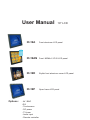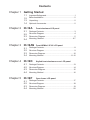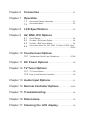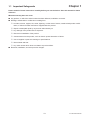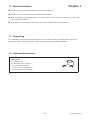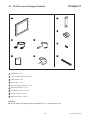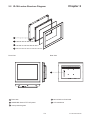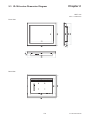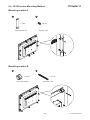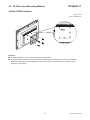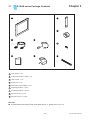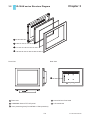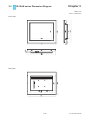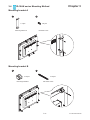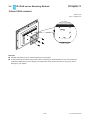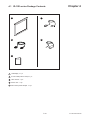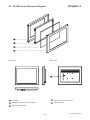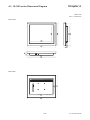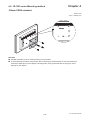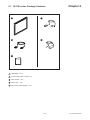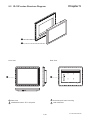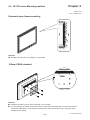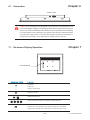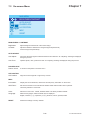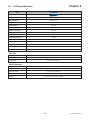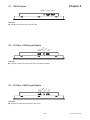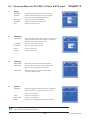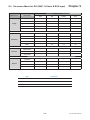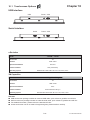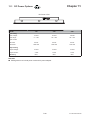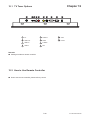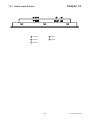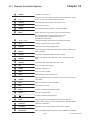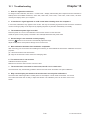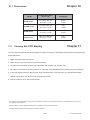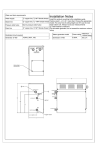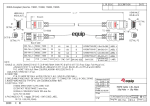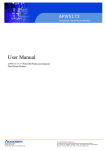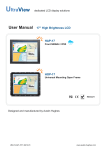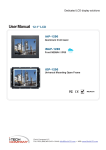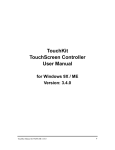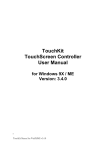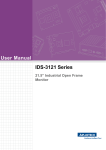Download Chapter 2 - Rackmount Mart
Transcript
Toll Free: 1-888-865-6888 Tel: 510-226-8368 Fax: 510-226-8968 Email: [email protected] User Manual Options : 19" LCD ID-19A Front aluminum LCD panel ID-19AN Front NEMA4 / IP 65 LCD panel ID-19D Stylish front aluminum cover LCD panel ID-19P Open frame LCD panel - AV / BNC -DVI - Touchscreen - DC power - TV tuner - Audio input - Remote controller Contents Chapter 1 Getting Started 1.1 1.2 1.3 1.4 Chapter 2 Optional Accessories........................................................2 Front aluminum LCD panel Package Contents.............................................................3 Structure Diagram.........................................................................4 Dimension Diagram......................................................................5 Mounting Method......................................................................6-7 Front NEMA4 / IP 65 LCD panel Package Contents.............................................................8 Structure Diagram.........................................................................9 Dimension Diagram....................................................................10 Mounting Method..................................................................11-12 ID-19D 4.1 4.2 4.3 4.4 Chapter 5 Unpacking........................................................................2 ID-19AN 3.1 3.2 3.3 3.4 Chapter 4 Before Installation..............................................................2 ID-19A 2.1 2.2 2.3 2.4 Chapter 3 Important Safeguards........................................................1 Stylish front aluminum cover LCD panel Package Contents...........................................................13 Structure Diagram.......................................................................14 Dimension Diagram....................................................................15 Mounting Method........................................................................16 ID-19P 5.1 5.2 5.3 5.4 Open frame LCD panel Package Contents...........................................................17 Structure Diagram.......................................................................18 Dimension Diagram....................................................................19 Mounting Method........................................................................20 Chapter 6 Connection...................................................................21 Chapter 7 Operation 7.1 7.2 On-screen Display Operation........................................21 On-screen Menu............................................................22 Chapter 8 LCD Specification...................................................23 Chapter 9 AV, BNC, DVI Options 9.1 9.2 9.3 9.4 DVI-D Option..................................................................24 S-Video + RCA Input Option..........................................24 S-Video + BNC Input Option..........................................24 On-screen Menu for DVI, BNC, S-Video & RCA Input . ................................................................................25-26 Chapter 10 Touchscreen Options 10.1 Touchscreen Quick User Guidelines........................27-28 Chapter 11 DC Power Options..................................................29 Chapter 12 TV Tuner Options 12.1 TV Tuner Options...........................................................30 12.2 How to Use Remote Controller......................................30 Chapter 13 Audio Input Options..............................................31 Chapter 14 Remote Controller Options........................32-33 Chapter 15 Troubleshooting.......................................................34 Chapter 16 Dimensions..................................................................35 Chapter 17 Cleaning the LCD display...............................35 Chapter 1 1.1 Important Safeguards Please read all of these instructions carefully before you use the device. Save this manual for future reference. What the warranty does not cover ■ ■ Any product, on which the serial number has been defaced, modified or removed. Damage, deterioration or malfunction resulting from: □ □ □ □ □ □ □ □ ■ Accident, misuse, neglect, fire, water, lightning, or other acts of nature, unauthorized product modification, or failure to follow instructions supplied with the product. Repair or attempted repair by anyone not authorized by us. Any damage of the product due to shipment. Removal or installation of the product. Causes external to the product, such as electric power fluctuation or failure. Use of supplies or parts not meeting our specifications. Normal wear and tear. Any other causes which does not relate to a product defect. Removal, installation, and set-up service charges. P.1 ID-19A/19AN/19D/19P Chapter 1 1.2 Before Installation ■ It is very important to locate the LCD Display in a suitable environment. ■ The surface for placing and fixing the LCD Display should be stable. ■ ■ Make sure the place has good ventilation, is out of direct sunlight, away from sources of excessive dust, dirt, heat, water, moisture and vibration. Convenience for connecting the LCD Display to the related facilities should be well considers too. 1.3 Unpacking The LCD Display comes with the standard parts shown on the package contents. Check and make sure they are included and in good condition. If anything is missing, or damage, contact the supplier immediately. 1.4 Optional Accessories 1. Power Cord 1.1 IEC power cord 1.2 NEMA 5-15 power cord (US) 1.3 BS 1363 power cord (UK) 1.4 CEE 7/4 power cord (German) 1.5 AS 3112 power cord (Australia) P.2 ID-19A/19AN/19D/19P Chapter 2 2.1 ID-19A series Package Contents 1 6 7 2 4 8 3 5 9 al User Manu 1 LCD display x 1 pc 2 6' VGA cable (male to male) x 1 pc 3 User manual x 1 pc 4 Power cord x 1 pc 5 Auto switch power adapter x 1 pc 6 Mounting bracket A x 4 pcs 7 Mounting bracket B x 12 pcs 8 M4*6mm screw x 8 pcs 9 M4*50mm screw x 12 pcs Remarks ID-19A Series mounting bracket set includes item 6 - 9, please refer to p.6-7 ■ P.3 ID-19A/19AN/19D/19P Chapter 2 2.2 ID-19A series Structure Diagram 1 2 3 4 Front View Rear View 5 1 Rear case 4 6mm aluminum front bezel 2 SAMSUNG Class A TFT LCD panel 5 LCD membrane 3 4mm protective glass P.4 ID-19A/19AN/19D/19P 2.3 ID-19A series Dimension Diagram Chapter 2 UNIT : mm 1mm = 0.03937 inch Front View Rear View P.5 ID-19A/19AN/19D/19P Chapter 2 2.4 ID-19A series Mounting Method Mounting bracket A 1 2 x 4 pcs x 8 pcs Mounting bracket A M4*6mm screw Mounting bracket B 3 4 x 12 pcs Mounting bracket B x 12 pcs M4*50mm screw P.6 ID-19A/19AN/19D/19P 2.4 ID-19A series Mounting Method Chapter 2 100mm VESA standard UNIT : mm 1mm = 0.03937 inch Remarks Hardware and M4*4 pcs for VESA mounting is not provided To avoid damage of internal components, when mounting the VESA bracket, do not use screws that exceed the depth (6mm) of the display mounting holes. Using screws that are too long may cause damage to your display ■ ■ P.7 ID-19A/19AN/19D/19P 3.1 Chapter 3 ID-19AN series Package Contents 1 6 7 2 4 8 3 5 9 al User Manu 1 LCD display x 1 pc 2 6' VGA cable (male to male) x 1 pc 3 User manual x 1 pc 4 Power cord x 1 pc 5 Auto switch power adapter x 1 pc 6 Mounting bracket A x 4 pcs 7 Mounting bracket B x 12 pcs 8 M4*6mm screw x 8 pcs 9 M4*50mm screw x 12 pcs Remarks ID-19AN Series mounting bracket set includes item 6 - 9, please refer to p.11-12 ■ P.8 ID-19A/19AN/19D/19P 3.2 Chapter 3 ID-19AN series Structure Diagram 1 2 3 4 Front View Rear View 5 1 Rear case 4 6mm aluminum front bezel 2 SAMSUNG Class A TFT LCD panel 5 LCD membrane 3 4mm protective glass (Front NEMA 4 / IP65 protection) P.9 ID-19A/19AN/19D/19P 3.3 ID-19AN series Dimension Diagram Chapter 3 UNIT : mm 1mm = 0.03937 inch Front View Rear View P.10 ID-19A/19AN/19D/19P 3.4 Chapter 3 ID-19AN series Mounting Method Mounting bracket A 1 2 x 4 pcs x 8 pcs Mounting bracket A M4*6mm screw Mounting bracket B 3 4 x 12 pcs Mounting bracket B x 12 pcs M4*50mm screw P.11 ID-19A/19AN/19D/19P 3.4 ID-19AN series Mounting Method Chapter 3 100mm VESA standard UNIT : mm 1mm = 0.03937 inch Remarks Hardware and M4*4 pcs for VESA mounting is not provided To avoid damage of internal components, when mounting the VESA bracket, do not use screws that exceed the depth (6mm) of the display mounting holes. Using screws that are too long may cause damage to your display ■ ■ P.12 ID-19A/19AN/19D/19P 4.1 ID-19D series Package Contents 1 4 2 5 Chapter 4 3 al User Manu 1 LCD display x 1 pc 2 6' VGA cable (male to male) x 1 pc 3 User manual x 1 pc 4 Power cord x 1 pc 5 Auto switch power adapter x 1 pc P.13 ID-19A/19AN/19D/19P Chapter 4 4.2 ID-19D series Structure Diagram 1 2 3 4 Front View Rear View 5 1 Rear case 4 1.2mm front aluminum cover 2 SAMSUNG Class A TFT LCD panel 5 LCD membrane 3 4mm protective glass P.14 ID-19A/19AN/19D/19P 4.3 ID-19D series Dimension Diagram Chapter 4 UNIT : mm 1mm = 0.03937 inch Front View Rear View P.15 ID-19A/19AN/19D/19P 4.4 ID-19D series Mounting method Chapter 4 100mm VESA standard UNIT : mm 1mm = 0.03937 inch Remarks Hardware and M4*4 pcs for VESA mounting is not provided To avoid damage of internal components, when mounting the VESA bracket, do not use screws that exceed the depth (6mm) of the display mounting holes. Using screws that are too long may cause damage to your display ■ ■ P.16 ID-19A/19AN/19D/19P 5.1 ID-19P series Package Contents 1 4 2 5 Chapter 5 3 al User Manu 1 LCD display x 1 pc 2 6' VGA cable (male to male) x 1 pc 3 User manual x 1 pc 4 Power cord x 1 pc 5 Auto switch power adapter x 1 pc P.17 ID-19A/19AN/19D/19P Chapter 5 5.2 ID-19P series Structure Diagram 1 2 Front View Rear View 3 4 1 Rear case 3 Universal open frame mounting 2 SAMSUNG Class A TFT LCD panel 4 LCD membrane P.18 ID-19A/19AN/19D/19P 5.3 ID-19P series Dimension Diagram Chapter 5 UNIT : mm 1mm = 0.03937 inch Front View Rear View P.19 ID-19A/19AN/19D/19P 5.4 ID-19P series Mounting method Chapter 5 UNIT : mm 1mm = 0.03937 inch Universal open frame mounting Remarks Hardware for fixing the LCD display is not provided ■ 100mm VESA standard Remarks ■ Hardware and M4*4 pcs for VESA mounting is not provided ■ To avoid damage of internal components, when mounting the VESA bracket, do not use screws that exceed the depth (6mm) of the display mounting holes. Using screws that are too long may cause damage to your display P.20 ID-19A/19AN/19D/19P Chapter 6 6.1 Connection Power VGA Caution : The LCD Display are hot-pluggable, but components of connected devices may not be hot-pluggable. Plugging and unplugging cables while connected devices are powered on may cause irreversible damage of the devices and LCD Display. Before attempting to connect anything to the LCD Display, we suggest that turn off power to all devices before connecting them. Apply power to connected devices again only after the LCD Display receiving power.The company is not responsible for damage caused in this way. Chapter 7 7.1 On-screen Display Operation LCD membrane Power light Green = On Orange = Power saving Power on / off LCD Display the OSD menu Scrolls through menu options and adjusts the displayed control Exit the OSD screen Shortcut key to auto adjustment by pressed the button for 5 seconds or Toggle analog, digital & video connection (DVI-D and video options only) P.21 ID-19A/19AN/19D/19P Chapter 7 7.2 On-screen Menu MAIN MENU BRIGHTNESS/CONTRAST AUTO ADJUST PHASE/CLOCK H/V POSITION MISC RESET BRIGHTNESS / CONTRAST Brightness: Adjust background black level of the screen image. Contrast: Adjust the difference between the image background (black level) and the foreground (white level). AUTO ADJUST Auto Adjust: Fine tunes the video signal to eliminate waviness and distortion. An "Adjusting" message is displayed during the process. Auto Tune: Optimize phase, clock, position and size. An "Adjusting" message is displayed during the process. PHASE/CLOCK Phase / Clock: To enter into the phase & clock sub menu H/V POSITION H/V Position: Align the screen image left or right and up or down. MISC Information: Display the current resolution, refresh rate and frequency information on the screen. OSD Timer: Set the time duration in seconds that the OSD is visible after the last button is pressed. The factory default is 10 seconds. Color: Language: Select the screen color - 5500K, 6500K & 9500K. The factory default is 9500K. Select the language in which the OSD menu is displayed English, Chinese (中文), Japanese (日本語), German, French, Spanish, Italian RESET Restore the settings to factory defaults. P.22 ID-19A/19AN/19D/19P Chapter 8 8.1 LCD Specifications Item Description LCD Manufacturer 19" TFT Diagonal Size 1280 x 1024 Max. Resolution 300 Brightness (cd/m²) 16.7 Mil. Color Support Contrast Ratio (typ.) 1000:1 Viewing Angle (H/V) 160˚ x 160˚ 376 x 301 Display Area (mm) Tr Response Time (ms) 1.3 LCD Panel MTBF (hrs) 50,000 Analog RGB Display Input Signal Connection DB-15 connector Power Input Auto-sensing 100 to 240VAC, 50 / 60Hz Power Consumption Compatibility Max. 40 Watt, Standby 5 Watt Multi-platform - Mix PCs, SUNs, IBMs, HPs & DELLs. Options Graphic Input DC Power DVI-D, BNC, S-Video & RCA video input DC power input with 12V, 24V, 48V selection Touchscreen Resistive and capacitive Environmental Operation 0˚ to 50˚C Degree Storage -5˚ to 60˚C Degree Relative Humidity Shock Vibration 5~90%, non-condensing 10G acceleration (11ms duration) 5~500Hz 1G RMS random vibration P.23 ID-19A/19AN/19D/19P Chapter 9 9.1 DVI-D Option Power VGA DVI-D Remarks ■ Package includes with a 6' DVI-D cable R C S- A Vi de Po o w er VG A 9.2 S-Video + RCA Input Option Remarks ■ Package includes an extra 6ft S-Video and 6ft RCA cables BN S- C Vi de Po o w er VG A 9.3 S-Video + BNC Input Option Remarks ■ Package includes an extra 6ft S-Video cable P.24 ID-19A/19AN/19D/19P 9.4 On-screen Menu for DVI, BNC, S-Video & RCA Input 1. 2. 3. 4. Chapter 9 Image Brightness: Adjust background black level of the screen image Contrast: Adjust the difference between the image background (black level) and the foreground (white level) Sharpness: Adjust the image from weak to sharp Saturation: Adjust the saturation of the image color Hue: Adjust the screen hue value Geometry Auto Config: Adjust automatically sizes, centers, and fine tunes the video signal to eliminate waviness and distortion. An “Adjusting” message is displayed during the process. H. Position: Align the screen image left or right V. Position: Align the screen image up or down Clock : Adjust the clock value Phase: Adjust the phase value Function OSD Position: Adjust OSD menu horizontal and vertical position OSD Zoom: Adjust the difference between the image background (black level) and the foreground (white level). Color Temp: Select the screen color - 5500K, 6500K & 9500K. The factory default is 6500K. System Language: Select the language in which the OSD menu is displayed English, Chinese (中文), Japanese (日本語), German, French, Spanish, Italian. Time: Power OFF: Function is not supported Function is not supported Reset: Recall returns the adjustments back to factory settings. Note : The current resolution and refresh rate information show on the top right hand side of the screen when the LCD powered on. P.25 ID-19A/19AN/19D/19P 9.4 On-screen Menu for DVI, BNC, S-Video & RCA Input Main menu Image Geometry Function Chapter 9 Display mode Sub menu VGA DVI S-Video RCA Brightness √ √ √ √ Contrast √ √ √ √ Sharpness √ √ √ √ Saturation X X √ √ Hue X X √ √ Auto Config √ N/A N/A N/A H. Position √ N/A N/A N/A V. Position √ N/A N/A N/A Clock √ N/A N/A N/A Phase √ N/A N/A N/A OSD Position √ √ √ √ OSD Zoom √ √ √ √ Color Temp √ √ √ √ Language √ √ √ √ Time √ √ √ √ Power OFF √ √ √ √ Reset √ √ √ √ System Sign Represent √ Available and adjustable X Available but not adjustable N/A Not available and adjustable P.26 ID-19A/19AN/19D/19P Chapter 10 10.1 Touchscreen Options USB interface USB Power VGA Serial interface Serial Power VGA e-Resistive Model -19TRB / -19TRS 19" Screen size USB / serial Interface 82%±5% Optical transmittance Surface hardness ≥3H (JIS K5400) Operating system Windows 98 / 2000 / ME / XP / NT / CE, DOS, Linux 3M Capacitive Model -19TCB_3M / -19TCS_3M 19" Screen size USB / serial Interface 88% Optical transmittance Surface hardness Mohs’ hardness rating: 6 Operating system Windows 98 / 2000 / ME / XP / NT / CE, DOS, Linux Remarks USB touchscreen package includes an extra 6ft USB cable, quick reference guideline and CD disc Serial touchscreen package includes an extra 6ft serial cable, quick reference guideline and CD disc For detailed information, please refer to the attached CD disc As the touchscreen unit is not made of toughened glass, please handle it carefully. ■ ■ ■ ■ P.27 ID-19A/19AN/19D/19P Chapter 10 10.1 Touchscreen Options Touchscreen Quick User Guidelines e-Resistive touchscreen provides more accurate 25 points calibration for touch sensor. ■ ■ ■ ■ ■ Press [ Clear ] to clear the previous calibration records. Press [ Yes ] to clear previous records. The record will bcome default record. Press [ 25ptCal ] to do 25 points calibration. Correct 25 point locations on screen with the panel. Touch the blinking symbol on panel until beep or stop blinking. After the calibration, the new record will overwrite the old one. Caution : ■ ■ At the first assembly of touch screen, we suggest applying 25 points calibration. For a more accurate calibration of touch screen, please apply 25 points calibration. P.28 ID-19A/19AN/19D/19P Chapter 11 11.1 DC Power Options DC Power VGA Model 12V 24V 48V Input rating Input voltage: 12-Volt 24-Volt 48-Volt Input range: 9 ~ 18V 18 ~ 36V 36 ~ 75V - No load 50 mA 50 mA 50 mA - Full load 4950 mA 2450 mA 1220 mA Output voltage: 12-Volt 12-Volt 12-Volt Output current: 4.16A 4.16A 4.16A Efficiency 84% 85% 85% Input current Output rating Remarks Package does not include power cord and AC power adapter ■ P.29 ID-19A/19AN/19D/19P Chapter 12 12.1 TV Tuner Options 1 2 3 4 5 6 7 8 10 9 1 TV 5 Audio-R 9 VGA 2 Audio out 6 Video 10 Power 3 Audio in 7 S-Video 4 Audio-L 8 DVI Remarks ■ Package includes a remote controller 12.2 How to Use Remote Controller ■ How to use remote controller, please refer to p.32-33 P.30 ID-19A/19AN/19D/19P Chapter 13 13.1 Audio Input Options 1 2 3 4 1 Audio in 4 VGA 2 Audio-L 5 Power 3 Audio-R P.31 5 ID-19A/19AN/19D/19P Chapter 14 14.1 Remote Controller Options POWER MUTE 16 INPUT 1 17 2 3 1 2 3 4 5 6 7 8 9 DISPLAY 0 CLEA R 4 SELEC T 5 18 19 BACK MENU EXI T 20 6 7 ENTER + + 21 8 CH VO L - - 9 22 10 11 AUDI O FREEZE + ZOOM - ASPECT ADJUST + - PI P SOURCE SWAP POSITION PI P AUDI O PI P ASPECT 23 12 13 14 24 25 15 SLEEP 26 27 PI P P.32 ID-19A/19AN/19D/19P Chapter 14 14.1 Remote Controller Options 1 POWER Switches on or off the TV 2 1-9 Only use in TV mode. Select channels. For channel numbers 10 and above, enter the second digit within two seconds. 3 DISPLAY Press this button will show the current input source 4 SELECT Select the input source 5 ENTER Enter to the select item settings or excude the setting 6 MENU Display the menu on the screen or go to the previous menu 7 ▲/▼/◄/► Go to the upper menu or select the previous value / Go to the next menu or select the next value / Decrease the setting value / Increase the setting value or enter to the select item setting 8 CH + / - Increase or decrease the channel number 9 FREEZE Freeze the main channel display picture 10 AUDIO Select sound effect: NORMAL, POPULARITY, ROCK, JAZZ, CLASSICALLY, USER 11 ADJUST Only used in VGA mode. Adjust the screen position 12 ASPECT Set the main display aspect ratio mode: FULL SCREEN, PILLAR BOX 13 SOURCE Only used in PIP mode. Select PIP input source 14 PIP Turn on or off the PIP Channel 15 SLEEP Select the sleeping time 16 MUTE Turn on or off the speaker 17 INPUT Select the Main Channel input source 18 CLEAR Press this button will hide the current input source name on the TopLeft position 19 BACK Return to the previous channel watched 20 EXIT Exit the menu or cancel 21 VOL + / - Increase or decrease the speaker volume 22 ZOOM + / - Zoom in or out the screen 23 +/- Increase or decrease the brightness 24 SWAP Swap the input source with Main Channel and PIP Channel 25 POSITION Set the position of the PIP screen: BOTTOM-LEFT, BOTTOM-RIGHT, TOP-LEFT, TOP-RIGHT 26 PIP AUDIO Alternate the main screen speaker or PIP screen speaker 27 PIP ASPECT Set the PIP display aspect ratio mode: FULL SCREEN, PILLAR BOX P.33 ID-19A/19AN/19D/19P Chapter 15 15.1 Troubleshooting 1. How do I adjust the resolution? To change monitor resolution, click Start -> Control Panel -> Display. Select Setting tab to adjust the monitor resolution in Desktop Area. The available resolutions, "640 x 480", "800 x 600", "1024 x 768", "1152 x 864", "1280 x 1024", are determined by the display card in your computer. 2. Is interference signal appeared on LCD normal when shutting down the computer ? In rare cases, interference may appear on the monitor. This may be caused by signal rate of VGA card and is considered normal. The image quality can be improved by adjusting the phase or pixel rate automatically or manually. 3. The membrane power light is not ON Press the power On / Off on LCD membrane to check if the monitor is in the ON mode. Check the power cord is properly connected to the LCD keyboard drawer and power outlet. 4. Screen image is not centered or sized properly Press the button for two seconds to automatically adjust the image. Adjust the H-position and V-position settings via On-screen menu. 5. Must calibration be down after installation completed? After connecting your touch monitor and installing the software, you must calibrate the touchscreen. Calibration serves two purposes: (A) Set the active area of the touchscreen. (B) Align the touchscreen’s active area to the underlying video. 6. The touchscreen is not accurate Calibration should be required. Make sure to touch the centre of each X once at a time. 7. The touchscreen is accurate in most areas, but off a lot in certain area The touchscreen may have linearity problems. Please use touch screen and select more points calibration. 8. Why can the display not match to the touchscreen correctly after calibration? The touchscreen will be aged after a certain period of consumption or under harsh environment. It is normal. The touchscreen driver has an utility to adjust the situation. The calibration point can be more on the touch screen. P.34 ID-19A/19AN/19D/19P Chapter 16 16.1 Dimensions Product Dimension (W x D x H) Net Weight ID-19A series 471 x 63 x 393 mm 18.5 x 2.5 x 15.5" 6.5 kg 14.3 lb ID-19AN series 471 x 63 x 393 mm 18.5 x 2.5 x 15.5" 6 kg 13.2 lb ID-19D series 440 x 59 x 363 mm 17.3 x 2.3 x 14.3" 6 kg 13.2 lb ID-19P series 462 x 57 x 386 mm 18.2 x 2.2 x 15.2" 6 kg 13.2 lb Model Chapter 17 17.1 Cleaning the LCD display You may need the following precautions before you begin to clean the LCD display, please read and understand the details below fully. 1. Make sure the monitor is turned off 2. Never spray or pour any liquid onto the screen directly 3. To remove dust and other particles, wipe the screen with a clean, soft, lint-free cloth. 4. Be cautions of all kinds of cleaning solvents or chemicals, some individuals may be harmful to the LCD display. 5. If the LCD display is still not clean enough, apply a small amount of non-ammonia, non-alcohol based glass cleaner onto a clean, soft, lint-free cloth, and wipe the screen. 6. Don’t use water or oil on the monitor directly. The company reserves the right to modify product specifications without prior notice and assumes no responsibility for any error which may appear in this publication. All brand names, logo and registered trademarks are properties of their respective owners. Copyright 2008 Synergy Global Technology Inc.All rights reserved. P.35 ID-19A/19AN/19D/19P