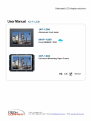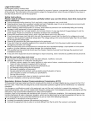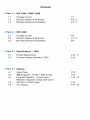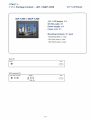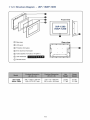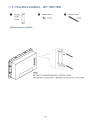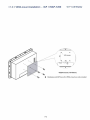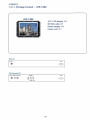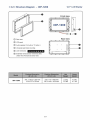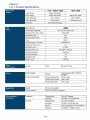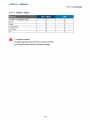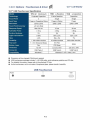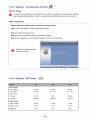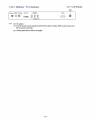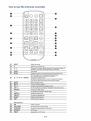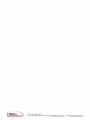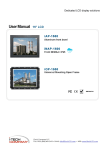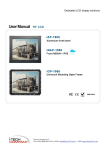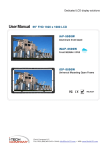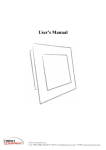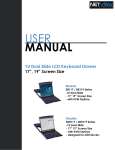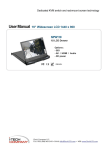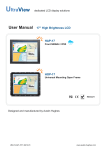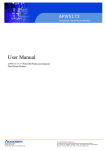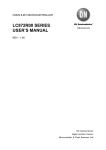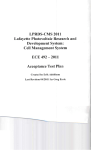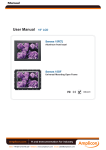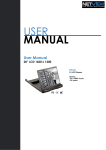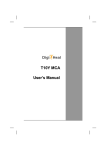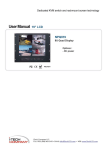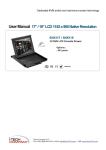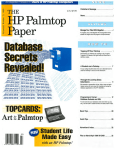Download User Manual 12.1" LCD
Transcript
Dedicated LCD display solutions User Manual 12.1" LCD (r ^ iAP-1200 Aluminum front bezel iNAP-1200 A Front NEMA4/IP65 V . t ' iOP-1200 Universal Mounting Open Frame F€ C € */ "EACH ^ = |-T~E^j|""I C^DN^RA^TY i-Tech Company LLC TOLL FREE: (888) 483-2418 • EMAIL: [email protected] • WEB: www.iTechLCD.com Legal Information First English printing, October 2002 Information in this document has been carefully checked for accuracy; however, no guarantee is given to the correctness of the contents. The information in this document is subject to change without notice. We are not liable for any injury or loss that results from the use of this equipment. Safety Instructions Please read all of these instructions carefully before you use the device. Save this manual for future reference. ■ ■ ■ ■ ■ ■ ■ ■ ■ ■ ■ Unplug equipment before cleaning. Don't use liquid or spray detergent; use a moist cloth. Keep equipment away from excessive humidity and heat. Preferably, keep it in an air-conditioned environment with temperatures not exceeding 40° Celsius (104° Fahrenheit), When installing, place the equipment on a sturdy, level surface to prevent it from accidentally falling and causing damage to other equipment or injury to persons nearby. When the equipment is in an open position, do not cover, block or in any way obstruct the gap between it and the power supply Proper air convection is necessary to keep it from overheating. Arrange the equipment's power cord in such a way that others won't trip or fall over it. If you are using a power cord that didn't ship with the equipment, ensure that it is rated for the voltage and current labeled on the equipment's electrical ratings label. The voltage rating on the cord should be higher than the one listed on the equipment's ratings label. Observe all precautions and warnings attached to the equipment. If you don't intend on using the equipment for a long time, disconnect it from the power outlet to prevent being damaged by transient over-voltage. Keep all liquids away from the equipment to minimize the risk of accidental spillage. Liquid spilled on to the power supply or on other hardware may cause damage, fire or electrical shock. Only qualified service personnel shojld open the chassis. Opening it yourself could damage the equipment and invalidate its warranty. If any part of the equipment becomes damaged or stops functioning, have it checked by qualified service personnel. What the warranty does not cover ■ ■ ■ Any product, on which the serial number has been defaced, modified or removed. Damage, deterioration or malfunction resulting from: □ Accident, misuse, neglect, fire, water, lightning, or other acts of nature, unauthorized product modification, or failure to follow instructions supplied with the product. D Repair or attempted repair by anyone not authorized by us. D Any damage of the product due to shipment. □ Removal or installation of the product. □ Causes external to the product, such as electric power fluctuation or failure. D Use of supplies or parts not meeting our specifications. D Normal wear and tear. D Any other causes which does not relate to a product defect. Removal, installation, and set-up service charges. Regulatory Notices Federal Communications Commission (FCC) This equipment has been tested and found to comply with the limits for a Class B digital device, pursuant to Part 15 of the FCC rules. These limits are designed to provide reasonable protection against harmful interference in a residential installation. Any changes or modifications made to this equipment may void the user's authority to operate this equipment. This equipment generates, uses, and can radiate radio frequency energy and, if not installed and used in accordance with the instructions, may cause harmful interference to radio communications. However, there is no guarantee that interference will not occur in a particular installation If this equipment does cause harmful interference to radio or television reception, which can be determined by turning the equipment off and on, the user is encouraged to try to correct the interference by one or more of the following measures; ■ Re-position or relocate the receiving antenna ■ Increase the separation between the equipment and receiver. ■ Connect the equipment into an outlet on a circuit different from that to which the receiver is connected. Contents < Part. 1 > IAP-1200 / INAP-1200 1.1 1.2 1.3 <Part. 2 > 2.1 2.2 2.3 Package Content Structure Diagram & Dimension Mounting Hardware & Installation P.1 P.2 - 3 P.4 - 5 iOP-1200 Package Content Structure Diagram & Dimension Mounting Hardware & Installation P.6 P.7 - 8 P.9 < Part. 3 > Specifications / OSD 3.1 3.2 Product Specifications On-screen Display Operation (OSD ) p. 10 -11 P. 12 < Part. 4 > Options 4.1 4.2 4.3 4.4 4.5 Option Table AV2.2 Upgrade : S-Video + BNC & Audio Projected Capacitive ( 2-point touch ) Resistive / Capacitive ( single point touch ) 48V, 24V or 12VDC power TV (Analog ) P.13 P.14 P.15-16 P.16 P.17-18 Before Installation ■ It is very important to mount the equipment in a suitable cabinet or on a stable surface. ■ Make sure the place has a good ventilation, is out of direct sunlight, away from sources of excessive dust, dirt, heat, water, moisture and vibration. Unpacking The equipment comes with the standard parts shown in package content. Check and make sure they are included and in good condition. If anything is missing, or damaged, contact the supplier immediately. How To Clean Your LCD Monitor 4 k Caution : ■ To avoid the risk of electric shock, make sure your hands are dry before unplugging your monitor from or plugging your monitor into an electrical outlet. ■ When you clean your monitor, do not press down on the LCD screen. Pressing down on the screen can scratch or damage your display. Pressure damage is not covered under warranty. ■ Use only cleansers made specifically for cleaning monitors and monitor screens. Cleansers not made to clean monitors and monitor screens can scratch the LCD display or strip off the finish. ■ Do not spray any kind of liquid directly onto the screen or case of your monitor. Spraying liquids directly onto the screen or case can cause damage which is not covered under warranty. ■ Do not use paper towels or abrasive pads to clean your monitor. Using an abrasive pad or any wood based paper product such as paper towels can scratch your LCD screen. Cleaning Your Monitor To clean your LCD safely, please follow these steps : © Disconnect the power cord. @ Gently wipe the surface using a clean, dry microfiber cloth. Use as little pressure as possible. Cleaning Tough Marks and Smudges To remove tough marks and smudges, please follow these steps © Disconnect the power cord. © Spray a small amount of non-abrasive cleanser on a microfiber cloth. A * * Caution : Do not spray or apply any liquids directly onto the monitor. Always apply the solution to your microfiber cloth first, not directly on the parts you are cleaning. ® Gently wipe the surface. Use as little pressure as possible. @ Wait until your monitor is completely dry before plugging it in and powering it up. < Part 1 > 12.1" LCD Display < 1.1 > Package Content - i A P / i N A P - 1 2 0 0 iAP-1200 / iNAP-1200 12.1" LCD display X 1 6ft VGA cable X 1 Power adapter X 1 Power cord X 1 Mounting hardware X 1 pack - Mounting bracket x 2 pcs - M4* 6mm screw x 4 pcs - M4* 50mm screw x 4 pcs Basic I/O Power VGA o AV2.2 upgrade I/O Power BNC S-Video o OH Audic VGA o o o «EI» out - in - in Video PC P.1 < 1.2 > Structure Diagram - i A P / i N A P - 1 2 0 0 Front view iAP-1200 iNAP-1200 -O E) (T) Rear case Rear view (£) LCD panel (3) Protective 3mm glass U (4) 6mm aluminum front bazel f (?) Audio speaker (for Audio or TV option ( D LCD membrane ID © <► i> « > m r> (7) Remote sensor Model Product Dimension (W x D x H) Packing Dimension (W x D x H) Net Weight Gross Weight iAP-1200 iNAP-1200 344.7x68.2x256 mm 13.6x2.7x10.1 inch 515x 117x429 mm 20.3x4.6x16.9 inch 3.5 kg 7.7 lbs 5.5 kg 12.1 lbs P. 2 12.1" LCD Display < 1.2 > Dimension - iAP / iNAP-1200 Side View Front View m o > > iAP-1200 iNAP-1200 v0 CO ru ru ru o in ru :g cs e LD CO 247.5 | 48.6 w 62.2 68.2 344.7 Rear View UNIT: mm 1mm ■ 0.03937 inch in in \0 A fl_ 117.8 M4*4pcs _fl ■s 75 i CO i 310.7 323.7 Bottom View I L— 1 o • ■o dJ 344.7 ooo 310.7 I _ • fIN ro CO ro ro Q©0 l_ p < 1.3 > Panel Mount Installation - iAP / iNAP-1200 Q Mounting bracket Q M4*6mm screw M4*50mm screw x4 pcs x 4 pcs x2 pcs l£ Hardware set part no. UV-BK#1 / a Steps ■ Install 2 mounting brackets with 4 x M4*6mm screws ■ Adjust the LCD panel with 4 x M4*50mm screws and fix it on the surface. P.4 < 1.3 > VESA mount Installation - iAP / iNAP-1200 12.1" LCD Display •> . . . - - ■ • " ' . . - ■ • £fi "'• \ : ""• M4 screw R h t tJLJ'd -••-. 1 _ g o ^ VESA mount ( 75*75mm ) "% Hardware and M4*4 pcs for VESA mount are not provided P.5 < Part 2 > < 2 . 1 > Package Content - iOP-1200 iOP-1200 12.1" LCD display X 1 6ft VGA cable X 1 Power adapter X 1 Power cord X 1 Basic I/O Power VGA o AV2.2 upgrade I/O Power BNC S-Video o ©© Audic VGA o o o «m» out - in - in Video PC P.6 < 2.2 > Structure Diagram - 12.1" LCD Display iOP-1200 Front view © Rear view Rear case e ® LCD panel a © Audio speaker (for Audio or TV option ) I @ Universal open frame mounting © LCD membrane © Extended remote sensor membrane cable 0 V '_- o L_. o • O - 0 ■ * * o V • o 0% 0 Xf 0 • <=z> o o ( 66cm from AD board to sensor end ) Model Product Dimension (W x D x H) Packing Dimension (W x D x H) Net Weight Gross Weight iOP-1200 341.7 x 62.2 x 253 mm 13.5x2.5x10 inch 515x 117x429 mm 20.3x4.6x16.9 inch 2.5 kg 5.5 lbs 4.4 kg 9.7 lbs P. 7 < 2.2 > Dimension - iOP-1200 Front View Side View in 30.3. 62.5 , 62.5 , 62.5 , 62.5 .30.4 K • > > ru o CXJ fXJ > .■;■■-. e 62.2 UNIT: mm 1mm = 0.03937 inch Rear View IT) -M4*4pcs ifi ' IT) Oi ru ru ilZS_ 75 310.7 Bottom View 341.7 ooo 310.7 Q ro ru ®e P. 8 < 2.3 > Installation - iOP-1200 12.1" LCD Display (1 ) Universal mount r-^. ..I «2 in |;4 fcl 1L5: I ( I I ) VESA mount ( 75*75mm ) _J ..-•"' o o o ■ M4 screw in o „,::'.• 1 I-1LJV 7 5 -3 ' — m y © .... ^ Hardware and M4M pcs for VESA mount are not provided ^ < Part 3 > < 3.1 > Product Specifications Mechanical Design iAP / iNAP-1200 iOP-1200 Front Panel Black. RAL 9005 - Rear Casing Black, RAL 9005 Black. RAL 9005 VESA Mounting 100 x 100mm 100x 100mm Other Mounting Panel mount Universal mount 3mm protective glass - Protection LCD Panel AUO Manufacturer Panel Size ( diagonal ) 12.1-inch TFT color LCD Display pixel ( dots x lines ) 800 x 600 Brightness (typ.) 450 Contrast Ratio (typ ) 700 1 Color 262 K Viewing Angle ( L/R/U/D ) 80/80/65/75 Response Time ( ms ) 35 Dot pitch ( mm ) 0 3075 Display Area ( mm ) 246.00HX 184.50V Surface treatment Anti-glare Surface hardness 3H Backlight Type LED 50.000 MTBF ( hrs ) Video Connectivity Analog Power Supply Power Consumption VGA Analog 0.7Vp-p Range Auto-sensing 100 to 240VAC, 50/60Hz Screen display ON 14Wor less Power saving mode 4W or less Power button OFF 1W or less Regulatory Safety Environmental FCC & CE certified RoHS2 & REACH compliant Environmental Conditions Operating Temperature Storage Humidity 0 to 50 C degree 20-90%, non-condensing Temperature -5 to 60"C degree Humidity 5-90%, non-condensing Shock 10G acceleration (11ms duration) Vibration 5~500Hz1G RMS random P.10 12.1" LCD Display Physical Specification lAP/ iNAP-1200 iOP-1200 344.7x68.2x256 mm 341.7 x 62.2 x 253 mm 13.6x2.7x10.1 inch 13,5 x 2.5 x 10 inch 515 x117 x429 mm 515 x117 x429 mm 20.3x4.6x16.9 inch 20.3x4.6x16.9 inch Net Weight 3.5 kgs/7.7 lbs 2.5 kgs/5.5 lbs Gross Weight 5.5 kgs/12.1 lbs 4,4 kgs/9.7 lbs Product (W x D x H ) Packing ( W x D x H ) Applicable Format VGA Input PC Signal 800 x 600 x 60 / 72 / 75Hz 720 x 400 x 70Hz 640 x 480 x 60 / 72 / 75Hz 640 x 400 x 70Hz 640 x 350 x 70Hz P.11 < 3.2 > On-screen Display Operation ( OSD ) O Power light • Green = On • Orange ■ Power saving ® Membrane Switch * Function e ■ Power on / off LCD Display the OSD menu 4><P<§0 (0> <► <► * Scrolls through menu options and adjusts the displayed control (To auto adjustment by pressing the button <jl> for 5 seconds) Exit the OSD screen Toggle analog, digital & video connection (DVI-D and video options only) ■^ -. 1024 x 768 59.8Hz Ven G56SN20SSTD701 DD m t = — i '■ ■ T * v: ' 171 H Image Brightness I^^^^^H | SO Contrast li^^^^^Hi | 50 l| 255 Color Temp User j = j OSD Configuration Page cc *+* fe« J> Misc Adjust:** Select** Set: # / f l i Image: for :he brightness, contrast, color temp, red, green, and blue Geometry: for :he auto adjust, H position. V position, phase and clock Video: for '.he colour, tint, sharpness, noise reduction, DCDi and TV Setup Audio: for volume, bass, treble, balance, AVL and mute Misc: for the language, OSD position, graphic mode, ratio, reset and timer Exll:t < Part 4 > Options 12.1" LCD Display < 4.1 > Option Table iAP / iNAP iOP S^Video + Composite ( BNC ) y DVI-D • Audio y y y y y y y y y y Options Touchscreen DC Power TV* ^ ^ * Remote Controller ( 1 ) AV2.2 upgrade comes with RC-1 remote controller. ( 2 ) TV option comes with RC-2 remote controller. P.13 < 4.2 > AV2.2 Upgrade Options : - DVI-D ( DVI-D TMDS single link ) - AV ( S-Video + Composite, BNC ) - Audio ( 3.5mm audio jacks for audio in & out, and 2W + 2W speakers ) Power BNC S-Video 0 O© Audio DVI-D 0 VGA o oin « out - m- Video PC *** AV2.2 upgrade option comes with RC-1 remote controller x 1. How to Use RC-1 Remote Controller © o o © ©©©© ©00® ©©©© o O © © © © © © © © © © POWER Switches on or off the TV MUTE Turn on or off the speaker INPUT Sv/itch to signal input mode 0-9 Select channels. For channel numbers 10 and above. enter the second digit within two seconds. V + /- Increase or decrease the speaker volume CH + / - Increase or decrease the channel number MENU Display the menu on the screen or go to the previous menu AUTO For auto searching -/- For setting one or two input digit P. 14 > 12.1" LCD Display < 4.3 > Options : Touchscreen & driver 12.1" USB Touchscreen Specification Model TPC-12 Multi-touch TRB e-Resistive TCB e-Capacitive Technology Projected Capacitive 5-Wire Resistive Capacitive Touch Point 2 Single Single Input Type Finger or Capacitive Stylus Finger or Stylus Finger Resolution 2048 x 2048 2048 x 2048 2048 x 2048 Touch Point Accuracy ± 5 mm offset - - Response Speed Max. 20 ms 15 ms 20 ms Activation Force slOg £50g s50g 7H 3H 9H Light Transmission > 88% 80% ± 3% 92% ± 2% Haze <.2% 8% ± 3% 7% Durability > 100 million touches 10 million touches 300 million touches Top Layer 1.1 mm Tempered Glass ITO Film Film ITO Glass Thickness 1.3 mm 2.2 ±0.2 mm 2.8mrn± 10% Connector USB Type A USB Type A USB Type A Compatibility Windows 7 Surface Hardness Bottom Layer Glass Windows 7 / XP / Vista, Linux Dimension will be changed if Multi-touch required USB touchscreen package includes 1 x 6ft USB cable, quick reference guideline and CD disc For detailed information, please refer to the attached CD disc As the touchscreen unit is not made of toughened glass, please handle it carefully USB T o u c h s c r e e n P.15 < 4.3 > Options : Touchscreen & driver HI TPC-12 Driver Connect the USB cable from the USB port on the LCD to a computer. The touch screen supports easy Plug-and-Play operations. There is no need to install additional drivers on the computer. TRB/TCB Driver Please follow the below steps to setup the touch screen: Step 1. Run the bundled CD disc or download the driver Step 2. Double click the Setup.exe Step 3. Follow the installation instruction to finish the setup Step 4. After installation, run the TouchKit program & the "4 point calibration" flo-Mil TouchKit Please do the initial calibration after the first setup < 4.4 > Options : DC Power Model +- 12V 24V 48V Input voltage: 12-Volt 24-Volt 48-Volt Input range: 9-18V 18-36V 36 - 75V - No load 50 mA 50 mA 50 mA - Full load 4950 mA 2450 mA 1220 mA Output voltage: 12-Volt 12-Volt 12-Volt Output current 4.16A 4.16A 4.16A 84% 85% 85% Input rating Input current Output rating Efficiency P.16 12.1" LCD Display < 4.5 > Options : TV ( Analog ) TV Power BNC S-Video DVI-D 0 <0>© i Audio VGA i o o o out - in - in Video PC *** For TV option : ( 1 ) The AD board comes standard with DVI-D, VGA, S-Video, BNC, audio inputs and RC-2 remote controller. ( 2 ) Casing dimensions will be changed. P.17 How to Use RC-2 Remote Controller O O o a VOL © © © B CH ©® © ©®© O f (MENUJ \ f/\) £EL=CTJ ksPECTJ M0W@ f i-^z O ©0 0 ^y \ <E) <D <£> © (™y x^y W°9 © INPUT Select the source (2) 0 Switches on or off the TV © © © 0-9 Only use in TV mode Select channels. For channel numbers 10 and above, enter the second digit within two seconds AUTO Auto adjust MENU Display the menu on the screen or go to the previous menu © ▲ / T / -4 I ► / E N T E R Go to the upper menu or select the previous value / Go to the next menu or select the next value / Decrease the setting value / Increase the setting value or enter to the select item setting Enter to the select item settings or excude the setting © © © © © © © © © © BACK Back to previous value MUTE Turn on or off the speaker Vol + / - Increase or decrease the speaker volume CH + / - Fcr TV model only, increase or decrease the channel number FREEZE Reserve for OEM model -/- Fcr setting input single or double digits ASPECT Adjust the screen size SELECT To select the existing item SLEEP Select the sleeping time EXIT Exit the menu or cancel PIP functions © PIP Picture in picture © PIP AUDIO To set the audio of in PIP mode © © POSITION To set the screen position in PIP mode SOURCE PP Source SWAP Swap screen in PIP mode I-TECH COMPANY i-Tech Company LLC TOLL FREE: (888) 483-241 8 • EMAIL: info wiTechLCD.com • WEB: www.iTech LCD .com